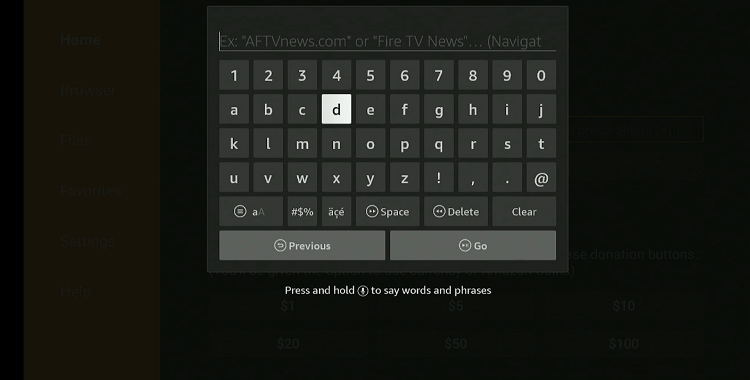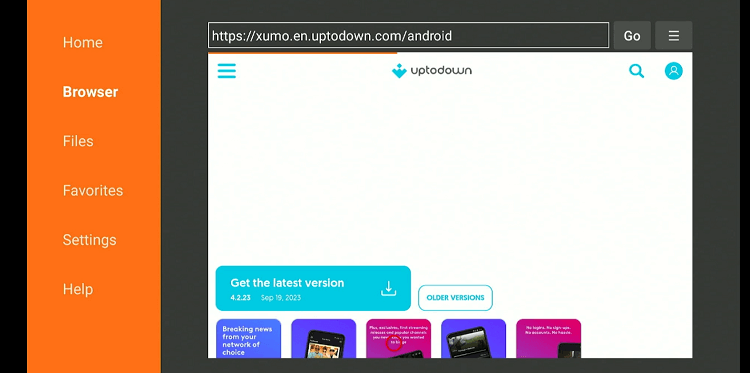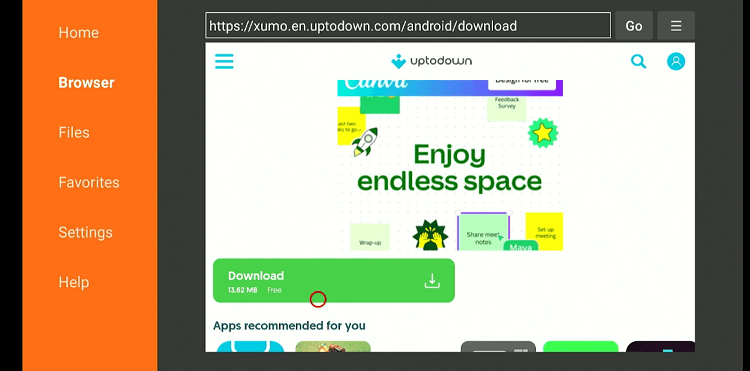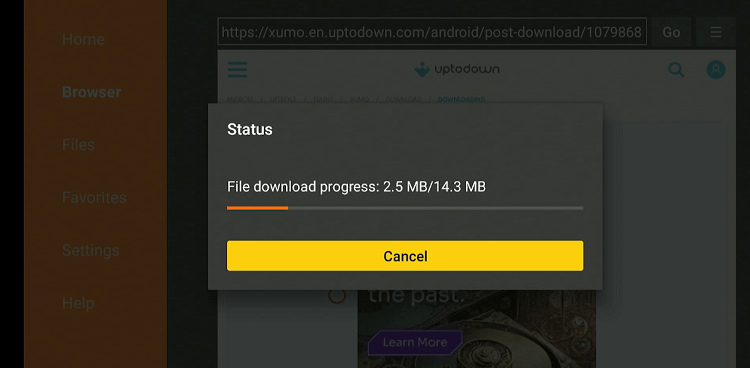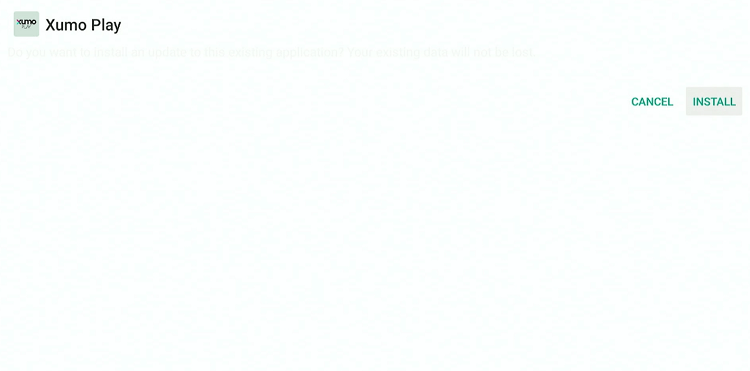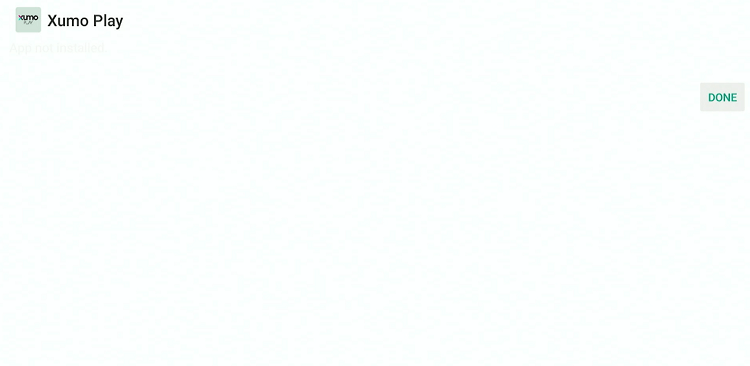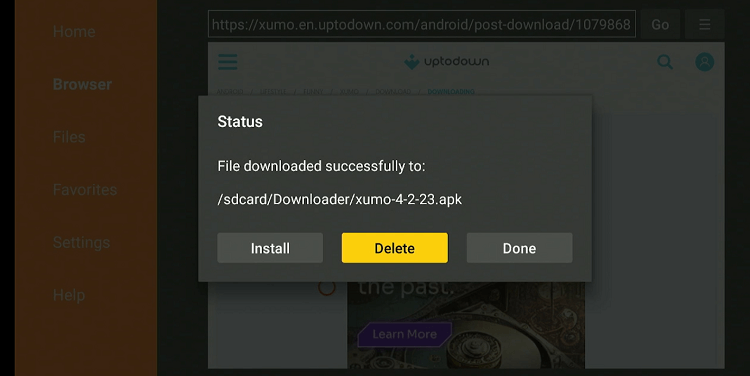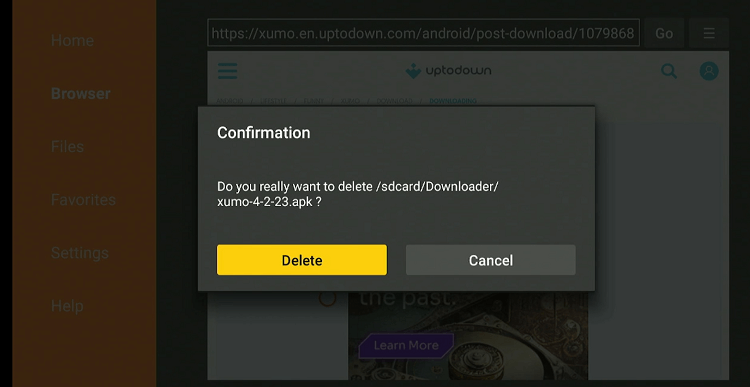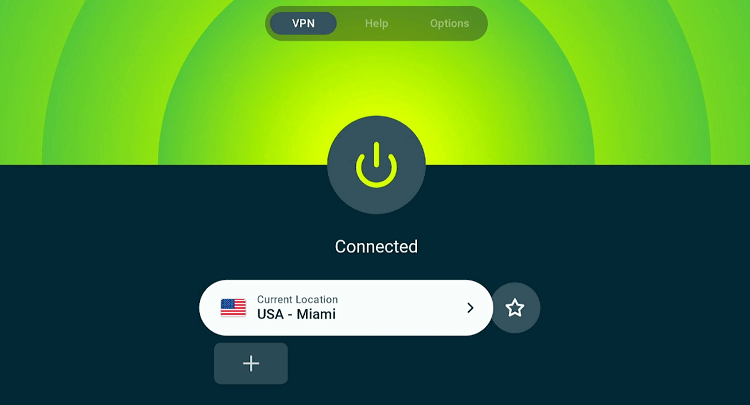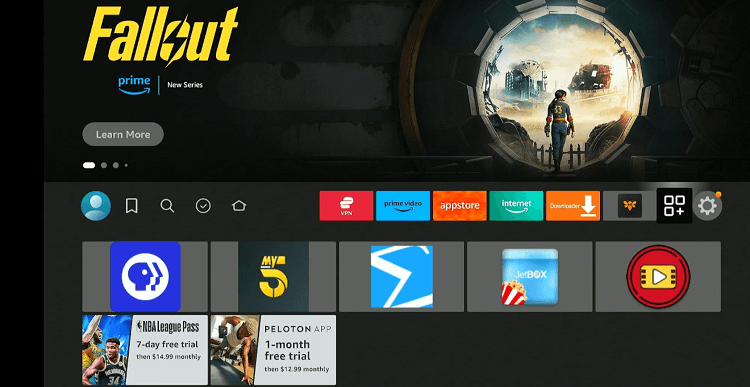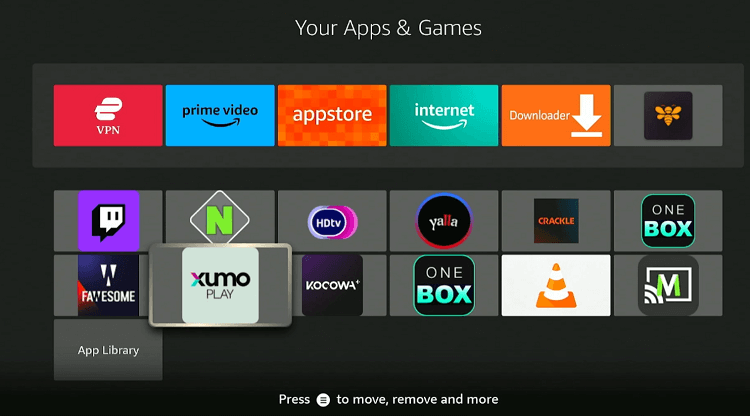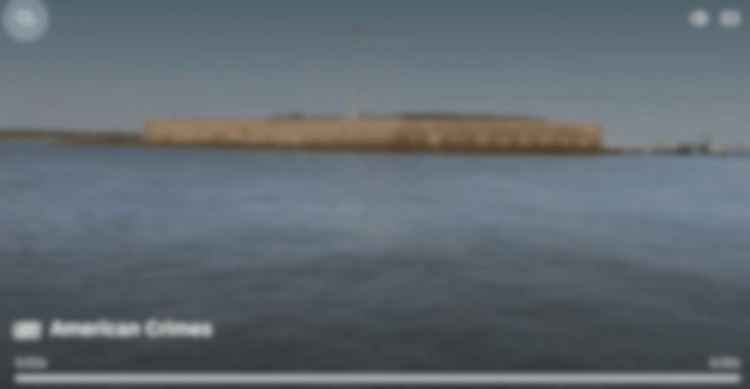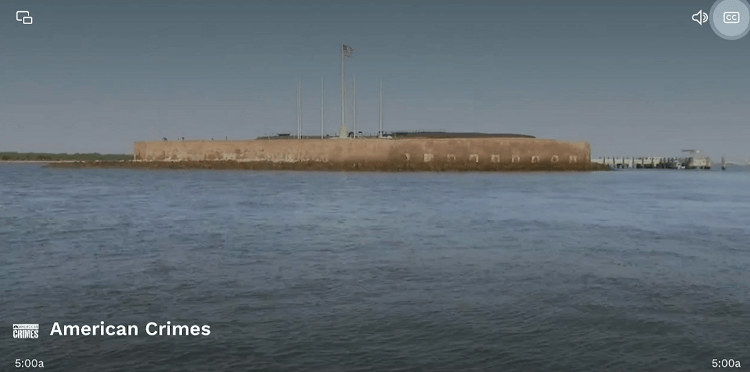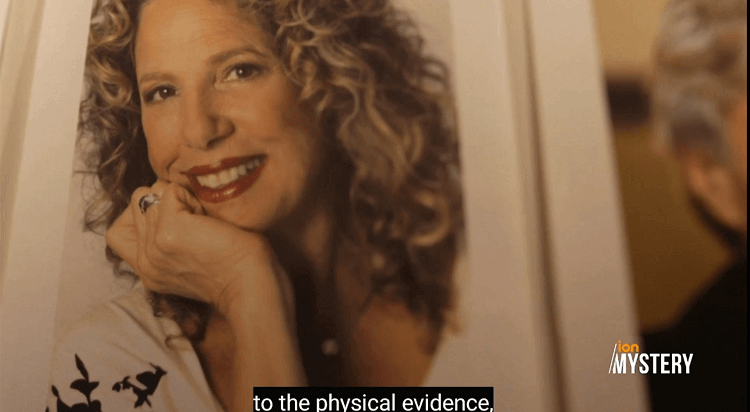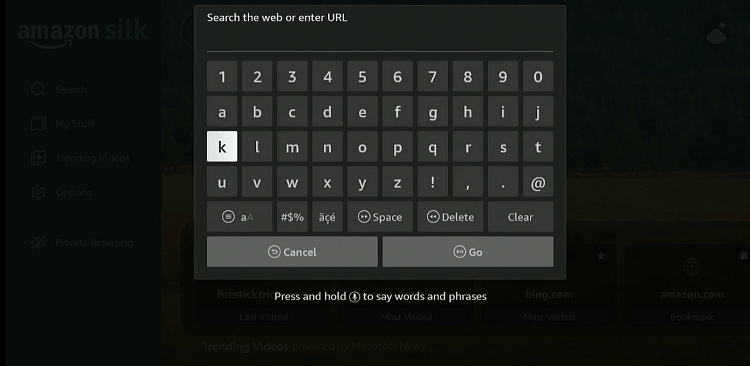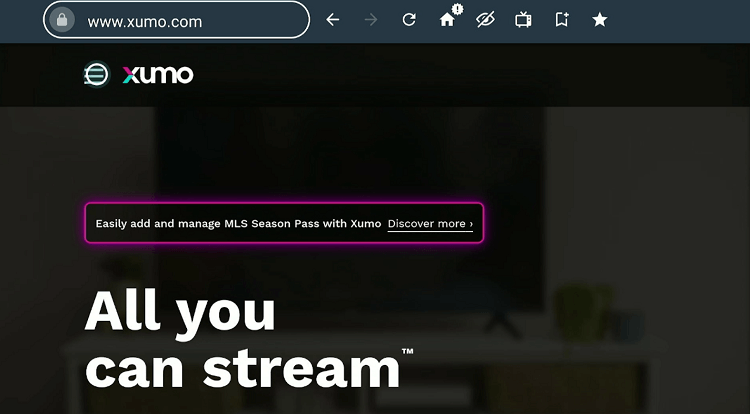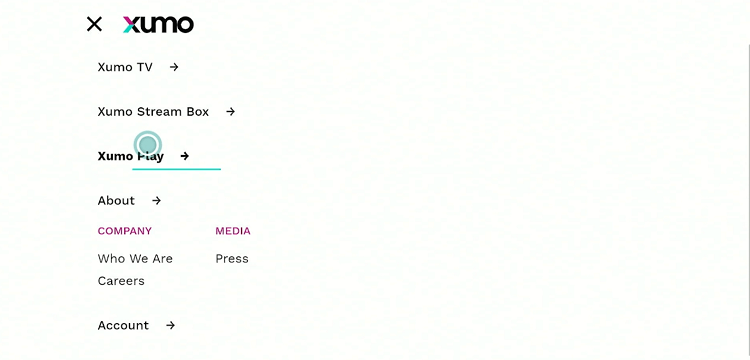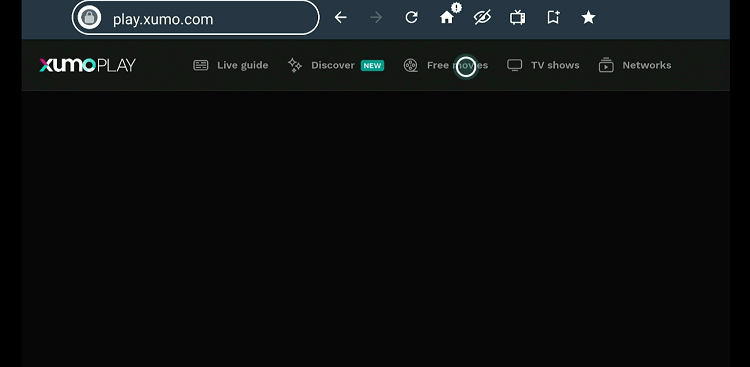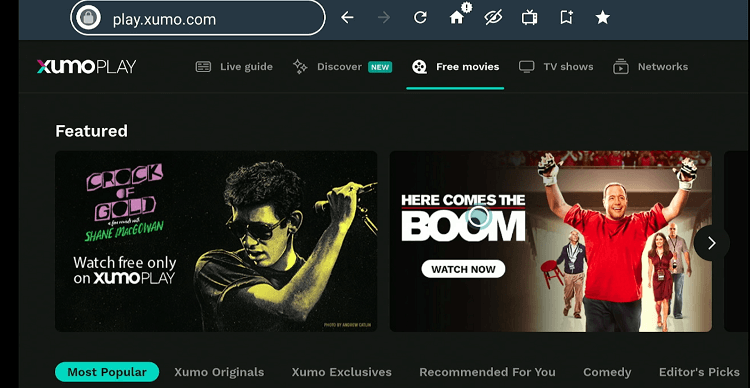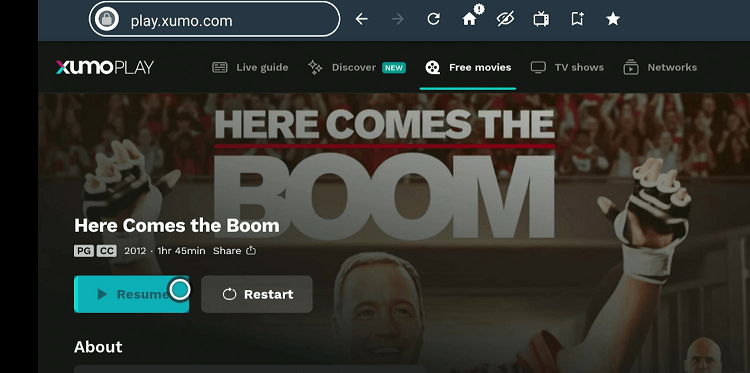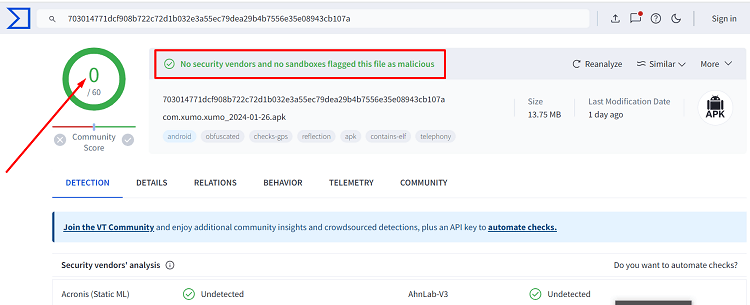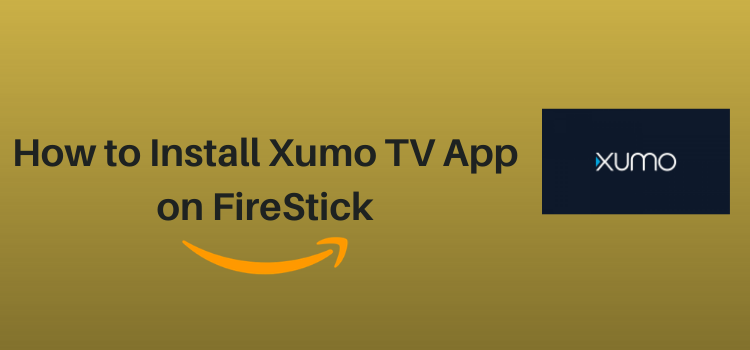
This is a step-by-step guide on how to install and watch Xumo TV on FireStick, Fire TV, and Fire TV 4K.
Xumo TV is a free, US-based streaming service with over 190 live TV channels, including PGA Tour, CBSN, NBC News NOW, and FOX Sports.
- Pro Tip: If you’ve already installed the Downloader app on your Firestick, you can use this Xumo TV Downloader Code 803964.
Apart from live TV channels, Xumo also features on-demand movies, documentaries, and TV shows, which gives users the flexibility to consume content at their convenience.
Though it is not mandatory to create an account on Xumo TV, you will have to watch ads during your streaming session.
Please note that Xumo TV only caters to American audiences. So if you want to access the platform worldwide, be sure to use a VPN and connect it to the US server. ExpressVPN is our #1 choice.
Our Recommended VPN - ExpressVPN
ExpressVPN is our recommended choice when it comes to unblocking any geo-restricted services OR watching anything for free using unofficial apps/websites as it helps you hide your streaming activities from the ISPs and Government.
Get ExpressVPN today to enjoy 3 extra months free. It also offers a 30-day money-back guarantee policy that allows you to access all features risk-free for 30 days.
2 Ways to Watch Xumo TV on FireStick
Xumo streams all of its content through the Xumo Play app, which is available on the Amazon App Store.
This means that anyone in the U.S. can simply head to the Amazon App Store to install the Xumo Play app on their FireStick device and start enjoying their offerings right away.
But if you do not live in the U.S., you can count on the following two methods to watch Xumo TV on FireStick:
How to Watch Xumo TV on Firestick Using Downloader App
If you are not based in the US, you can still install the Xumo Play app on your FireStick, thanks to sideloading.
But before starting the jailbreaking or sideloading process, install ExpressVPN on FireStick and ensure it is connected to the US server.
Note: The latest version of Xumo Play APK (v4.2.23) only gives you access to live TV channels.
Follow the steps below:
Step 1: Turn ON your FireStick device and Go to FireStick Home
Step 2: Click on the Settings icon
Step 3: Select the My Fire TV option
Step 4: To enable the Developer Option, click About.
Note: If you have already enabled the Developer Option, then proceed to Step 10
Step 5: Click on the Fire TV Stick option quickly at least 7 times
Step 6: Now you will see this message at the bottom saying "No need, you are already a developer". So stop clicking then
Step 7: Now the Developer Option will appear in the menu so click on it
Step 8: Choose Apps from Unknown Sources to turn it ON
Step 9: Simply click Turn On
Step 10: Now return to the FireStick Home menu by pressing the "Home" icon on the remote and click on Find
Step 11: Now select the Search icon
Step 12: Type Downloader and press search
Step 13: Select the Downloader App icon from the list available in the Amazon Store
Step 14: Tap Get/Download
Step 15: Wait for a while until the installation process is completed
Step 16: Now click Open
Step 17: Select Allow to give access to the downloader app
Step 18: Click OK here
Step 19: This is the Downloader App interface, Choose the Home tab and click Search Bar
Step 20: Now enter the URL bit.ly/3PXrYfC OR tinyurl.com/s22tjxbk OR Xumo TV Downloader Code 803964 in the search bar and click GO.
Note: The referenced link is the official URL of this app/website. FIRESTICKHACKS does not own, operate, or re-sell any app, streaming site, or service and has no affiliation with its developers.
Step 21: Scroll down and click “Get the Latest Version”.
Step 22: Click “Download”.
Step 23: The downloading will start. Wait for it to complete.
Step 24: Once the downloading finishes, click “Install”.
Click 25: Click “Done”.
Step 26: Click “Delete” to remove the Xumo Play APK file from FireStick.
Note: Deleting APK files will free up space on FireStick.
Step 27: Select “Delete” again for confirmation.
Step 28: Open ExpressVPN on FireStick and connect it to the US server.
Step 29: Go to the FireStick home and select the “icon next to the settings” from the top right corner.
Step 30: Choose “Xumo TV” from the list.
Step 31: Enjoy live streaming!
P.S. If you want to change channels, you will have to click the navigation ring as soon as the app launches.
Step 32: To activate subtitles, click the “CC” tab from the top right corner.
Step 33: Now subtitles will play!
How to Watch Xumo TV on FireStick Using Amazon Silk Browser
If you have trouble using the Xumo Play app, using the Amazon Silk Browser can turn out to be a good backup.
But if you are trying to access Xumo TV outside of the US, make sure you install ExpressVPN on FireStick and connect it to the US server before proceeding further.
Now follow these steps:
Step 1: Open ExpressVPN on FireStick and connect it to the US server.
Step 2: Go to FireStick Home
Step 3: Click on the Find tab
Step 4: Now select the Search option
Step 5: Type Internet in the search bar and select from the list
Step 6: Choose the Internet App (Silk Browser) from the given options
Step 7: Tap the Get/Download button
Step 8: Wait until the installation of the browser completes
Step 9: Click Open, once the browser is installed.
Step 10: Click on Accept Terms to access the browser
Step 11: When the browser launches, the Bing.com tab will open at first.
Step 12: Type Xumo.com in the search box and click “GO”.
Step 13: Select the “Three Horizontal Lines” menu icon from the top left corner.
Step 14: Choose “Xumo Play”.
Step 15: Choose movies, TV shows or any other category.
Step 16: Select your desired movie.
Step 17: Click the “Resume/Play” button.
Step 18: Enjoy free streaming!
Is Xumo Play APK Safe/Legal to Use on FireStick
We checked the Xumo Play APK on VirusTotal, and guess what? It is free from any malware or viruses (see the image above for proof). So, rest easy knowing the app is totally safe to use.
However, Xumo TV is geo-restricted to the US. So, users outside of the US will need to install ExpressVPN on FireStick and connect it to a U.S. server to bypass geo-restrictions.
Xumo TV Features
Check out some of the tell-tale Xumo TV features:
- Free.
- Over 190 channels and hundreds of movies/TV shows.
- Includes a mix of news, sports, entertainment, and lifestyle programming.
- User-friendly interface.
- Option to favorite channels for quick access.
- Regularly updates content.
- Subtitles.
- Pause and rewind live streams.
- HD streaming.
Xumo TV Alternatives
Following are some of the best Xumo TV alternatives you may consider installing on your FireStick:
- Tubi TV on Firestick
- Crackle on Firestick
- Pluto TV on Firestick
- Popcornflix on FireStick
- Plex on FireStick
FAQs – Xumo TV
Is Xumo TV free on FireStick?
Yes, Xumo TV is completely free to use on FireStick; it is supported by advertisements.
What kind of content does Xumo TV stream on FireStick?
Xumo TV offers live TV channels and on-demand videos across several genres like news, sports, and lifestyle.
Does Xumo TV require a subscription or account sign-up?
No, Xumo TV does not require a subscription or account creation to access its content.
Can I watch Xumo TV outside the United States?
Though Xumo TV is primarily available in the U.S., you can access it internationally by bypassing geo-restrictions using a VPN.
Conclusion
Whether you are a fan of sports, a news buff, or looking for some entertainment, Xumo TV’s diverse lineup has something for everyone.
It is easy to access, free to use and does not require any subscription, which makes it an excellent choice for budget-conscious viewers.
But before exploring an expansive catalog of live TV channels and VOD content, people trying to access this platform outside of the US must use ExpressVPN to unlock geo-restrictions.