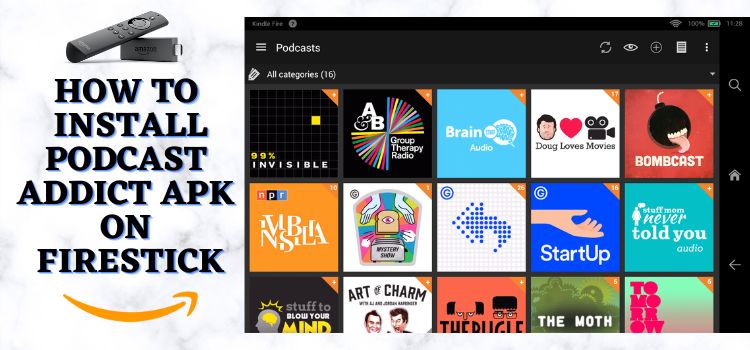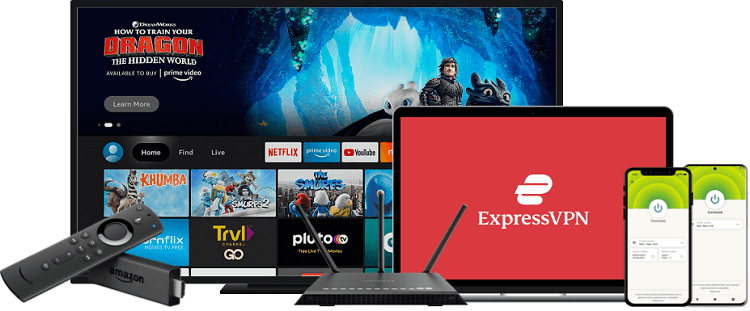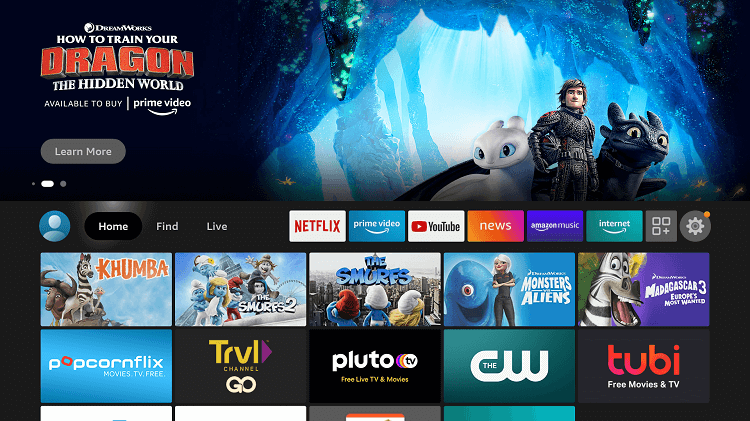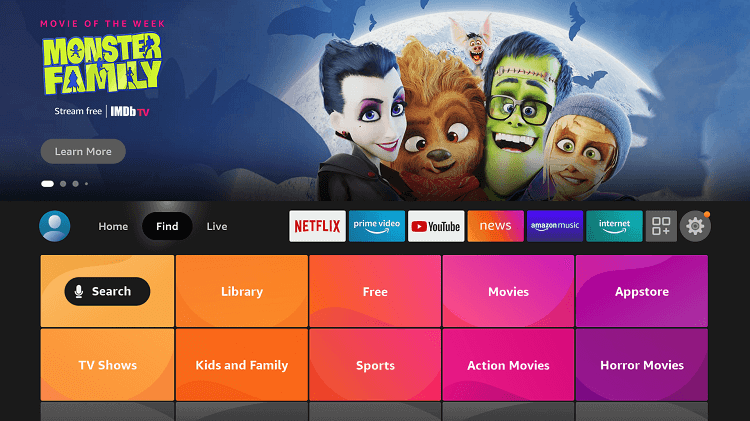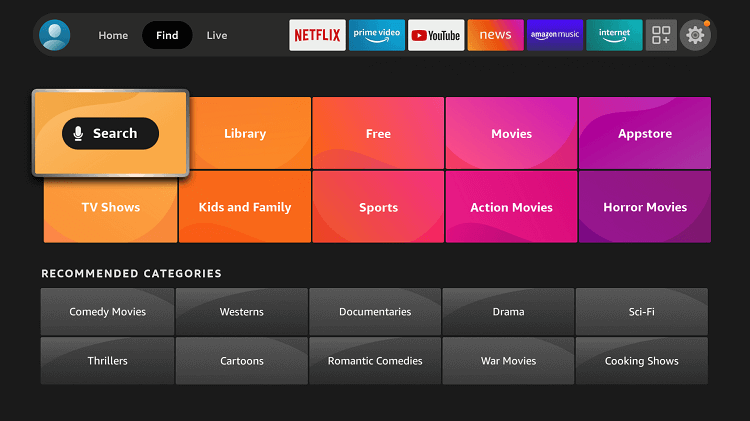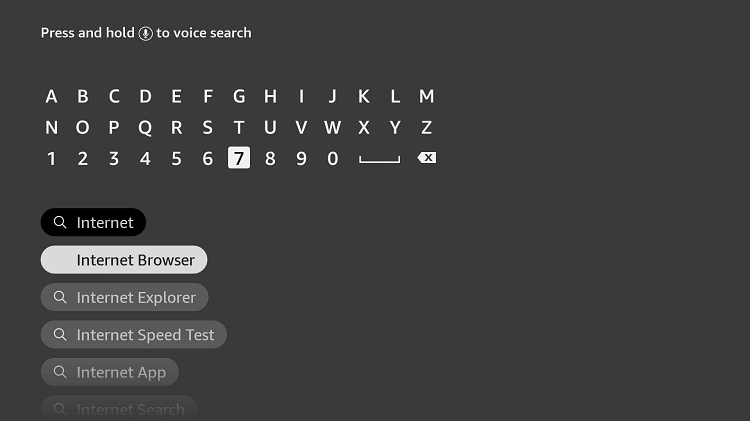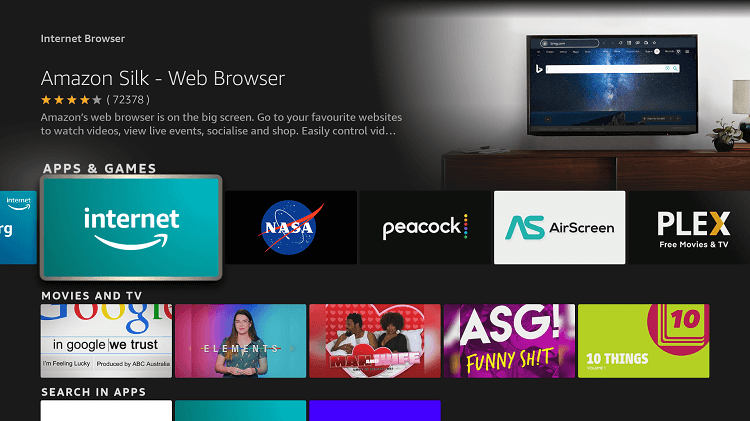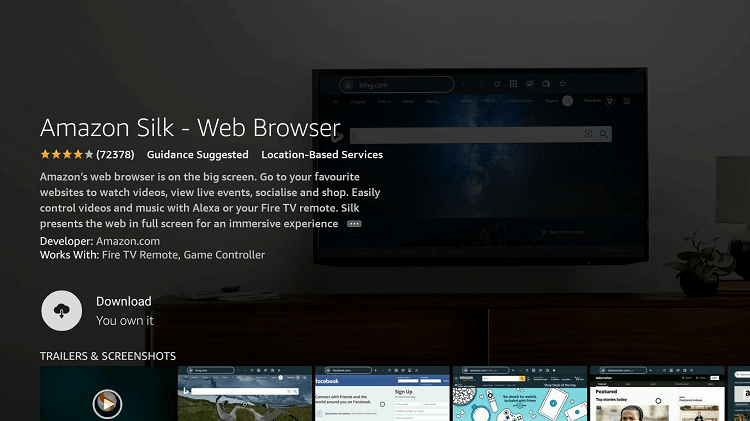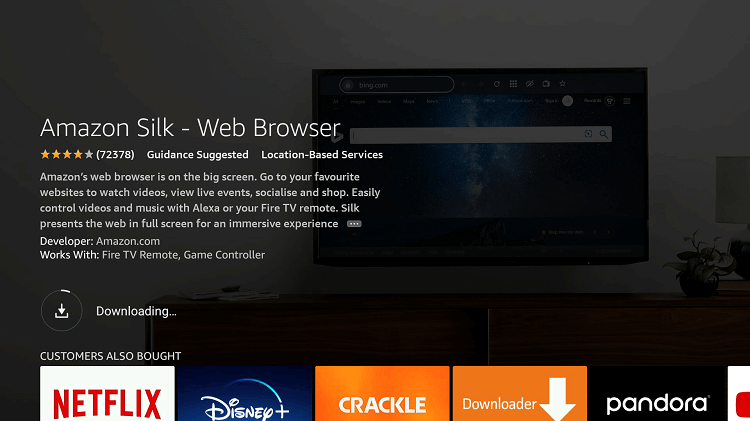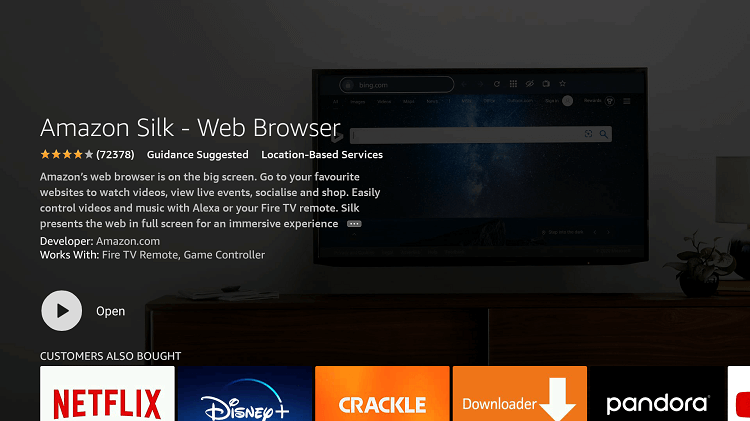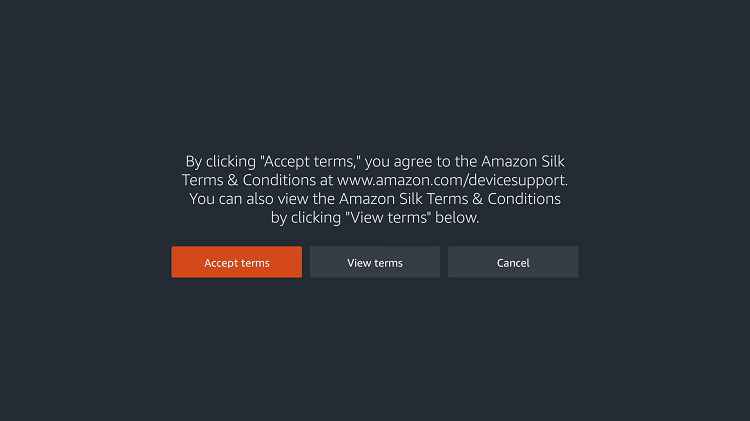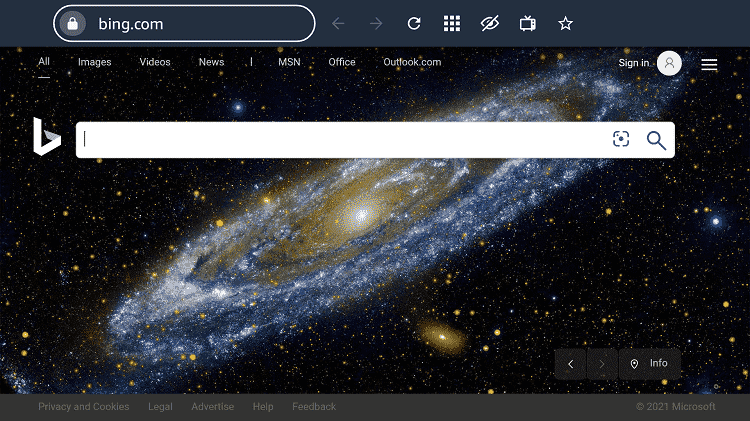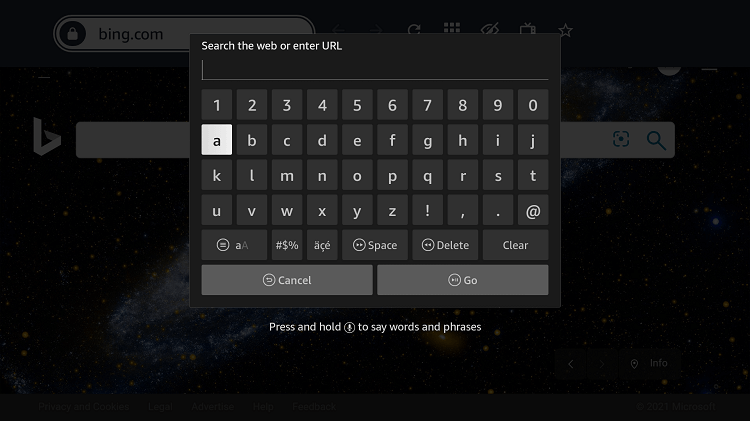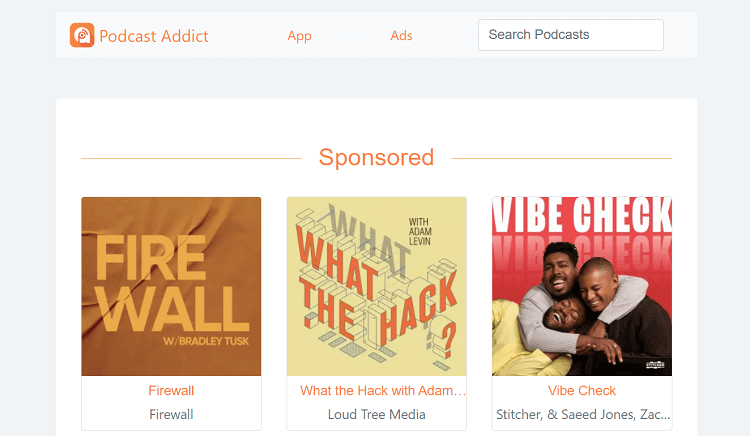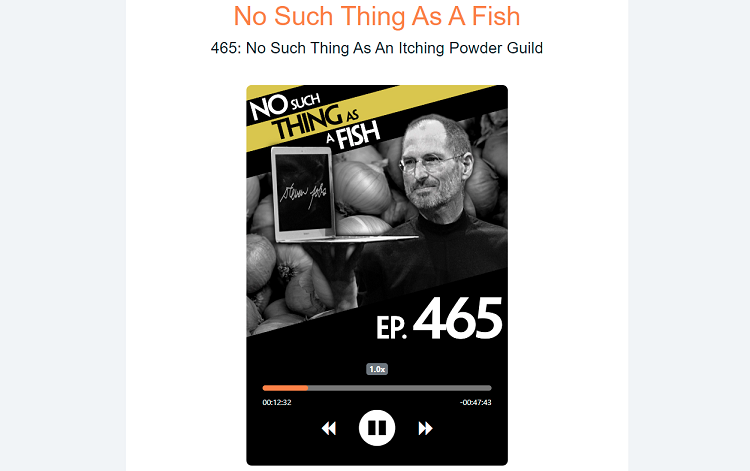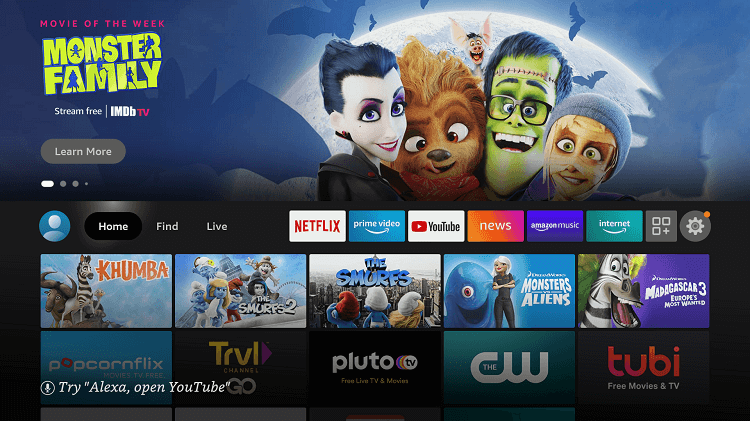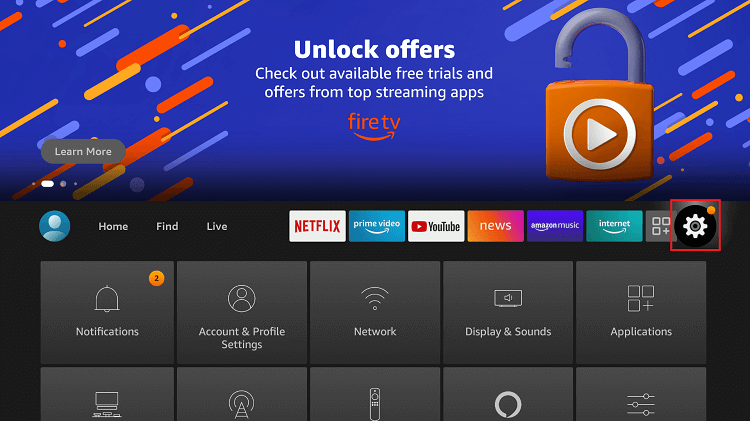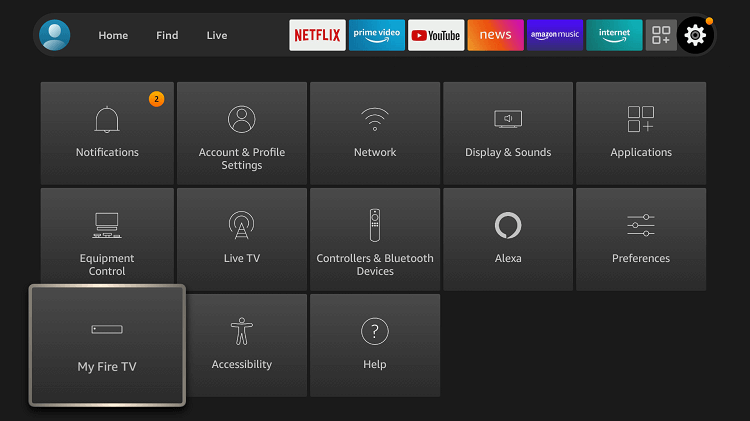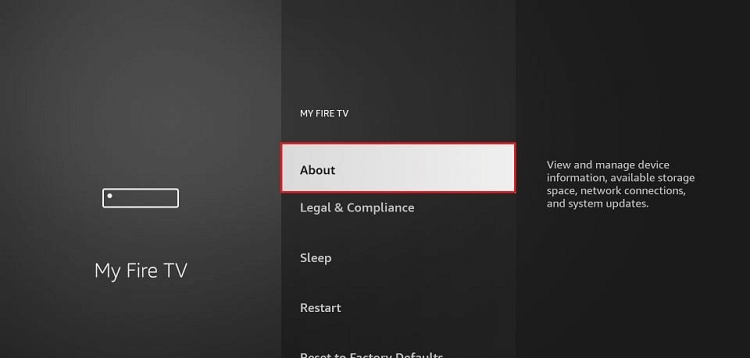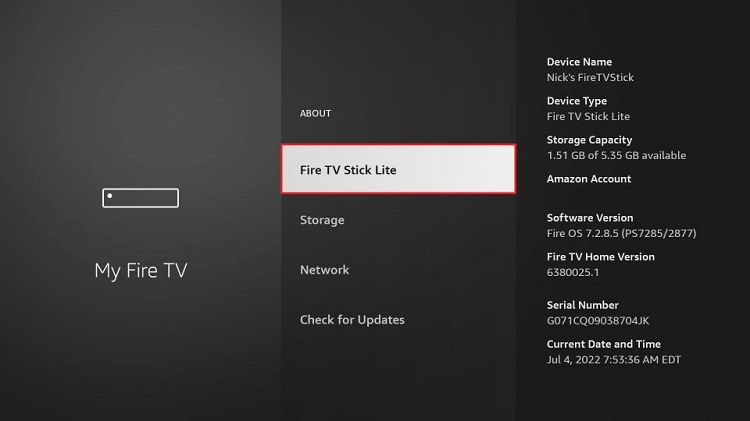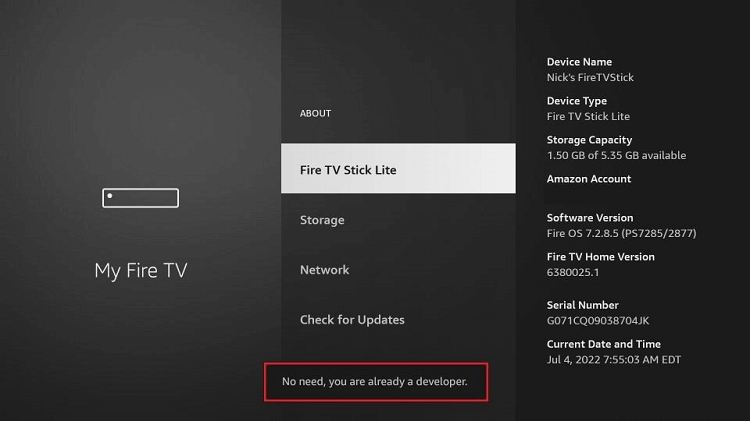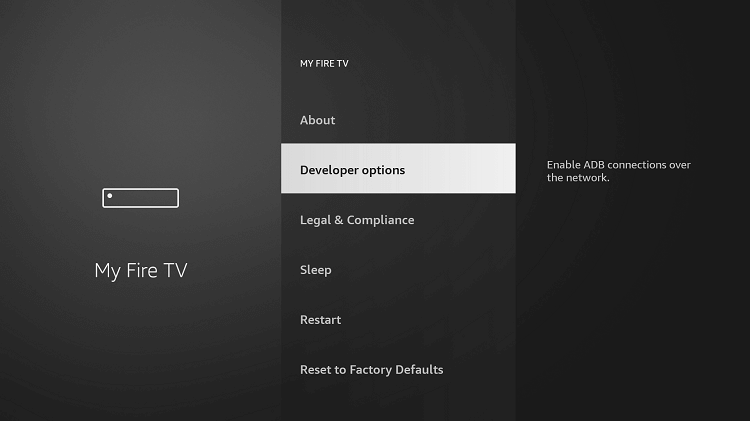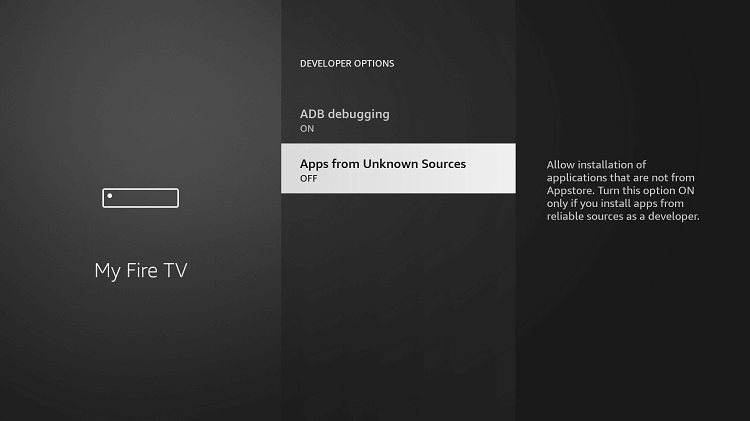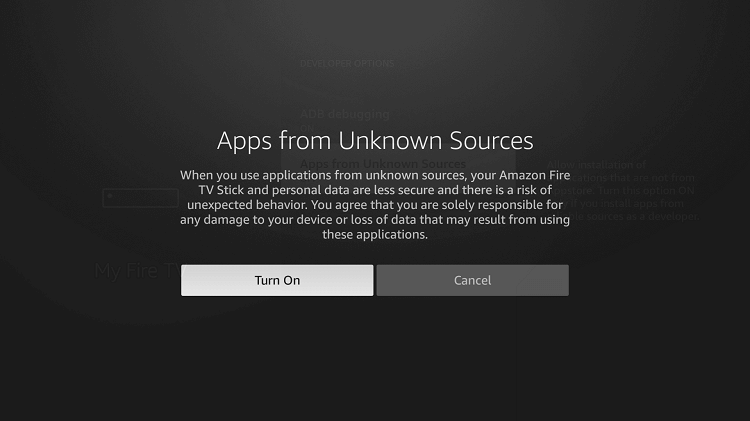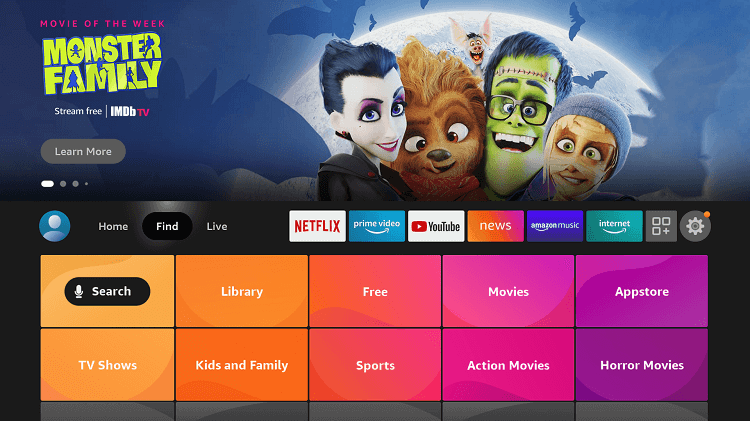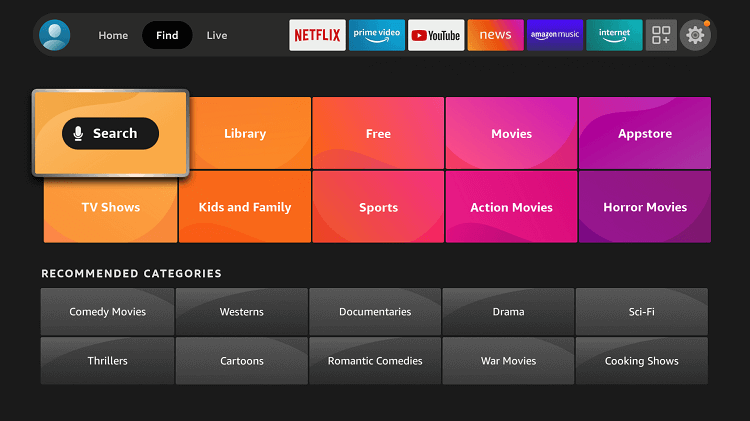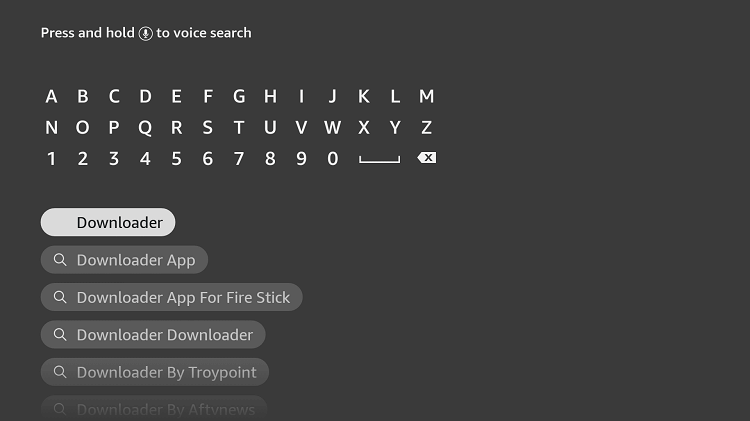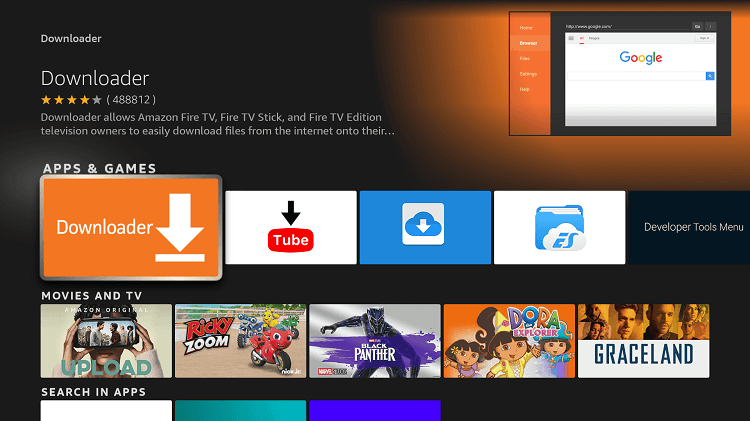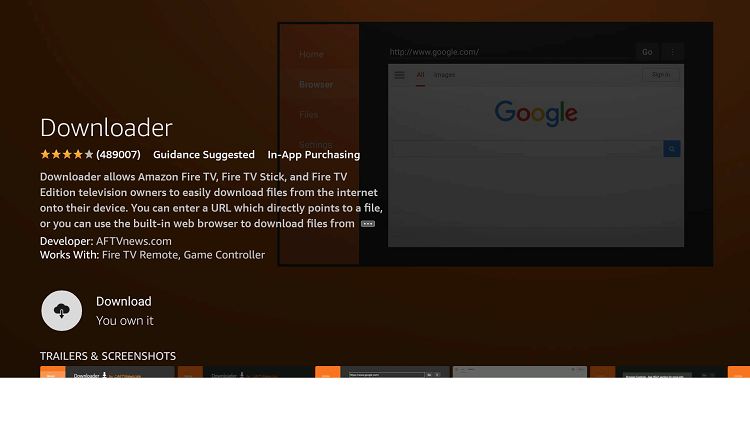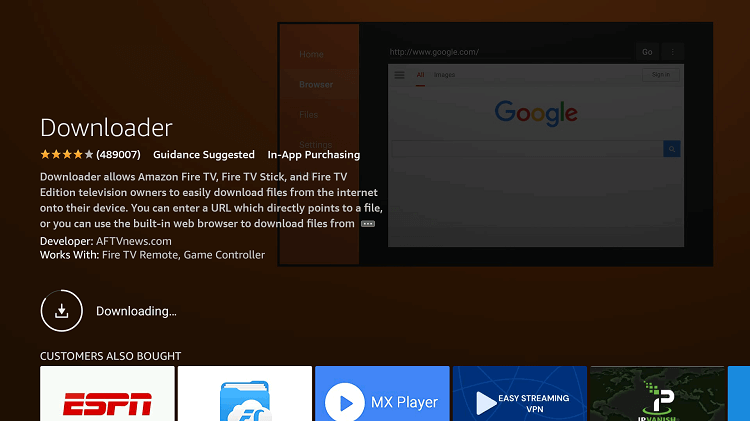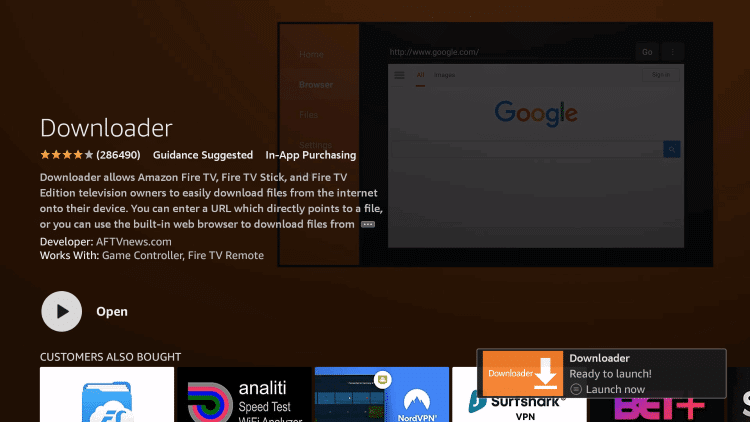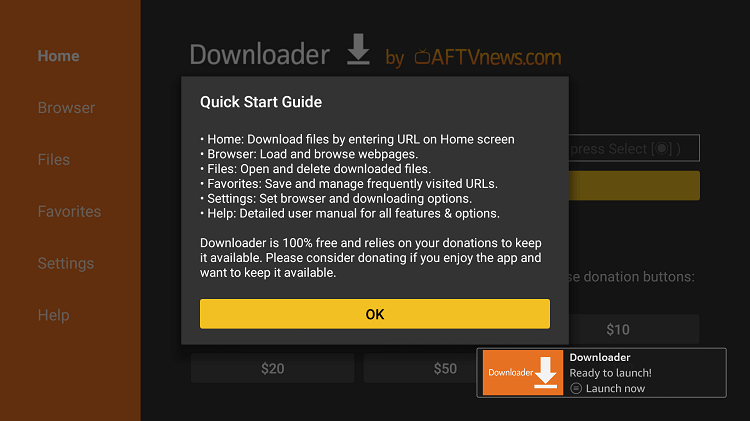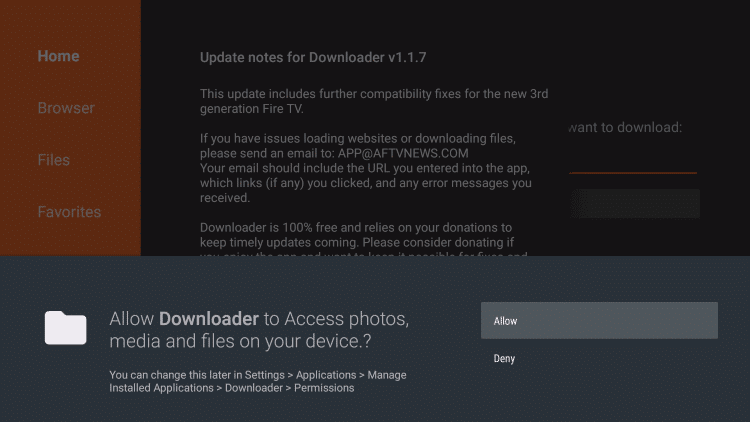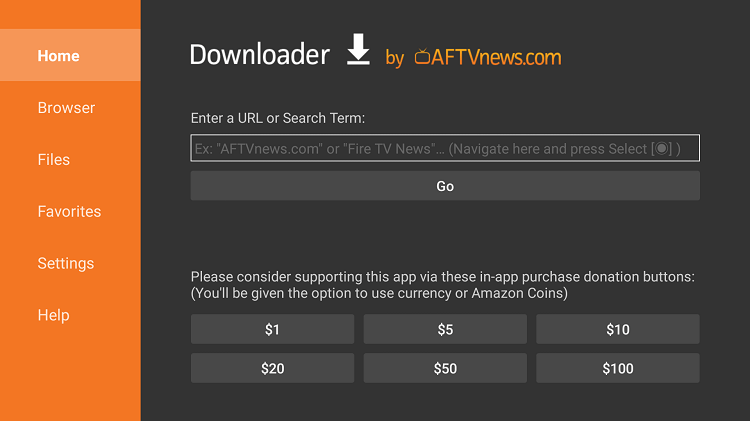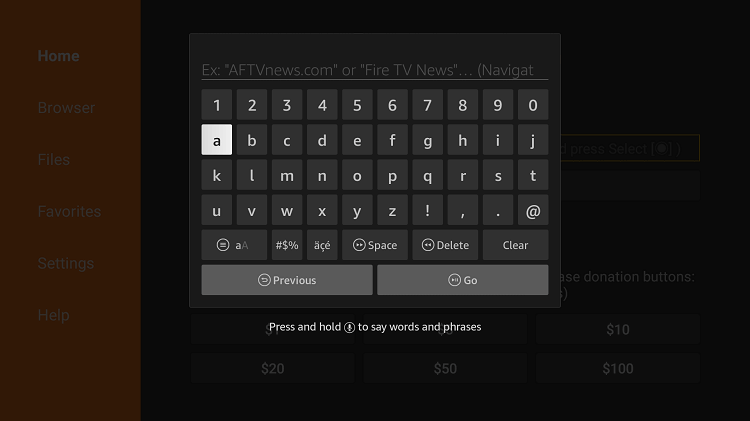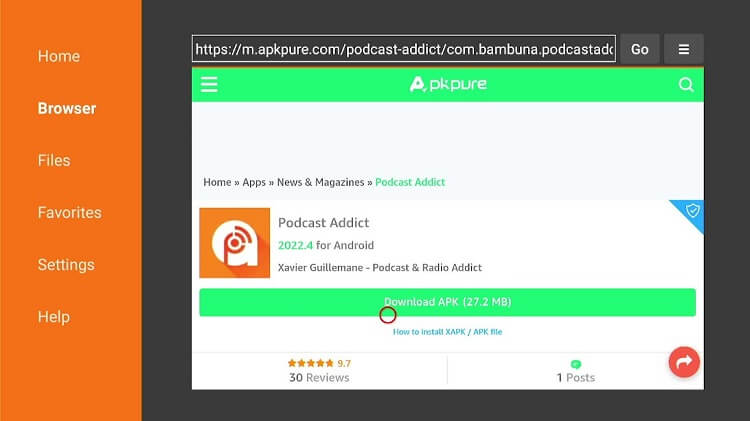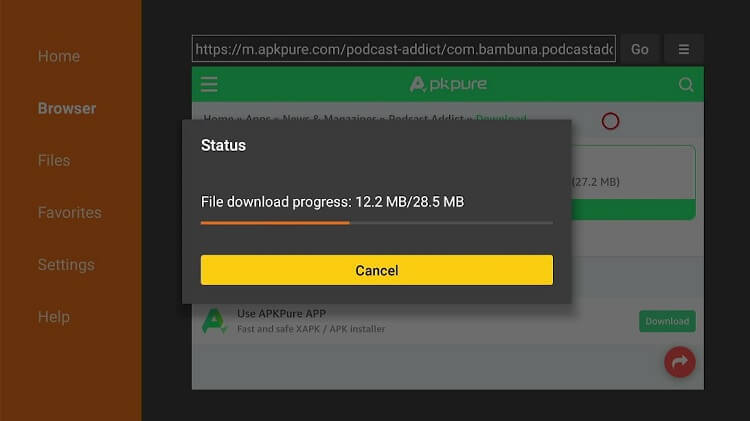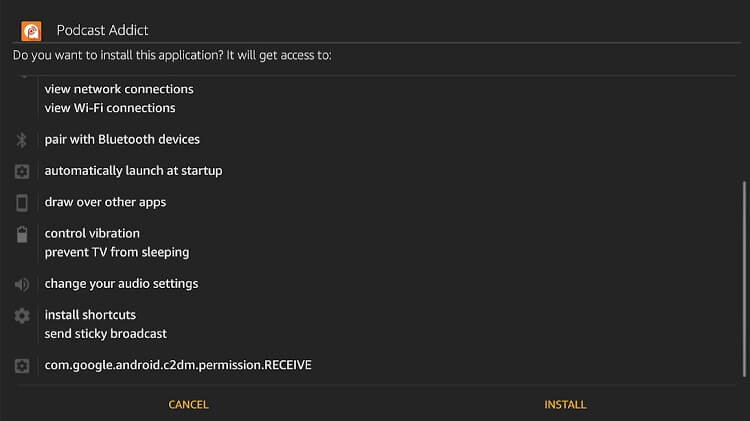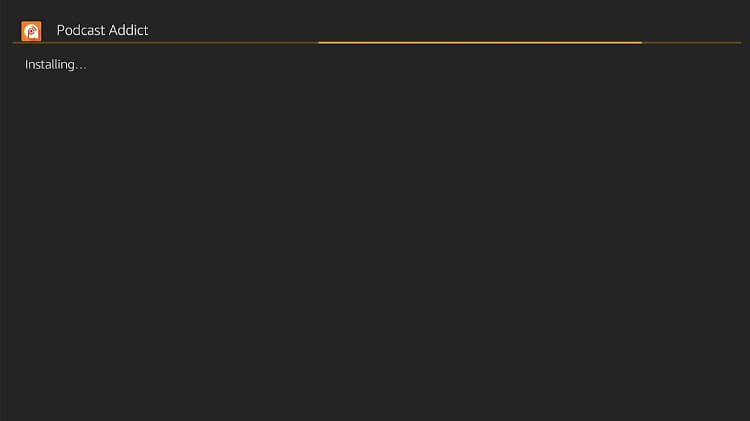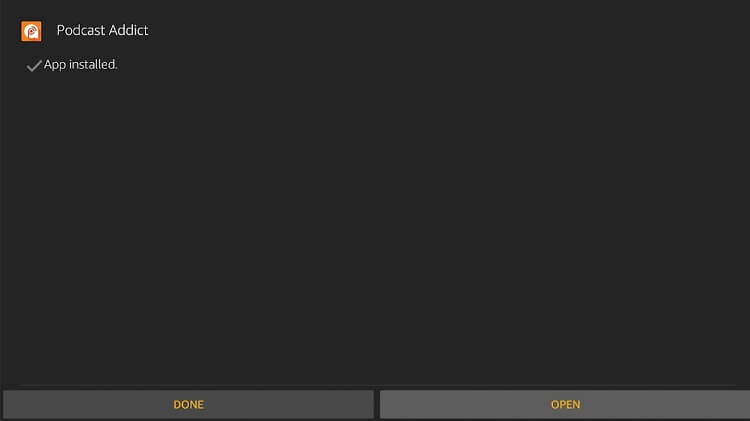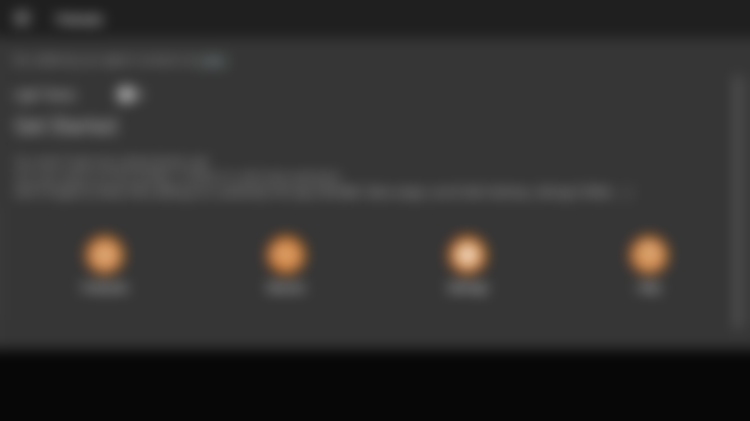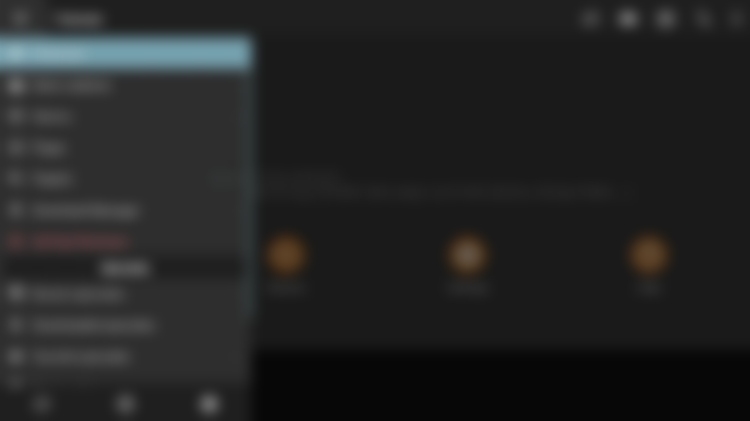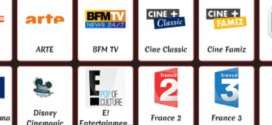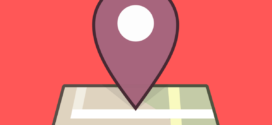This is a step-by-step guide on how to install Podcast Addict on Firestick, Fire TV, and FireStick 4K.
Podcast Addict is an application for android devices that makes you listen to your favorite podcast, it is a well-organized application giving you a wide range of discovery options.
- Pro Tip: If you’ve already installed the Downloader app on your Firestick, you can use this Podcast Addict Downloader Code: 542851.
It gives various unique features like customization and automatic backup, this is possible by signing up from a Google Drive account.
Further, the application gives access to users to try and test new features that have not been introduced in general.
Podcast Addict lets the users decide and vote for the app’s features thus creating a user-friendly application.
We must also note that the playback and voice control options are the plus points given by the application. Therefore to use and Install Podcast Addict APK on Firestick the steps are mentioned to be followed.
3 Ways to Stream Podcast Addict on Firestick
I have mentioned three different methods to stream Podcast Addict on Firestick. These methods are:
- Stream Podcast Addict using Silk Browser
- Install Podcast Addict using Apk Method
- Install Podcast Addict using Amazon App Store
Since the application is free, it is strictly advised to use a VPN on your FireStick for safe and secure streaming.
Our Recommended VPN – ExpressVPN
Get ExpressVPN today and enjoy 3 extra months free. It also offers a 30-day money-back guarantee policy that allows you to access all features risk-free for 30 days.
Legal Copyright Disclaimer: FIRESTICKHACKS does not verify if apps, websites, or services hold a legal/official licensing of the media content that they stream. We DO NOT own, operate, or re-sell streaming sites, apps, or services NOR it is administered or hosted by FIRESTICKHACKS.
Stream Podcast Addict on Firestick using Silk Browser
This method requires the use of the internet browser to visit the official website of Podcast Addict on Firestick.
Make sure to install and use ExpressVPN to avoid trouble during surfing the internet.
Follow the steps below:
Step 1: Open Firestick Home
Step 2: Select the Find menu
Step 3: Click on the Search option
Step 4: Type “Internet Browser” and select it from the list
Step 5: Select the Internet icon when the below screen appears
Step 6: Click on “Download” and wait for the app to install
Step 7: Wait until the download is completed
Step 8: Select Open to access the installed browser
Step 9: Once the browser opens, click on Accept Terms
Step 10: By default, Bing.com tab would be open
Step 11: Type in the URL section https://podcastaddict.com/ and click GO
Step 12: This is the interface of the Podcast Addict Website
Step 13: Choose any title and episode you wish and start streaming.
Install Podcast Addict APK on FireStick using Apk Method
To Install and use Podcast Addict Apk on FireStick the user is required to install the application with the use of a third-party app.
If the Podcast Addict is unavailable on the Amazon App Store in your region, therefore we will use the downloader application to sideload it.
Make sure that before proceeding you install and use ExpressVPN on FireStick to stay protected on the internet while you stream for free.
Here are the steps to follow:
Step 1: Open your FireStick Home Screen
Step 2: Click the Settings icon
Step 3: Select the option My Fire TV
Step 4: If you don’t find the Developer Option then Click About
Step 5. Click on your Fire TV Stick quickly 7 times.
Step 6. A notification appears at the bottom saying No need, you are already a developer. That’s it, you have enabled Developer Options.
Step 7: Select the Developer Option given
Step 8: Select Apps from Unknown Sources to enable it
Step 9: Click the Turn On button
Step 10: Now navigate back to the home screen of your FireStick device and click the option Find
Step 11: Click the Search option from the menu
Step 12: Type Downloader in the search bar
Step 13: Click the Downloader icon from the Apps & Games section
Step 14: Click the Download or Get option
Step 15: Wait for the app to be installed on your device
Step 16: Click Open once the app is installed successfully
Step 17: Click OK if any such prompt appears
Step 18: Click Allow to give Downloader access to your photos, media, and files
Step 19: Click the URL bar on the home screen of the Downloader
Step 20: In the search bar type the URL firestickhacks.com/file/pod2 make sure the URL you type is correct since it is case-sensitive
Note: The referenced link is the official URL of this app/website. FIRESTICKHACKS does not own, operate, or re-sell any app, streaming site, or service and has no affiliation with its developers.
Step 21: Scroll down and click Download
Step 22: Wait for the File to Download
Step 23: Click Install at the bottom right
Step 24: Wait for the application to download
Step 25: Click Open
Step 26: The application is successfully downloaded. It further gives you the option to customize
Step 27: The menu has all options, select Podcast to listen to your favorite podcast
Install Podcast Addict on Firestick using Amazon App Store
This is the official App Store method where you can easily download the Podcast Addict app. Follow the steps below:
Step 1: From the home screen of your FireStick click on the Find option
Step 2: Fron here select Search
Step 3: In the search bar type or use the voice option to search Podcast, you may select from the suggestions given
Step 4: Now click on Podcast Addict App
Step 5: Click Get or Download
Step 6: The application is now downloading, wait for a while
Step 7: Click Open to Launch the app.
Step 8: Enjoy streaming
Podcast Addict Features
The application is not just limited to podcasts and premium podcasts but it also extends to Audiobooks, Live Radio, and Youtube Channels.
Podcast Addict consists of built-in audio effects for better performance and users’ demands for example playback speed, mono playback, and volume boost.
The application has modern playback features that include a loop mode, sleep timer, playlist, video player, and shuffle mode. Further, it gives suggestions similar to the podcast the user listens to and lets you discover popular podcasts.
Moreover, the application has a simple and easy-to-use interface that even permits customization. In Podcast Addict the user can also customize the behavior per podcast.
Furthermore, you do not have to check updates of the application, the app itself performs automatic updates.
However, Podcast Addict is compatible with devices with the latest version, if you have a new version of FireStick you have nothing to be worried about.
You must also note that the application will constantly show an ad banner at the bottom of the screen.
This is an all-in-one application that even allows putting bookmarks and resumes, lets the user review their podcast, and has an automatic cloud backup.
Alternatives of Podcast Addict
Firestick has a few options for listening to music that is worth trying. Here are some alternatives for Podcast Addict that you must try. These alternatives are:
FAQs – Podcast Addict
1 Is Podcast Addict a good app?
The podcast Addict app has a 5-star rating and is very easy and simple to download. The application allows you to save the podcast you want to listen to for offline listening.
2 What is the use of the Podcast Addict App?
This is an all-in-one application that lets you manage various platforms together like YouTube, SoundCloud, Radio, AudioBook, Live Stream, and RSS News feeds.
3 Does Podcast Addict shows ads?
The only ad that is continuous is at the bottom of the screen since the application is free. Also, it has no legality issue thus unrestricted.
4 What is the best free podcast app?
There are various apps for podcasts but the best podcast I can say that has unique features and allows customization is Podcast Addict App.
5 How do I upload podcasts to the podcast addict app?
The steps are very simple. In the podcast dashboard, click on the distribution page and click the add to podcast addict. It may take time to process however once it is done the URL will be added that will be visible on the Distribution page.
6 How do I delete Podcast from Podcast Addict
On your device, you can go to Settings and click on the Podcast Addict App. Now select Clear Storage and all your podcasts will be deleted.
Wrapping up
Conclusively Podcast Addict is an application that lets the user listen to any category of the podcast and upload podcasts. It also manages various other sections like radio, Audiobook, Live streaming, YouTube, and SoundCloud.
The application is compatible with the latest version of Firestick and Andriod Devices.
Before beginning, you must make sure to install and connect your device with a reliable VPN like ExpressVPN. We must also note that since the application is free of cost a continuous ad at the bottom of the screen is visible.
 Fire Stick Hacks Every thing you need to know about Fire Stick Hacks, Tips and Tricks
Fire Stick Hacks Every thing you need to know about Fire Stick Hacks, Tips and Tricks