Disclosure: Our experts test apps for security before recommending them. If you buy through our links, we may earn a commission. See how it works.
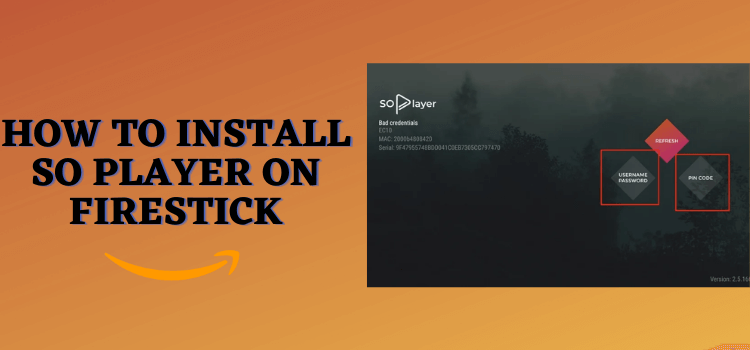
This is a step-by-step guide on how to install SO Player on FireStick, Fire TV, and Fire TV Cube.
SO Player is a feature-rich IPTV player. It enables you to stream live TV channels and VOD content such as movies, TV shows, documentaries, and more from the IPTV service providers.
Using SO Player on FireStick is a breeze; you just need to enter the “ID” sent to your email by your IPTV service provider.
Keep in mind that not every IPTV service provides an ID. So, if you want to use SO Player, ensure your IPTV service provider grants you the “ID”.
Although the basic functions of SO Player are free, you can access more features including recording, EPG, and parental controls by purchasing a paid subscription (starting from $25/month) from the official website.
When using SO Player, using a VPN is recommended for added security. Since not all IPTV services are verified, a VPN such as ExpressVPN protects your privacy by concealing your IP address.
Our Recommended VPN - ExpressVPN
ExpressVPN is our recommended choice when it comes to unblocking any geo-restricted services OR watching anything for free using unofficial apps/websites as it helps you hide your streaming activities from the ISPs and Government.
This NEW YEAR, enjoy an exclusive offer: 🎉 Get up to 61% OFF + 4 months FREE on ExpressVPN's 30-Month's plan! 🎉 that too with a 30-day money-back guarantee.
How to Install SO Player on FireStick
Unfortunately, SO Player is yet to be listed on the Amazon App Store. This means sideloading or jailbreaking is the only possible way to get it on your FireStick.
But before proceeding further, it is recommended to install and use ExpressVPN on FireStick.
Given the abundance of unverified IPTV services, using a good VPN is key to ensuring strong online security.
Follow these instructions to install the latest version of SO Player on your FireStick:
Step 1: Turn ON your FireStick device and Go to FireStick Home
Step 2: Click on the Settings icon
Step 3: Select the My Fire TV option
Step 4: To enable the Developer Option, click About.
Note: If you have already enabled the Developer Option, then proceed to Step 10
Step 5: Click on the Fire TV Stick option quickly at least 7 times
Step 6: Now you will see this message at the bottom saying "No need, you are already a developer". So stop clicking then
Step 7: Now the Developer Option will appear in the menu so click on it
Step 8: Choose Apps from Unknown Sources to turn it ON
Step 9: Simply click Turn On
Step 10: Now return to the FireStick Home menu by pressing the "Home" icon on the remote and click on Find
Step 11: Now select the Search icon
Step 12: Type Downloader and press search
Step 13: Select the Downloader App icon from the list available in the Amazon Store
Step 14: Tap Get/Download
Step 15: Wait for a while until the installation process is completed
Step 16: Now click Open
Step 17: Select Allow to give access to the downloader app
Step 18: Click OK here
Step 19: This is the Downloader App interface, Choose the Home tab and click Search Bar
Step 20: Now enter the SO Player Downloader Code 730116 in the search box OR enter this URL bit.ly/fsh-downloads and click Go
Note: The referenced link is the official URL of this app/website. FIRESTICKHACKS does not own, operate, or re-sell any app, streaming site, or service and has no affiliation with its developers.
Step 21: Scroll down and click “SO Player – Latest Version”.
Note: If the app doesn’t starts download, then clear Downloader App cache using this article.
Step 22: The installation will start. Wait for it to complete.
Step 23: Once the installation finishes, click “Install”.
Step 24: Tap the “Done” icon.
Step 25: Click “Delete” to remove the SO Player APK file from FireStick.
P.S. Deleting APK files will free up space on FireStick.
Step 26: Select “Delete” again for confirmation.
How to Use SO Player on FireStick
Once the SO Player is installed on the FireStick device, now you have to set it up to stream the content from the IPTV service providers.
Depending on a particular IPTV service you may have purchased, some of the VOD content or TV channels may be geo-blocked.
Therefore, be sure to install and use ExpressVPN on FireStick and connect it to the USA server.
Follow these steps to set up SO Player on FireStick:
Step 1: Open ExpressVPN and select USA – New Jersey server.
Step 2: Long press the “Home” button on the FireStick remote and navigate to apps.
Step 3: Choose “SO Player” from the list.
Step 4: Select “Dark” or “Light” mode.
Step 5: Click “Provider ID”.
Step 6: Enter the “ID” you got from your IPTV service provider and tap “Next”.
Step 7: Now you will see all the “live TV channels and VOD content” on the app’s interface.
Is SO Player Safe/Legal to Use?
The app is completely safe to use. We comprehensively ran a scan on the SO Player APK file on VirusTotal and it came out clean.
As you can see in the picture, there are no viruses or malware in the app. That said, since many IPTV providers are unverified, it would be a smart idea to use ExpressVPN to enhance your online security.
SO Player Features
SO Player is compatible with most of the IPTV services. Some of its amazing features are listed below:
- Video-recording.
- Sleep timer.
- 4k Streaming.
- EPG (Electronic Program Guide).
- User-friendly interface.
- Parental controls.
- Quality customer service.
SO Player Not Working Problem
If you are having trouble with SO Player, we have outlined the common reasons behind these issues and provided their potential solutions:
1. Parsing the Package Error
SO Player is downloaded from an unknown source. The FireStick has security settings that prevent the installation of such apps.
However, FireStick developers have devised a solution to address this glitch. You can follow our guide to get it fixed: How to Fix Parsing the Package Error on FireStick
2. Clear the Cache
If you experience a slow startup with the SO Player app, start by verifying your internet connection.
If your internet is functioning properly, there is a chance that your FireStick might be overloaded. In that case, you must clear your FireStick cache from the settings option.
SO Player Alternatives
You may also consider trying out the following SO Player alternatives:
- IPTV Smarters Pro on FireStick
- XCIPTV Player on FireStick
- TiviMate IPTV Player on FireStick
- Perfect Player on FireStick
- VLC Player on FireStick
FAQs – SO Player
Can I install SO Player on FireStick?
Yes, you can install SO Player on FireStick to access IPTV services.
Is SO Player available on the Amazon App Store for FireStick?
No, SO Player is not available on the Amazon App Store. You need to sideload it.
Can I use SO Player for free?
While SO Player offers the basic functionalities for free, you will have to pay ($25/month) to access its premium features.
Is signing up mandatory to use SO Player on FireStick?
No, you do not necessarily need to create an account to be able to use SO Player’s free version.
Final Words
If you want to make the most of an IPTV service, you must install SO Player on FireStick.
It is an amazing app that supports almost all the best IPTV services in the market and ensures you maximize your viewing experience with its quality features.
The developers of SO Player regularly release updates to improve performance, address bugs, and ensure compatibility with the latest FireStick models.
However, since most of the IPTV services out there are not verified, using ExpressVPN before accessing SO Player will keep your online identity anonymous to ISPs.






















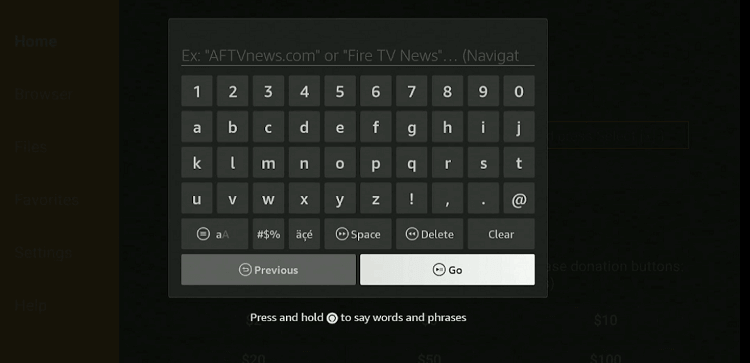
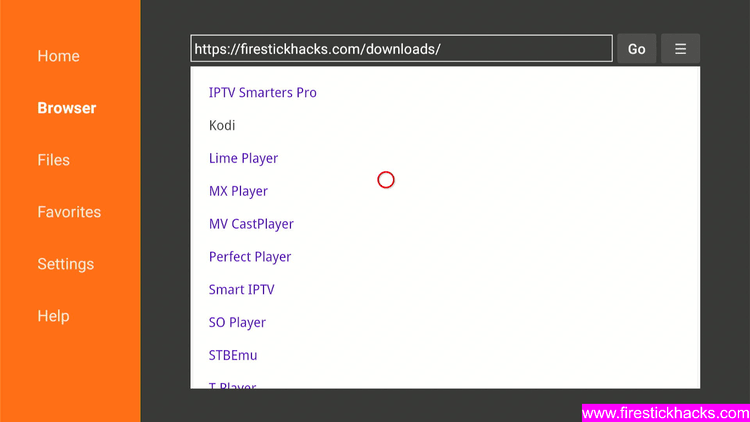
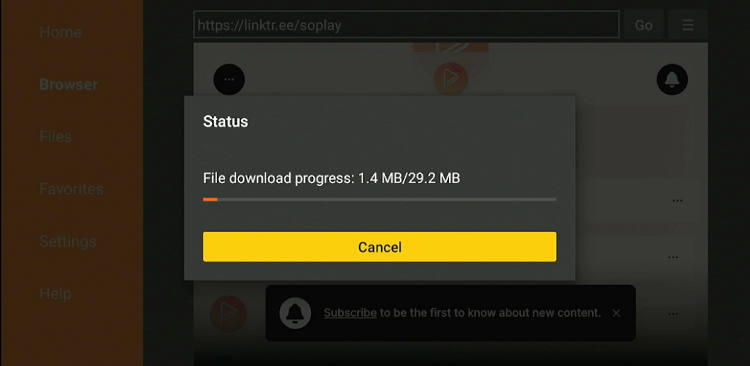
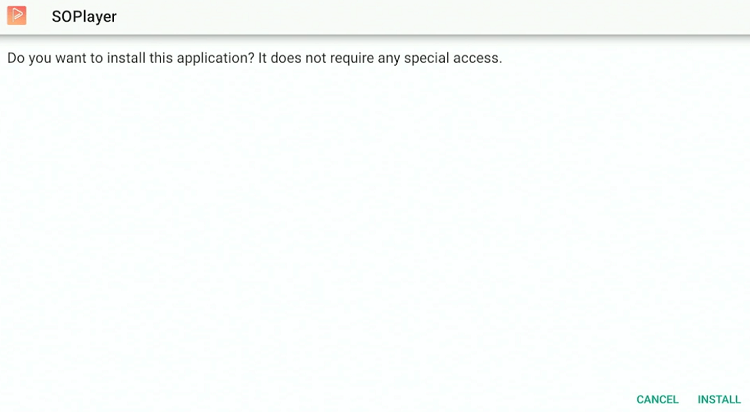
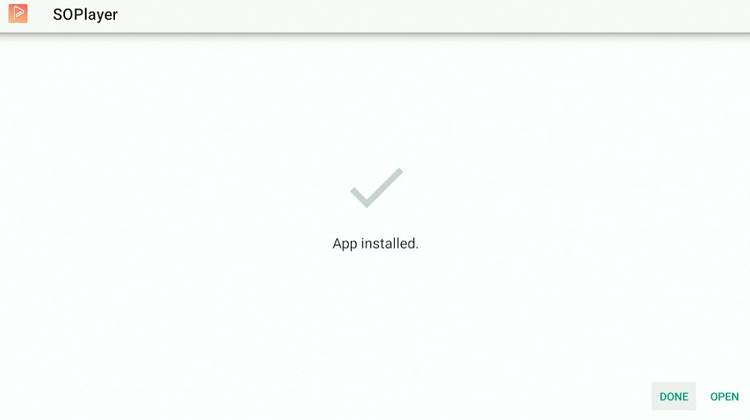
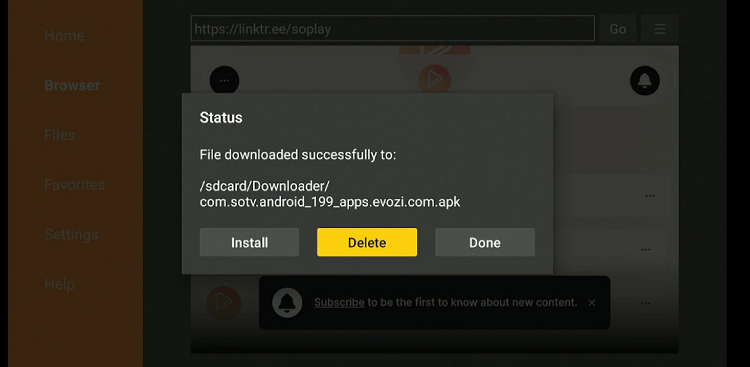
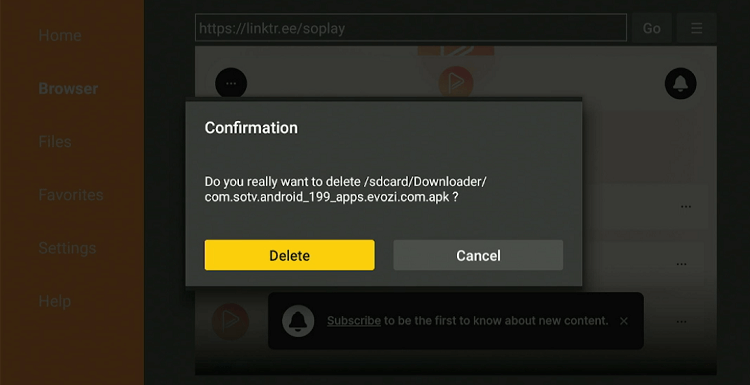
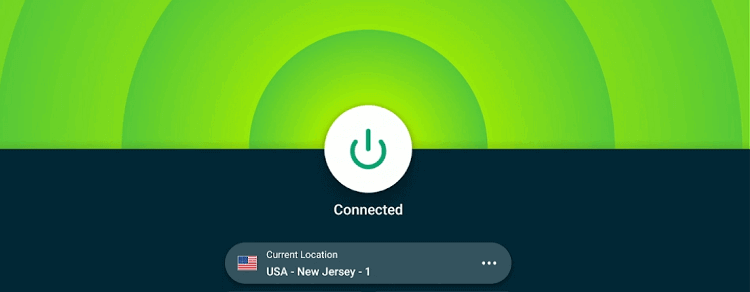
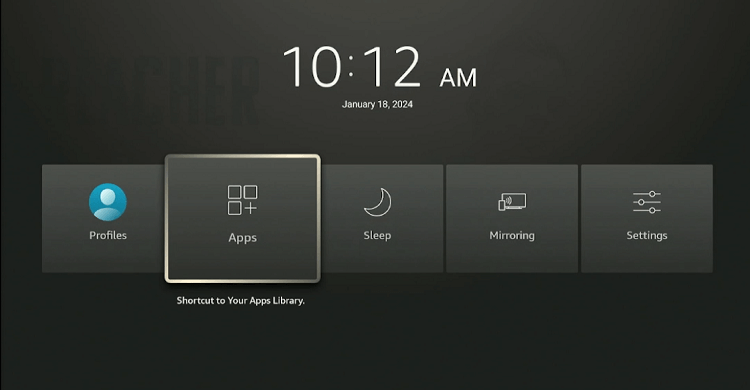
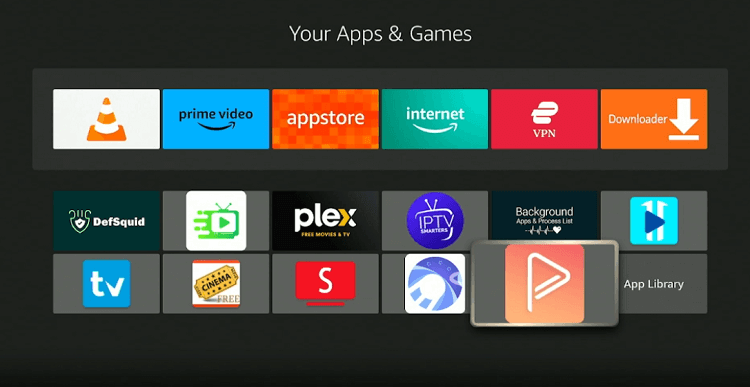
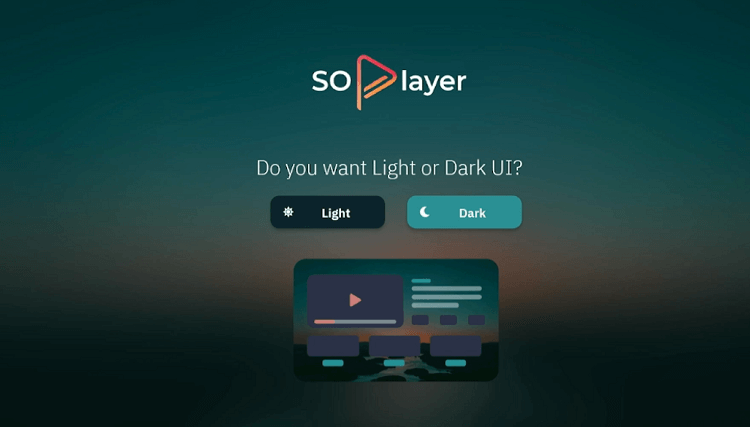
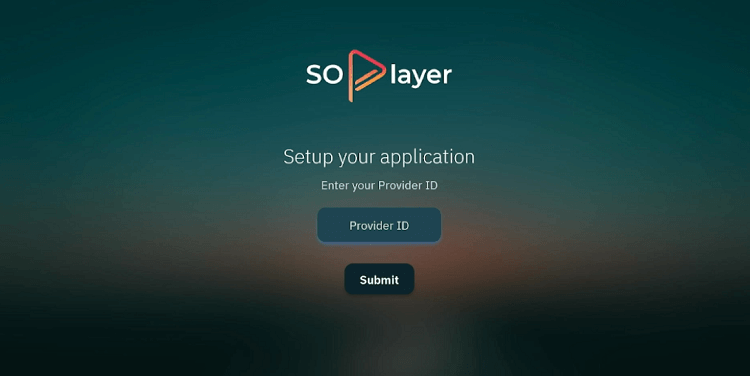
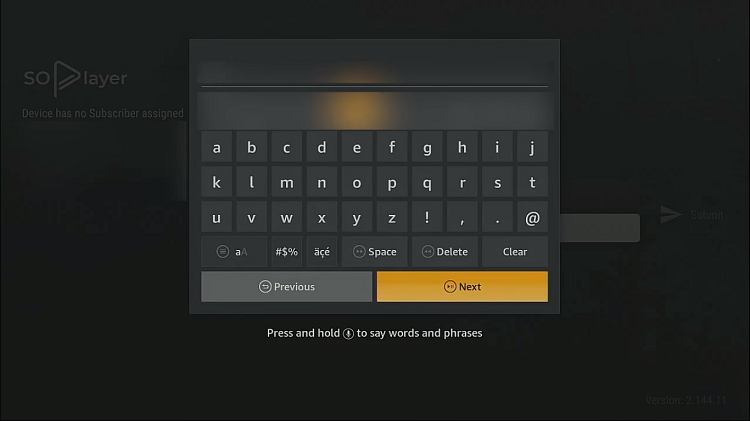
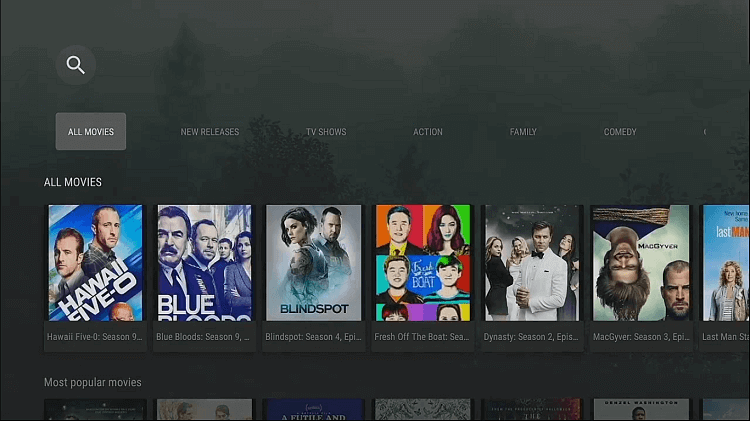
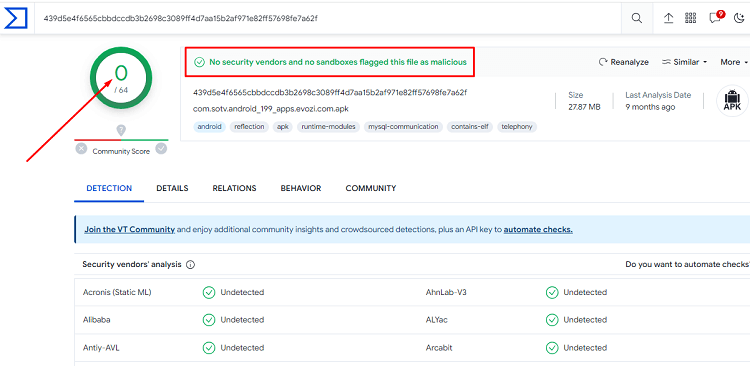






URL didn’t work
its working, if you are from USA then connect the VPN with Hongkong server and then type the URL
iam a new subscriber to soplayer clearfire tv i used the username and password givin to me on one device it came in but,on my other tv sxbu portee pops up can you please help me by removing the account associated with sabu portee and replace with the account associated Abdul aziz account no. is Gu-649-889 satisfied customer.a
Hello, you just need to clear the data and you will be able to remove the account.
Go to Settings > Application > Manage Installed Applications > Select the app > Clear Data. or search on the website how to clear the cahce.