Disclosure: Our experts test apps for security before recommending them. If you buy through our links, we may earn a commission. See how it works.
This is a step-by-step guide on how to install and watch ESPN Plus on FireStick, Fire TV, FireStick 4K, and Fire TV Cube.
If you are into sports, you must be familiar with the ESPN network and its online streaming service ESPN+.
- Pro Tip: If you’ve already installed the Downloader app on your Firestick, you can use this ESPN Downloader Code 269551.
ESPN+ is a subscription-based platform offering live sports events including MLB, NHL, Serie A, FA Cup, and more. On top of that, it also enables subscribers to access documentaries, interviews, and analyses.
You can subscribe to ESPN+ at $10.99/mo., or get an annual subscription for $109.99. Hulu and Disney+ also give FireStick users access to ESPN+.
Knowing that ESPN+ is only available in the US, you will have to use a VPN and connect it to the US server to access it from other parts of the world. ExpressVPN is our #1 choice.
Our Recommended VPN - ExpressVPN
ExpressVPN is our recommended choice when it comes to unblocking any geo-restricted services OR watching anything for free using unofficial apps/websites as it helps you hide your streaming activities from the ISPs and Government.
This NEW YEAR, enjoy an exclusive offer: 🎉 Get up to 61% OFF + 4 months FREE on ExpressVPN's 30-Month's plan! 🎉 that too with a 30-day money-back guarantee.
2 Methods to Watch ESPN+ on FireStick
ESPN+ is available on the ESPN official app. So if you live in the US, you can easily head to the Amazon App Store, download ESPN, and stream ESPN+ without any fuss.
However, in case you do not live in the U.S., you can count on the following two methods to watch ESPN+ on FireStick:
- Watch ESPN+ on FireStick Using the Downloader App
- Watch ESPN+ on FireStick Using the Amazon Silk Browser
How to Watch ESPN+ on FireStick Using Downloader App
If you are not living in the US, you can still sideload the ESPN app on FireStick and enjoy ESPN+ on FireStick.
But before starting the jailbreaking process, install ExpressVPN on FireStick and ensure it is connected to a server in the US.
Follow the steps below:
Step 1: Turn ON your FireStick device and Go to FireStick Home
Step 2: Click on the Settings icon
Step 3: Select the My Fire TV option
Step 4: To enable the Developer Option, click About.
Note: If you have already enabled the Developer Option, then proceed to Step 10
Step 5: Click on the Fire TV Stick option quickly at least 7 times
Step 6: Now you will see this message at the bottom saying "No need, you are already a developer". So stop clicking then
Step 7: Now the Developer Option will appear in the menu so click on it
Step 8: Choose Apps from Unknown Sources to turn it ON
Step 9: Simply click Turn On
Step 10: Now return to the FireStick Home menu by pressing the "Home" icon on the remote and click on Find
Step 11: Now select the Search icon
Step 12: Type Downloader and press search
Step 13: Select the Downloader App icon from the list available in the Amazon Store
Step 14: Tap Get/Download
Step 15: Wait for a while until the installation process is completed
Step 16: Now click Open
Step 17: Select Allow to give access to the downloader app
Step 18: Click OK here
Step 19: This is the Downloader App interface, Choose the Home tab and click Search Bar
Step 20: Now enter the URL bit.ly/3VKwwdd OR tinyurl.com/4h4j8ktc ESPN Downloader Code 269551 in the search bar and click GO.
Note: The referenced link is the official URL of this app/website. FIRESTICKHACKS does not own, operate, or re-sell any app, streaming site, or service and has no affiliation with its developers.
Step 21: Scroll down and click “Get the Latest Version”.
Step 22: Click “Download”.
Step 23: The downloading will start. Wait for it to complete.
Step 24: Once the downloading finishes, click “Install”.
Click 25: Click “Done”.
Step 26: Click “Delete” to remove the ESPN APK file from FireStick.
Note: Deleting APK files will free up space on FireStick.
Step 27: Select “Delete” again for confirmation.
Step 28: Open ExpressVPN on FireStick and connect it to the US server.
Step 29: Go to the FireStick home and select the “icon next to the settings” from the top right corner.
Step 30: Choose “ESPN” from the list.
Step 31: Select “While Using the App”.
Step 32: Select your favorite leagues.
Step 33: Choose your favorite teams.
Step 34: Select an annual or monthly plan, click the “Agree & Subscribe” tab, and follow the instructions to subscribe to ESPN+.
How to Watch ESPN+ on FireStick Using Amazon Silk Browser
Facing issues with the ESPN app? Well, you can utilize Amazon Silk Browser to stream ESPN+.
Remember, if you are trying to access ESPN+ outside of the US, make sure you install ExpressVPN on FireStick and connect it to the US server to unblock geo-restrictions.
Follow the steps below:
Step 1: Open ExpressVPN on FireStick and connect it to the US server.
Step 2: Go to FireStick Home
Step 3: Click on the Find tab
Step 4: Now select the Search option
Step 5: Type Internet in the search bar and select from the list
Step 6: Choose the Internet App (Silk Browser) from the given options
Step 7: Tap the Get/Download button
Step 8: Wait until the installation of the browser completes
Step 9: Click Open, once the browser is installed.
Step 10: Click on Accept Terms to access the browser
Step 11: When the browser launches, the Bing.com tab will open at first.
Step 12: Type www.espn.com/espnplus in the search box and click “GO”.
Step 13: Choose any video from the list or live streaming.
Step 14: Click “Play”.
Step 15: Click “Get ESPN+” and follow the instructions.
Streaming/Live TV Platforms That Offer ESPN+ on FireStick
Apart from the ESPN app and official website, FireStick users can also watch ESPN+ on the following platforms:
Is ESPN APK Safe/Legal to Use on FireStick
After scanning the ESPN APK file with VirusTotal, we found it free of any malware or viruses (see the image above). Therefore, it is safe to assert that the app poses no security threat whatsoever.
However, ESPN is geo-restricted. So, users outside of the US will need to install ExpressVPN on FireStick and connect it to a U.S. server to bypass geo-restrictions.
ESPN+ Features
Here are some key ESPN+ features:
- Exclusive live sports events.
- On-demand access to ESPN Films and documentaries.
- Downloadable content for offline viewing.
- Real-time scores.
- Access to UFC events and PPV.
- Articles and analysis from top ESPN writers.
- Fantasy sports tools and insights.
- Affordable pricing.
- Customizable watchlist.
ESPN+ Pricing
Let us give you the breakdown of ESPN+ pricing:
- $10.99/month
- $109.99/Year
What You Can Watch on ESPN+
Be it live matches or VOD content, ESPN+ offers tons of options to subscribers:
ESPN+ Alternatives
These are some of the top ESPN+ alternatives that every sports lover should give a try:
- Fox Sports on FireStick
- SportsTribal on FireStick
- BT Sports on FireStick
- NBC Sports on FireStick
- DAZN on FireStick
FAQs – ESPN+
Do I need a subscription to watch ESPN+ the FireStick?
Yes, you need an ESPN+ subscription to watch exclusive content on your FireStick.
Can I get a free ESPN+ trial on FireStick?
No, ESPN+ does not offer any free trial.
Does watching ESPN+ on FireStick require a separate app?
No, ESPN+ content is accessible through the ESPN app.
Can international users access ESPN+ on FireStick?
ESPN+ is primarily available in the U.S., so users outside of this region will require a VPN.
Conclusion
If you are looking for live matches and sports-related content such as documentaries and series without spending a fortune, then ESPN+ can be your go-to platform.
Besides, you can read articles from renowned writers on ESPN Plus. There is also an option to download the ESPN exclusive content and watch it at your convenience.
Guess what? You will get all this and more for only $10.99/yr. However, ESPN+ is available only in the USA. So if you want to access it in other parts of the world, do not forget to use ExpressVPN.

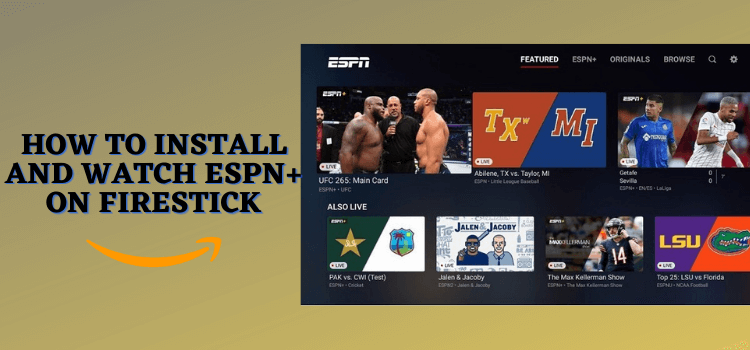





















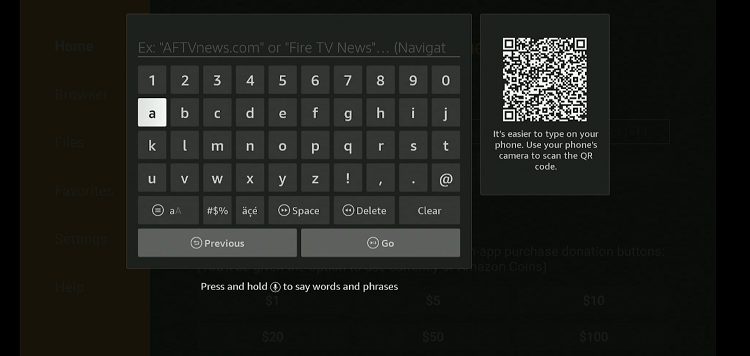
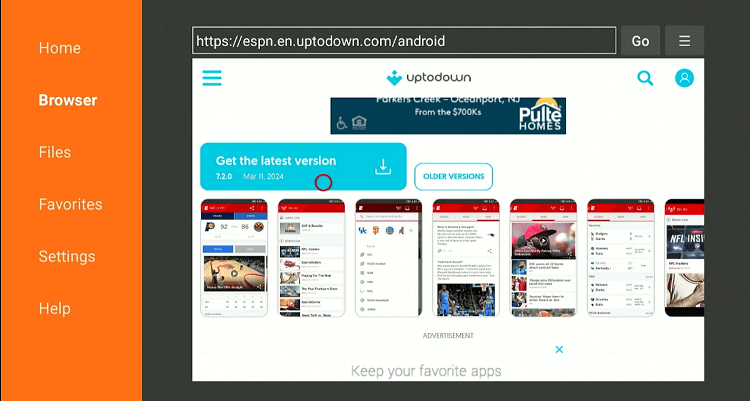
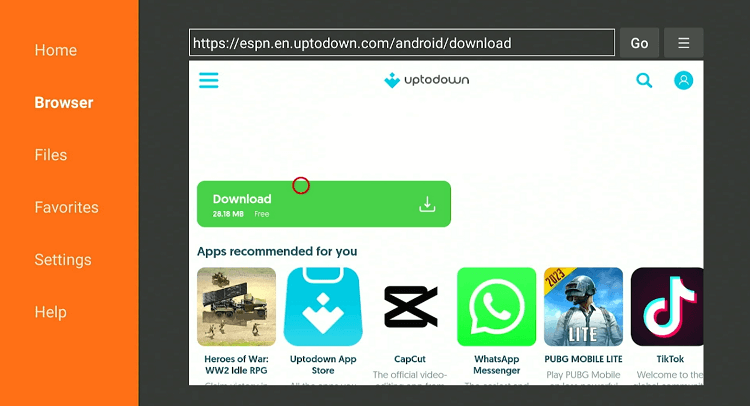
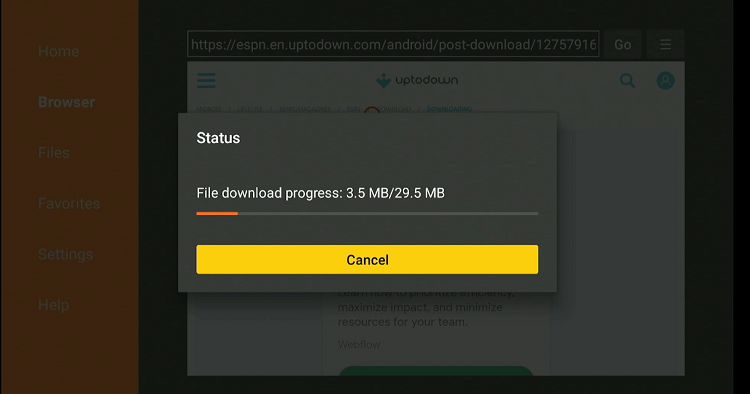
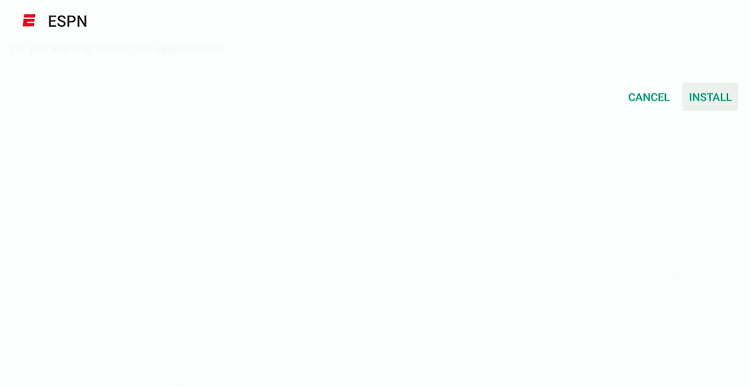
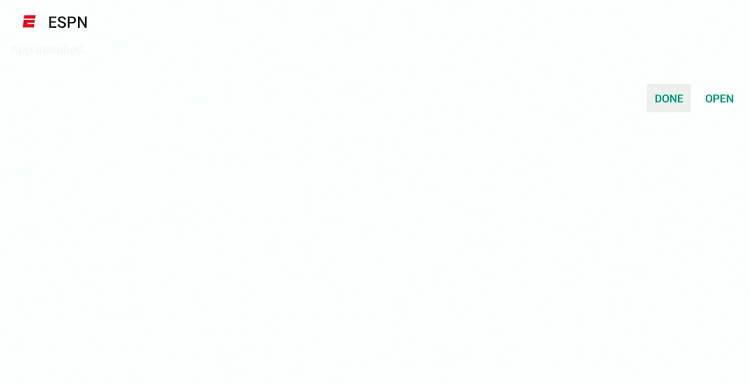
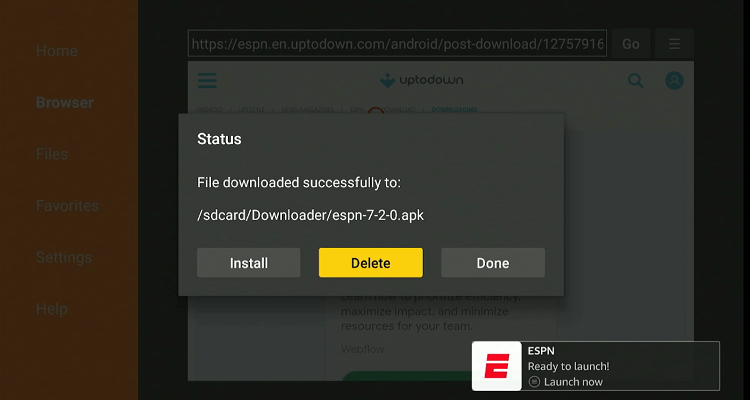
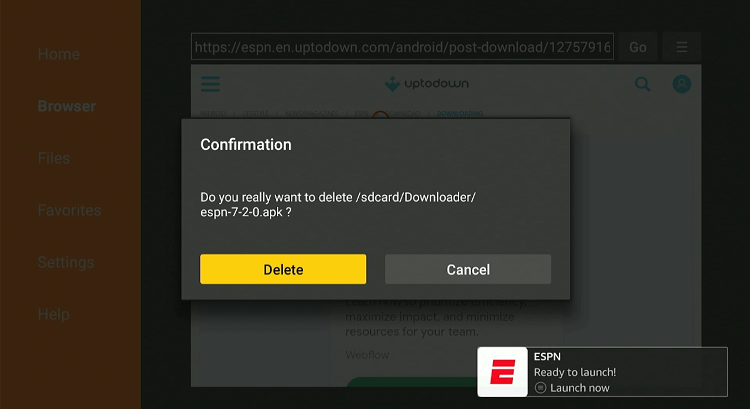
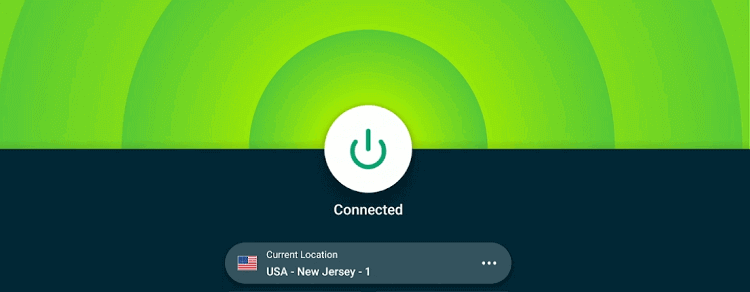
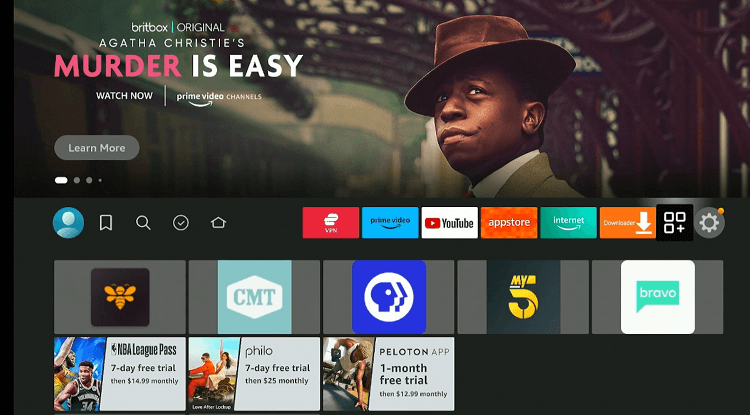
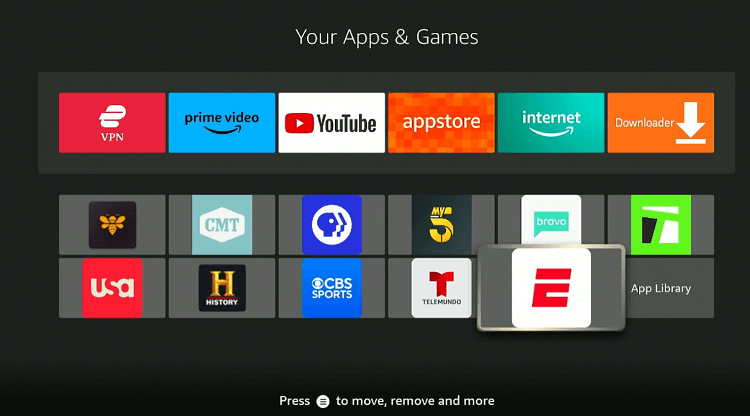
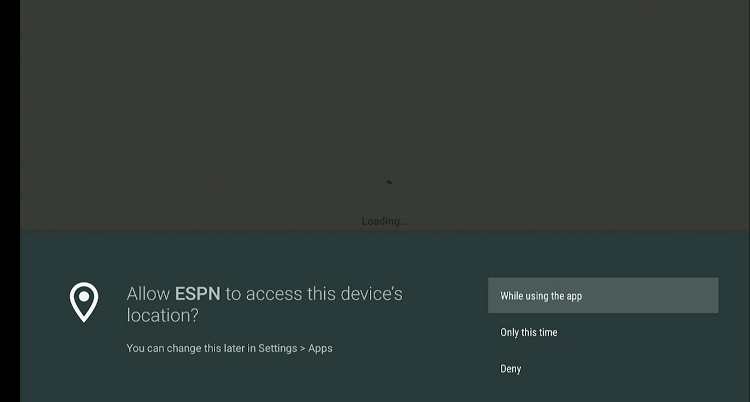
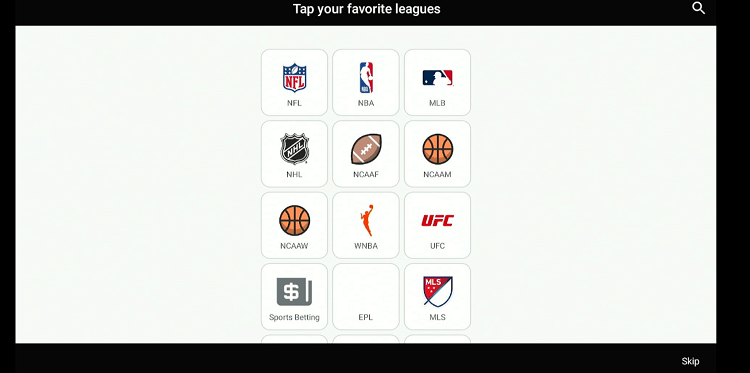
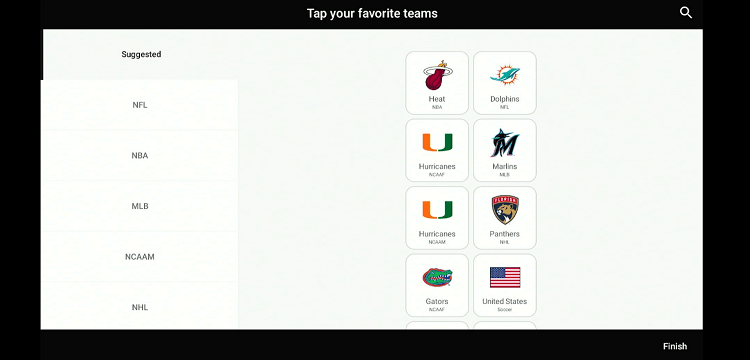
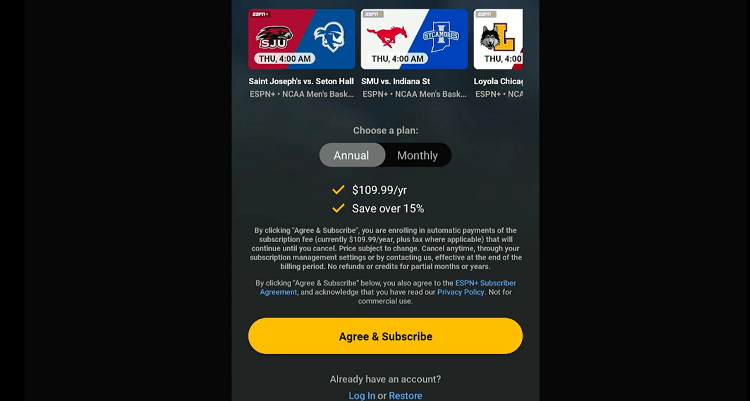
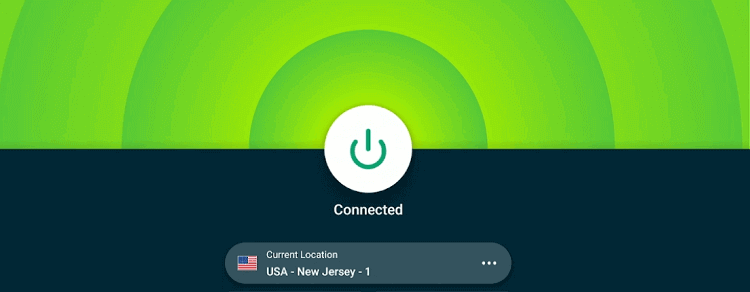










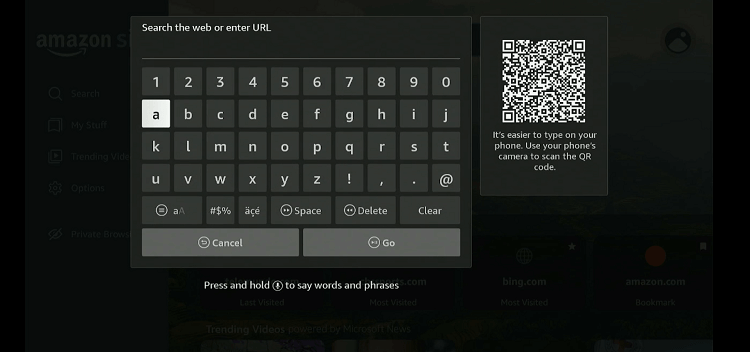
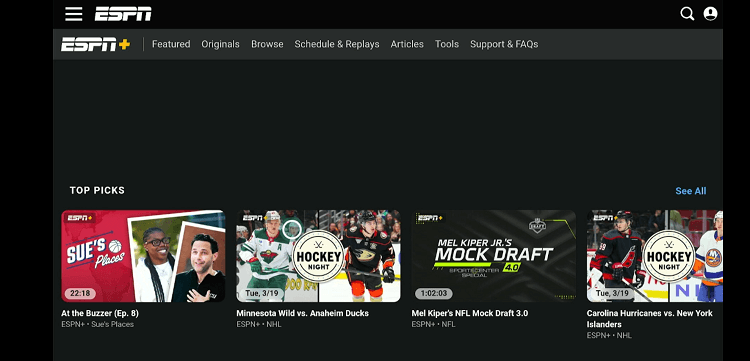
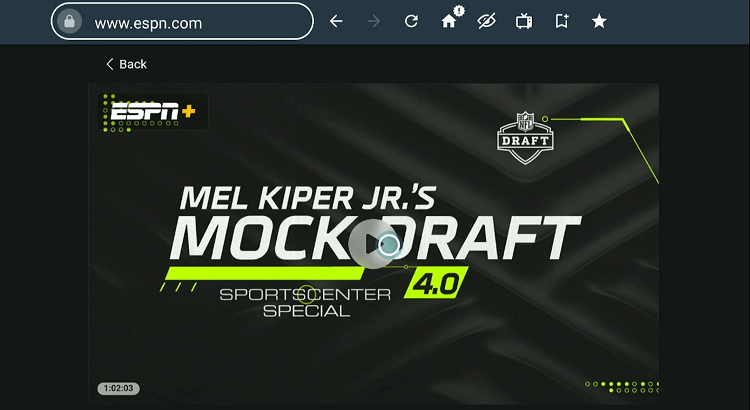
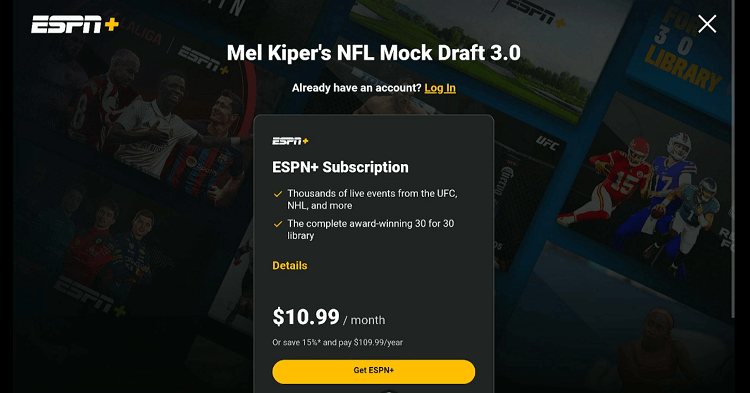
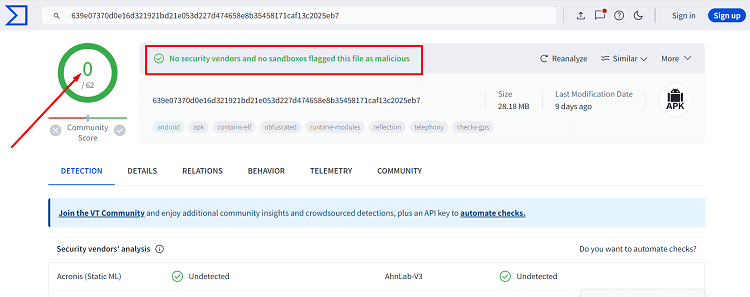






I have tried multiple times. When typing it in home section i get “Error:Forbidden”. When typing it in browser section, page opens but says the download link has expired. Please advise.
Hello, we have updated the blog again and added more methods to watch ESPN plus or you can install app through this link “bit.ly/espn-new”