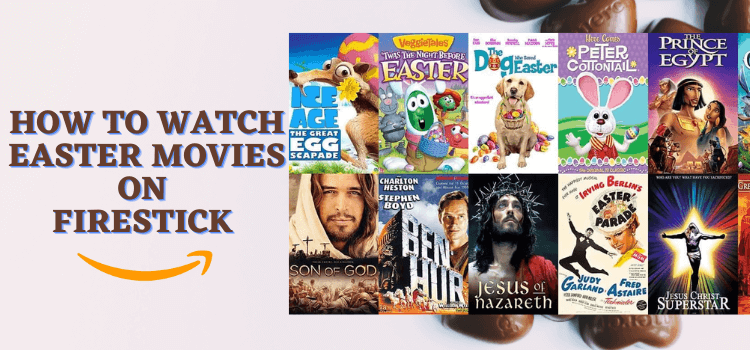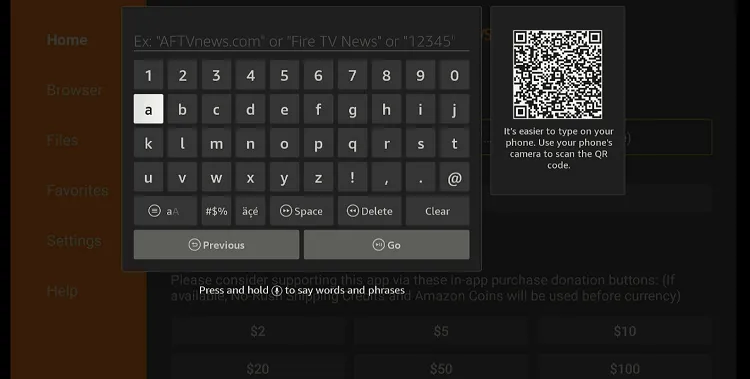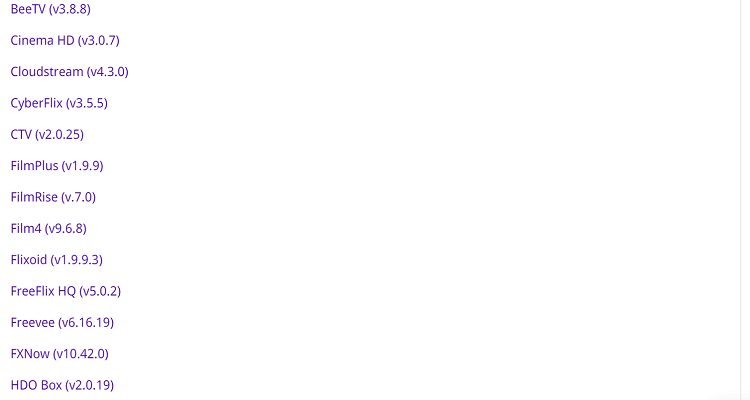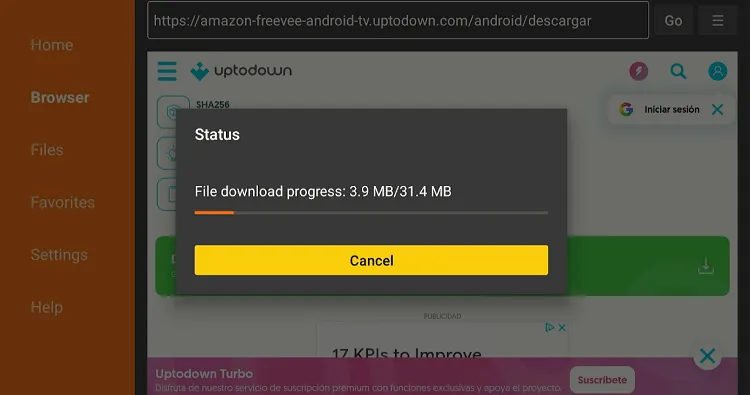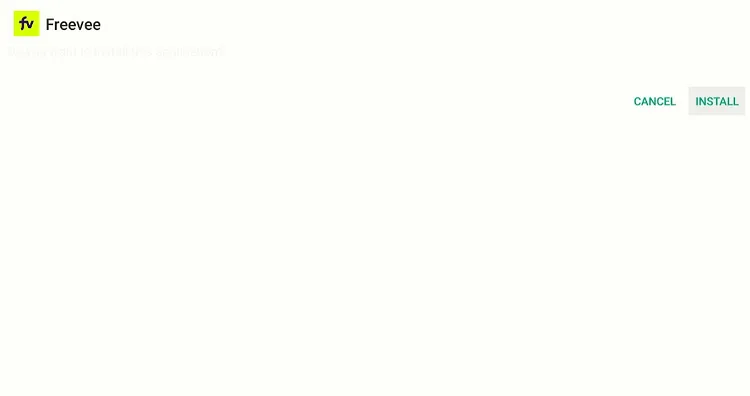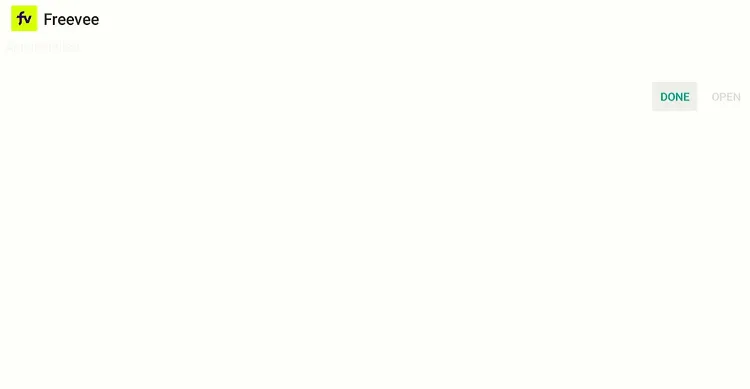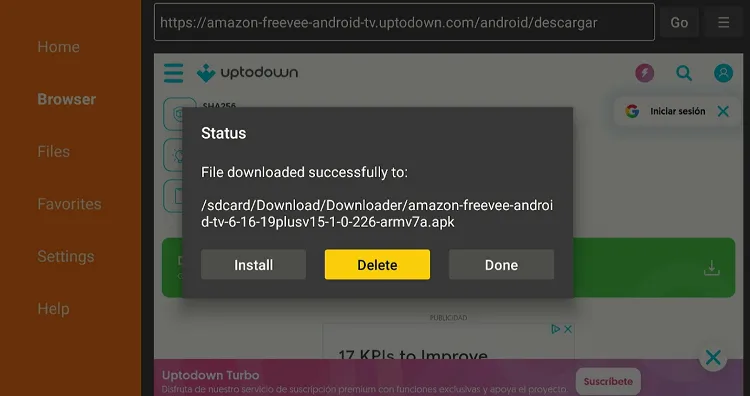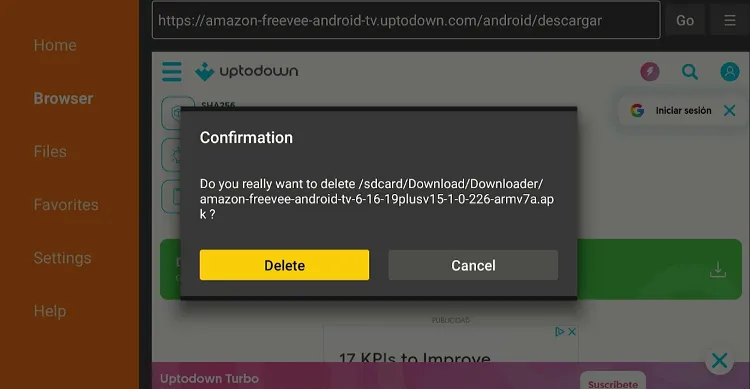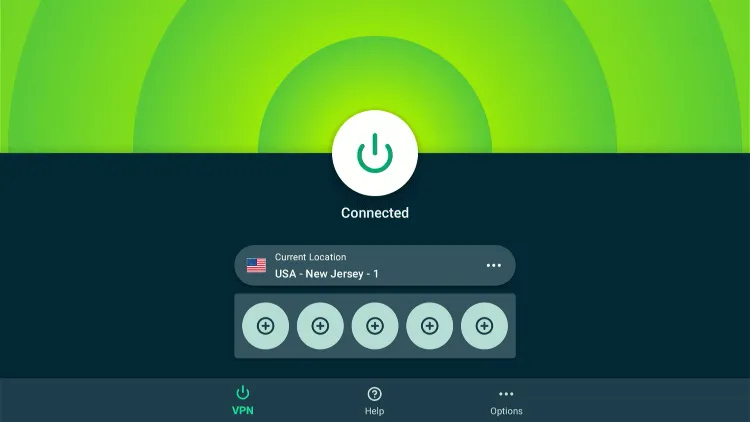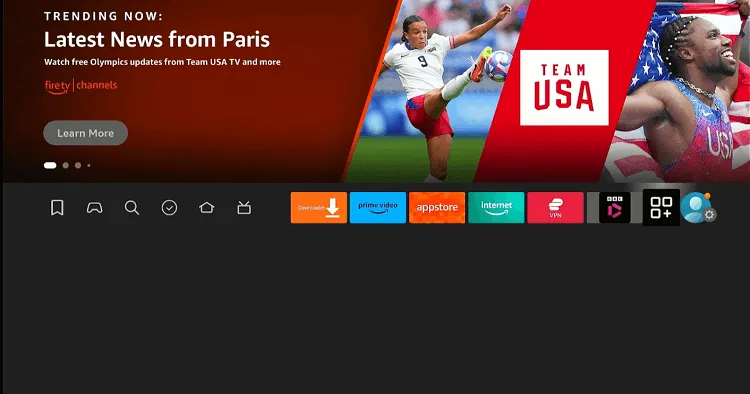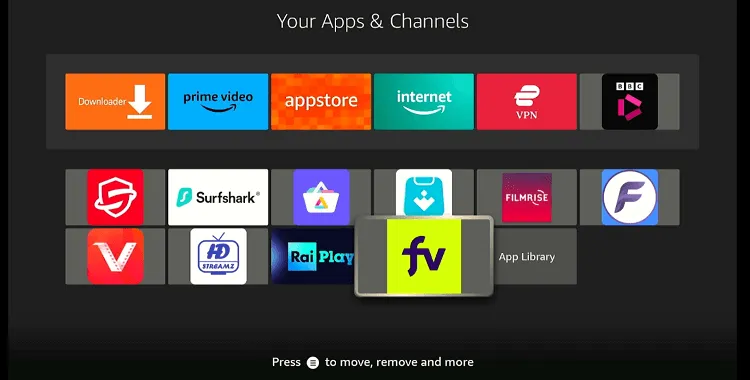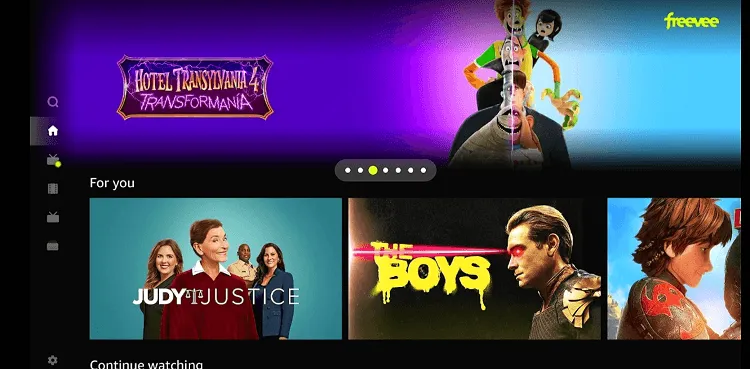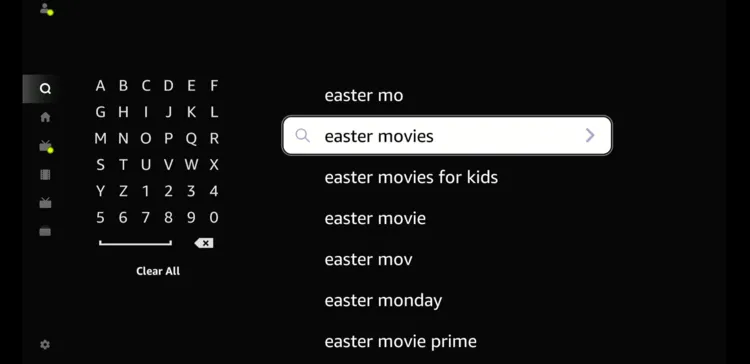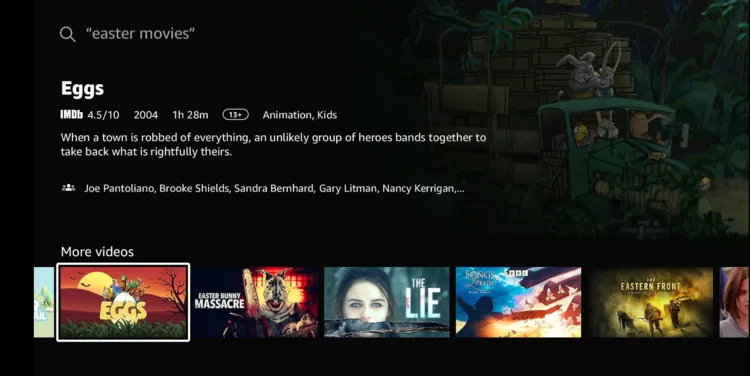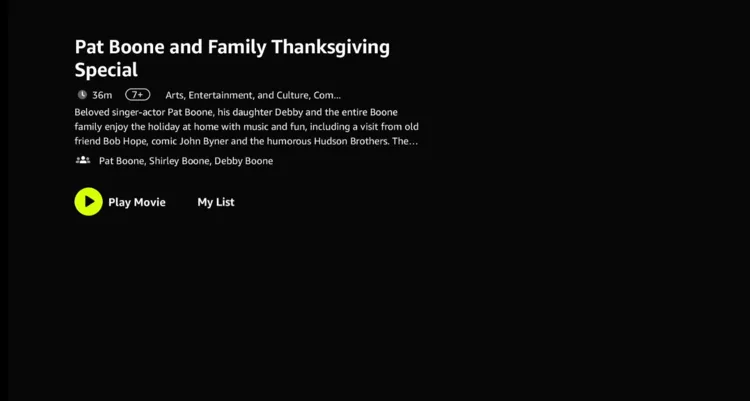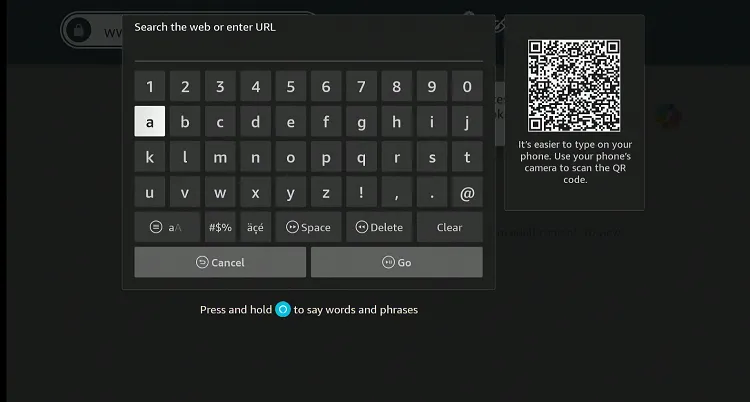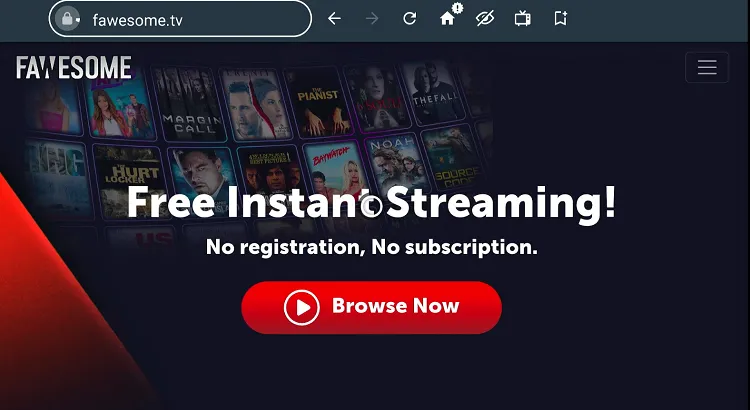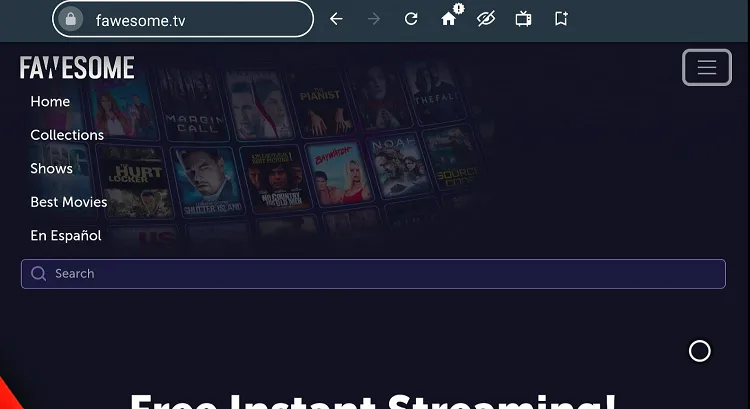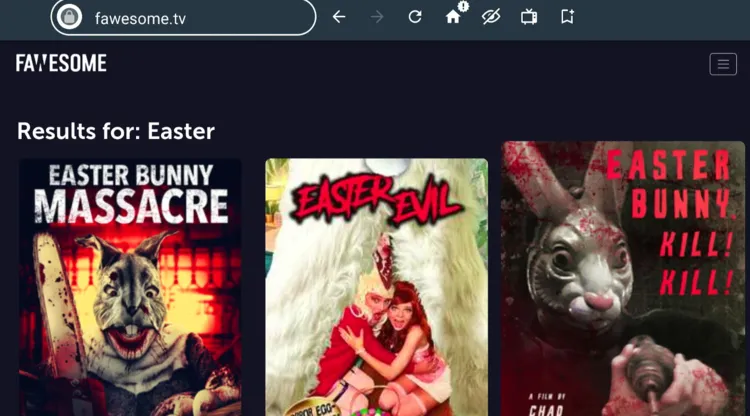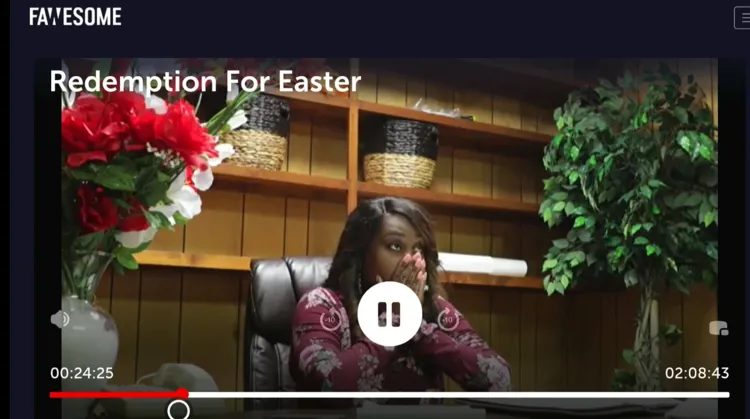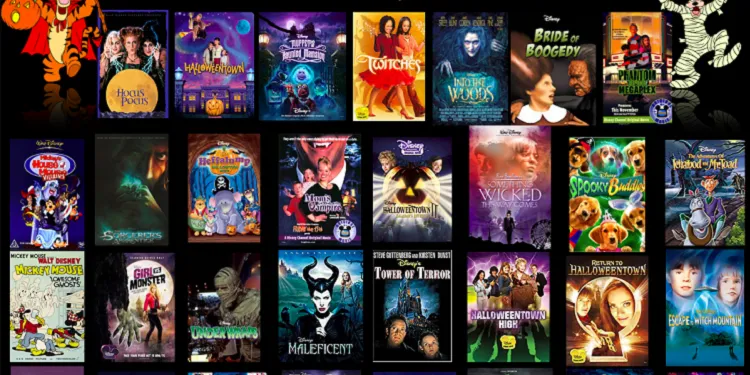Disclosure: Our experts test apps for security before recommending them. If you buy through our links, we may earn a commission. See how it works.
Easter 2025 falls on April 20, and there’s no better way to celebrate than by cozying up with some festive films that capture the spirit of the season
From classics like The Ten Commandments and Risen to recent hits like The Greatest Story Ever Told, FireStick lets you watch all of these and more for free!
Simply put, whether you’re gathering with family or simply looking to unwind, your FireStick can help make this Easter extra special.
However, please note that the methods we are sharing below are restricted to the US. So if you happen to live elsewhere, be sure to use a VPN and connect it to the US server. ExpressVPN is our #1 choice.
Our Recommended VPN - ExpressVPN
ExpressVPN is our recommended choice when it comes to unblocking any geo-restricted services OR watching anything for free using unofficial apps/websites as it helps you hide your streaming activities from the ISPs and Government.
This NEW YEAR, enjoy an exclusive offer: 🎉 Get up to 61% OFF + 4 months FREE on ExpressVPN's 30-Month's plan! 🎉 that too with a 30-day money-back guarantee.
2 Ways to Watch Easter Movies on FireStick
The following methods will enable you to watch Easter movies on FireStick for free from anywhere in the world
- Watch Easter Movies on FireStick Using Downloader App
- Watch Easter Movies on FireStick Using Amazon Silk Browser
How to Watch Easter Movies on FireStick Using Downloader App
Freevee is a free and official app with a massive collection of Easter movies on FireStick. In some regions, it may not be available to install from the Amazon Appstore.
However, you can sideload it using the Downloader app. Knowing that this app is restricted to the US, outsiders will have to install ExpressVPN on FireStick and then connect it to the US server.
Follow the steps below:
Step 1: Turn ON your FireStick device and Go to FireStick Home
Step 2: Click on the Settings icon
Step 3: Select the My Fire TV option
Step 4: To enable the Developer Option, click About.
Note: If you have already enabled the Developer Option, then proceed to Step 10
Step 5: Click on the Fire TV Stick option quickly at least 7 times
Step 6: Now you will see this message at the bottom saying "No need, you are already a developer". So stop clicking then
Step 7: Now the Developer Option will appear in the menu so click on it
Step 8: Choose Apps from Unknown Sources to turn it ON
Step 9: Simply click Turn On
Step 10: Now return to the FireStick Home menu by pressing the "Home" icon on the remote and click on Find
Step 11: Now select the Search icon
Step 12: Type Downloader and press search
Step 13: Select the Downloader App icon from the list available in the Amazon Store
Step 14: Tap Get/Download
Step 15: Wait for a while until the installation process is completed
Step 16: Now click Open
Step 17: Select Allow to give access to the downloader app
Step 18: Click OK here
Step 19: This is the Downloader App interface, Choose the Home tab and click Search Bar
Step 20: Enter Freevee Downloader Code 730116 in the search box OR enter this URL bit.ly/fsh-downloads and click Go.
Note: The referenced link is the official URL of this app/website. FIRESTICKHACKS does not own, operate, or re-sell any app, streaming site, or service and has no affiliation with its developers.
Step 21: Scroll down and click “Freevee” from the “Movies & TV Shows apps” category.
Note: If the app does not start downloading, then clear the Downloader App cache using this article.
Step 22: The downloading will start. Wait for it to finish.
Step 23: Once the downloading ends, click “Install”.
Step 24: Tap the “Done” icon.
Step 25: Click “Delete” to remove the Freevee APK file from FireStick.
Note: Deleting APK files will free up space on FireStick.
Step 26: Tap “Delete” again to complete the process.
Step 27: Open ExpressVPN and connect it to the US server.
Step 28: Go to the FireStick home and select the “icon next to the settings” from the top right corner.
Step 29: Choose “Freevee” from the list.
Step 30: Click the “Search” icon from the left sidebar.
Step 31: Type “Easter Movies” and select them from the list.
Step 32: Now you will see all Easter movies; choose any movie.
Step 33: Click “Play”.
Step 34: Enjoy streaming!
How to Watch Easter Movies on FireStick Using Amazon Silk Browser
If you don’t want to install any additional apps on your FireStick, we have another option for you to watch Easter movies.
But before proceeding with this method, make sure to install ExpressVPN on FireStick and connect it to the US server so that you can access Fawesome TV outside of the US.
Follow the steps below:
Step 1: Open ExpressVPN and then connect it to the US server.
Step 2: Go to FireStick Home
Step 3: Click on the Find tab
Step 4: Now select the Search option
Step 5: Type Internet in the search bar and select from the list
Step 6: Choose the Internet App (Silk Browser) from the given options
Step 7: Tap the Get/Download button
Step 8: Wait until the installation of the browser completes
Step 9: Click Open, once the browser is installed.
Step 10: Click on Accept Terms to access the browser
Step 11: When the browser launches, the Bing.com tab will open at first.
Step 12: Type www.fawesome.tv in the search box and click “GO”.
Step 13: Click the “three horizontal menu” from the top right corner.
Step 14: Choose the “Search” icon and type “Easter Movies”.
Step 15: The list of Easter movies will show up; choose any movie.
Step 16: Enjoy streaming!
Premium Apps to Watch Easter Movies on FireStick
Apart from free methods listed above, you can also opt for premium apps to watch to Easter movies on FireStick:
Best Easter Movies to Watch on FireStick
If you are looking for good movies to watch this Easter, here are some recommendations:
- The Ten Commandments
- Hop
- Risen
- The Greatest Story Ever Told
- Ben-Hur
- Jesus Christ Superstar
- Peter Rabbit
- The Prince of Egypt
- It’s the Easter Beagle, Charlie Brown
- Godspell
- The Passion of the Christ
- The Miracle Maker
- Son of God
- Heaven is for Real
- The Robe
FAQs – Easter Movies
Can I watch Easter movies for free on FireStick?
Yes, you can find free Easter movies on apps like Fawesome, Pluto TV, and Freevee.
Which premium streaming apps offer the best Easter movies?
Popular options include Hulu, Disney+, and Netflix.
Is there a specific category for Easter movies on FireStick?
Some streaming apps curate seasonal collections, but you may need to search manually.
Do I need a VPN to access Easter movies on FireStick?
A VPN can help access geo-restricted content if Easter movies are not available in your region.
Final Words
And that’s all you need to know to make this Easter movie marathon on FireStick a breeze! With so many streaming options (both free and paid) out there, there’s really something for everyone.
From animated adventures like Peter Rabbit that’ll keep the kids entertained, to inspiring classics like The Greatest Story Ever Told, your FireStick is set to be the star of your holiday.
Please note that the streaming methods covered in this blog are geo-restricted to the US, so people living elsewhere will have to use ExpressVPN and connect to the US server.