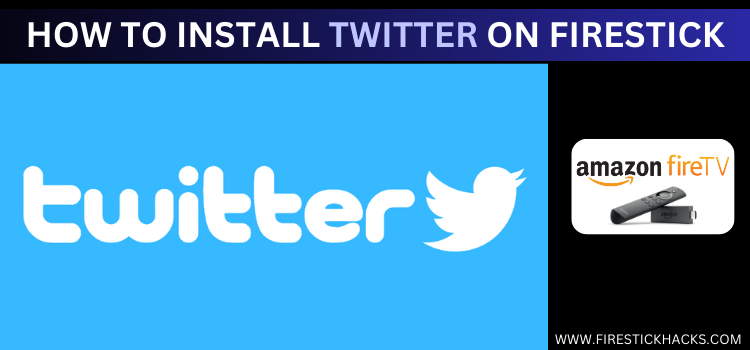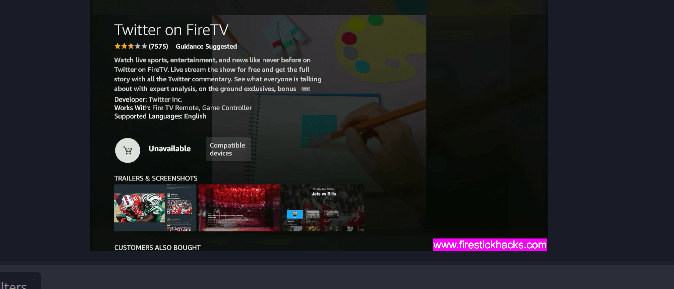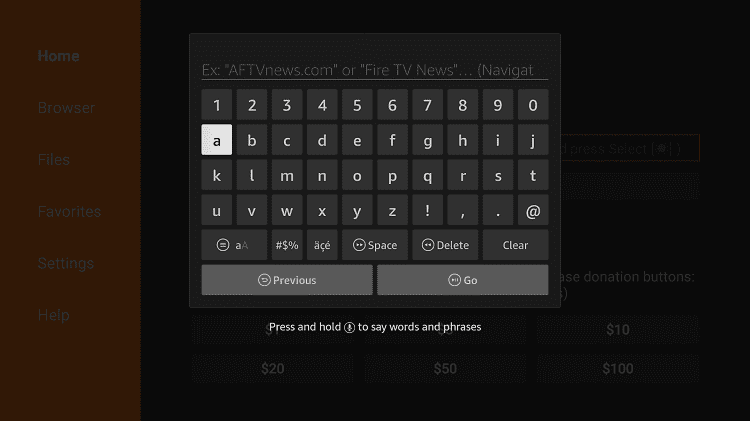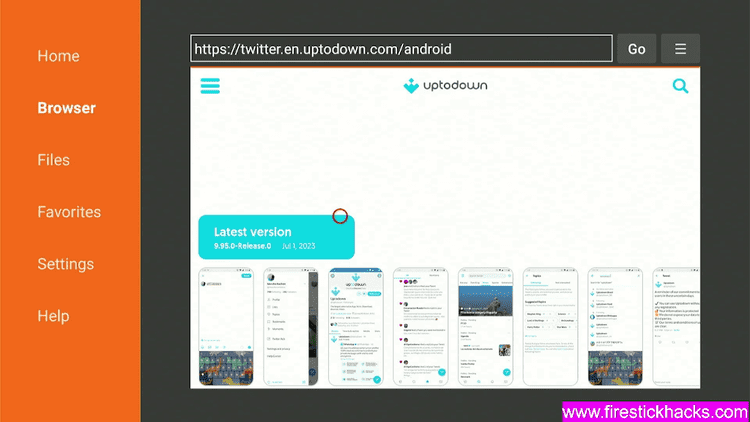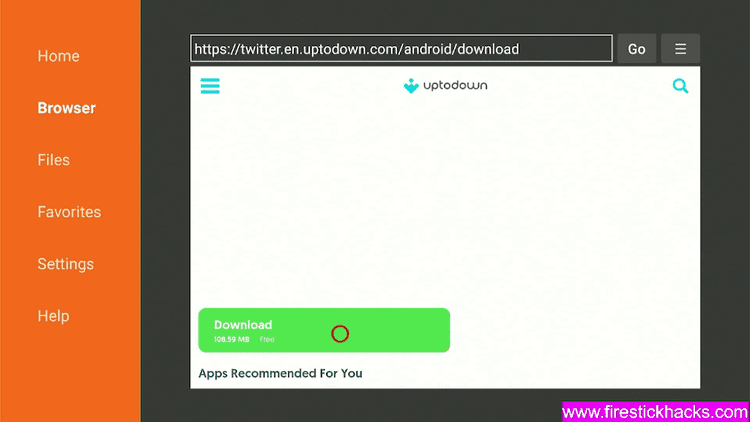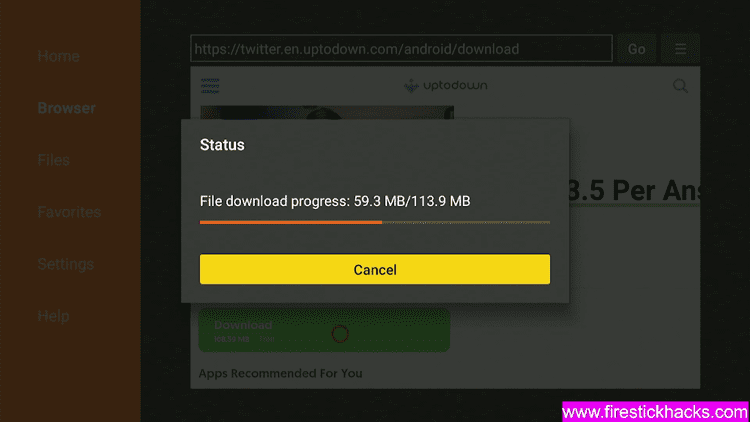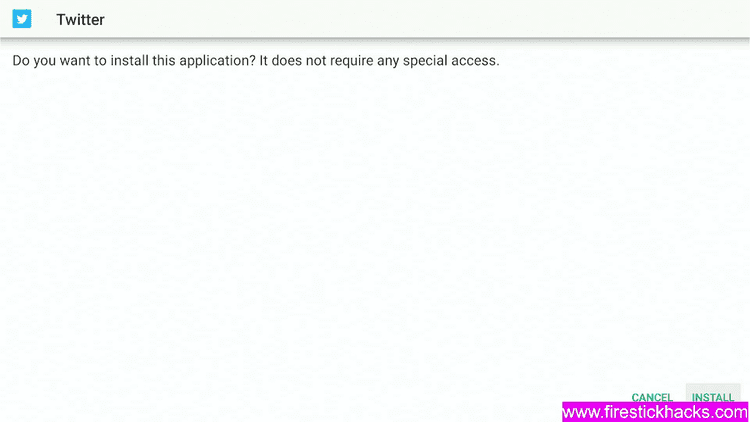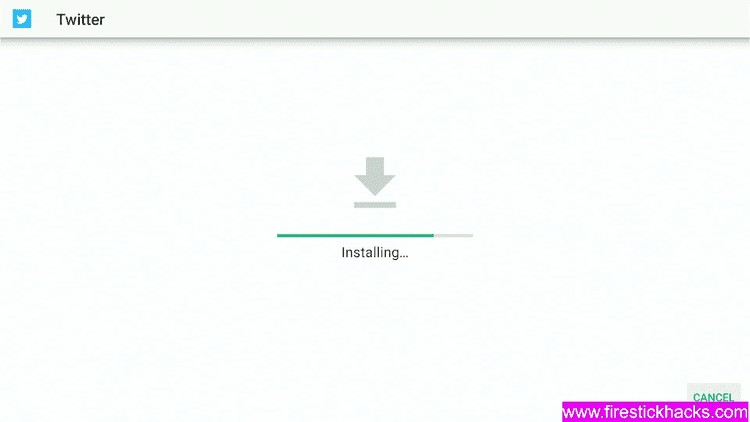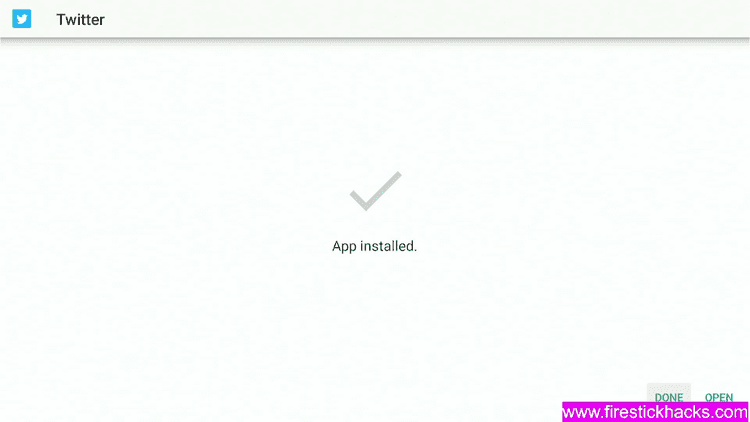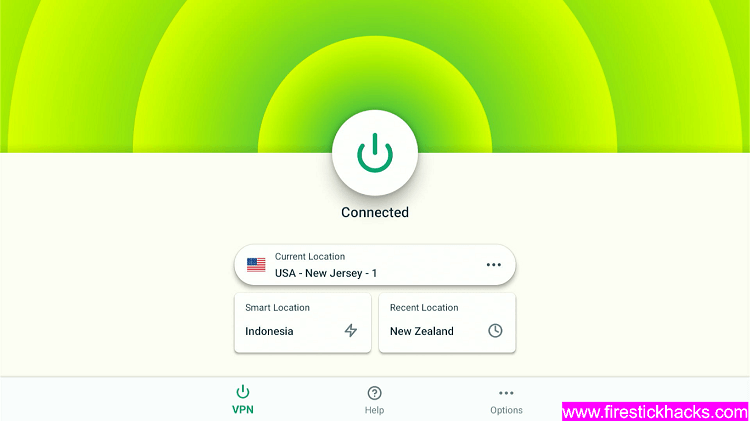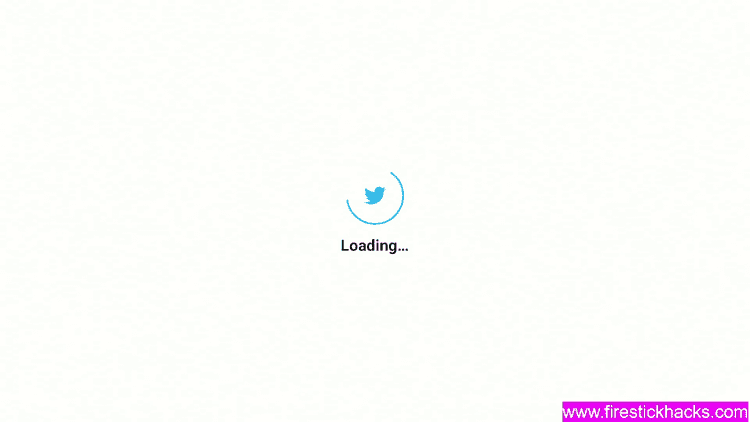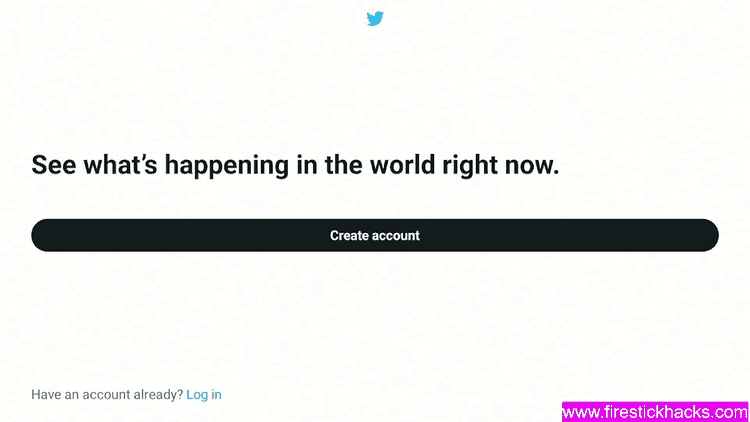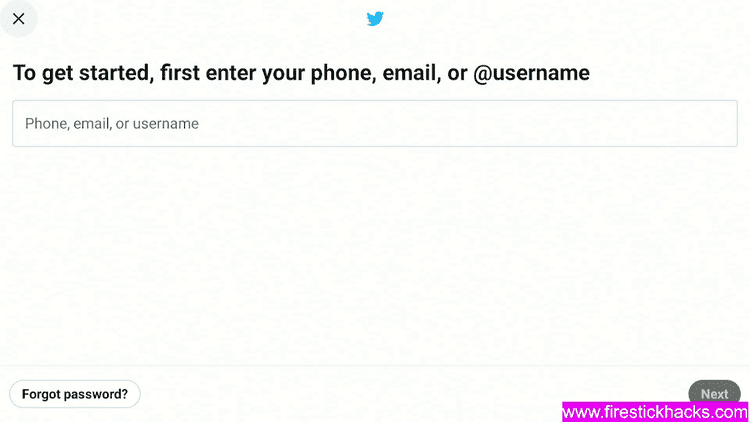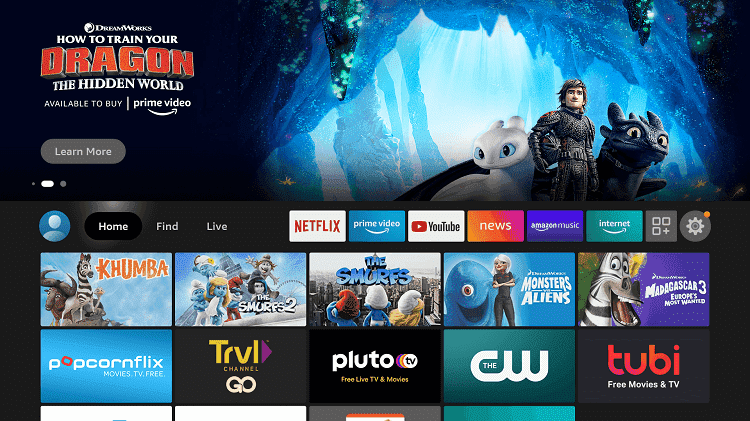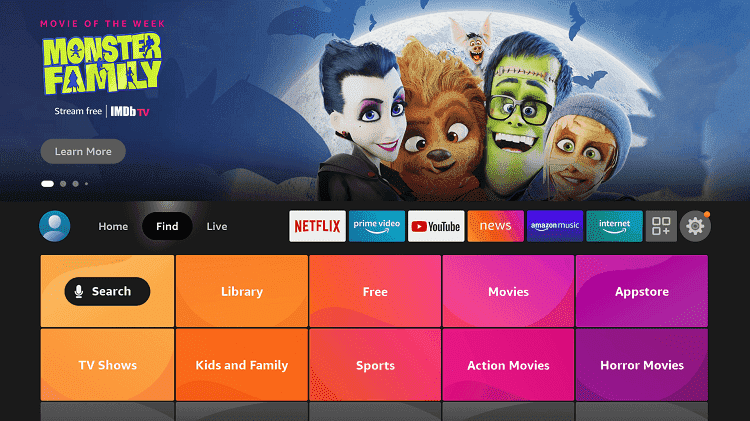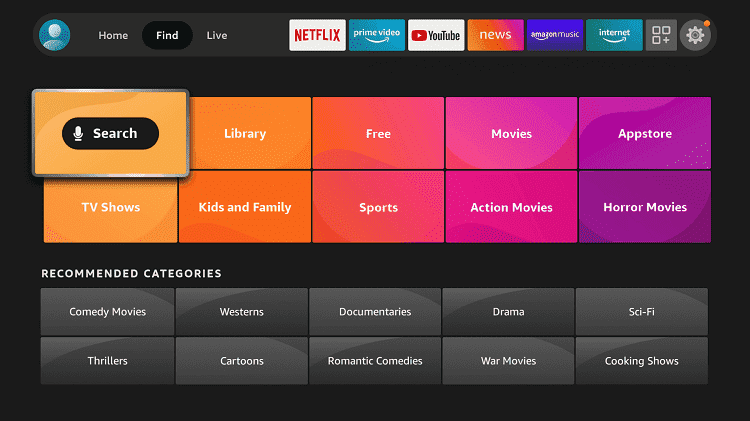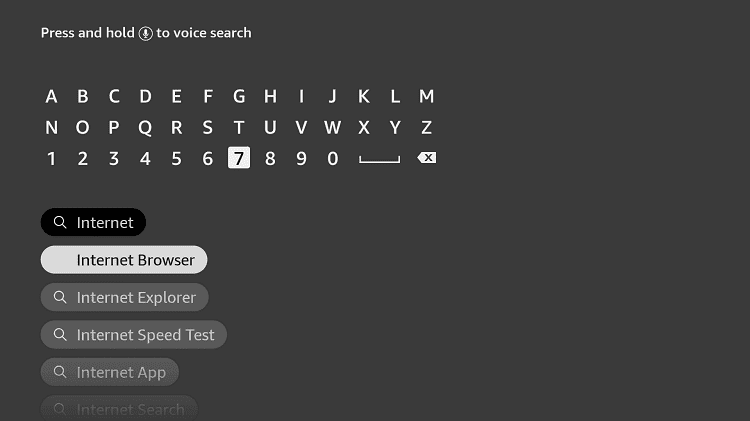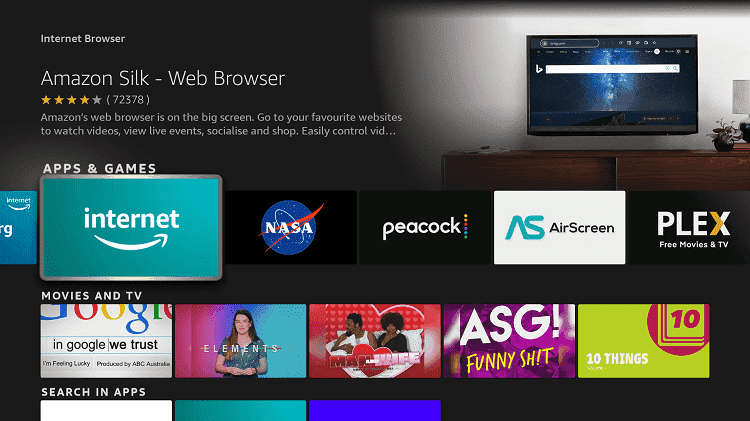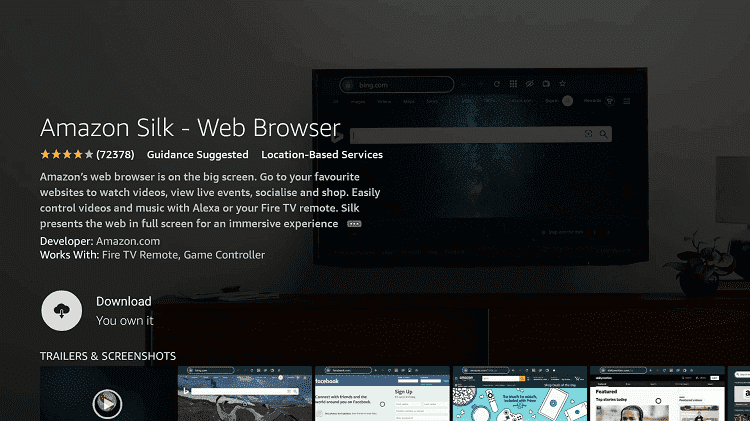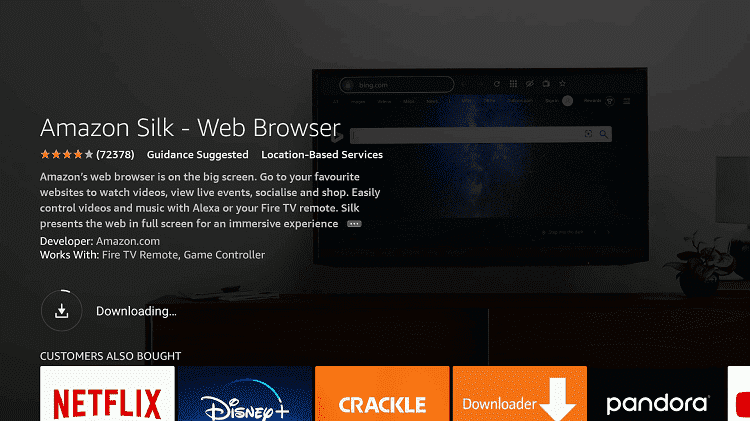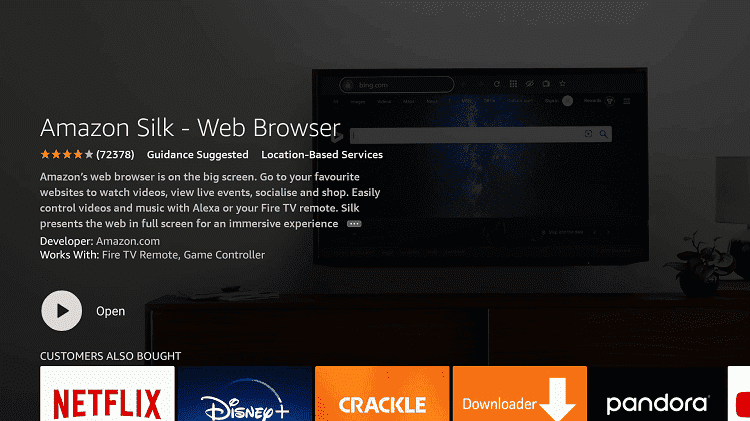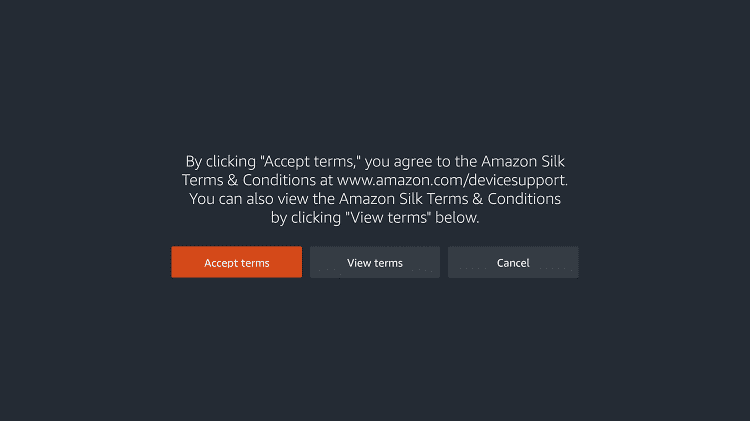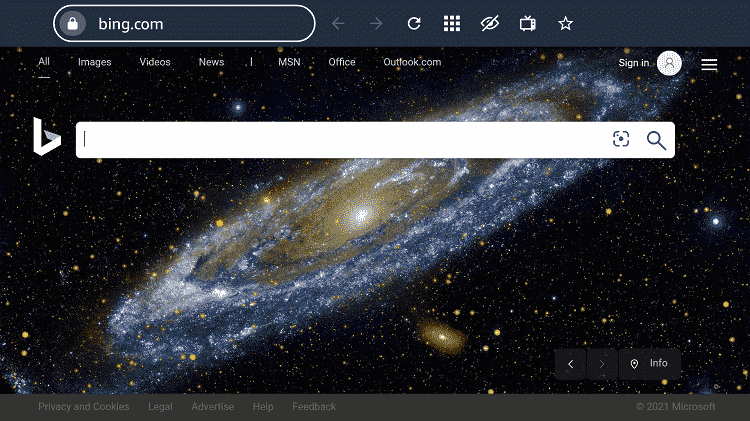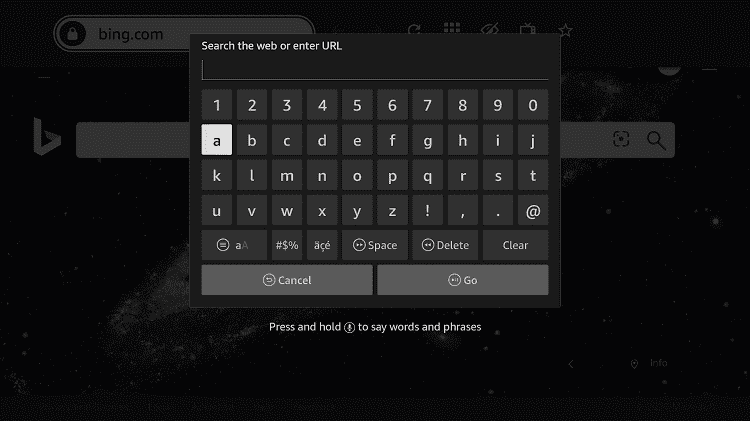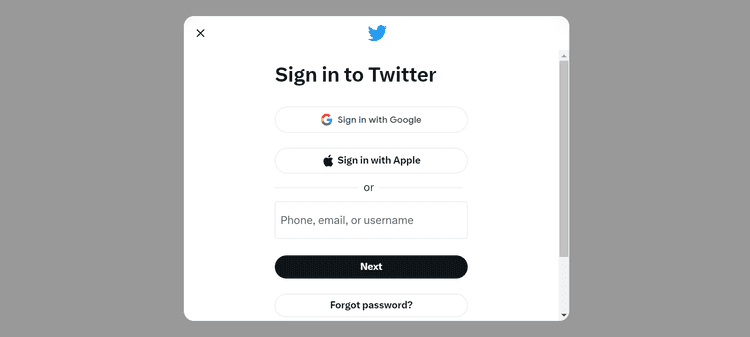This is the step-by-step guide on how to watch Twitter on Firestick, Fire TV, Fire TV 4K Max, & Fire TV Cube.
Formerly Twitter and currently “X” is one of the most popular Social media platforms that has 330 million daily active users around the world and is currently owned by Elon Musk.
- Pro Tip: If you’ve already installed the Downloader app on your Firestick, you can use this Twitter (X) Downloader Code: 842504 .
In most countries, the Twitter app isn’t available on the Amazon app store. Users normally see an error that says “Unavailable” like this:
You can install Twitter on FireStick using the Downloader app or you can simply browse the Twitter website using the Silk Browser.
The Twitter app on FireStick has a simple interface similar to what you are used to on your desktop.
The app shows “Trending” based on your country’s location. You can use a VPN with the Twitter app to get to know the latest trending news. ExpressVPN is our #1 choice.
Our Recommended VPN - ExpressVPN
ExpressVPN is our recommended choice when it comes to unblocking any geo-restricted services OR watching anything for free using unofficial apps/websites as it helps you hide your streaming activities from the ISPs and Government.
Get ExpressVPN today to enjoy 3 extra months free. It also offers a 30-day money-back guarantee policy that allows you to access all features risk-free for 30 days.
2 Ways to Install Twitter on Firestick
I have mentioned two methods to install Twitter on Firestick. These methods are:
- Install Twitter on Firestick using the Downloader app
- Watch Twitter on Firestick using the Silk Browser
How to Install Twitter App on Firestick Using Downloader App
This is the Downloader App method that is used to install the Twitter App on Firestick. Follow the steps below:
Step 1: Turn ON your FireStick device and Go to FireStick Home
Step 2: Click on the Settings icon
Step 3: Select the My Fire TV option
Step 4: To enable the Developer Option, click About.
Note: If you have already enabled the Developer Option, then proceed to Step 10
Step 5: Click on the Fire TV Stick option quickly at least 7 times
Step 6: Now you will see this message at the bottom saying "No need, you are already a developer". So stop clicking then
Step 7: Now the Developer Option will appear in the menu so click on it
Step 8: Choose Apps from Unknown Sources to turn it ON
Step 9: Simply click Turn On
Step 10: Now return to the FireStick Home menu by pressing the "Home" icon on the remote and click on Find
Step 11: Now select the Search icon
Step 12: Type Downloader and press search
Step 13: Select the Downloader App icon from the list available in the Amazon Store
Step 14: Tap Get/Download
Step 15: Wait for a while until the installation process is completed
Step 16: Now click Open
Step 17: Select Allow to give access to the downloader app
Step 18: Click OK here
Step 19: This is the Downloader App interface, Choose the Home tab and click Search Bar
Step 20: Now enter this URL tinyurl.com/9659657 or bit.ly/3555825 or enter the CODE 842504 and click GO
Step 21: On this screen, scroll down and click on Latest Version
Step 22: Now Click Download
Step 23: Wait for the file to download
Step 24: Once this screen appears click Install
Step 25: Wait for the application to install. Note that it may take some time for the app to install
Step 26: Click Done once the app is installed
Step 27: Before you launch the app, if you want to see the latest “Trending” from a different country, open the ExpressVPN app and connect to that country’s server e.g. US server
Step 28: Now open the Twitter app. The App will launch
Step 28: This screen appears at first. You can create an account if you’re new or if you already have an account, click Log In.
Step 29: Provide ID and Password and explore Twitter
How to Watch Twitter on Firestick using Silk Browser
This method involves the use of a browser to visit the official website of Twitter. Here we are using Amazon Silk Browser that works great with Firestick.
Follow the steps below:
Step 1: Open Firestick Home
Step 2: Select the Find menu
Step 3: Click on the Search option
Step 4: Type Internet Browser and select it from the list
Step 5: Select the Internet icon when the below screen appears
Step 6: Click on Download and wait for the app to install
Step 7: Wait until the download is completed
Step 8: The browser is installed, click Open
Step 9: Click on Accept Terms
Step 10: By default, the Bing.com tab would be open
Step 11: In the search bar type, https://twitter.com/ make sure the URL is correct since it is case sensitive
Note: The referenced link is the official URL of this app/website. FIRESTICKHACKS does not own, operate, or re-sell any app, streaming site, or service and has no affiliation with its developers.
Step 12: This is the Twitter website Login interface
Step 13: Login with your account or create a new account. You can sign In with Google on Apple ID as well.
Feature of Twitter
Take a look at some of the amazing features of Twitter that you can use on Firestick.
- Twitter allows you to customize your profile by adding your pictures, descriptions, location, etc.
- You can bookmark your favorite tweets and can share and comment on it
- You can set trends on Twitter worldwide using “#Hashtags”
- You can follow your tweets and can know which tweets have been liked or retweeted.
- Get access to entertainment videos, news, sports, politics, and much more.
- Get the latest updates on Social, Economical, Political, media, and other events.
- You can make private or group chats with your Twitter friends.
- You can follow your favorite celebrity or Influencer to keep updated.
- The Trending tab on Twitter provides you with all information on trending Topics around the world.
- The Moment feature is used to make slideshows of tweets.
- You can Pin your valuable tweets at the top.
- Poll feature is used to vote for specific content or predictions.
- Native video feature allows you to capture video and photos within the Twitter app
- You can Retweet someone else tweet with your comment.
- Be on-trend and updated with News, Sports, Media, entertainment, politics, and so on.
Other Social Service to use on Firestick
Take a look at some of the major Social Apps that you can also use on Firestick. Take a look:
- Install Youtube App on Firestick
- Install Facebook on Firestick
- Install Rumble on Firestick
- Install TikTok on Firestick
- Install Twitch on Firestick
- Install Zoom on Firestick
FAQs – Twitter
1. What is Hashtag on Twitter?
Hashtag (#) is the tag that is used to trend any post to a particular category and you can also set a new Trend by creating a Hashtag in your community and worldwide.
2. Is the Twitter App available on the Amazon App Store?
Yes, Twitter is available on the Amazon App Store but in limited countries.
Final Words
Twitter is a very useful social platform that is mostly known for News updates, and what’s trending in the world.
You can now easily install Twitter on Firestick with the help of the Downloader App and Browser method. Now you can explore your Twitter on the big screen and keep updated on what’s going on in the world.
 Fire Stick Hacks Every thing you need to know about Fire Stick Hacks, Tips and Tricks
Fire Stick Hacks Every thing you need to know about Fire Stick Hacks, Tips and Tricks