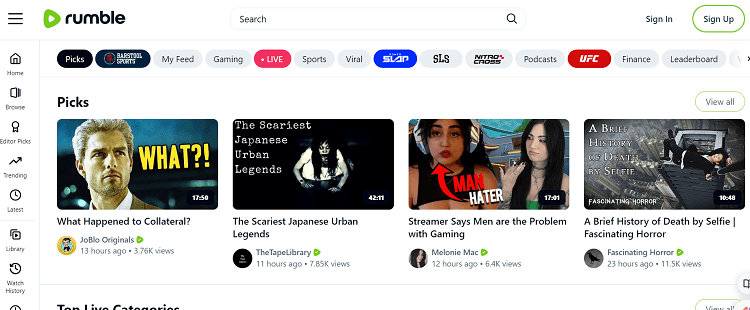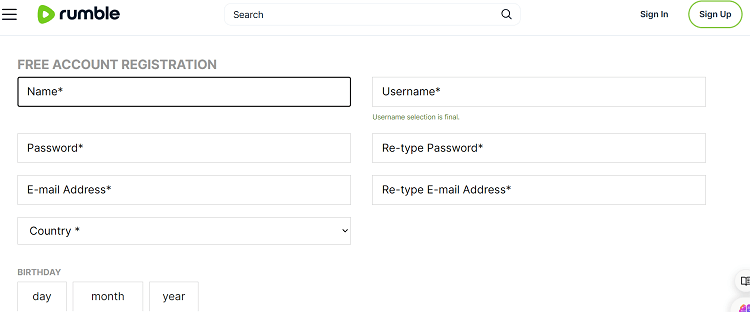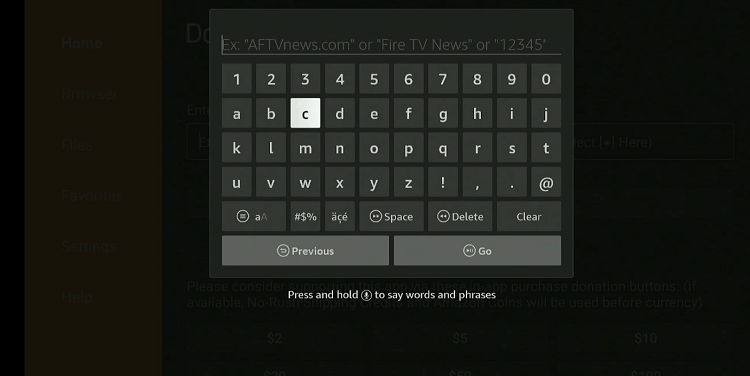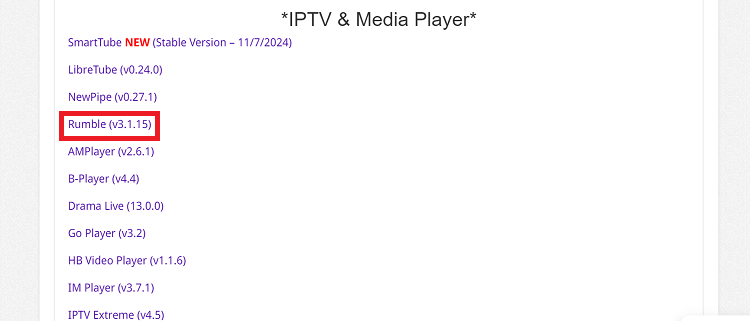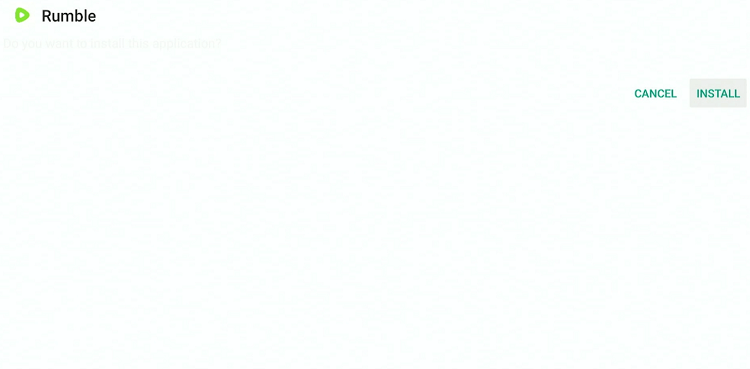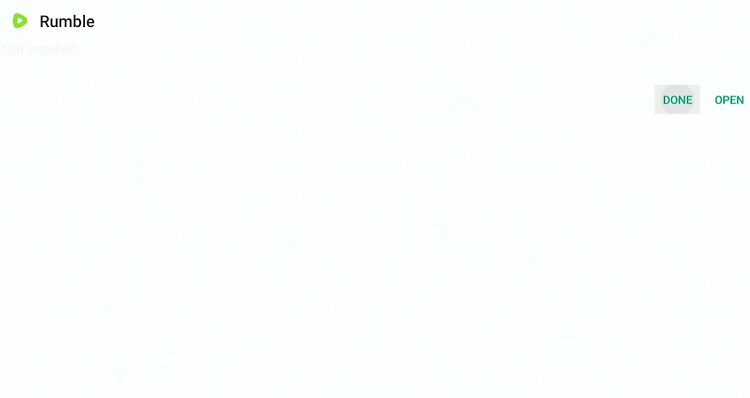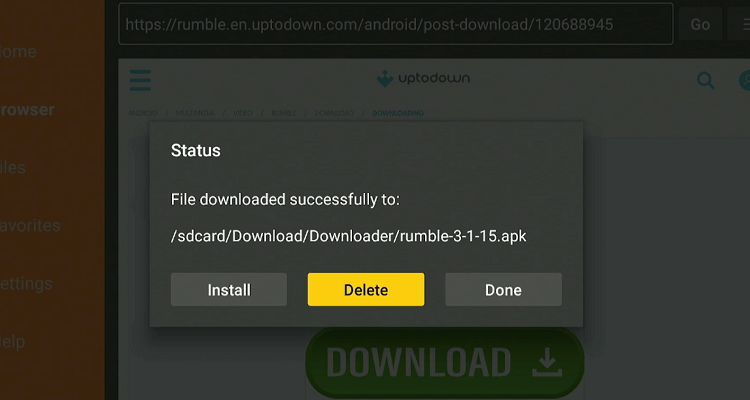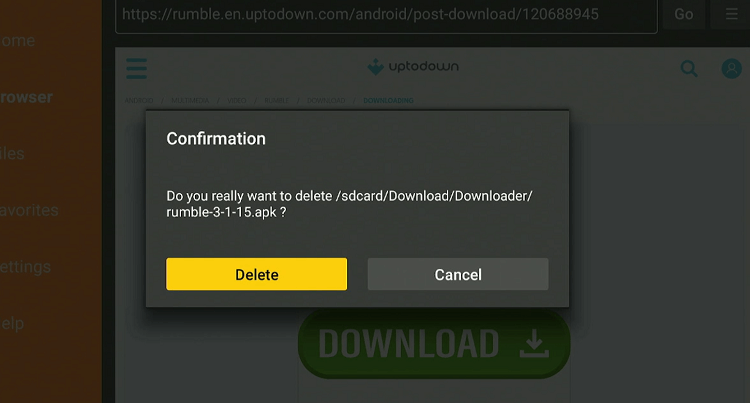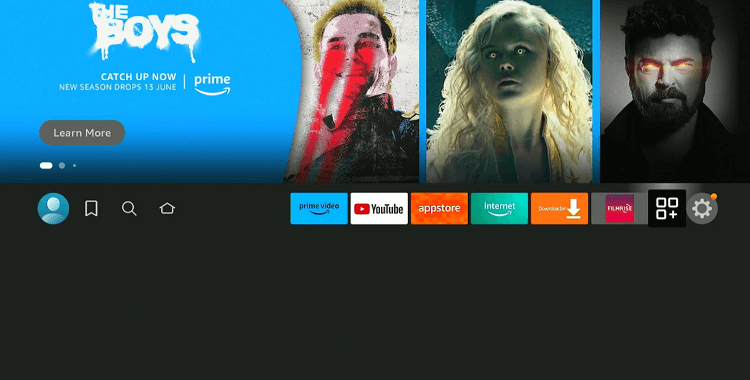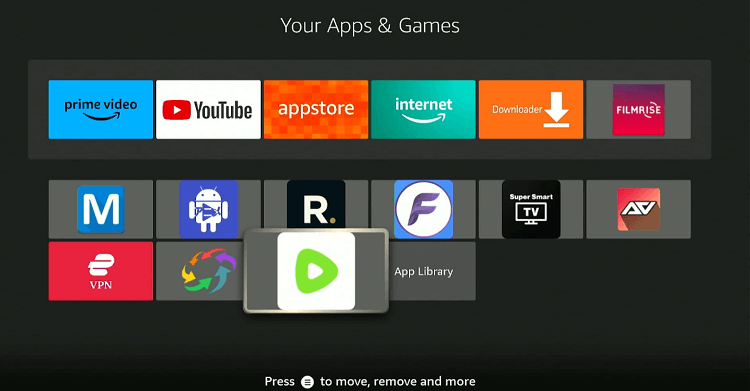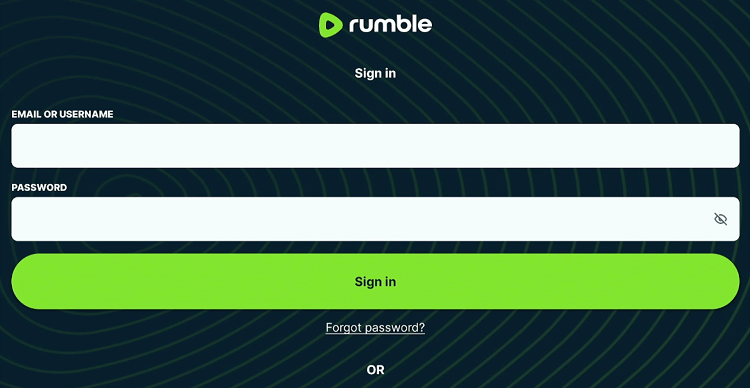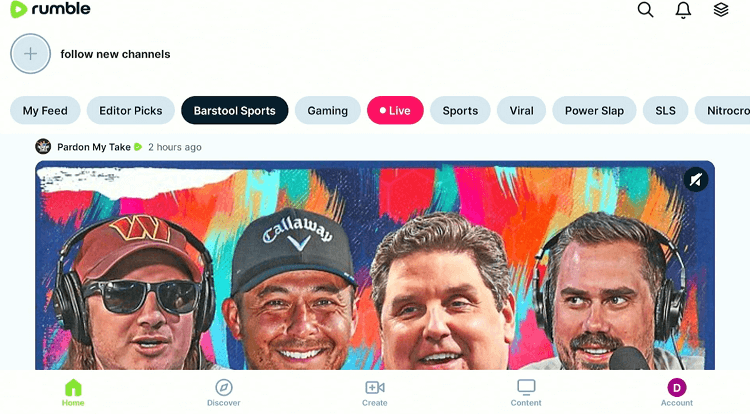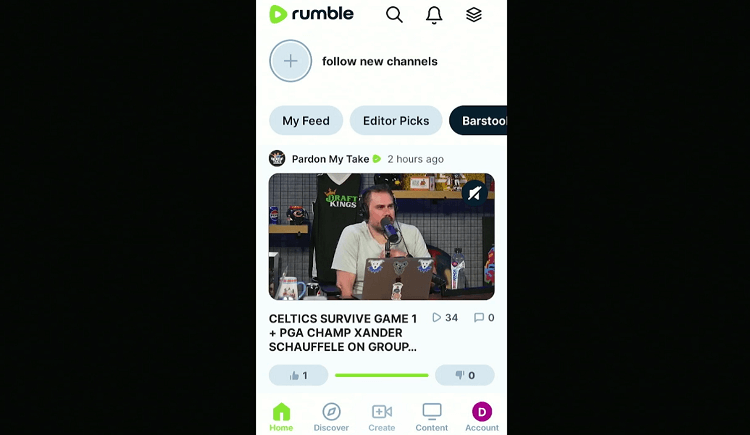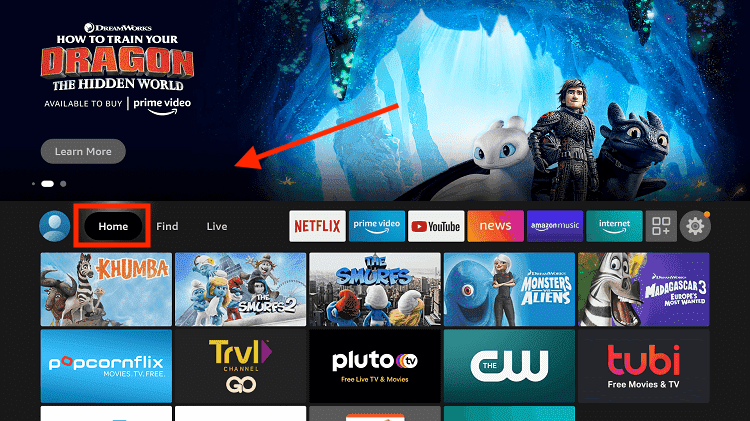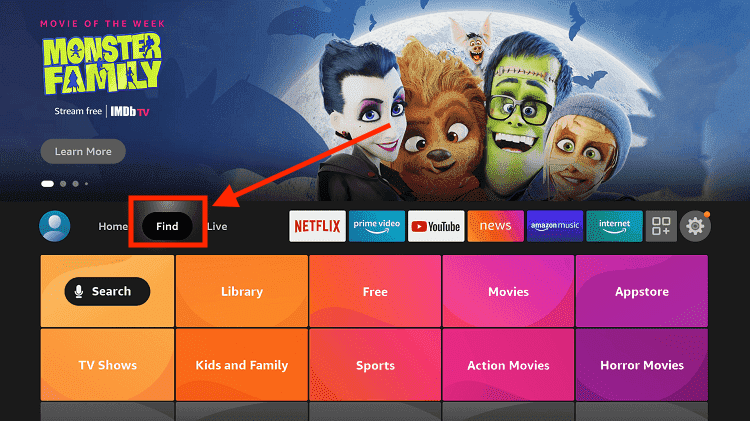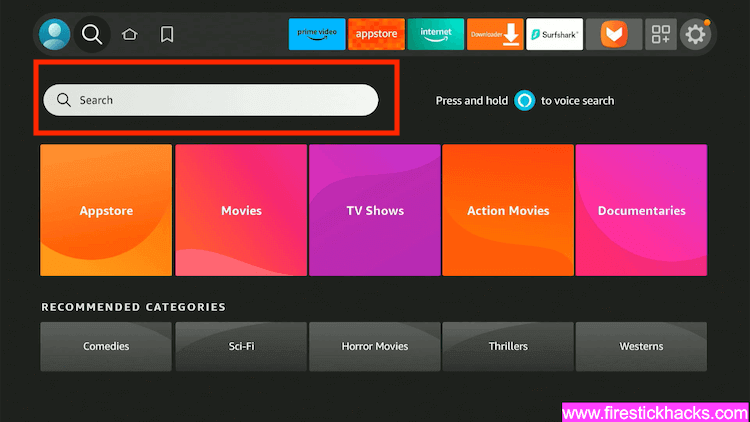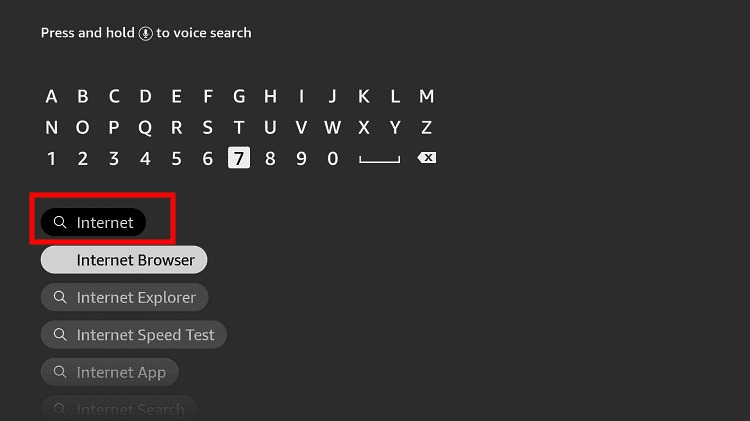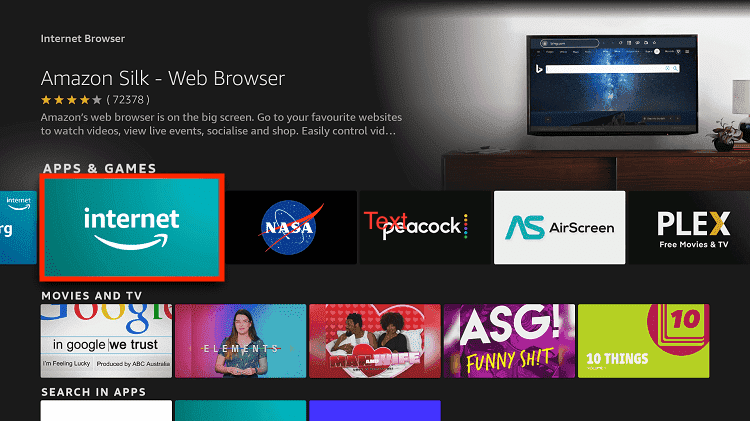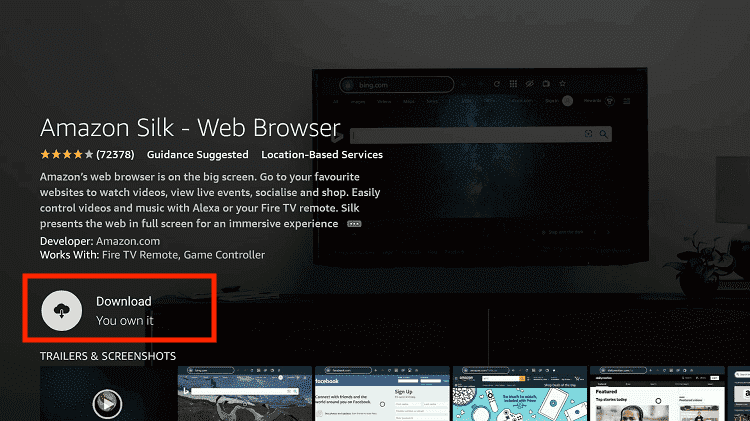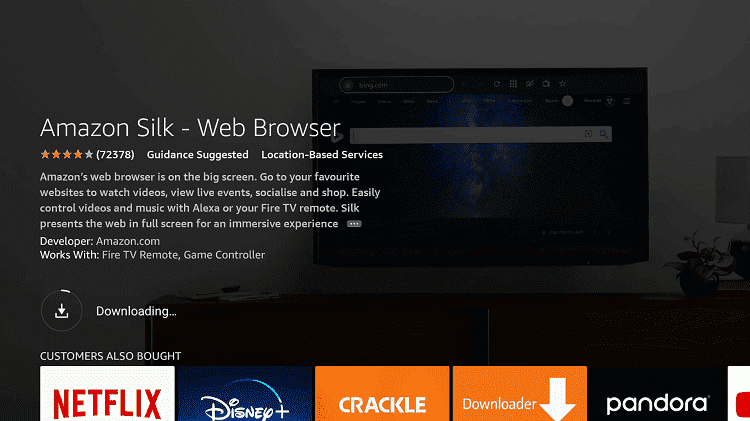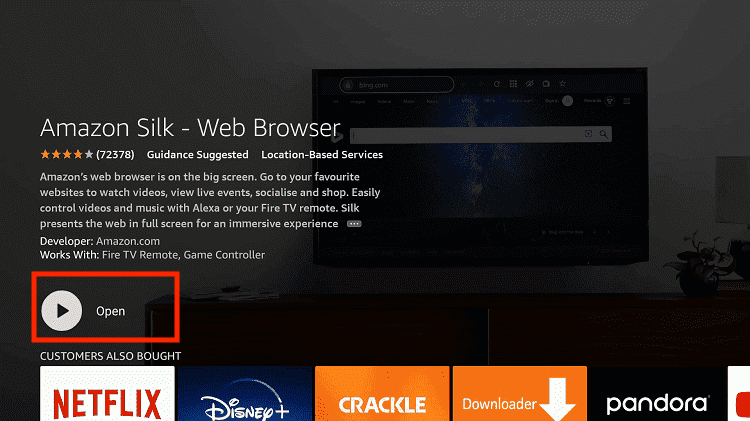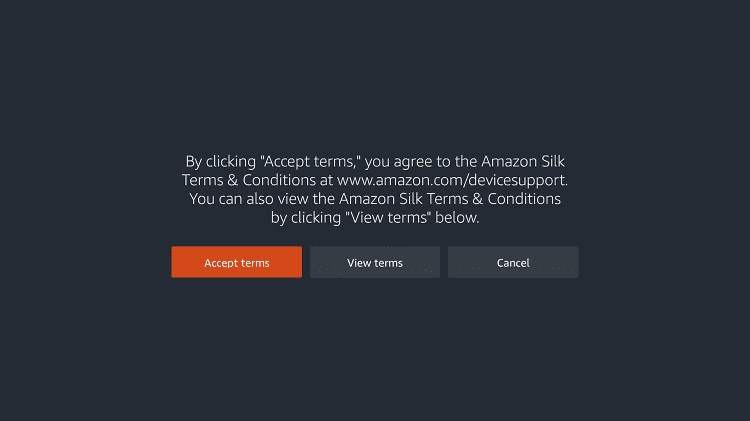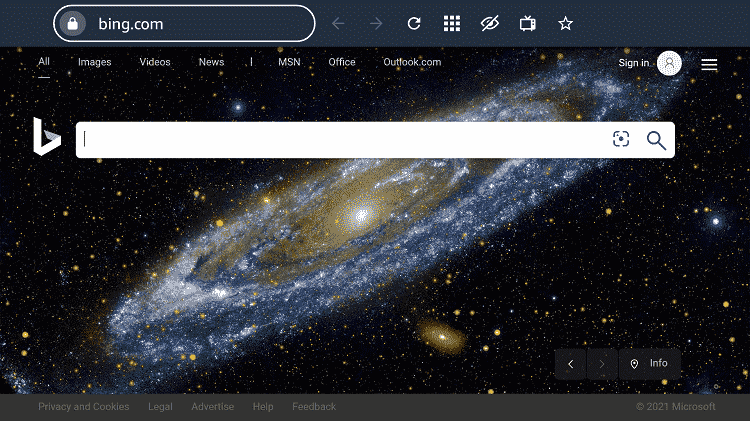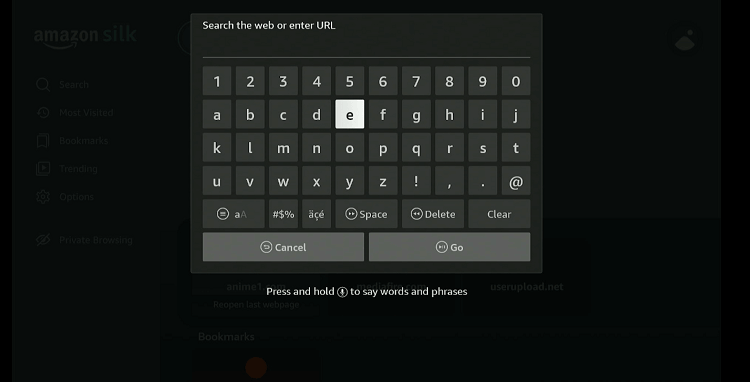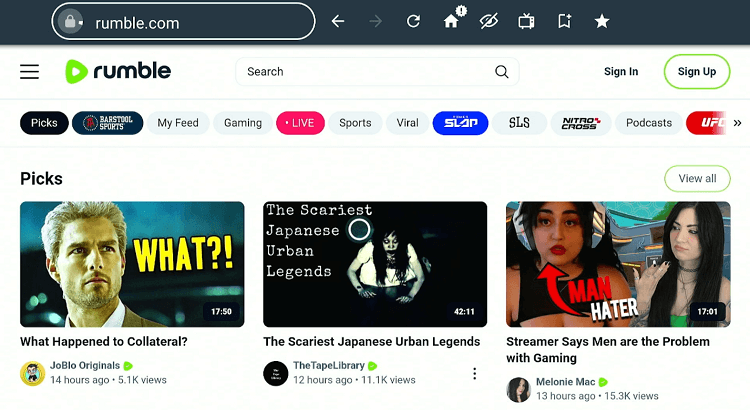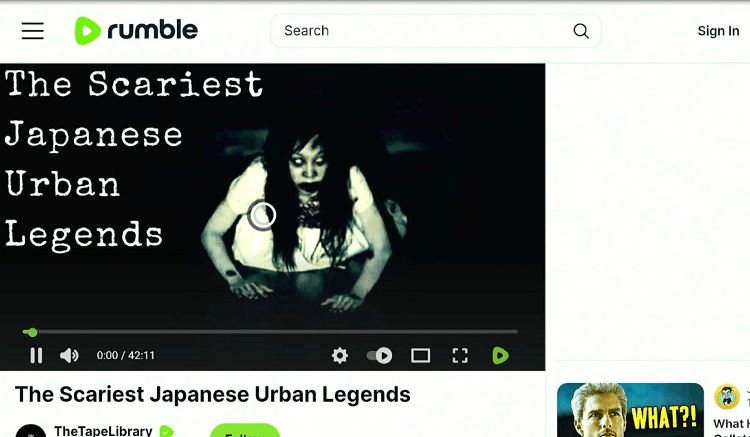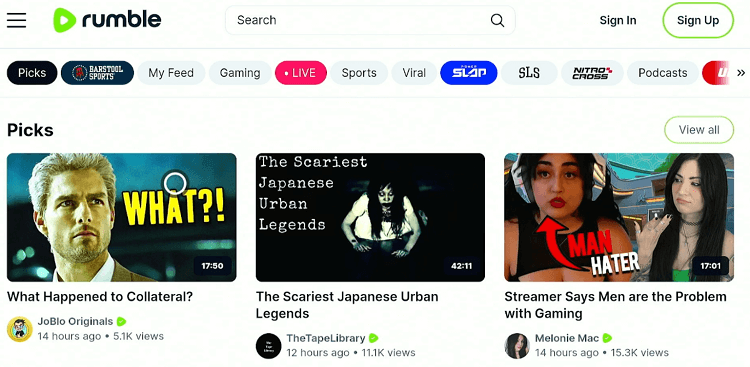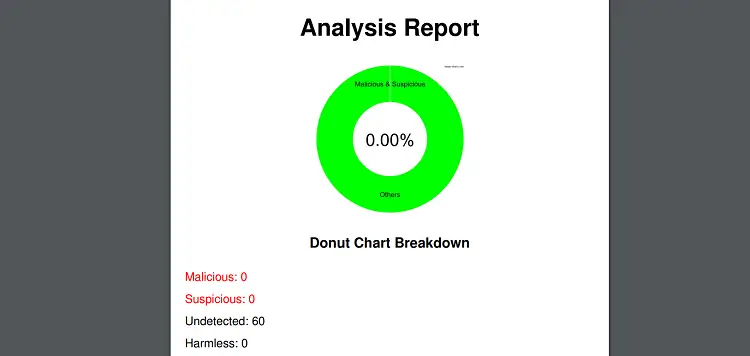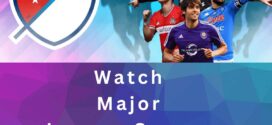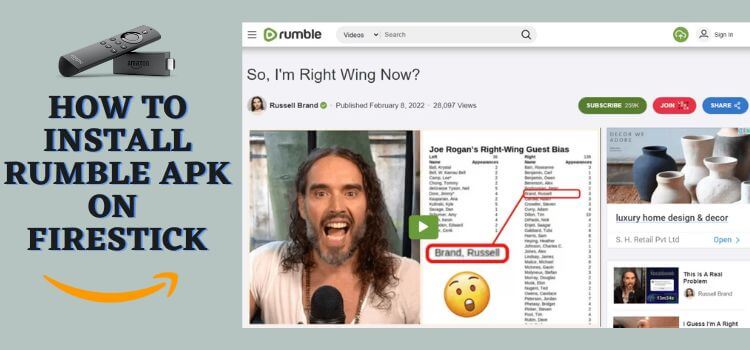
Rumble resembles YouTube in functionality and user interface. It allows users to upload, view, and share videos.
How to Sign Up For Rumble on FireStick
Accessing Rumble through the app requires you to create an account. Luckily, signing up for Rumble is a breeze.
Follow the steps below to create an account on Rumble:
Step 1: Go to your laptop, PC, or mobile, and enter “www.Rumble.com” in the browser. Once the website launches, click “Sign Up”.
Step 2: Enter the required details in the respective boxes.
Step 3: Now you will see a congratulatory message on your screen confirming that you have signed up for Rumble.
Two Ways to Use Rumble on FireStick
In many countries, FireStick users can install Rumble directly from the Amazon App Store without any fuss.
If this option is not available in your region, you can count on the following two methods to watch Rumble on FireStick from anywhere in the world:
How to Use Install & Use Rumble on FireStick Using Downloader App
The Amazon App Store features the “Rumble” app. However, depending on the region, you might not be able to download it on FireStick. Fortunately, you can sideload Rumble using the Downloader app.
Since third-party sources are not always secure, be sure to install and use ExpressVPN on FireStick to add an additional layer of security to your online presence.
Follow the steps below:
Step 1: Turn ON your FireStick device and Go to FireStick Home
Step 2: Click on the Settings icon
Step 3: Select the My Fire TV option
Step 4: To enable the Developer Option, click About.
Note: If you have already enabled the Developer Option, then proceed to Step 10
Step 5: Click on the Fire TV Stick option quickly at least 7 times
Step 6: Now you will see this message at the bottom saying "No need, you are already a developer". So stop clicking then
Step 7: Now the Developer Option will appear in the menu so click on it
Step 8: Choose Apps from Unknown Sources to turn it ON
Step 9: Simply click Turn On
Step 10: Now return to the FireStick Home menu by pressing the "Home" icon on the remote and click on Find
Step 11: Now select the Search icon
Step 12: Type Downloader and press search
Step 13: Select the Downloader App icon from the list available in the Amazon Store
Step 14: Tap Get/Download
Step 15: Wait for a while until the installation process is completed
Step 16: Now click Open
Step 17: Select Allow to give access to the downloader app
Step 18: Click OK here
Step 19: This is the Downloader App interface, Choose the Home tab and click Search Bar
Step 20: Now enter the Rumble downloader code 730116 in the search box OR enter this URL bit.ly/fsh-downloads and click Go.
Note: The referenced link is the official URL of this app/website. FIRESTICKHACKS does not own, operate, or re-sell any app, streaming site, or service and has no affiliation with its developers.
Step 21: Scroll down and click “Rumble” from the “IPTV & Media Player” category.
Note: If the app does not start downloading, then clear the Downloader App cache using this article.
Step 22: The downloading will start. Wait for it to complete.
Step 23: Once the downloading finishes, click “Install”.
Step 24: Click “Done”.
Step 25: Click “Delete” to remove the Rumble APK file from FireStick.
Note: Deleting APK files will free up space on FireStick.
Step 26: Select “Delete” again for confirmation.
Step 26: Go to the FireStick home and select the “icon next to the settings” from the top right corner.
Step 27: Choose “Rumble” from the list.
Step 28: Enter your credentials and click “Sign In”.
Step 29: Pick any video category and then choose a video.
Step 30: As soon as you click the video, the layout will change but it will stream the video properly. You can scroll down to watch different videos!
How to Use Rumble Using Amazon Silk Browser
If the Rumble app is causing glitches, consider using the Amazon Silk Browser. This alternative method promises a hassle-free streaming experience.
Also, you have the option to use Rumble via Amazon Silk Browser without signing in.
Follow the steps below:
Step 1: Go to FireStick Home.
Step 2: Click on the Find tab.
Step 3: Now select the Search option.
Step 4: Type Internet in the search bar and select from the list.
Step 5: Choose the Internet App (Silk Browser) from the given options
Step 6: Tap the Get/Download button.
Step 7: Wait until the installation of the browser completes.
Step 8: Click Open, once the browser is installed.
Step 9: Click on Accept Terms to access the browser.
Step 10: When the browser launches, the Bing.com tab will open at first.
Step 11: Enter www.Rumble.com in the search box and click GO.
Step 12: You can choose any video without signing in.
Step 13: Enjoy streaming!
Step 14: If you want to sign in, go back to the home page of the website and tap “Sign In” from the top right corner.
Step 15: Enter credentials and start streaming unlimited videos on Rumble!
Is Rumble App Safe/Legal to Use on FireStick?
The Rumble app is safe to use. Our malware detection tool scanned its APK file and found no security issues (see the picture above).
Though the Rumble app is available on the Amazon App Store, users in some countries might not be able to install it. So if you are sideloading the app from a third-party source, be sure to install and use ExpressVPN on FireStick.
Rumble Features
Here’s a quick look at some of Rumble’s key features:
- Free video, viewing, uploading, and sharing.
- Subscription for ad-free content.
- Live streaming capabilities.
- Video monetization options.
- Minimal content moderation.
- Advanced analytics for creators.
- Integration with other social media platforms.
- Content recommendations based on viewer preferences.
- Private video options for restricted viewer access.
Rumble Alternatives
If you like Rumble, you would want to try some of its following alternatives:
- Twitch on FireStick
- TikTok on FireStick
- Twitter (X) on FireStick
- Facebook on FireStick
- YouTube on FireStick
FAQs – Rumble APK
Can I use Rumble for free on FireStick?
Yes, Rumble is free on FireStick. However, you can purchase an ad-free version for $5/mo.
What type of content does Rumble provide on FireStick?
With Rumble, you can watch entertainment, news, sports, and other videos on FireStick.
Does Rumble offer live streaming feature on FireStick?
Yes, the Rumble app offers a live streaming feature on FireStick.
Can I install Rumble from the Amazon Appstore on FireStick?
Rumble is available on Amazon Appstore. However, FireStick users in some regions might have to sideload it.