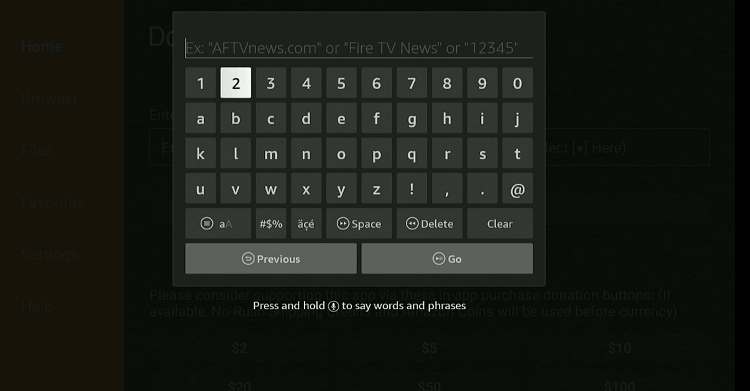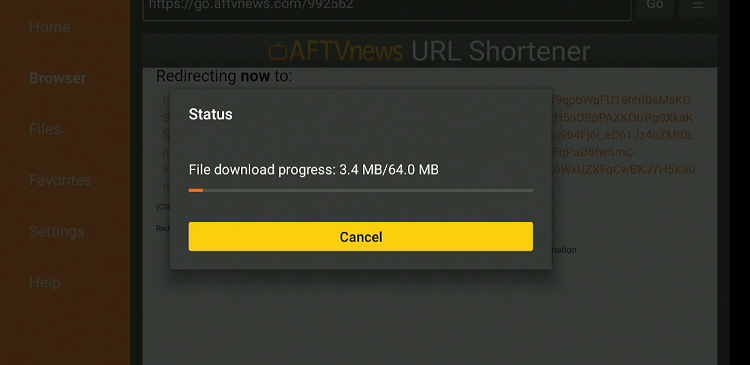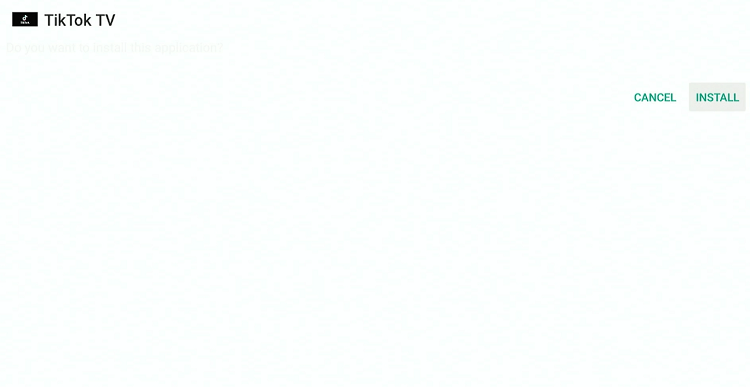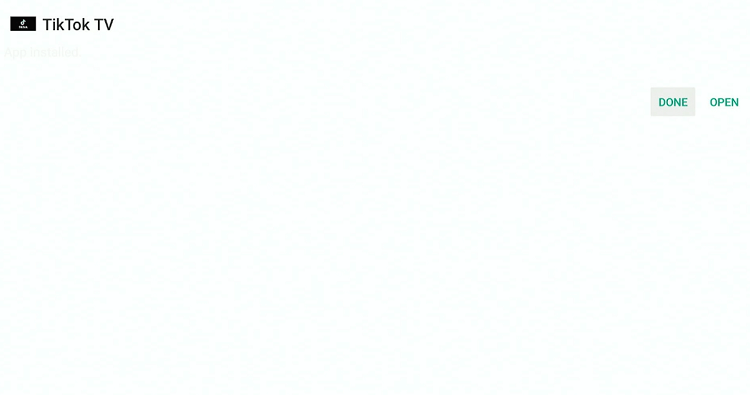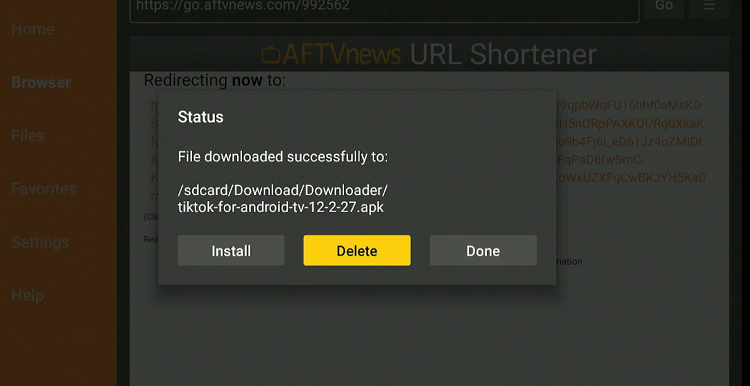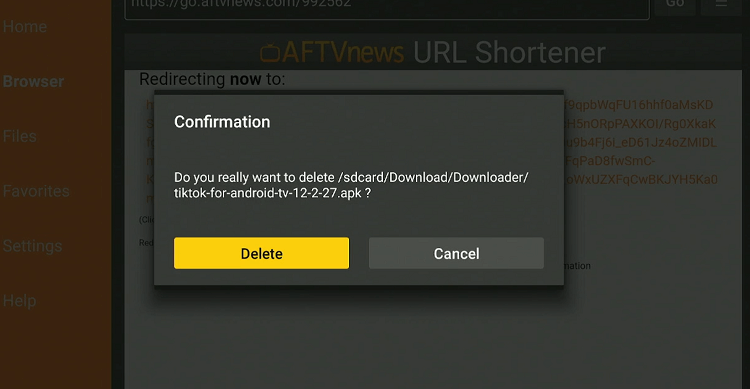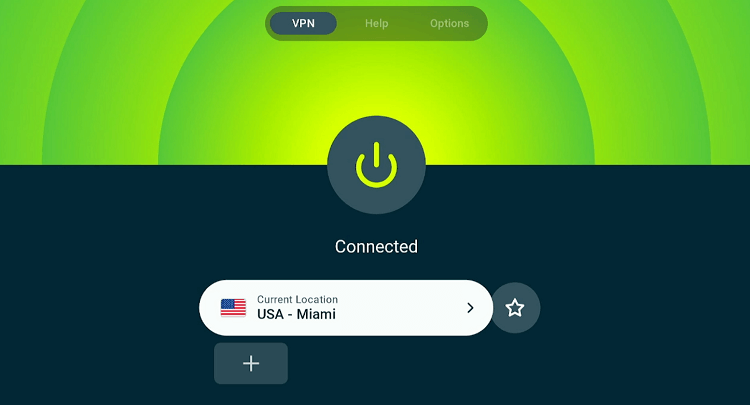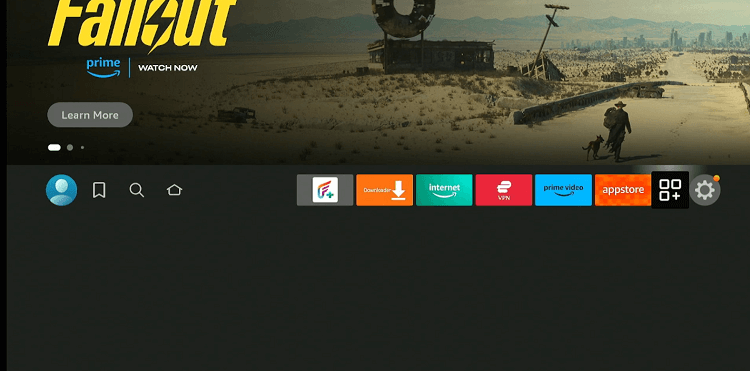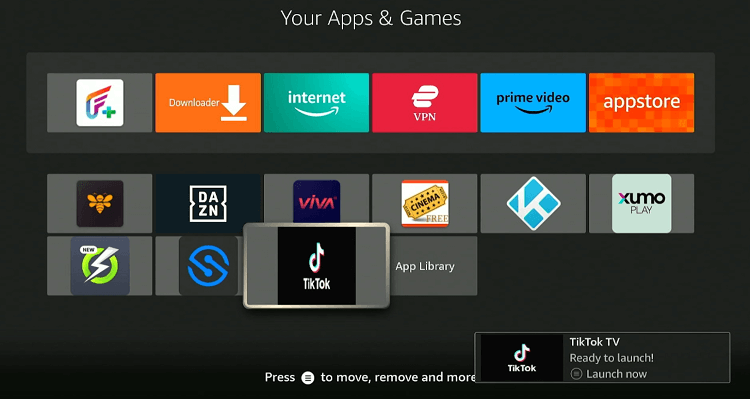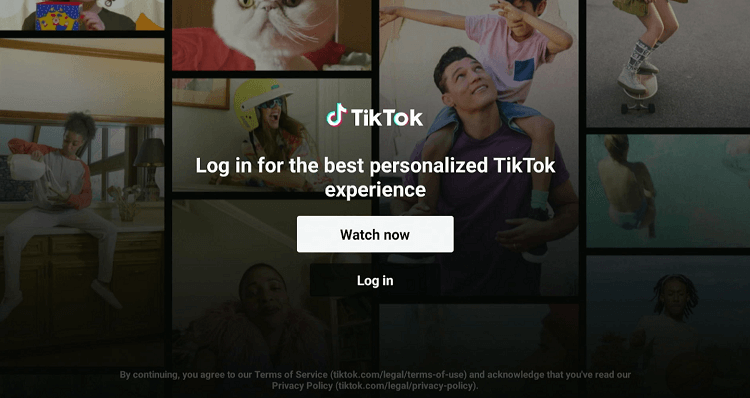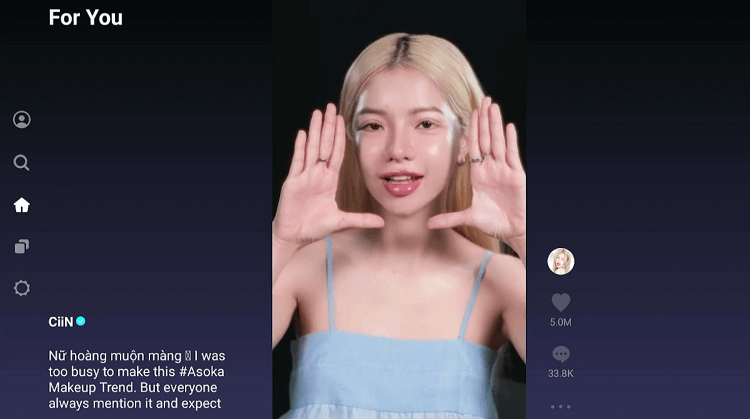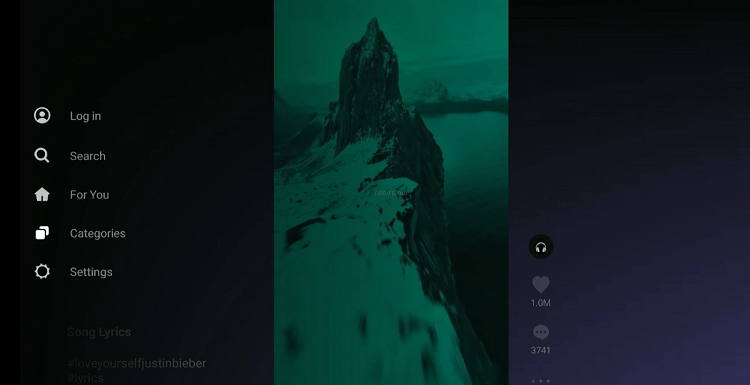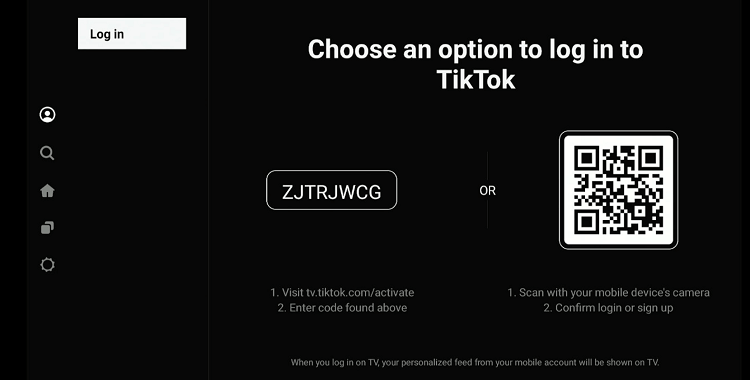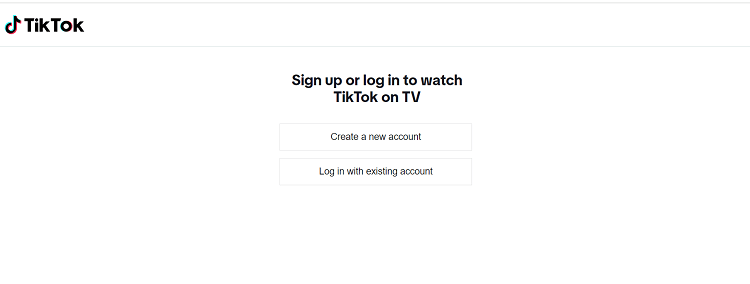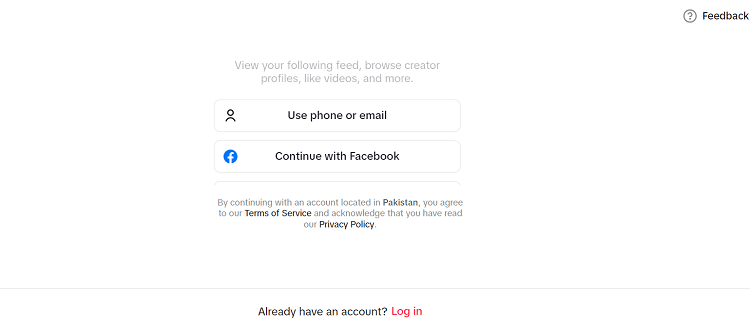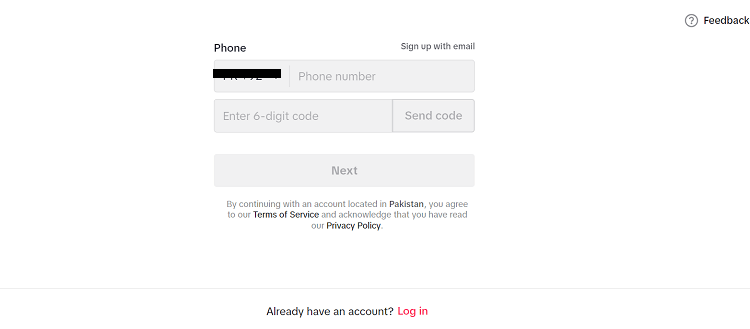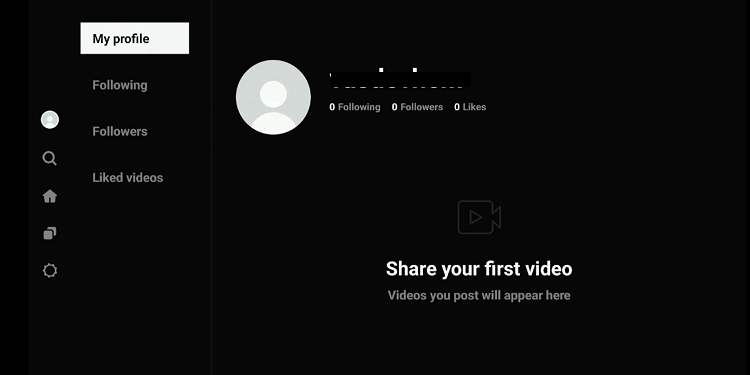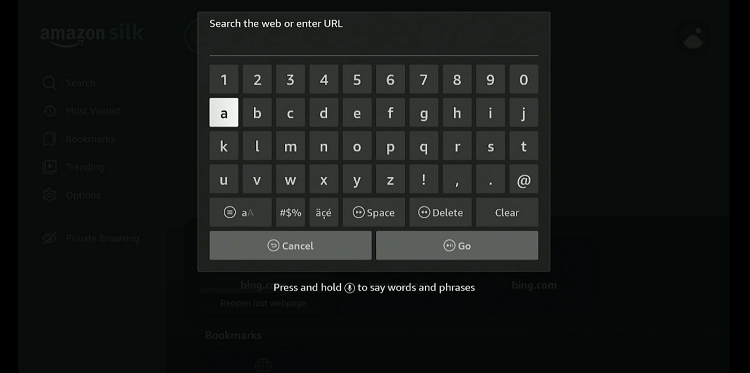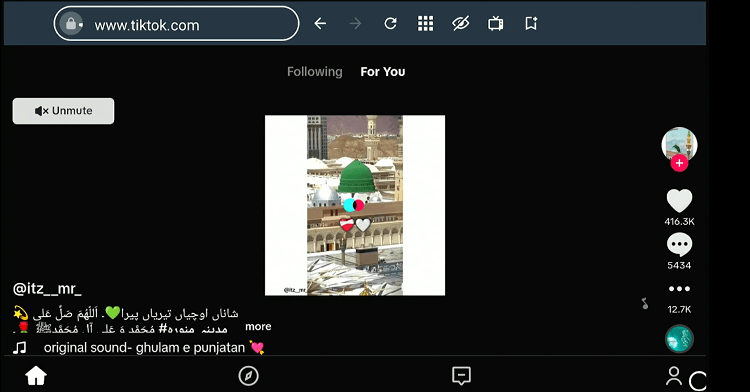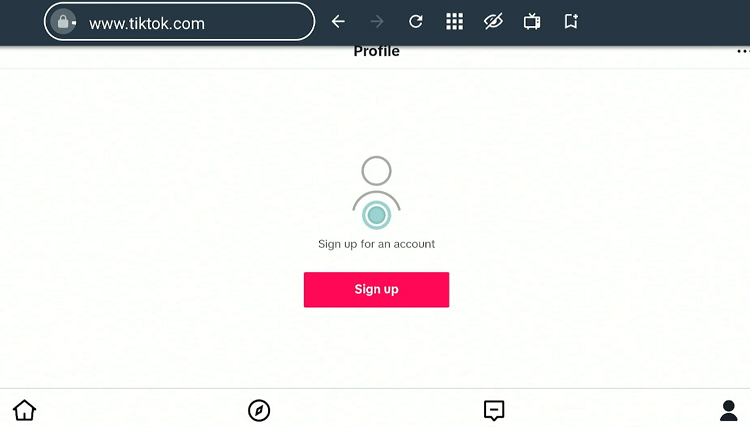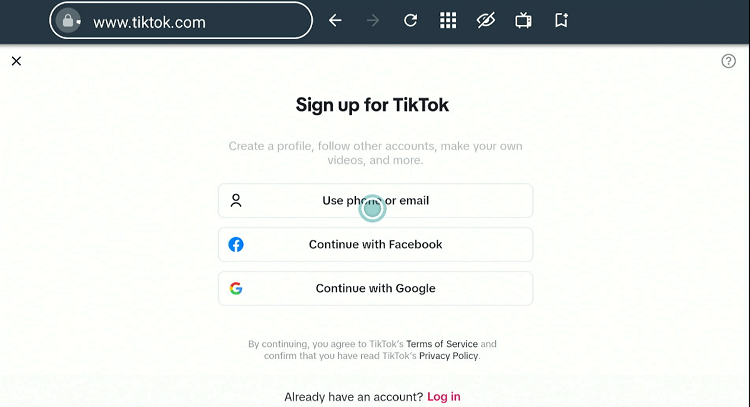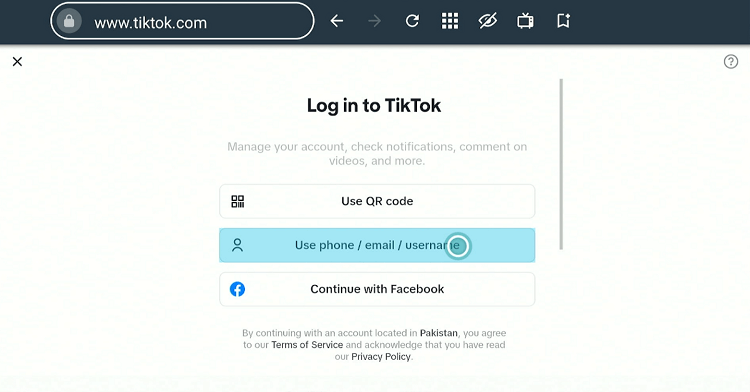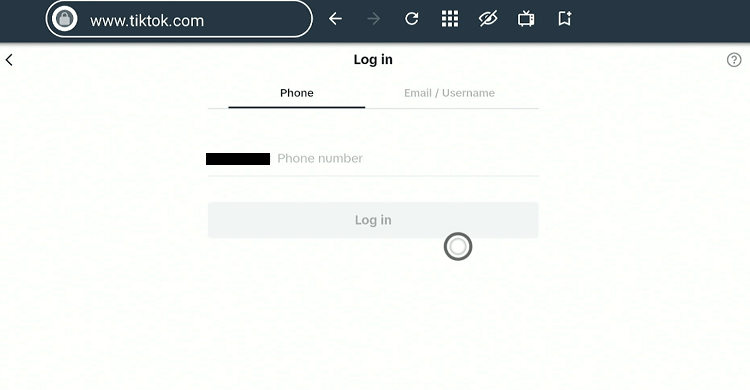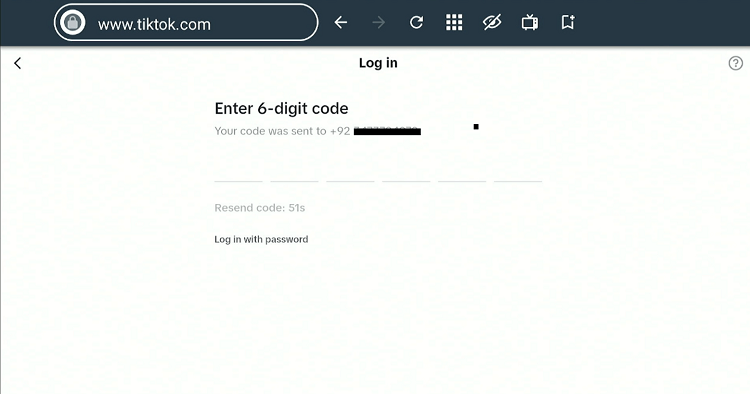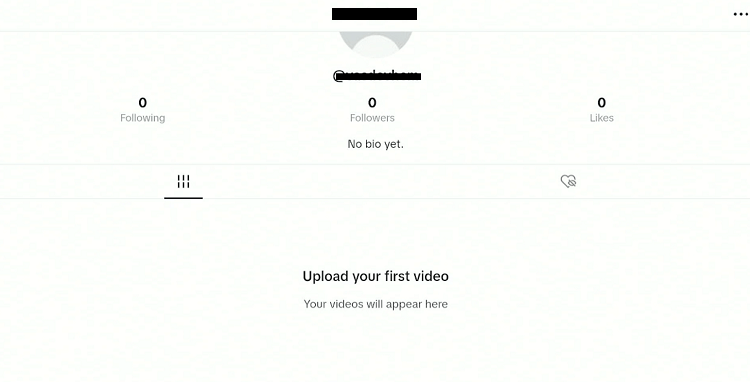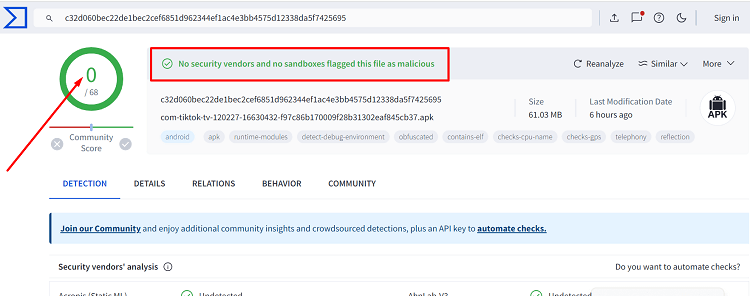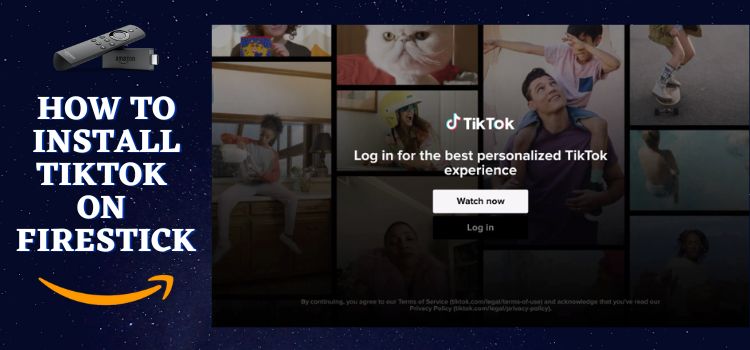
This is a step-by-step guide on how to install TikTok on Firestick, Fire TV, FireStick 4K, FireStick 4K Max, and Fire TV Cube.
TikTok is a social media platform that allows users to create, share, and discover short videos. The app is known for dance, comedy, and educational videos.
TikTok is free to download and use on FireStick. However, there are in-app purchases available for things like virtual gifts and coins.
While the platform is available in over 150 countries, it is banned in India, Hong Kong, Afghanistan, and some other regions.
So if you want to access TikTok worldwide, you will have to use a VPN to bypass geo-restrictions. ExpressVPN is our #1 choice.
Our Recommended VPN - ExpressVPN

ExpressVPN is our recommended choice when it comes to unblocking any geo-restricted services OR watching anything for free using unofficial apps/websites as it helps you hide your streaming activities from the ISPs and Government.
Get ExpressVPN today to enjoy 3 extra months free. It also offers a 30-day money-back guarantee policy that allows you to access all features risk-free for 30 days.
2 Ways to Install & Use TikTok on FireStick
You can install and use TikTok on FireStick using the following tried-and-tested methods:
- Install & Use TikTok on FireStick Using Downloader App
- Use TikTok on FireStick Using Amazon Silk Browser
How to Install & Use TikTok on FireStick Using Downloader App
The Amazon App Store features the “TikTok for TV” app. However, depending on the region, you might not be able to download it on FireStick.
Fortunately, you can sideload TikTok using the Downloader app. Before starting the sideloading process, be sure to install and use ExpressVPN on FireStick to access TikTok in a country where it is banned or yet to be introduced.
Follow the steps below:
Step 1: Turn ON your FireStick device and Go to FireStick Home
Step 2: Click on the Settings icon
Step 3: Select the My Fire TV option
Step 4: To enable the Developer Option, click About.
Note: If you have already enabled the Developer Option, then proceed to Step 10
Step 5: Click on the Fire TV Stick option quickly at least 7 times
Step 6: Now you will see this message at the bottom saying "No need, you are already a developer". So stop clicking then
Step 7: Now the Developer Option will appear in the menu so click on it
Step 8: Choose Apps from Unknown Sources to turn it ON
Step 9: Simply click Turn On
Step 10: Now return to the FireStick Home menu by pressing the "Home" icon on the remote and click on Find
Step 11: Now select the Search icon
Step 12: Type Downloader and press search
Step 13: Select the Downloader App icon from the list available in the Amazon Store
Step 14: Tap Get/Download
Step 15: Wait for a while until the installation process is completed
Step 16: Now click Open
Step 17: Select Allow to give access to the downloader app
Step 18: Click OK here
Step 19: This is the Downloader App interface, Choose the Home tab and click Search Bar
Step 20: Now enter the URL tinyurl.com/mryp7dm7 OR bit.ly/4dvZFPH OR TikTok Downloader Code 992562 in the search bar and click GO.
Note: The referenced link is the official URL of this app/website. FIRESTICKHACKS does not own, operate, or re-sell any app, streaming site, or service and has no affiliation with its developers.
Step 21: The downloading will start. Wait for it to complete.
Step 22: Once the downloading finishes, click “Install”.
Step 23: Click “Done”.
Step 24: Click “Delete” to remove the TikTok APK file from FireStick.
Note: Deleting APK files will free up space on FireStick.
Step 25: Select “Delete” again for confirmation.
Step 26: Open ExpressVPN on FireStick and connect it to the US server.
Step 27: Go to the FireStick home and select the “icon next to the settings” from the top right corner.
Step 28: Choose “TikTok” from the list.
Step 29: Click “Watch Now” to watch TikTok videos without logging in.
Step 30: If you want to log in or sign up for TikTok, click the “Profile” icon from the left menu bar.
Step 31: Tap the “Log in” icon.
Step 32: Now you will see a code on your FireStick. Open a browser on your mobile or PC, and enter “tiktok.com/Activate“.
Step 33: If you already have an account, tap “Login”, otherwise click “Create a New Account”.
Step 34: Press ” Use phone or email“.
Step 35: Enter your mobile number and then press “Send Code“. Once you receive the code, enter it in the box and tap “Next”.
Step 36: Create a suitable username and click “Sign Up”.
Step 37: You have successfully signed up for TikTok!
How to Use TikTok on FireStick Using Amazon Silk Browser
If installing the TikTok app sounds complicated to you, you may leverage Amazon Silk Browser to use TikTok on FireStick.
Please note that if you want to use TikTok in a region where it is either banned or not introduced, consider installing and using ExpressVPN on FireStick.
Follow the steps below:
Step 1: Open ExpressVPN on FireStick and connect it to the US server.
Step 2: Go to FireStick Home
Step 3: Click on the Find tab
Step 4: Now select the Search option
Step 5: Type Internet in the search bar and select from the list
Step 6: Choose the Internet App (Silk Browser) from the given options
Step 7: Tap the Get/Download button
Step 8: Wait until the installation of the browser completes
Step 9: Click Open, once the browser is installed.
Step 10: Click on Accept Terms to access the browser
Step 11: When the browser launches, the Bing.com tab will open at first.
Step 12: Enter www.TikTok.com and click “GO”.
Step 13: This is the official TikTok website. To sign in, click the “Profile” icon from the bottom right corner.
Step 14: Tap “Sign Up”.
Step 15: Click “Log In”.
Step 16: Tap “Use Phone/Mobile Number“.
Step 17: Enter your mobile number and tap “Log in”.
Step 18: Now you will receive a 6-digit code on your mobile number; enter it here.
Step 19: You have successfully signed into your TikTok account.
Is TikTok APK Safe/Legal to Use on FireStick?
We conducted a VirusTotal scan of the TikTok APK file (v12.2.27), and as the image above demonstrates, no malware or viruses were detected. It shows that the app is completely safe to use.
However, TikTok might be geo-restricted in some countries. So, users will have to install ExpressVPN on FireStick to bypass geo-restrictions.
TikTok Features
Here are some of the TikTok features that make it a popular social media platform:
- Free to use.
- Short-form videos.
- Diverse content categories.
- “For You” personalized feed
- Live streaming.
- Effects and filters.
- Direct messaging.
- Video reactions.
- Analytics and insights for creators.
- Augmented reality features.
TikTok Alternatives
If you like TikTok, you might want to try some of its popular alternatives:
- Rumble on FireStick
- Facebook on FireStick
- YouTube on FireStick
- Twitch on FireStick
- Twitter (X) on FireStick
FAQs – TikTok
Can I use my existing TikTok account on FireStick?
Yes, you can log into your existing TikTok account once the app is installed on FireStick.
Can I watch TikTok videos in full screen on FireStick?
Yes, TikTok videos can be viewed in full screen on FireStick.
Can I control TikTok with the FireStick remote?
Yes, the TikTok app is compatible with the FireStick remote, so there is no need to install the mouse toggle app.
How do I uninstall TikTok from my FireStick?
Go to Settings, then Applications, Manage Installed Applications, find TikTok, and select Uninstall.