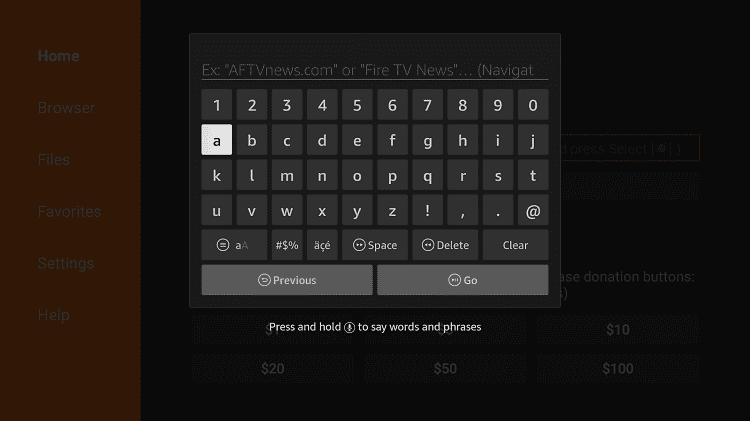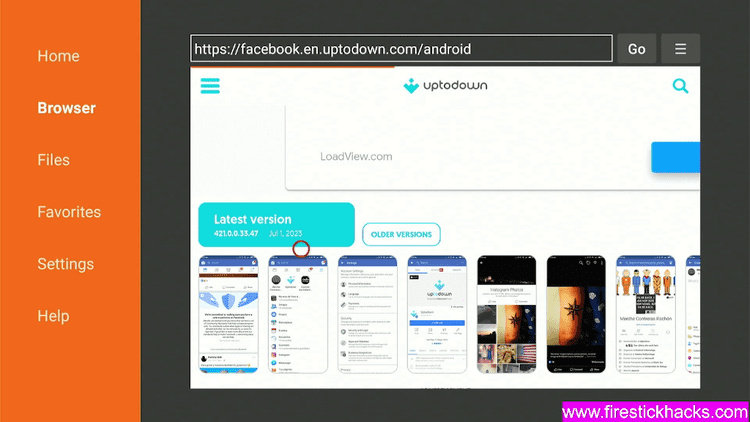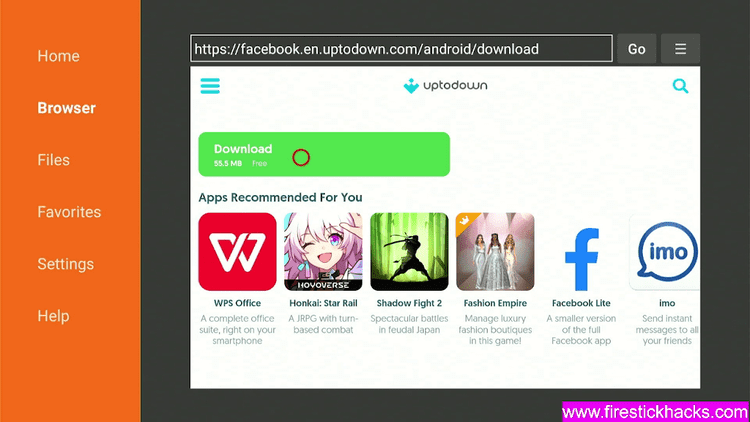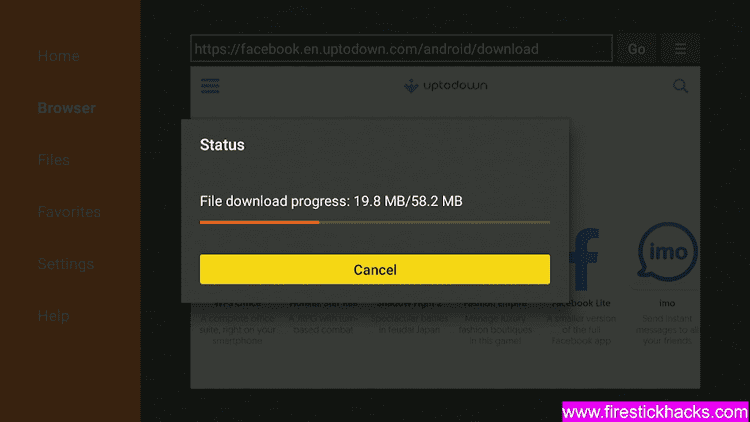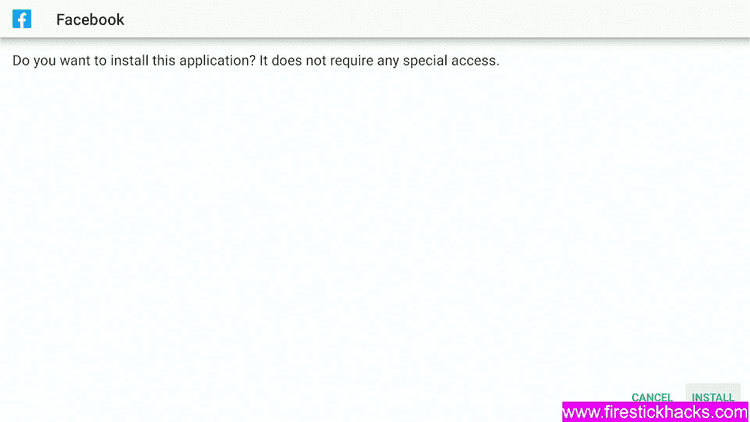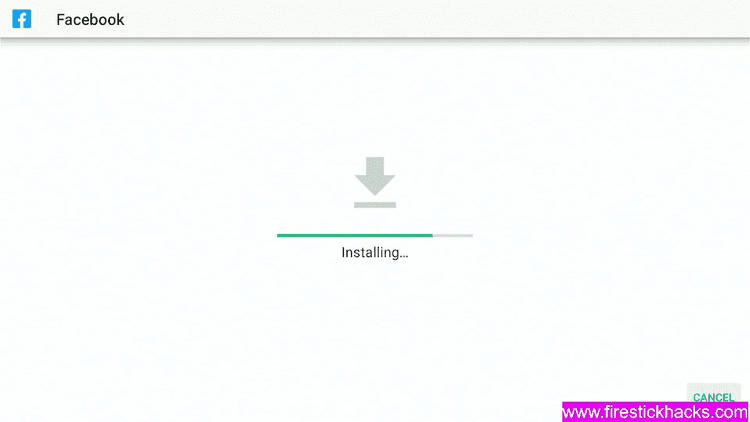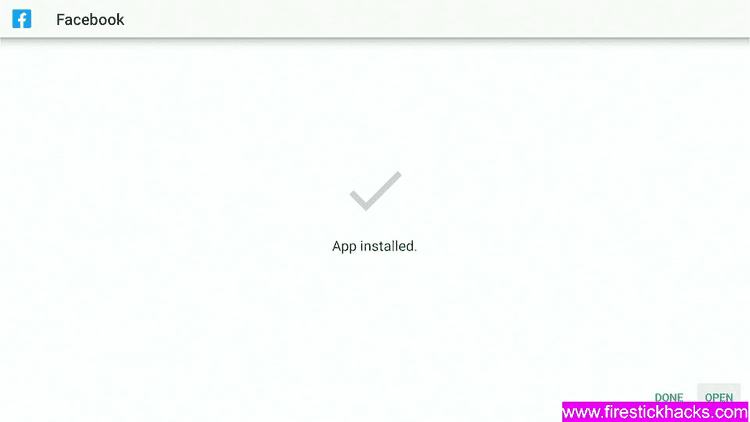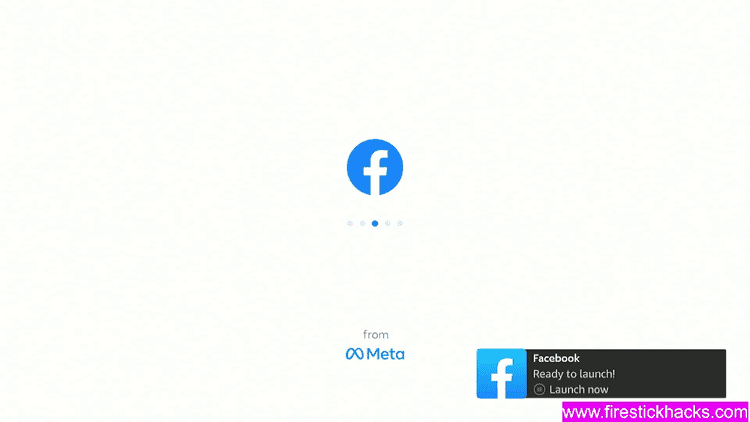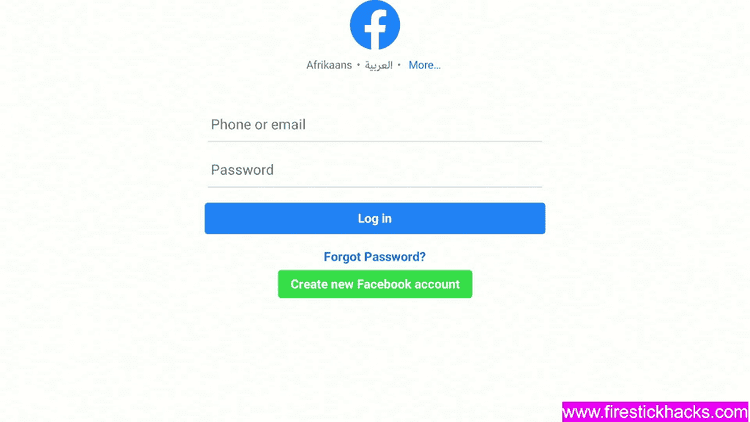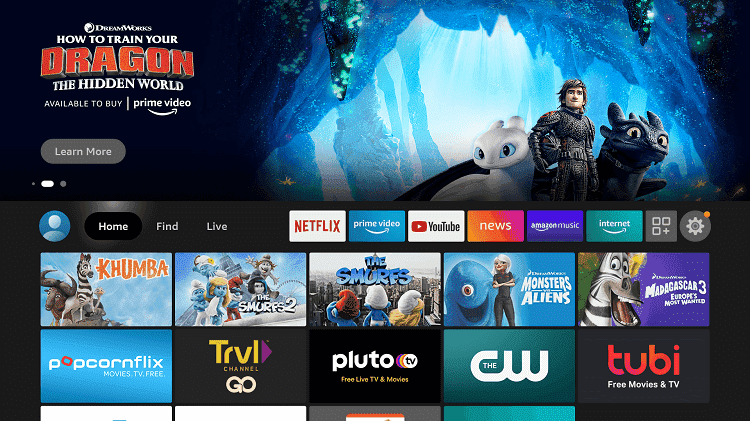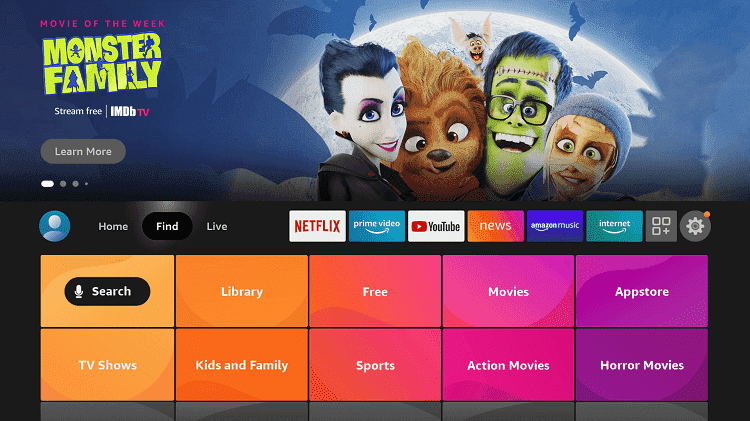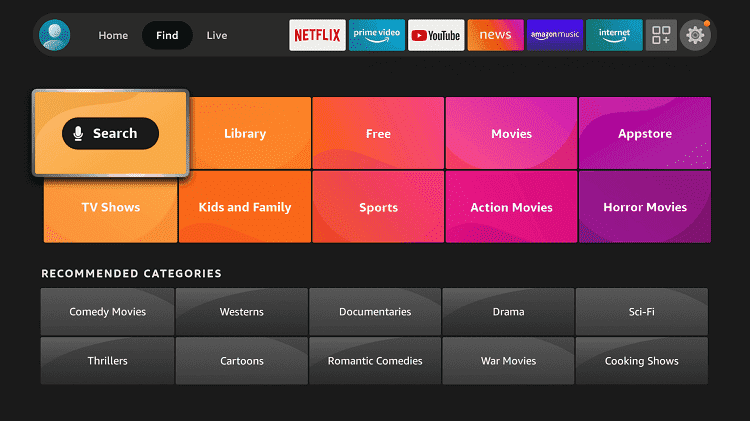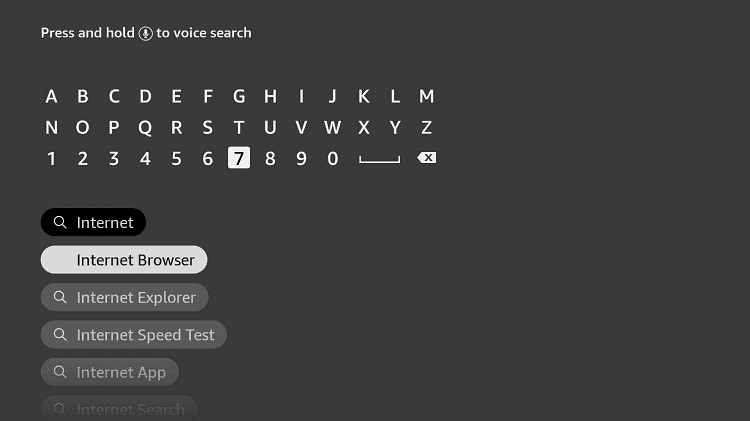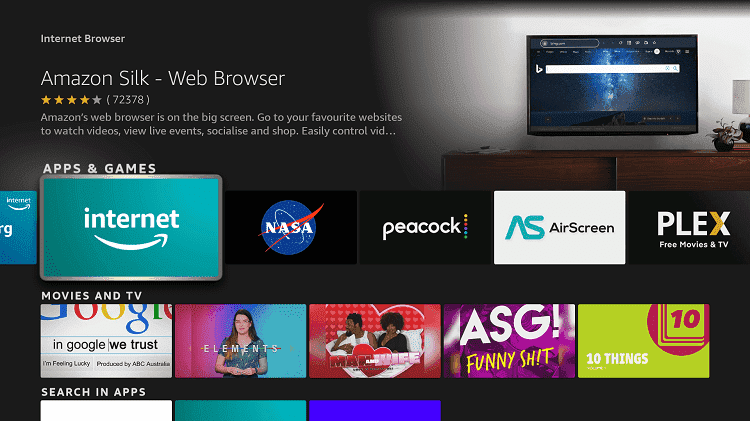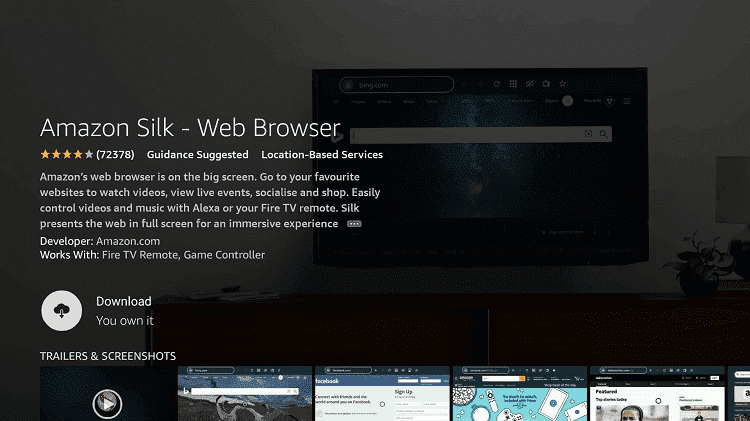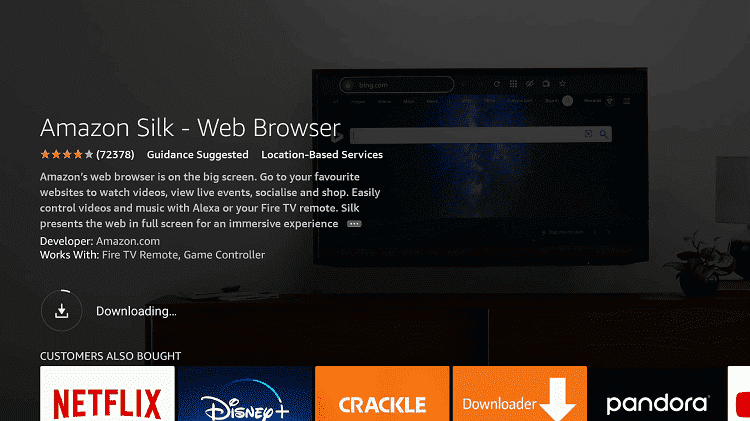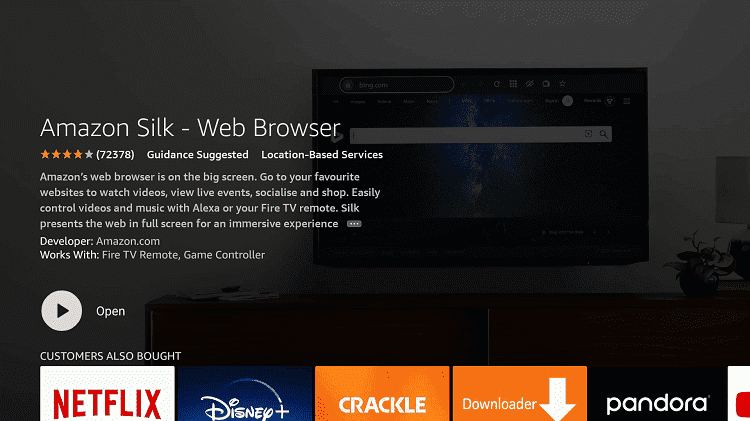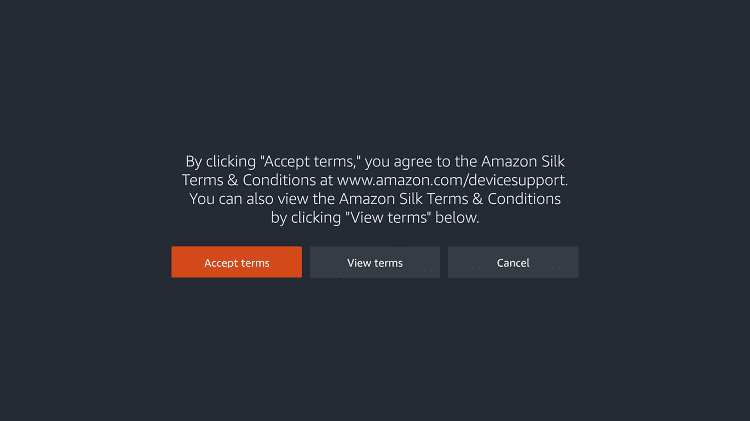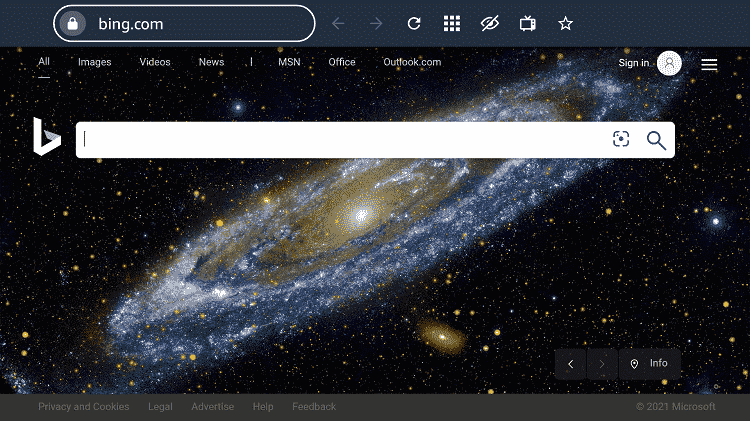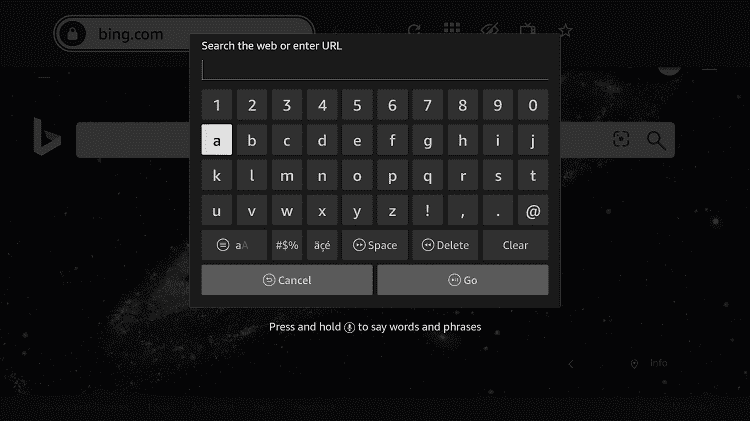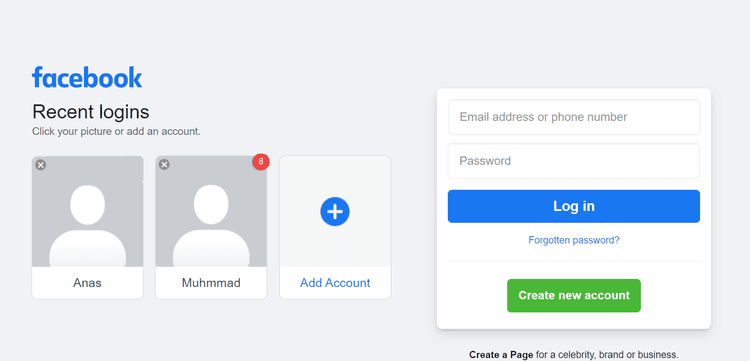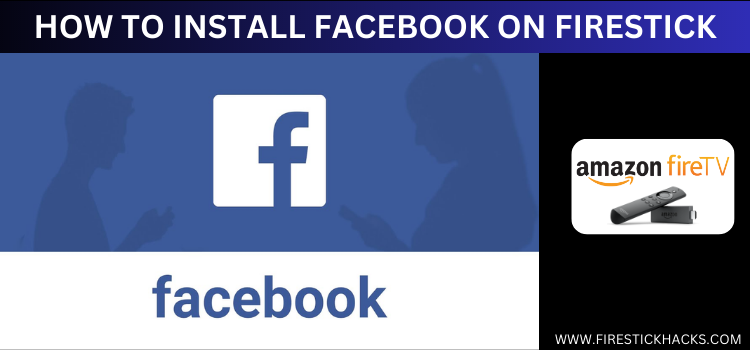
This is the step-by-step guide on how to watch Facebook on Firestick, Fire TV, Fire TV 4K Max, & Fire TV Cube.
Facebook is a Pioneer of social media service that is initially used for adding new friends, chatting, posting, and commenting on each other posts.
- Pro Tip: If you’ve already installed the Downloader app on your Firestick, you can use this Facebook Downloader Code: 373038 .
Now with Facebook, you can watch videos, and reels, create community, groups, and business profiles, do sell and purchase, brand promotion, product awareness, play games, and whatnot.
It is now the world’s Largest Social media platform available in 37 different languages. It has billions of users around the world.
You can install Facebook app on FireStick with the help of a Downloader app which we will be showing you in this guide.
2 Ways to Install Facebook on Firestick
I have mentioned two methods to install Facebook on Firestick. These methods are:
How to Install Facebook App on Firestick Using Downloader Method
This is the simplest method to install the Facebook app on Firestick with the help of the Downloader App. Follow the steps below:
Step 1: Turn ON your FireStick device and Go to FireStick Home
Step 2: Click on the Settings icon
Step 3: Select the My Fire TV option
Step 4: To enable the Developer Option, click About.
Note: If you have already enabled the Developer Option, then proceed to Step 10
Step 5: Click on the Fire TV Stick option quickly at least 7 times
Step 6: Now you will see this message at the bottom saying "No need, you are already a developer". So stop clicking then
Step 7: Now the Developer Option will appear in the menu so click on it
Step 8: Choose Apps from Unknown Sources to turn it ON
Step 9: Simply click Turn On
Step 10: Now return to the FireStick Home menu by pressing the "Home" icon on the remote and click on Find
Step 11: Now select the Search icon
Step 12: Type Downloader and press search
Step 13: Select the Downloader App icon from the list available in the Amazon Store
Step 14: Tap Get/Download
Step 15: Wait for a while until the installation process is completed
Step 16: Now click Open
Step 17: Select Allow to give access to the downloader app
Step 18: Click OK here
Step 19: This is the Downloader App interface, Choose the Home tab and click Search Bar
Step 20: Now enter this URL tinyurl.com/9985858 OR bit.ly/3525151 or enter the CODE 373038 and click GO
Step 21: On this screen, scroll down and click on Latest Version
Step 22: Now Click Download
Step 23: Wait for the file to download
Step 24: Once this screen appears click Install
Step 25: Wait for the application to install. Note that it may take some time for the app to install
Step 26: Click Open once the app is installed
Step 27: Launch the App
Step 28: This is the interface of the Facebook App. Enter your Login ID and Password and start exploring Facebook.
How to Watch Facebook on Firestick using Silk Browser
This is another method to use Facebook on Firestick which is by visiting the official website of Facebook with the help of an internet browser.
Follow the steps below:
Step 1: Open Firestick Home
Step 2: Select the Find menu
Step 3: Click on the Search option
Step 4: Type Internet Browser and select it from the list
Step 5: Select the Internet icon when the below screen appears
Step 6: Click on Download and wait for the app to install
Step 7: Wait until the download is completed
Step 8: The browser is installed, click Open
Step 9: Click on Accept Terms
Step 10: By default, the Bing.com tab would be open
Step 11: In the search bar type, https://www.facebook.com/ make sure the URL is correct since it is case sensitive
Note: The referenced link is the official URL of this app/website. FIRESTICKHACKS does not own, operate, or re-sell any app, streaming site, or service and has no affiliation with its developers.
Step 12: This is the Facebook website Login interface
Step 13: Login with your account or create a new account and enjoy exploring Facebook
Feature of Facebook
- The user interface of Facebook is simple and user-friendly, and updates regularly.
- Connect to your friends and family with just one click.
- You can explore new communities, and pages, and join the groups
- Facebook allows you to do business.
- The user can share videos, photos, favorite memories, and many more.
- You can chat, call, and even video call any of your Facebook friends with Messenger for free
- You will receive a notification message of any activity on Facebook that is concerned with you
- Facebook also offers online games and you can integrate other games with Facebook to keep your online record and compete with others
- It allows you to Sell & Purchase with an online store available on Facebook.
- Watch live videos, and you can also share your live moments using Facebook Live.
- Facebook marketplace is entirely unique store where you can find every item of your use in your surrounding area.
- You can earn money on Facebook as a Facebook marketer.
- You can do brand awareness, social media campaigns, Facebook ads, page management, leads generation, and other professional jobs on Facebook
- It is the best place to market your company by using posts, ads, etc…
- You can create events and invite guests.
- Privacy settings are available to limit your account’s visibility.
Other Social Service to use on Firestick
Here are some other apps that are Social Apps like Facebook that you can also use on Firestick. Take a look:
- Install Youtube on Firestick
- Install Twitter on Firestick
- Install Rumble on Firestick
- Install TikTok on Firestick
- Install Twitch on Firestick
- Install Zoom on Firestick
FAQs – Facebook
1. Is Facebook live free on Firestick?
Yes, you can stream Facebook live for free and also you can go Live with the same function on Firestick.
2. What is Facebook Watch?
Facebook Watch is a service of Facebook that is used only for streaming Facebook. It does not allow you to share, post, comment, and other features of Facebook except streaming videos and reels.
Conclusion
We all know about Facebook, it is the most used social media platform with billions of users across the globe.
Now you can install Facebook on Firestick with some easy steps using downloader methods as well as browser methods.
You can now post, share, create a community, make a business profile, Advertise your product, follow their progress, and much more on a Big screen.