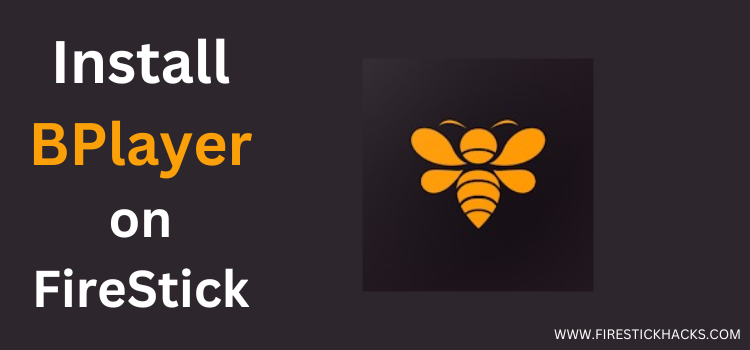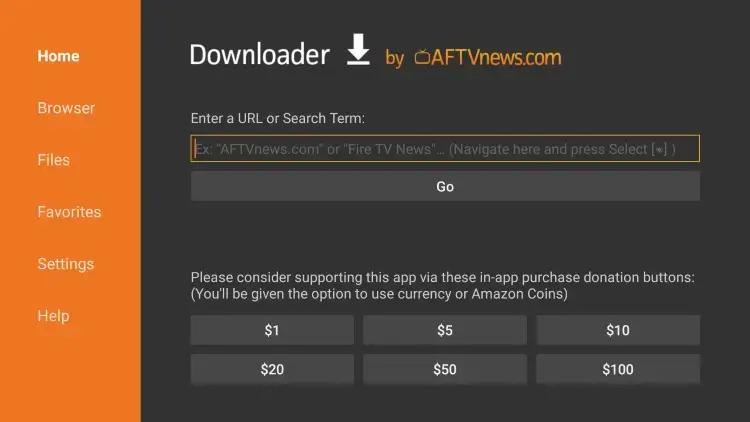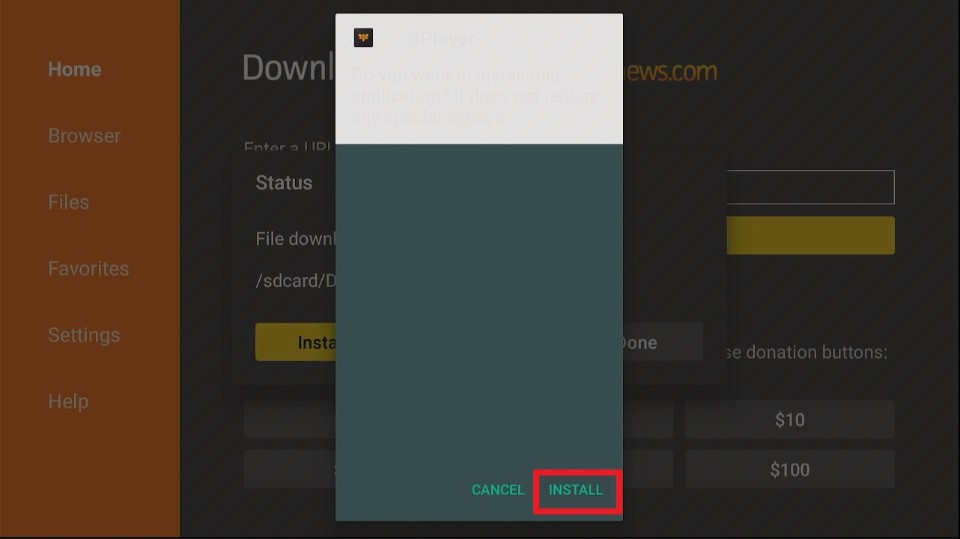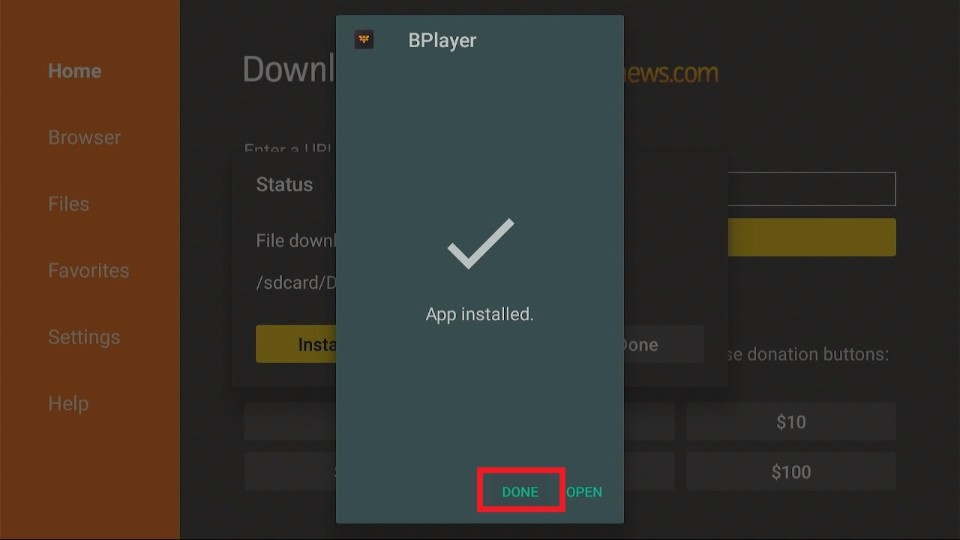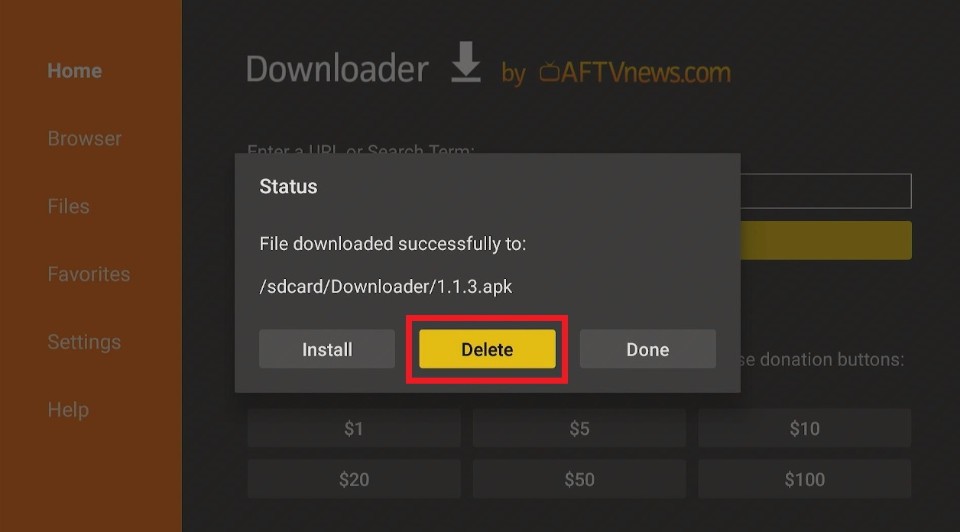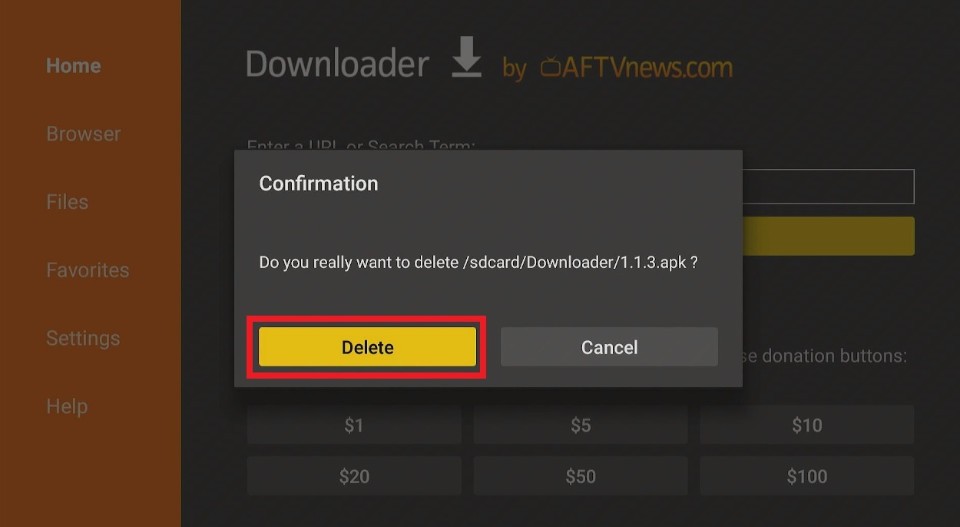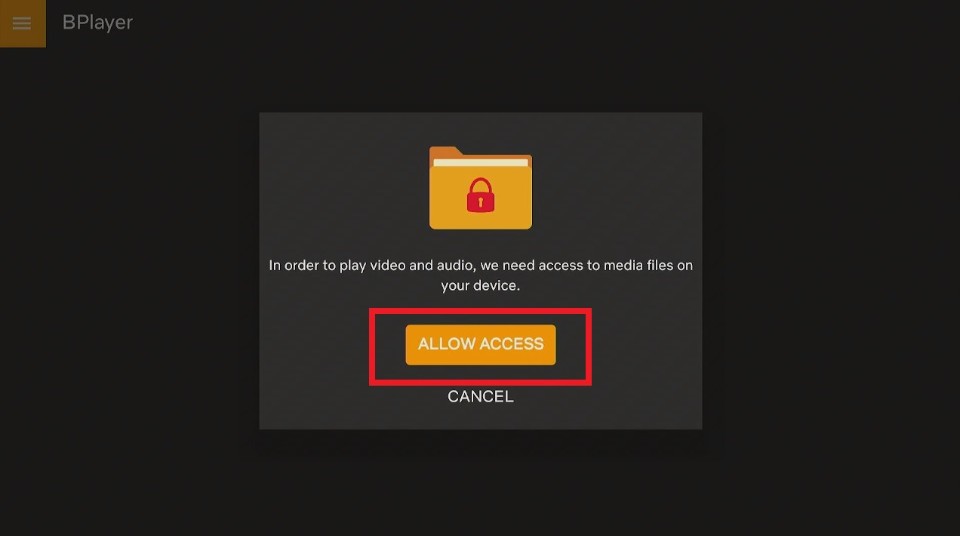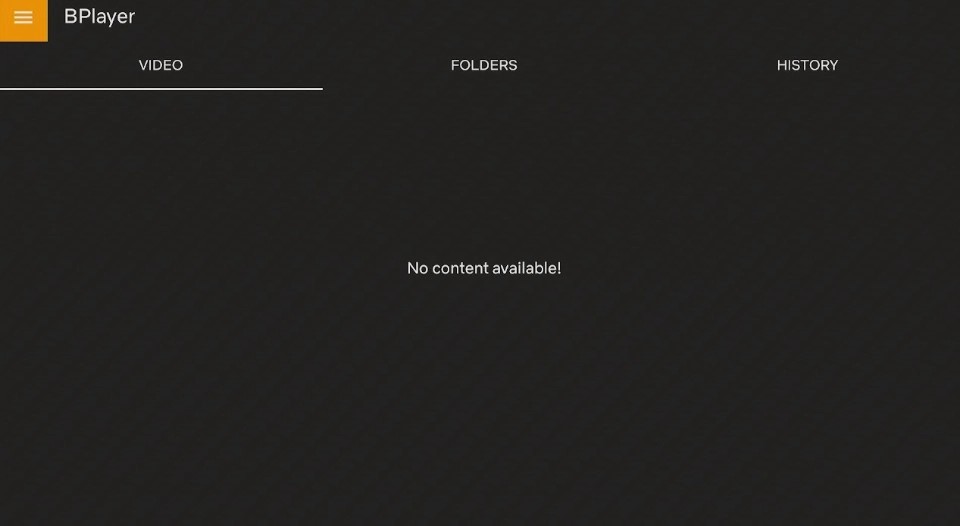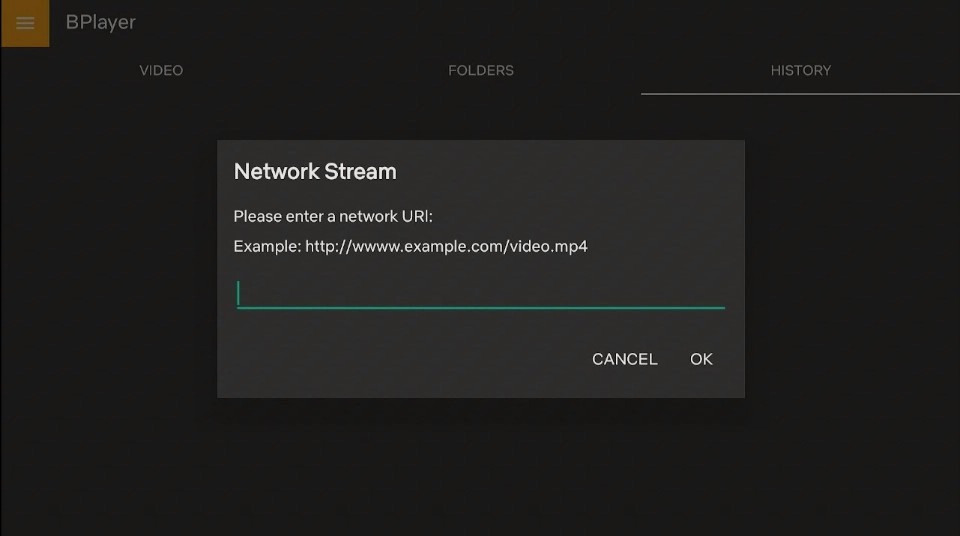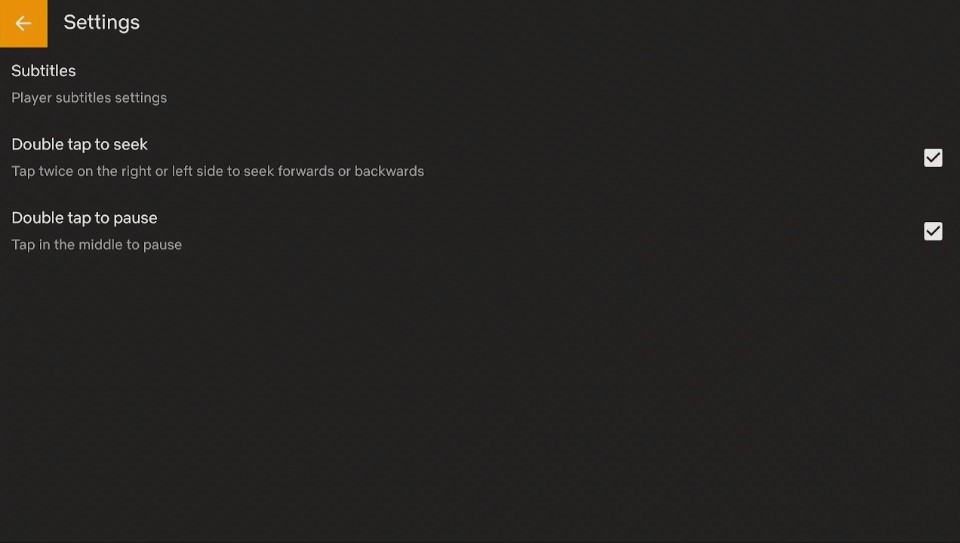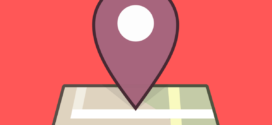This is a step-by-step guide on how to install BPlayer on FireStick, Fire TV, and Fire TV Cube.
The BPlayer app is essentially a media player for Android and TV OS based on Android, that offers network streams along with audio and video files. The BPlayer app supports media files in most formats such as MKV, AVI, MOV, OGG, FLAC, ACC, and WV.
The usability of the BPlayer is similar to that of the VLC Media Player, where both these external players do not possess any of their own content.
Further, BPlayer also supports online video streaming in high quality along with subtitles in multiple languages. It not only has a simple, user-friendly interface but, also has a file manager that organizes users’ files into folders, videos, and history.
Although BPlayer is a safe media player, chances are that it might expose your IP address to your ISP. Therefore, it is strictly advised to use a VPN on your FireStick.
Our Recommended VPN - ExpressVPN
ExpressVPN is our recommended choice when it comes to unblocking any geo-restricted services OR watching anything for free using unofficial apps/websites as it helps you hide your streaming activities from the ISPs and Government.
Get ExpressVPN today to enjoy 3 extra months free. It also offers a 30-day money-back guarantee policy that allows you to access all features risk-free for 30 days.
How to Install BPlayer on FireStick
The BPlayer app is not available on the Amazon App Store thus we have to use an alternate route. The BPlayer app can be sideloaded through a third-party app, we are using the Downloader app to Install BPlayer on FireStick.
Before you begin do not forget to install and use ExpressVPN on your FireStick to be safe from any threats.
Follow the steps below:
Step 1: Turn ON your FireStick device and Go to FireStick Home
Step 2: Click on the Settings icon
Step 3: Select the My Fire TV option
Step 4: To enable the Developer Option, click About.
Note: If you have already enabled the Developer Option, then proceed to Step 10
Step 5: Click on the Fire TV Stick option quickly at least 7 times
Step 6: Now you will see this message at the bottom saying "No need, you are already a developer". So stop clicking then
Step 7: Now the Developer Option will appear in the menu so click on it
Step 8: Choose Apps from Unknown Sources to turn it ON
Step 9: Simply click Turn On
Step 10: Now return to the FireStick Home menu by pressing the "Home" icon on the remote and click on Find
Step 11: Now select the Search icon
Step 12: Type Downloader and press search
Step 13: Select the Downloader App icon from the list available in the Amazon Store
Step 14: Tap Get/Download
Step 15: Wait for a while until the installation process is completed
Step 16: Now click Open
Step 17: Select Allow to give access to the downloader app
Step 18: Click OK here
Step 19: This is the Downloader App interface, Choose the Home tab and click Search Bar
Step 20: Now type the URL bit.ly/bplayer-firetv and click GO make sure the URL is correctly typed since it is case sensitive
Note: The referenced link is the official URL of this app/website. FIRESTICKHACKS does not own, operate, or re-sell any app, streaming site, or service and has no affiliation with its developers.
Step 21: Click Install now
Step 22: Once the app is installed click Done
Step 23: Remove the APK file that is of no use now. Click Delete
Step 24: Confirm delete by pressing Delete again
Step 25: Press Allow Access to let BPlayer access media
Step 26: The home page comes with 3 options. Video, Folders, and History. This will be updated once streaming links and media are added. The History section will keep a record of your viewed videos
Step 27: Click on the 3 horizontal lines ie the menu. Go to Network Streams and Settings. Type the URL link you want to ad. Click OK to begin streaming
Step 28: You can visit the Settings menu and change the settings you like
BPlayer Alternatives
Here are the other best media players you can try apart from BPlayer. Make sure you use a trustworthy VPN like ExpressVPN on FireStick while using any of the media players to stay protected while streaming.
- VLC Media Player on FireStick
- Plex on FireStick
- SO Player on FireStick
- MX Player on FireStick
- iMPlayer on FireStick
FAQs – BPlayer
1 Is BPlayer legal and safe to use?
It should be noted that BPlayer is not available on the Amazon App store which might lead to raising questions as to its legality. However, users have run a VirusTotal scan of the BPlayer APK, where this app came out clean.
Nevertheless, for those who wish to stream movies and TV shows via BPlayer, you may access unverified or unlicensed links. Thus, BPlayer users are recommended to hide their online identity via ExpressVPN.
2 Is BPlayer Good?
Yes, BPlayer is one of the most popular media players that support all media file formats. Further, the BPlayer APk is compatible with Android-based devices, that includes Amazon Fire TV products and other mobile devices.
Lastly, this player has a user-friendly interface that allows you to add subtitles, manage playlists, and customize.
3 How Do I Get BPlayer on My FireStick?
BPlayer is essentially a third-party app that users can via the Downloader app side-load onto their FireStick device. Thus, go to the Downloader app, enter a valid BPlayer APK file and click GO. Now, wait for the installation of the app and click Open when the download is complete.
Note: It is recommended that once installed on your FireStick device; delete the app’s APK file to save space.
4 Does BPlayer Support All Audio and Video Formats?
Yes, the BPlayer app supports all formats of video and audio media files. These supported formats include MKV, OGG, AVI FLAC, MOV, TS ACC, and WV.
End Note
The above article provides a guide on how to install BPlayer on FireStick. The BPlayer contains all features that a perfect media player should have.
It is a lightweight and fast app. It has a user-friendly interface and supports all types of media file formats. Most importantly, it is compatible with all Amazon Fire TV devices.
However, you must not forget to use a dependable VPN like ExpressVPN on FireStick and stay guarded while streaming. It prevents you from ISP throttling and malware for a protected connection.
 Fire Stick Hacks Every thing you need to know about Fire Stick Hacks, Tips and Tricks
Fire Stick Hacks Every thing you need to know about Fire Stick Hacks, Tips and Tricks