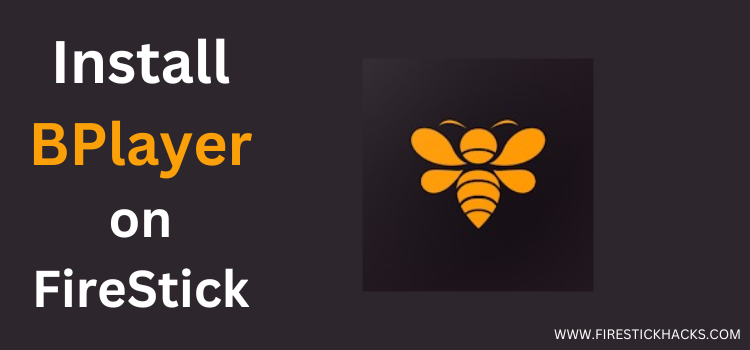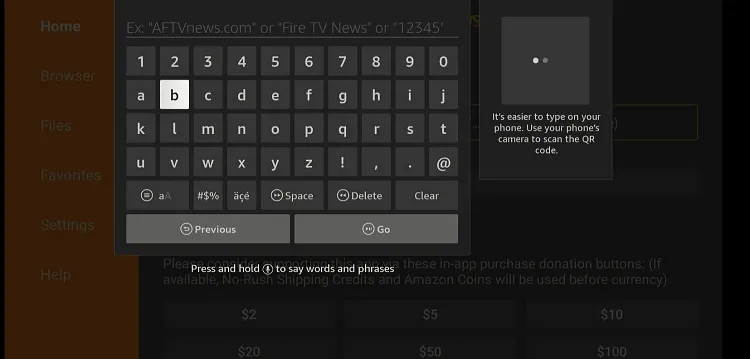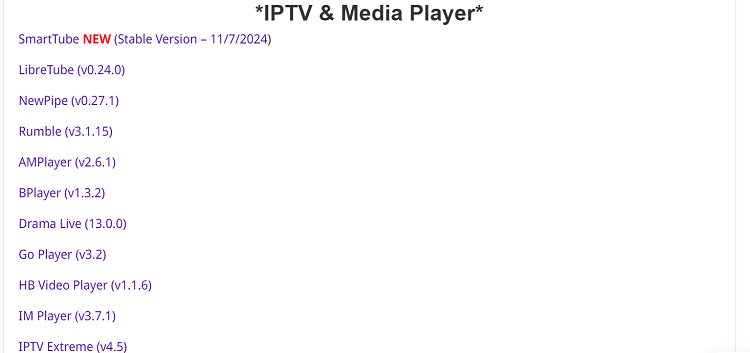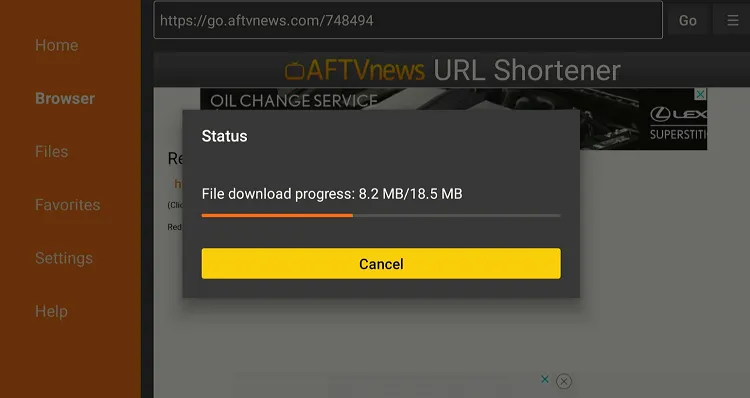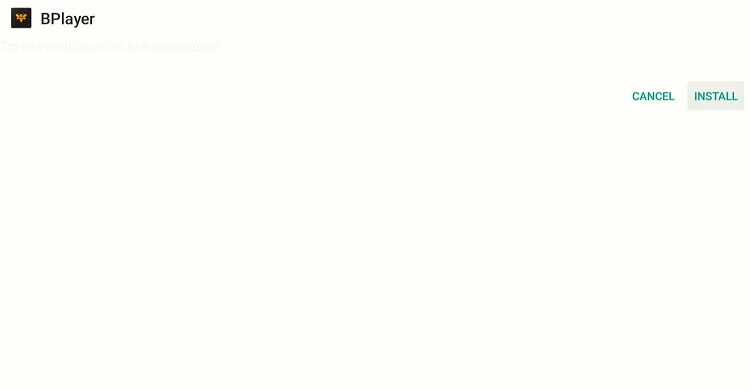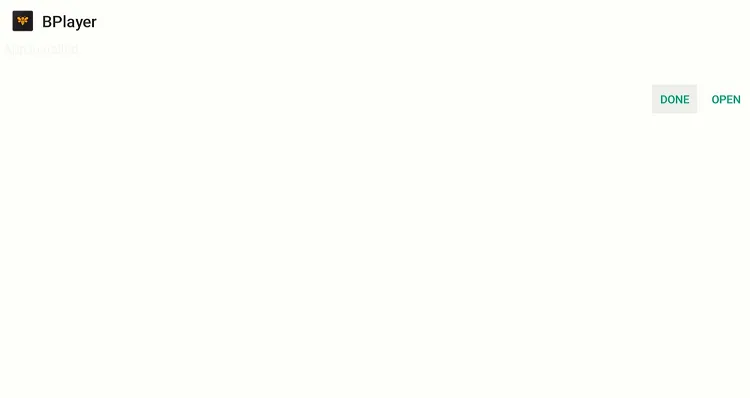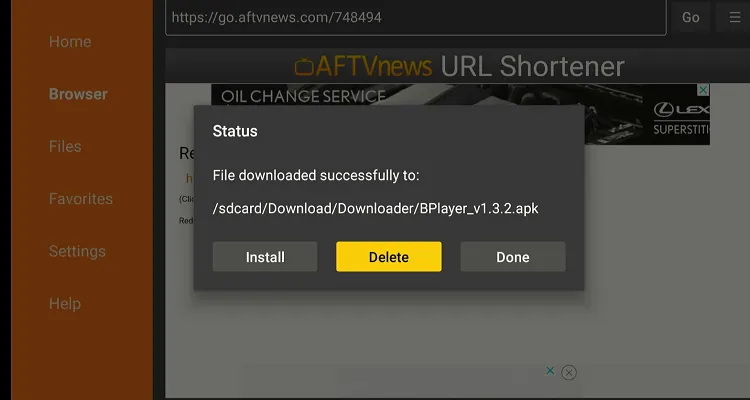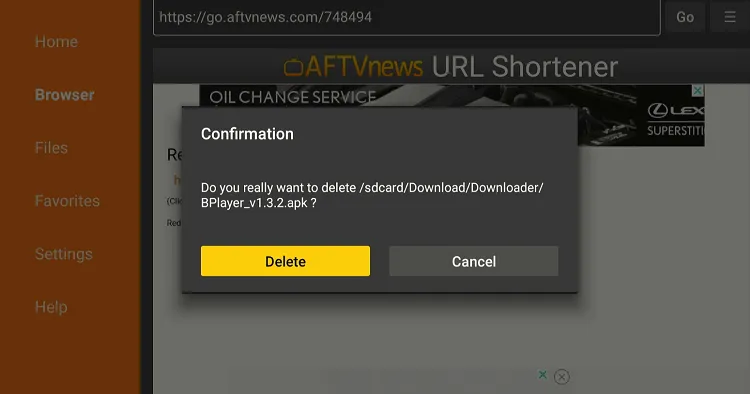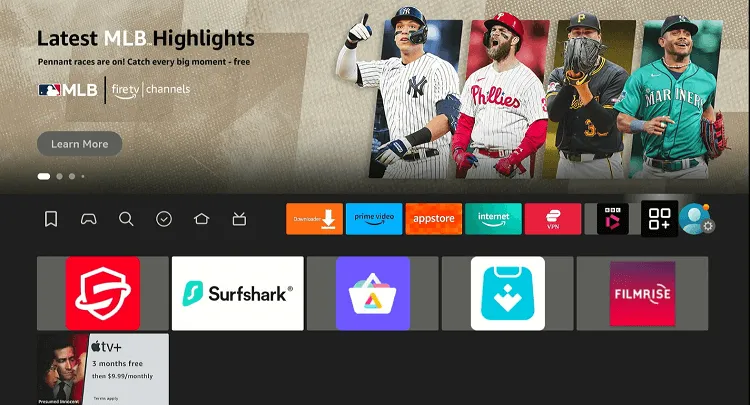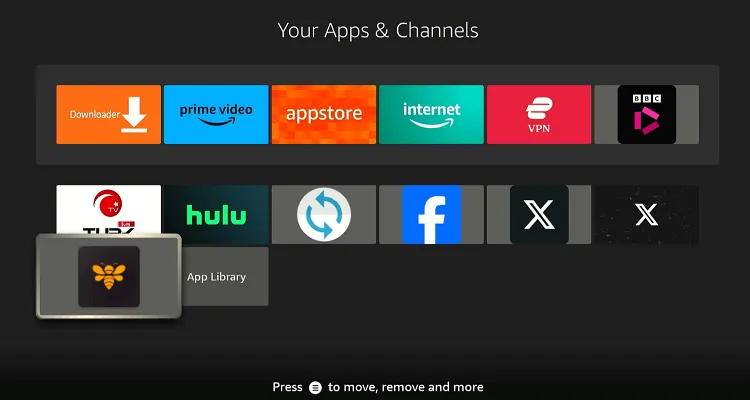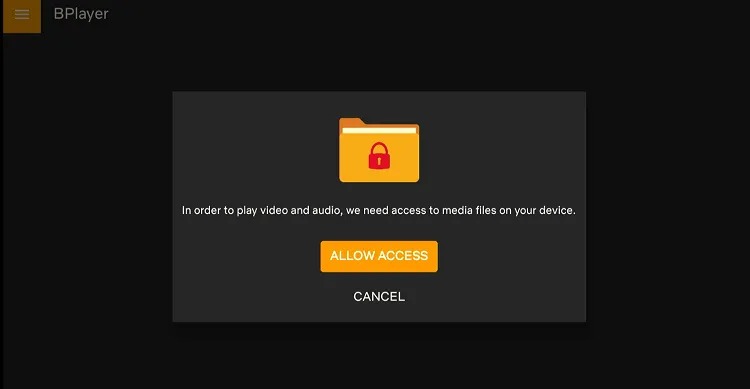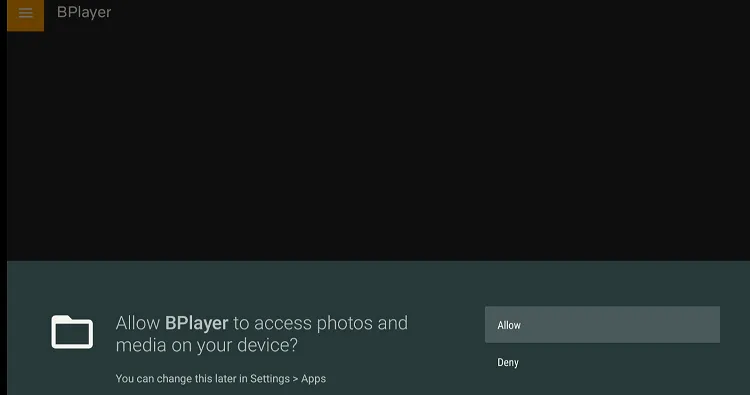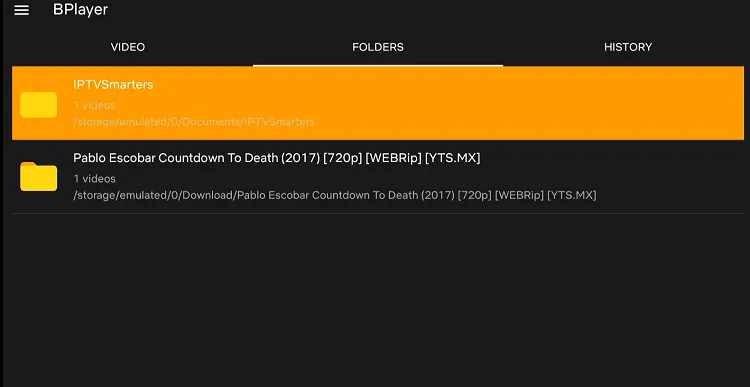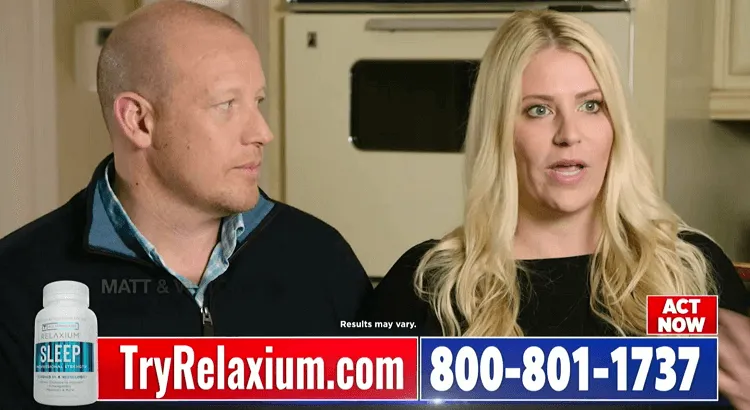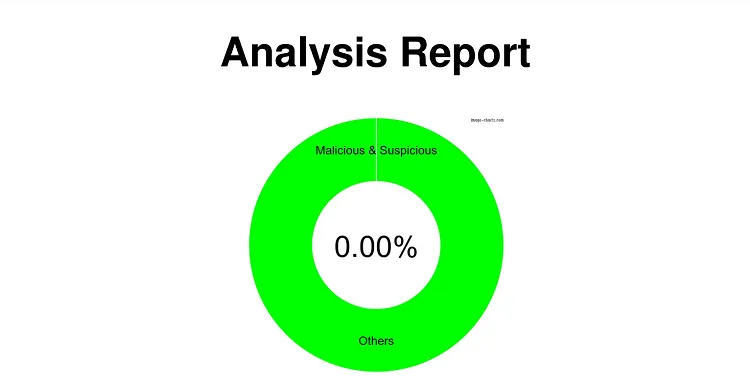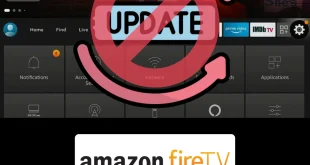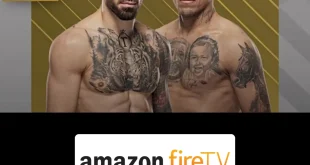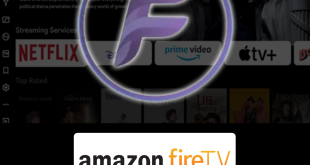Disclosure: Our experts test apps for security before recommending them. If you buy through our links, we may earn a commission. See how it works.
BPlayer is a media player that has gained attention for its versatility and ease of use among FireStick users.
This app is free and supports several media formats including MP4, MKV, AVI, and MOV, which is a major convenience for those with diverse media collections.
Besides, BPlayer also offers features like subtitle support, customizable playback settings, and a user-friendly interface.
The app works with almost all the best streaming APKs for FireStick, make sure you have a VPN when using it with a third-party app for secure streaming. ExpressVPN is our #1 choice.
How to Install BPlayer on FireStick Using Downloader App
Since BPlayer is unavailable on the Amazon Appstore, you will have to sideload it using the Downloader app.
Knowing that third-party sources are not as secure, be sure to install and use ExpressVPN on FireStick to hide your IP address.
Follow the steps below:
Step 1: Turn ON your FireStick device and Go to FireStick Home
Step 2: Click on the Settings icon
Step 3: Select the My Fire TV option
Step 4: To enable the Developer Option, click About.
Note: If you have already enabled the Developer Option, then proceed to Step 10
Step 5: Click on the Fire TV Stick option quickly at least 7 times
Step 6: Now you will see this message at the bottom saying "No need, you are already a developer". So stop clicking then
Step 7: Now the Developer Option will appear in the menu so click on it
Step 8: Choose Apps from Unknown Sources to turn it ON
Step 9: Simply click Turn On
Step 10: Now return to the FireStick Home menu by pressing the "Home" icon on the remote and click on Find
Step 11: Now select the Search icon
Step 12: Type Downloader and press search
Step 13: Select the Downloader App icon from the list available in the Amazon Store
Step 14: Tap Get/Download
Step 15: Wait for a while until the installation process is completed
Step 16: Now click Open
Step 17: Select Allow to give access to the downloader app
Step 18: Click OK here
Step 19: This is the Downloader App interface, Choose the Home tab and click Search Bar
Step 20: Enter the BPlayer Downloader code 730116 in the search box OR enter this URL bit.ly/fsh-downloads and click Go
Note: The referenced link is the official URL of this app/website. FIRESTICKHACKS does not own, operate, or re-sell any app, streaming site, or service and has no affiliation with its developers.
Step 21: Scroll down and click “BPlayer” from the “IPTV & Media Player” category.
Note: If the app does not start downloading, then clear the Downloader App cache using this article.
Step 22: The downloading will start. Wait for it to finish.
Step 23: Once the downloading ends, click “Install”.
Step 24: Tap the “Done” icon.
Step 25: Click “Delete” to remove the BPlayer APK file from FireStick.
Note: Deleting APK files will free up space on FireStick.
Step 26: Tap “Delete” again to complete the process.
How to Use BPlayer on FireStick
Once you are done installing BPlayer, you can use it by following the steps below:
Step 1: Go to the FireStick home and select the “icon next to the settings” from the top right corner.
Step 2: Choose “BPlayer” from the list.
Step 3: Tap “Allow Access”.
Step 4: Select “Allow”.
Step 5: To play downloaded videos, click “Folders”. Now choose any video.
Step 6: Enjoy watching!
Is BPlayer Safe/Legal to Use on FireStick?
BPlayer APK (v1.3.2) is safe to install. We thoroughly scanned it with our malware detection tool and found it to be completely free of viruses or malware.
However, make sure to activate ExpressVPN when streaming third-party app content on BPlayer.
Top BPlayer Features
Wondering what makes BPlayer a go-to option for streaming content on FireStick? Read the following features:
- Free
- Supports several media formats
- User-friendly interface
- Subtitle support
- Customizable playback settings
- Compatible with popular FireStick APKs
- Playlist management
- Audio boost feature
BPlayer Alternatives
If you want to try more apps like BPlayer, consider the following alternatives:
- MX Player on FireStick
- VLC Media Player on FireStick
- Lime Player on FireStick
- iMplayer on FireStick
- HB Video Player on FireStick
FAQs – BPlayer
End Note
BPlayer is a free media player which makes it an excellent choice for anyone looking to enhance their streaming experience on FireStick.
From supporting a vast array of media formats to user-friendliness, BPlayer provides a reliable platform for streaming and media playback.
While BPlayer may show some ads, they are minimal and should not detract from your overall viewing experience.