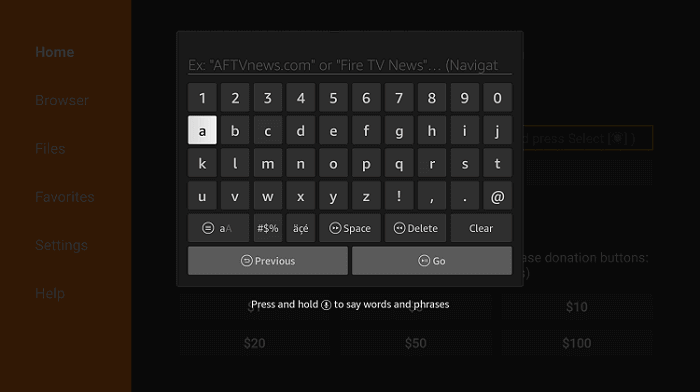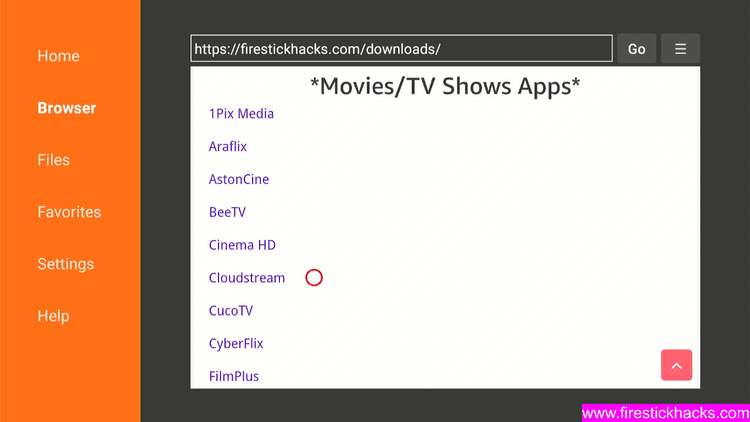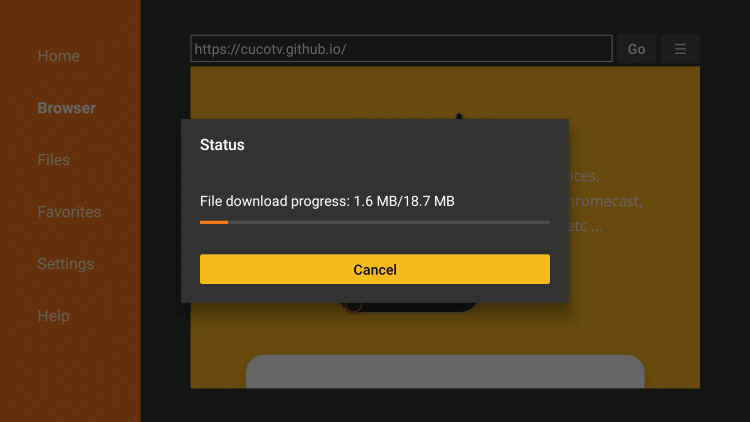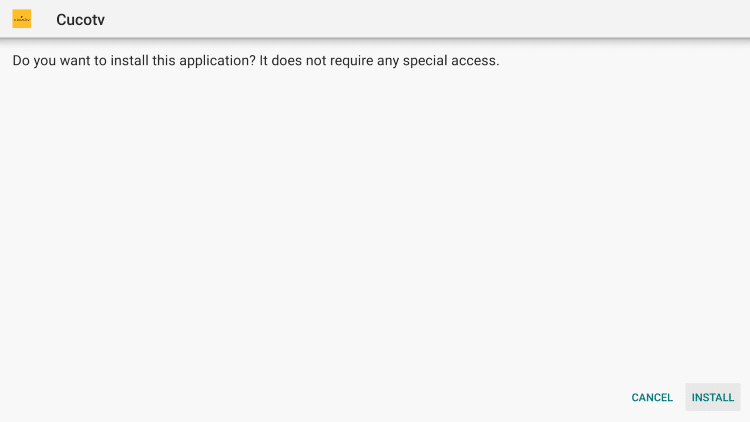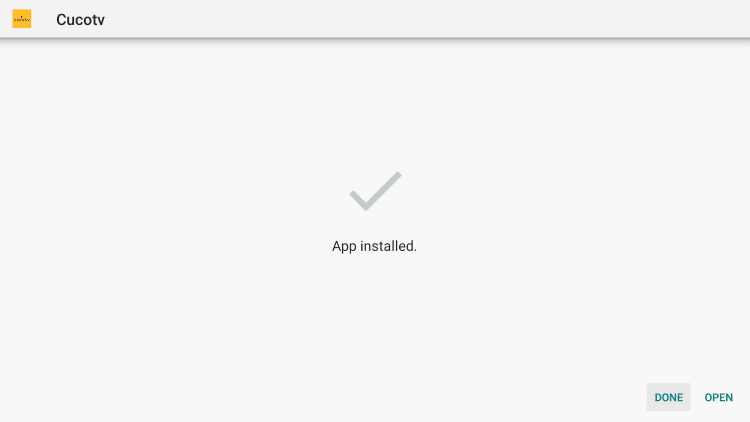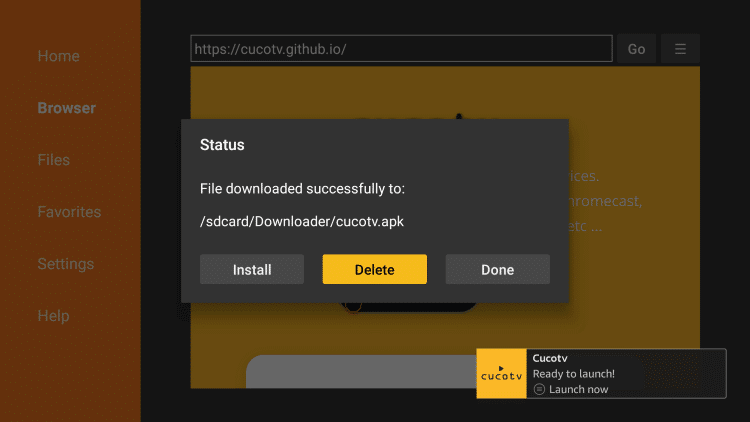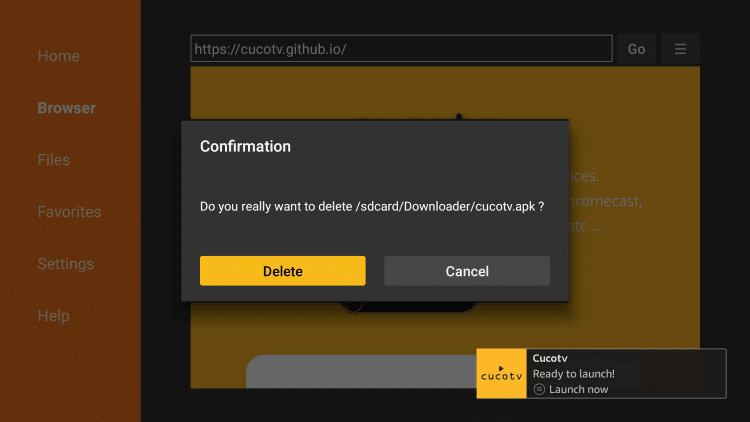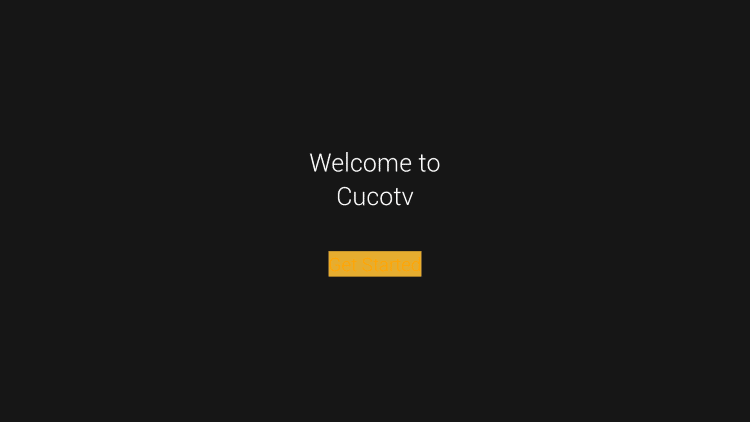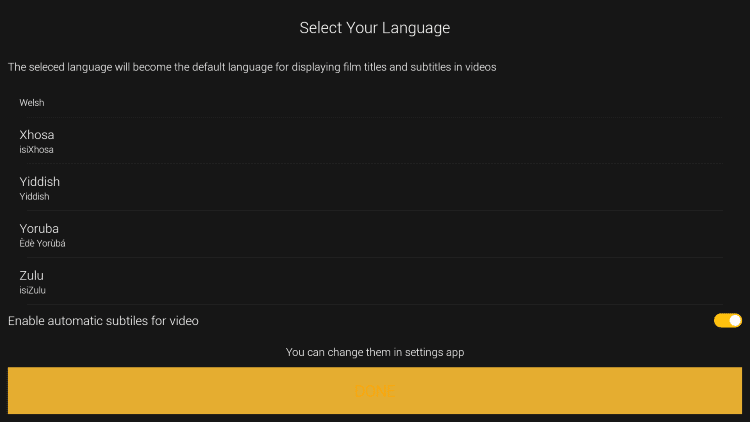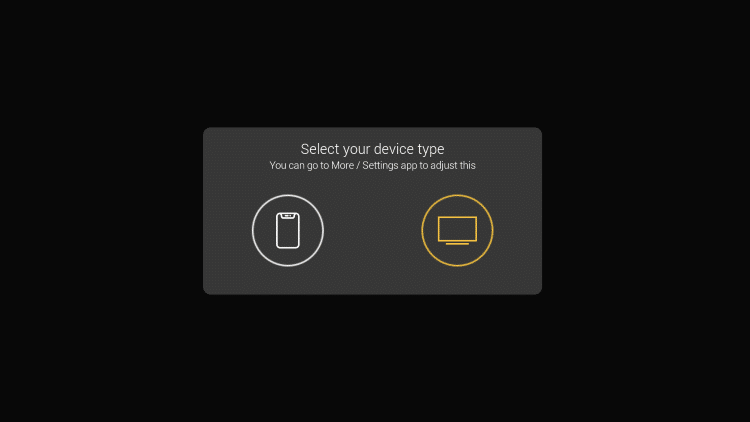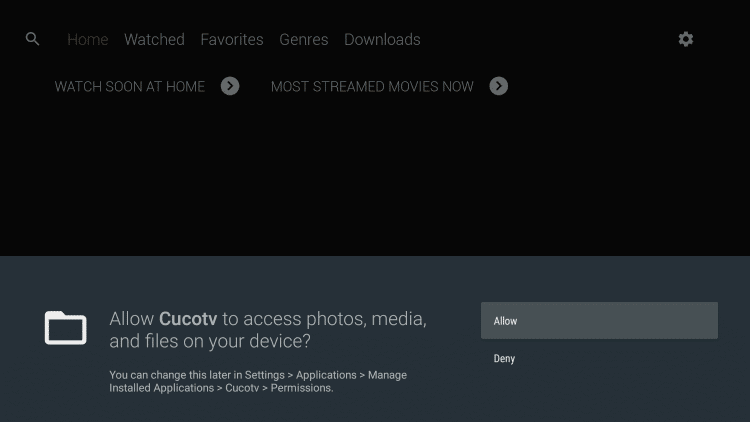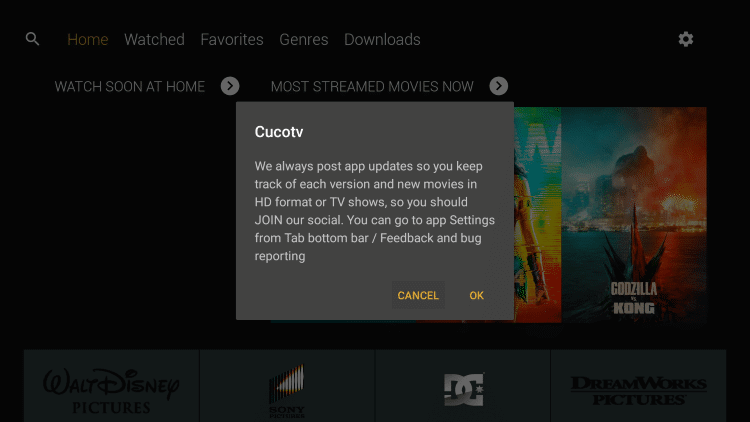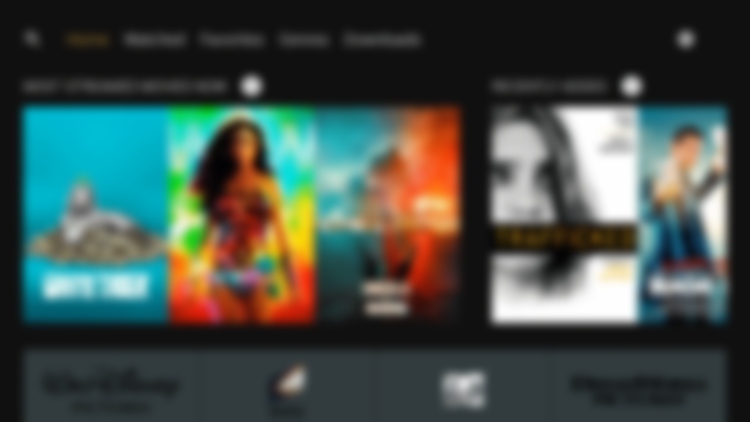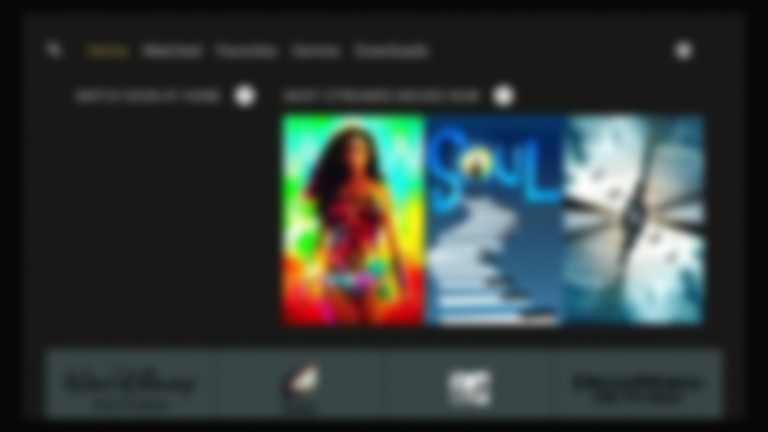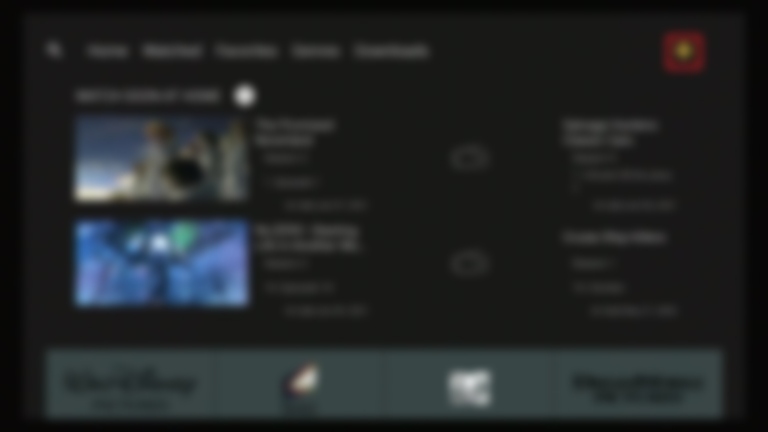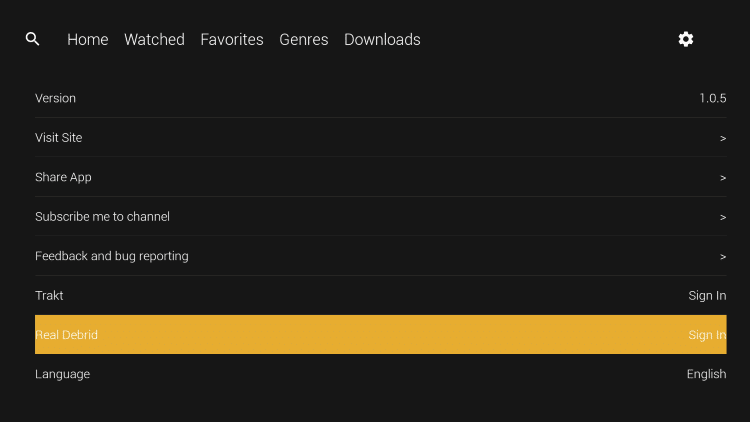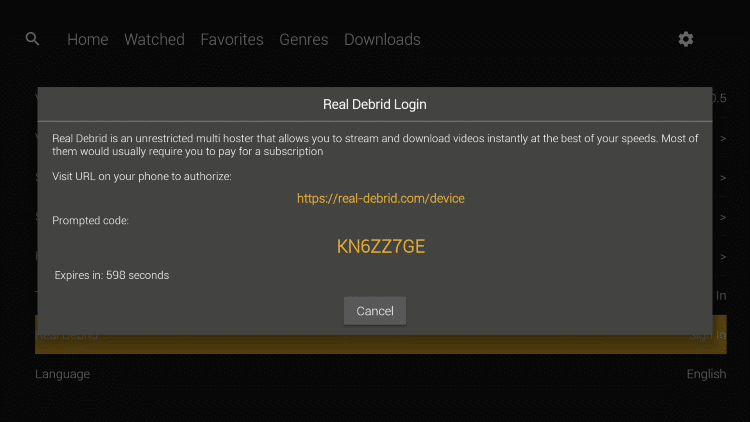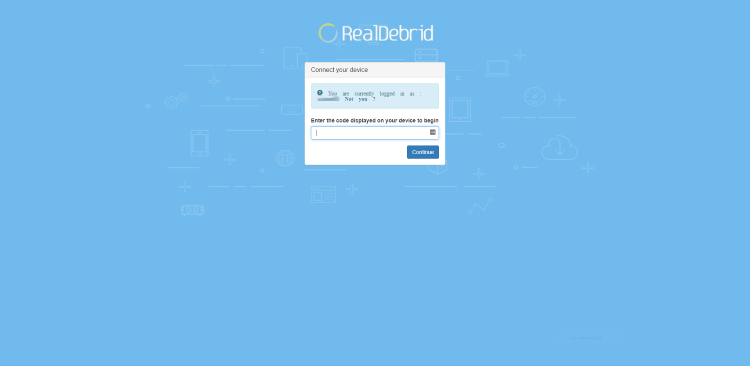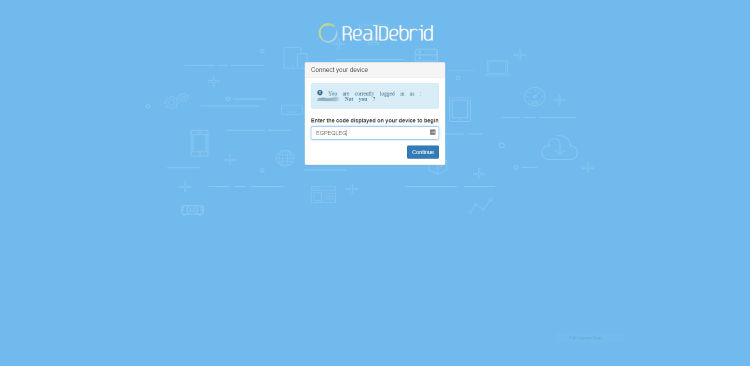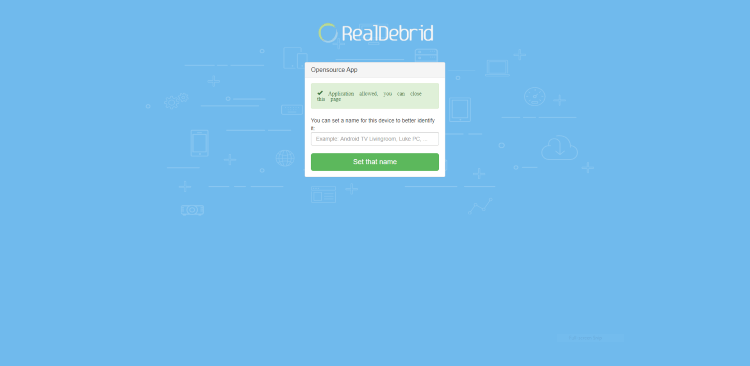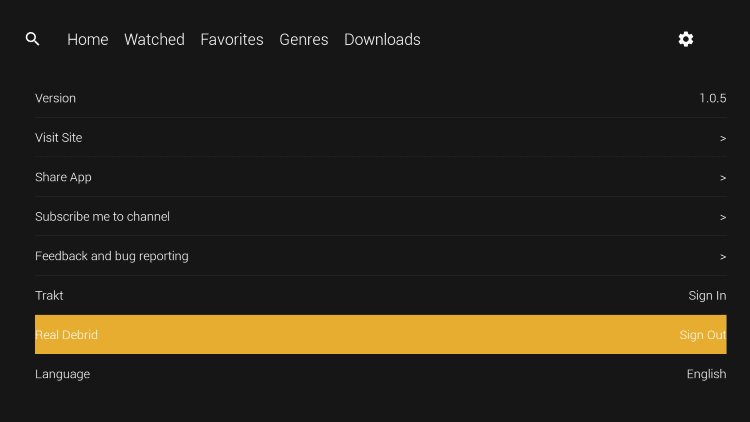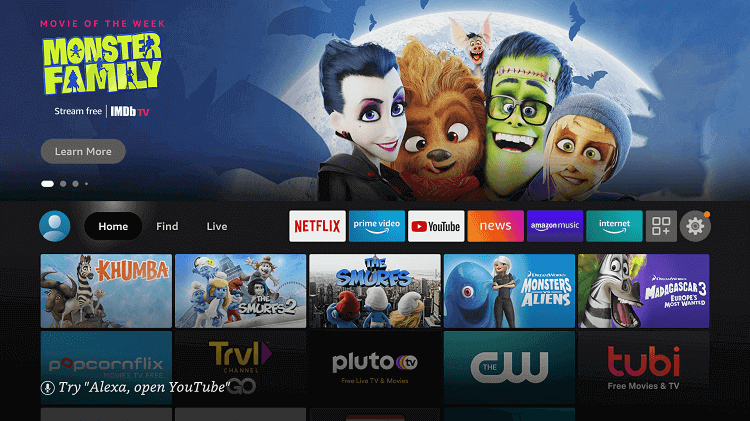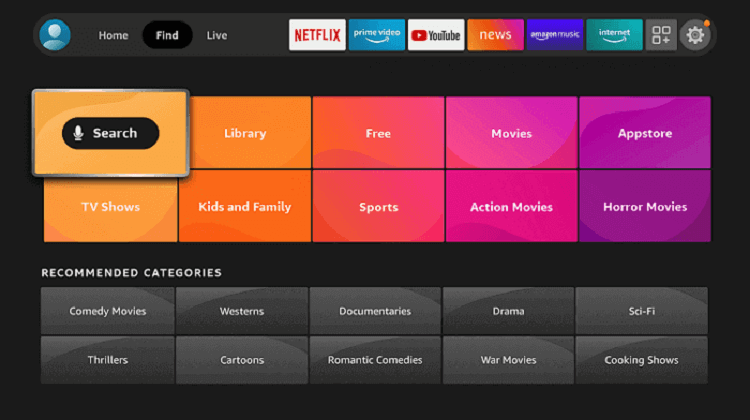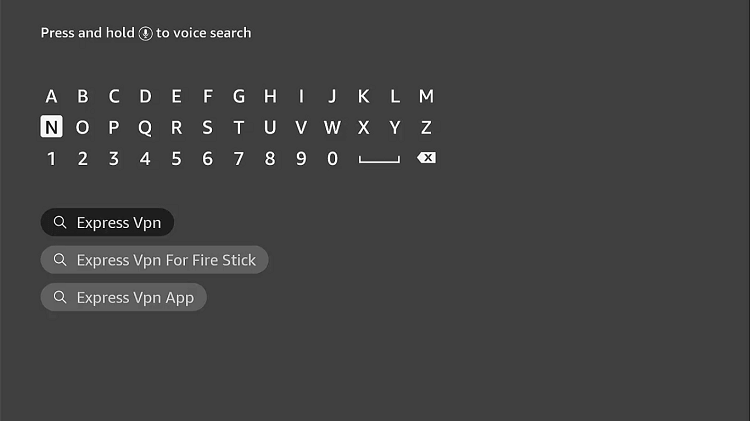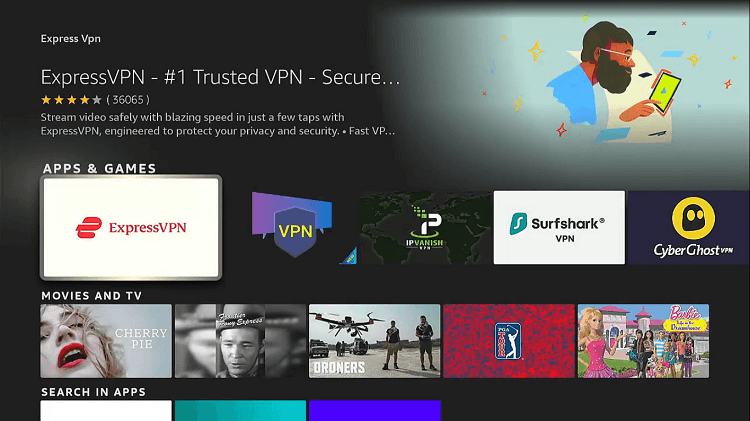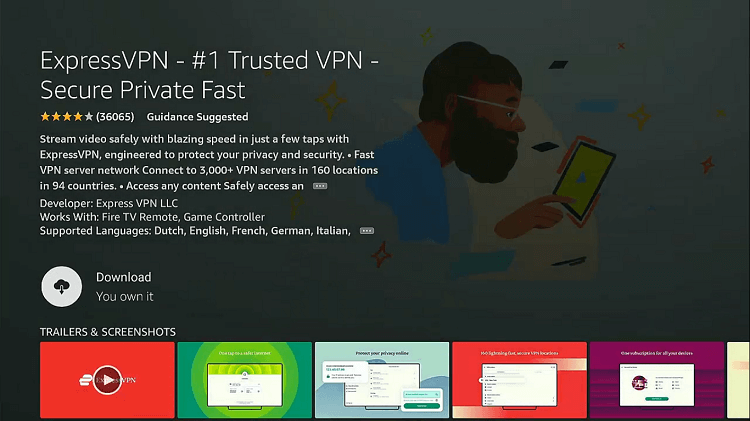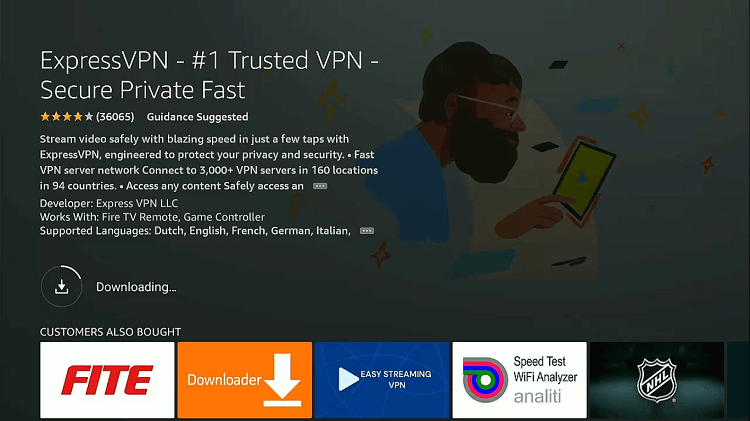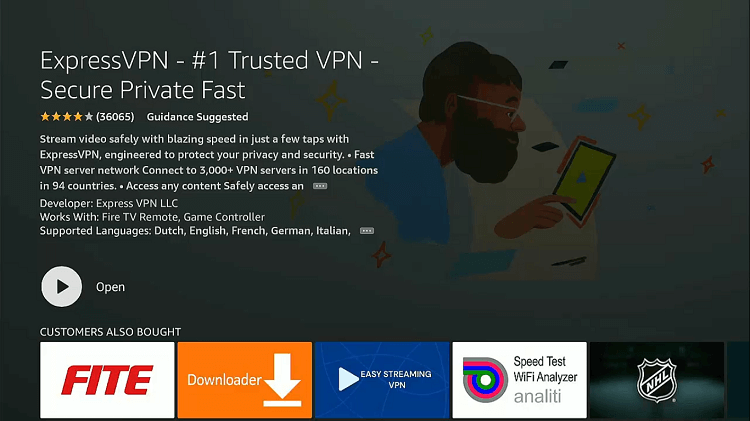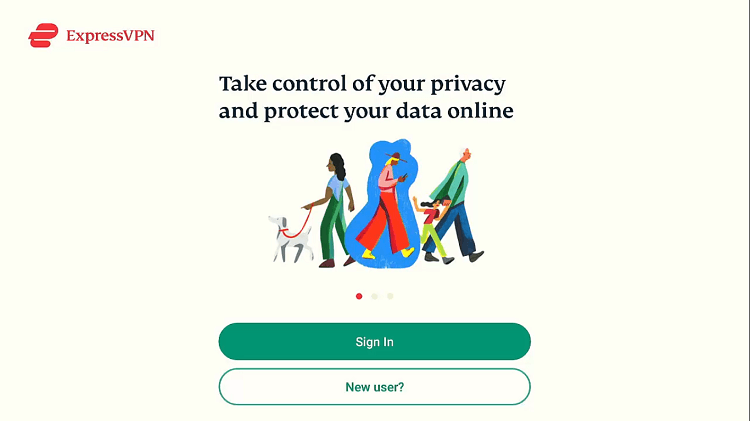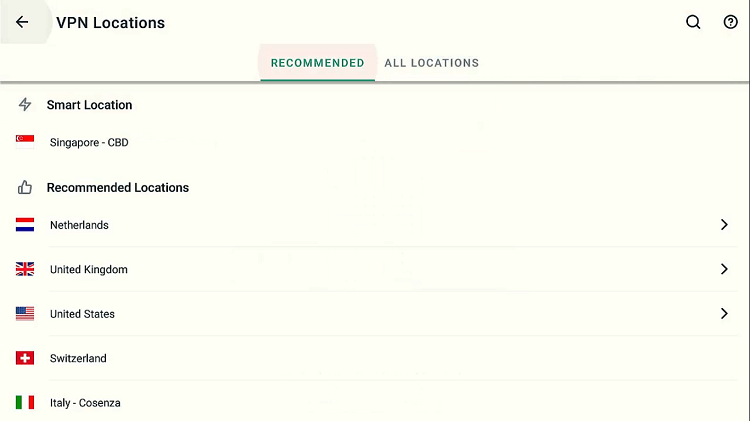Disclosure: Our experts test apps for security before recommending them. If you buy through our links, we may earn a commission. See how it works.
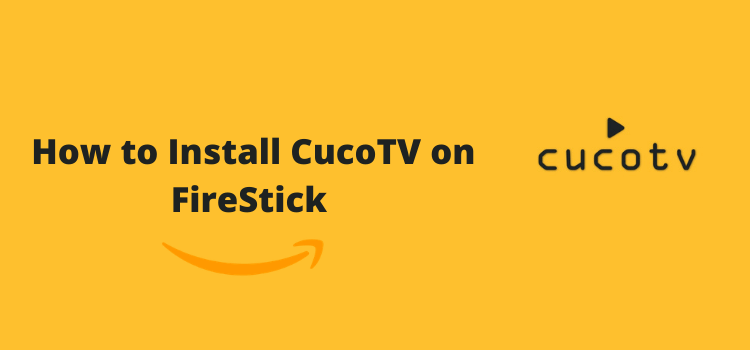
Important Update: Cuco TV is Currently not working. Please leave your email so we can send you the solution ASAP when this app is up and running.
Submit your email:
This step-by-step guide will show you how to install CucoTV APK on Firestick, Fire TV, and Fire TV 4K.
CucoTV is an amazing Android app that allows you to stream the latest movies or TV series. It is a free app, so that means you can watch anything to everything with this app and there are no subscription charges.
CucoTV allows the streaming of high-quality HD videos. The interface and features of CucoTV are very similar to a once-famous app called ZiniTevi APK. So, installing and using it is a super easy process and anyone can do it as there is no such rocket science.
Watching free content over the internet is punishable by law. That is why it is strictlyto that you use a VPN on your FireStick device.
Our Recommended VPN - ExpressVPN
ExpressVPN is our recommended choice when it comes to unblocking any geo-restricted services OR watching anything for free using unofficial apps/websites as it helps you hide your streaming activities from the ISPs and Government.
This NEW YEAR, enjoy an exclusive offer: 🎉 Get up to 61% OFF + 4 months FREE on ExpressVPN's 30-Month's plan! 🎉 that too with a 30-day money-back guarantee.
How to Install CucoTV on FireStick
CucoTV is a free app that requires you to install and use ExpressVPN on FireStick in order to remain anonymous over the internet and for safe streaming.
Now follow these steps:
Step 1: Turn ON your FireStick device and Go to FireStick Home
Step 2: Click on the Settings icon
Step 3: Select the My Fire TV option
Step 4: To enable the Developer Option, click About.
Note: If you have already enabled the Developer Option, then proceed to Step 10
Step 5: Click on the Fire TV Stick option quickly at least 7 times
Step 6: Now you will see this message at the bottom saying "No need, you are already a developer". So stop clicking then
Step 7: Now the Developer Option will appear in the menu so click on it
Step 8: Choose Apps from Unknown Sources to turn it ON
Step 9: Simply click Turn On
Step 10: Now return to the FireStick Home menu by pressing the "Home" icon on the remote and click on Find
Step 11: Now select the Search icon
Step 12: Type Downloader and press search
Step 13: Select the Downloader App icon from the list available in the Amazon Store
Step 14: Tap Get/Download
Step 15: Wait for a while until the installation process is completed
Step 16: Now click Open
Step 17: Select Allow to give access to the downloader app
Step 18: Click OK here
Step 19: This is the Downloader App interface, Choose the Home tab and click Search Bar
Step 20: Now enter the CucoTV Downloader Code 730116 in the search box OR enter this URL bit.ly/fsh-downloads and click Go
Note: The referenced link is the official URL of this app/website. FIRESTdoesKHACKS do not own, operate, or re-sell any app, streaming site, or service and has no affiliation with its developers.
Step 21: Scroll down and select Download APK
Note: If the app doesn’t starts download, then clear Downloader App cache using this article.
Step 22: Wait for the app to download
Step 23: After the app is downloaded, click the Install option
Step 24: Click Done when the installation is completed
Step 25: Hit the Delete button
Step 26: A confirmation pop-up menu will have delete or cancel options. You have to click Delete again
How to Use CucoTV on FireStick
CucoTV is now installed on your device. You have to follow some simple and basic steps to get started with it. Here are those steps from which you can run CucoTV on a FireStick.
Step 1: Your CucoTV app is now launched. Select the Get Started option
Step 2: Now it’s time to select the language. Select your language from the menu and press Done
Step 3: Select the device type you want to run CucoTV on. For this, click on the TV icon
Step 4: Give CucoTv access to photos, media, and files on your device by clicking Allow option
Step 5: Click on Cancel at this stage
Step 6: Congratulations! You have now successfully installed CucoTV APK on your firestick. It is now ready to use!
How to Integrate CucoTV with Real Debrid
One of the best things about CucoTV is that you can integrate it with Real Debrid. Real Debrid is basically a subscription-based downloader that allows you to download high-quality videos or stream them immediately at the highest possible speed.
Here are some basic steps you can follow to incorporate your CucoTV with Real Debrid without much effort.
Step 1: Open the CucoTV app on your firestick
Step 2: There will be a Settings icon on the top right corner of the screen so click on it
Step 3: Keep scrolling until you see the Real Debrid option and tap on it
Step 4: A code will appear on the screen. Remember it or note it down somewhere to be on the safe side
Step 5: Now go to https://real-debrid.com/device on your computer browser
Step 6: Type the code here that you got in step 3. After typing the code, click on the Continue button
Step 7: A notification will show that you have completed the authorization process
Step 8: Now your CucoTV is integrated with Real Derbid. Enjoy!
How to Use a VPN with CucoTV
Since CucoTV is geo-restricted and a third-party streaming app, you must use a VPN to run it anywhere in the world. The recommended VPN is ExpressVPN. Don’t get worried after hearing that. The process of installing and running a VPN is super easy. Here is a detailed guide about it.
Step 1: Go to the home screen of your firestick
Step 2: Click on the Find tab and then Click on Search Icon
Step 3: Type ‘ExpressVPN’ in the space given and click on the search that appears
Step 4: Select the ExpressVPN tab
Step 5: Click on ‘Get’ to start installing ExpressVPN
Step 6: The app will begin to download
Step 7: Click on the ‘Open’ button to launch ExpressVPN once the installation is complete
Step 8: Sign-in using the credentials
Step 9: Connect to an American server
CucoTV Features
The interface of CucoTV is very similar to that of the ZiniTevi app and is easy to use and stream. Your favorite movies, TV shows, and their latest episodes are just one click away from you while using CucoTV.
Moreover, CucoTV allows HD streaming with good internet. But if you don’t have good speed, don’t worry. CucoTV can provide you SD connection with slow internet speed.
There is also an option for subtitles too if there are movies available in a language other than English.
Is CucoTV Apk Safe to Use?
CucoTV is a Video Streaming App that provides a huge collection of video content for free and is completely safe for use.
It provides the latest movies and TV shows that can only be found on premium streaming services.
However, as the service is free and provides many latest movies and shows, we are not sure about its authentication or licensing agreement. Therefore, it is essential to keep your online identity and activity anonymous to ISPs. That is why you must use ExpressVPN while using free content on CucoTV.
CucoTV Not Working Problem
If you are facing any problem regarding CucoTV Streaming then the following may be the reason that I have discussed their solutions.
1. Parsing the Package Error
CucoTV is a third-party app that is downloaded from a source that is unknown to the Firestick device. For this reason, Firestick developers have been given the option to fix such problems in installing the apks.
Follow the guide: How to Fix Parsing the Package error on Firestick
2. Clear the Cache
When the app is installed now you may face the issues like lagging and buffering or after launching the app it takes a lot of time to open.
First of all, check if your internet connection is stable and the signals are good. If everything is good there now your device cache is overloaded, go clear your Firestick Cache from the settings option.
3. Upgrade to the latest version
If you have tried the above methods still facing the problem then there may be an issue with the installed app. Your already installed app needs to be upgraded.
- Open the App and click the menu icon
- In the menu, you will see an update icon or New Update available.
- Click and install it to update CucoTV App
CucoTV Alternatives
CucoTV is a useful app for streaming high-quality HD videos such as movies or the latest TV shows. But there is always a possibility of some internal issues or bugs. So you must have some alternatives to enjoy non-stop streaming.
Some of the CucoTV alternatives are listed below.
- BeeTV on FireStick
- Cinema HD on FireStick
- MediaBox HD on FireStick
- TVTap on FireStick
- Media Lounge APK on FireStick
Before you stream anything from these apps, make sure you have what it takes to stream it safely i.e. a good VPN for FireStick. Also, you can choose from a variety of apps on FireStick as well.
Conclusion
CucoTV is an incredible app for live streaming HD quality videos such as movies with interesting features. Install it on your Firestick and enjoy your favorite shows on it.
You can even easily download the videos by integrating your CucoTV app with Real Derbid. But keep in mind, always use a VPN to be on the safe side.