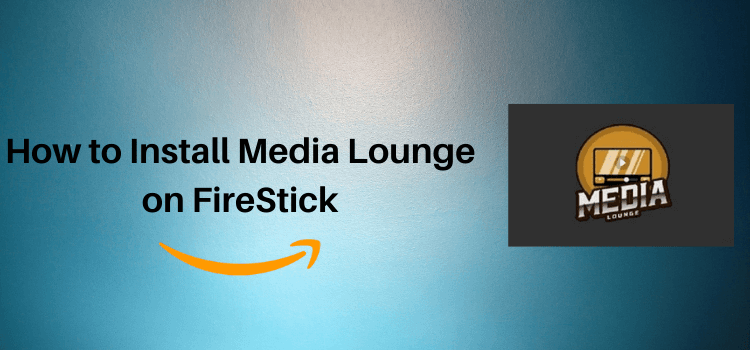
Import Update: Media Lounge APK is Currently not working. Please leave your email so we can send you the solution ASAP when this method is up and running.
Submit your email:
This detailed guide is about how you can install and use Media Lounge APK on FireStick, Fire TV, FireStick 4K, and Fire TV Cube.
- Pro Tip: If you’ve already installed the Downloader app on your Firestick, you can use this Media Lounge Downloader Code: 439979.
Previously known as Live Lounge, Media Lounge is an All-In-One streaming app with which you can watch Movies, TV Series, Live TV, and Sports.
The app fetches torrent links for streaming and makes sure the links are of high quality to avoid any buffering or lagging while streaming.
Since Media Lounge uses torrent links for streaming, it is important to use a VPN to protect your online identity and have a completely encrypted connection. It is strictly advised that you use a VPN on your FireStick device.
Our Recommended VPN - ExpressVPN
ExpressVPN is our recommended choice when it comes to unblocking any geo-restricted services OR watching anything for free using unofficial apps/websites as it helps you hide your streaming activities from the ISPs and Government.
Get ExpressVPN today to enjoy 3 extra months free. It also offers a 30-day money-back guarantee policy that allows you to access all features risk-free for 30 days.
How to Install Media Lounge on FireStick
Media Lounge is not available on official sources such as Amazon App Store so it has to be installed on your FireStick device as a third-party Downloader app.
But before you stream anything on the Media Lounge app, you need to install and use ExpressVPN on FireStick and then follow these steps:
Step 1: Turn ON your FireStick device and Go to FireStick Home
Step 2: Click on the Settings icon
Step 3: Select the My Fire TV option
Step 4: To enable the Developer Option, click About.
Note: If you have already enabled the Developer Option, then proceed to Step 10
Step 5: Click on the Fire TV Stick option quickly at least 7 times
Step 6: Now you will see this message at the bottom saying "No need, you are already a developer". So stop clicking then
Step 7: Now the Developer Option will appear in the menu so click on it
Step 8: Choose Apps from Unknown Sources to turn it ON
Step 9: Simply click Turn On
Step 10: Now return to the FireStick Home menu by pressing the "Home" icon on the remote and click on Find
Step 11: Now select the Search icon
Step 12: Type Downloader and press search
Step 13: Select the Downloader App icon from the list available in the Amazon Store
Step 14: Tap Get/Download
Step 15: Wait for a while until the installation process is completed
Step 16: Now click Open
Step 17: Select Allow to give access to the downloader app
Step 18: Click OK here
Step 19: This is the Downloader App interface, Choose the Home tab and click Search Bar
Step 20: Now click the URL bar and enter the URL “bit.ly/media-fire2” and click Go. The latest version is the V4.0.7 apk
Note: The referenced link is the official URL of this app/website. FIRESTICKHACKS does not own, operate, or re-sell any app, streaming site, or service and has no affiliation with its developers.
Step 21: Wait for a while for the app to be downloaded
Step 22: Click Install
Step 23: Click Done for now
Step 24: Hit the Delete button to discard the APK file as it is no longer needed
Congratulations! Media Lounge is successfully installed on your FireStick.
How to Use Media Lounge on FireStick
After the installation, the next step is to use the Media Lounge app on your FireStick. Make sure you are using a VPN such as ExpressVPN to have a secure connection and maintain your anonymity while streaming anything on FireStick.
Follow these steps to get to know how to use Media Lounge on FireStick:
Step 1: Long press the home button of your FireStick and click the option Apps
Step 2: Click the Media Lounge icon from the list of your installed apps
Step 3: Click Allow tab to give Media Lounge access to your location
Step 4: Click Allow again to give access to your media and files
Step 5: Now Create a Parental Pin for the adult section of Media Lounge and click OK
Step 6: Click OK if this pop-up appears
Step 7: This is how the interface of Media Lounge will look like
Step 8: Click the menu button (3 horizontal lines) to open different categories
Step 9: Click the Search icon in the top right corner of the screen to watch your favorite movie or show
Step 10: Select the movies option from the categories to stream all the latest and classic movies
Step 11: Select the Live TV option to watch all the national and international channels
Step 12: To stream the live sports, click the Sports option from the categories
Is Media Lounge Safe to Use?
Media Lounge is one for all Video Streaming App that provides a library of video content for free and is completely safe for use.
It provides the latest movies and TV shows, sports, and Live TV channels that you can watch for free.
The thing that you should be concerned about is that the Channels it streams are from all around the world. It is important to keep your online identity and activity anonymous to ISPs. Therefore you must use ExpressVPN while using Media Lounge.
Media Lounge Features
Media Lounge is a free streaming app that streams high-quality links for the best possible streaming experience. You will have access to loads of content including movies, live TV channels, or sports.
The content is categorized into different categories including action, drama, comedy, adventure, horror, and many others.
Since the service is free, it is ad-supported. But these ads can be easily removed by clicking the back button of the remote.
The app allows you to set up parental control. If you are not interested, you can simply skip it by clicking the back button.
Live TV feature has loads of international channels for streaming including some premium channels like HBO also.
Media Lounge supports external media players such as MX Player for better streaming. Moreover, there is a subtitle feature too in various languages.
The interface of the app is user-friendly and simple. Thus, Media Lounge is a worth-trying app for all FireStick users.
Media Lounge Not Working Problem
If you are facing any problem regarding Streaming of the Media Lounge then the following may be the reason that I have discussed their solutions.
1. Parsing the Package Error
Media Lounge is a third-party app that is downloaded from a source that is unknown to the Firestick device. For this reason, Firestick developers have been given the option to fix such problems in installing the apks.
Follow the guide: How to Fix Parsing the Package error on Firestick
2. Clear the Cache
When the app is installed now you may face the issues like lagging and buffering or after launching the app it takes a lot of time to open.
First of all, check if your internet connection is stable and the signals are good. If everything is good there now your device cache is overloaded, go clear your Firestick Cache from the settings option.
3. Upgrade to the latest version
If you have tried the above methods still facing the problem then there may be an issue with the installed app. Your already installed app needs to be upgraded.
- Open the App and click the menu icon
- In the menu, you will see an update icon or New Update available.
- Click and install it to update Media Lounge App
Media Lounge Alternatives
Sometimes, the Media Lounge app isn’t working well on FireStick. So we have compiled some other streaming apps for you. You can try these all-the-time streaming apps.
- Megabox HD on FireStick
- Fawesome TV on FireStick
- Rokkr App on FireStick
- OneBox HD on FireStick
- CyberFlix TV on FireStick
FAQs – Media Lounge
What is Media Lounge?
Media Lounge is a streaming app to have access to tons of content including movies, shows, live TV channels across the globe, and all the live sports streams on the go.
Is Media Lounge safe?
Yes, Media Lounge is a safe app to install and use. However, if you are concerned about your privacy and online identity, it is recommended to use a VPN. It hides your IP and protects your online identity.
Is Media Lounge legal?
The app is 100% legal and safe to use. You won’t get into any legal issues with using the app. Use a VPN for added security and no privacy concerns.
Conclusion
Media Lounge has a variety of content for streaming for the users including movies, Live TV channels, sports, and some adult content. The app is free yet ad-supported.
You can install it on your FireStick using some third-party app such as Downloader. There is a parental control feature in the app for your privacy.
The app has a nicely organized interface with different content categories. You can search for your desired movie or show using the search icon.
Don’t forget to use a VPN while streaming anything on FireStick. It helps you to have an encrypted connection and maintain your anonymity by masking your IP. Our top choice is ExpressVPN.





















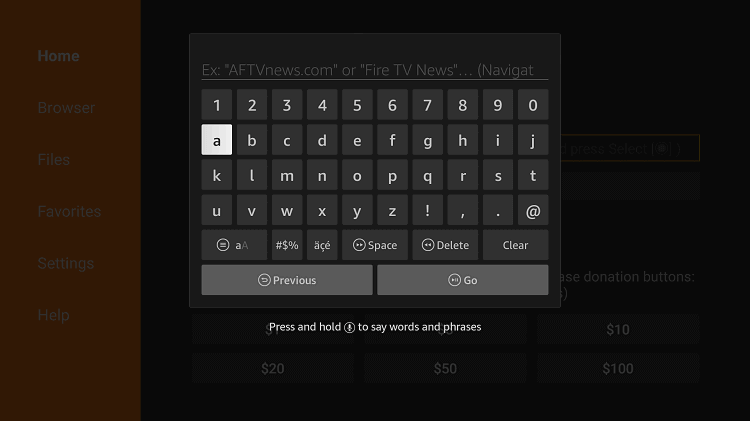
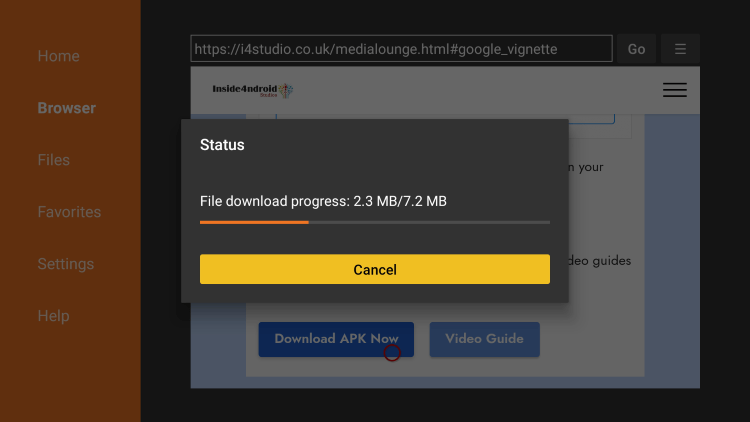
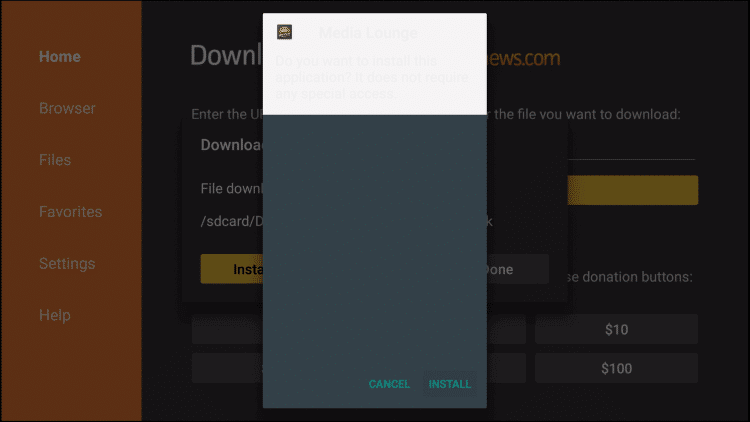
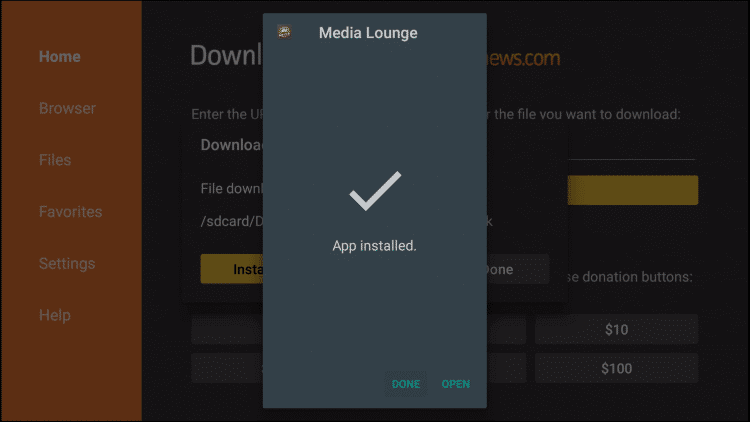
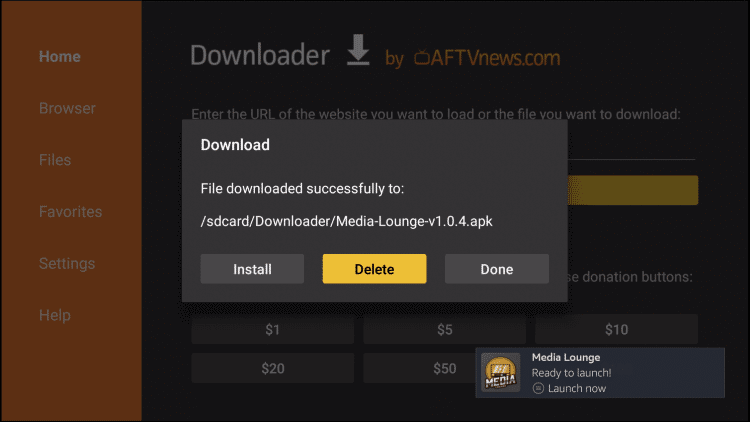
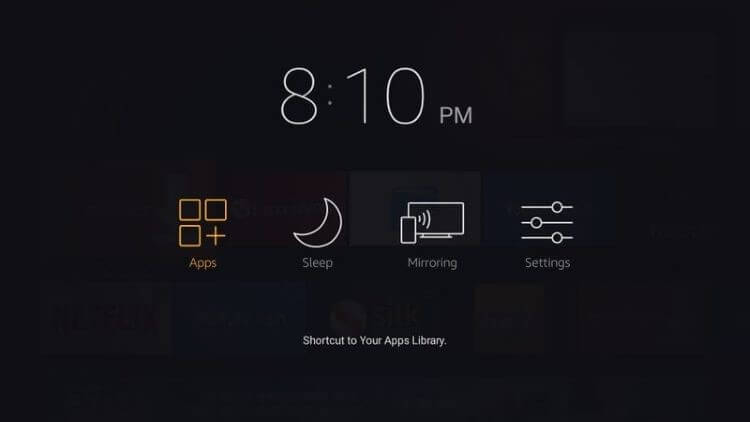
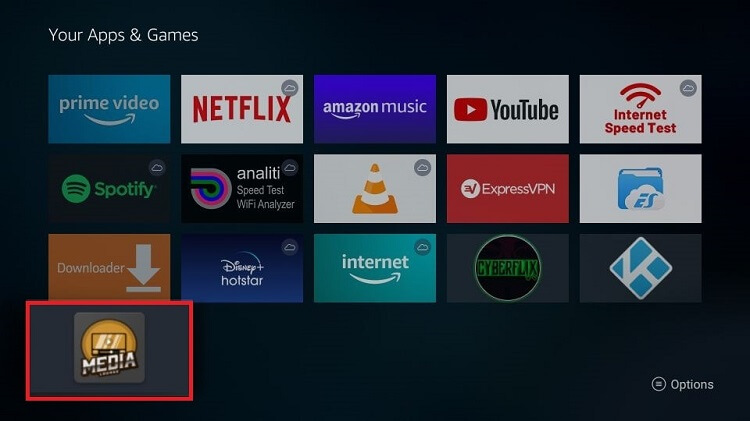
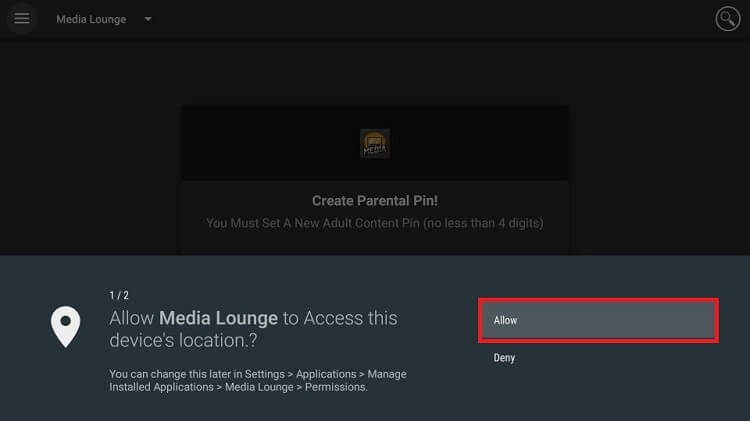

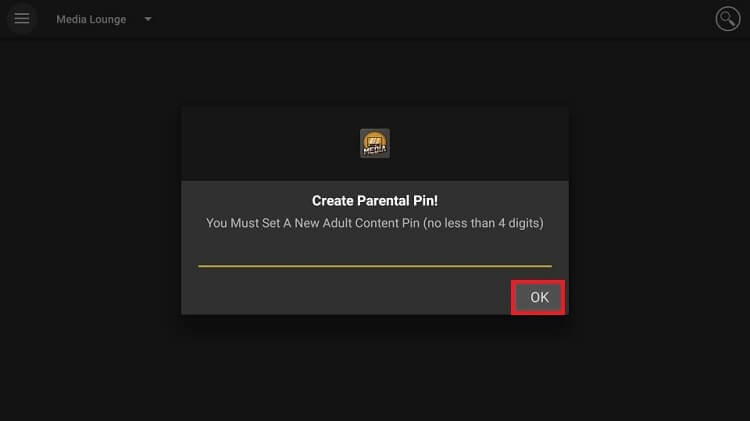
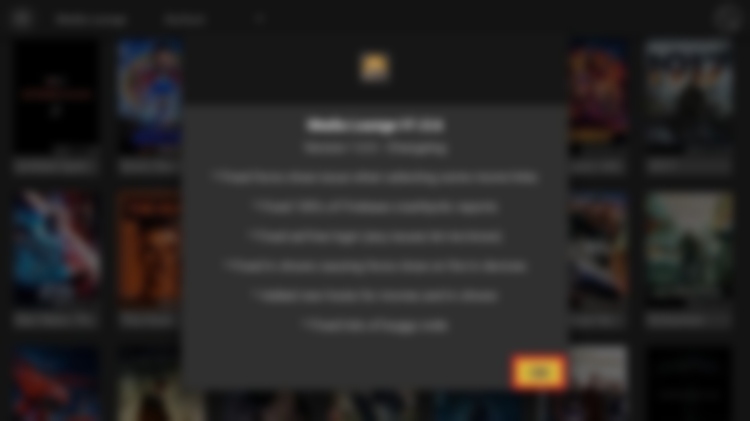
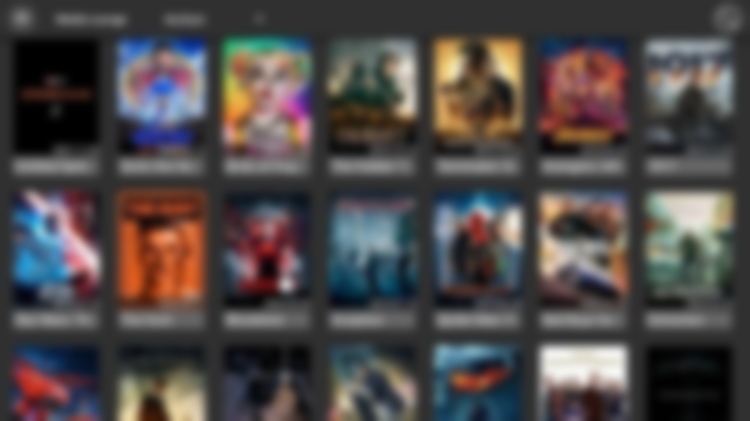
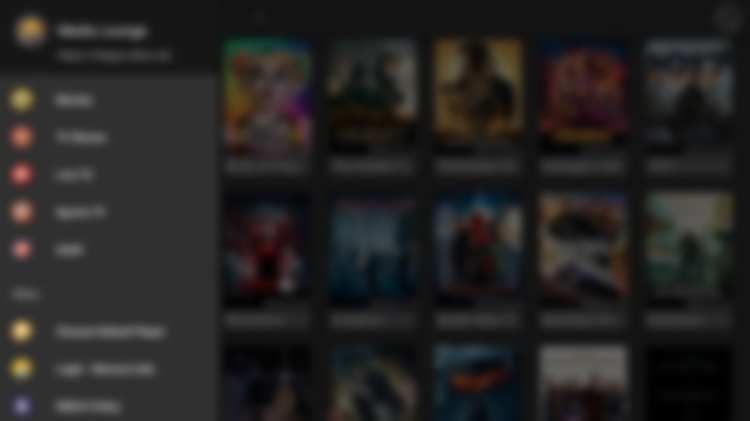
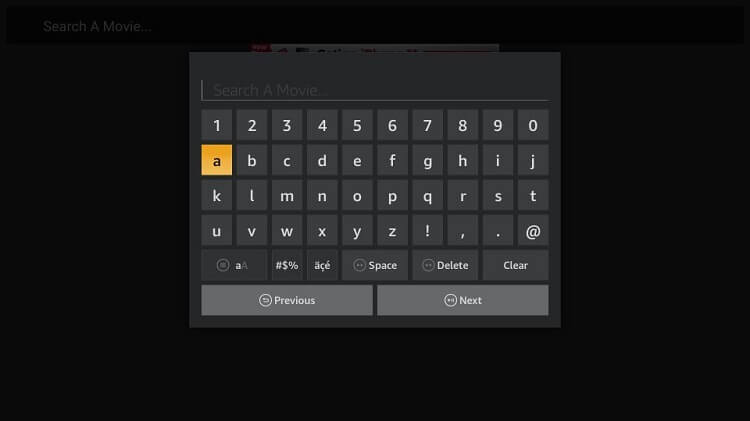
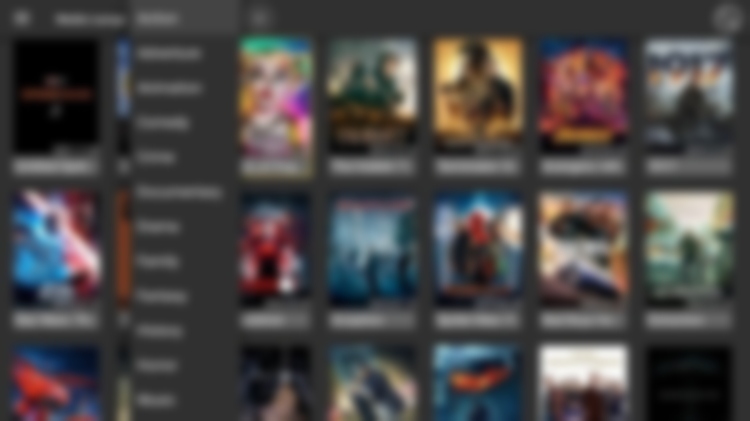
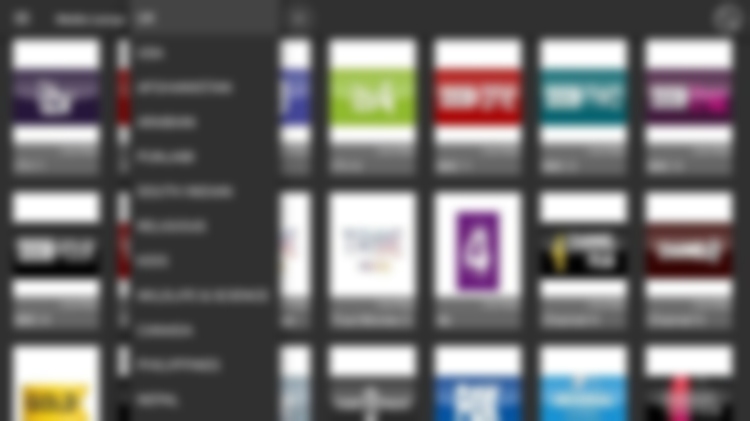
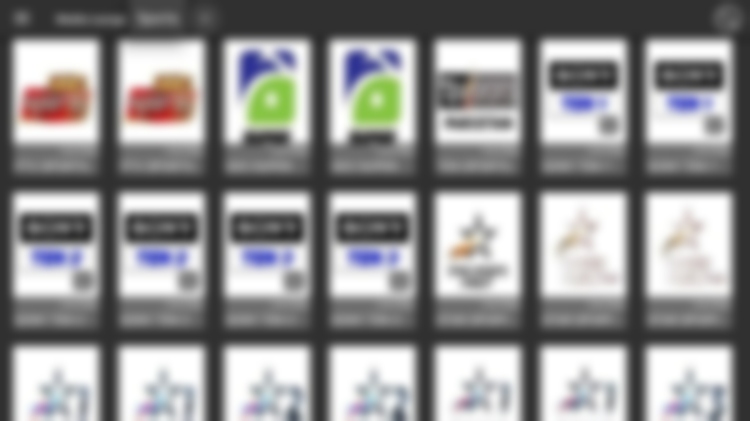






Media lounge, isn’t working it’s not updating
Are you having problems with Media lounge
Right now, MediaLounge has no live TV channels. What’s going on with that? Are the live TV channels coming back? Also, when I had the live TV channels, they kept buffering and freezing while I was trying to watch them. That was the trouble I was having before the live TV channels disappeared.
Hey Lydia, if you’re having some troubles with the Live TV, you can install another app i.e. Live Net TV. This has over 700 Live TV Channels.
Hi Admin
I watched French TV on Media Lounge until they went off line. I have installed Live Net TV but cannot stream any French channels as it just says cannot play. What player would you recommend please as I usually use MX player.
Best regards
Hello Roger,
This issue will be fine soon as you know these are free apps and some time they have load on their server . For french channel you can install Rapid Stream app.
MY LIVE CHANNELS ARE NOT WORKING. AND HOW DO YOU DOWNLOAD GROUND SERVICES ON MEDIA LOUNGE?
You can install the alternate apps for media launge, Its a free app sometime This happens due to heavy load in the server
The URL you specify for media lounge does not work (bit.ly/media-fire2 ). I tried it twice
Thank you
Its working just checked. if you’re still facing problem then connect to vpn
What do I do if it’s not downloading bit.ly/media-fire2 ?
just chacked its downloading from my side. just connect to the VPN and try again. Maybe the URL is restricted in your country