Disclosure: Our experts test apps for security before recommending them. If you buy through our links, we may earn a commission. See how it works.

This is a step-by-step guide on how to install MediaBox on FireStick, Fire TV, and Fire TV Cube.
MediaBox HD is a free Movies and TV Shows app that happens to be always updated with the latest content available in its library.
The app’s integration with Real-Debrid makes sure that the streaming quality is always in HD and 4K.
Even though MediaBox is free, there is an option for users to subscribe and pay to help the app owners constantly work towards making the app even better. The free version works just as good as well.
Before you stream anything, read this first…
MediaBox HD is a free app and that’s not a secret. Since it brings you free everything, you would need to protect your online identity while streaming its content. For that, it is strictly advised that you use a VPN on your FireStick device.
Our Recommended VPN - ExpressVPN
ExpressVPN is our recommended choice when it comes to unblocking any geo-restricted services OR watching anything for free using unofficial apps/websites as it helps you hide your streaming activities from the ISPs and Government.
This NEW YEAR, enjoy an exclusive offer: 🎉 Get up to 61% OFF + 4 months FREE on ExpressVPN's 30-Month's plan! 🎉 that too with a 30-day money-back guarantee.
How to Install MediaBox HD on FireStick
Media Box app is not available on the official Amazon App Store; therefore, it needs to be sideloaded. Also, before you start with the steps below, make sure you install and use expressvpn on firestick.
Now follow these steps:
Step 1: Turn ON your FireStick device and Go to FireStick Home
Step 2: Click on the Settings icon
Step 3: Select the My Fire TV option
Step 4: To enable the Developer Option, click About.
Note: If you have already enabled the Developer Option, then proceed to Step 10
Step 5: Click on the Fire TV Stick option quickly at least 7 times
Step 6: Now you will see this message at the bottom saying "No need, you are already a developer". So stop clicking then
Step 7: Now the Developer Option will appear in the menu so click on it
Step 8: Choose Apps from Unknown Sources to turn it ON
Step 9: Simply click Turn On
Step 10: Now return to the FireStick Home menu by pressing the "Home" icon on the remote and click on Find
Step 11: Now select the Search icon
Step 12: Type Downloader and press search
Step 13: Select the Downloader App icon from the list available in the Amazon Store
Step 14: Tap Get/Download
Step 15: Wait for a while until the installation process is completed
Step 16: Now click Open
Step 17: Select Allow to give access to the downloader app
Step 18: Click OK here
Step 19: This is the Downloader App interface, Choose the Home tab and click Search Bar
Step 20: Now enter the MediaBox HD Downloader Code 730116 in the search box OR enter this URL bit.ly/fsh-downloads and click Go
Note: The referenced link is the official URL of this app/website. FIRESTICKHACKS do not own, operate, or re-sell any app, streaming site, or service and has no affiliation with their developers.
Step 21: Allow the download to complete
Note: If the app doesn’t starts download, then clear Downloader App cache using this article.
Step 22: Now click Install when the message appears
Step 23: Once installed, click Done
Step 24: Now click Delete to delete the APK file of Media Box which is not required anymore
Step 25: Select Delete again
That is, it! You have successfully downloaded and installed Media Box on your FireStick TV.
How to Use MediaBox on FireStick TV
To access MediaBox HD and start using it, here are the steps you need to follow:
1. Press the Home button on your FireStick remote for 5 seconds and then click on Apps
2. Select the MediaBox app from the list
3. When you open the app, you will see a message that says’ “We are upgrading the servers”. Just go ahead and click OK
4. This is the interface of MediaBox HD so go ahead and click on the menu or select the Movies or TV Shows menu at the bottom
Features of Media Box
There are some amazing features of the MediaBox app for FireStick TV:
- Subtitles availability for all content
- FireStick remote compatibility so you don’t need to install Mouse Toggle
- Large content database
- Up-to-date content with the latest episodes and movie releases
- User-friendly app interface
- Real Debrid integration
- Trakt support
- External videos supported by the app
MediaBox HD Alternatives
Here are some of the alternative apps that are free to use just in case if MediaBox HD fails to load on your FireStick:
Make sure you always use the best VPN that works with FireStick. You can also choose from the best 100% working apps for FireStick as well.
Frequently Asked Questions
Is Media Box available on Amazon App Store?
No, Media Box is not available on Amazon App Store, it can be sideloaded through apps like Downloader.
Is Media Box illegal?
No Media Box does not hold any illegal status. However, it is still best to use the app with a good VPN like ExpressVPN.
Conclusion
MediaBox HD is a completely free app that happens to stream free movies to TV series just by installing its APK on to your FireStick.
Since it’s a free app, therefore it is always required of you to use a VPN while streaming its content. The app can be easily downloaded using the Downloader app and then sideloaded onto your FireStick.





















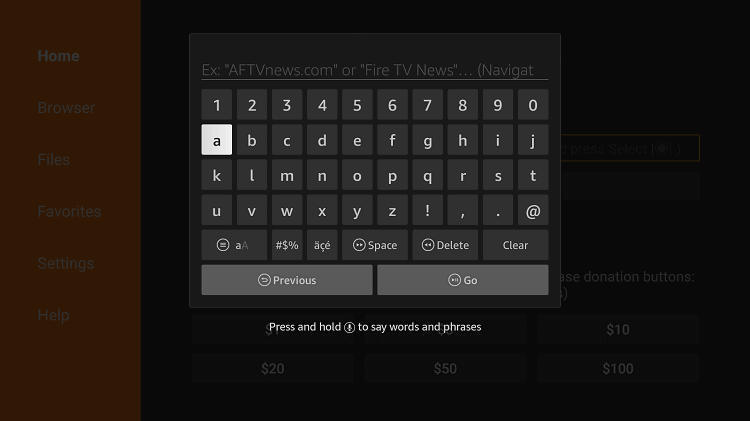

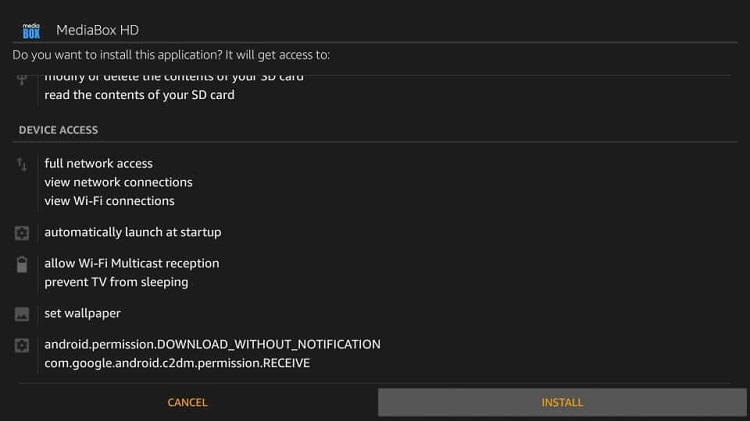
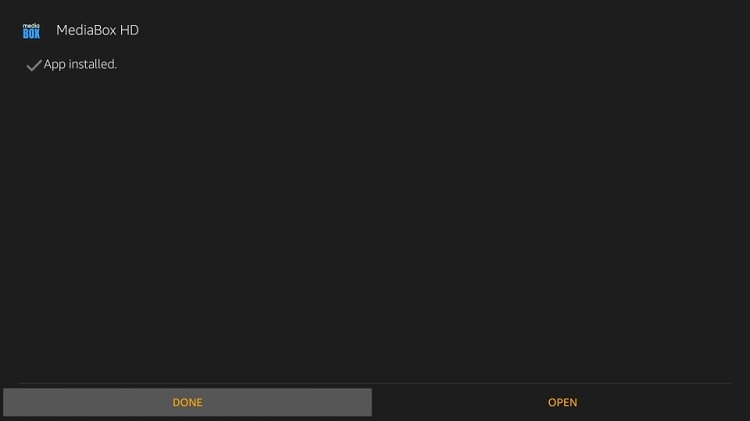
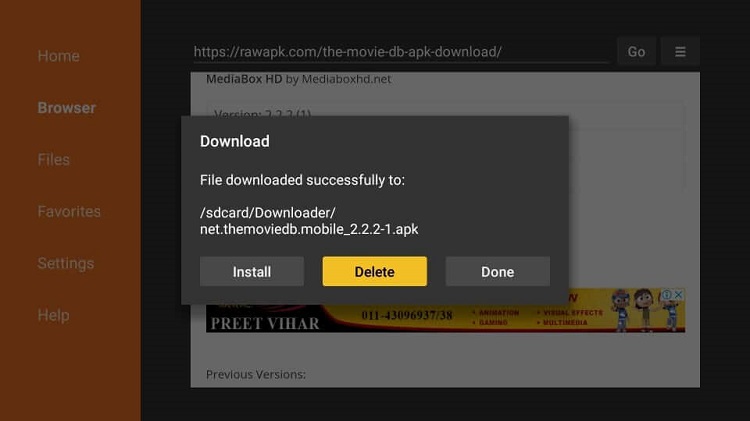
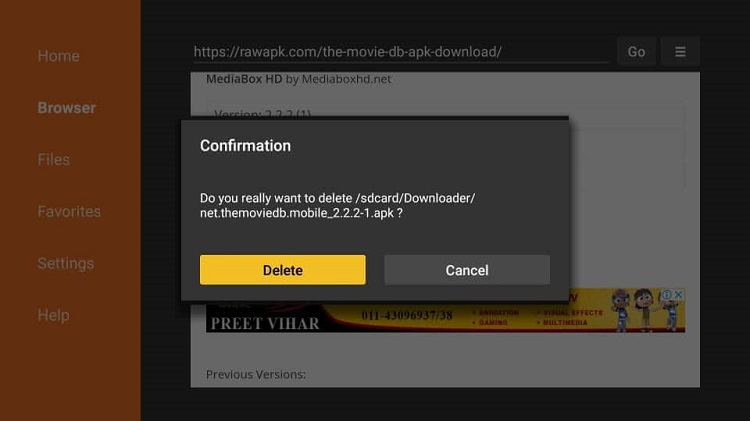
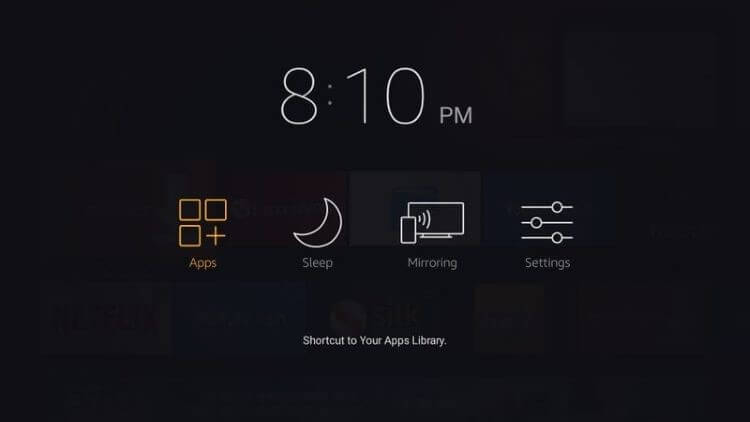
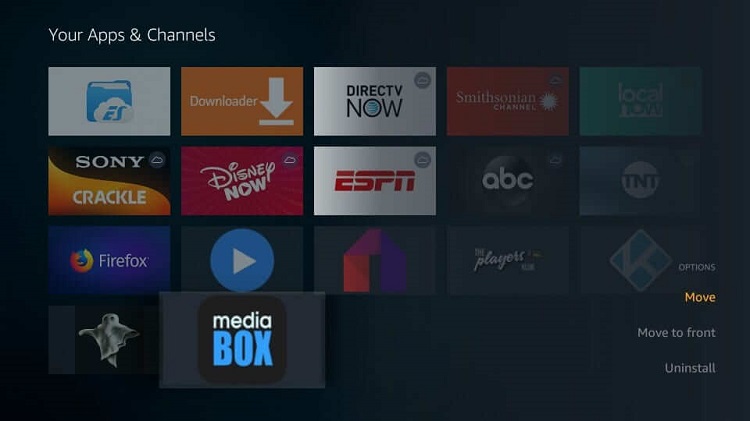
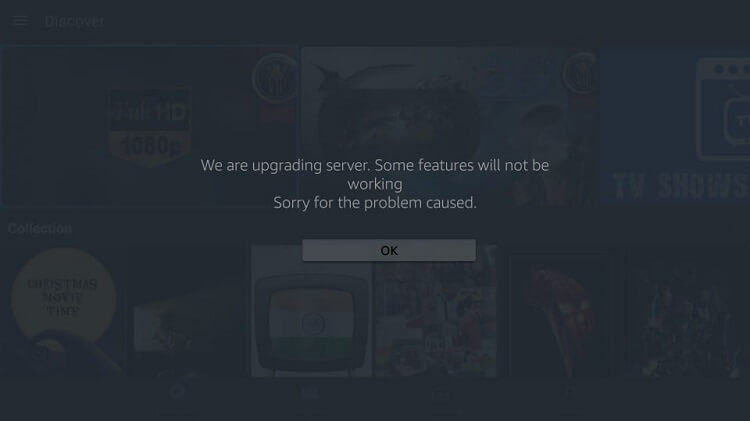
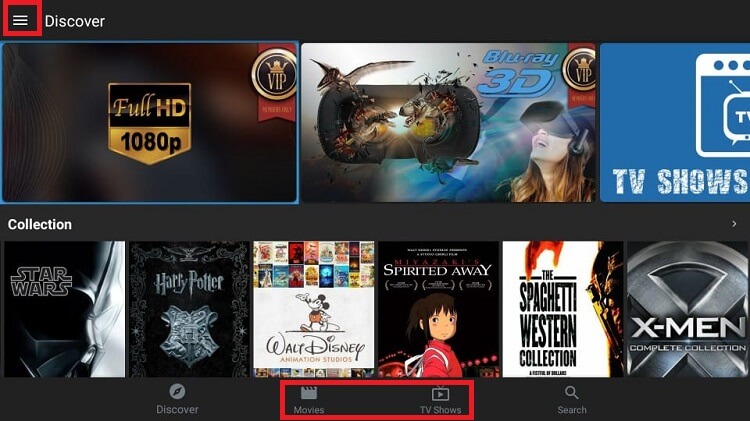






Are you having problem with Media box hd
It’s saying Server not available
Can you fix this issue
Are you facing this issue while installing the app or when you stream any content? Because the URL is working perfectly fine for me.