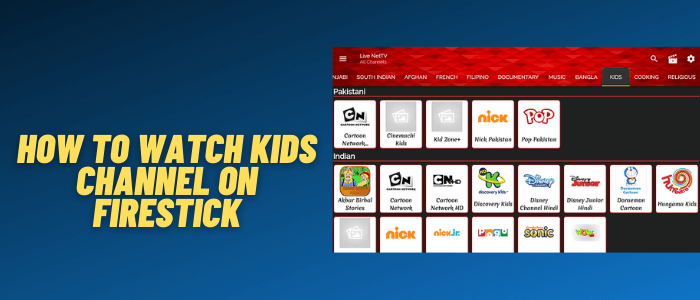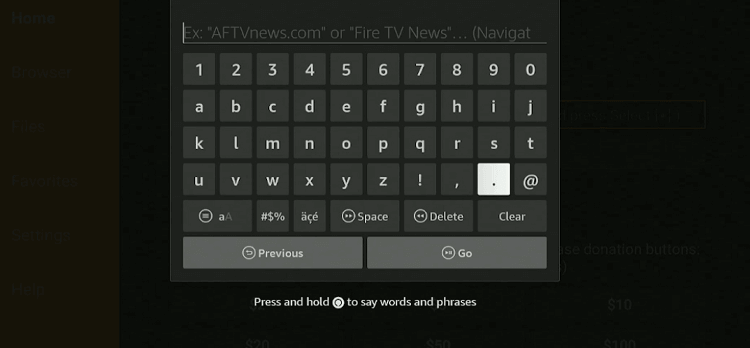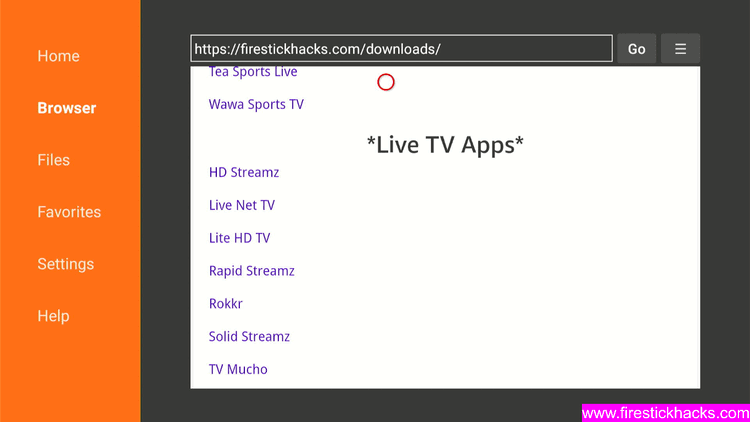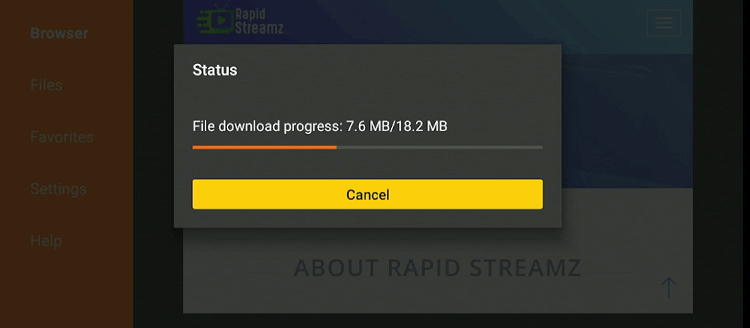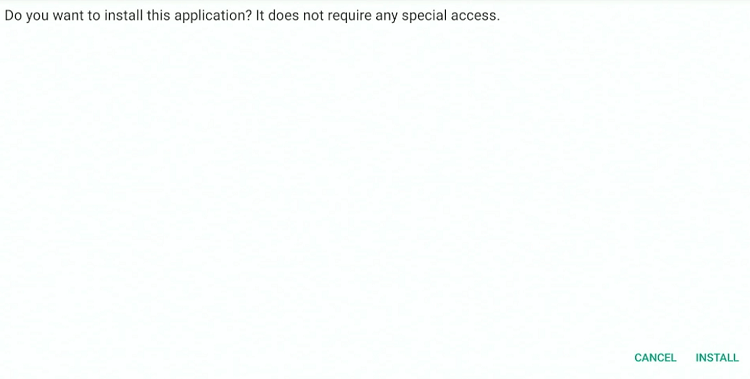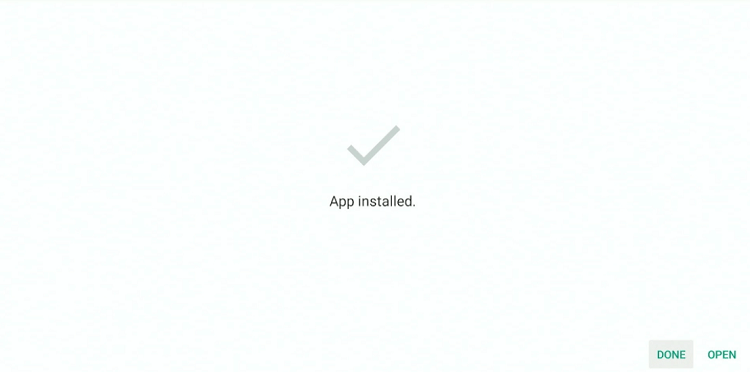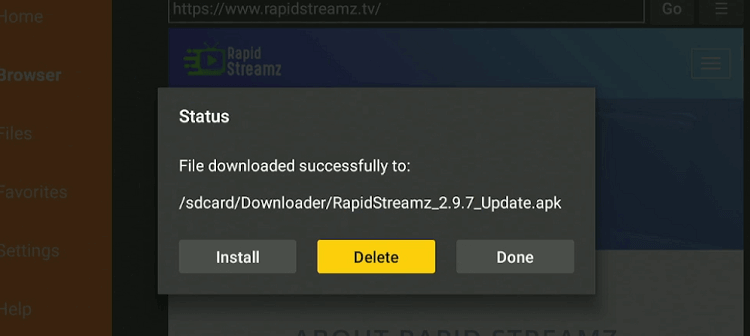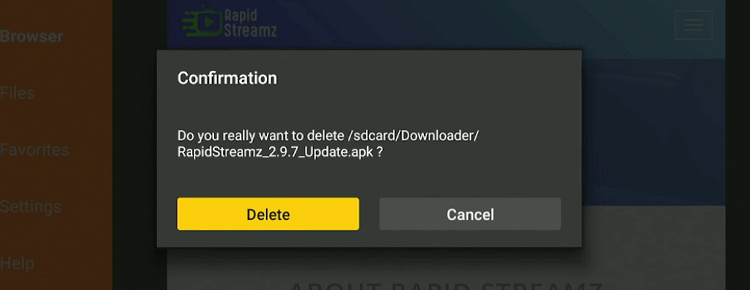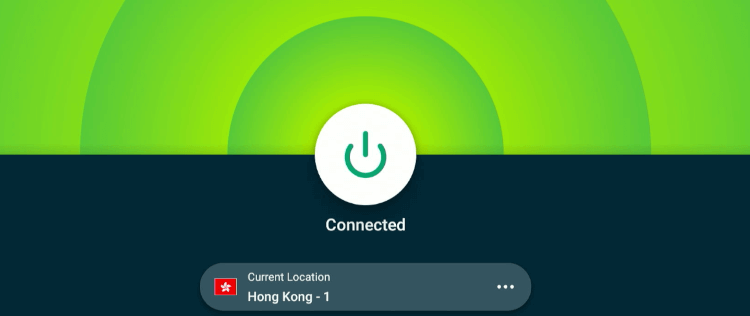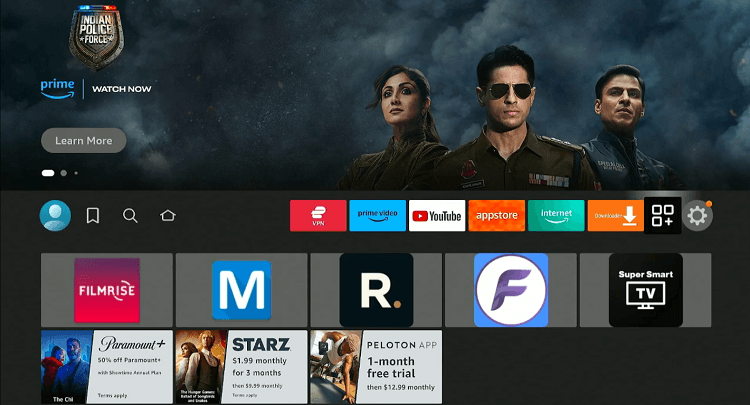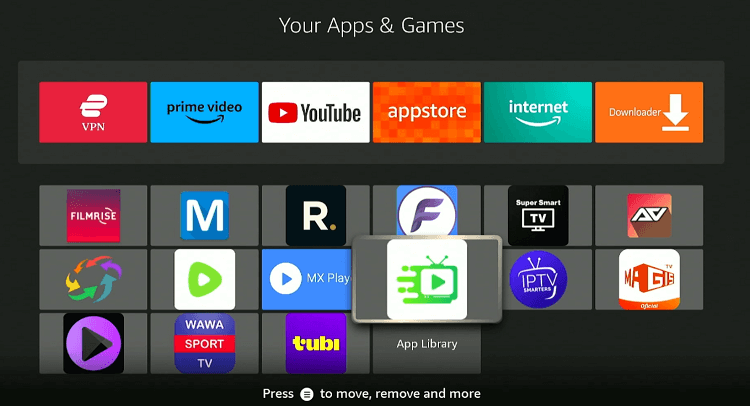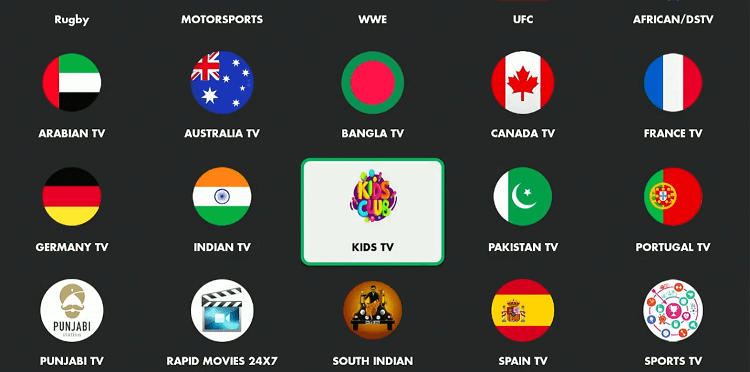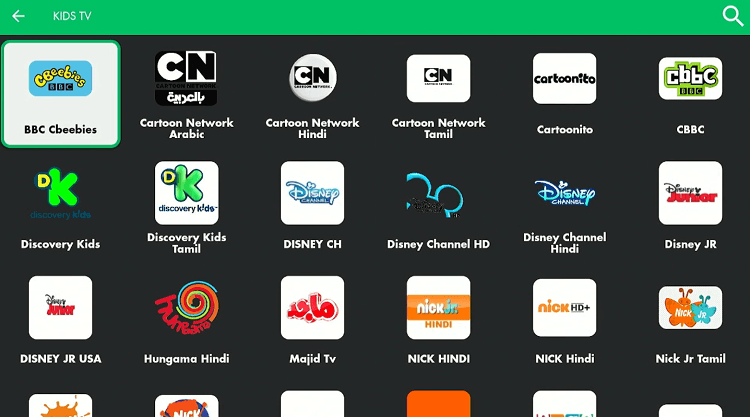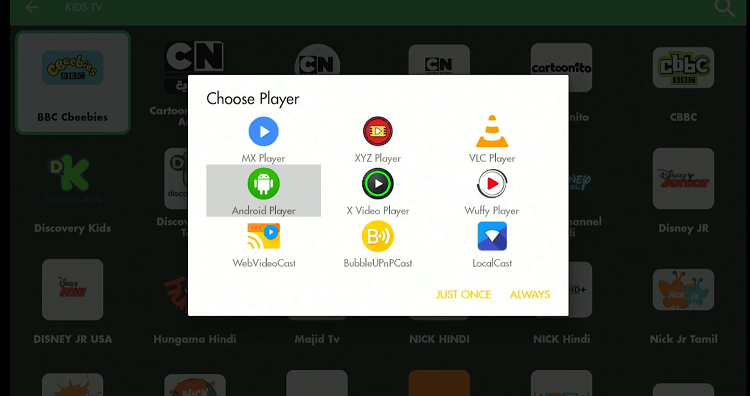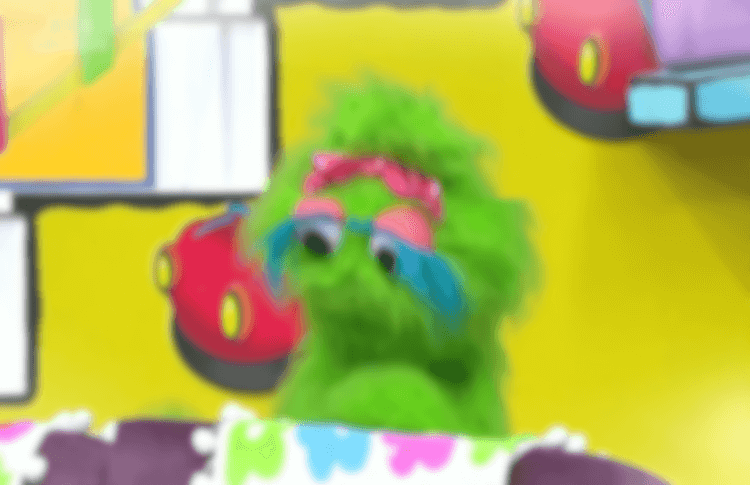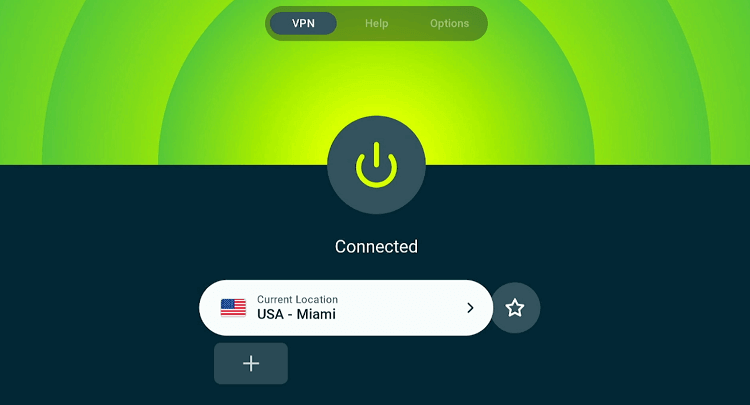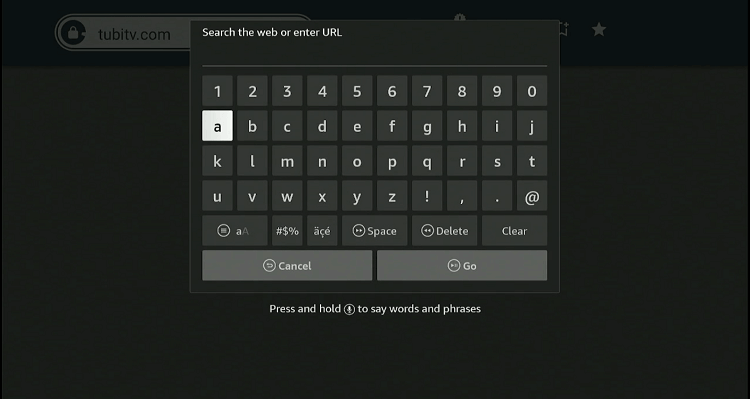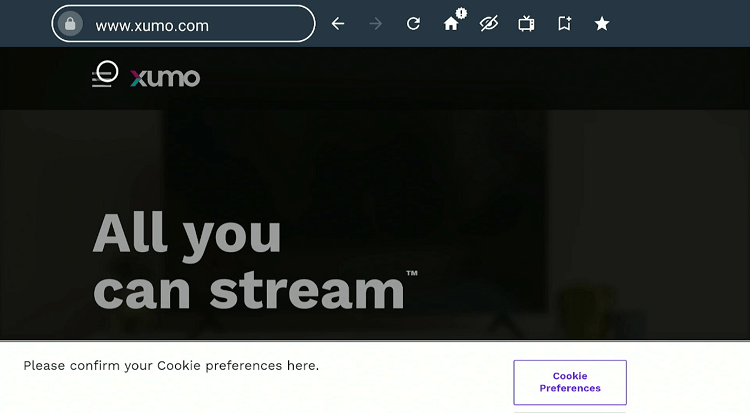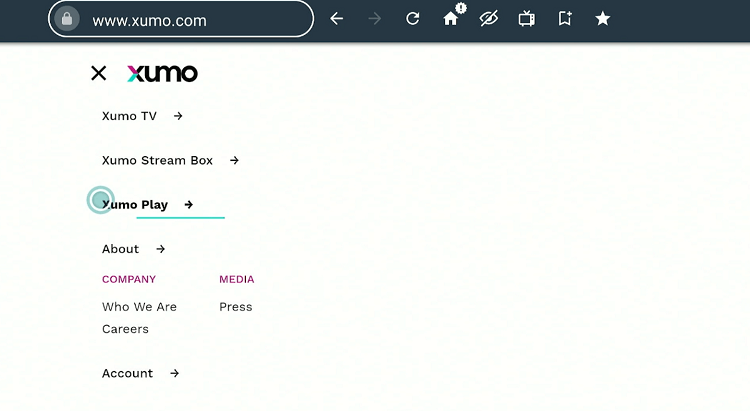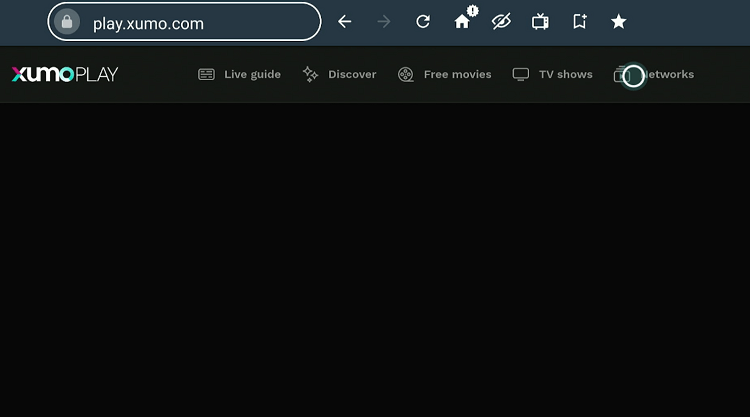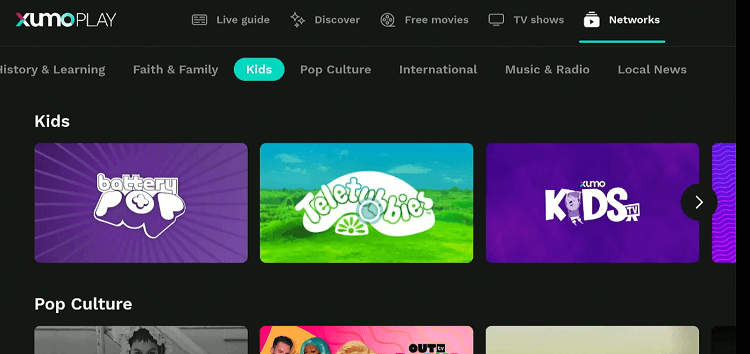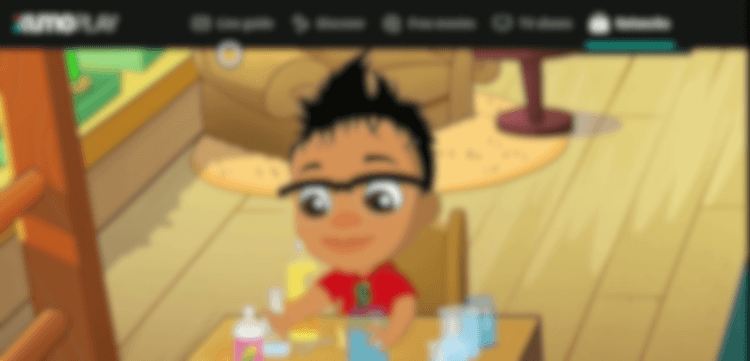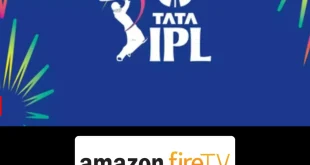Disclosure: Our experts test apps for security before recommending them. If you buy through our links, we may earn a commission. See how it works.
This is a step-by-step guide on how to watch Kids channels on FireStick, Fire TV, FireStick 4K, FireStick 4K Max, and Fire TV Cube.
When it comes to keeping the little ones entertained, your FireStick can be a goldmine of fun and educational content.
For free content, you can watch popular channels featuring animations, educational programs, and family-friendly movies. However, leveraging free methods might mean keeping up with occasional ads.
On the other hand, paid services such as YouTube TV, FuboTV, and Philo give you access to a wider range of high-quality children’s content along with an ad-free experience.
Remember, accessing kids channels on FireStick usually requires a VPN as they are either geo-restricted or are sourced from unknown/unverified sources. ExpressVPN is our #1 choice.
Our Recommended VPN - ExpressVPN
ExpressVPN is our recommended choice when it comes to unblocking any geo-restricted services OR watching anything for free using unofficial apps/websites as it helps you hide your streaming activities from the ISPs and Government.
This NEW YEAR, enjoy an exclusive offer: 🎉 Get up to 61% OFF + 4 months FREE on ExpressVPN's 30-Month's plan! 🎉 that too with a 30-day money-back guarantee.
2 Ways to Watch Kids Channels on FireStick
We are sharing 2 methods to watch kids channels on FireStick for free, regardless of your location.
- Watch Kids Channels on FireStick Using Downloader App
- Watch Kids Channels on FireStick Using Amazon Silk Browser
How to Watch Kids Channels on FireStick Using Downloader App
Rapid Streamz is hands down one of the best streaming APKs on FireStick. It lets you watch Discovery Kids, Cartoon Network, and Nickelodeon for free.
However, since this app scrapes streaming links from unknown sources, it is advisable to install and use ExpressVPN on FireStick.
Follow the steps below:
Step 1: Turn ON your FireStick device and Go to FireStick Home
Step 2: Click on the Settings icon
Step 3: Select the My Fire TV option
Step 4: To enable the Developer Option, click About.
Note: If you have already enabled the Developer Option, then proceed to Step 10
Step 5: Click on the Fire TV Stick option quickly at least 7 times
Step 6: Now you will see this message at the bottom saying "No need, you are already a developer". So stop clicking then
Step 7: Now the Developer Option will appear in the menu so click on it
Step 8: Choose Apps from Unknown Sources to turn it ON
Step 9: Simply click Turn On
Step 10: Now return to the FireStick Home menu by pressing the "Home" icon on the remote and click on Find
Step 11: Now select the Search icon
Step 12: Type Downloader and press search
Step 13: Select the Downloader App icon from the list available in the Amazon Store
Step 14: Tap Get/Download
Step 15: Wait for a while until the installation process is completed
Step 16: Now click Open
Step 17: Select Allow to give access to the downloader app
Step 18: Click OK here
Step 19: This is the Downloader App interface, Choose the Home tab and click Search Bar
Step 20: Enter the Rapid Streamz Downloader Code 730116 in the search box OR enter this URL bit.ly/fsh-downloads and click Go.
Note: The referenced link is the official URL of this app/website. FIRESTICKHACKS does not own, operate, or re-sell any app, streaming site, or service and has no affiliation with its developers.
Step 21: Scroll down and click “Rapid Streamz” from the “Live TV Apps” category.
Note: If the app does not start downloading, then clear the Downloader App cache using this article.
Step 22: The downloading will start. Wait for it to finish.
Step 23: Once the downloading ends, click “Install”
Step 24: Tap the “Done” icon.
Step 25: Click “Delete” to remove the Rapid Streamz APK file from FireStick.
Note: Deleting APK files will free up space on FireStick.
Step 26: Select “Delete” again for confirmation.
Step 27: Open ExpressVPN and connect it to the Hong Kong.
Step 28: Go to the FireStick home and select the “icon next to the settings” from the top right corner.
Step 29: Choose “Rapid Streamz” from the list.
Step 30: Head to the “Kids TV”
Step 31: Choose a channel from the list.
Step 32: Tap “Android Player“.
Step 33: Enjoy streaming!
How to Watch Kids Channels on FireStick Using Amazon Silk Browser
If you do not want to install additional apps on FireStick, you may use the Xumo TV official website on the Amazon Silk browser to access kids channels for free.
Xumo TV is an official streaming service featuring kids channels such as Ameba, Cool School, and Battery Pop.
Please note that this platform is restricted to the US, be sure sure to install ExpressVPN on FireStick and connect it to the US server to bypass geo-restrictions.
Follow the steps below:
Step 1: Open ExpressVPN on FireStick and connect it to the US server.
Step 2: Go to FireStick Home
Step 3: Click on the Find tab
Step 4: Now select the Search option
Step 5: Type Internet in the search bar and select from the list
Step 6: Choose the Internet App (Silk Browser) from the given options
Step 7: Tap the Get/Download button
Step 8: Wait until the installation of the browser completes
Step 9: Click Open, once the browser is installed.
Step 10: Click on Accept Terms to access the browser
Step 11: When the browser launches, the Bing.com tab will open at first.
Step 12: Enter Xumo.com in the search box and click GO.
Step 13: Click the menu icon from the top left corner.
Step 14: Navigate to “Xumo Play“.
Step 15: Tap “Networks”.
Step 16: Select “Kids”.
Step 17: Enjoy streaming!
Premium Live TV Services with Kids Channels on FireStick
If you want to watch kids channels with features such as cloud DVR, multiple streams, or ad-free viewing, you might want to try some of the following paid live TV services:
FAQs – Kids Channels
Can I access paid kids channels on my FireStick?
Yes, subscribe to services like Disney+, YouTube TV, or Philo to access premium kids channels.
Are there educational kids channels available on FireStick?
Yes, channels like PBS Kids and Nickelodeon offer educational programs for children.
Is it possible to record kids shows on FireStick?
Yes, if you subscribe to a service like Sling TV or DirecTV Stream, you can use their cloud DVR feature to record shows.
What are some good kids channels available on paid services?
Disney Channel, Cartoon Network, and Nickelodeon are some of the popular kids channels available on paid services.
Final Thoughts
Whether you are opting for free services or subscribing to premium ones, watching kids channels on your FireStick is a breeze in both cases.
With free apps like Rapid Streamz, you can easily provide your children with entertaining and educational content at no extra cost.
Meanwhile, paid services like Disney+ and YouTube TV, offer a broader range of children’s programming, often without commercials.
However, it is important to mention accessing kids channels on FireStick requires using ExpressVPN to ensure secure streaming and unblock geo-restrictions.