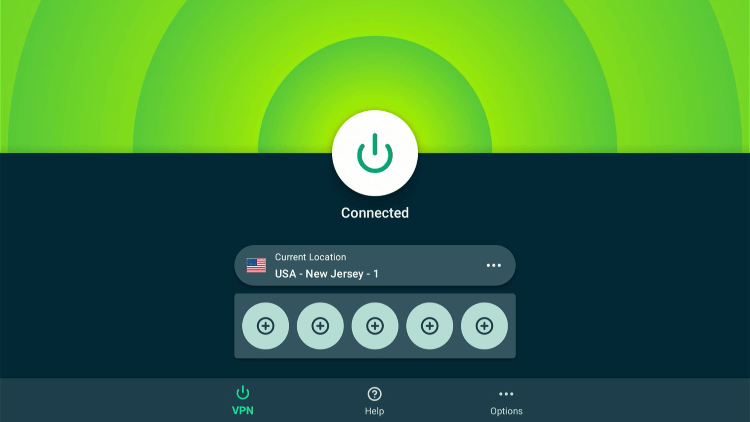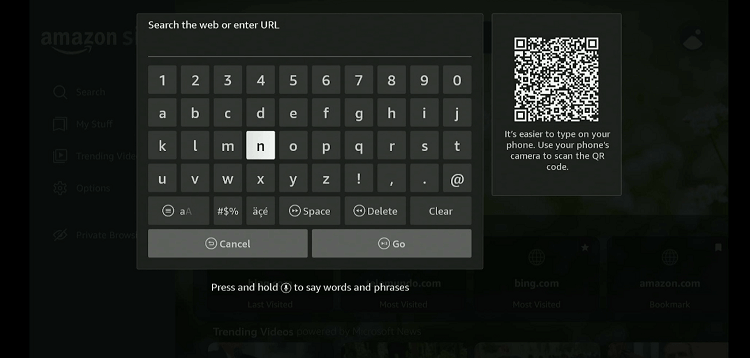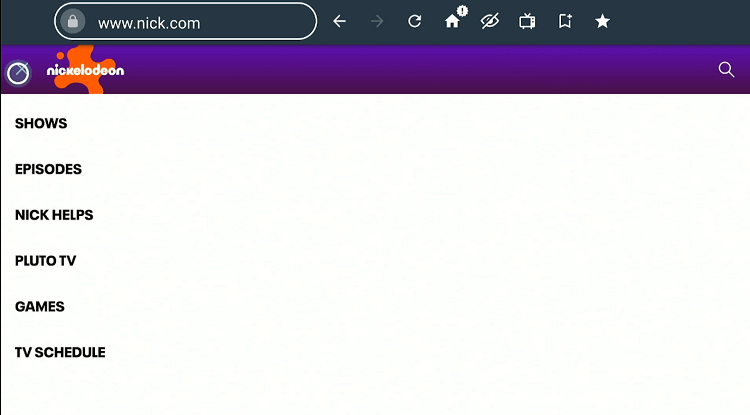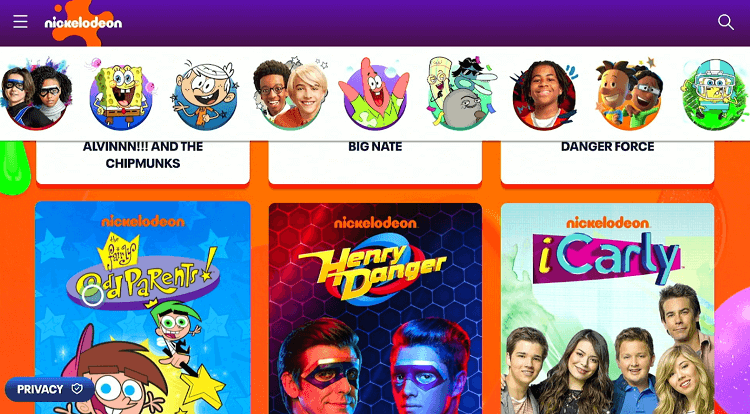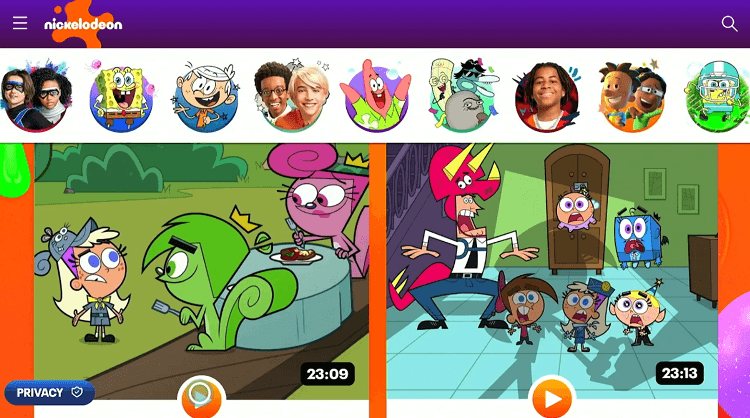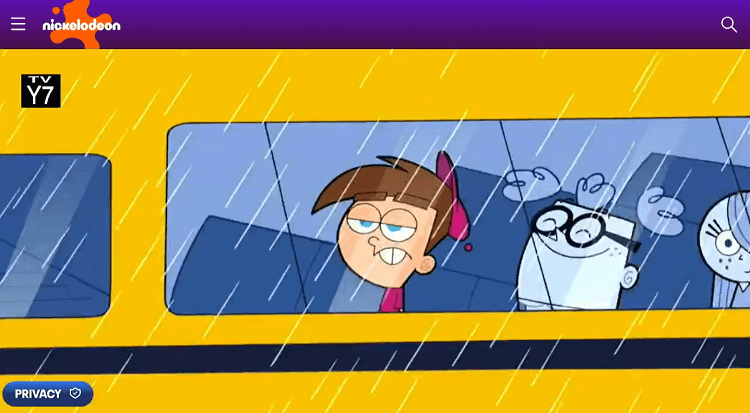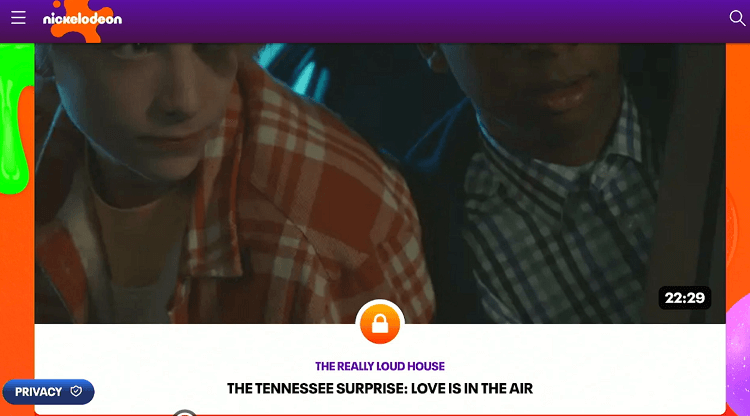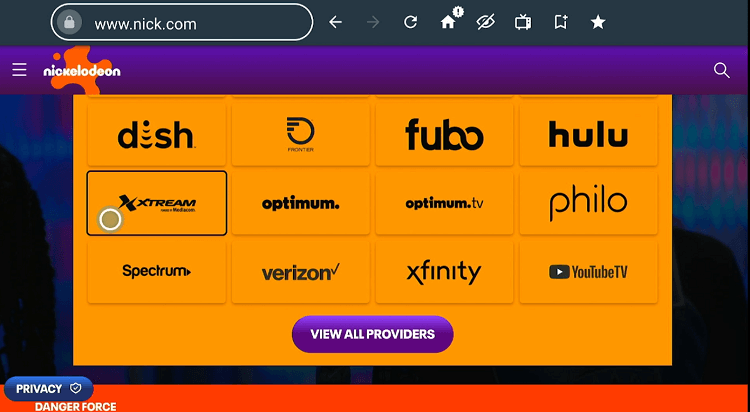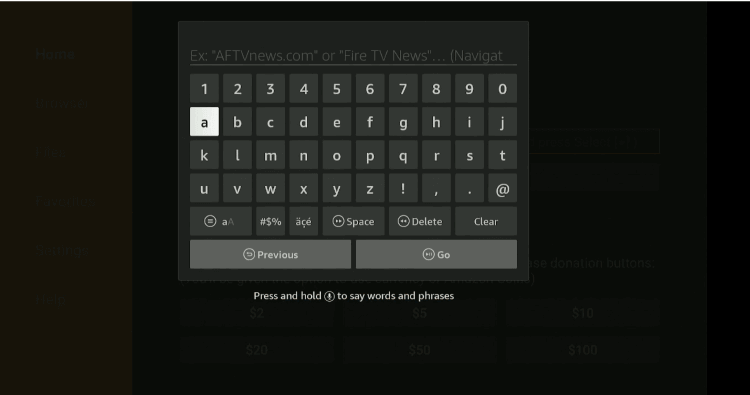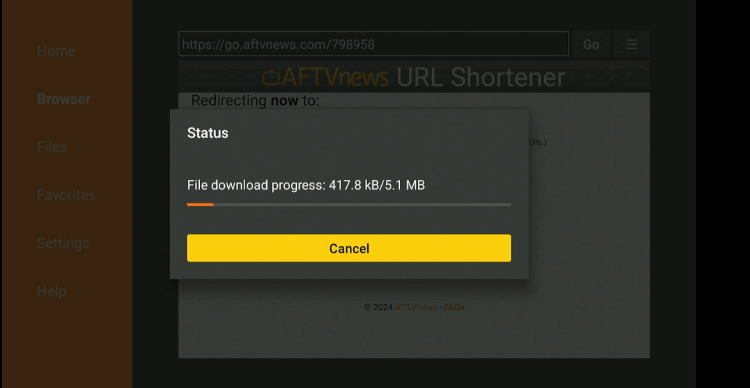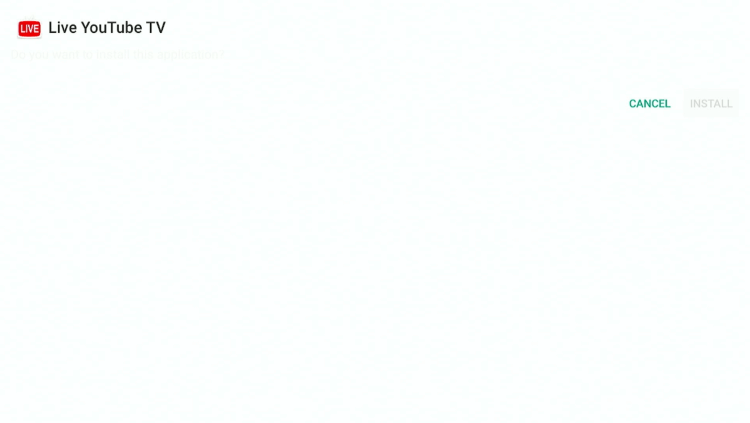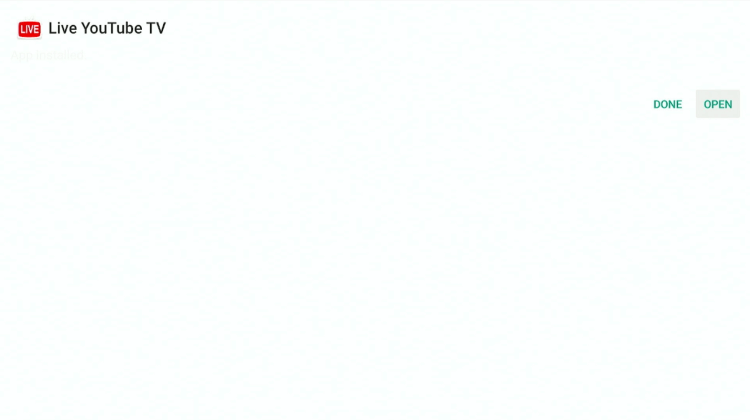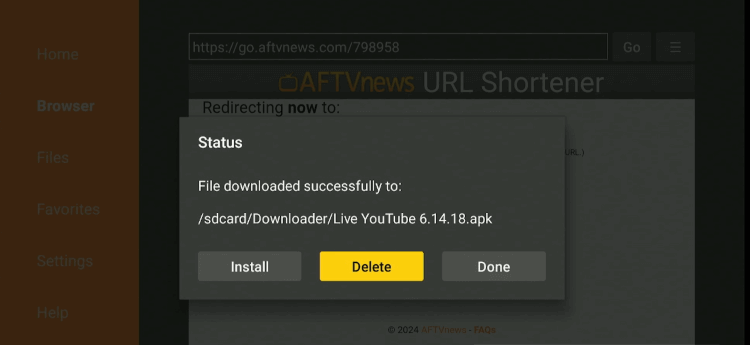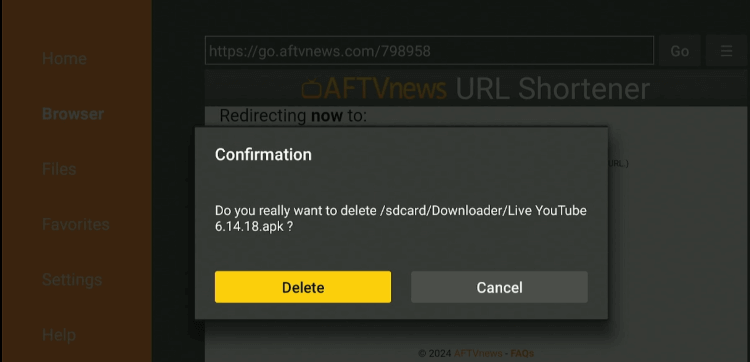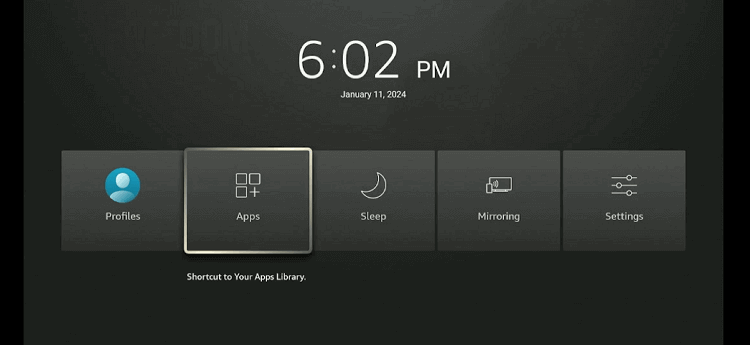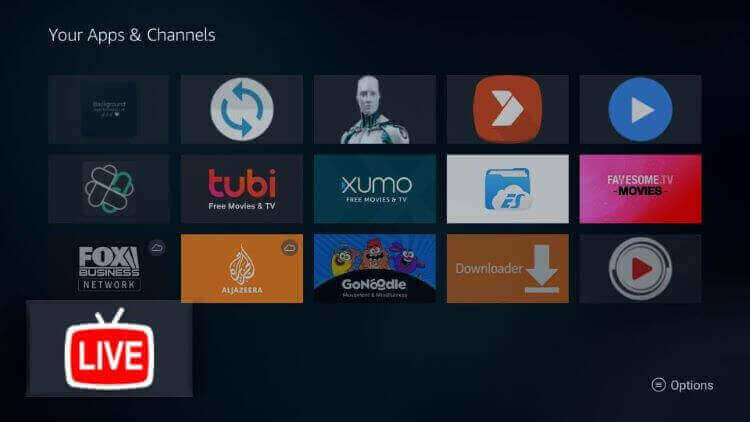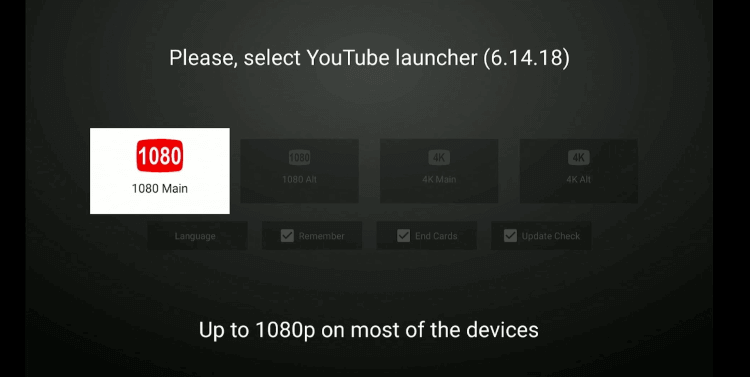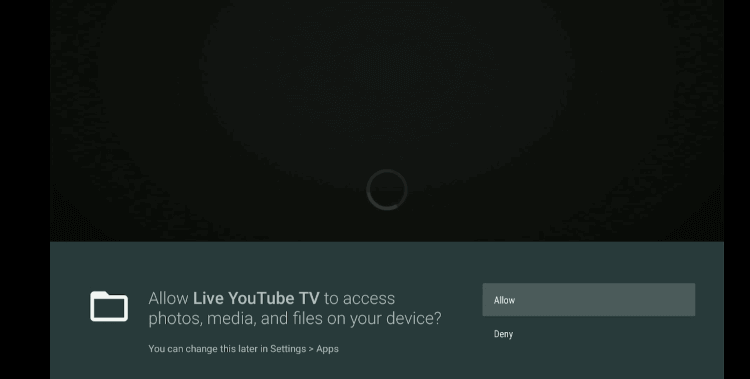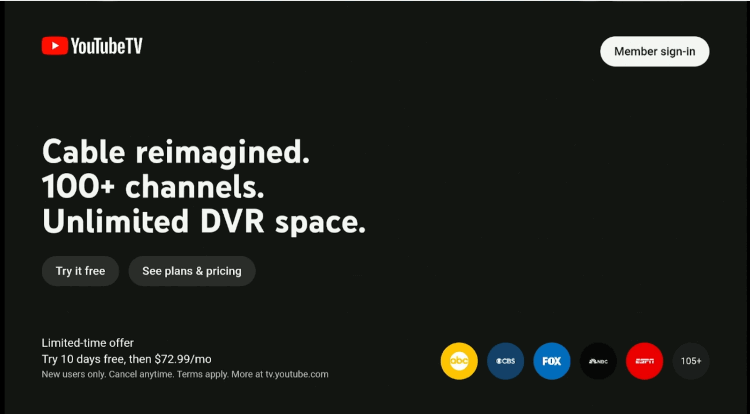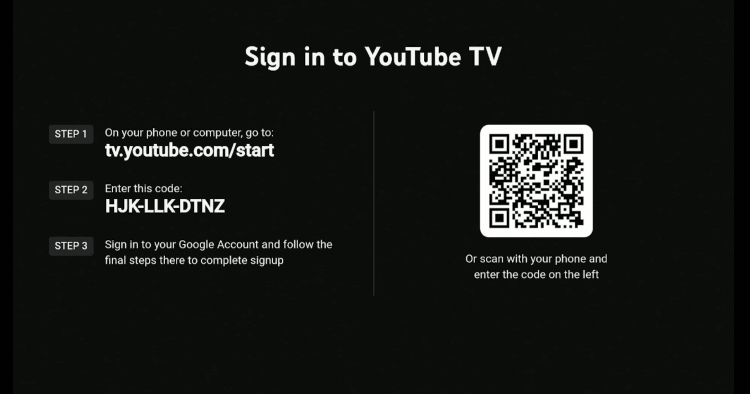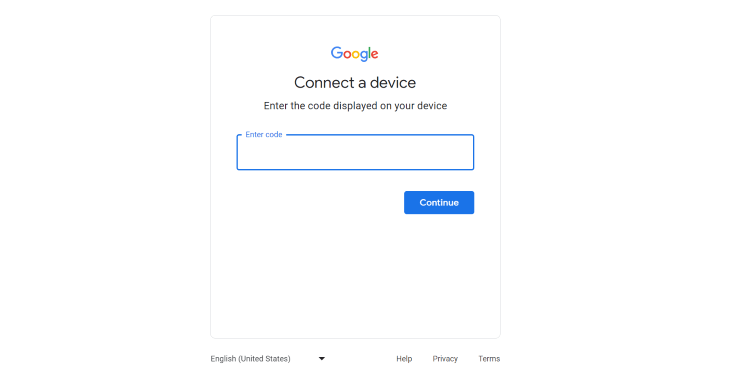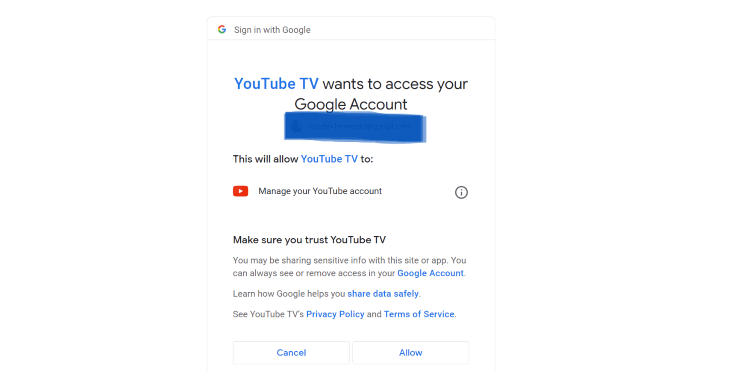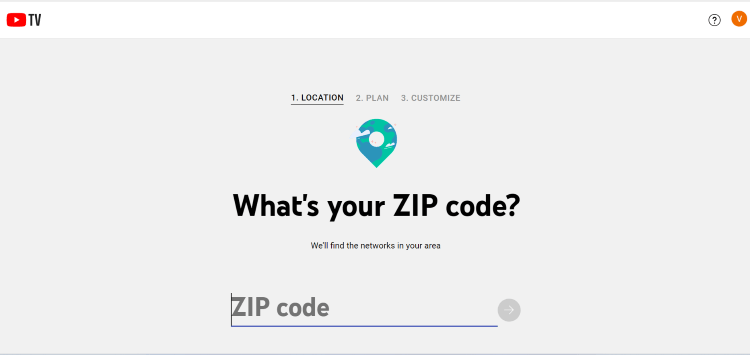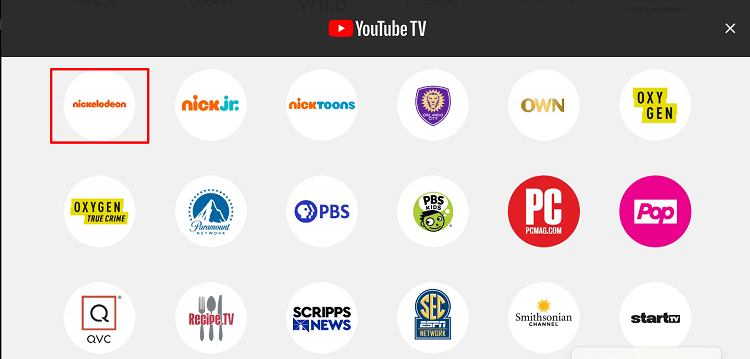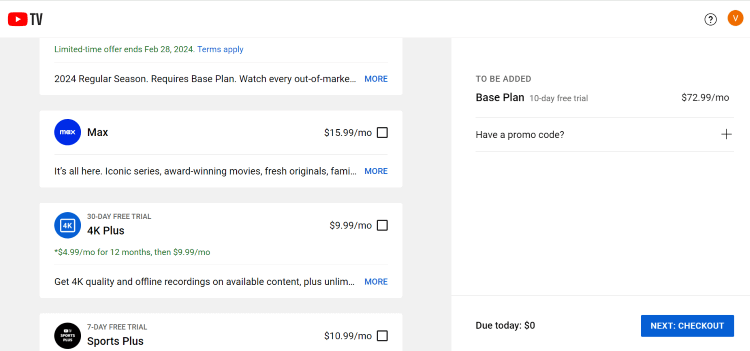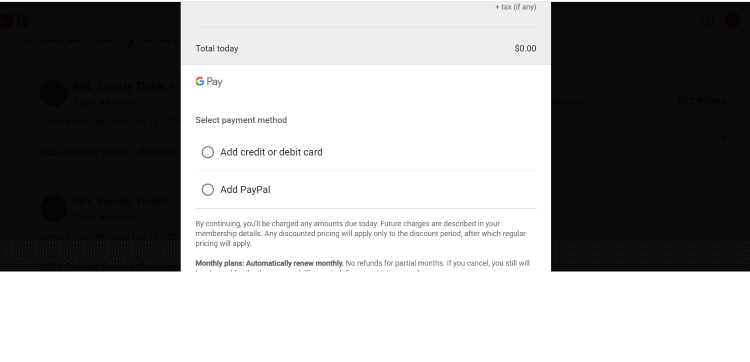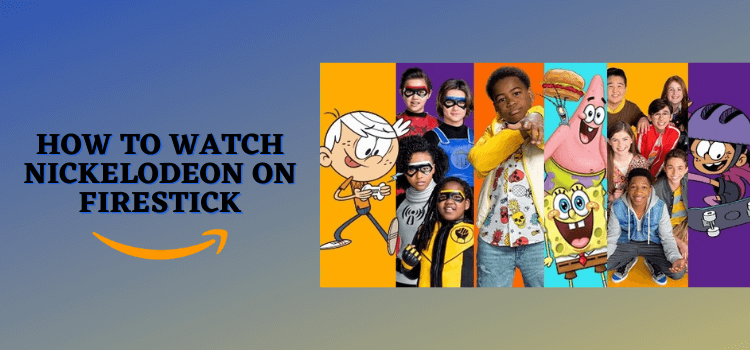
This is the step-by-step guide to how to install and watch Nickelodeon on FireStick, Fire TV, & Fire Cube Box.
Nickelodeon, aka Nick, is an American pay television channel. Though Nick was launched as the first cable channel for children, it started including programs for various age groups over time.
- Pro Tip: If you’ve already installed the Downloader app on your Firestick, you can use this YouTube TV Downloader Code 798958.
On this platform, you will see the content spanning from original animated series, live-action shows, movies, and special events.
Besides its main channel, Nickelodeon’s brand extends to multiple sister channels, including Nick Jr., Nicktoons, and TeenNick.
Nickelodeon gives free access to some of the episodes. However, if you want to watch premium content, you will require a subscription from a cable TV provider or a live TV service like Philo, Hulu, and YouTube TV.
Please note that Nickelodeon is only available in the US. So if you want to access it worldwide, you will have to use a VPN and connect it to the US server. ExpressVPN is our #1 choice.
Our Recommended VPN - ExpressVPN
ExpressVPN is our recommended choice when it comes to unblocking any geo-restricted services OR watching anything for free using unofficial apps/websites as it helps you hide your streaming activities from the ISPs and Government.
Get ExpressVPN today to enjoy 3 extra months free. It also offers a 30-day money-back guarantee policy that allows you to access all features risk-free for 30 days.
2 Ways to Watch Nickelodeon on FireStick
Recently, Nickelodeon discontinued Nick and Nick Jr. apps due to limited adoption and low user engagement. However, you can still watch all of the Nickelodeon content using the following two methods:
- Watch Nickelodeon on FireStick Using Amazon Silk Browser
- Watch Nickelodeon on FireStick Using YouTube APK
How to Watch Nickelodeon on FireStick Using Amazon Silk Browser
Using Amazon Silk Browser is the easiest way to access Nickelodeon on FireStick. The best part is that this method also lets you watch some of the content for free.
Be sure that if you are trying to stream Nickelodeon outside of the US, do not forget to install ExpressVPN on FireStick and connect it to the US server.
Follow the steps below:
Step 2: Go to FireStick Home
Step 3: Click on the Find tab
Step 4: Now select the Search option
Step 5: Type Internet in the search bar and select from the list
Step 6: Choose the Internet App (Silk Browser) from the given options
Step 7: Tap the Get/Download button
Step 8: Wait until the installation of the browser completes
Step 9: Click Open, once the browser is installed.
Step 10: Click on Accept Terms to access the browser
Step 11: When the browser launches, the Bing.com tab will open at first.
Step 1: Open ExpressVPN and connect it to the US server.
Step 2: Go to FireStick Home
Step 3: Click on the Find tab
Step 4: Now select the Search option
Step 5: Type Internet in the search bar and select from the list
Step 6: Choose the Internet App (Silk Browser) from the given options
Step 7: Tap the Get/Download button
Step 8: Wait until the installation of the browser completes
Step 9: Click Open, once the browser is installed.
Step 10: Click on Accept Terms to access the browser
Step 11: When the browser launches, the Bing.com tab will open at first.
Step 12: Type Nick.com in the search box and click GO.
Step 13: Click the menu button on the top left corner and select “Shows”
Step 14: Choose your favorite show from the list.
Step 15: Play an episode.
Step 16: Enjoy streaming Nickelodeon content for free!
Step 17: To watch premium content, choose an episode with the “Lock” icon.
Step 18: Choose your cable TV provider and enter credentials to get full access to the platform.
How to Watch Nickelodeon on FireStick Using YouTube APK
Currently, there is no working Nickelodeon APK for FireStick. Therefore, you will have to install YouTube TV on FireStick.
Again, we want to give you a heads-up that since YouTube TV is restricted to the US, so do not forget to install ExpressVPN on FireStick and connect it to the US to unblock geo-restrictions.
Follow the steps below:
Step 1: Turn ON your FireStick device and Go to FireStick Home
Step 2: Click on the Settings icon
Step 3: Select the My Fire TV option
Step 4: To enable the Developer Option, click About.
Note: If you have already enabled the Developer Option, then proceed to Step 10
Step 5: Click on the Fire TV Stick option quickly at least 7 times
Step 6: Now you will see this message at the bottom saying "No need, you are already a developer". So stop clicking then
Step 7: Now the Developer Option will appear in the menu so click on it
Step 8: Choose Apps from Unknown Sources to turn it ON
Step 9: Simply click Turn On
Step 10: Now return to the FireStick Home menu by pressing the "Home" icon on the remote and click on Find
Step 11: Now select the Search icon
Step 12: Type Downloader and press search
Step 13: Select the Downloader App icon from the list available in the Amazon Store
Step 14: Tap Get/Download
Step 15: Wait for a while until the installation process is completed
Step 16: Now click Open
Step 17: Select Allow to give access to the downloader app
Step 18: Click OK here
Step 19: This is the Downloader App interface, Choose the Home tab and click Search Bar
Step 20: Now enter the URL bit.ly/3SS5Vc7 OR tinyurl.com/42usv9tn OR YouTube TV Downloader Code 798958 in the search bar and click GO.
Note: The referenced link is the official URL of this app/website. FIRESTICKHACKS does not own, operate, or re-sell any app, streaming site, or service and has no affiliation with its developers.
Step 21: The installation will start. Wait for it to complete.
Step 22: Once the downloading finishes, click “Install”.
Step 23: Tap the “Done” icon.
Step 24: Click “Delete” to remove the APK file from FireStick.
Note: Deleting APK files will free up space on FireStick.
Step 25: Select “Delete” again for confirmation.
Step 26: Open ExpressVPN and connect it to the USA – New Jersey server.
Step 27: Long press the “Home” button on the FireStick remote and navigate to apps.
Step 28: Choose “YouTube TV” from the list.
Step 29: Select the “1080 Main” tab.
Step 30: Click “Allow”.
Step 31: If you have not yet signed in for YouTube, click the “Try it free” icon.
Step 32: You will see the following details on your FireStick screen.
Step 33: Go to your PC or laptop, type tv.youtube.com/start in the search engine, and enter the above code in the box.
P.S. Make sure you are logged into your Google account on the browser.
Step 34: Select “Allow”.
Step 35: Provide the zip code of your area and press the “Arrow” icon.
Step 36: Choose the plan.
Note: You will not be charged until the duration of your free trial ends.
Step 37: You may include the “Addon” in your plan and tap the “Checkout” icon.
Step 38: Choose the desired payment method and you will get access to YouTube on your FireStick.
Other Live TV Services That Offer Nickelodeon on FireStick
Apart from traditional cable providers and YouTube TV, you can also watch Nickelodeon via some of the best live TV services such as:
Top Nickelodeon Features
Nickelodeon is equipped with some top-tier features; these include:
- Animated series, live-action shows, and original movies.
- Both free and paid options.
- Kids’ Choice Awards.
- Parental controls.
- Downloadable content for offline viewing.
- Customizable watchlists and recommendations.
- Multi-platform content availability (cable and live TV apps)
FAQS – Nickelodeon
Does Nickelodeon offer free content on FireStick?
Yes, Nickelodeon gives access to some free content such as select episodes, short clips, and Pluto TV.
What streaming services offer Nickelodeon on FireStick?
Many live TV services such as YouTube TV, FuboTV, and DirecTV offer Nickelodeon on FireStick.
Can I watch Nickelodeon on FireStick outside the US?
Yes, but you will need a VPN to access Nickelodeon on FireStick outside the US.
Can I install Nickelodeon from the Amazon App Store on FireStick?
No, Nickelodeon has recently shut down its Nick and Nick Jr. app has been recently shut down by the company.
Conclusion
People watch Nickelodeon for its family-friendly content, including popular shows like “SpongeBob SquarePants” and “Dora the Explorer.”
Even if you do not have a paid subscription from a premier cable TV provider or live TV service like YouTube TV, Hulu, or Philo, you can still watch free Nickelodeon content using the browser method.
Remember, Nickelodeon is available primarily to viewers within the United States. So if you want to access this platform outside of this region, you will have to install ExpressVPN and connect it to the US server.