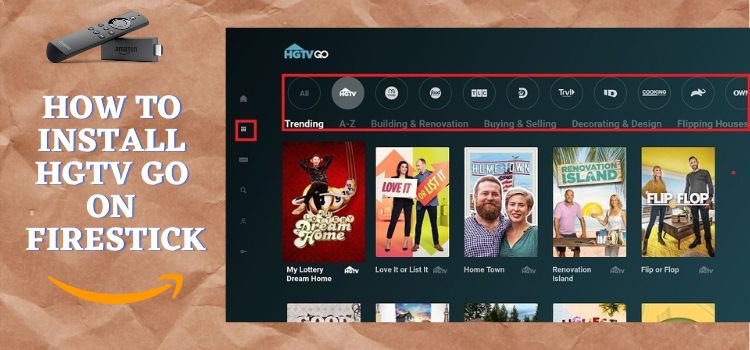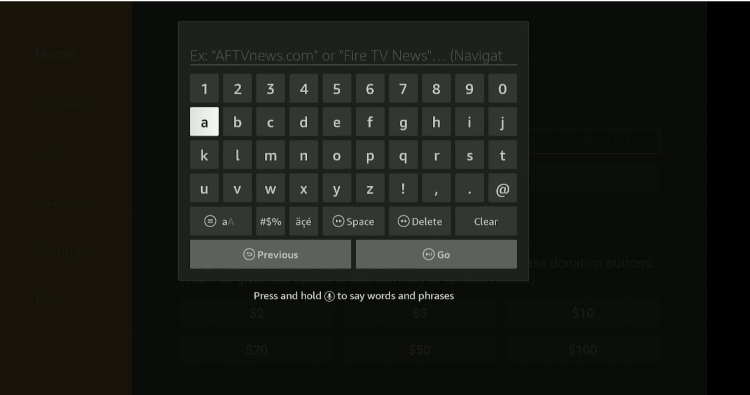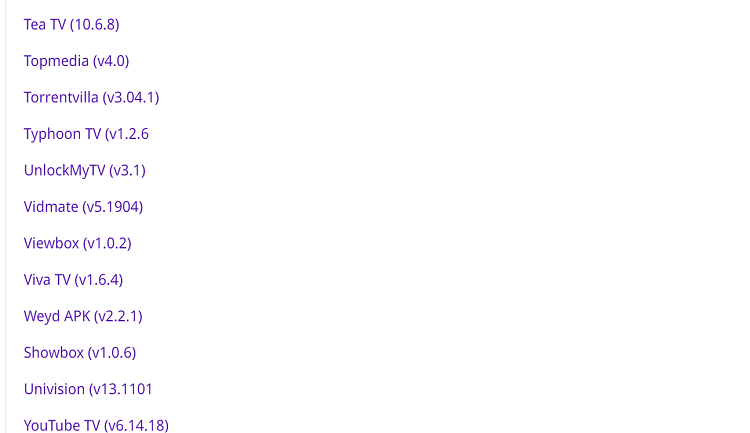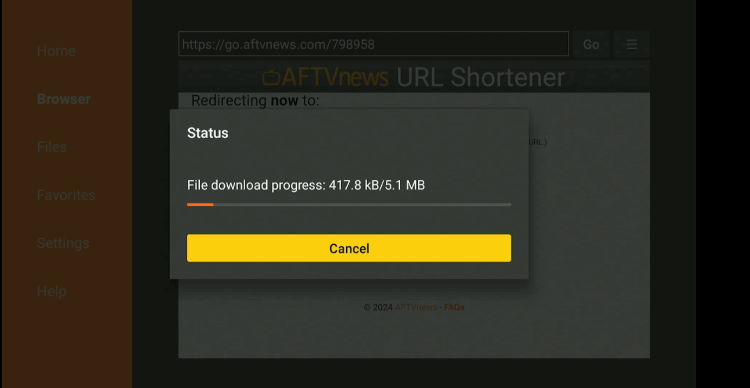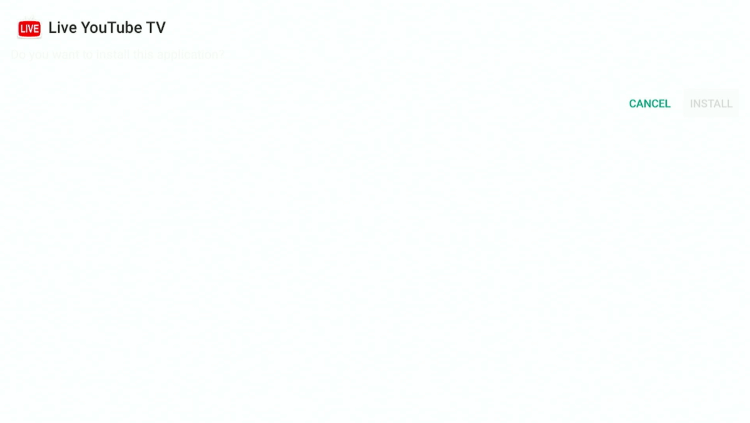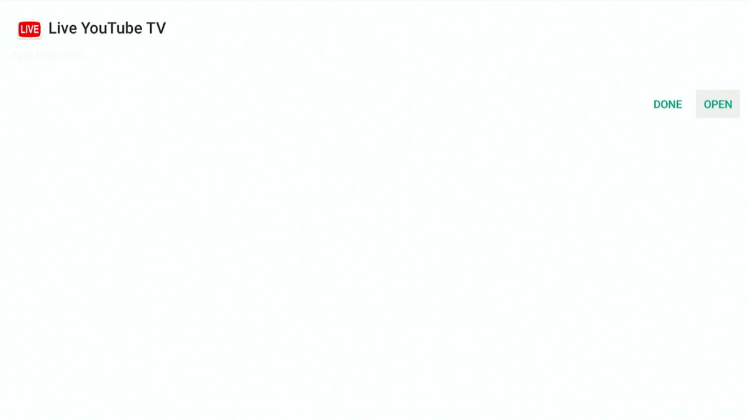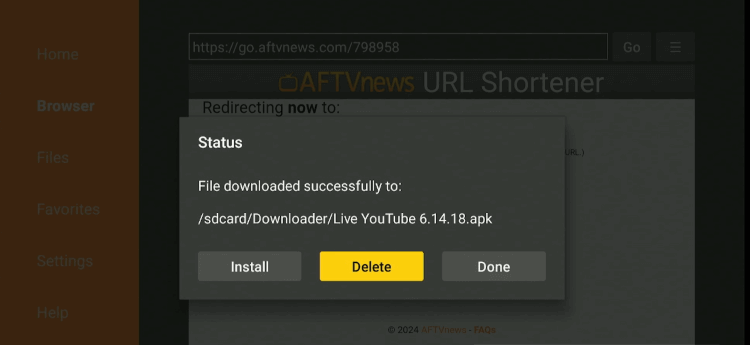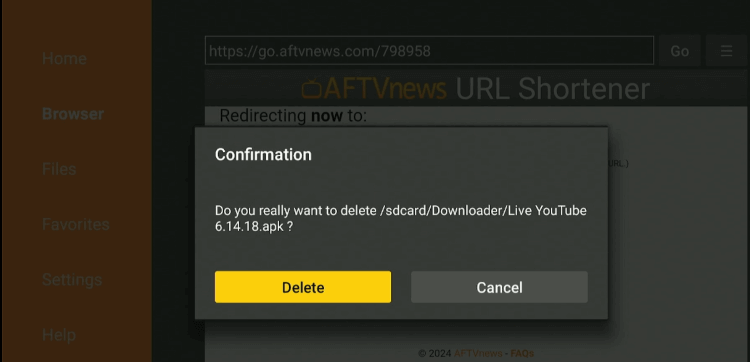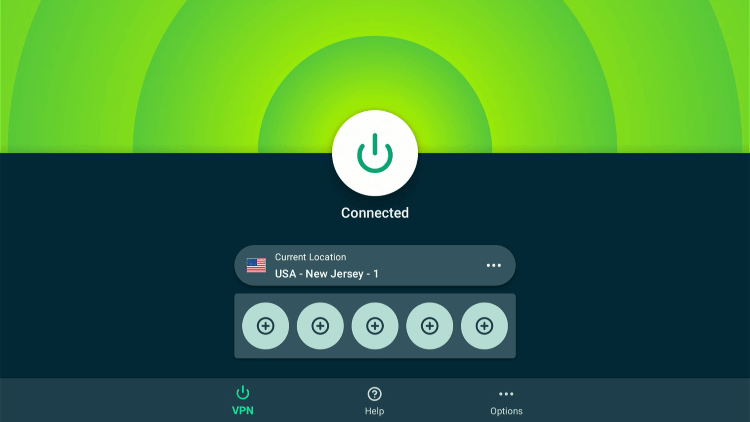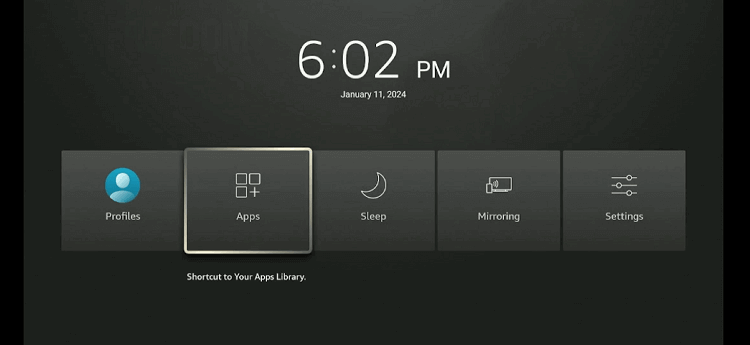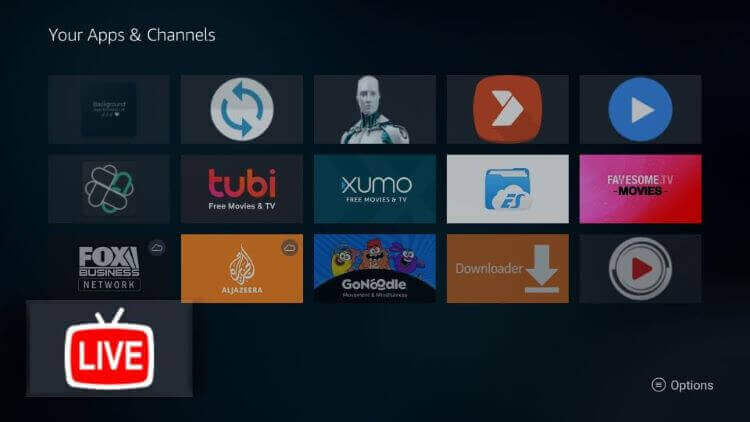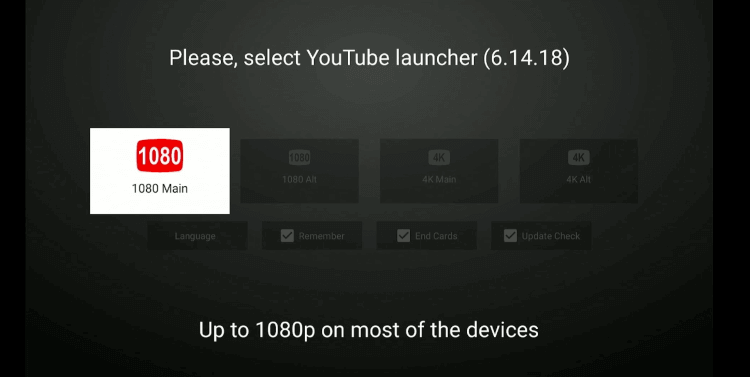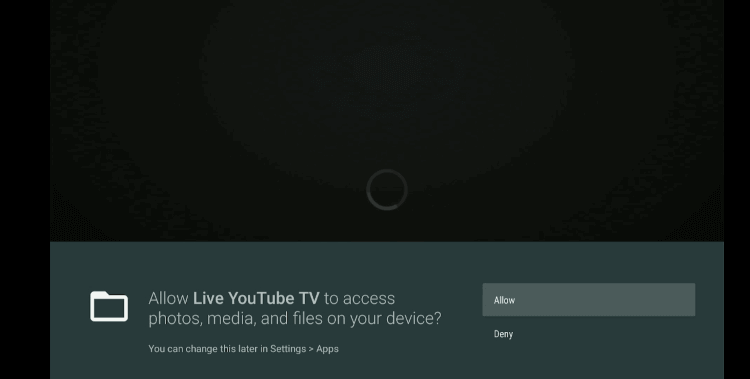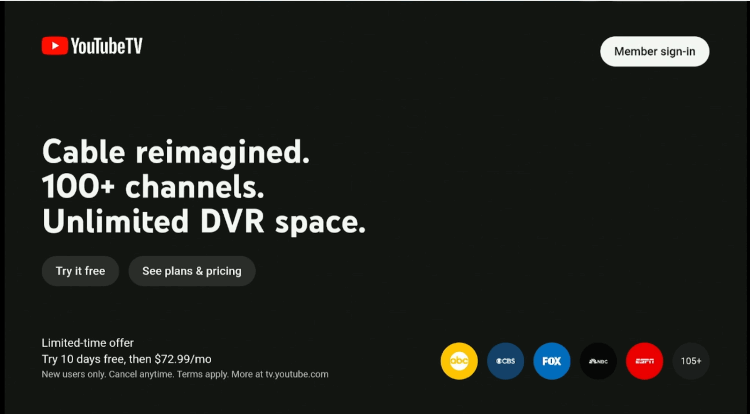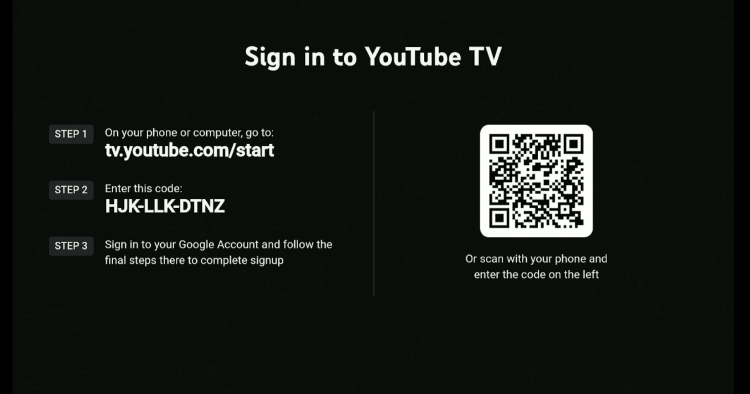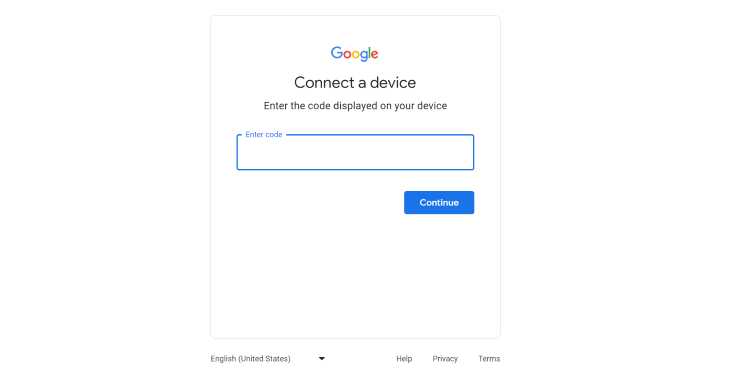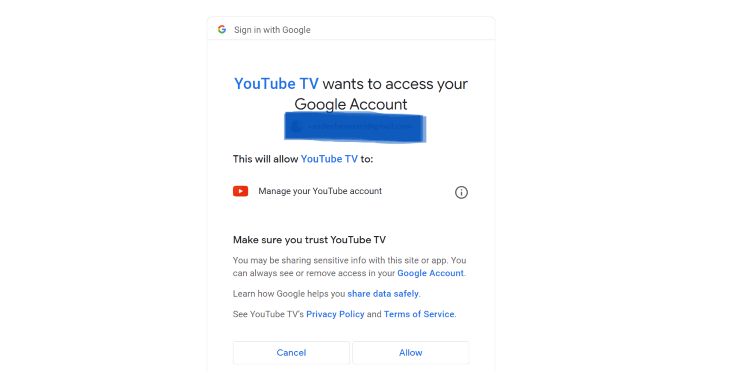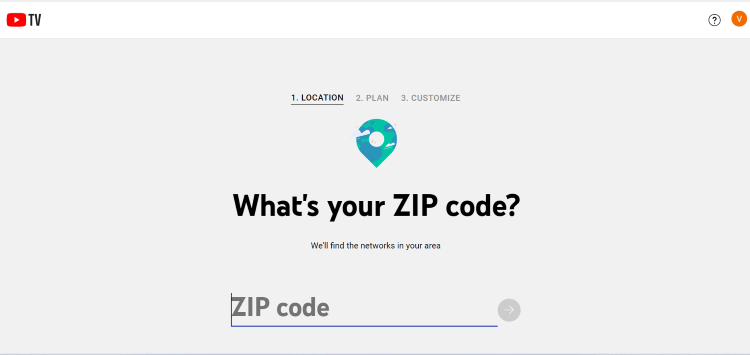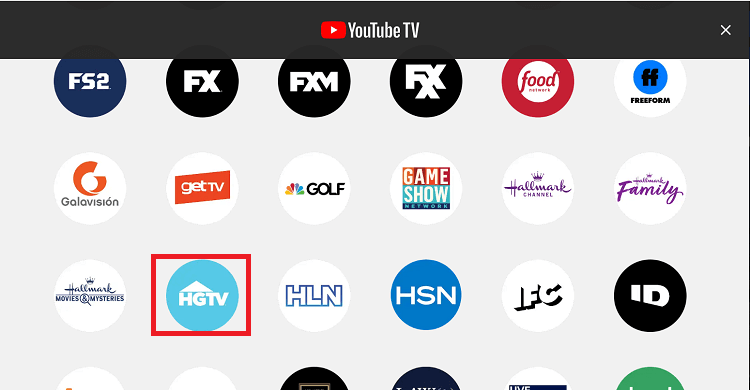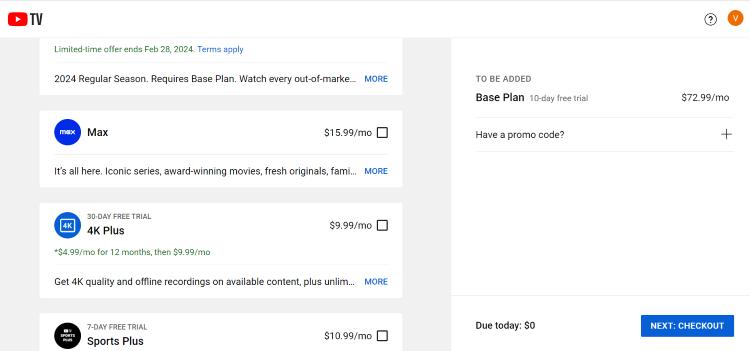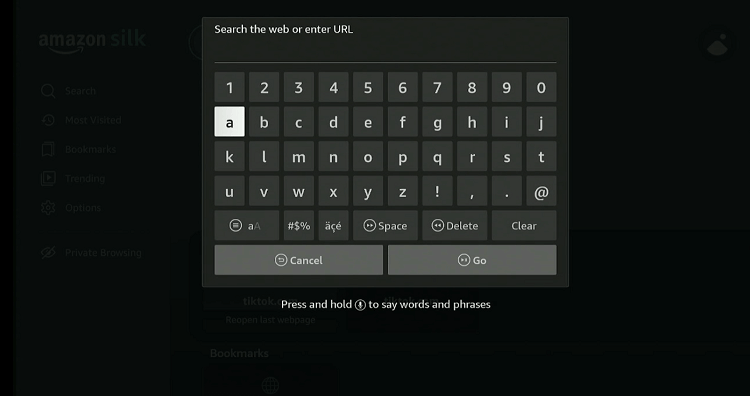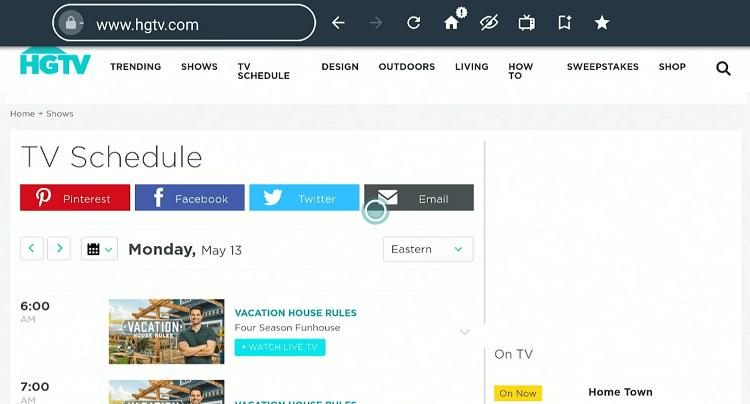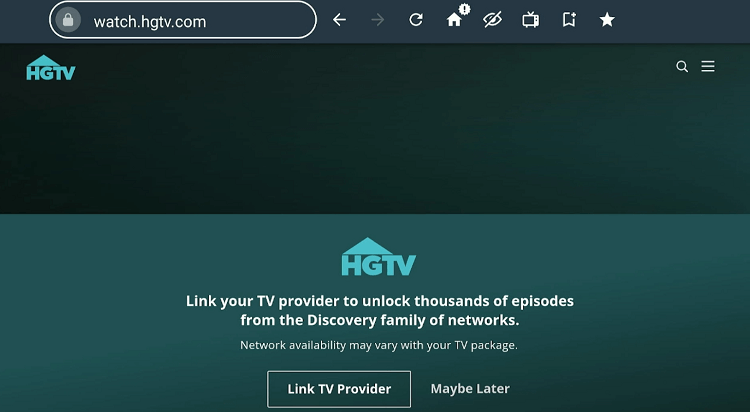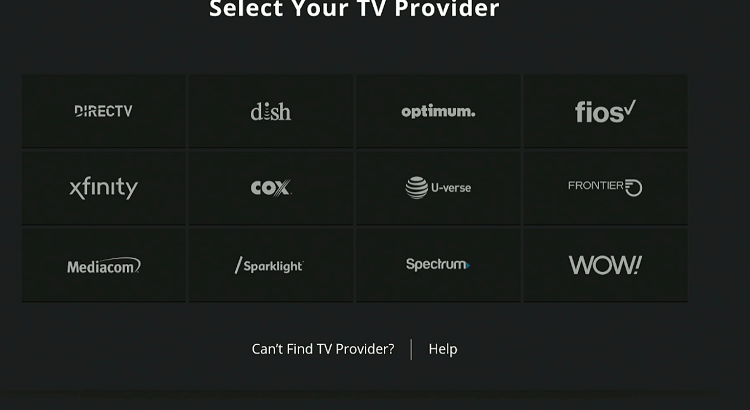Disclosure: Our experts test apps for security before recommending them. If you buy through our links, we may earn a commission. See how it works.
2 Ways to Watch HGTV on FireStick
Living in the US? You can install the HGTV GO app on your FireStick right from the Amazon App Store. However, people in other countries can’t install the app from Amazon Appstore.
We even tried changing the Amazon account address, but it didn’t work. So if you are located outside the US, the following 2 methods will let you stream HGTV on FireStick:
How to Watch HGTV on FireStick Using Downloader App
Unfortunately, there’s no working HGTV APK for FireStick right now. So, to watch this channel, you will need to install YouTube TV on FireStick.
However, we want to give you a heads-up that since YouTube TV is restricted to the US, do not forget to install ExpressVPN on FireStick and connect it to the US to unblock geo-restrictions.
Follow the steps below:
Step 1: Turn ON your FireStick device and Go to FireStick Home
Step 2: Click on the Settings icon
Step 3: Select the My Fire TV option
Step 4: To enable the Developer Option, click About.
Note: If you have already enabled the Developer Option, then proceed to Step 10
Step 5: Click on the Fire TV Stick option quickly at least 7 times
Step 6: Now you will see this message at the bottom saying "No need, you are already a developer". So stop clicking then
Step 7: Now the Developer Option will appear in the menu so click on it
Step 8: Choose Apps from Unknown Sources to turn it ON
Step 9: Simply click Turn On
Step 10: Now return to the FireStick Home menu by pressing the "Home" icon on the remote and click on Find
Step 11: Now select the Search icon
Step 12: Type Downloader and press search
Step 13: Select the Downloader App icon from the list available in the Amazon Store
Step 14: Tap Get/Download
Step 15: Wait for a while until the installation process is completed
Step 16: Now click Open
Step 17: Select Allow to give access to the downloader app
Step 18: Click OK here
Step 19: This is the Downloader App interface, Choose the Home tab and click Search Bar
Step 20: Enter the YouTube TV Downloader Code 730116 in the search box OR enter this URL bit.ly/fsh-downloads and click Go.
Note: The referenced link is the official URL of this app/website. FIRESTICKHACKS does not own, operate, or re-sell any app, streaming site, or service and has no affiliation with its developers.
Step 21: Scroll down and click “YouTube TV” from the “Movies/TV Shows Apps” category.
Note: If the app does not start downloading, then clear the Downloader App cache using this article.
Step 22: The installation will start. Wait for it to complete.
Step 23: Once the downloading finishes, click “Install”.
Step 24: Tap the “Done” icon.
Step 25: Click “Delete” to remove the YouTube APK file from FireStick.
Note: Deleting APK files will free up space on FireStick.
Step 26: Select “Delete” again for confirmation.
Step 27: Open ExpressVPN and connect it to the USA – New Jersey server
Step 28: Long press the “Home” button on the FireStick remote and navigate to apps.
Step 29: Choose “YouTube TV” from the list.
Step 30: Select the “1080 Main” tab.
Step 31: Click “Allow”.
Step 32: If you have not yet signed in for YouTube, click the “Try it free” icon.
Step 33: You will see the following details on your FireStick screen.
Step 34: Go to your PC or laptop, type tv.youtube.com/start in the search engine, and enter the above code in the box.
P.S. Make sure you are logged into your Google account on the browser.
Step 35: Select “Allow”.
Step 36: Provide the zip code of your area and press the “Arrow” icon.
Step 37: Choose the plan.
Note: You will not be charged until the duration of your free trial ends.
Step 38: You may include an additional “Addon” in your plan. Once done, tap the “Checkout” icon. Now enter payment details and enjoy streaming HGTV on FireStick!
How to Watch HGTV on FireStick Using Amazon Silk Browser
For FireStick users who find app installations a bit tricky, there is a handy workaround: use the Amazon Silk browser to watch HGTV.Also, the HGTV official website will allow you to stream some shows for free.
However, if you are accessing HGTV outside of the US, make sure you install ExpressVPN on FireStick and connect it to the US server.
Follow the steps below:
Step 1: Open ExpressVPN and connect it to the USA – New Jersey server
Step 2: Go to FireStick Home
Step 3: Click on the Find tab
Step 4: Now select the Search option
Step 5: Type Internet in the search bar and select from the list
Step 6: Choose the Internet App (Silk Browser) from the given options
Step 7: Tap the Get/Download button
Step 8: Wait until the installation of the browser completes
Step 9: Click Open, once the browser is installed.
Step 10: Click on Accept Terms to access the browser
Step 11: When the browser launches, the Bing.com tab will open at first.
Step 12: Type www.HGTV.com in the search box and press “GO”.
Step 13: Select shows or the TV schedule.
Step 14: Choose “Link TV Provider“.
Step 15: Select a TV provider, enter credentials, and enjoy streaming HGTV on FireStick.
Other Live TV Services That Offer HGTV on FireStick
Apart from YouTube TV, HGTV is accessible on FireStick via some of the best live TV services such as:
HGTV Features
Check out some of the best HGTV features:
- Interactive website with articles, videos, and tips
- Free and paid options
- Accessible via several cable providers
- Accessible via popular streaming services
- Personalized viewing recommendations
- HD streaming
- Watchlist
- 24/7 customer support
HGTV Alternatives
If you like HGTV, you might also want to try out some of its alternatives:
FAQs – HGTV
Is HGTV free to use on FireStick?
Summing UP
From dream home transformations to expert DIY tips, HGTV offers an array of engaging content that inspires viewers to create their own perfect living spaces.
For FireStick users, accessing HGTV in 2024 has never been easier, regardless of your location. By subscribing to popular streaming services like Hulu, YouTube TV, or Sling TV, you can enjoy all that HGTV has to offer.
You can also watch HGTV on FireStick with an active cable TV subscription. If you are not based in the US, make sure to use ExpressVPN to bypass geo-restrictions.