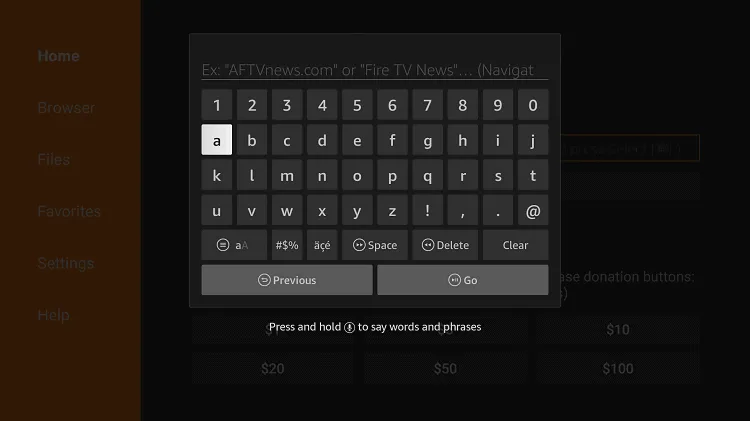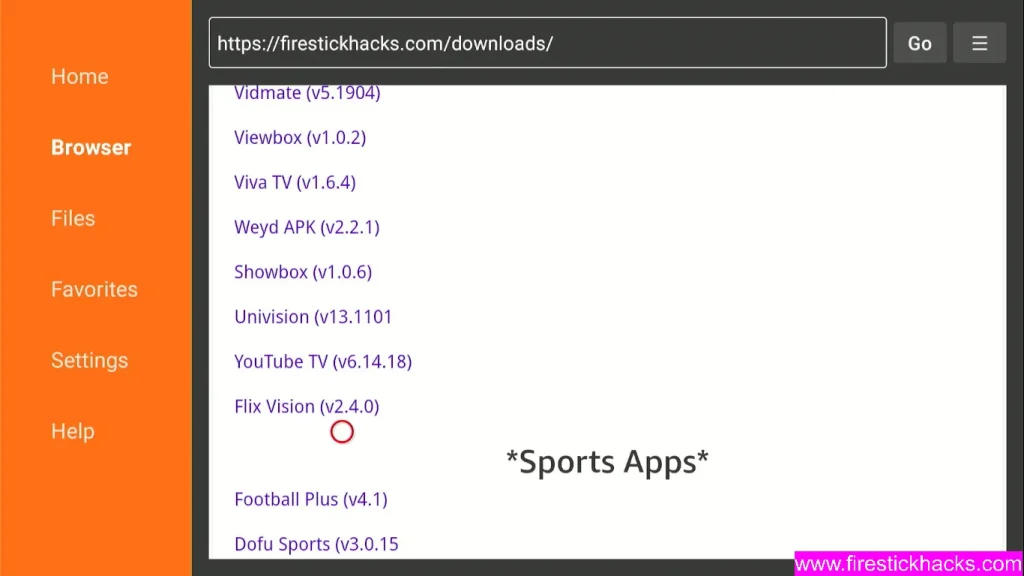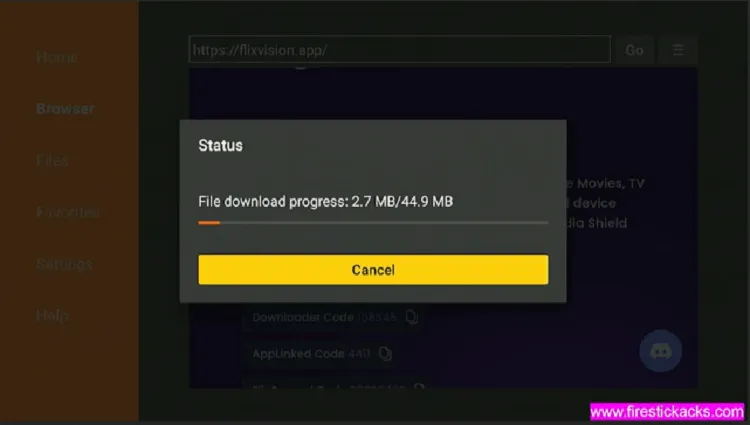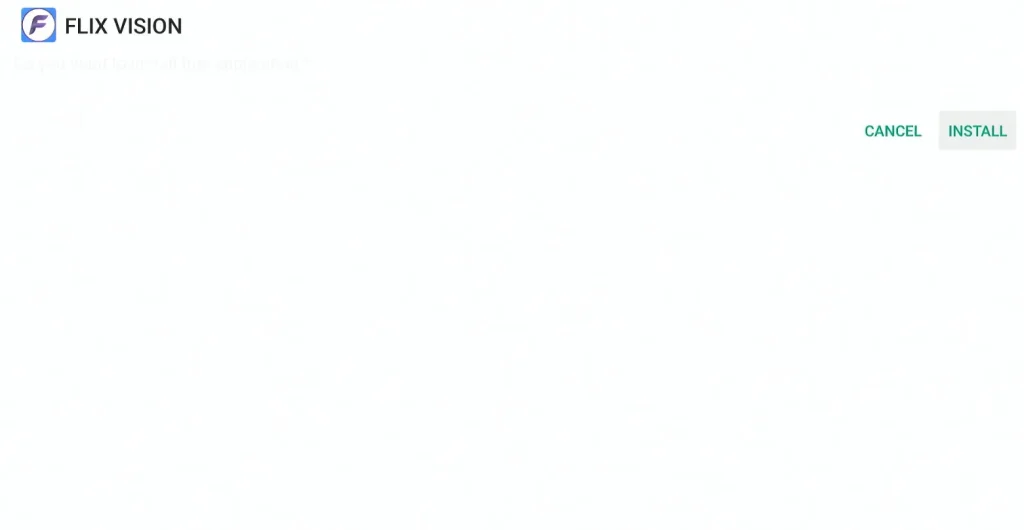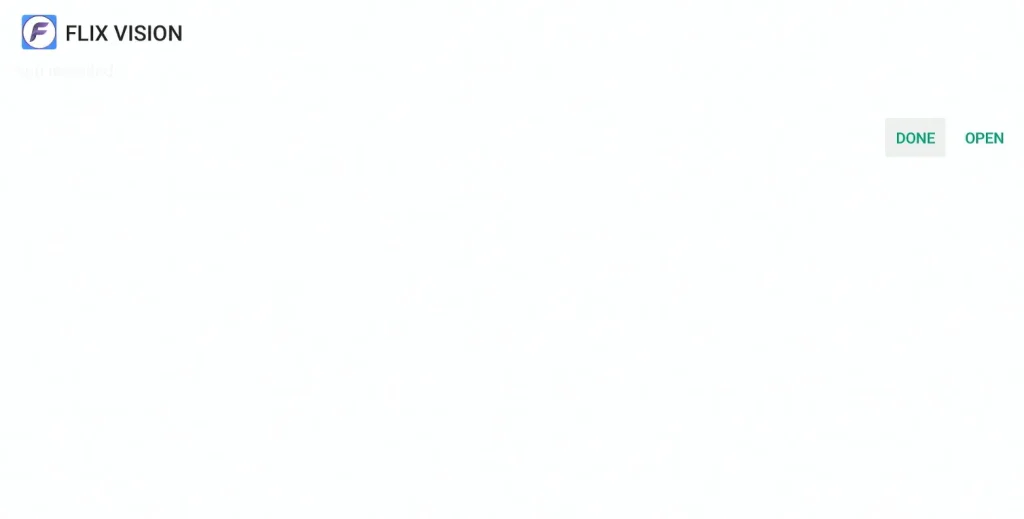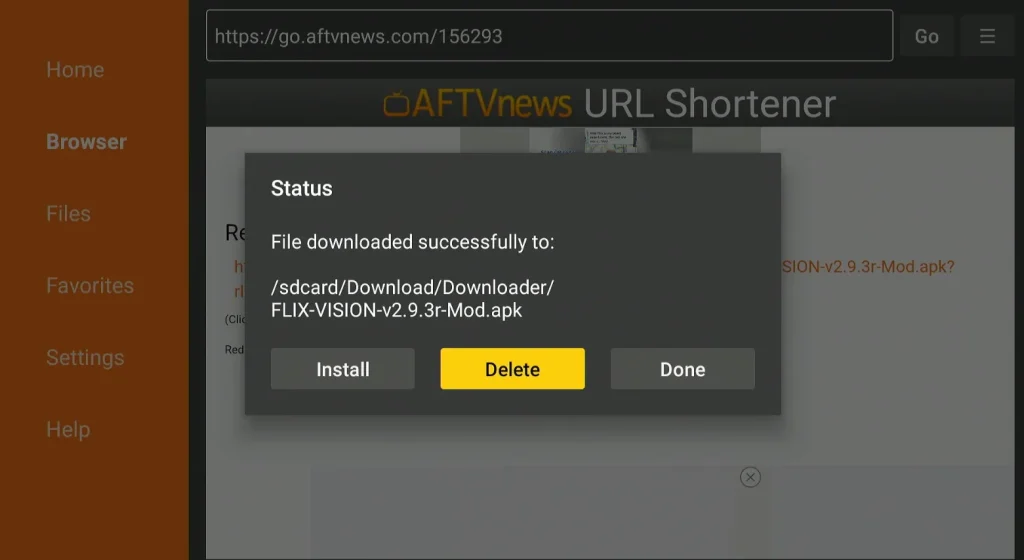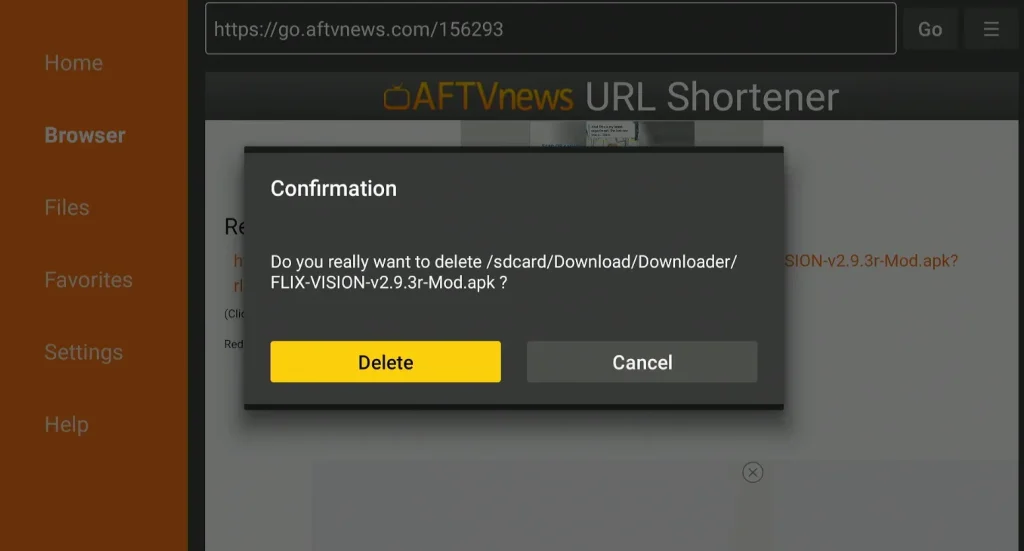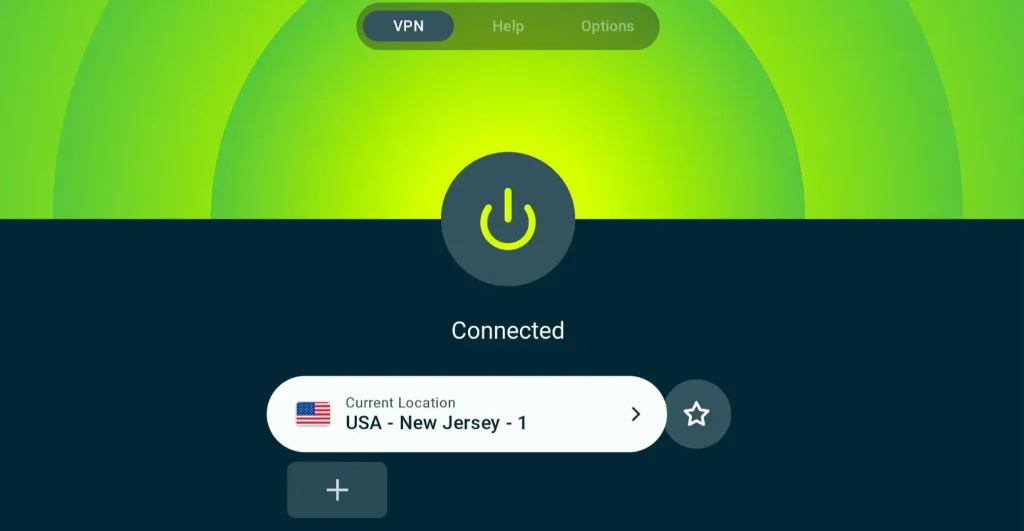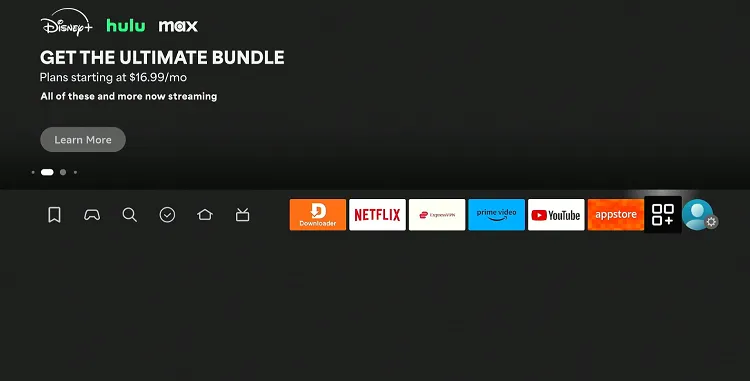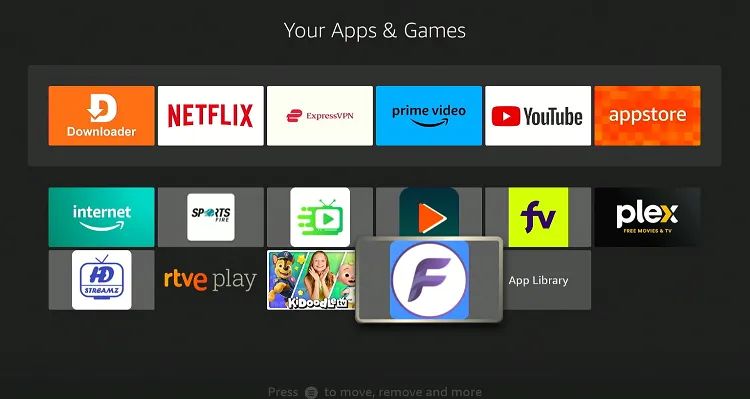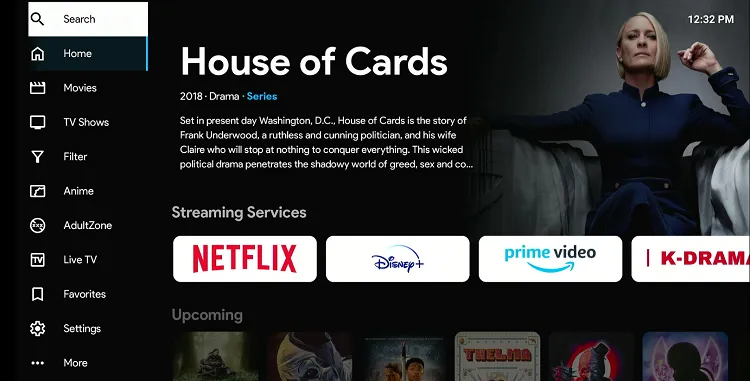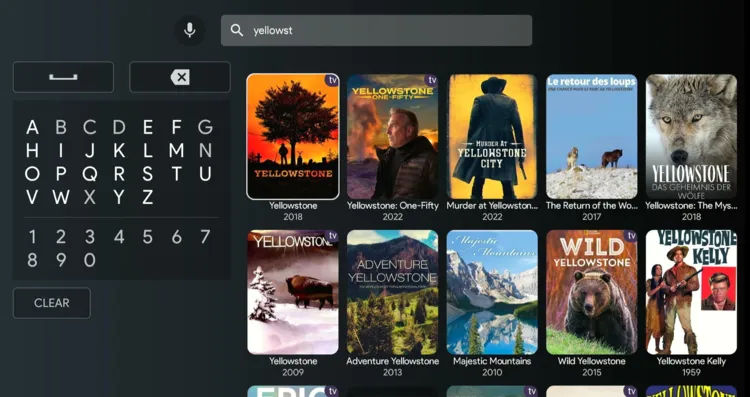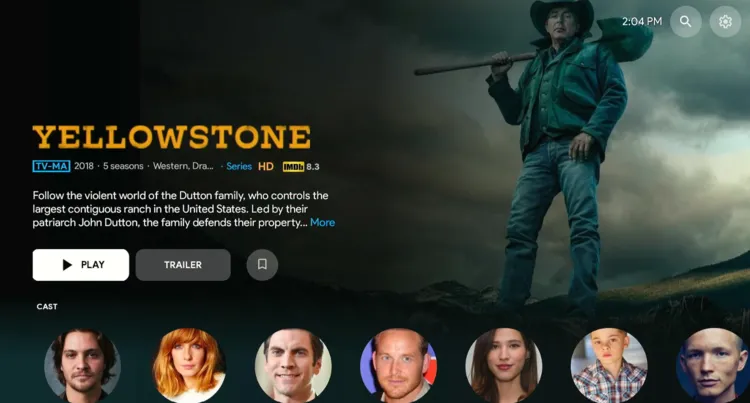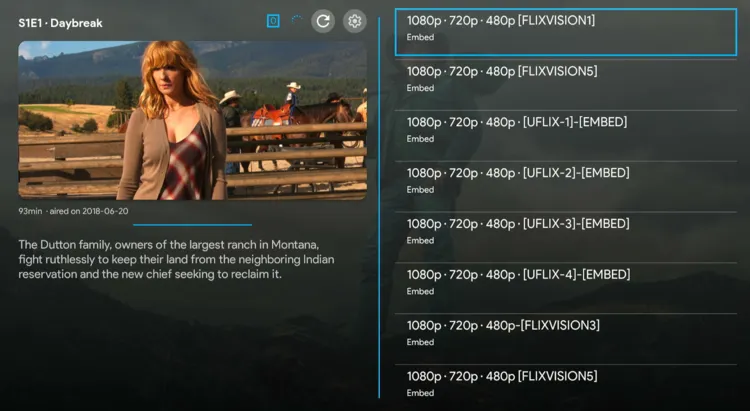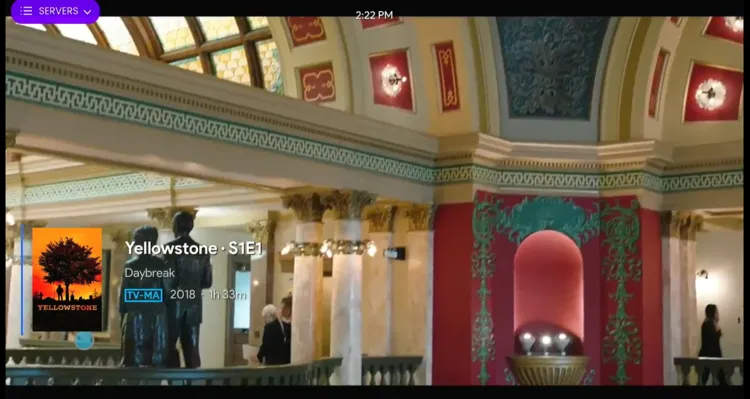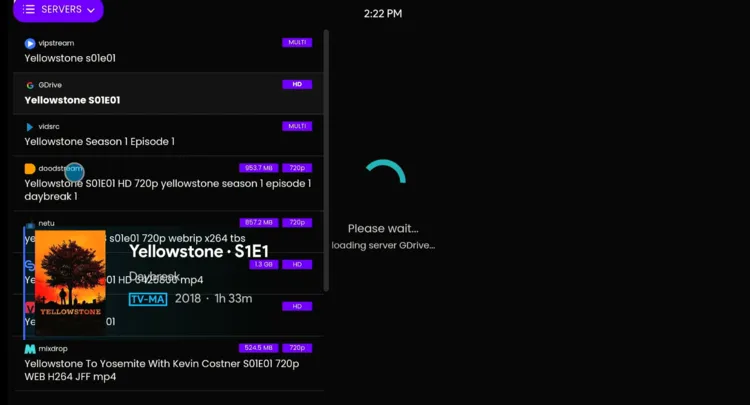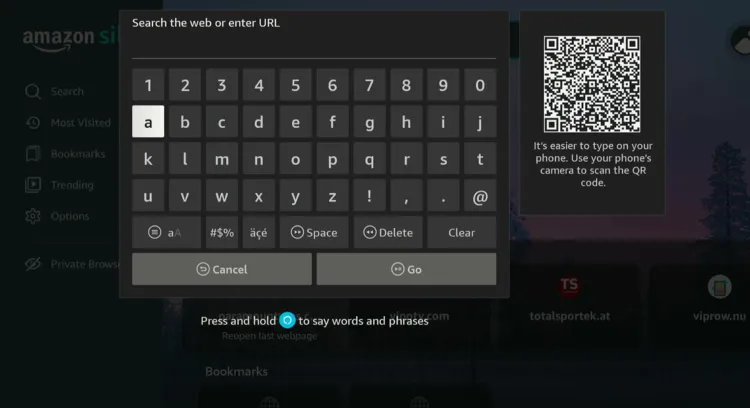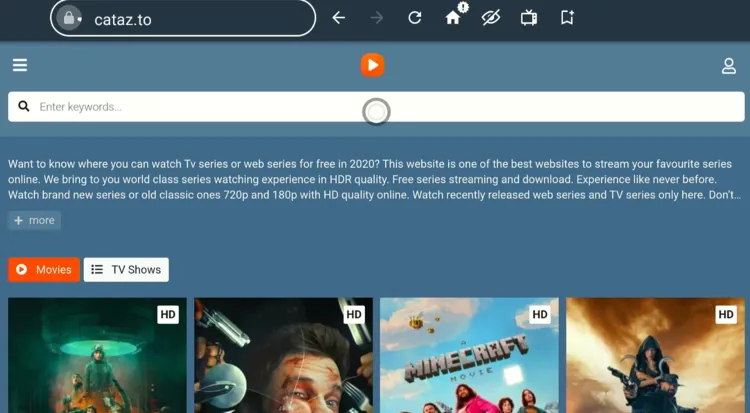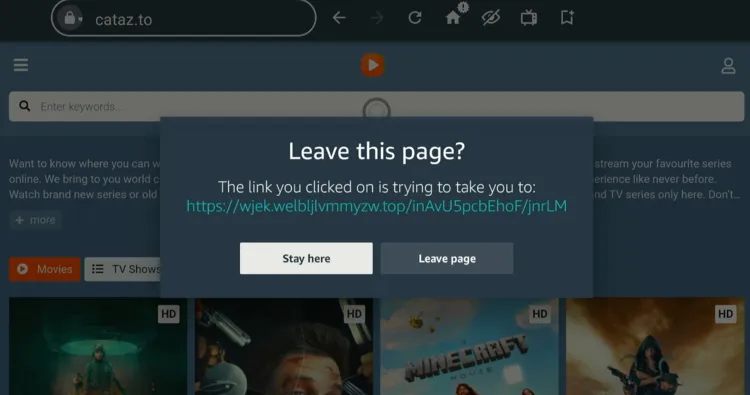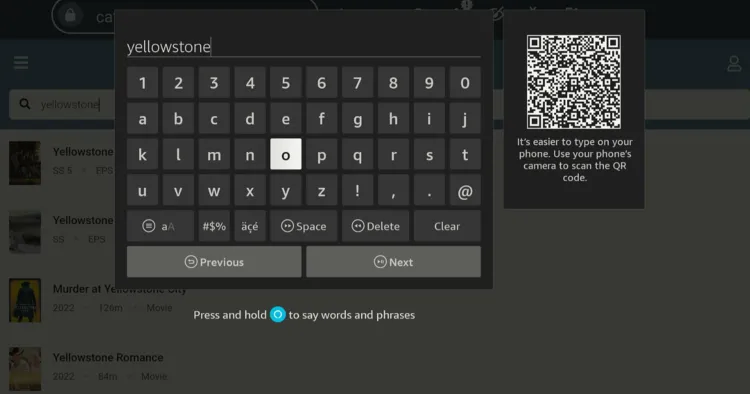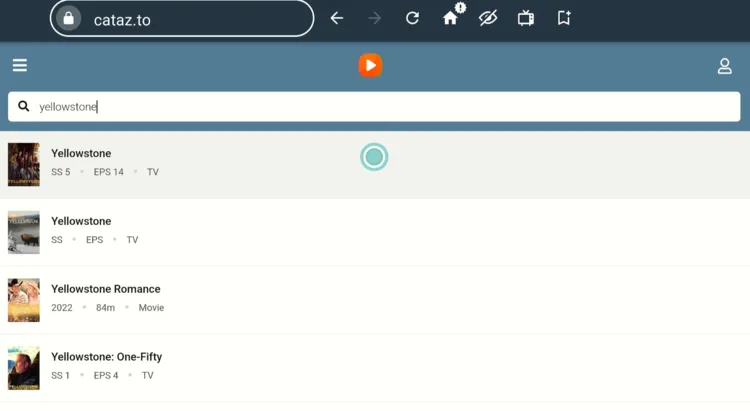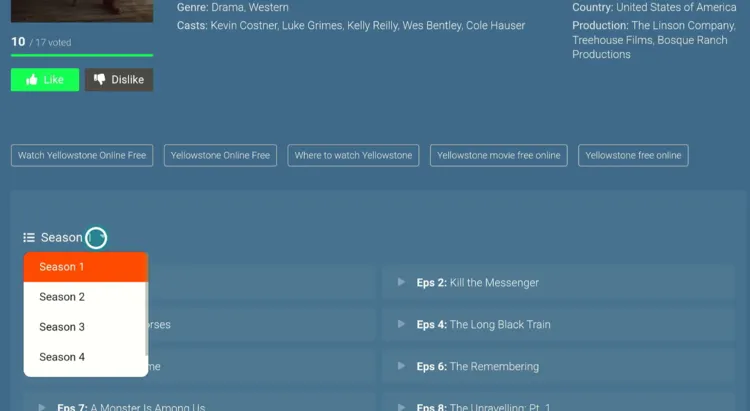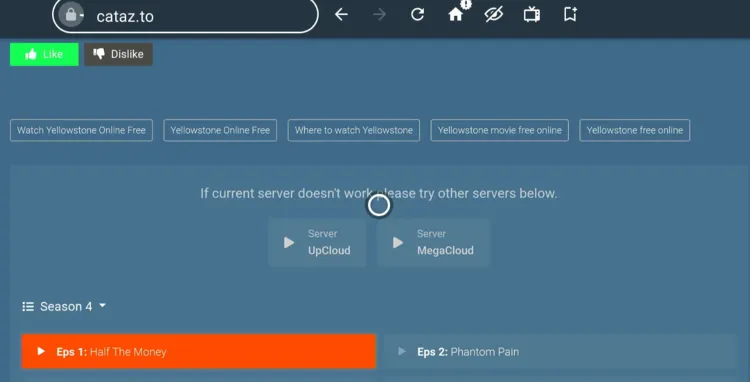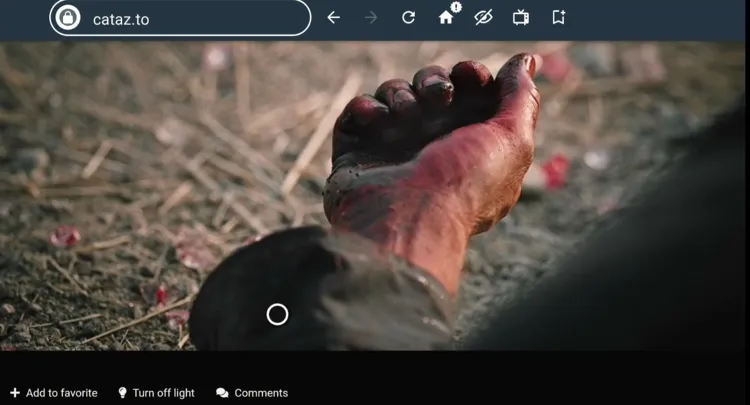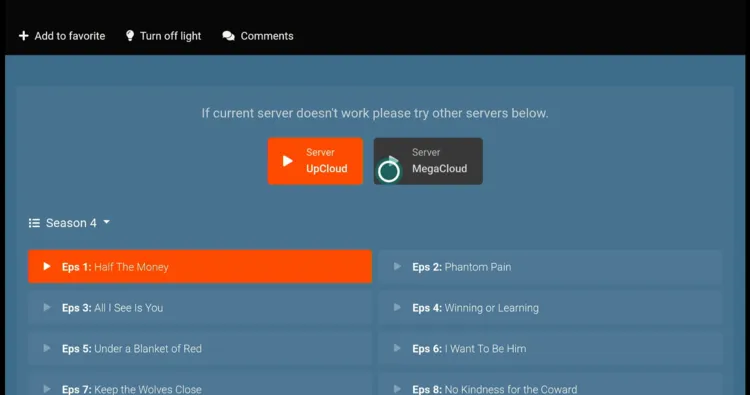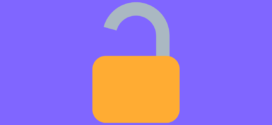Disclosure: Our experts test apps for security before recommending them. If you buy through our links, we may earn a commission. See how it works.
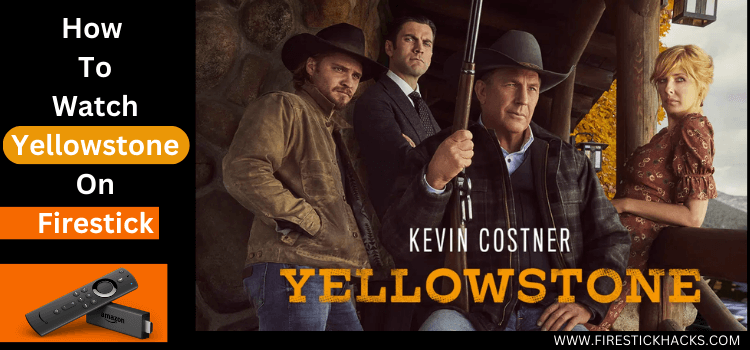
Yellowstone has become a TV sensation. With 5 seasons packed with twists, turns, and unforgettable characters, it’s no surprise the series has millions hooked.
Yellowstone Season 5 made its debut on Paramount Network on November 13, 2021, with a two-hour premiere that became the most successful season opener in the show’s history.
As per reports, a highly anticipated Yellowstone season 6 is on the way. Until then, you can watch all 5 seasons for free on FireStick using apps like Flix Vision, FilmPlus, HDO Box, & Stremio.
Please note that since we can’t verify the streaming sources from these third-party apps, be sure to use a VPN for an additional layer of security. ExpressVPN is our #1 choice.
Our Recommended VPN - ExpressVPN
ExpressVPN is our recommended choice when it comes to unblocking any geo-restricted services OR watching anything for free using unofficial apps/websites as it helps you hide your streaming activities from the ISPs and Government.
This NEW YEAR, enjoy an exclusive offer: 🎉 Get up to 61% OFF + 4 months FREE on ExpressVPN's 30-Month's plan! 🎉 that too with a 30-day money-back guarantee.
2 Ways to Watch Yellowstone on FireStick
The following are two tried-and-tested methods that will let you watch Yellowstone on FireStick for FREE from anywhere in the world:
- Watch Yellowstone on FireStick Using Downloader App
- Watch Yellowstone on FireStick Using Amazon Silk Browser
How to Watch Yellowstone on FireStick Using Downloader App
Flix Vision is one of the best free streaming apps on FireStick. It features all 5 Yellowstone seasons in HD quality.
The app provides several servers. So if one server shows an error or doesn’t provide the desired streaming experience, you can always switch to another server.
However, we can’t verify its streaming sources. So before installing Flix Vision APK on FireStick with the help of Downloader app, you must install and use ExpressVPN on FireStick for secure streaming.
Follow the steps below:
Step 1: Turn ON your FireStick device and Go to FireStick Home
Step 2: Click on the Settings icon
Step 3: Select the My Fire TV option
Step 4: To enable the Developer Option, click About.
Note: If you have already enabled the Developer Option, then proceed to Step 10
Step 5: Click on the Fire TV Stick option quickly at least 7 times
Step 6: Now you will see this message at the bottom saying "No need, you are already a developer". So stop clicking then
Step 7: Now the Developer Option will appear in the menu so click on it
Step 8: Choose Apps from Unknown Sources to turn it ON
Step 9: Simply click Turn On
Step 10: Now return to the FireStick Home menu by pressing the "Home" icon on the remote and click on Find
Step 11: Now select the Search icon
Step 12: Type Downloader and press search
Step 13: Select the Downloader App icon from the list available in the Amazon Store
Step 14: Tap Get/Download
Step 15: Wait for a while until the installation process is completed
Step 16: Now click Open
Step 17: Select Allow to give access to the downloader app
Step 18: Click OK here
Step 19: This is the Downloader App interface, Choose the Home tab and click Search Bar
Step 20: Now enter the Flix Vision Downloader Code 730116 in the search box OR enter this URL bit.ly/fsh-downloads and click Go.
Note: The referenced link is the official URL of this app/website. FIRESTICKHACKS does not own, operate, or re-sell any app, streaming site, or service and has no affiliation with its developers.
Step 21: Scroll down and tap “Flix Vision” from the “Movies & TV Shows Apps” category.
Step 22: The installation will start. Please wait until it is done.
Step 23: Click “Install”.
Step 24: Once the installation completes, click “Done”.
Step 25: Select “Delete”.
Note: Deleting the Flix Vision will free up space on the FireStick.
Step 26: Select “Delete” again for confirmation.
Step 27: Open ExpressVPN and connect it to the US server/Hong Kong server
Step 28: Click the “Apps Library” icon from the top right corner on FireStick home screen.
Step 29: Choose the “Flix Vision” app.
Step 30: Click “Search” from the left menu bar.
Step 31: Type Yellowstone and pick it from the list.
Step 32: Tap “Play”.
Step 33: Choose a season and play the desired episode.
Step 34: Choose the streaming link. I picked the first one.
P.S. Not all streaming links may work.
Step 35: Click the “Play” button.
Step 36: Enjoy streaming.
Step 37: If the link doesn’t play, click the “Server” icon from the top left corner and keep trying different servers until you find the one that works.
How to Watch Yellowstone on FireStick Using Amazon Silk Browser
Many FireStick users don’t want to install any additional apps. In that case, you can turn to Amazon Silk Browser to watch Yellowstone via different websites.
However, make sure to install and use ExpressVPN on FireStick because free websites don’t have the rights to officially broadcast Yellowstone and require a VPN to hide your online activity.
P.S. Sometimes, streaming via unofficial websites means dealing with annoying pop-ups. In that case, you can install Brave Browser on FireStick to ensure an ad-free experience.
Follow the steps below:
Step 1: Open ExpressVPN and connect it to the US/Hong Kong server
Step 2: Go to FireStick Home
Step 3: Click on the Find tab
Step 4: Now select the Search option
Step 5: Type Internet in the search bar and select from the list
Step 6: Choose the Internet App (Silk Browser) from the given options
Step 7: Tap the Get/Download button
Step 8: Wait until the installation of the browser completes
Step 9: Click Open, once the browser is installed.
Step 10: Click on Accept Terms to access the browser
Step 11: When the browser launches, the Bing.com tab will open at first.
Step 12: Type cataz.to OR sflix.to in the search URL and click GO.
Step 13: This is the homepage of Cataz.to; click the search bar.
Step 14: Tap “Stay Here“.
Note: Every time you see this pop-up, tap “Stay Here”.
Step 15: Type “Yellowstone” and click “Next”.
Step 16: Choose Yellowtone from the results.
Step 17: Choose the Yellowstone season you want to watch.
Step 18: Select the episode.
Step 19: Enjoy streaming.
Step 20: If the streaming link shows an error, switch to a different server.
Premium Streaming Services with Yellowstone
Check out some premium services with the Yellowstone show on FireStick:
What Is Yellowstone About?
Yellowstone follows John Dutton (Kevin Costner) and his family as they defend their massive Montana ranch. The show features intense family drama, power struggles, and stunning landscapes.
Inside the Yellowstone Cast: Who Plays Who?
Take a look at the talented cast of Yellowstone:
| Character | Actor |
|---|---|
| John Dutton | Kevin Costner |
| Beth Dutton | Kelly Reilly |
| Jamie Dutton | Wes Bentley |
| Kayce Dutton | Luke Grimes |
| Rip Wheeler | Cole Hauser |
| Monica Dutton | Kelsey Asbille |
| Chief Thomas Rainwater | Gil Birmingham |
| Jimmy Hurdstrom | Jefferson White |
| Governor Perry | Wendy Moniz |
| Market Equities CEO | Caroline Warner |
Yellowstone Streaming Issues & How to Fix Them
Streaming issues can be frustrating, but the good news is that most of them can be fixed using the following tips:
✅ Buffering? – Close background apps, clear app cache, or use an Ethernet adapter for faster speeds.
✅ VPN Detected? – Switch to a different server.
✅ Audio Out of Sync? – Go to Settings > Display & Sounds > Audio > AV Sync Tuning to adjust the delay.
Other Shows to Watch on FireStick
Apart from Yellowstone, you may also consider watching the following popular shows on FireStick:
- Shark Tank on FireStick
- Harry Potter on FireStick
- American Horror Stories on FioreStick
- Game of Thrones on FireStick
- South Park on FireStick
FAQs – Yellowstone
Can I watch Yellowstone on FireStick for free?
Yes, you can watch Yellowstone for free on FireStick using apps like Flix Vision, FilmPlus, HDO Box, and Stremio.
Can I watch all seasons of Yellowstone on FireStick?
Yes, you can watch all 5 seasons of Yellowstone using the recommended apps on FireStick.
What if a streaming link doesn’t work on Flix Vision?
You can switch to a different server within the Flix Vision app to try another working link.
How can I avoid pop-ups while streaming on FireStick?
You can use the Brave Browser to block ads and pop-ups, ensuring a smoother streaming experience.
Summing Up
Yellowstone has undoubtedly captured the hearts of millions with its compelling storylines & memorable characters.
With all 5 seasons available for free streaming on FireStick, there’s never been a better time to dive into this thrilling drama.
From using the Downloader app to stream Yellowstone through third-party apps like Flix Vision, to official services like Paramount Plus, there are plenty of ways to watch the show.
Just remember, to keep your streaming experience safe and smooth, it’s always a good idea to use ExpressVPN for added security.