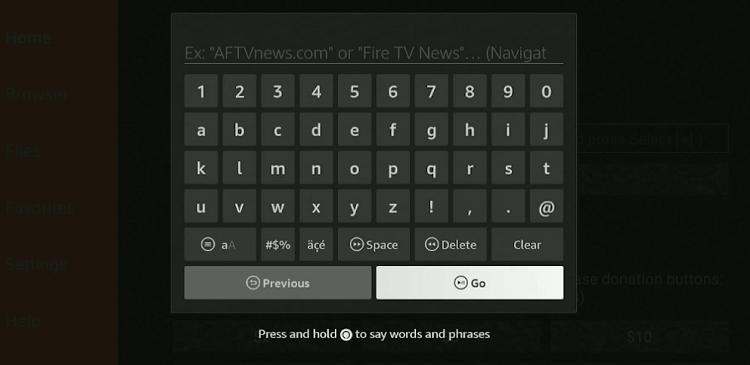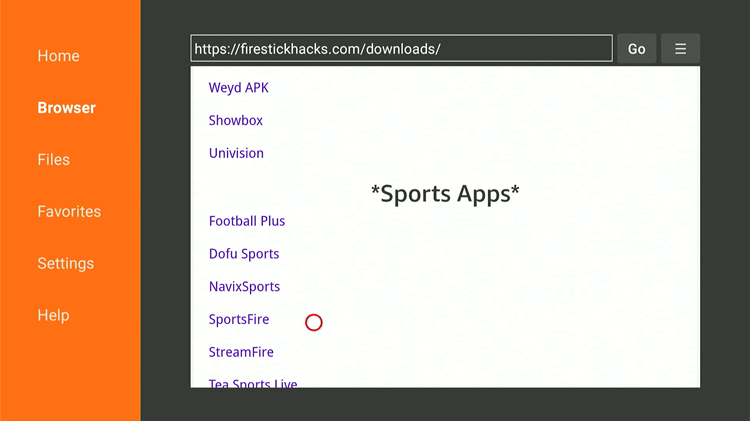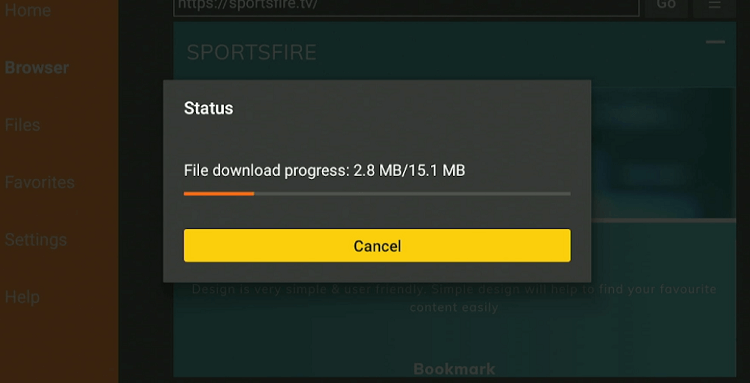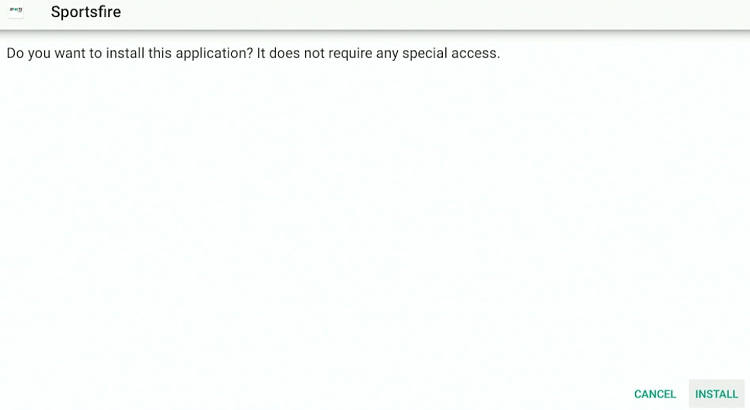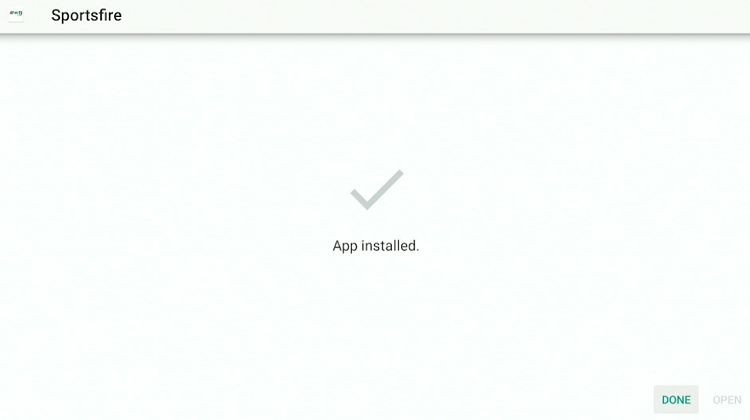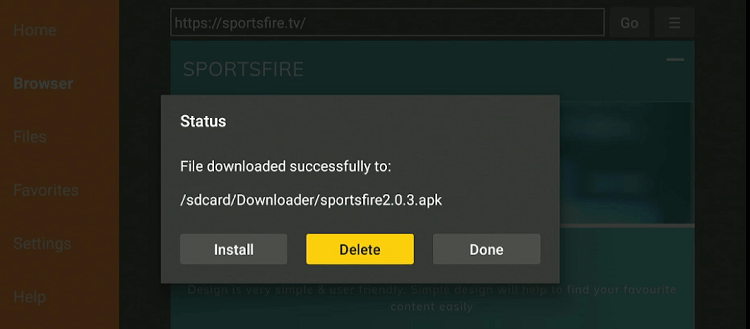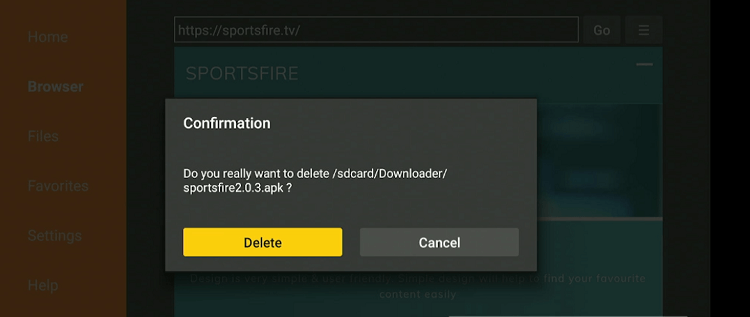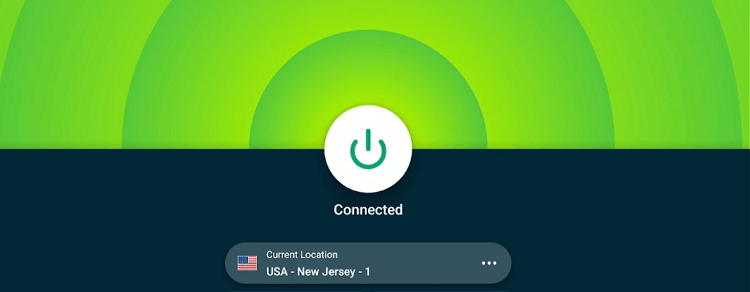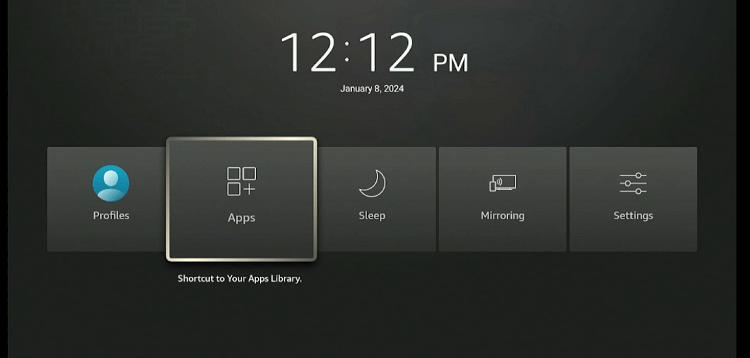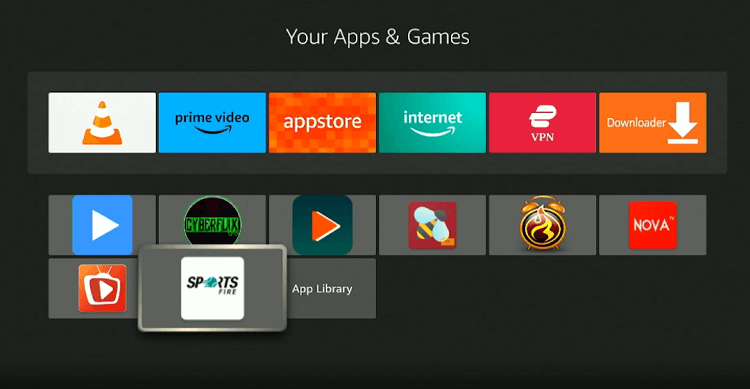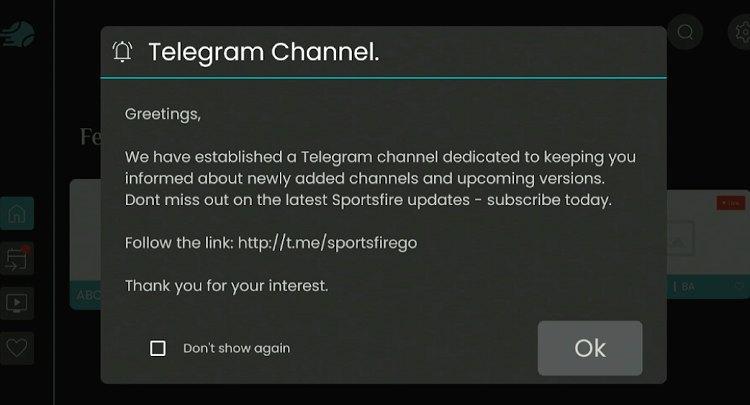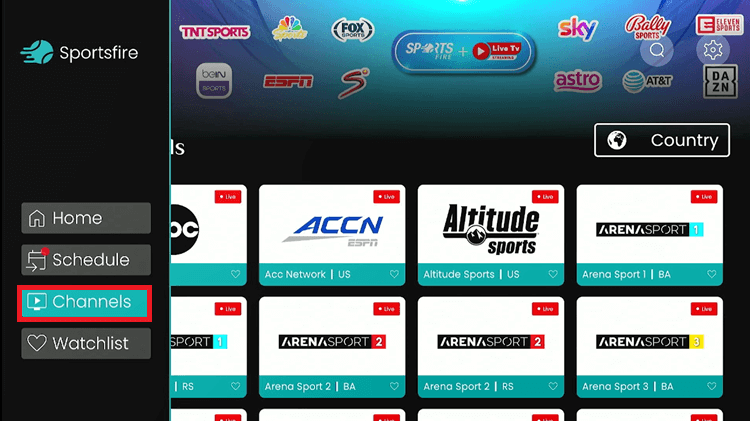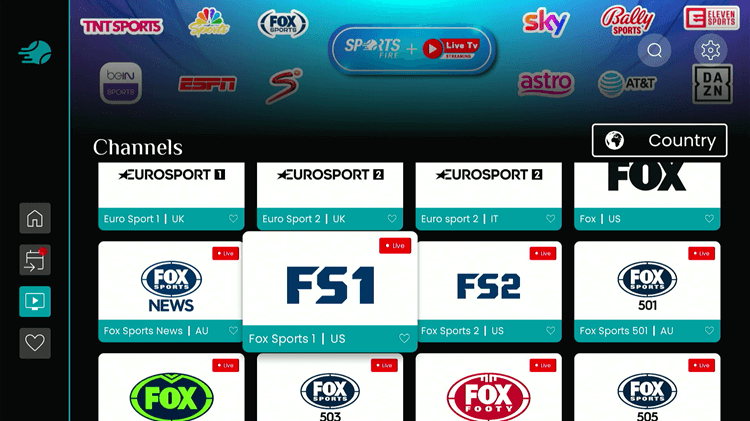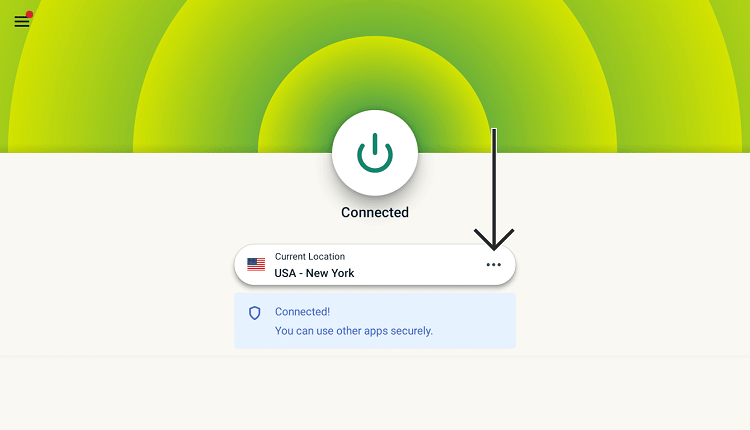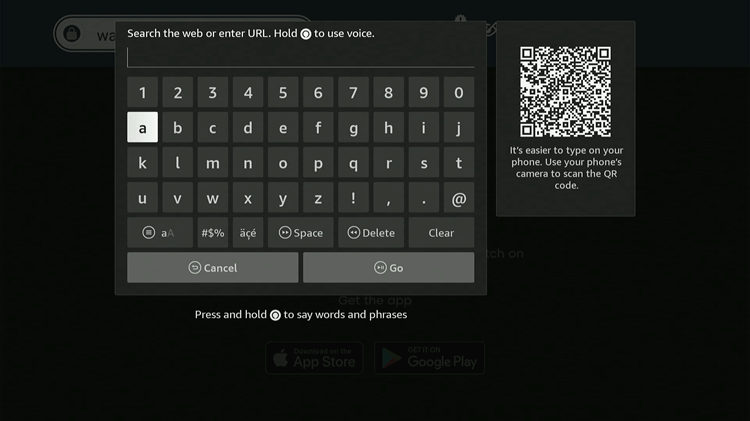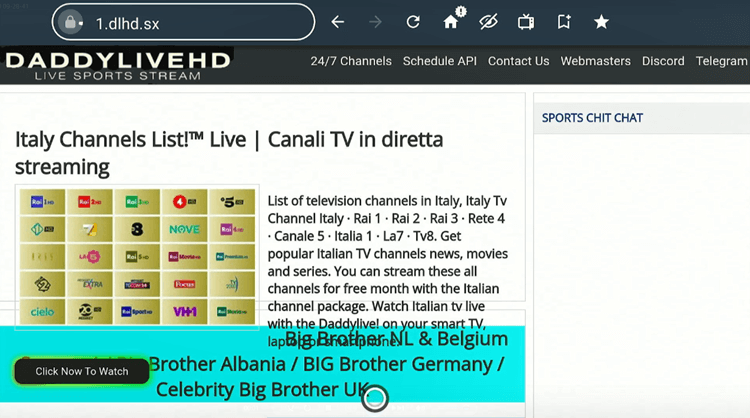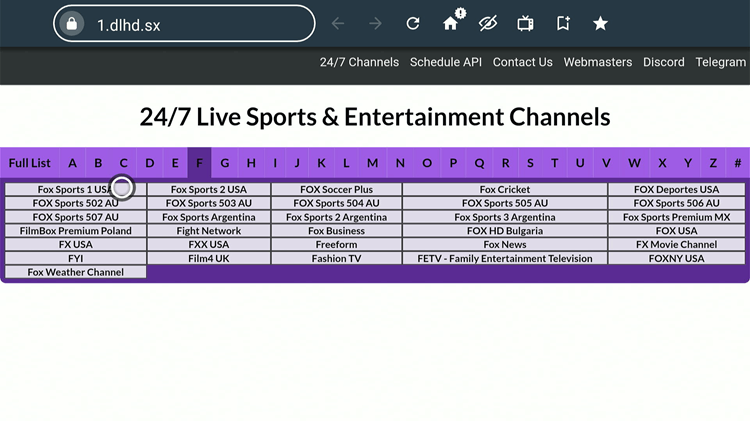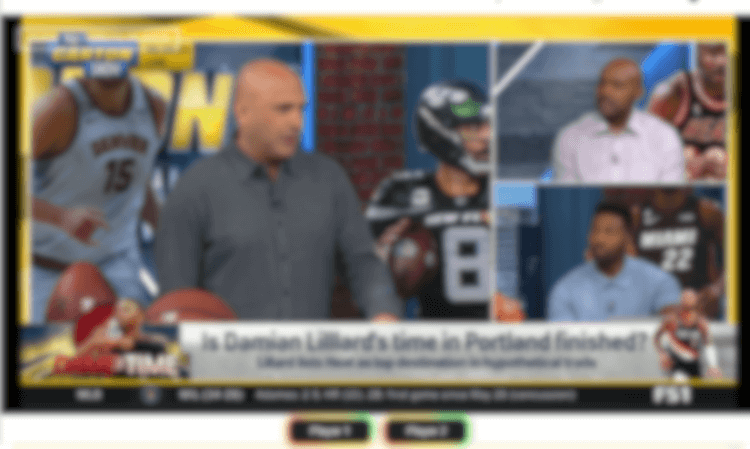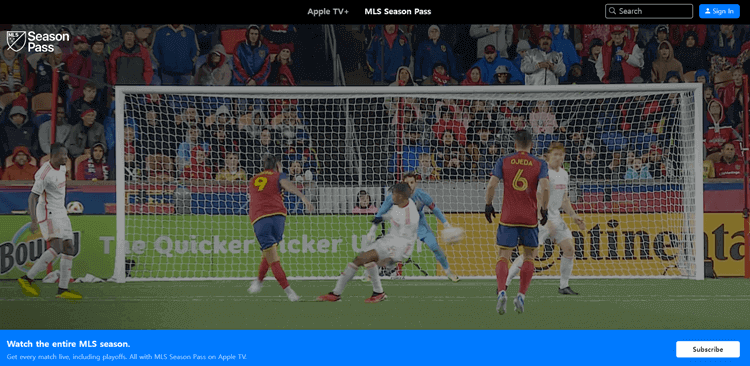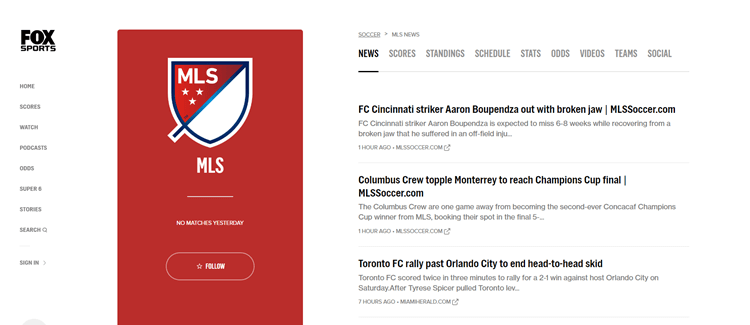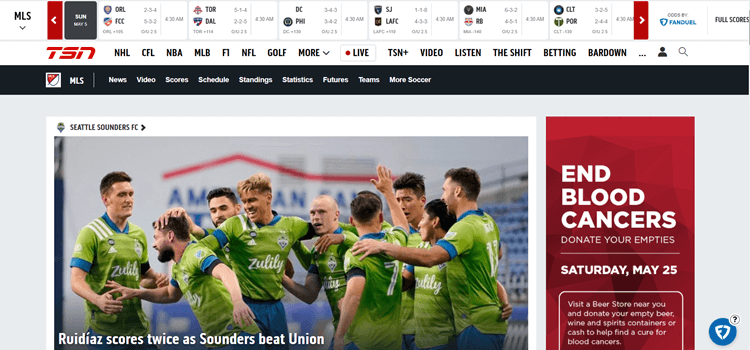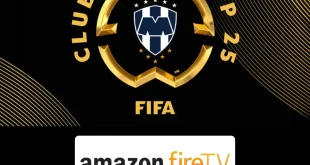Disclosure: Our experts test apps for security before recommending them. If you buy through our links, we may earn a commission. See how it works.
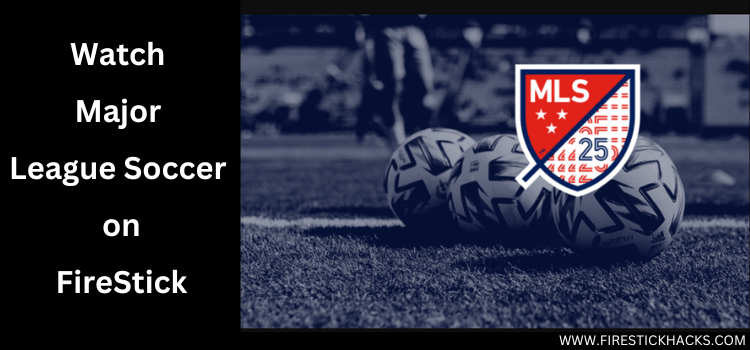
Major League Soccer (MLS) is the Top-notch Men’s Professional Soccer League in the US and Canada. MLS 2024 is the 29th season of MLS which has already kicked off with the regular season on February 21, 2024.
There will be 37 weeks of amazing gameplay between the 29 club teams until the league culminates with the MLS Cup on December 7, 2024
MLS league Pass on Apple TV+ has the official rights to broadcast every game live and select games will also air on Fox Sports and TSN/RDS.
You can also enjoy free streaming of every MLS game via the SportsFire App and free Sports websites. However, to access geo-restricted broadcasters in your region and free methods you will need a VPN.
Our Recommended VPN - ExpressVPN
ExpressVPN is our recommended choice when it comes to unblocking any geo-restricted services OR watching anything for free using unofficial apps/websites as it helps you hide your streaming activities from the ISPs and Government.
This NEW YEAR, enjoy an exclusive offer: 🎉 Get up to 61% OFF + 4 months FREE on ExpressVPN's 30-Month's plan! 🎉 that too with a 30-day money-back guarantee.
3 Ways to Watch MLS on FireStick
To watch Major League Soccer (MLS) on FireStick the user can either choose a free method or a premium method. These methods are:
Watch MLS on Firestick using Downloader (Free method)
Watch MLS on FireStick using Browser (Free method)
Watch MLS on FireStick using the official methods (Premium)
Watch MLS on FireStick for Free using the Downloader
SportsFire App is one of the most popular sports streaming apps that offers most Live sports channels and sports events all around the world.
The apps need to be sideloaded using the downloader app. However, make sure to install and use ExpressVPN on Firestick to secure your connection.
Follow the steps below to watch MLS live on Firestick for free using the downloader:
Step 1: Turn ON your FireStick device and Go to FireStick Home
Step 2: Click on the Settings icon
Step 3: Select the My Fire TV option
Step 4: To enable the Developer Option, click About.
Note: If you have already enabled the Developer Option, then proceed to Step 10
Step 5: Click on the Fire TV Stick option quickly at least 7 times
Step 6: Now you will see this message at the bottom saying "No need, you are already a developer". So stop clicking then
Step 7: Now the Developer Option will appear in the menu so click on it
Step 8: Choose Apps from Unknown Sources to turn it ON
Step 9: Simply click Turn On
Step 10: Now return to the FireStick Home menu by pressing the "Home" icon on the remote and click on Find
Step 11: Now select the Search icon
Step 12: Type Downloader and press search
Step 13: Select the Downloader App icon from the list available in the Amazon Store
Step 14: Tap Get/Download
Step 15: Wait for a while until the installation process is completed
Step 16: Now click Open
Step 17: Select Allow to give access to the downloader app
Step 18: Click OK here
Step 19: This is the Downloader App interface, Choose the Home tab and click Search Bar
Step 20: Enter the SportsFire Downloader Code 730116 in the search box OR enter this URL bit.ly/fsh-downloads and click Go
Note: The referenced link is the official URL of this app/website. FIRESTICKHACKS does not own, operate, or re-sell any app, streaming site, or service and has no affiliation with its developers.
Step 21: Scroll down and click “SportsFire” from the Sports Apps category.
Note: If the app doesn’t start to download, then clear the Downloader App cache using this article.
Step 22: The downloading will start. Wait for it to finish.
Step 23: Once the downloading ends, click “Install”.
Step 24: Tap the “Done” icon.
Step 25: Click “Delete” to remove the APK file from FireStick.
Note: Deleting APK files will free up space on FireStick.
Step 26: Tap “Delete” again to complete the process.
Step 27: Open ExpressVPN and connect it to the US – New Jersey server.
Step 28: Long press the “Home” button on the FireStick remote and navigate to apps.
Step 29: Choose “SportsFire” from the list.
Step 30: Click “OK”.
Step 31: This is the interface of the SportsFire App. Click on Channels from the sidebar.
Step 32: Now scroll and select your favorite Channel that streams MLS games (Fox Sports/FS1/Fox Sports Deportes, TSN, RDS,)
Step 33: Start Streaming Live MLS for Free!!
Watch MLS on FireStick for Free Using a Browser
Free Sports streaming websites are another free method to watch MLS on FireStick. You can use your browser to stream live games for free via these websites.
I opted for Amazon Silk Browser you can choose any. However, since this isn’t an official method, it’s recommended to install and use ExpressVPN for safety and privacy while streaming free content.
Now follow these steps:
Step 1: Go to the Firestick HomePage, open the ExpressVPN app, and connect to the US server as this website works perfectly with this server
Step 2: Go to FireStick Home
Step 3: Click on the Find tab
Step 4: Now select the Search option
Step 5: Type Internet in the search bar and select from the list
Step 6: Choose the Internet App (Silk Browser) from the given options
Step 7: Tap the Get/Download button
Step 8: Wait until the installation of the browser completes
Step 9: Click Open, once the browser is installed.
Step 10: Click on Accept Terms to access the browser
Step 11: When the browser launches, the Bing.com tab will open at first.
Step 12: Enter the URL "dlhd.sx" Or "strikeout.im" in the URL bar and click Go.
Note: The referenced link is the official URL of this app/website. FIRESTICKHACKS does not own, operate, or re-sell any app, streaming site, or service and has no affiliation with its developers.
Step 13: This is the Homepage of the dlhd.sx. Click on the 24/7 Channel. Alternatively, you can scroll down and search Soccer and choose the MLS match and channel.
Step 14: Search the channels that stream MLS matches and click on them. (TSN, Fox Sports, Fox Deportes USA, Fox Sports 1 USA).
Step 15: Start Free Streaming!
Official Service to watch MLS on FireStick
Here are some premium services that you may use to watch MLS and other live channels and entertainment on FireStick.
1. Apple TV+
Apple TV+ is an official streaming service of Apple available worldwide. The 2024 MLS season is available exclusively on MLS Season Pass via Apple TV+, where fans can stream every MLS game live without blackouts.
You can access MLS Season Pass on Apple TV+ via the Apple TV app or its website. It will cost $99/season, or $14.99/month, with discounts for Apple TV+ subscribers at $79/yr or $12.99/mo.
Read More: Watch Apple TV on Firestick
2. Fox Sports
Fox Sports will broadcast 34 regular-season games this season, including 15 on FOX and 19 on FS1, with all matches also available in Spanish on FOX Deportes.
You can access Fox and FS1 via FuboTV, Hulu, and YouTube TV. However, you will need a VPN to access Fox Sports outside the US. ExpressVPN is our #1 choice.
Read More: Install and Watch Fox Sports on Firestick
3. TSN/RDS
TSN and RDS are the major sports broadcasters in Canada. They will broadcast a few matches featuring CF Montréal, and 14 matches each for Toronto FC, and Vancouver Whitecaps FC in English and French.
The coverage includes key games like the Canadian Classique and MLS Cup Playoffs. However, TSN and RDS are geo-restricted to Canada only, you can access them from anywhere with ExpressVPN.
Read More: Install and Watch TSN on Firestick
MLS 2024 Schedule (Finals)
Below is the table for the MLS final game:
| Date | Time (ET) | Matchup | Venue |
|---|---|---|---|
| Saturday, Dec 7, 2024 | 8:00 PM | LA Galaxy vs. New York Red Bulls | Dignity Health Sports Park, Carson, California |
Other Sports to Watch on Firestick
There are plenty of sports that you can watch Live and on-demand on your Firestick:
- Formula 1 on Firestick
- MotoGP on Firestick
- Boxing on Firestick
- NHL on Firestick
- Golf on Firestick
- NFL on Firestick
FAQa – Major Soccer League
1. Where can I watch all games of MLS on Firestick
MLS Season Pass via Apple TV+ offers every MLS game live. You can subscribe to the pass for $99/season, or $14.99/month, with discounts for Apple TV+ subscribers at $79/yr or $12.99/mo.
2. Can I watch MLS on Firestick for free?
Yes, you can watch MLS on Firestick via SportsFire or Rapid Streamz App using your downloader and free sports streaming websites using your browser.
3. Can I watch MLS without Apple TV?
Yes, you can watch select MLS games without Apple TV on Fox Sports/FS1 via streaming services like Sling TV, Hulu+ Live TV, or Fubo or via TSN/RDS
Conclusion
MLS, one of the top-rated men’s soccer leagues in the US and Canada is back with the season 2024! The league will display unlimited soccer for 37 weeks with 29 club teams.
MLS Season Pass on Apple TV+ offers every game live, with select matches available on Fox Sports and TSN/RDS. You can also watch MLS on Firestick for free via the SportsFire App and Free sports websites.
For unrestricted access via geo-restricted services and safe streaming via free methods, it is recommended to use a VPN like ExpressVPN.