Disclosure: Our experts test apps for security before recommending them. If you buy through our links, we may earn a commission. See how it works.
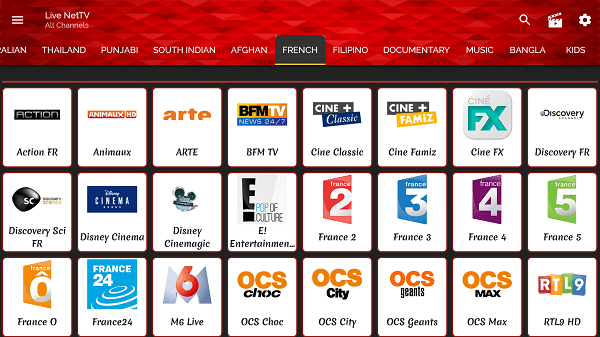
If you’ve been paying to watch French TV, you’re doing it wrong. There are FREE ways to watch top French channels like TF1, France 24, M6, & Canal+ on FireStick.
You can sideload third-party apps like Live Net TV, TVMob, & Rapid Streamz via the Downloader app or install official apps like ARTE TV, TV5Monde Plus & France TV from Amazon Appstore.
Please note that official services are restricted to France, and unofficial apps/websites fetch content via unverified sources, so using a VPN is a must. ExpressVPN is our #1 choice.
Our Recommended VPN - ExpressVPN
ExpressVPN is our recommended choice when it comes to unblocking any geo-restricted services OR watching anything for free using unofficial apps/websites as it helps you hide your streaming activities from the ISPs and Government.
This NEW YEAR, enjoy an exclusive offer: 🎉 Get up to 61% OFF + 4 months FREE on ExpressVPN's 30-Month's plan! 🎉 that too with a 30-day money-back guarantee.
3 Ways to Watch French Channels on FireStick [FREE]
The following are three tried-and-tested methods that will let you watch French TV on FireStick for FREE from anywhere in the world:
- Watch French Channels on FireStick Using Downloader App
- Watch French Channels on FireStick Using Amazon Silk Browser
- Watch French Channels on FireStick Using Amazon Appstore
How to Watch French Channels on FireStick Using Downloader App
The Live Net TV app is one of the best streaming APKs for FireStick, featuring hundreds of FREE live TV channels from multiple countries, including the US, Canada, Spain, and France.
However, we can’t verify its streaming sources. So before installing Live Net TV APK FireStick with the help of the Downaloder app, be sure to install and use ExpressVPN on FireStick for secure streaming.
Follow the steps below:
Step 1: Turn ON your FireStick device and Go to FireStick Home
Step 2: Click on the Settings icon
Step 3: Select the My Fire TV option
Step 4: To enable the Developer Option, click About.
Note: If you have already enabled the Developer Option, then proceed to Step 10
Step 5: Click on the Fire TV Stick option quickly at least 7 times
Step 6: Now you will see this message at the bottom saying "No need, you are already a developer". So stop clicking then
Step 7: Now the Developer Option will appear in the menu so click on it
Step 8: Choose Apps from Unknown Sources to turn it ON
Step 9: Simply click Turn On
Step 10: Now return to the FireStick Home menu by pressing the "Home" icon on the remote and click on Find
Step 11: Now select the Search icon
Step 12: Type Downloader and press search
Step 13: Select the Downloader App icon from the list available in the Amazon Store
Step 14: Tap Get/Download
Step 15: Wait for a while until the installation process is completed
Step 16: Now click Open
Step 17: Select Allow to give access to the downloader app
Step 18: Click OK here
Step 19: This is the Downloader App interface, Choose the Home tab and click Search Bar
Step 20: Now enter the Live Net TV Downloader Code 730116 in the search box OR enter this URL bit.ly/fsh-downloads and click Go.
Note: The referenced link is the official URL of this app/website. FIRESTICKHACKS does not own, operate, or re-sell any app, streaming site, or service and has no affiliation with its developers.
Step 21: Click “Live Net TV” from the “Live TV Apps” category.
Note: If the app doesn’t start downloading, then clear the Downloader App cache using this article.
Step 22: The downloading will start. Wait for it to finish.
Step 23: Once the download ends, click “Install”.
Step 24: Select “Done”.
Step 25: Click “Delete”.
Note: Deleting the Live Net TV APK is necessary to free up space in your FireStick Device.
Step 26: Select “Delete” again to confirm your action.
Step 27: Now open ExpressVPN on your FireStick device and connect it to the Hong Kong server.
Step 28: Choose “Apps Library” from the top right corner (Next to the “Settings” icon).
Step 29: Choose the “Live Net TV” app from the list.
Step 30: The channels will load; wait for a few seconds.
Step 31: Click “France” from the top bar.
Step 32: Enjoy streaming free French channels on FireStick.
How to Watch French Channels on FireStick Using Amazon Silk Browser
If you don’t want to install any additional apps, you can turn to Amazon Silk Browser to fetch French channels for FREE via different websites.
When streaming anything on a browser via unofficial websites, sometimes popups could get quite frustrating. I’m sharing how you can set up a custom DNS to reduce or even eliminate ads.
Please note that since we can’t verify the streaming sources of these websites, make sure to install ExpressVPN on FireStick and connect it to the French server.
Follow the steps below:
Step 1: Open ExpressVPN on FireStick and connect it to the French server.
Step 2: Go to FireStick Home
Step 3: Click on the Find tab
Step 4: Now select the Search option
Step 5: Type Internet in the search bar and select from the list
Step 6: Choose the Internet App (Silk Browser) from the given options
Step 7: Tap the Get/Download button
Step 8: Wait until the installation of the browser completes
Step 9: Click Open, once the browser is installed.
Step 10: Click on Accept Terms to access the browser
Step 11: When the browser launches, the Bing.com tab will open at first.
Step 12: Choose the “Menu” icon.
Step 13: Navigate to “Privacy and Security”.
Step 14: Go to “Use Secure DNS”.
Step 15: Tap “Choose Another Provider” and then select “Custom”.
Step 16: Now click on “Provider URL”.
Step 17: Enter the URL https://dns.adguard-dns.com/dns-query and click “Next”. Custom DNS has been set up successfully.
Step 18: Now go back and type livehdtv.com OR Vipotv.com in the search URL
Step 19: This is the home page of VopoTV; click the “hamburger menu” icon in the top left corner.
Step 20: Navigate to “TV Channels By Country”.
Step 21: Select “France”.
Step 22: Now hundreds of French channels will show up; choose any of them.
Step 23: Enjoy streaming!
How to Watch French Channels on FireStick Using Amazon Appstore
If you want to watch French TV using FREE official services, you have plenty of options like ARTE TV, TV5Monde Plus & France TV.
You can install all these apps on FireStick from the Amazon Appstore. However, if you don’t live in France, you will have to change your Amazon account address and enter a French address.
Please note that despite changing the address, you will still need to install ExpressVPN on FireStick and connect it to the France server.
P.S. Once you have changed the address, restart the Fire TV Stick. If you still see these apps “unavailable” on the Amazon Appstore, wait for a few minutes and then try again.
Follow the steps below:
Step 1: Open ExpressVPN and connect it to the France server.
Step 2: Click the “Find” icon.
Step 3: Type “France TV” and select it from the results.
Step 4: Choose the France TV app.
Step 5: Tap the “Get/Download” icon.
Step 6: Wait for the downloading to complete.
Step 7: Click “Open”.
Step 8: Choose “Tout Accepter”.
Step 9: Choose “Creer un compte”.
Step 10: Note down the code.
P.S. Using France TV requires you to sign up for the platform.
Step 11: Type www.france.tv/appstv/inscription on your PC/Mobile/laptop browser and enter the code you noted earlier and then click “Login”.
Step 12: You would be successfully signed in to France TV app on FireStick. Click “France.tv”.
Step 13: Select “Chaine” from the left side menu bar.
Step 14: Choose the desired channel.
Step 15: Enjoy streaming!
Top French TV Channels to Watch on FireStick
Check out some of the top French TV channels you can watch on FireStick:
- TF1
- France 2
- France 3
- France 5
- M6
- C8
- TV5 Monde
- BFM TV
- France 24
- LCI
- beIN Sports France
- RMC Sport
- Eurosport France
- Ciné+
- Paris Première
- NRJ Hits
French TV Channels Not Streaming on FireStick? Try These Fixes!
Streaming issues can be frustrating, but the good news is that most of them can be fixed using the following tips:
✅ Buffering? – Close background apps, clear app cache, or use an Ethernet adapter for faster speeds.
✅ VPN Detected? – Switch to a different French server.
✅ Audio Out of Sync? – Go to Settings > Display & Sounds > Audio > AV Sync Tuning to adjust the delay.
Other Country-Specific Channels to Watch on FireStick
Apart from accessing French channels on FireStick, you can also watch live TV channels from the following countries for FREE:
- US TV Channels on FireStick
- German TV Channels on FireStick
- Indian TV Channels on FireStick
- Thai TV Channels on FireStick
- UK TV Channels on FireStick
FAQs – French Channels
Can I watch French channels on FireStick for free?
Yes. You can watch French channels for free using unofficial apps like Live Net TV, TVMob, & Rapid Streamz.
What are the best official apps to watch French channels?
ARTE TV, TV5Monde Plus & France TV are the best free, official French TV apps available on FireStick.
Can I watch French on FireStick without installing apps?
Yes, you can stream French TV directly through a web browser like Silk Browser by visiting different websites.
Do I need an account to use France TV?
Yes, you’ll need to sign up for a free account to stream content via France TV.
Conclusion
French television offers a diverse mix of news, entertainment, live sports, and cultural programming. The good news? FireStick makes it easy to stream French TV for FREE.
Whether you prefer official apps like ARTE TV, TV5Monde Plus & France TV; third-party apps like TVMob, Live Net TV, & Rapid Streamz; or browser-based streaming via Silk Browser, there’s a method that fits your needs.
However, many official French streaming services are geo-restricted, and unofficial apps rely on unverified sources. To bypass these restrictions and ensure privacy, we recommend using ExpressVPN.






















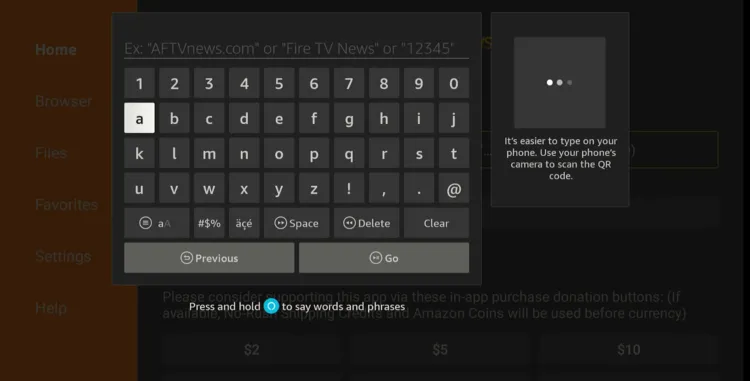
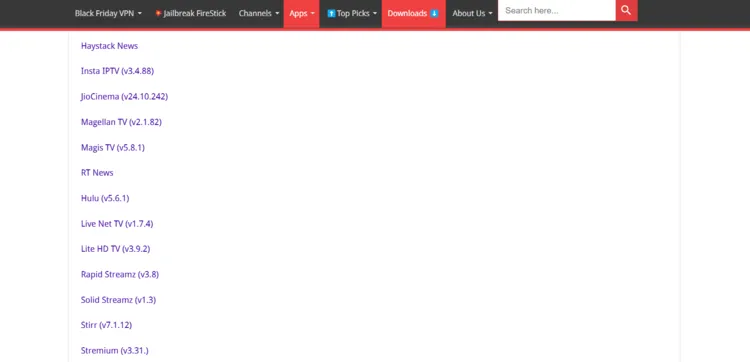
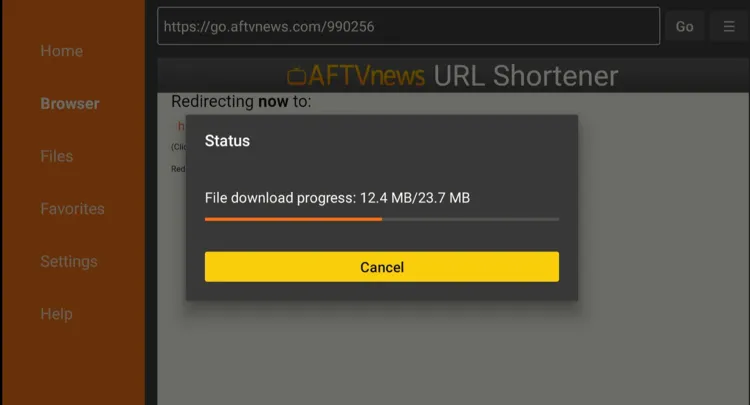
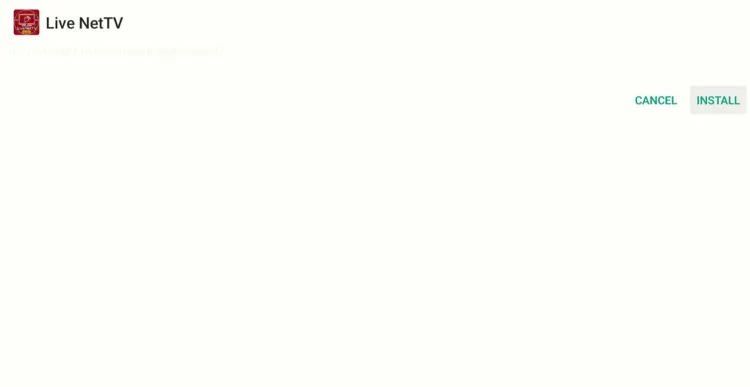
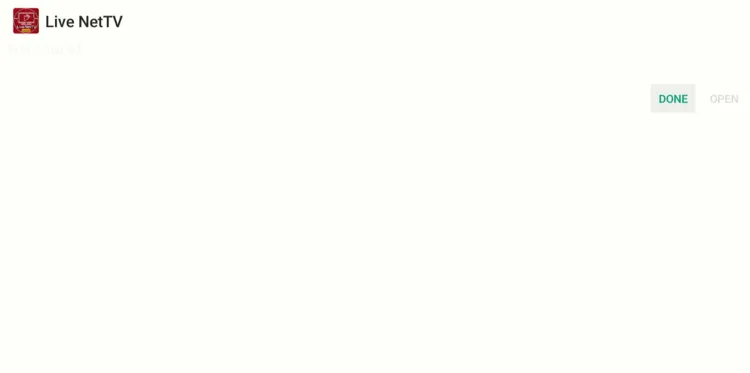
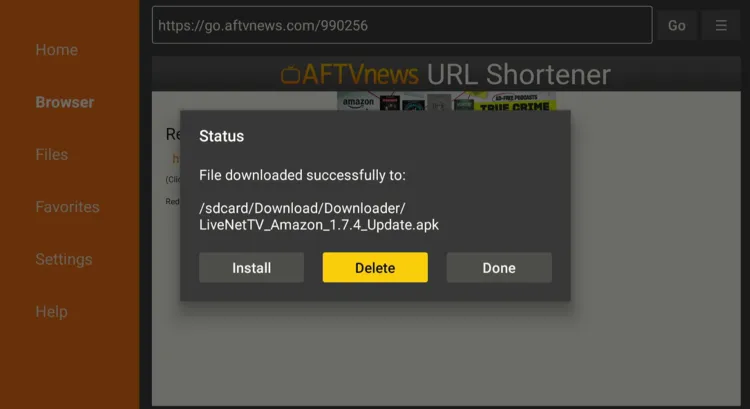
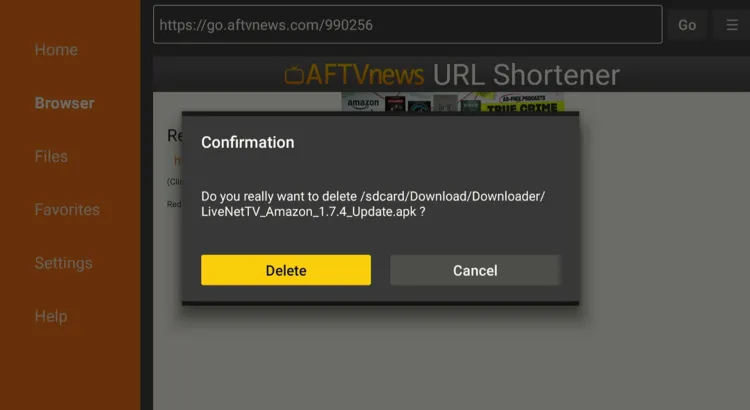
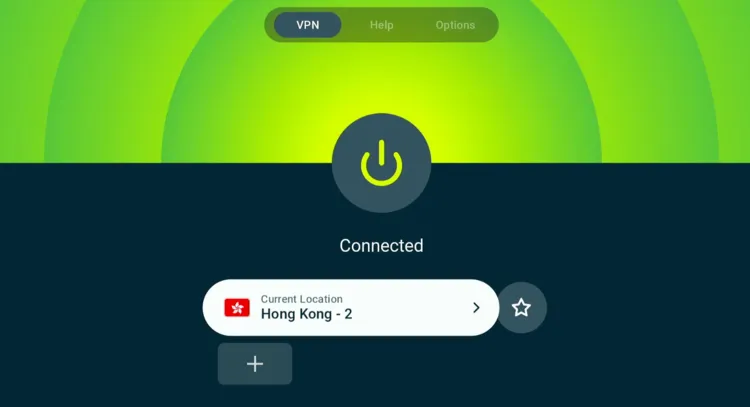
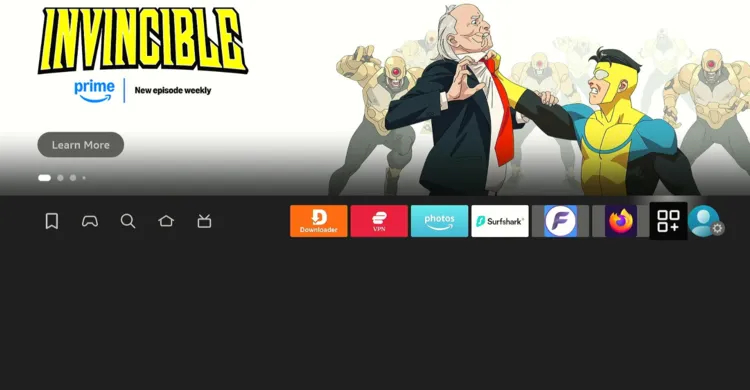
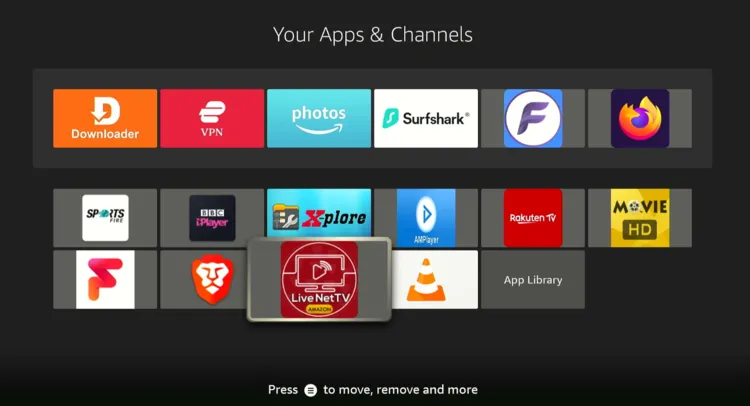
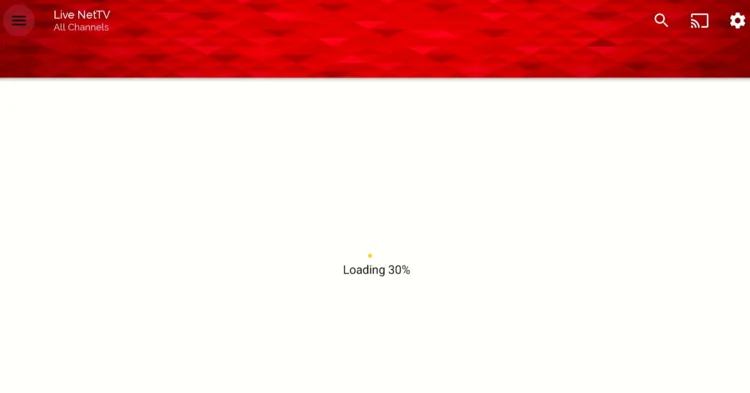
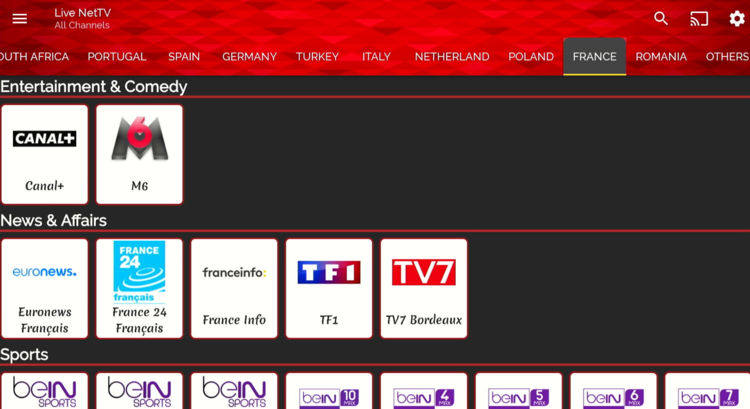

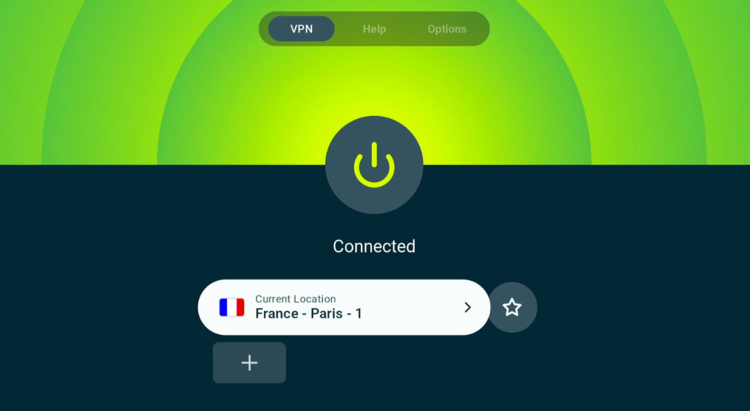










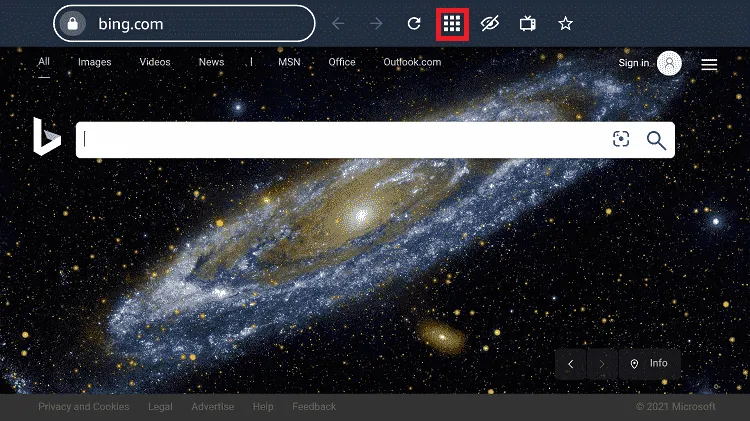
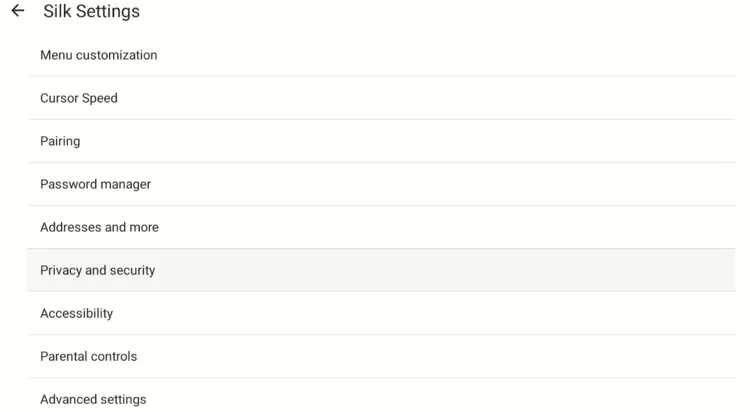
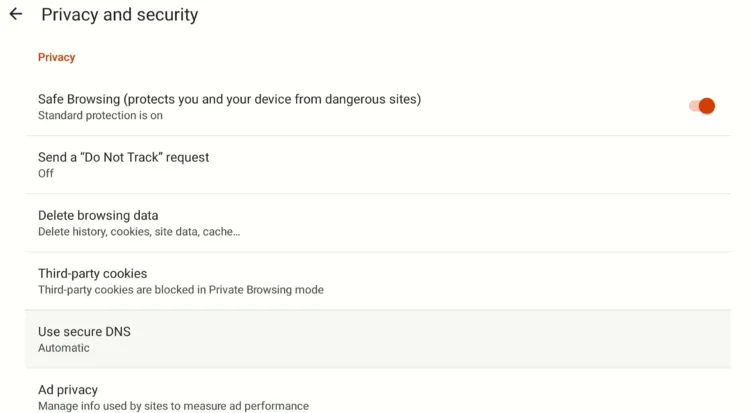
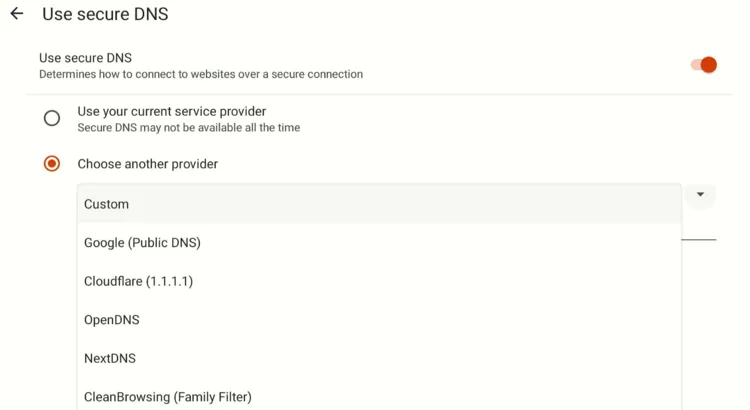
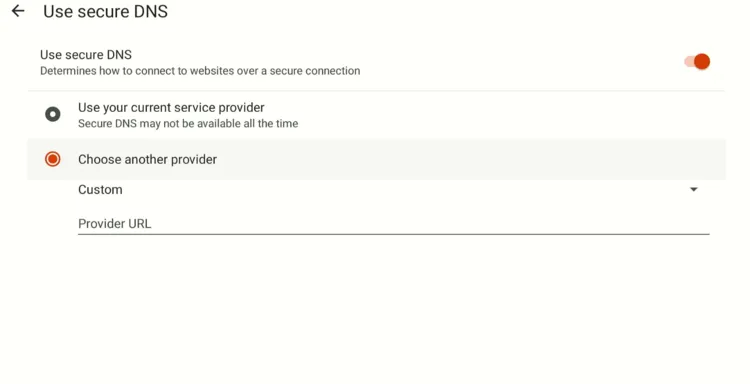
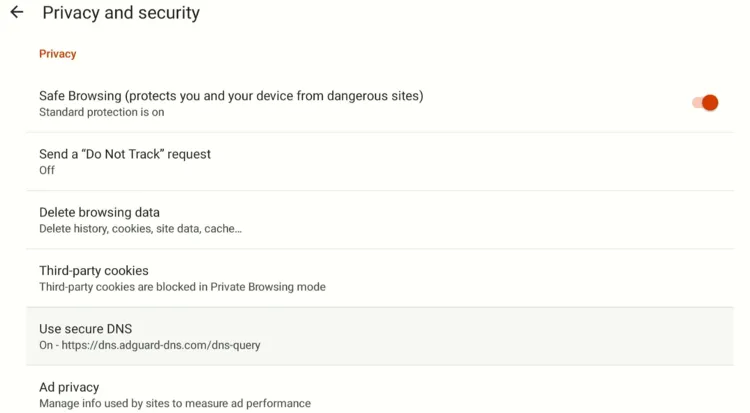
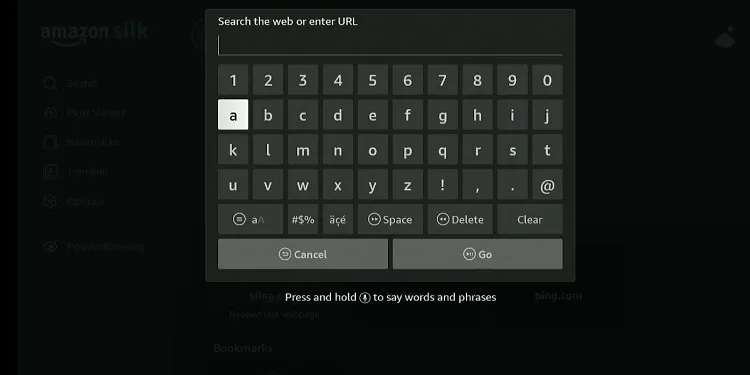
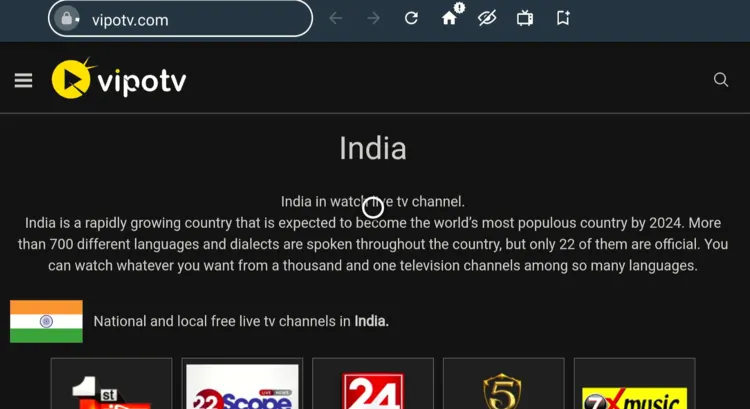
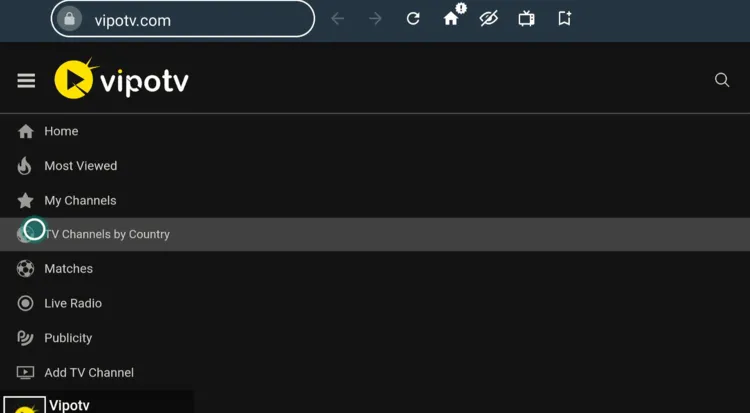
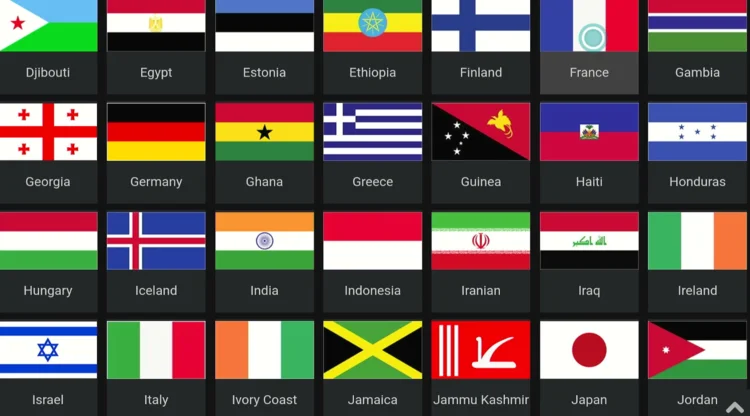
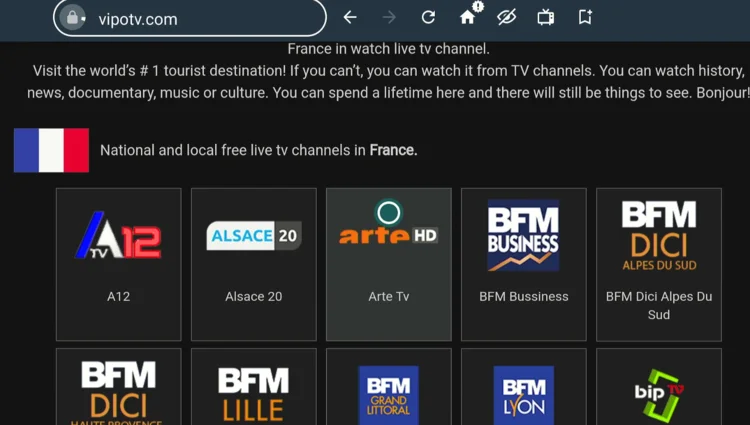
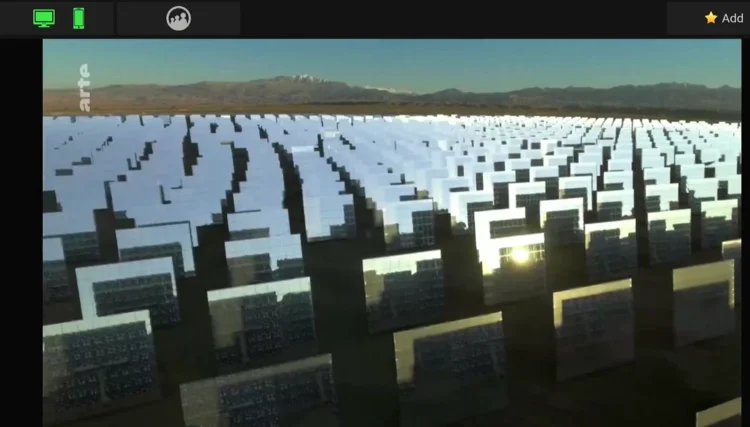
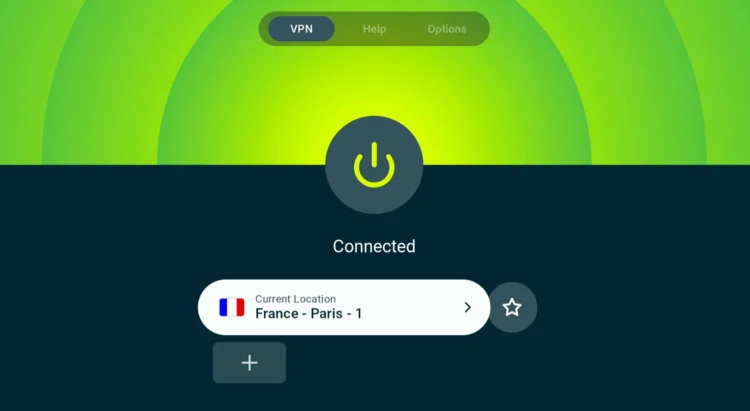
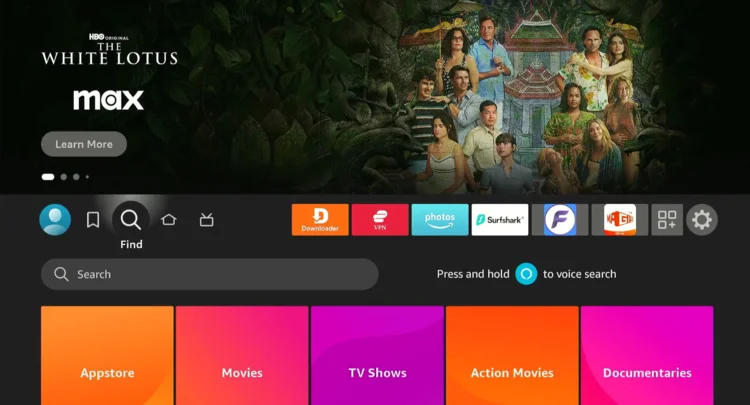
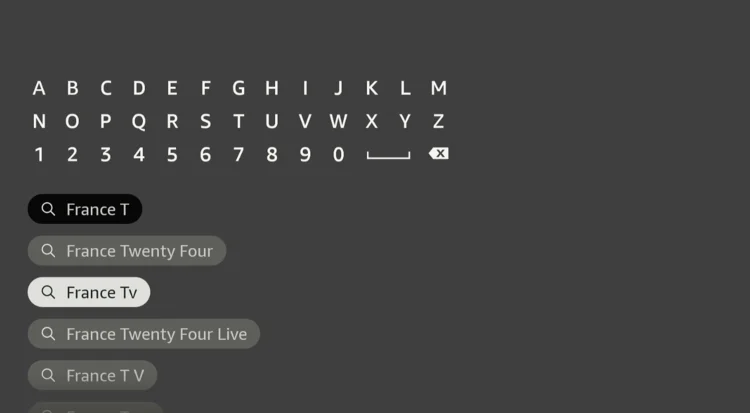
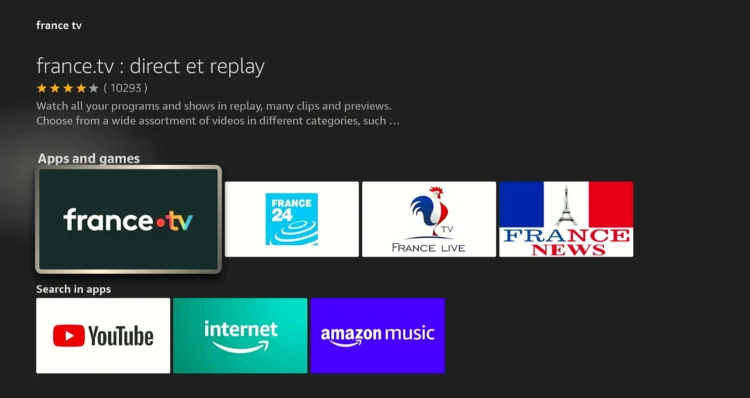
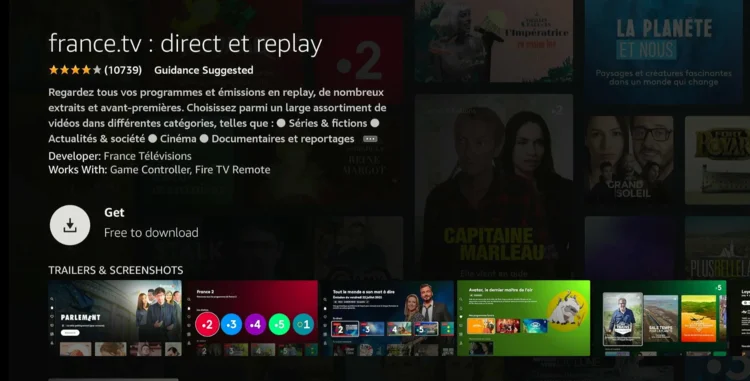
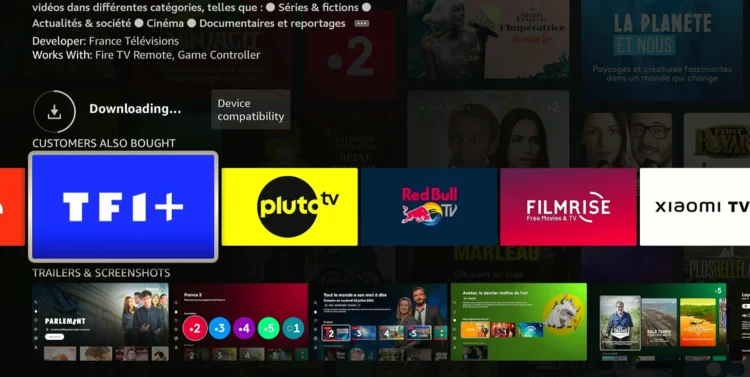
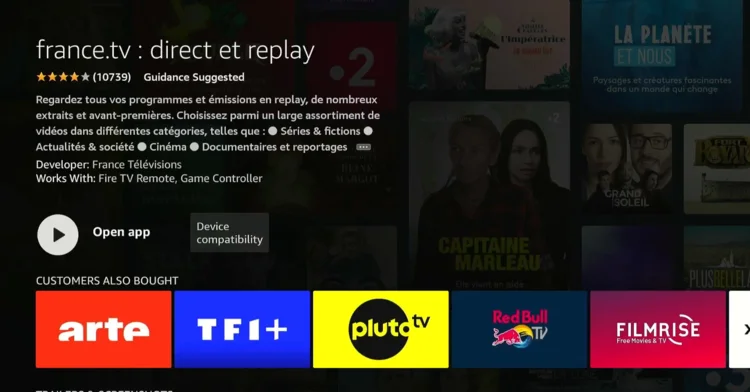
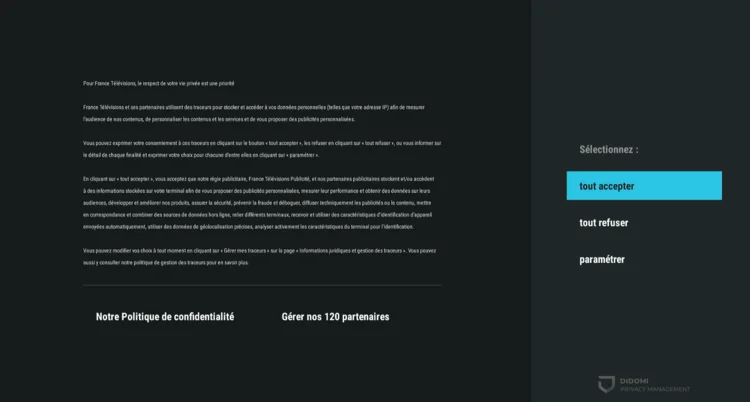
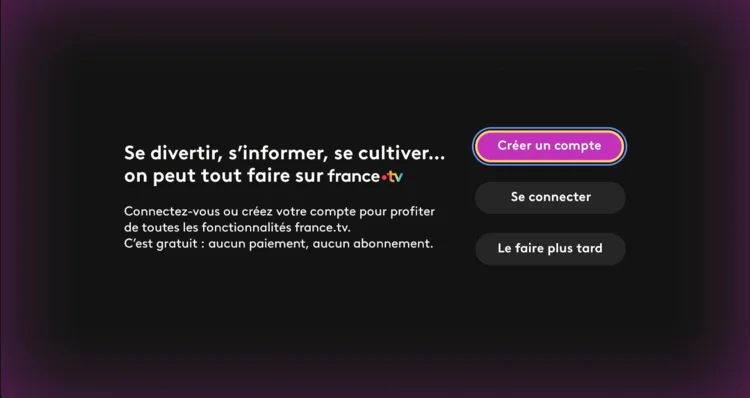

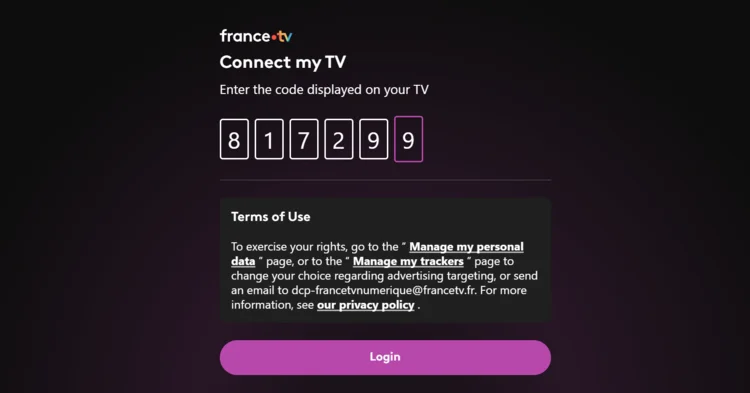
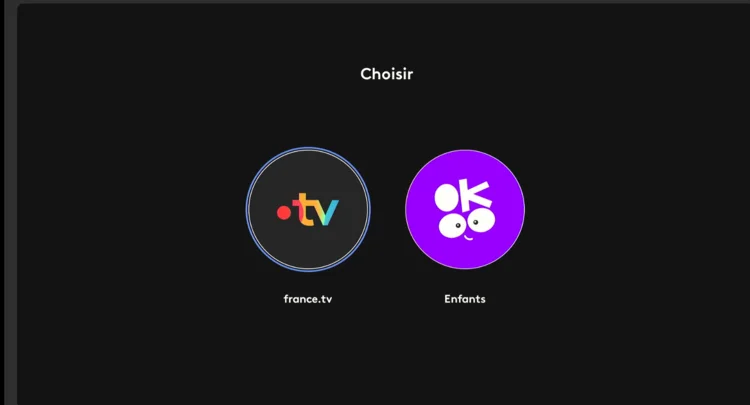
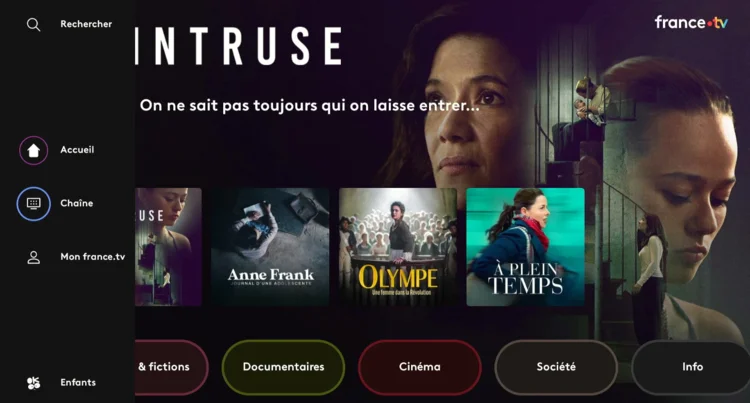
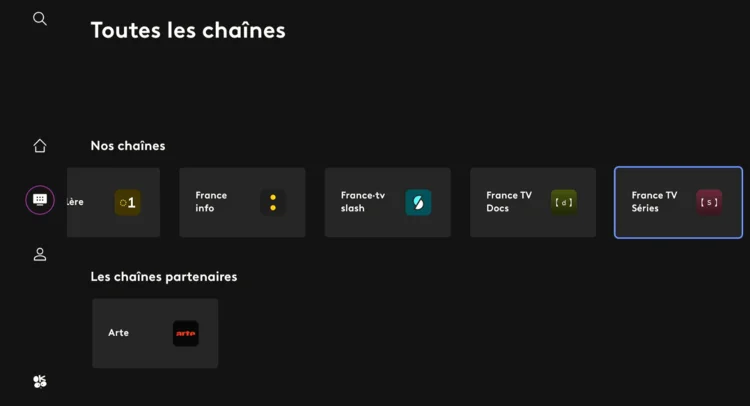


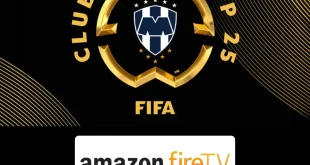





Hello Jason,
Unless I am missing something, your article and installation instructions for watching French TV using Live Net TV App seem to be to be incomplete.
I installed the App and a VPN but when selecting French TV and say Chanel 4 a sign came up saying “It seems that you are not using a mobile. Only following players are compatible” and it lists 6 players that are compatible, namely :- MX player, XYZ Player, VLC Player, Android Player, Video Player and Wuffy Player? So should we install one of these and if so, which one? I did try installing the VLC player but it did not allow me to open and stream a French TV channel. Please advise how to proceed to watch French TV
Regards, David Peck
The MX Player is the best; I am using it and haven’t encountered any issues. Click here to install MX Player on Firestick. let me know if you still face any issue
Hello, and thanks for these detailed instructions! The free M3U link does not work for me via the iptv smarters pro app. Do you by chance have an updated one? I am using express vpn as suggested? It is saying “incorrect file/url”
Thanks!
Hi Romain, we have updated the m3u link in the blog. You can use it on IPTV Smarters Pro and enjoy streaming French channels for free.