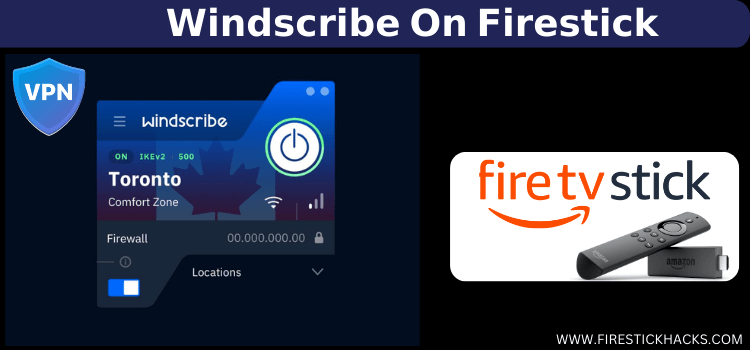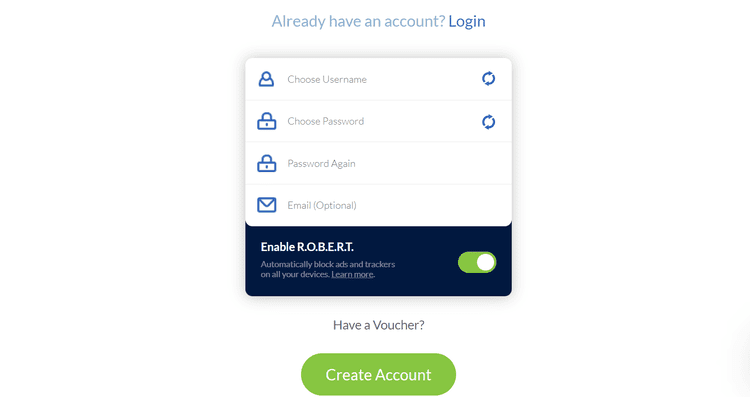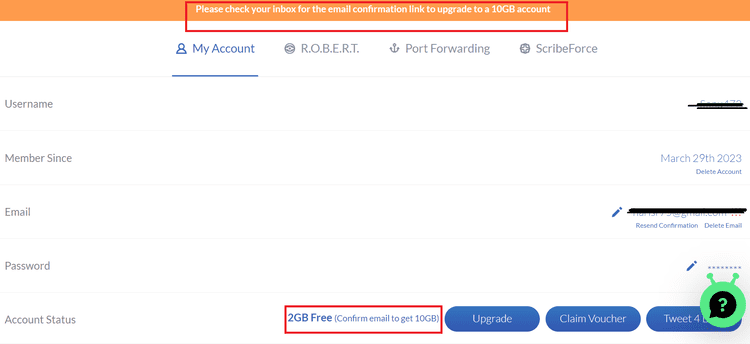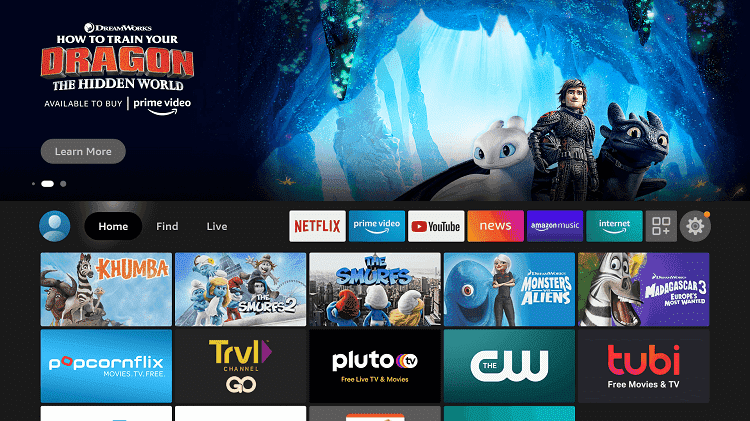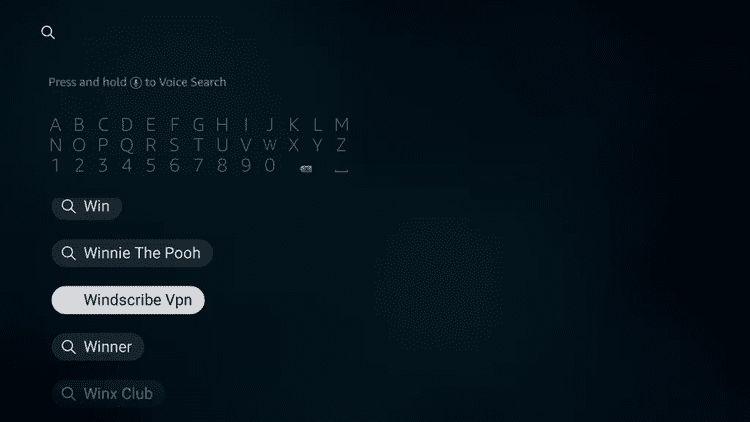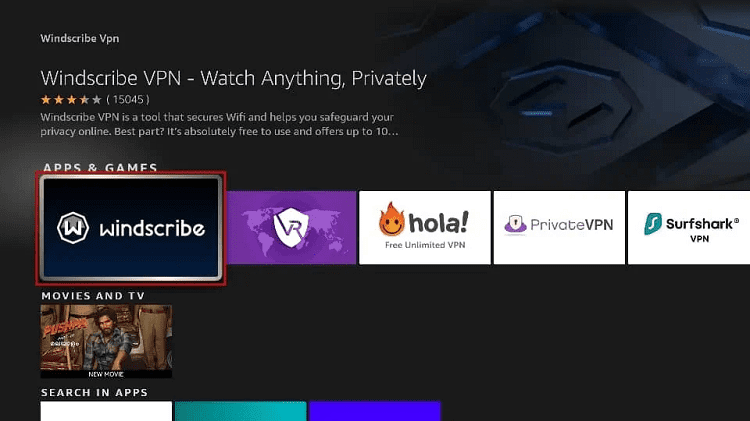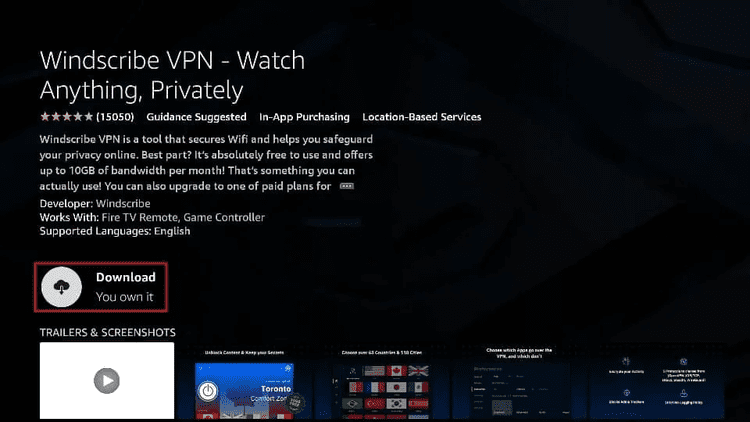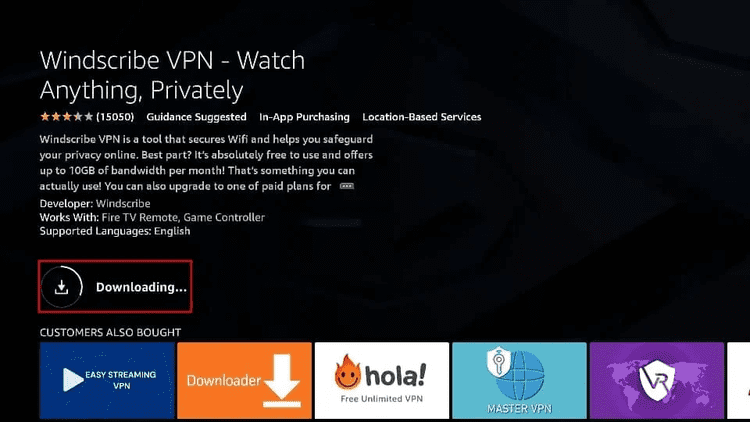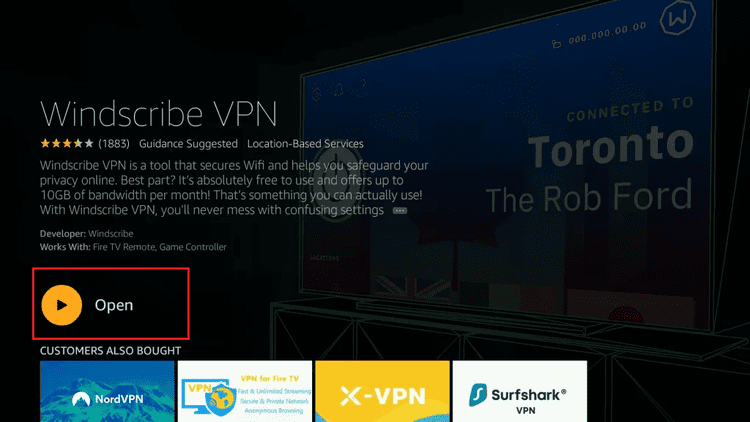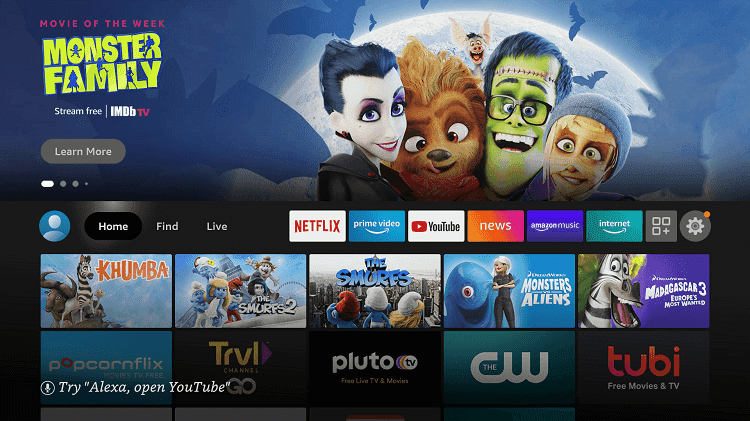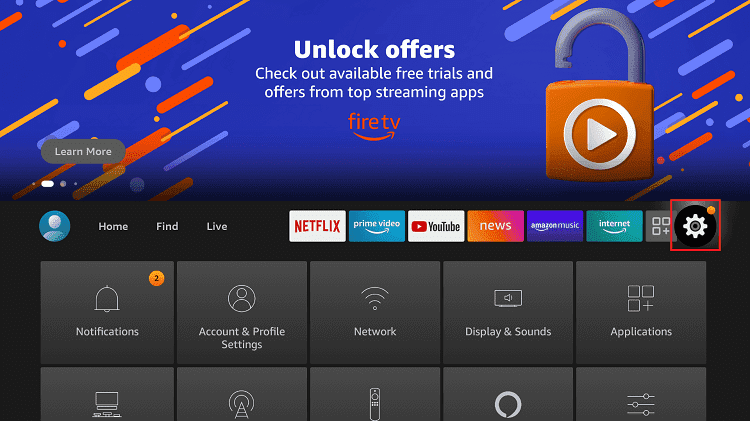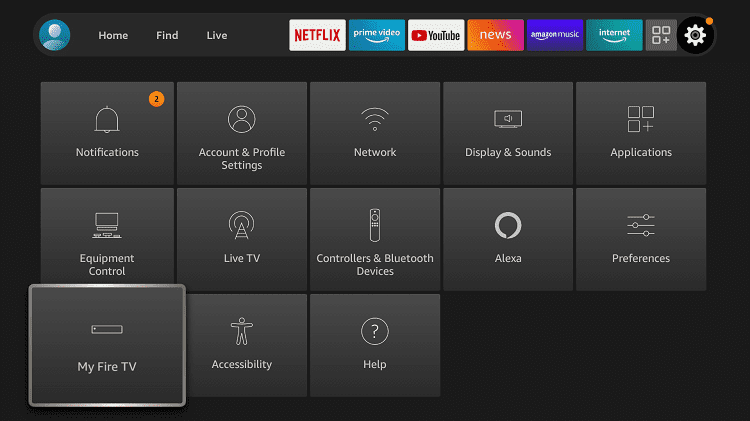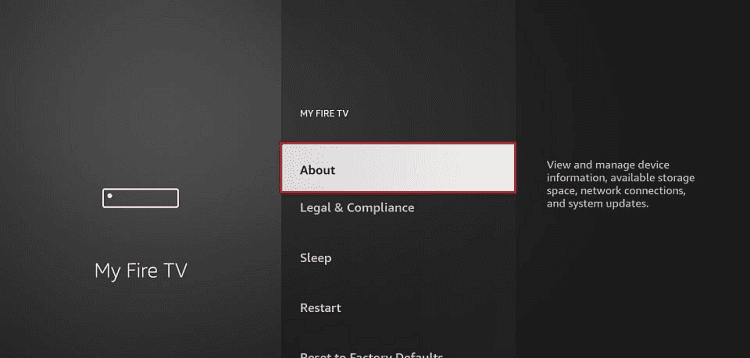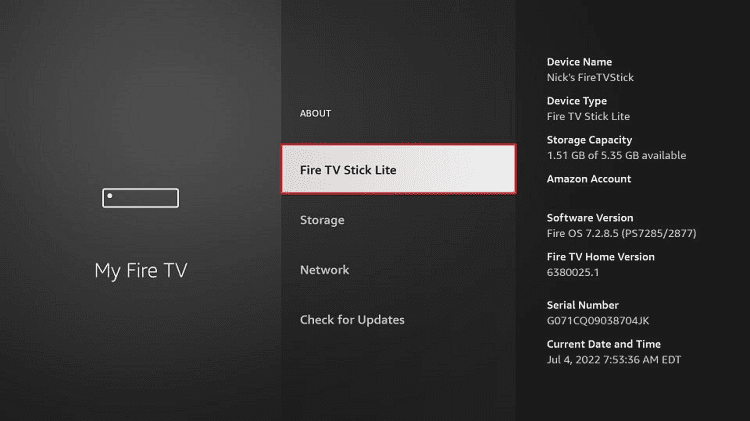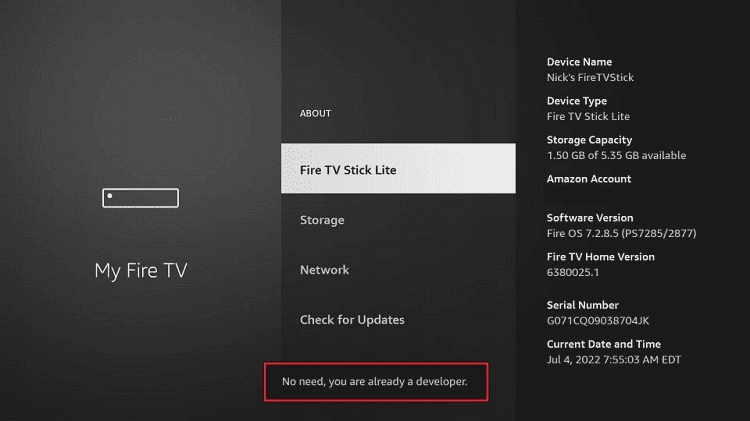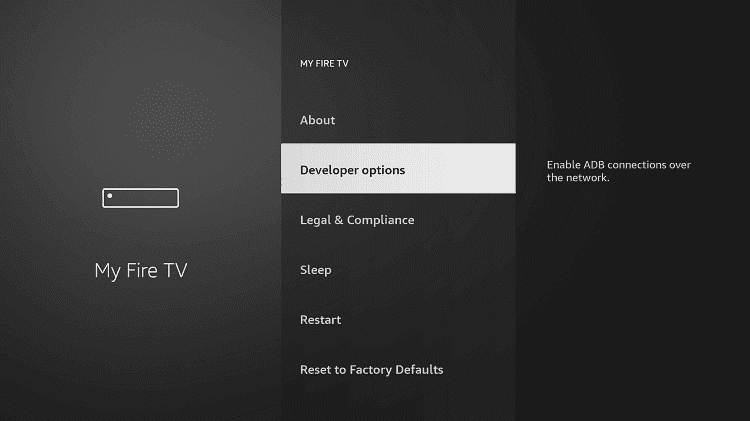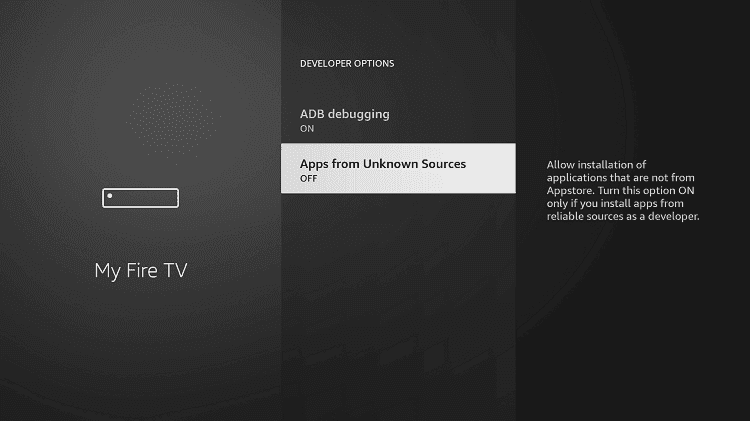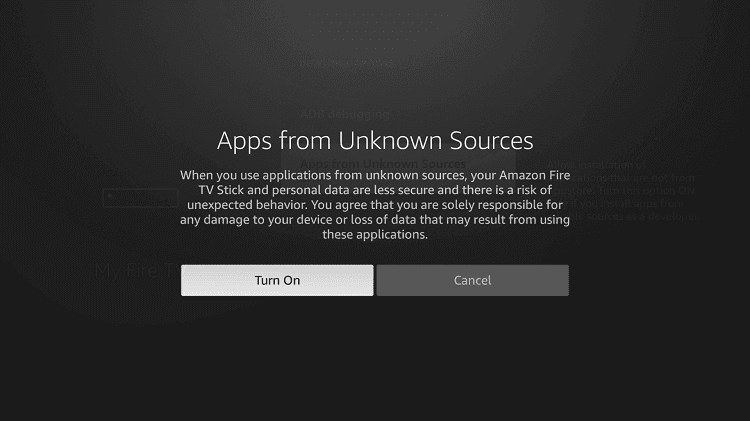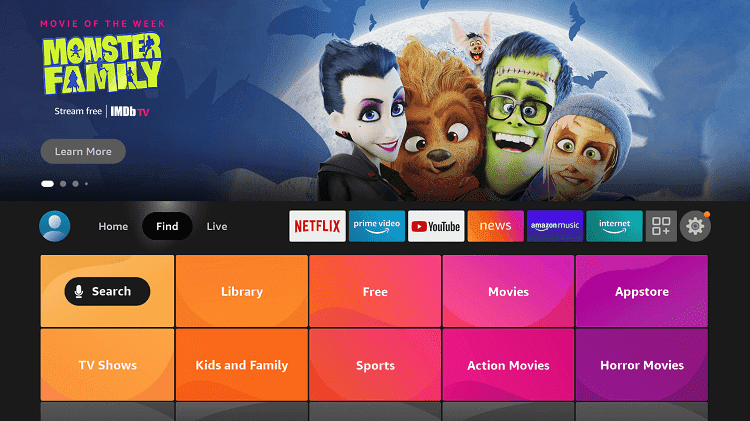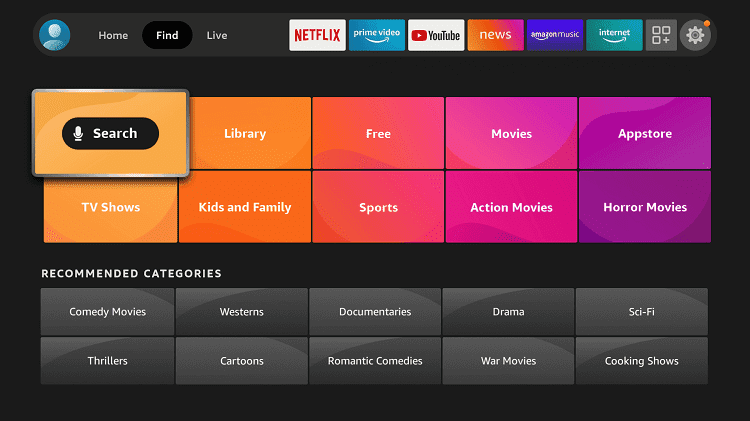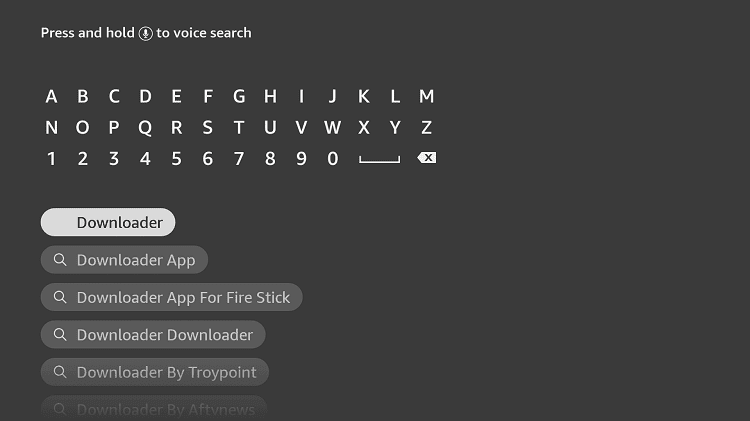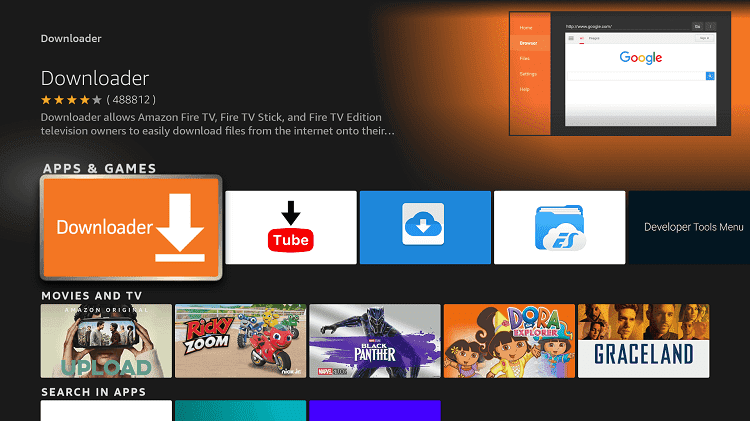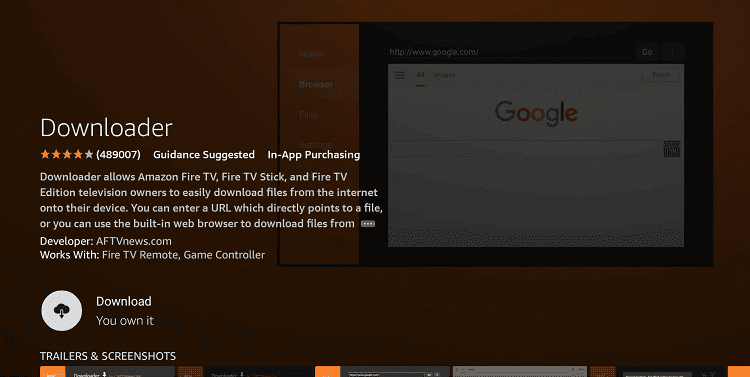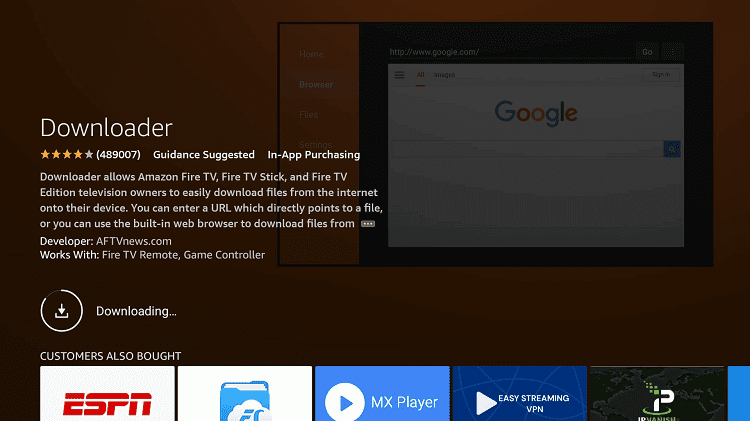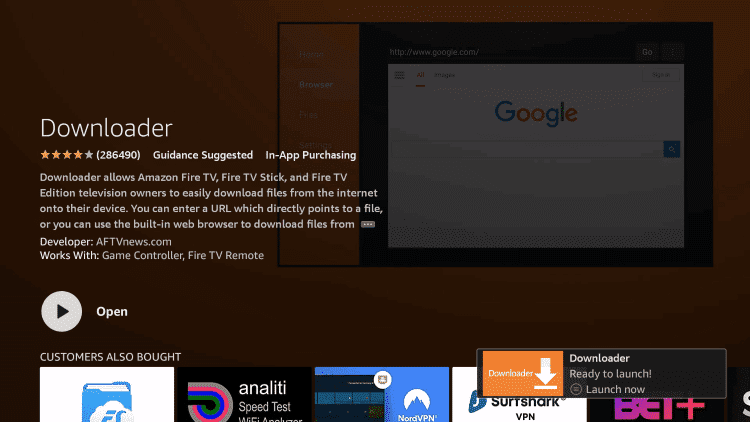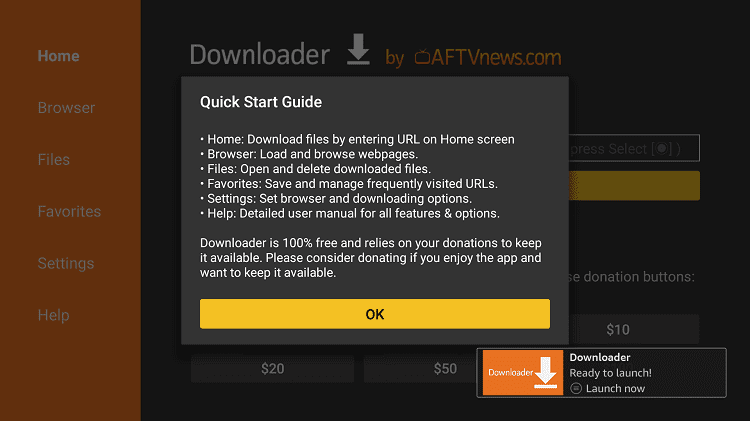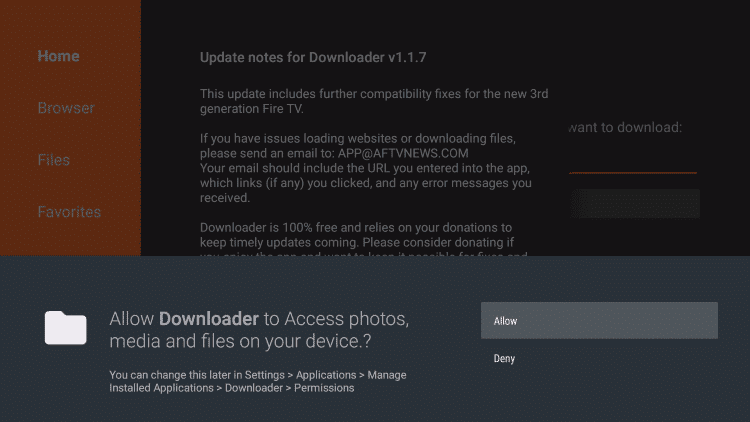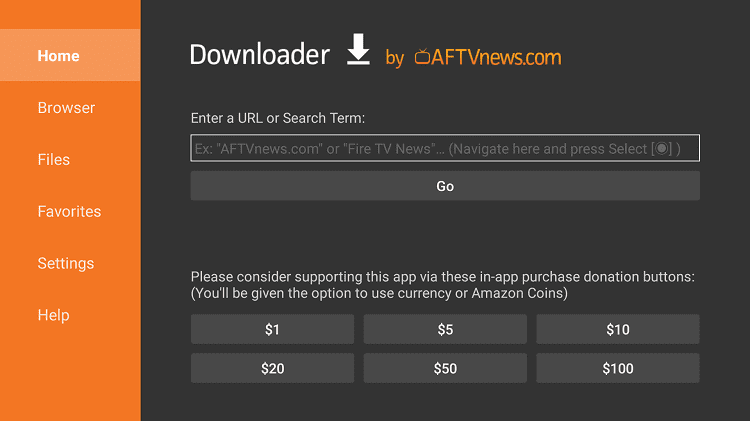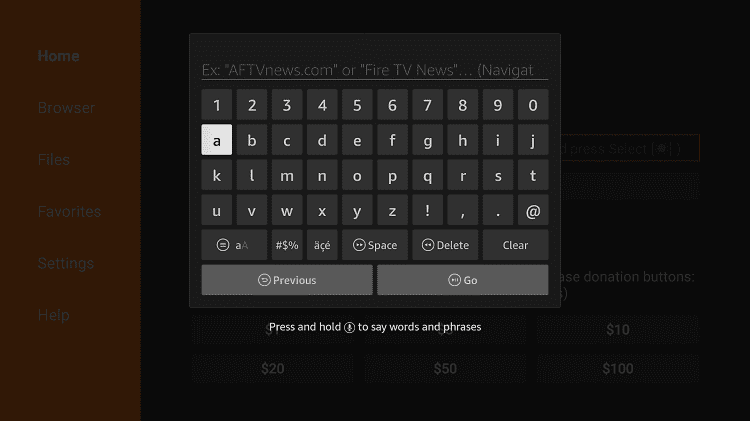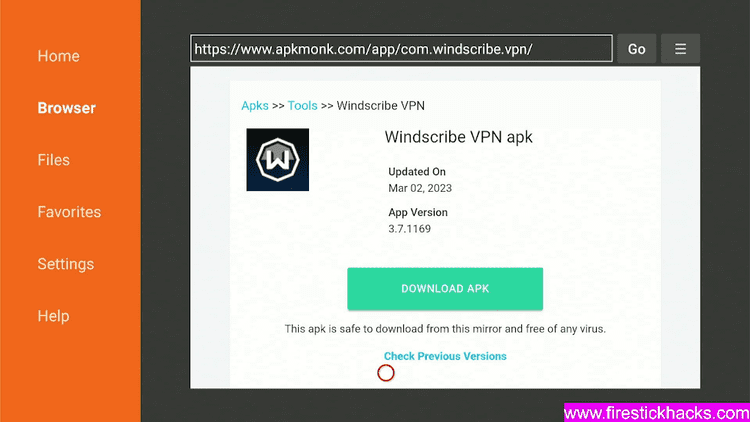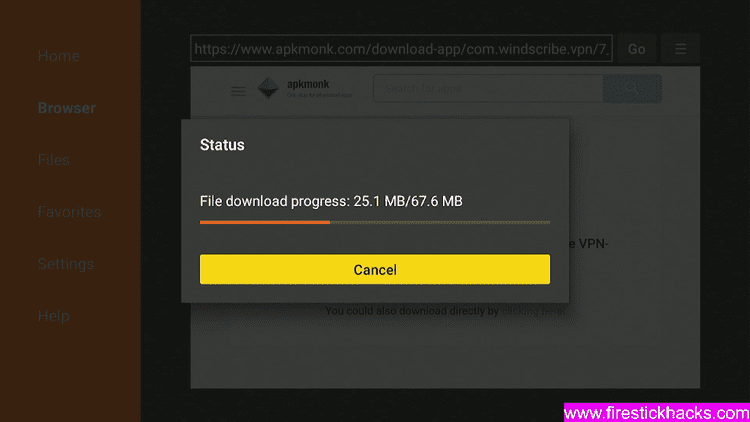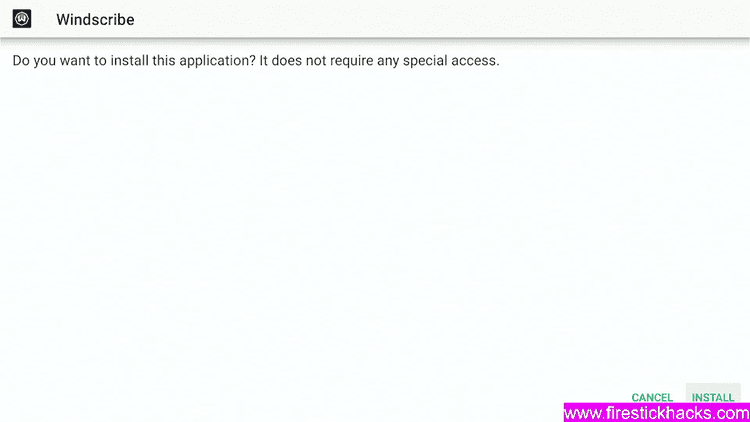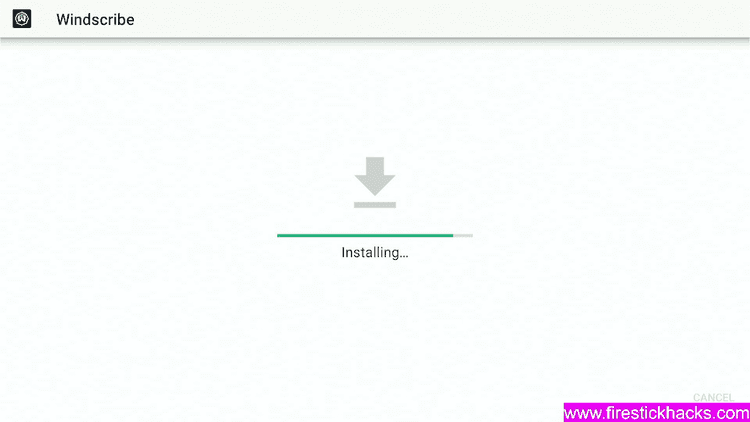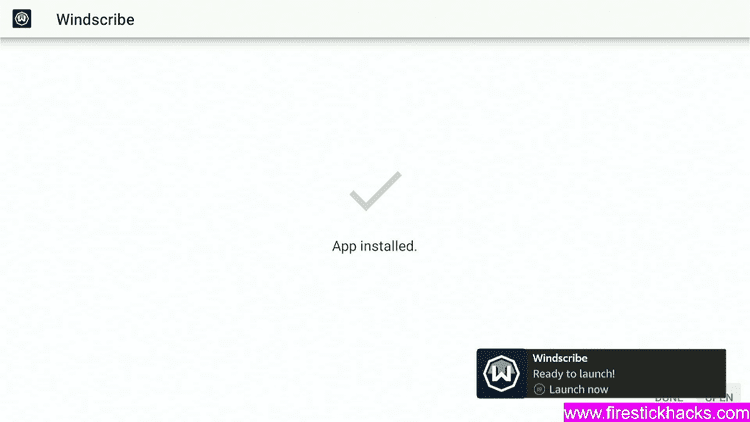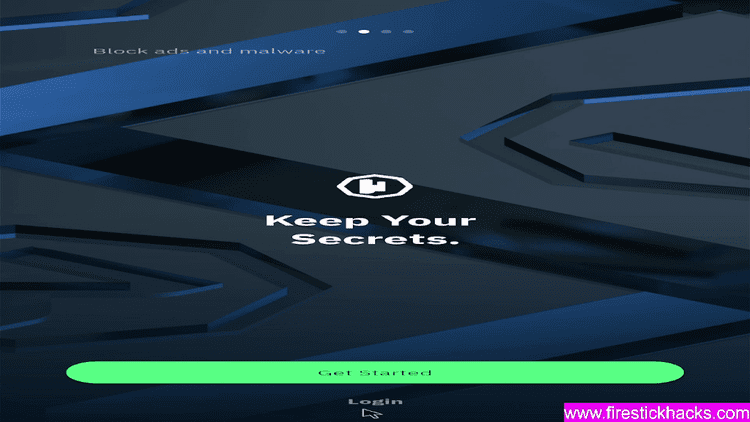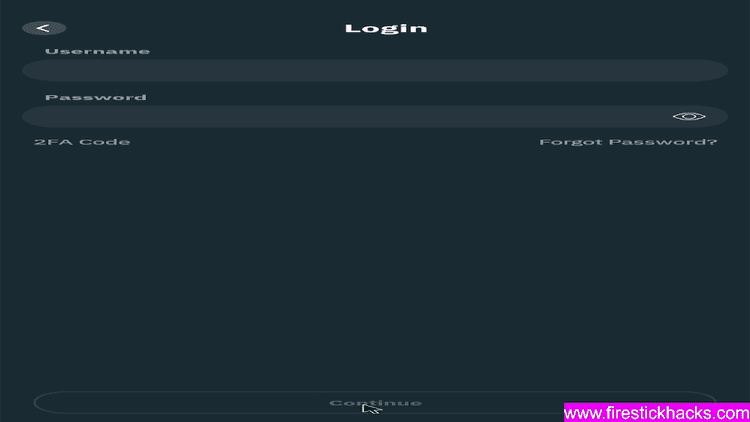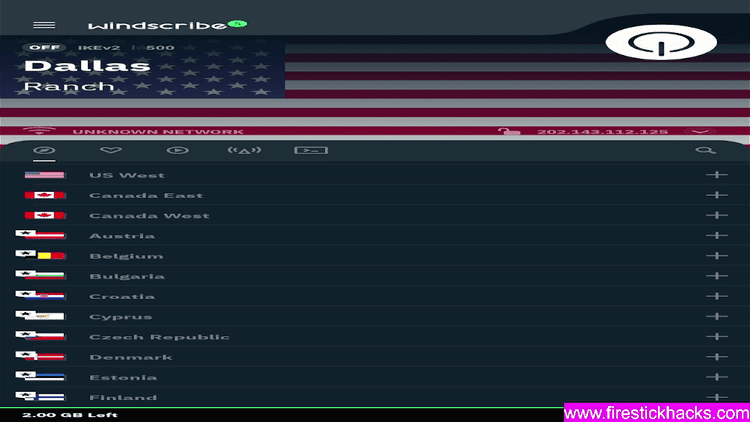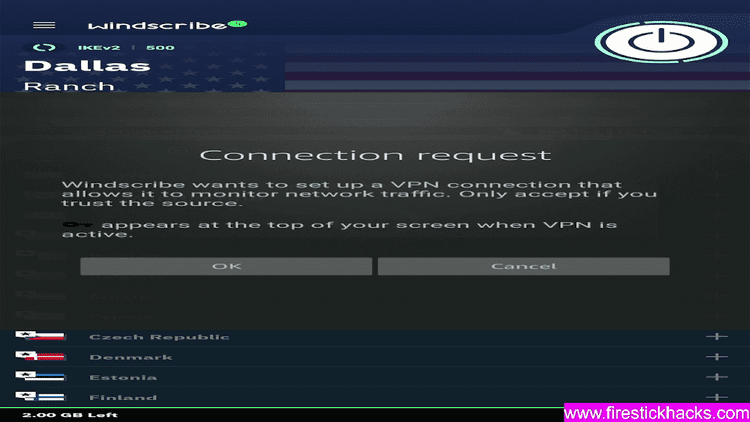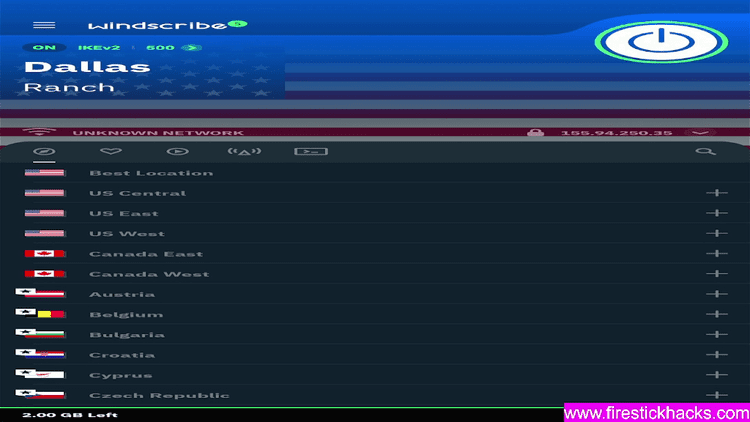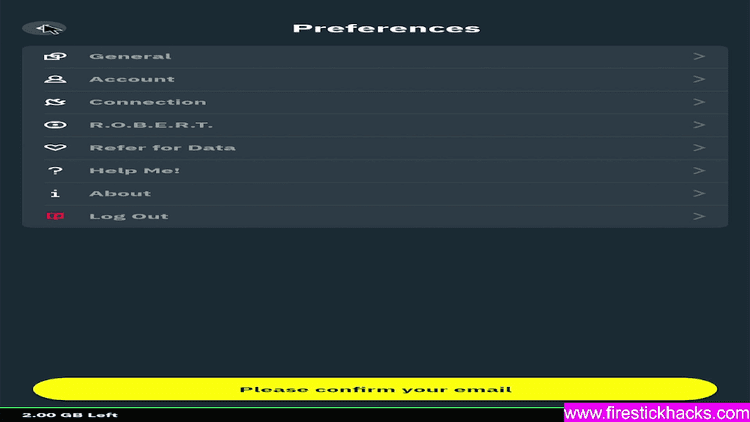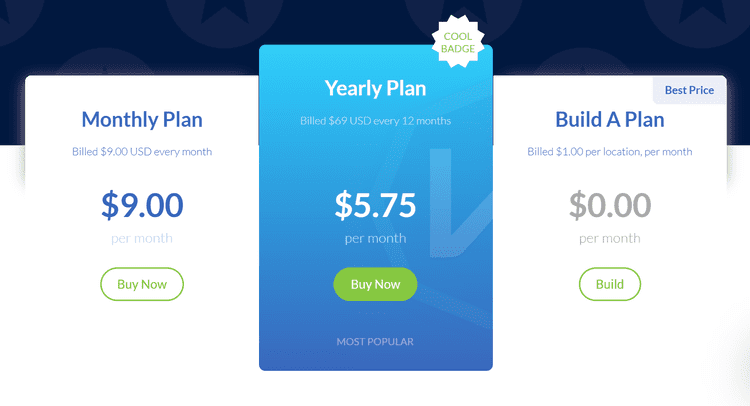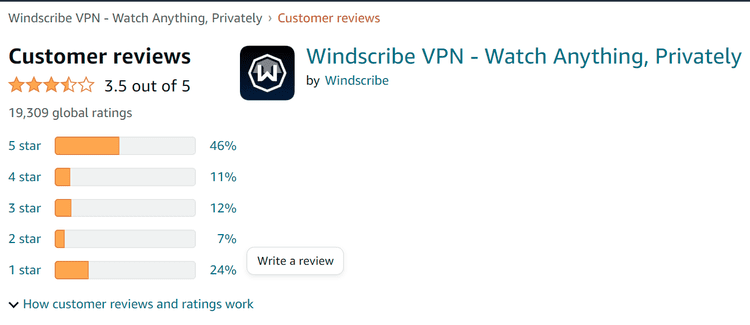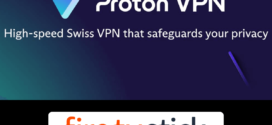Disclosure: Our experts test apps for security before recommending them. If you buy through our links, we may earn a commission. See how it works.
This is the step-by-step guide on how to Install and Set Up Windscribe VPN on Firestick, Fire TV, Fire TV 4K Max, & Fire TV Cube.
Windscribe VPN is known to be one of the best VPN providers with a 2-in-one feature i.e. It is a VPN service along with a tracker blocker.
It also has a 2-in-one subscription plan (free and premium). It is one of the free VPNs that provide all the premium categories of security and encryption to their valuable customers. Its premium plans cost $9/mo and $5.75/mo ($69/year)
Moreover, it is compatible with almost every device including Firestick, Androids, Mac, Windows, iOS, Chromecast, and the list goes on.
You can access any streaming service through its super-fast service in 69 countries and 112 Cities without any limitation on Data usage.
Windscribe VPN Key Features for Firestick
It has great features both in free and premium versions, some it its key features are listed below:
- Windscribe VPN has servers in 69 countries and 112 cities.
- AES-256 with SHA 512 and 4096-bit RSA key encryptions.
- AutoPilot option, which picks the best location automatically.
- Split Tunneling (Network Level Split Tunneling).
- Kill switch
- R.O.B.E.R.T. function
- No logs and IP addresses
- Generates OpenVPN, IKEv2, WireGuard®, and SOCKS protocols
- Free Subscription Plan
- Free users get 10GB of data usage
- The VPN service provides P2P and obfuscated servers in several countries.
2 Ways to Install and Set Up Windscribe VPN on Firestick
I have mentioned two methods through which you will be able to install and Set Up WindScribe VPN on Firestick. The choice is yours which method you prefer to use. These methods are:
- Install Windscribe VPN on Firestick using Amazon App Store
- Install Windscribe VPN on Firestick using Downloader App
How to Sign Up for Windscribe VPN on Firestick
Windscribe has three subscription plans monthly, yearly, and Free. Either you can Sign Up for free or directly choose a premium plan. I recommended creating a free account first.
Follow the steps below:
Step 1: Go to https://windscribe.com/signup from your mobile or PC browser
Step 2: Enter your credentials here and click Create Account
Step 3: You have been sent an email for confirmation. Open your email inbox and confirm it to register and get 10 GB of free VPN data
That’s it, your free Windscribe VPN account is created successfully
Install Windscribe VPN on Firestick using Amazon App Store
Windscribe VPN app is available on Amazon App Store or download, you can easily install and Set up Windscribe VPN from it.
Follow the steps below:
Step 1: Once you have subscribed to Windscribe VPN, open FireStick Home
Step 2: Click on the Find tab and then click on the Search icon
Step 3: Type Windscribe VPN and click on the first result that appears
Step 4: Select the Windscribe VPN app from the list
Step 5: Click Download
Step 6: Wait for the download to complete
Step 7: Click Open
Install Windscribe VPN on Firestick using Downloader App
This is the APK method that is used if the app is not available on Amazon App Store, then you can sideload it with Downloader App.
Follow the steps below:
Step 1: Open your FireStick Home Screen
Step 2: Click the Settings icon
Step 3: Select the option My Fire TV
Step 4: If you don’t find the Developer Option then Click About
Step 5. Click on your Fire TV Stick quickly 7 times.
Step 6. A notification appears at the bottom saying No need, you are already a developer. That’s it, you have enabled Developer Options.
Step 7: Select the Developer Option given
Step 8: Select Apps from Unknown Sources to enable it
Step 9: Click the Turn On button
Step 10: Now navigate back to the home screen of your FireStick device and click the option Find
Step 11: Click the Search option from the menu
Step 12: Type Downloader in the search bar
Step 13: Click the Downloader icon from the Apps & Games section
Step 14: Click the Download or Get option
Step 15: Wait for the app to be installed on your device
Step 16: Click Open once the app is installed successfully
Step 17: Click OK if any such prompt appears
Step 18: Click Allow to give Downloader access to your photos, media, and files
Step 19: Click the URL bar on the home screen of the Downloader
Step 20: Now click on the URL bar and enter tinyurl.com/windscribe54 and click Go
Step 21: Scroll down and click Download
Step 22: The APK file is downloading
Step 23: Click Install
Step 24: Windscribe VPN is now installing so wait for a while.
Step 25: Once installation is completed, Click Done or Open
How to Set Up Windscribe VPN on Firestick
Once the Windscribe VPN is installed on your Firestick device, now it’s time to Set Up and Use Windscribe VPN to secure the network.
Follow the steps below:
1. Launch the Windscribe VPN App and click Login
2. Enter the credentials and click continue
3. This is the interface of the Windscribe App, click the power button on the right-top corner
4. If such message pop-ups, click OK
5. The VPN is now connected, you can now stream anything from anywhere
6. On the left top corner with the 3 bar icon, a menu will open. you can use these options for better protection and a streaming experience.
Windscribe Pricing
Windscribe comes with 3 basic packages, two of them are premium and one is free. The free package offers all the features but with a limited server range and data usage of up to 10GB per month.
However, the premium plans have unlimited data usage and no bandwidth with all the amazing features. The prices of these packages are mentioned below:
- $9 per month
- $69 per year (billed annually, $5.75 per month)
Other than these two plans, it also the customizations. You can pick your server on selected locations alone. One location costs $1 per month.
Main Features of Windscribe VPN
Windscribe VPN offers many interesting features, some of the main features are mentioned below.
No-Log VPN
One of the main causes of VPN use is privacy. Windscribe follows a strict no-logs policy. It does not store any of your browsing and streaming history on its servers including details of your IP address, timestamps, and browsing history.
Trusted Security
Windscribe offers high-standard security encryption AES 256-bit encryption which is military-level encryption.
This is unhackable encryption, no one can scramble your data, rendering it ineligible to bad actors who could want to snoop.
Kill Switch
Kill Switch is most common to all VPN users but most important feature in any VPN provider. It automatically disconnects your internet connection if your VPN tumbles until it reconnects to the VPN.
This happens to prevent the leak of information or IP address to ISP, Trackers, streaming services, and else.
R.O.B.E.R.T
It is a special feature of Windscribe VPN that helps you get more secure and enhances the streaming and surfing experience.
- It blocks Ads and trackers that interrupt your connection and streaming.
- It prevents infected sites and domains preventing malfunctioning of your connection or device, and data leaking.
- You can customize your block list with multiple options available like social sites, restricted sites, streaming services, etc.
- It speeds up your internet connection by blocking a good amount of ads that slow down the speed.
Split Tunneling
Split Tunnel helps you choose which apps or services you want to run on VPN and which you don’t. As a result, you will get good speed on those websites which don’t need VPN.
It has an advanced Split Tunnel feature called “Network level Split Tunneling”. It completely splits IP addresses, domains, and whole IP networks to be tunneled over the VPN, or excluded from the tunnel
Time Warp
It changes the Timezone according to the country server you are connected to. This makes you look like you exist in the same country.
Double Hop
Double Hop let you connect to 2 Servers at a time, advancing the anonymity of your connection and reducing the chance of collateral attack.
This can be done by connecting one server on the app and the other to a browser extension.
Free VPN Connection
Windscribe offers both free and premium plans. The free plan allows up to 10 Gb of data usage with a good range of server locations.
It does not have all the servers of Windscribe VPN, you can avail of all the features and servers in the premium plan only.
Geo-Restrictions
Many streaming services are restricted to some specific region or when you use IPTV service across the world there are many channels that are geo-blocked.
Windscribe helps you bypass all restrictions with its vast range of Servers around the world.
WindScribe VPN Rating on Amazon Store
Windscribe VPN Amazon’s rating is just above average as it earns 3.5 out of 5 Stars. The worry is, Windscribe do have a lot of 1-star reviews.
Alternatives of Windscribe VPN
Firestick is a video streaming device that you can stream from anywhere. Here are some other VPNs other than Windscribe VPN.
- ExpressVPN on Firestick
- ProtonVPN on FireStick
- SurfShark VPN on Firestick
- TunnelBear VPN on FireStick
- IPVanish on Firestick
FAQs – Windscribe VPN
Is Windscribe a good VPN?
Windscribe is said to be a good VPN as compared to the price and its features with other premium services along with its High-standard encryption
Does Windscribe give free data?
It does not limit the data usage of premium plans but yes, it gives free data of 10GB per month for its free subscriber.
Is Windscribe VPN safe to use?
Yes, It has one of the best Encryption systems AES-256 bit encryption which is known as military-grade encryption.
Can you use Windscreibe VPN to stream Netflix?
Yes, you can use Windscribe VPN for accessing many streaming services including Netflix, Hulu, HBO Max, BBC iPlayer, etc
Final Words
Windscribe is a great VPN service that offers high-level encryption and amazing features with 600+ servers in 69 countries and 112 cities.
You can install Windscribe on FireStick using the two methods i.e. the first method is with the Amazon Store, while the other method is through the Downloader app.
It has 3 basic plans, monthly, yearly, and free. You can easily use a free plan with up to 10GB of data and if you find it a satisfactory VPN you can go for the premium plan.