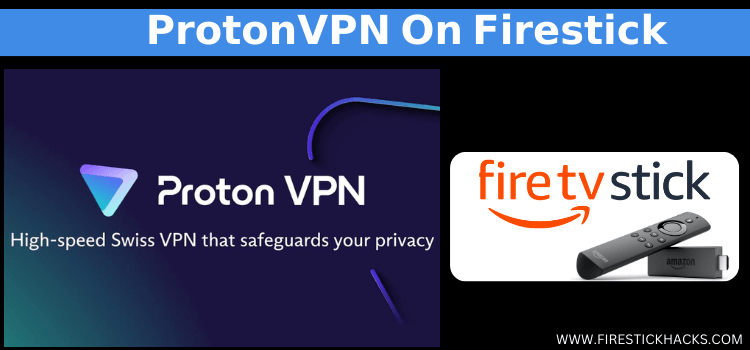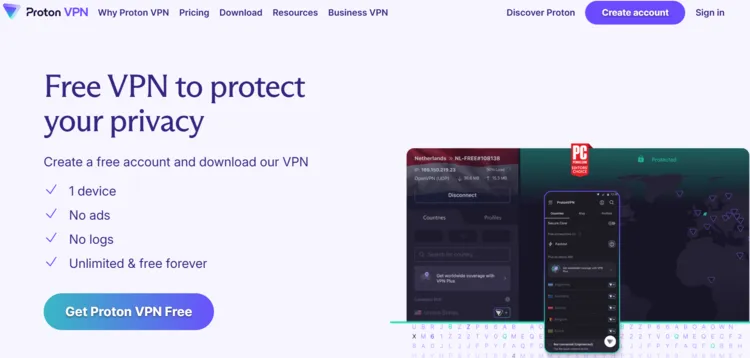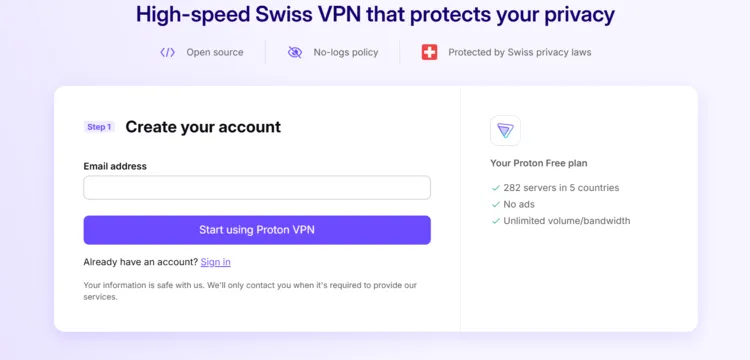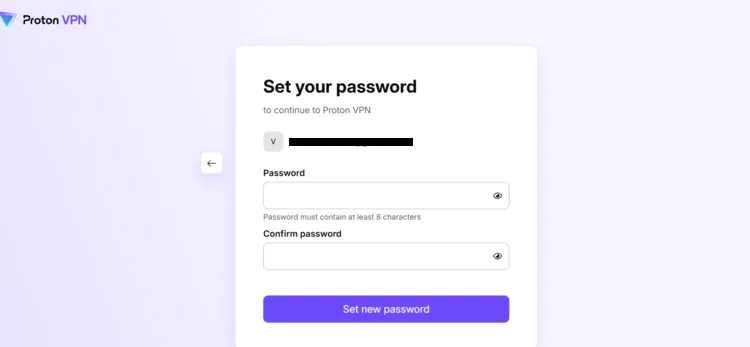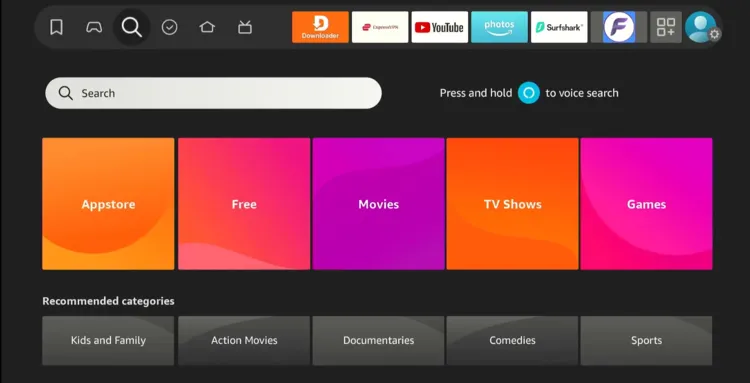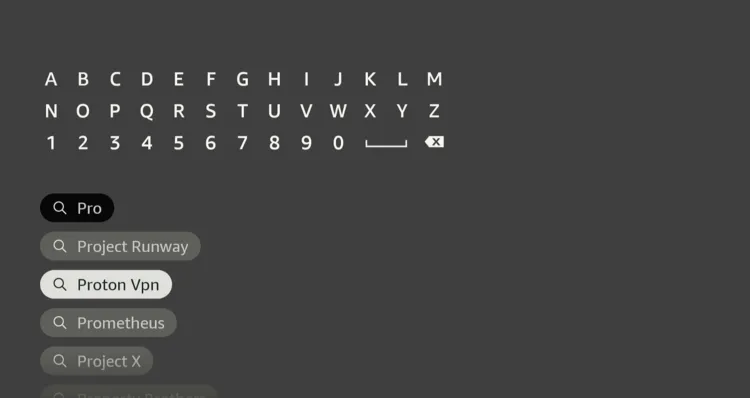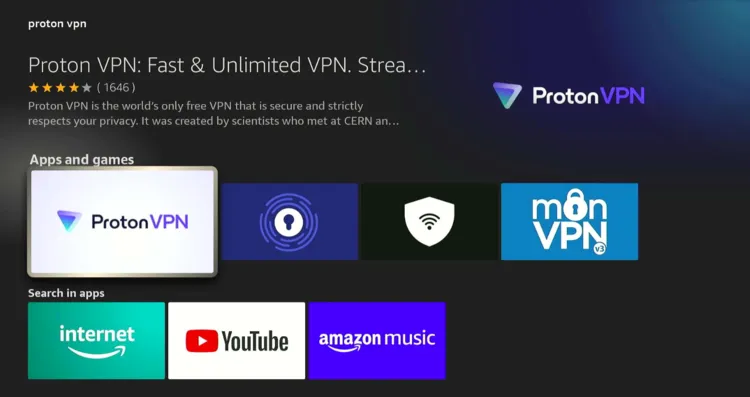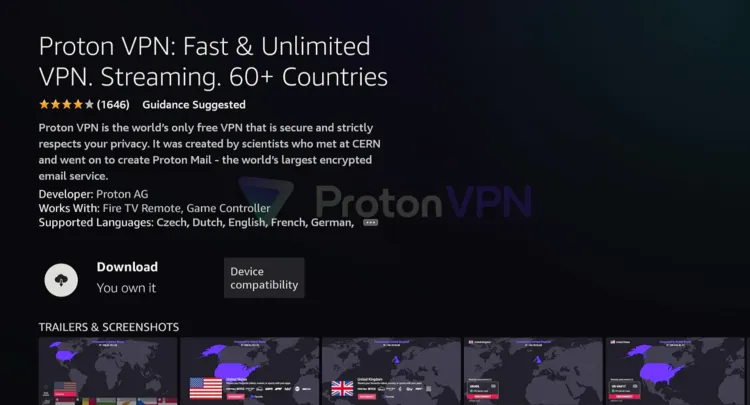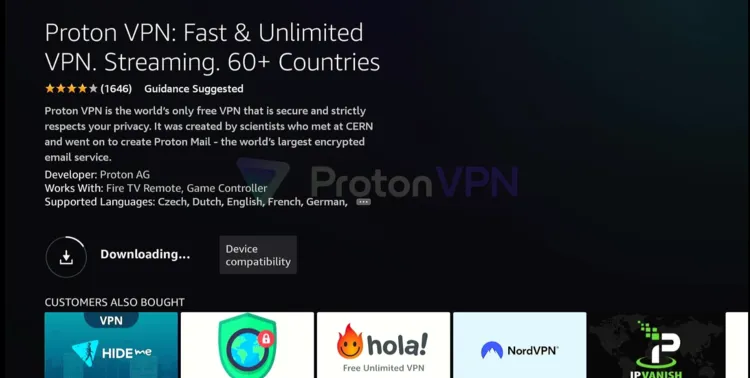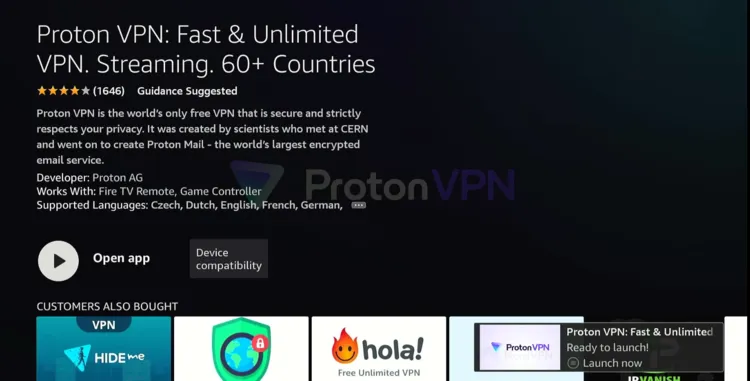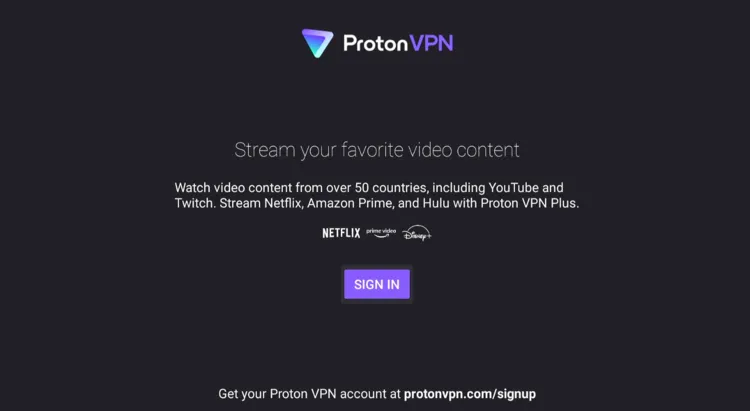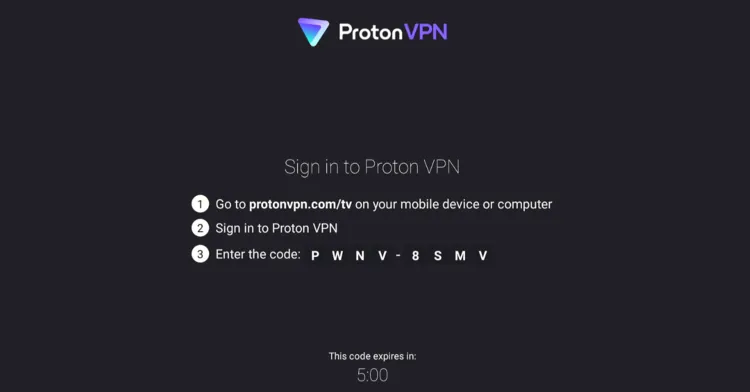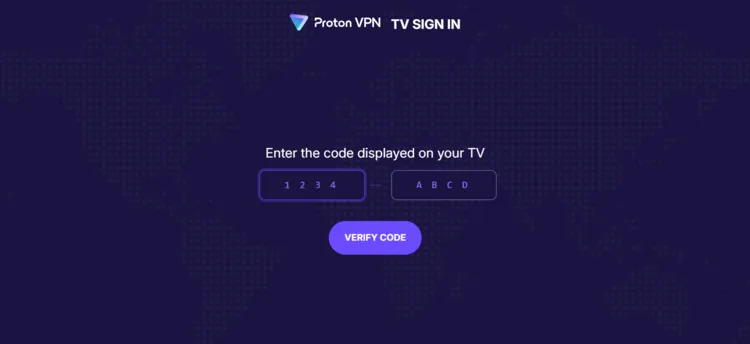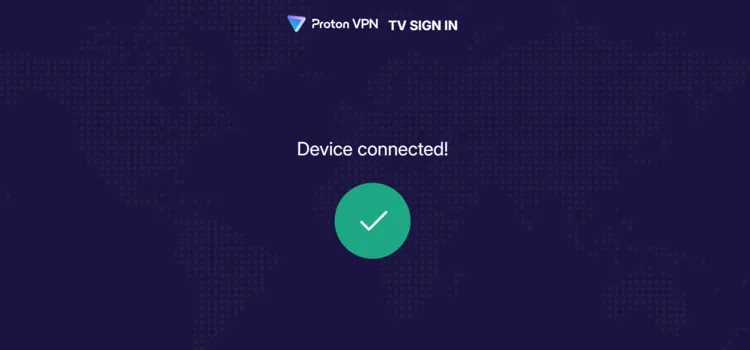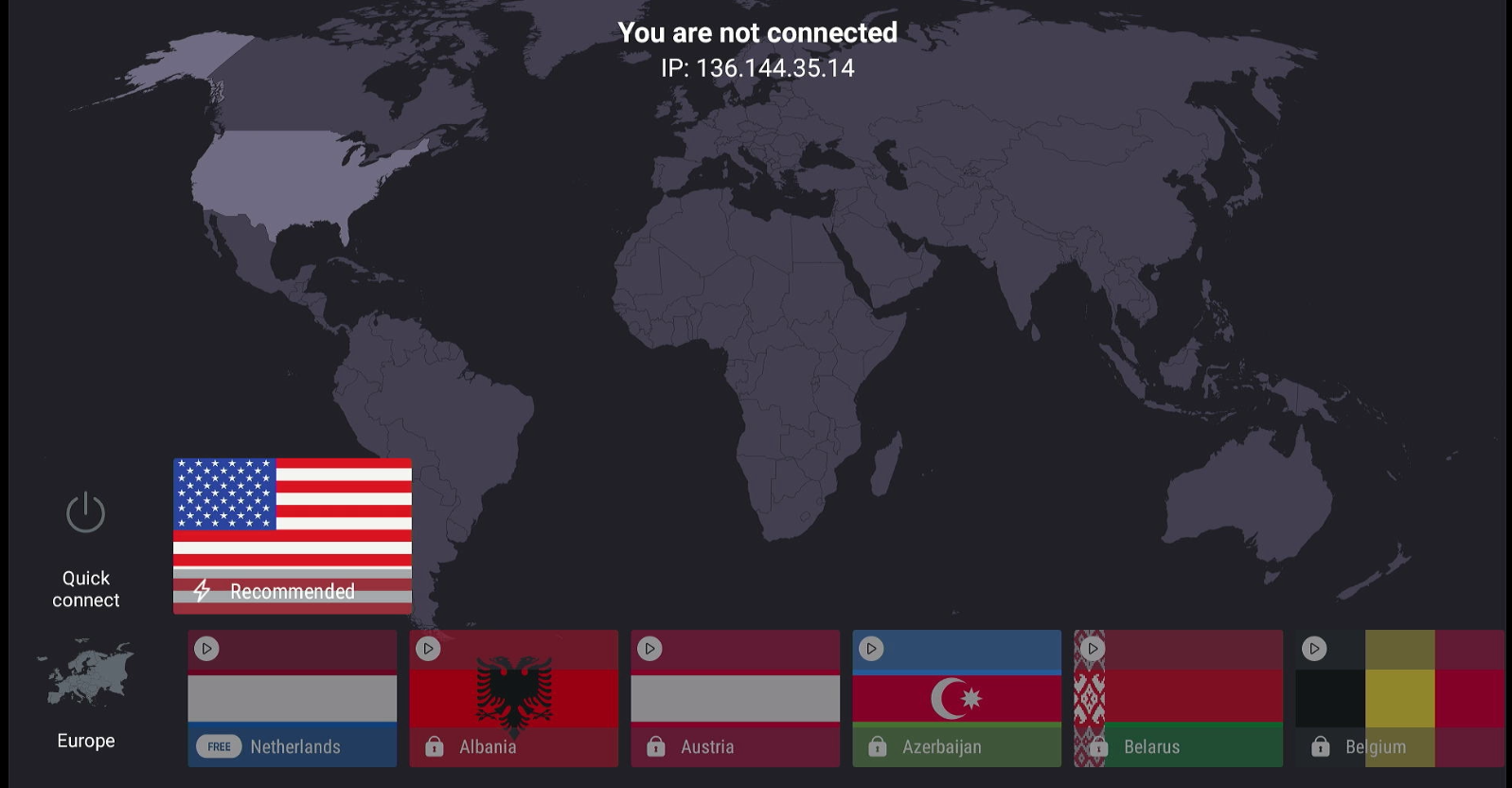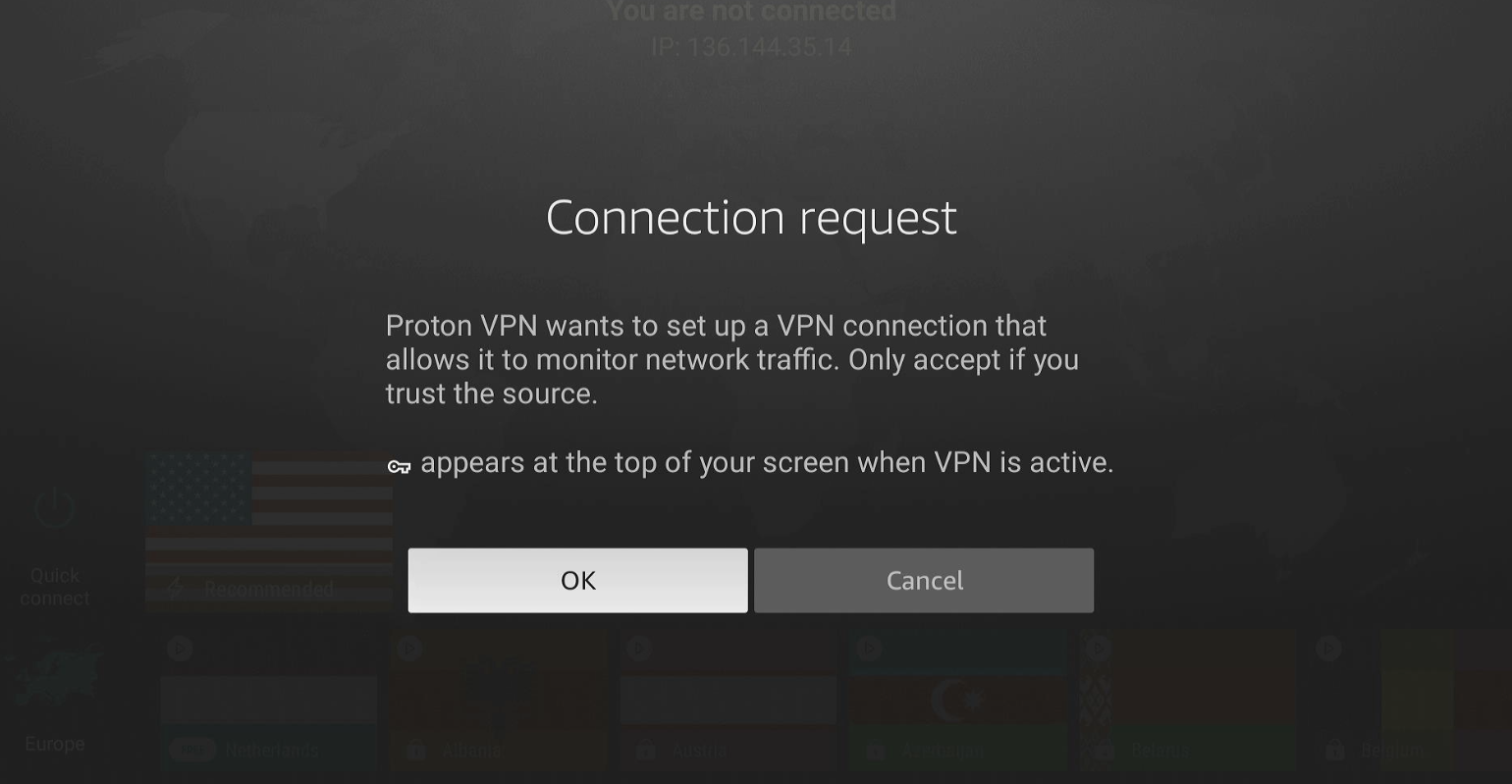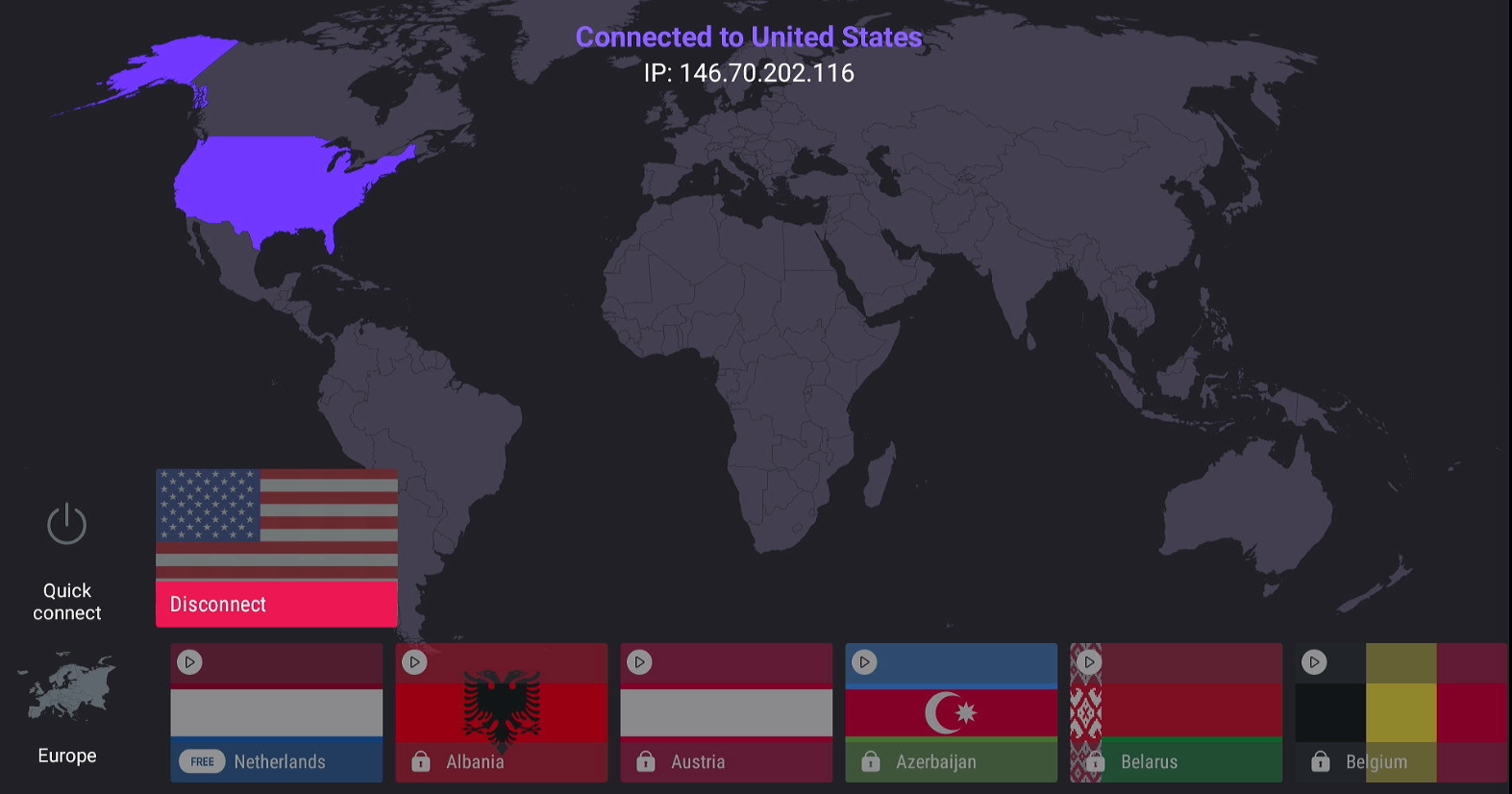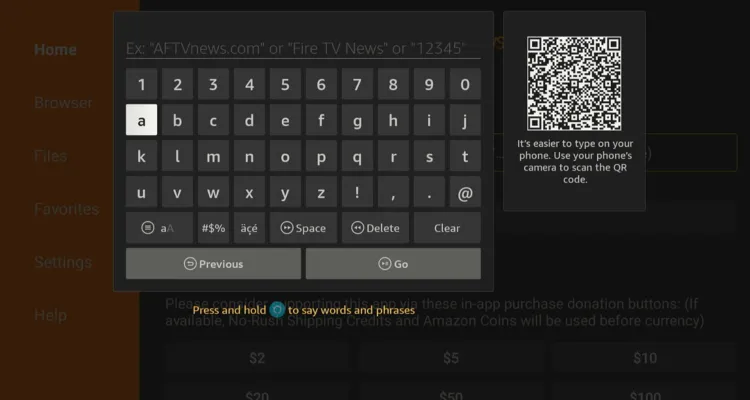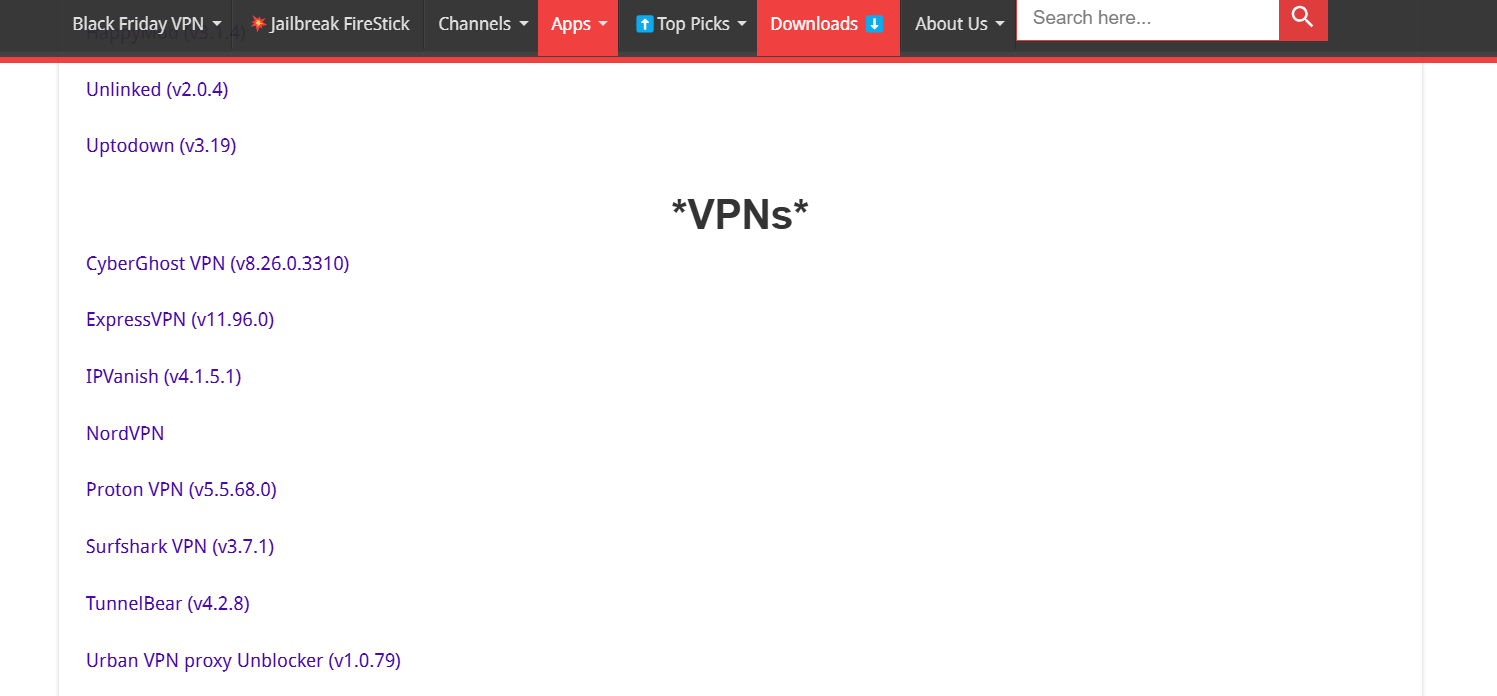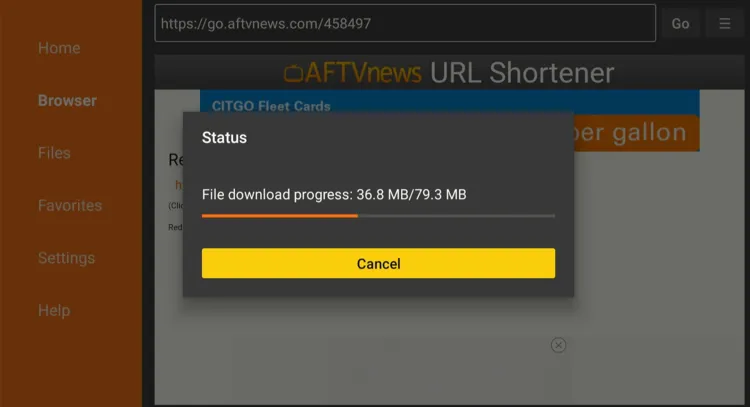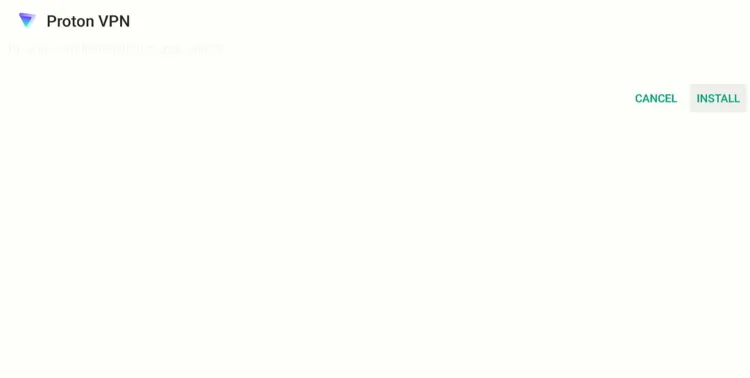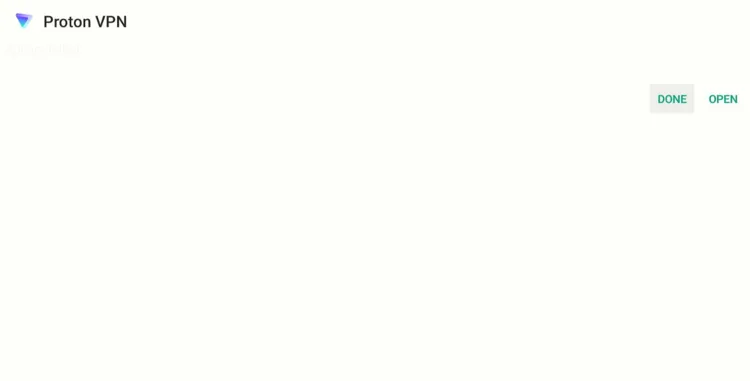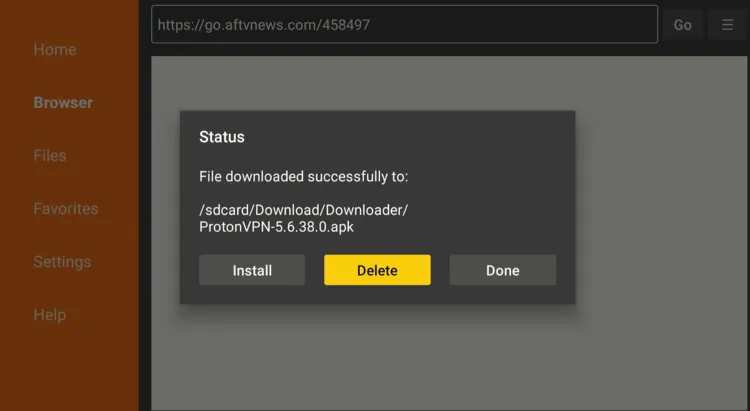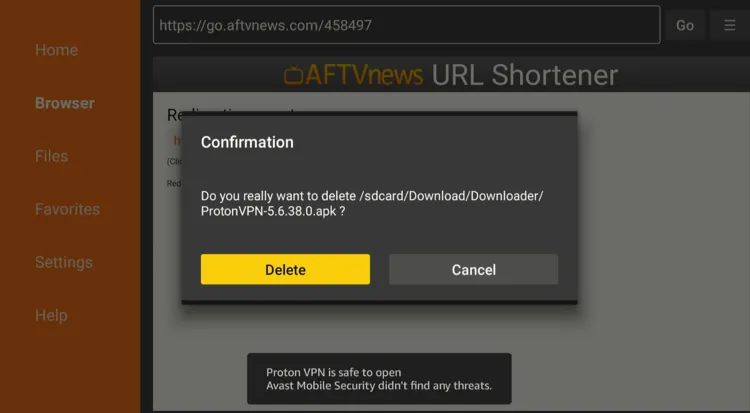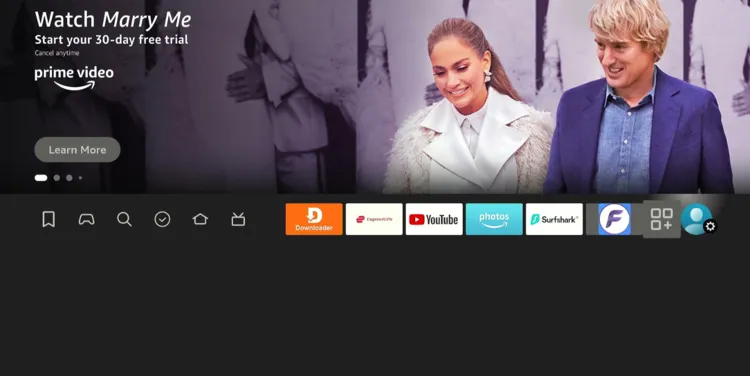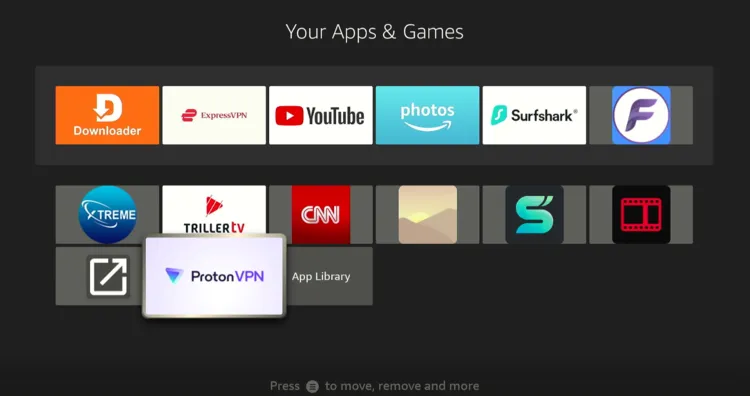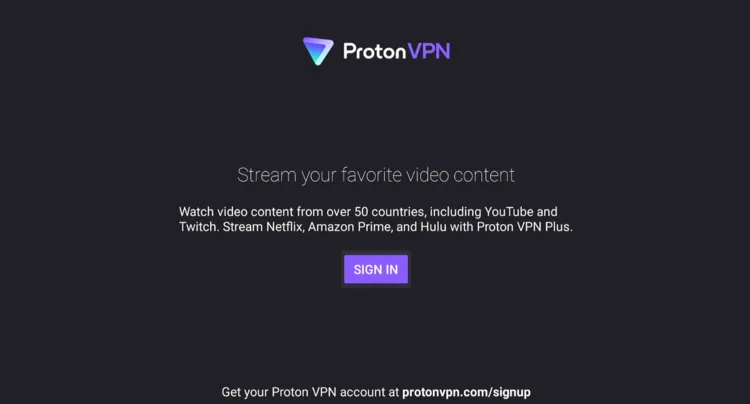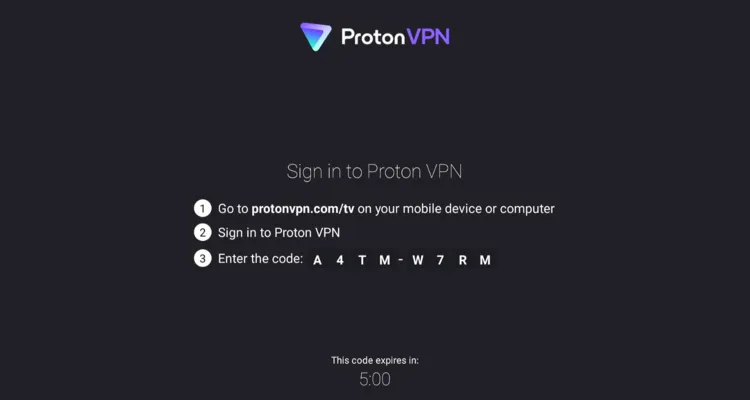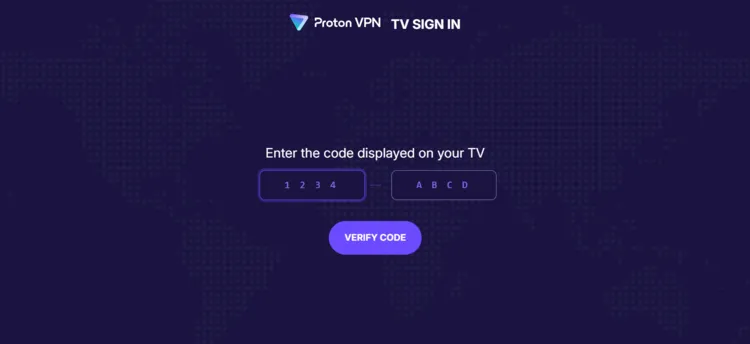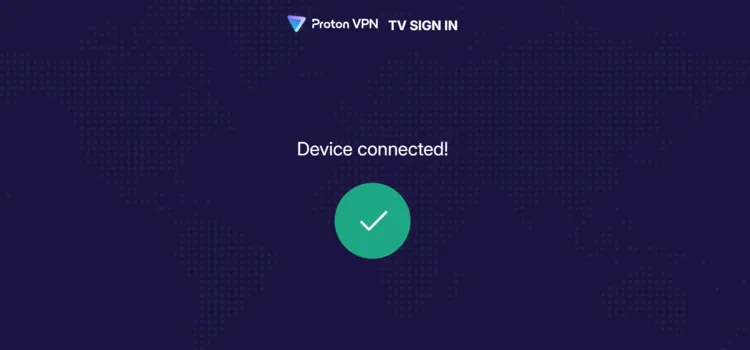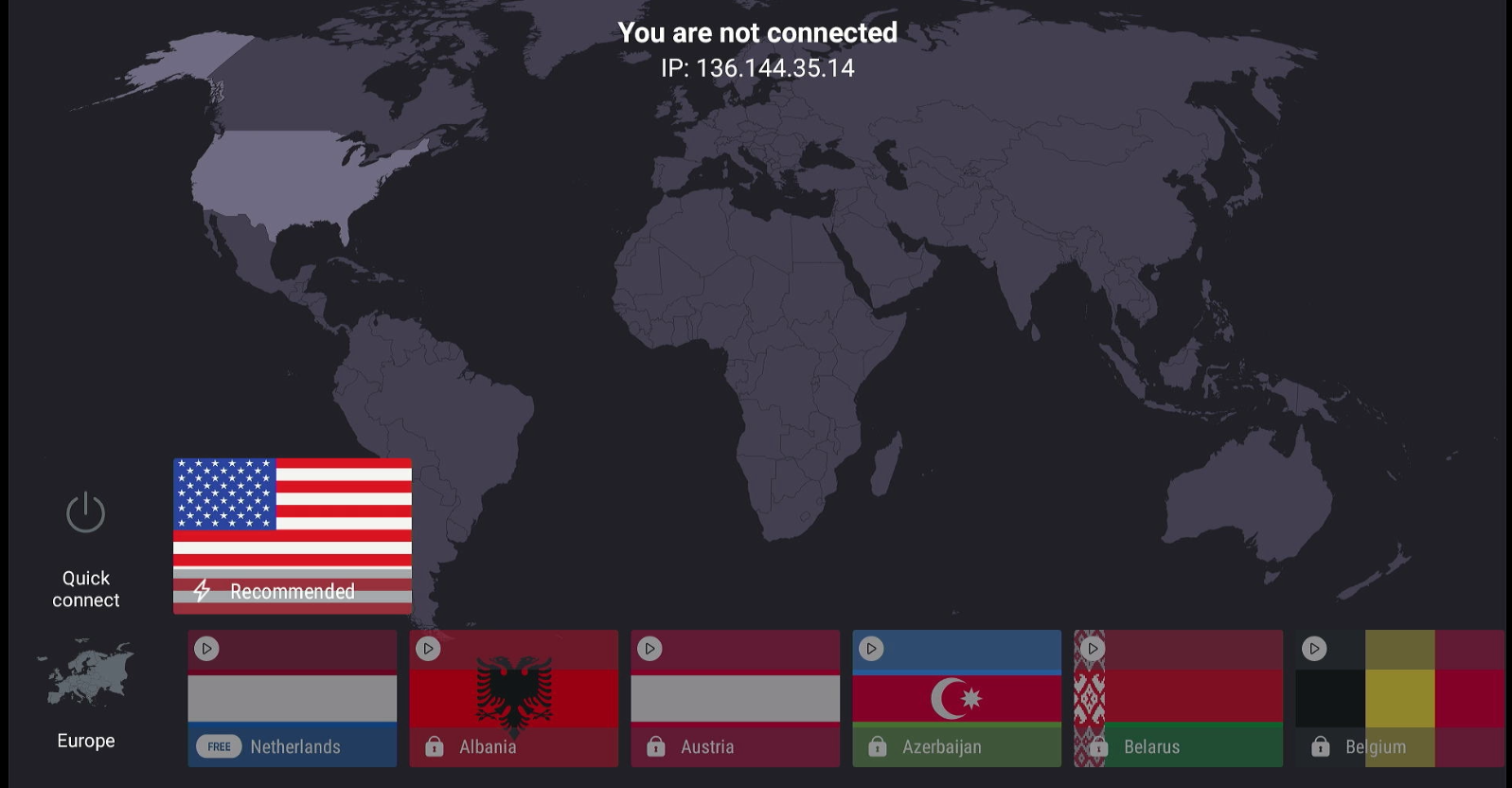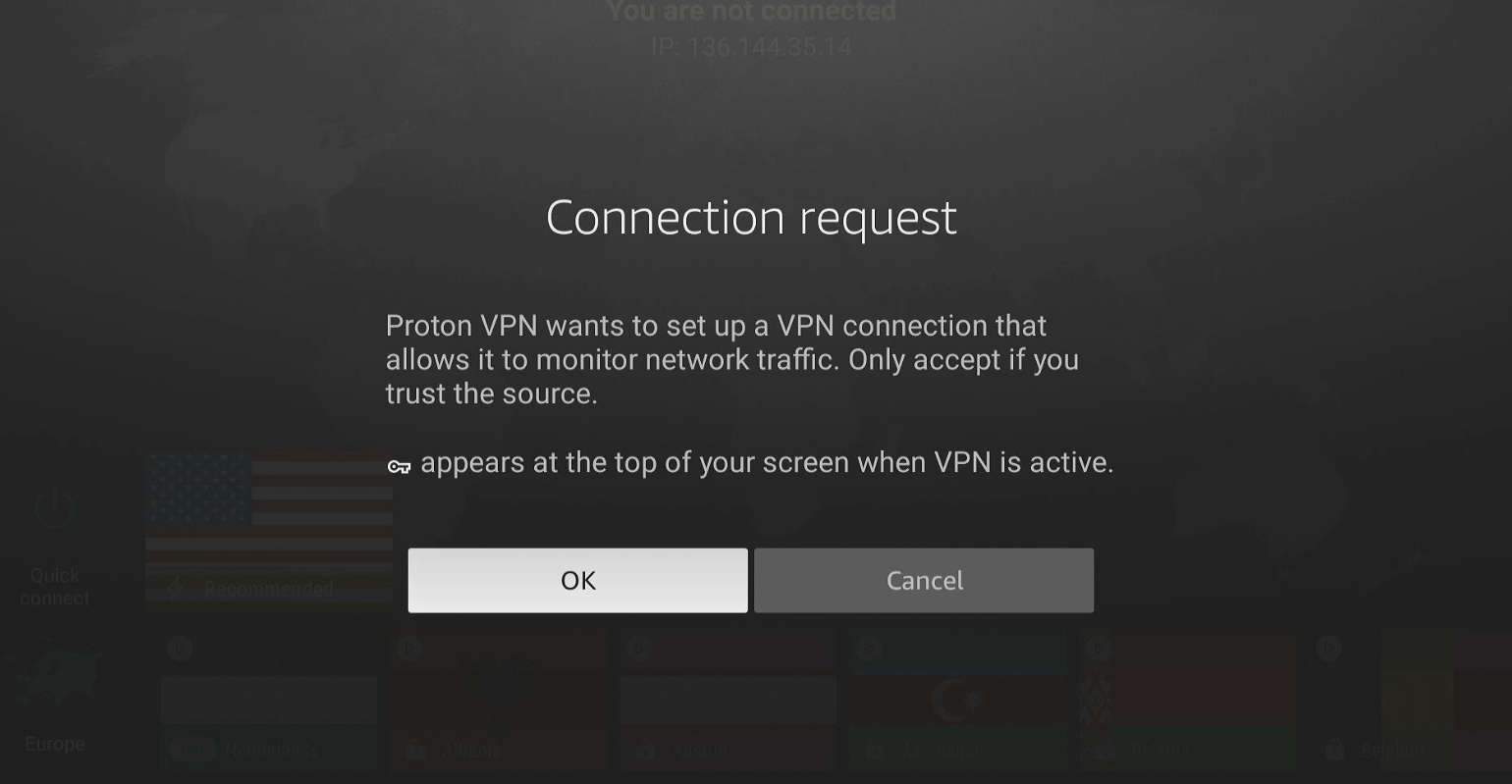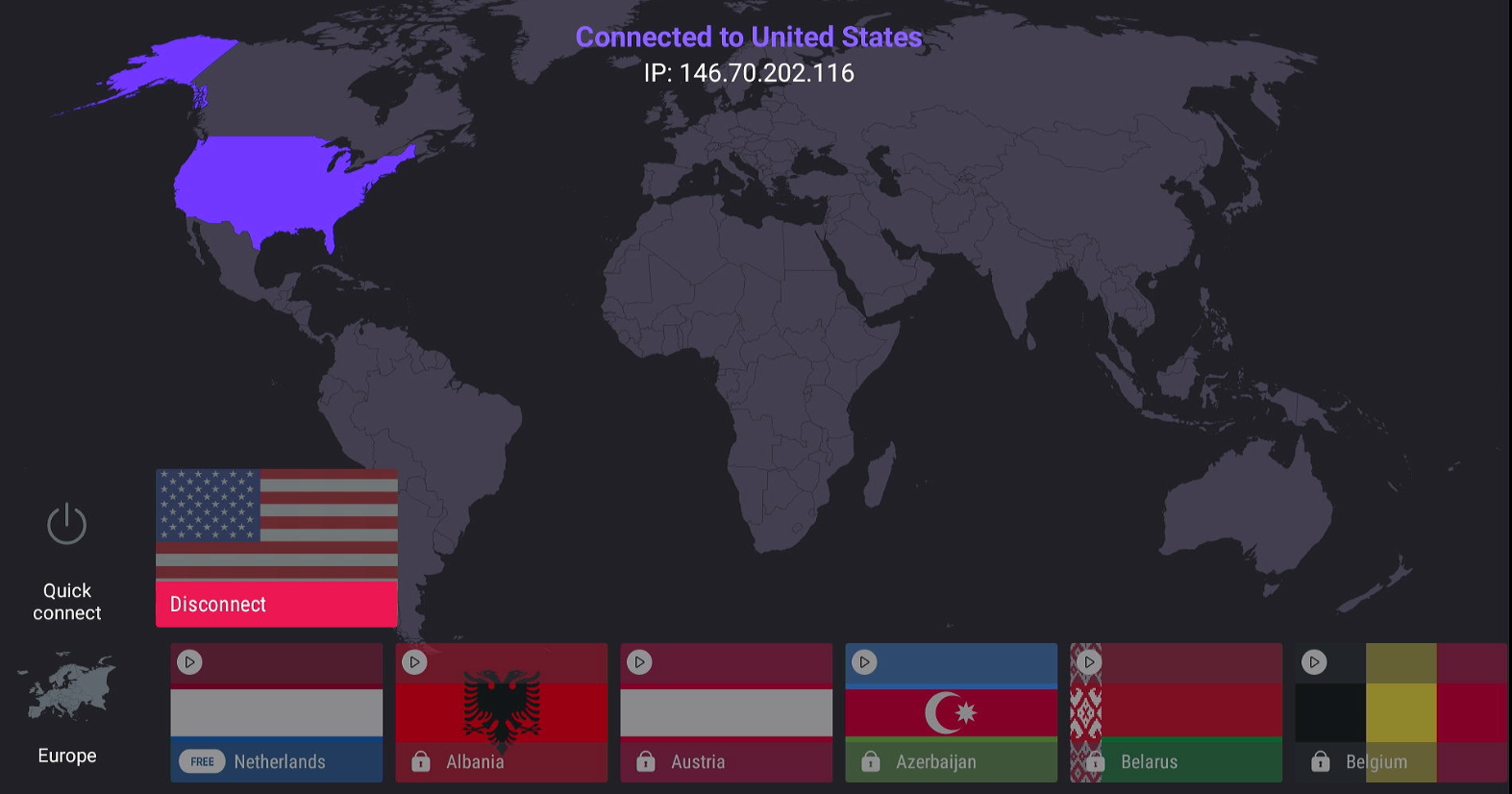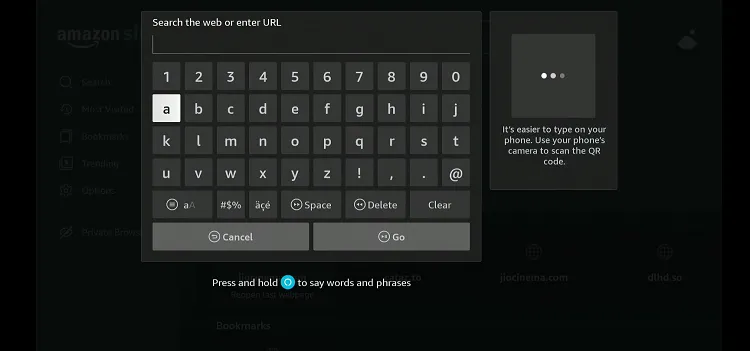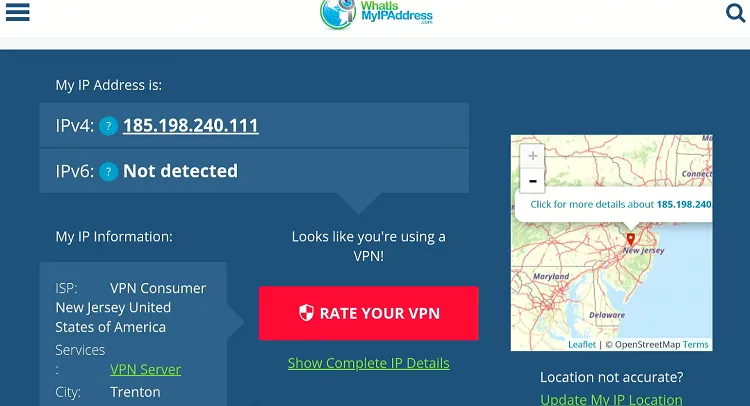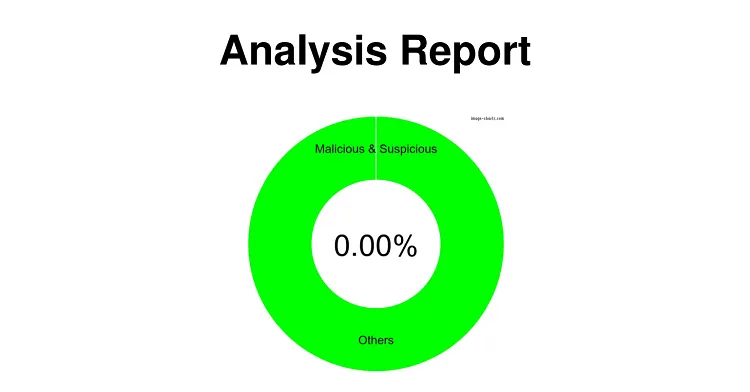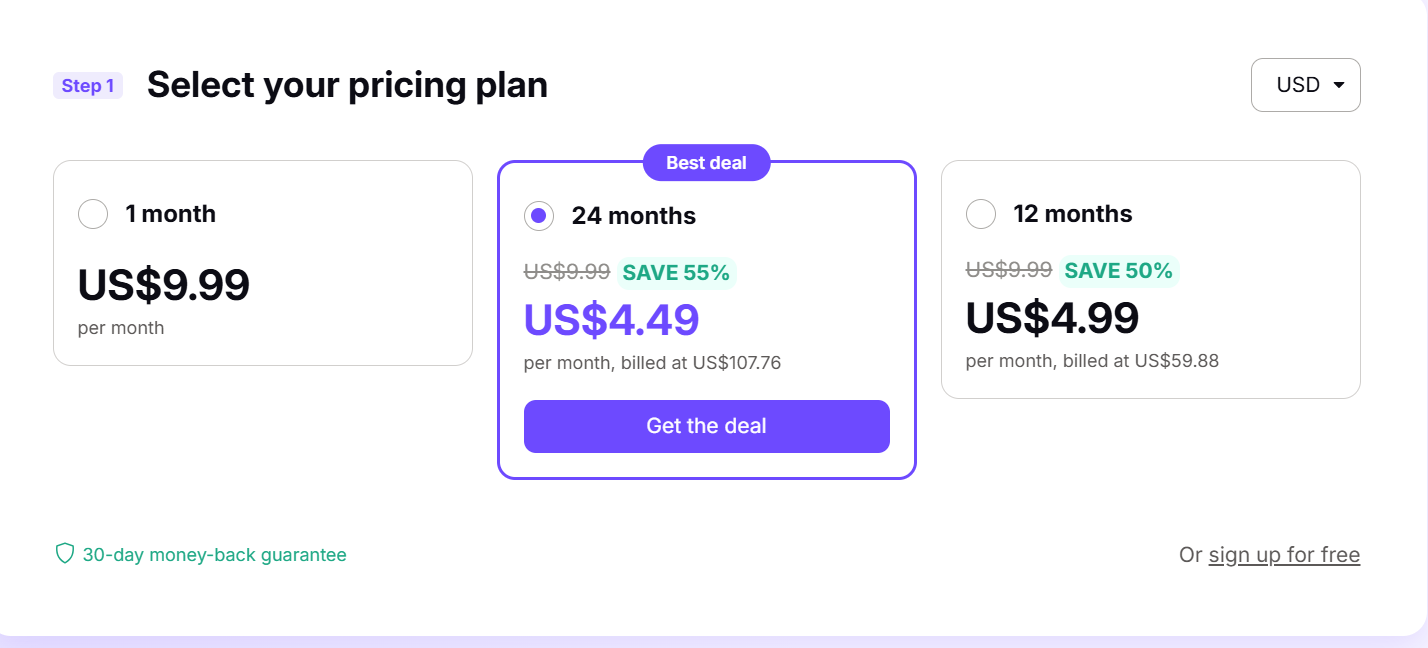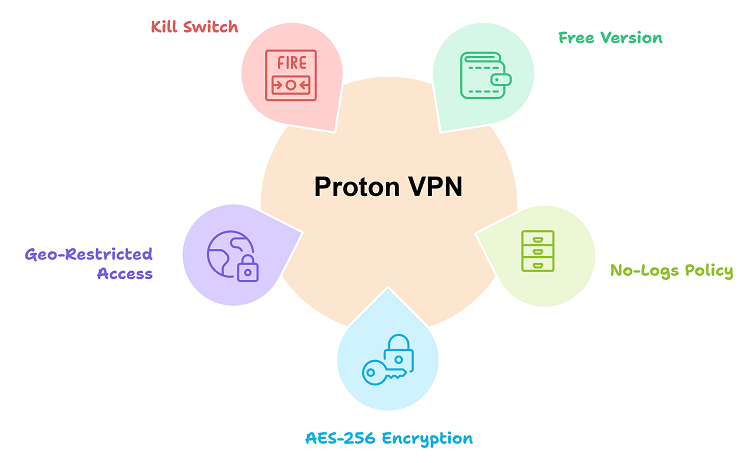Disclosure: Our experts test apps for security before recommending them. If you buy through our links, we may earn a commission. See how it works.
Proton VPN is a Swiss-based virtual private network service developed by the team behind Proton Mail. It offers secure and unrestricted internet access across various devices, including Fire TV Stick.
Proton VPN provides both free and paid subscription options. The free plan includes medium-speed VPN connections on one device, with access to servers in 5 countries.
With the premium plan (starting from $9.99/month), you can choose from over 8,600 VPN servers in more than 110 countries. Plus, you get security features like double-hop VPN, split tunneling, and a kill switch.
Video: How to Install & Set Up ProtonVPN on Fire TV Stick
Here’s a video guide explaining how to install ProtonVPN on your Fire TV Stick while also showing you how to sign up for free with the service and test if there’s no IP leak:
How to Sign Up for Free Proton VPN on FireStick
Proton VPN offers a free plan that provides access to servers in five countries including the United States, Netherlands, Japan, Romania, and Poland. However, free users can connect one device at a time.
Follow the steps below:
Step 1: Open the browser on your mobile/PC/Laptop and type protonvpn.com/free-vpn. Click “Get Proton VPN Free”.
Step 2: Select “Continue with free”.
Step 3: Enter your email address and click “Start using Proton VPN”
Step 4: Set a password to successfully complete the signup process to get a free Proton VPN.
2 Ways to Install Proton VPN on Firestick
We are sharing two easy ways to get Proton VPN on your FireStick in just a few minutes:
How to Install & Use Proton VPN on Firestick Using Amazon Appstore
The Proton VPN app is listed in the Amazon Appstore across many regions. If you can’t access it in your location, just change your Amazon account address and download it easily.
Follow the steps below:
Step 1: Click the “Find” icon on the FireStick home screen and click on “Search”.
Step 2: Type “Proton VPN” and select it from the results.
Step 3: Choose the Proton VPN app.
Step 4: Tap “Get/Download”.
Step 5: The downloading will start; wait for it to finish.
Step 6: Click “Open”.
Step 7: Tap “Sign In”.
Step 8: Note down the code you see on the screen.
Step 9: Type ProtonVPN.com/TV on your mobile/PC/Laptop. Once the website loads, enter the code you noted in the previous step.
Step 10: There you go, you will now be connected to Proton VPN on FireStick.
Step 11: Choose any server location.
P.S. If you have signed up for a free plan, you will only have limited server locations to choose from.
Step 12: Select “OK”.
Step 13: You are now successfully connected to the desired server location.
How to Install & Use Proton VPN on FireStick Using Downloader App
You can also sideload the Proton VPN app using the Downloader app. Follow the steps below:
Step 1: Turn ON your FireStick device and Go to FireStick Home
Step 2: Click on the Settings icon
Step 3: Select the My Fire TV option
Step 4: To enable the Developer Option, click About.
Note: If you have already enabled the Developer Option, then proceed to Step 10
Step 5: Click on the Fire TV Stick option quickly at least 7 times
Step 6: Now you will see this message at the bottom saying "No need, you are already a developer". So stop clicking then
Step 7: Now the Developer Option will appear in the menu so click on it
Step 8: Choose Apps from Unknown Sources to turn it ON
Step 9: Simply click Turn On
Step 10: Now return to the FireStick Home menu by pressing the "Home" icon on the remote and click on Find
Step 11: Now select the Search icon
Step 12: Type Downloader and press search
Step 13: Select the Downloader App icon from the list available in the Amazon Store
Step 14: Tap Get/Download
Step 15: Wait for a while until the installation process is completed
Step 16: Now click Open
Step 17: Select Allow to give access to the downloader app
Step 18: Click OK here
Step 19: This is the Downloader App interface, Choose the Home tab and click Search Bar
Step 20: Enter the Proton VPN Downloader Code 730116 in the search box OR enter this URL bit.ly/fsh-downloads and click Go.
Note: The referenced link is the official URL of this app/website. FIRESTICKHACKS does not own, operate, or re-sell any app, streaming site, or service and has no affiliation with its developers.
Step 21: Scroll down and click “Proton VPN” from the “VPNs” category.
Note: If the app does not start downloading, then clear the Downloader App cache using this article.
Step 22: The downloading will start. Wait for it to finish.
Step 23: Once the downloading ends, click “Install”.
Step 24: Tap the “Done” icon.
Step 25: Click “Delete” to remove the Proton VPN APK file from FireStick.
Note: Deleting APK files will free up space on FireStick.
Step 26: Tap “Delete” again to complete the process.
Step 27: Go to the FireStick home and select the “icon next to the settings” from the top right corner.
Step 28: Choose “Proton VPN” from the list.
Step 29: Tap “Sign In”.
Step 30: Note down the code you see on the screen.
Step 31: Type ProtonVPN.com/TV on your mobile/PC/Laptop. Once the website loads, enter the code you noted in the previous step.
Step 32: There you go, you will now be connected to Proton VPN on FireStick.
Step 33: Choose any server location.
Step 34: Select “OK”.
Step 35: You are now successfully connected to the desired server location.
How Do I Check If Proton VPN is Working?
Once you’ve got Proton VPN set up, you should double-check that it’s working as it should. For that, you will have to install a browser on FireStick.
Once you have installed your favorite browser on firestick, follow the steps below:
Step 1: Type “www.myipaddress.com” in the search box.
Step 2: Now you can see the IP address and location of your VPN!
Is Proton VPN APK Safe/Legal to Use on FireStick?
Proton VPN APK (v5.5.68.0) is completely safe to use. We scanned it with our malware detection tool, and it came back clean—no malware, no viruses. You can see the results in the image above.
Proton VPN Pricing
Here’s the breakdown of Proton VPN pricing plans:
Proton Free:
- Medium-speed connections
- Connect one device at a time
- No logs and no ads
- Unlimited data usage
- Access to servers in 5 countries
Monthly Plan
- $9.99 per month
1-Year Plan
- $59.88 annually ($4.99 per month)
2-Year Plan
- $107.76 biennially ($4.49 per month)
Top Proton VPN Features
Here’s the list of some of the top Proton VPN features for FireStick users:
- Free version available
- No-logs policy
- AES-256 encryption
- Access to geo-restricted content
- Kill switch
- Secure Core (double-hop VPN)
- NetShield (ad-blocker and malware protection)
- High-speed connections with VPN Accelerator
- P2P/BitTorrent support
- Servers optimized for streaming
- Support for OpenVPN and WireGuard protocols
Proton VPN Alternatives
If you are looking for more VPNs like Proton VPN, consider trying out the following alternatives:
- IPVanish on FireStick
- Cyberghost on FireStick
- Tunnelbear on FireStick
- Surfshark on FireStick
- PrivateVPN on Firestick
FAQs – Proton VPN
Is Proton VPN free to use on FireStick?
Yes, Proton VPN offers a free plan with limited servers and medium-speed connections.
Can I use Proton VPN on multiple devices with FireStick?
The free plan supports only one device at a time; paid plans allow up to 10 devices simultaneously.
Does Proton VPN offer the kill switch feature on FireStick?
Yes, Proton VPN offers the kill switch feature for FireStick users, which is only accessible to paid subscribers.
What protocols does Proton VPN use on FireStick?
Proton VPN supports secure protocols like OpenVPN and WireGuard.
Conclusion
Proton VPN is an excellent choice for FireStick users looking for a reliable solution to enjoy secure streaming and access geo-restricted content from Hulu, Sling TV, and FuboTV.
Its free plan makes the service accessible to everyone, while the premium plans cater to those who need high-speed connections and advanced features.
You can either download IPVanish directly from the Amazon Appstore or sideload it if it’s unavailable in your region.