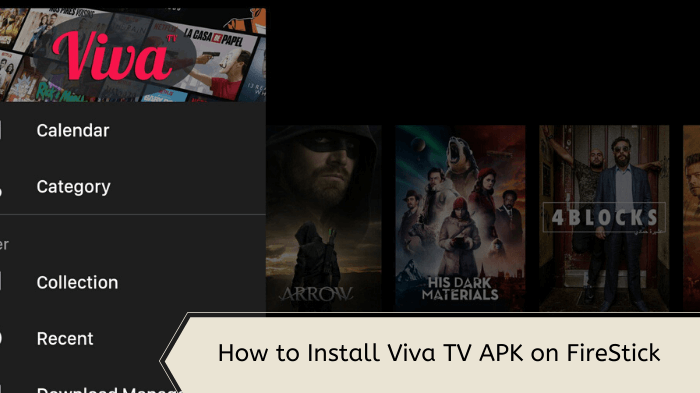
This is a step-by-step guide on how to install Viva TV APK on Firestick, Fire TV, and Fire TV Cube.
Viva TV APK is a fantastic app that can be easily sideloaded via Downloader. It offers free HD streaming of the latest movies & TV shows, with enhanced viewing options through Real Debrid and Trakt integration.
The latest version v1.6.4 of the app has an easy-to-use interface, and the streaming is exclusively supported via TPlayer which we have explained in the blog as well.
However, since it is an unofficial app offering free content, thus, to prevent ISPs from tracking your activity, you will need to use a VPN like ExpressVPN.
Our Recommended VPN - ExpressVPN
ExpressVPN is our recommended choice when it comes to unblocking any geo-restricted services OR watching anything for free using unofficial apps/websites as it helps you hide your streaming activities from the ISPs and Government.
Get ExpressVPN today to enjoy 3 extra months free. It also offers a 30-day money-back guarantee policy that allows you to access all features risk-free for 30 days.
How to Install Viva TV APK on FireStick using Downloader.
Viva TV APK is one of the best streaming APKs but it is not available on the Amazon App Store and you have to sideload it with the help of the downloader app.
However, before you start streaming with Viva TV, you will need to install and use Expressvpn on FireStick and connect to the recommended server.
Here are the steps to install the Viva TV app on FireStick using Downloader:
Step 1: Turn ON your FireStick device and Go to FireStick Home
Step 2: Click on the Settings icon
Step 3: Select the My Fire TV option
Step 4: To enable the Developer Option, click About.
Note: If you have already enabled the Developer Option, then proceed to Step 10
Step 5: Click on the Fire TV Stick option quickly at least 7 times
Step 6: Now you will see this message at the bottom saying "No need, you are already a developer". So stop clicking then
Step 7: Now the Developer Option will appear in the menu so click on it
Step 8: Choose Apps from Unknown Sources to turn it ON
Step 9: Simply click Turn On
Step 10: Now return to the FireStick Home menu by pressing the "Home" icon on the remote and click on Find
Step 11: Now select the Search icon
Step 12: Type Downloader and press search
Step 13: Select the Downloader App icon from the list available in the Amazon Store
Step 14: Tap Get/Download
Step 15: Wait for a while until the installation process is completed
Step 16: Now click Open
Step 17: Select Allow to give access to the downloader app
Step 18: Click OK here
Step 19: This is the Downloader App interface, Choose the Home tab and click Search Bar
Step 20: Now enter the Viva TV Downloader Code 730116 in the search box OR enter this URL bit.ly/fsh-downloads and click Go
Note: The referenced link is the official URL of this app/website. FIRESTICKHACKS does not own, operate, or re-sell any app, streaming site, or service and has no affiliation with its developers.
Step 21: Scroll and Click on Viva Tv and Download APK.
Note: If the app doesn’t starts download, then clear Downloader App cache using this article.
Step 22: The APK will start downloading.
Step 23: Once the download completes, click Install
Step 24: Click Done
Step 25: Click Delete.
Step 26: Click Delete again.
How to Use Viva TV APK on FireStick.
After installing the latest version of Viva TV APK you are all set to explore hundreds of free movies/shows.
Once installed, it might automatically ask you to update to the latest version (if available) and you will also be asked to download TPlayer before you stream.
Moreover, since it’s a free app, don’t forget to install and use ExpressVPN for FireStick to hide your online activity from your ISPs.
Follow the steps to use Viva TV APK
Step 1: First you need to open the ExpressVPN App and connect to the Hong Kong server. (I Recommend this server as I faced an error with other servers).
Step 2: Long-press the Home Button on your FireStick remote and click on Apps
Step 3: Scroll down and choose the Viva TV App.
Step 4: Click Allow.
Step 5: Choose Subtitle Language
Step 6: Click Accept.
Step 7: The app will be launched. Choose the Movie/TV Show you want to stream (e.g. Wonka)
Step 8: You will be asked to install TPlayer. Click Install.
Step 9: Click Install.
Step 10: Click Done.
Step 11: Click Watch Now.
Step 12: Choose the Link that is working.
Step 13: Click Play.
Step 14: Click Allow Access.
Step 15: Click Allow.
Step 16: Start Streaming!!
Note: If the app asks to update to the latest version. Then simply click on Update and follow the process step by step.
All About The Viva TV App
Here is a quick overview of the Viva TV app:
| Content-Type | Movies, TV Shows, Documentaries etc. |
| Price | 100% Free |
| Version | v1.6.4 |
| App Size | 38.30 MB |
| Is it safe to use? | Yes, as long you connect it to a VPN. |
| Compatible Player | TPlayer |
| Subtitles | Yes |
| Viva TV Downloader Code | 438329 |
Is Viva TV Apk Safe to Use?
Viva TV’s latest version has been thoroughly scanned and found to be safe, with no malware or viruses according to a VirusTotal report (Screenshot above)
However, the legality of using Viva TV can vary depending on your country. To maintain privacy from ISPs and to access the service in regions where it might be restricted, using a VPN like ExpressVPN is essential.
Viva TV App Amazing Features!
Here are some of the top features of the Viva TV App that you will get after downloading the app.
- 100% Free App: It is a completely free app.
- True Authenticity: Access to a wide range of movies and TV shows in full HD (1080p) and 4K quality.
- Trakt Support: Integration with Trakt.tv to keep track of your watchlist, favorites, and viewing history.
- Innovative Layout: A user-friendly interface that is light and elegantly designed for FireStick devices, mobile devices, and TVs.
- High-Quality Content: Compatibility with Real Debrid, Alldebrid, and Premiumize for enhanced streaming quality and service.
- Subtitles: It has subtitles available in multiple languages like English, French, German, etc.
How to Add Subtitles with Viva TV
Enhance your streaming experience by watching movies/shows with subtitles. Here are the steps you need to follow to watch any content on the Viva TV app with subtitles:
Step 1: Open the Viva TV app and choose a Movie/TV Show you need to watch
Step 2: Click Watch Now.
Step 3: Choose the Link that is working.
Step 4: Select Play with Subtitles
Step 5: Click on any subtitle files but preferably OpenSubtitles
Step 6: When you start streaming you will see the subtitles appearing.
How to Integrate Real Debrid on the Viva TV App
Real-Debrid is a subscription-based download service that provides access to premium links to stream HD-quality content, to its members. You can integrate Real Debrid with the Viva TV App for €3/month (USD 3.17).
Step 1: Open the Viva TV app on FireStick and click on Settings from the top menu bar.
Step 2: Scroll down and Select the option Login to Real Debrid.
Step 3: An activation code will appear on your screen, write it down.
Step 4: Now go to https://real-debrid.com/device and enter the activation code. Then click Continue
Step 5: Enter your Real Debrid Credentials to log in.
Step 6: Wait for the confirmation. Real Debrid is now successfully integrated into your Viva TV app.
How to Integrate Trakt on Viva TV APK
Viva TV APK allows users to link their Trakt accounts, enabling seamless sync of favorites across devices and platforms, and keeping you updated with the latest movies and shows suggestions.
Follow the steps to setup Trakt within Viva TV:
Step 1: Open the Viva TV app on FireStick and click on Settings from the top menu bar.
Step 2: Scroll and Select the option Login to Tract.tv
Step 3: Note down the Code that appears on your screen.
Step 4: Go to trakt.tv/auth/sign in, enter your Credentials, then you will be asked to provide the Code that appeared on your screen, enter the code, and continue.
Step 5: Return to the settings and you should now be logged in under your Trakt username.
What Can You Watch on Viva TV APK?
Viva TV offers classic, latest, and upcoming movies and shows from popular streaming platforms like HBO, Apple TV+, Disney+, Netflix, Hulu, Marvel Studios, etc for free.
From newly released Movies/Shows like Beekeeper, Rick & Morty, Lucifer, Crown, and American Horror stories, to all-time favorites like Game of Thrones, Stranger Things, Breaking Bad, and more Viva TV has all for free!
Supported Devices
Viva TV is compatible with the following devices:
- Android Smartphone
- NVIDIA Shield
- Android Smart TV
- Android TV Box
- Firestick
- Fire TV
- Android Boxes
- Fire Cube
Viva TV APK’s Common Glitches
If you are facing any problems regarding Viva TV Streaming then the following may be the reason that I have discussed their solutions.
1. Parsing the Package Error
Viva TV App is a third-party app that is downloaded from a source that is unknown to the Firestick device. For this reason, Firestick developers have been given the option to fix such problems in installing the APks.
Follow the steps:
- On the Homepage, choose the settings icon
- Click the My Fire TV icon
- Select Developer Option
- Now select Install Unknown Apps and turn it On.
Follow the guide: How to Fix Parsing the Package error on Firestick
2. Clear the Cache
When the app is installed now you may face issues like lagging and buffering or after launching the app it takes a lot of time to open.
First of all, check if your internet connection is stable and the signals are good. If everything is good there now your device cache is overloaded, go clear your Firestick Cache from the settings option.
3. Download Subtitle Fail
If downloading subtitles from OpenSubtitles fails, register for a free account at opensubtitles.org. Then, log in to your account in VivaTV settings to enable subtitle downloads from OpenSubtitles.
4. Troubleshooting Link Issues
If you’re unable to find a link, first exit the app and reopen it to try again. If the problem persists, use ExpressVPN and change your IP address, which may resolve the issue.
Viva TV APK Alternatives
Following are some of the alternatives for Viva TV APK. But always remember to use ExpressVPN before you start streaming free content.
- TVTap Pro on FireStick
- FilmPlus on FireStick
- Live Net TV on FireStick
- Movie HD on FireStick
- TeaTV on FireStick
If you want more of this stuff, then check out some of the Best FireStick Channels for 2024!
FAQS – Viva TV APK
Is Viva TV APK a free application?
Yes, it is a 100% free app that streams all the newly released Movies and TV Shows.
How to install Viva TV on iPhone?
Viva TV APK is not yet available for iPhone users. Currently, it is only made available on FireStick, Android boxes, Android phones, Android TV, Nvidia Shield, and more.
Is Viva TV APK safe from viruses and bugs?
Even though the Viva TV app comes from a third-party source, it is pretty safe from viruses, malware, or any other viruses that can harm your device.
Will you find ads on Viva TV?
Yes, since it’s a free app, they earn money by allowing ads for users. These are targeted ads and do not harm your device in any sort of way.
Does Viva TV supports Real Debrid and Trakt?
Yes, Viva TV, alongside another 2 amazing free movies/shows streaming apps i.e. FilmPlus and TeaTV, offers seamless streaming with Real Debrid and Trakt integration.
Conclusion
Viva TV APK is a free streaming app that provides HD streaming of the latest movies and TV shows, with additional features through Real Debrid and Trakt integration.
You can install Viva TV APK on Firestick by sideloading it instantly using the downloader code i.e. 438329.
However, due to its unofficial status, it’s recommended to use a VPN like ExpressVPN to ensure privacy and avoid ISP tracking when streaming on Viva TV.





















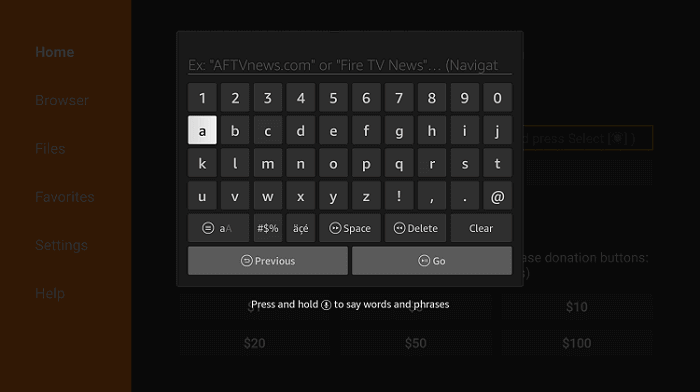
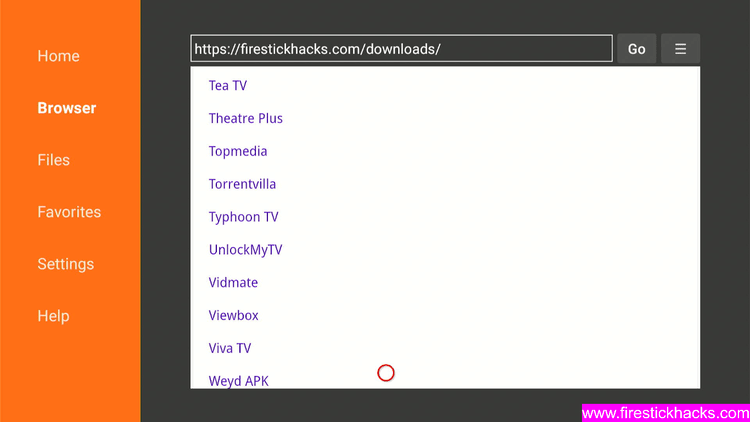
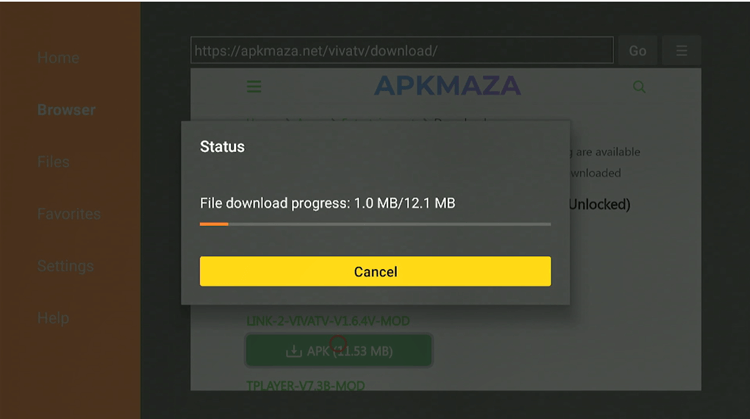
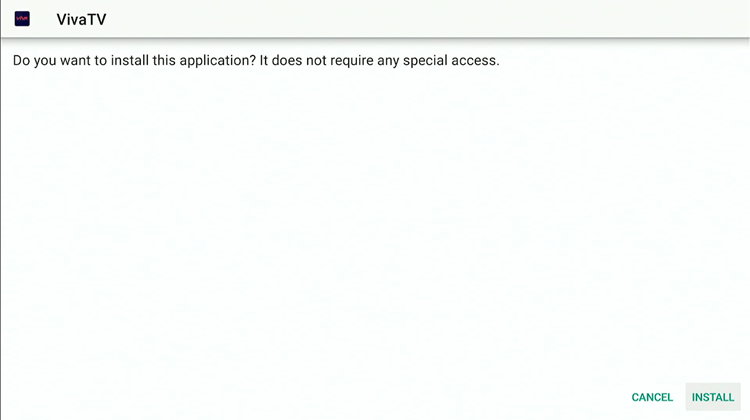
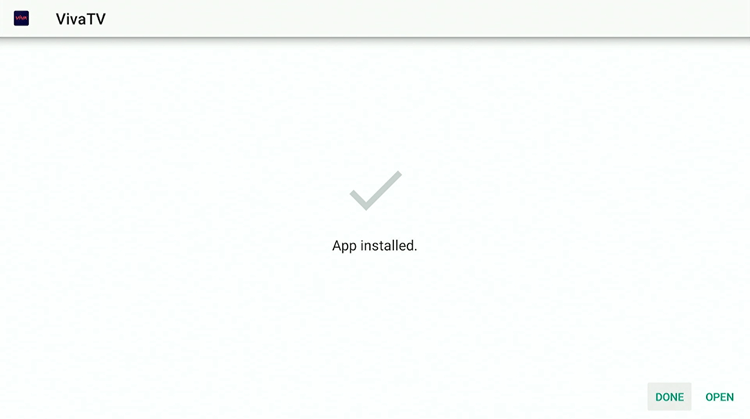
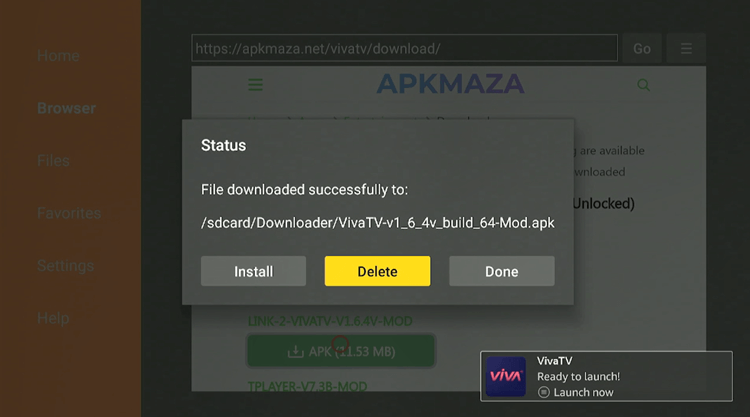
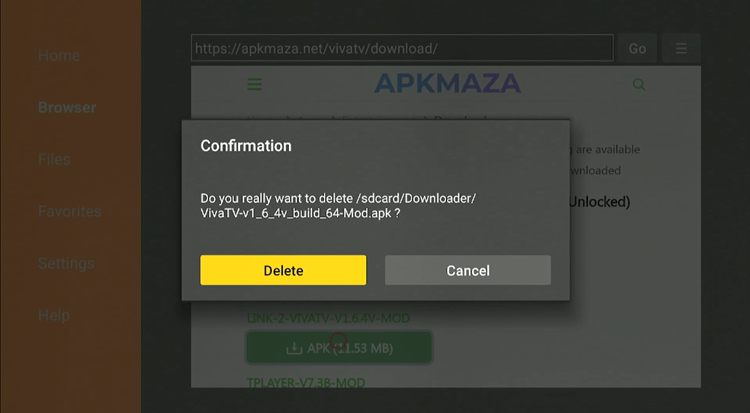
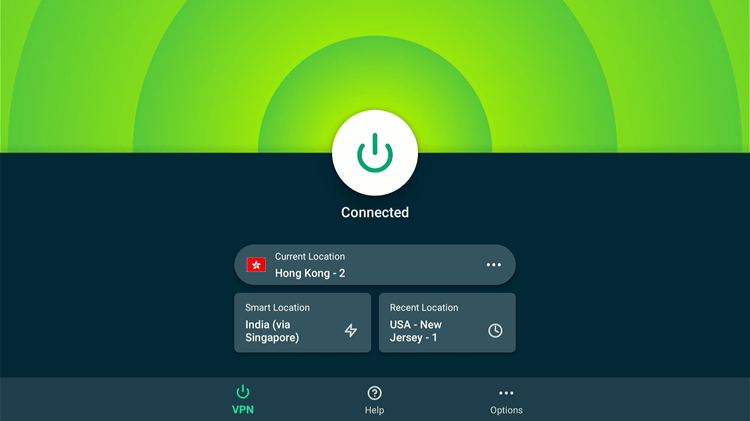
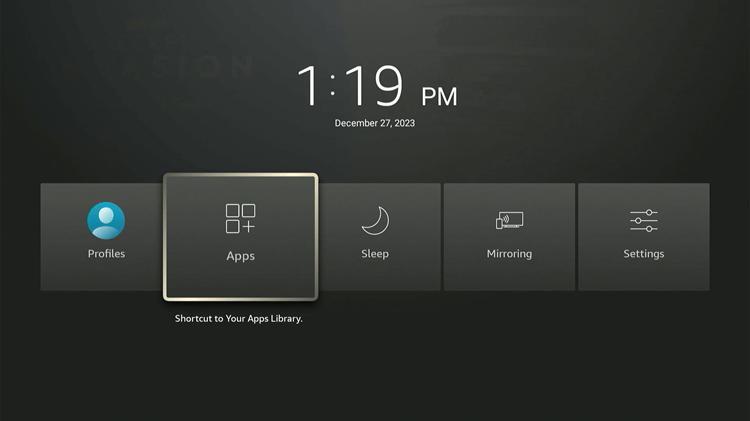
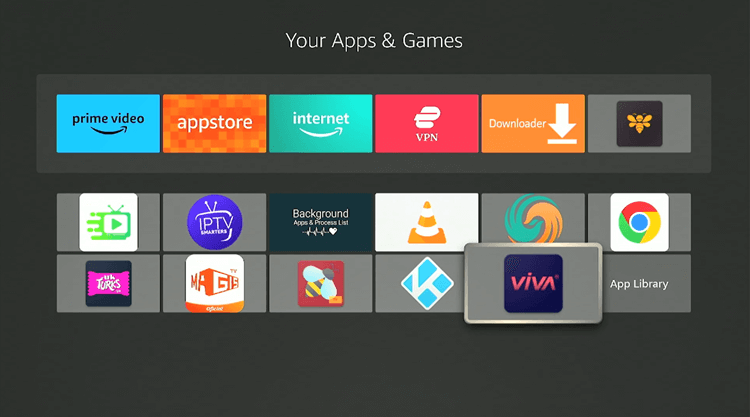
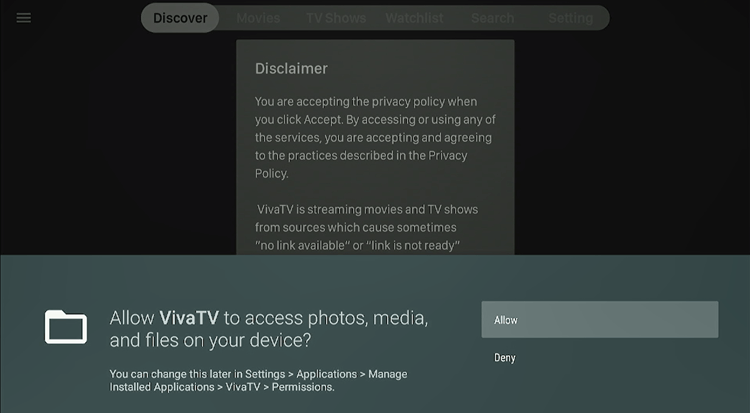
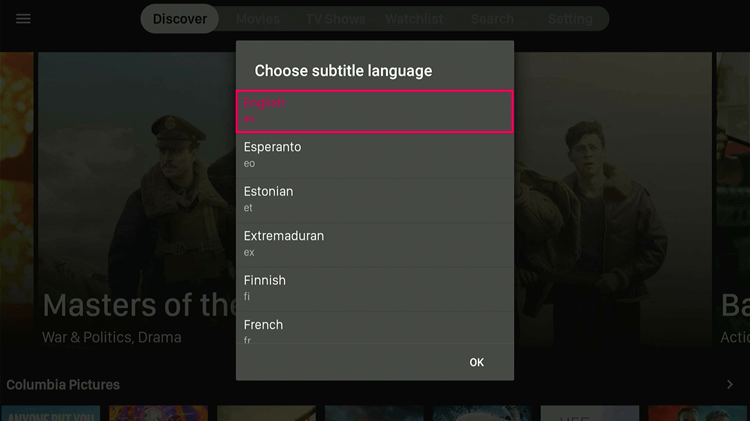
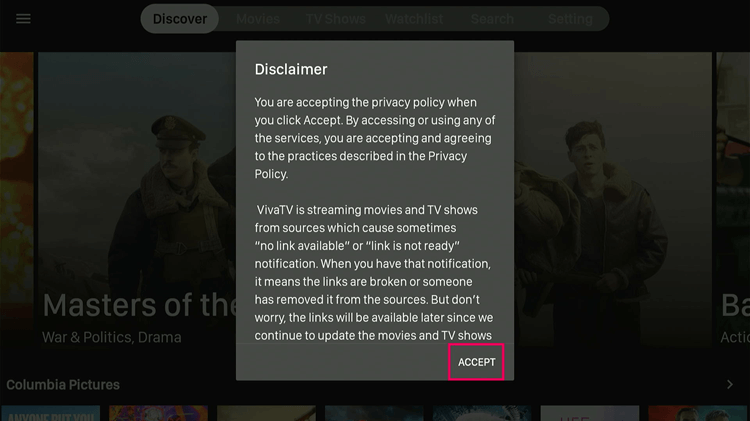
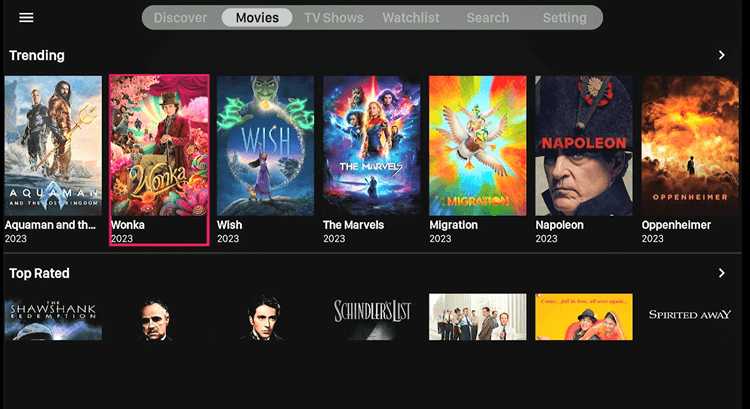
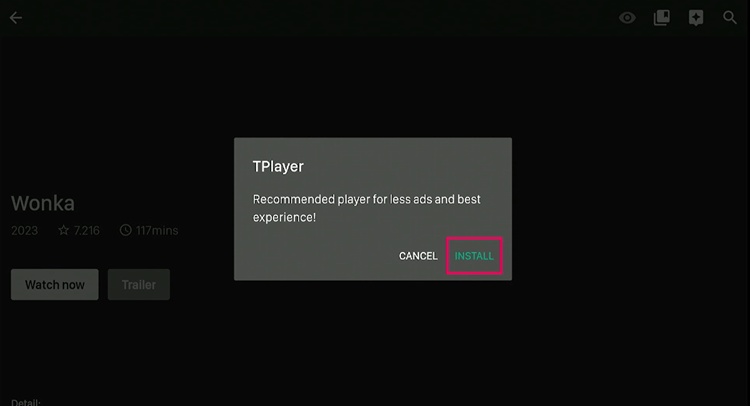
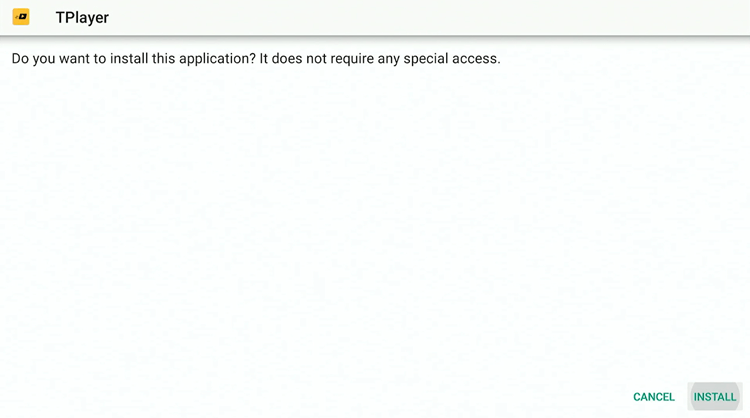
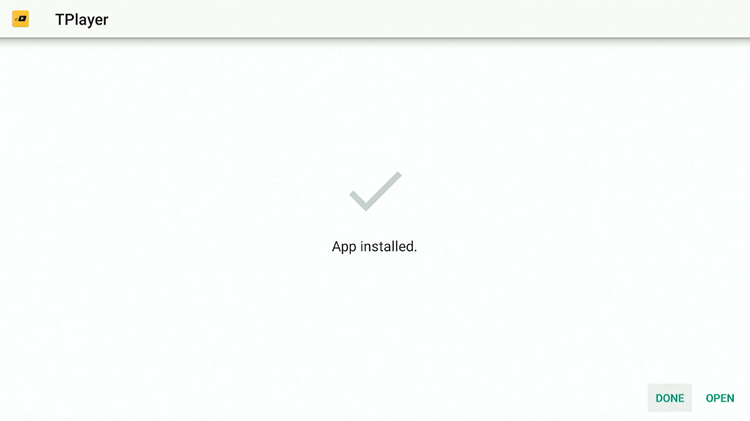
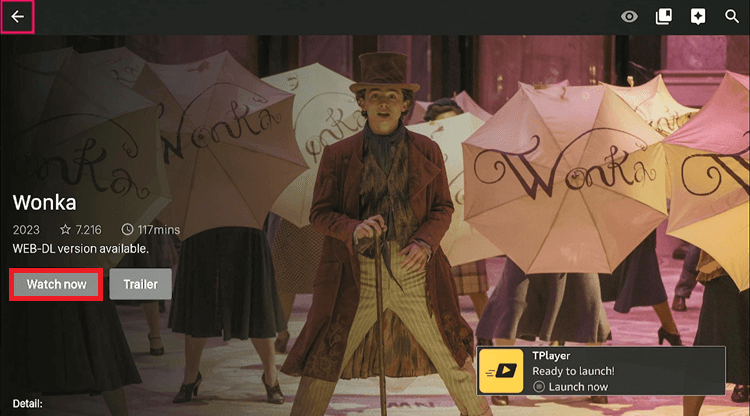
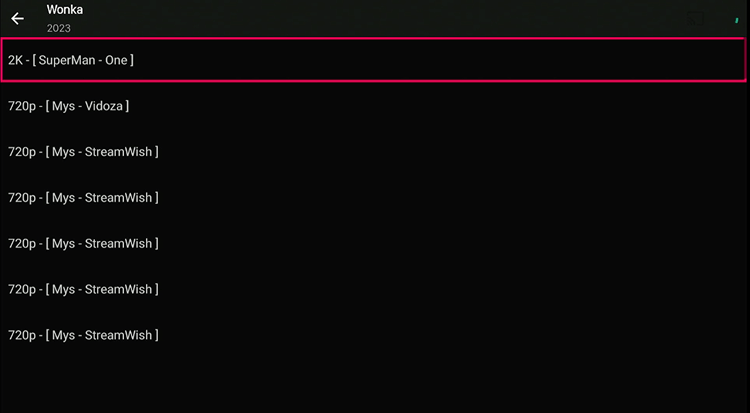
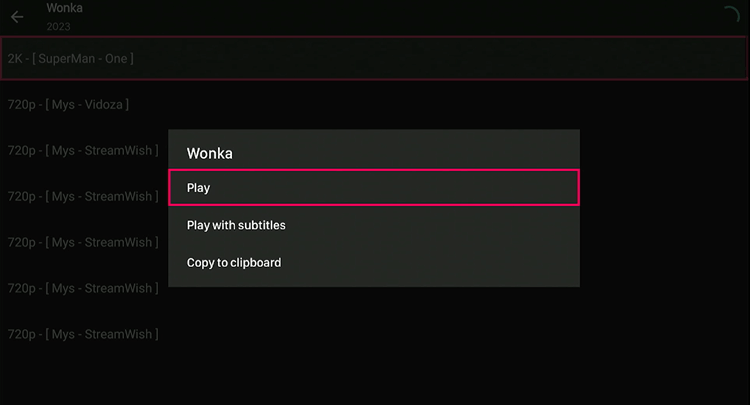
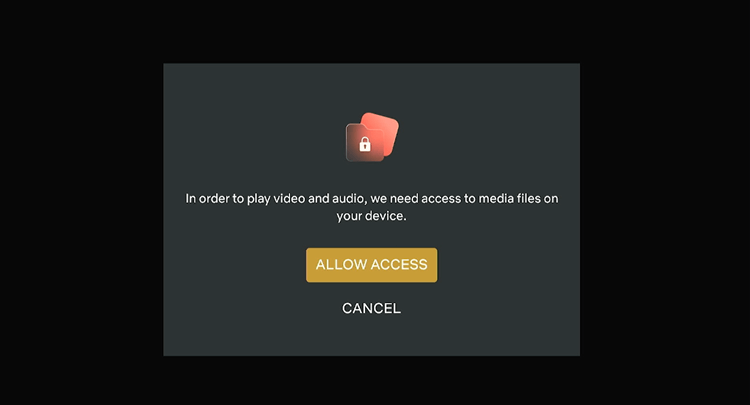
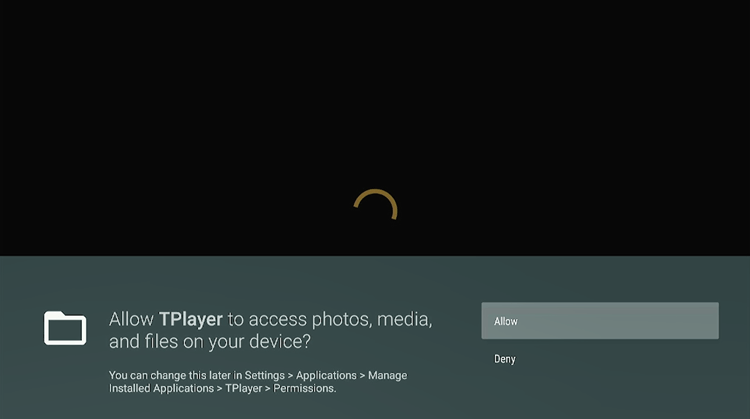

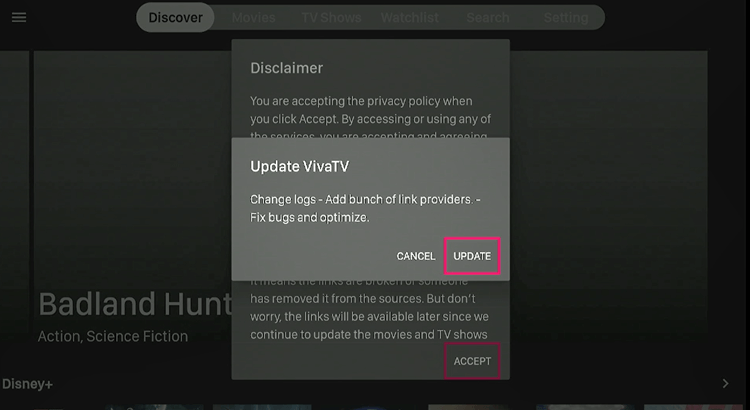
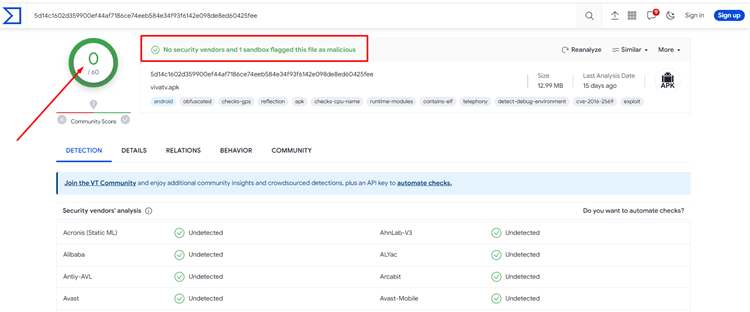
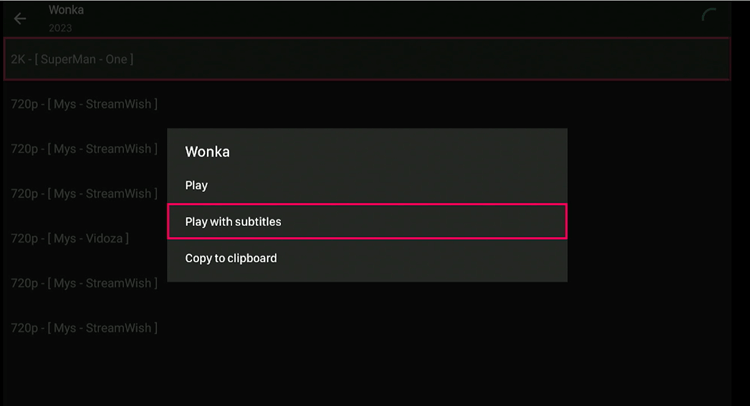
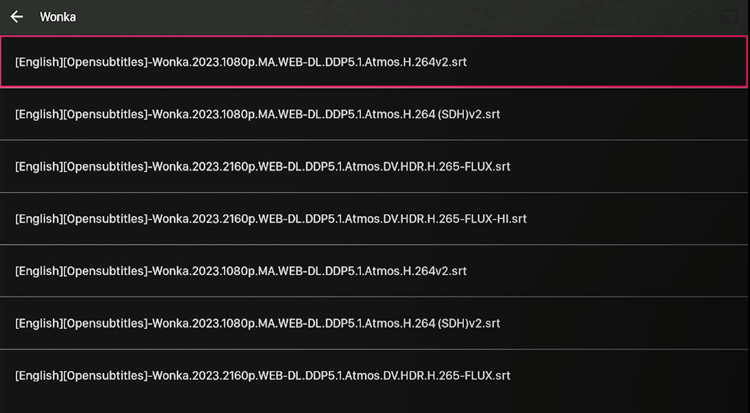
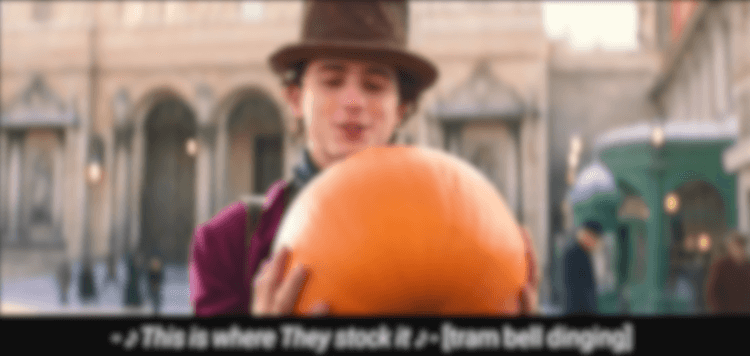
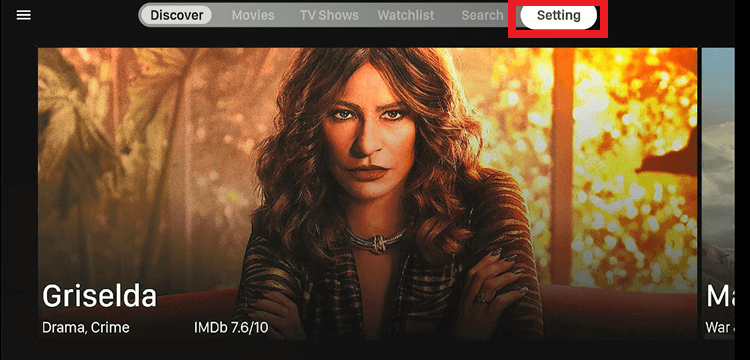
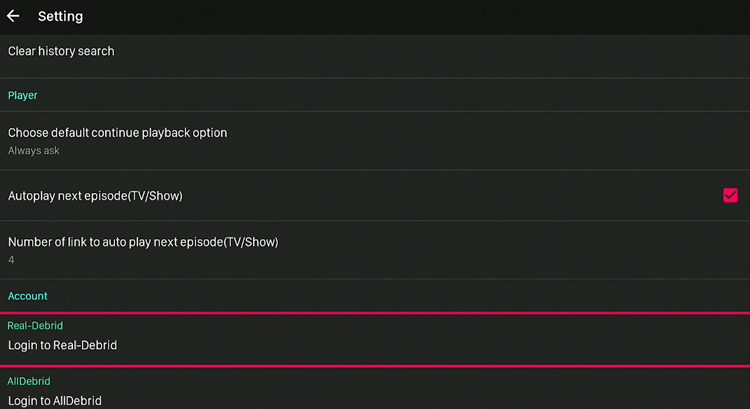
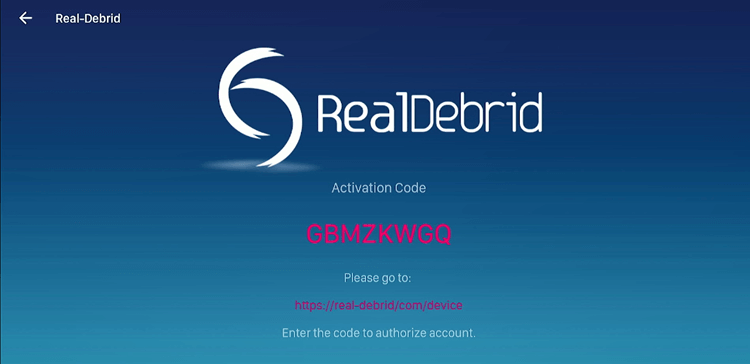
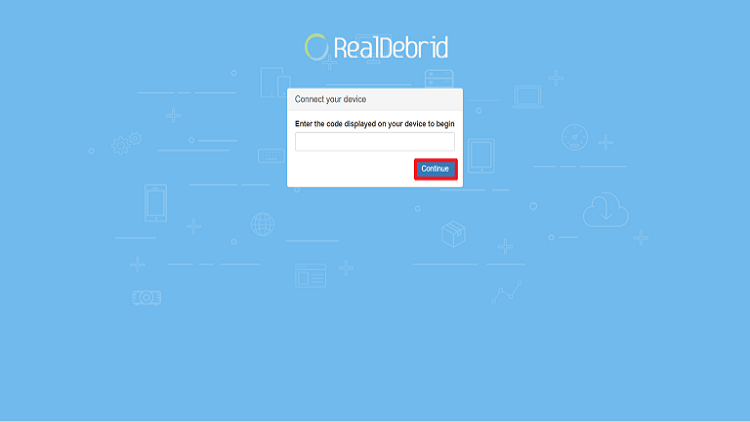
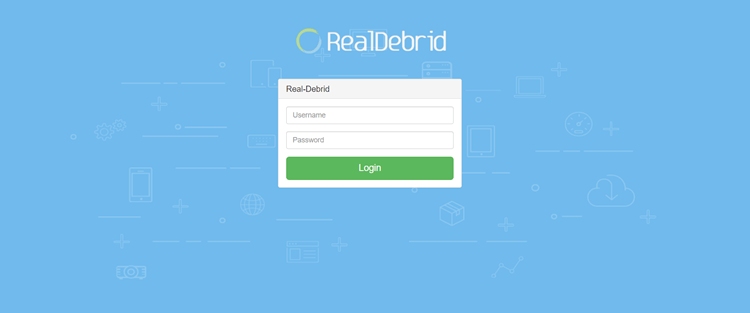
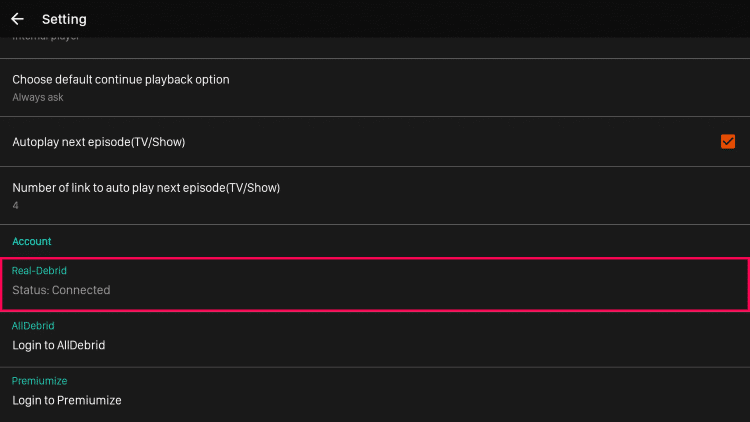
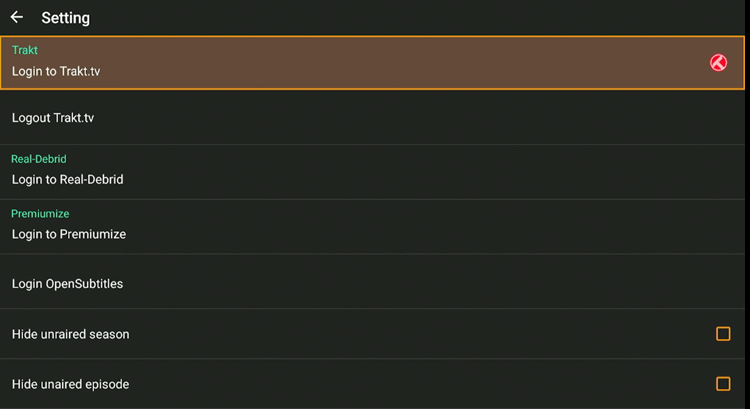
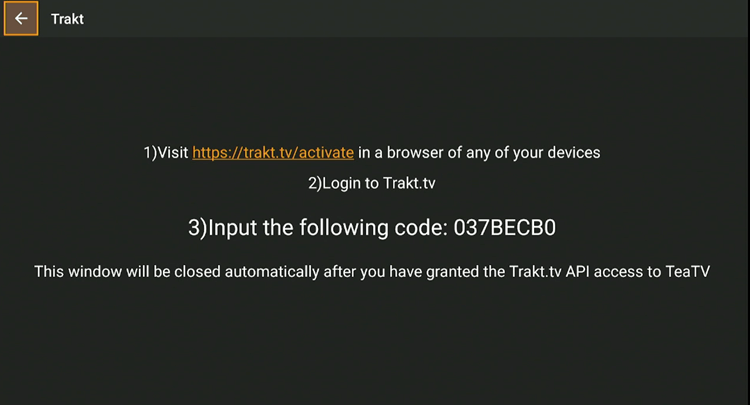
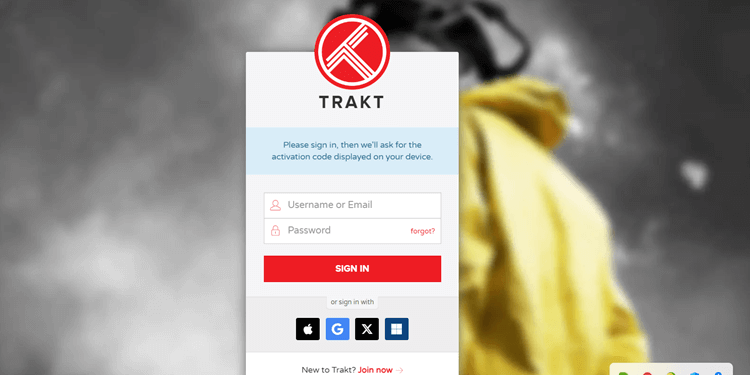
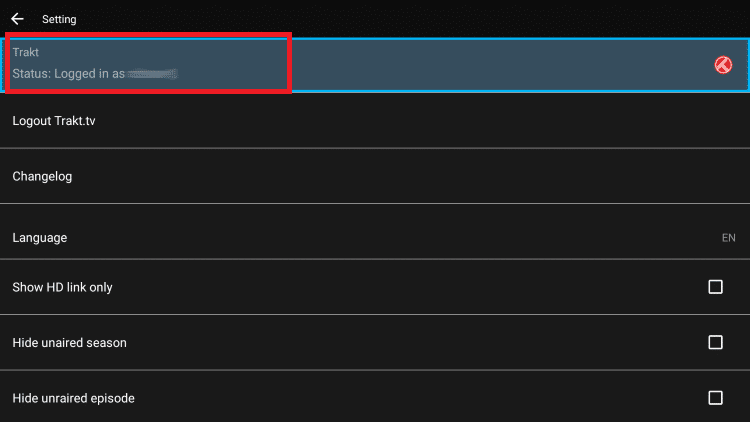






When I’m using the Viva Tv app most of the time said no player link available at this time..
We have updated the link so it would not give you any error anymore.
Hi, how to download a movie using app. Cheers
You can follow this guide.
This app is garbage, every link says link empty. Waste of time. This is the only app acting like this and its fully updated
Hey Greg! Don’t worry you can always select alternatives if VIVA TV APK streaming links are not working. You can choose Cinema HD OR Movie HD.
This app used to be good. Latest versions all have pop up ads throughout the movies. IT IS GARBAGE. WAY TO GO ON RUINING THIS APP.
Thanks for your feedback you can tell us what you exactly want to stream? Free movies app always have these kind of issues.