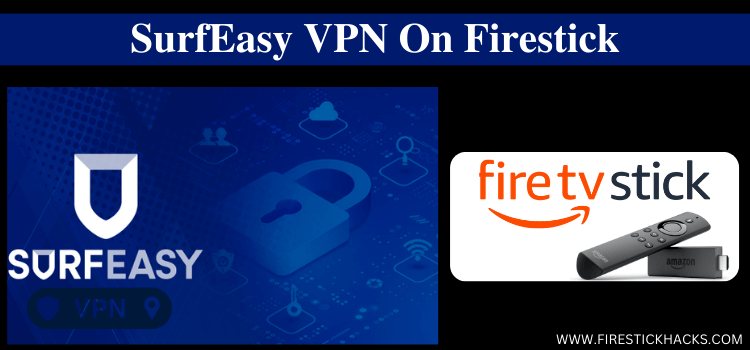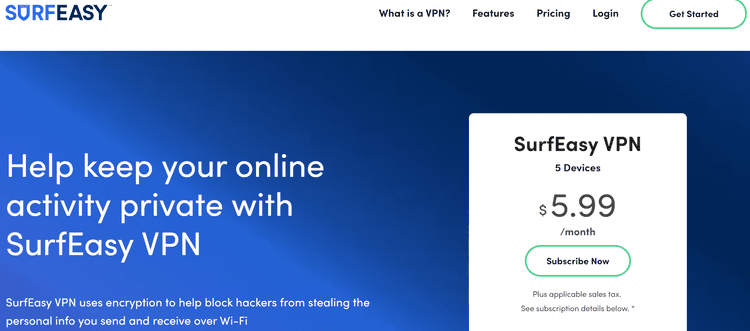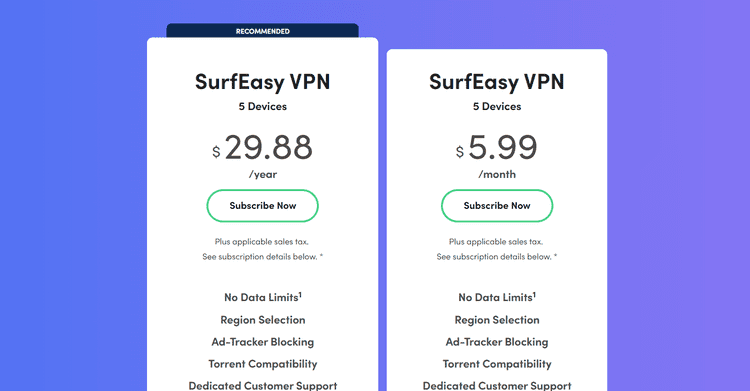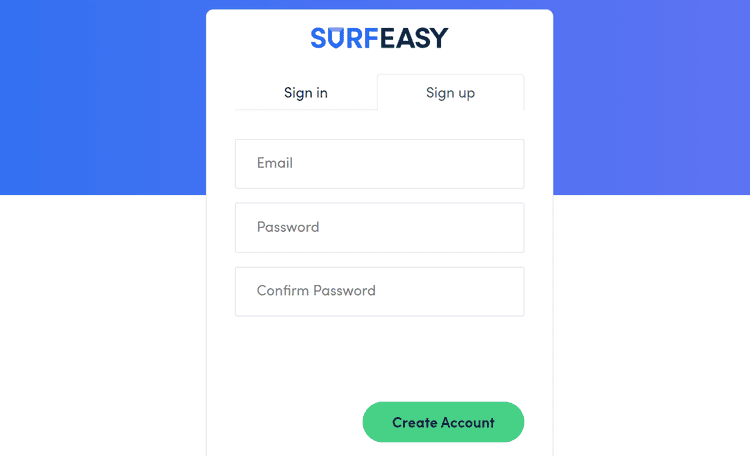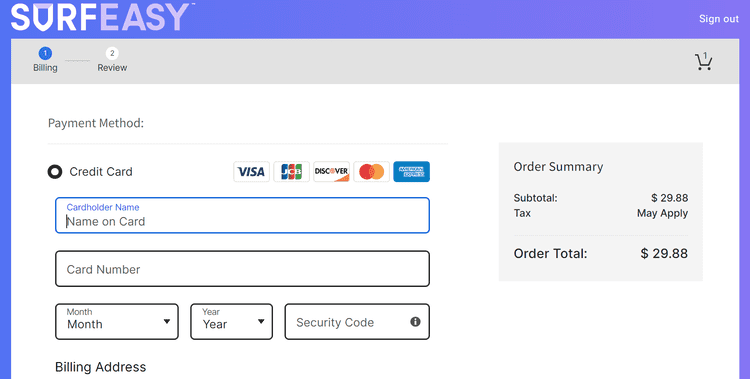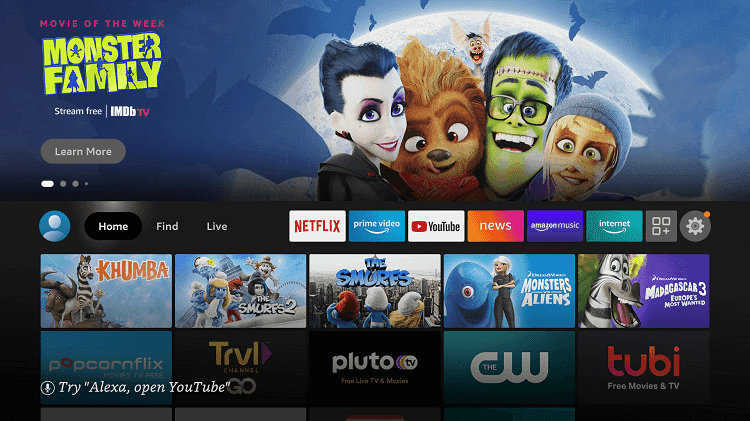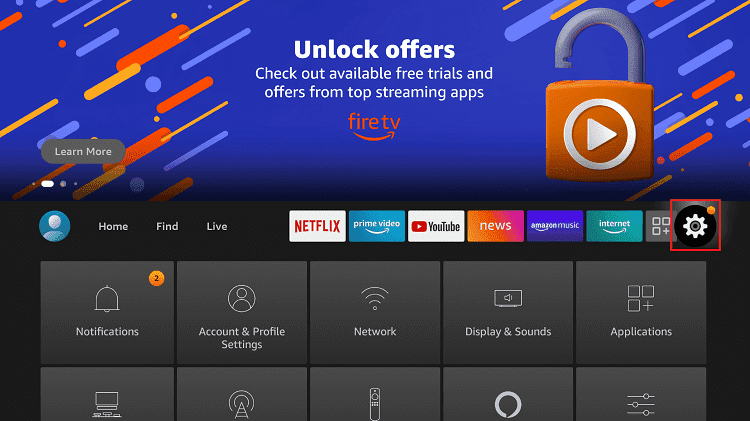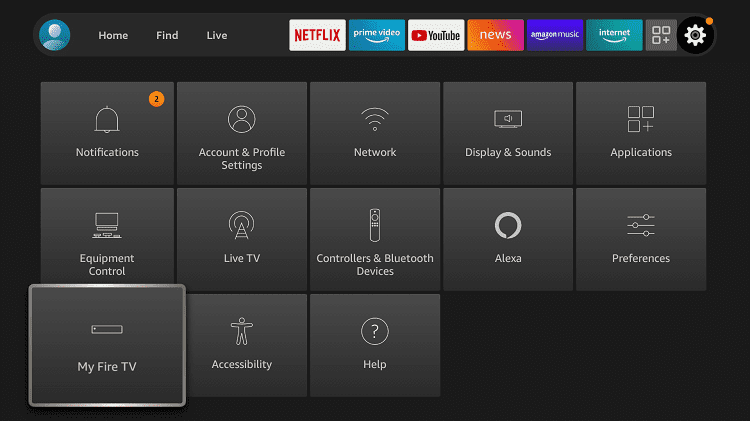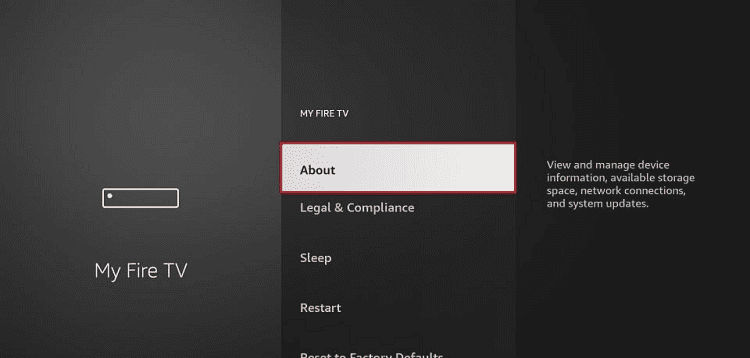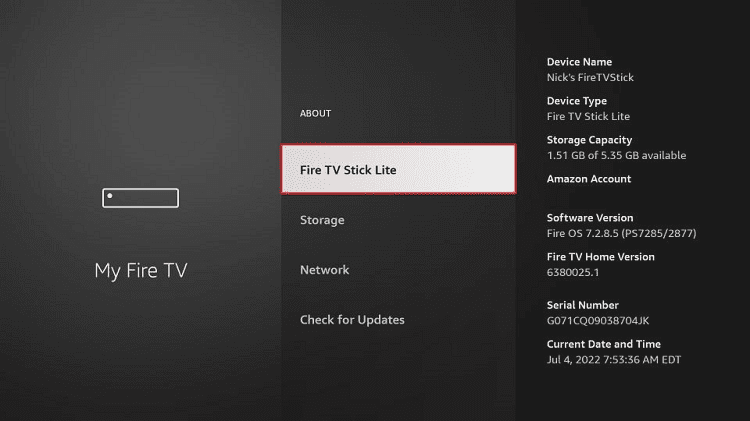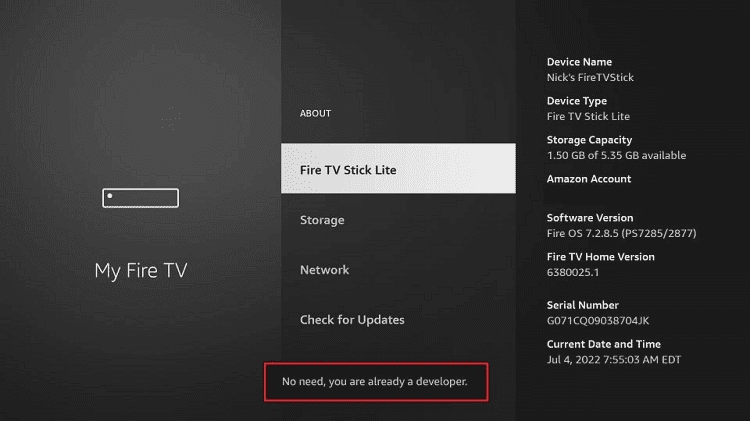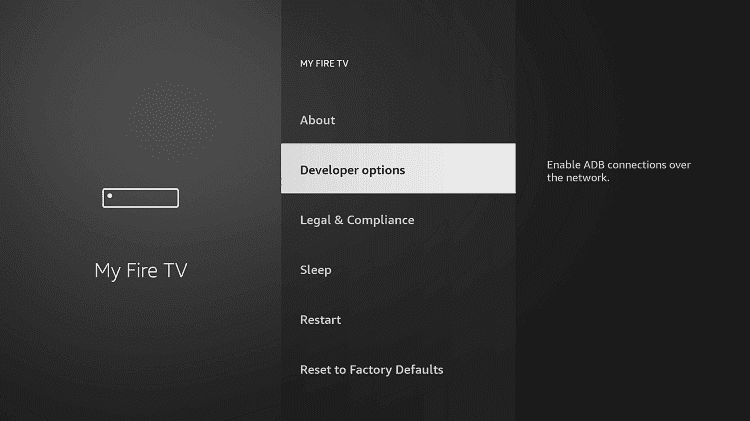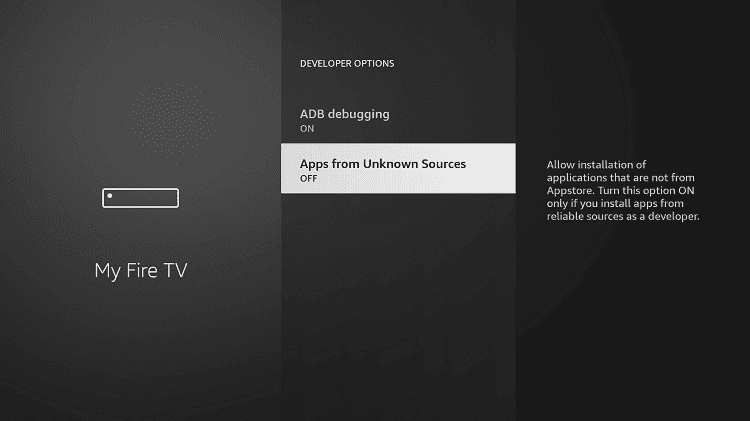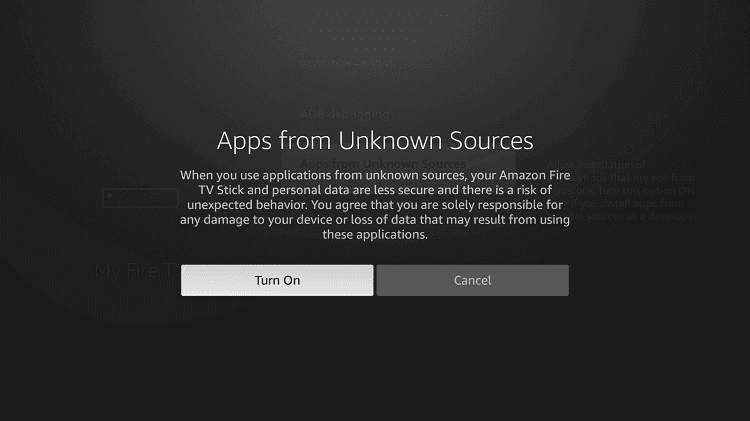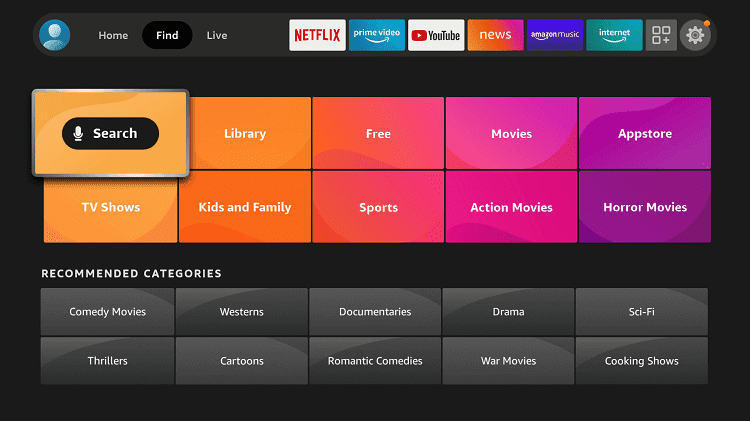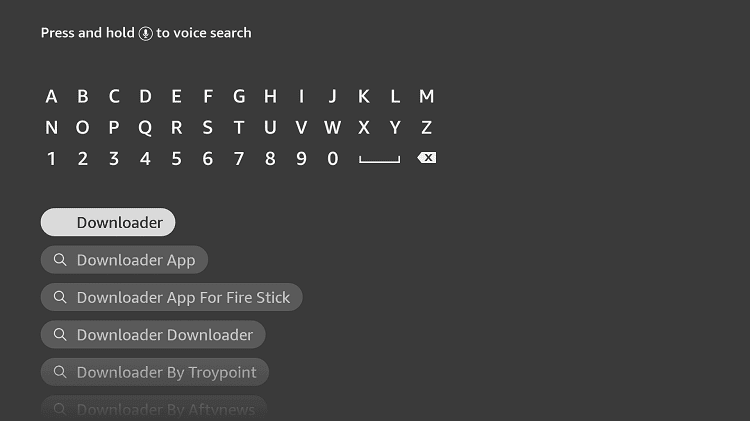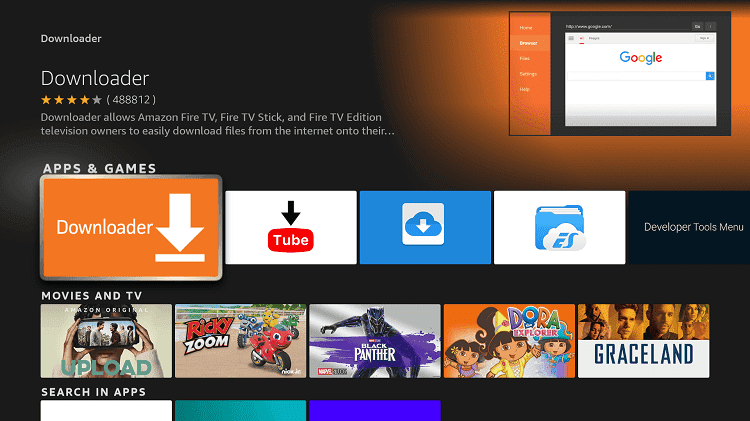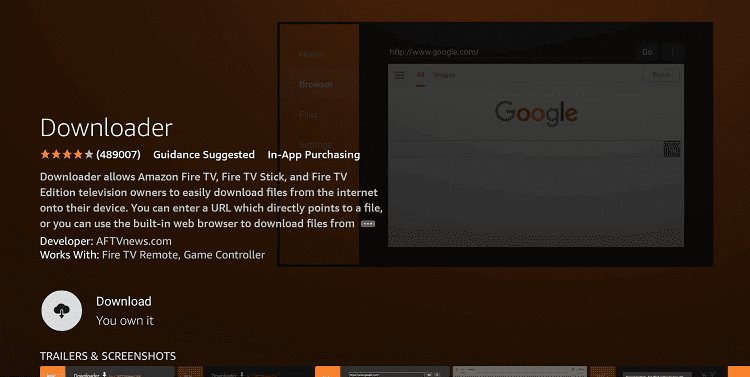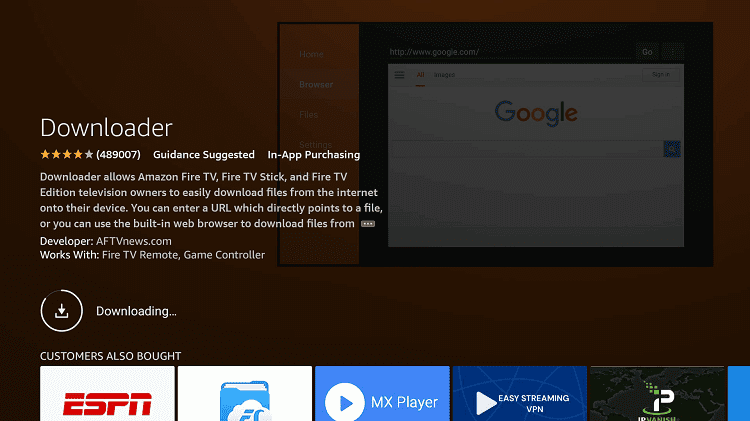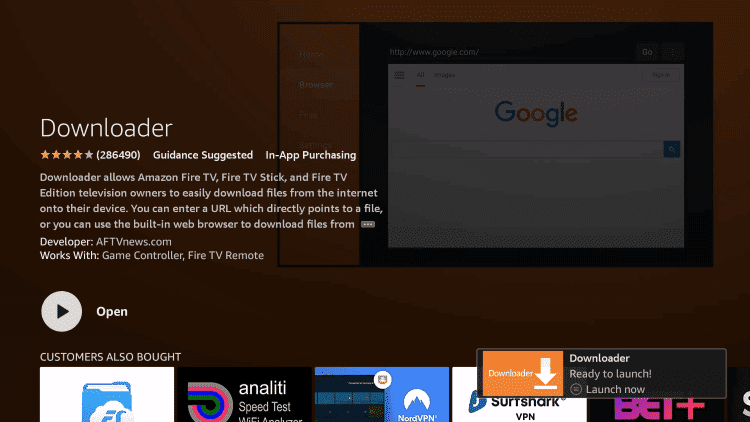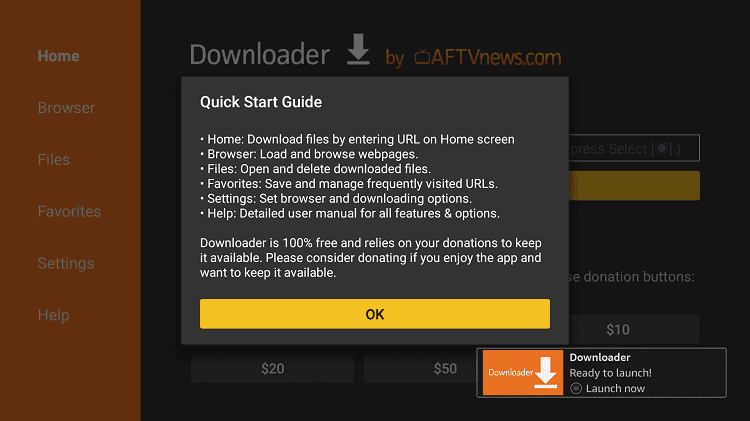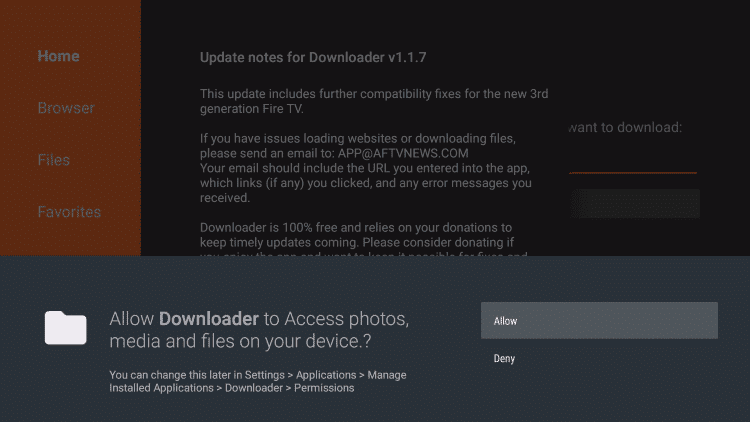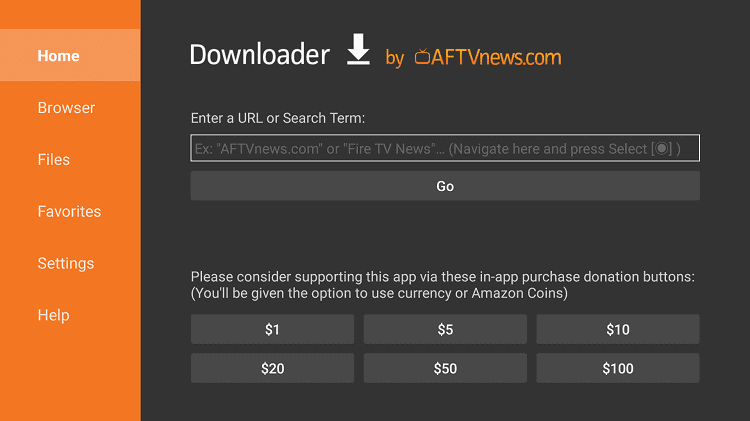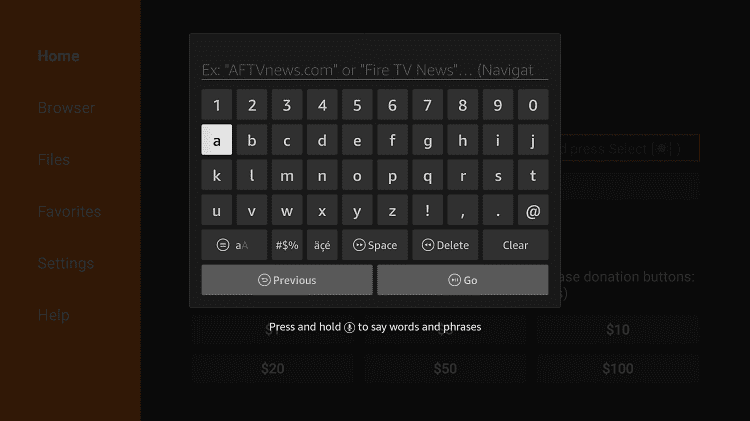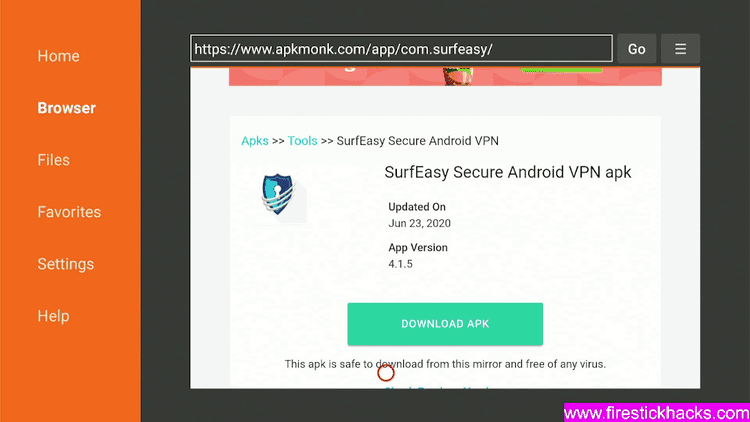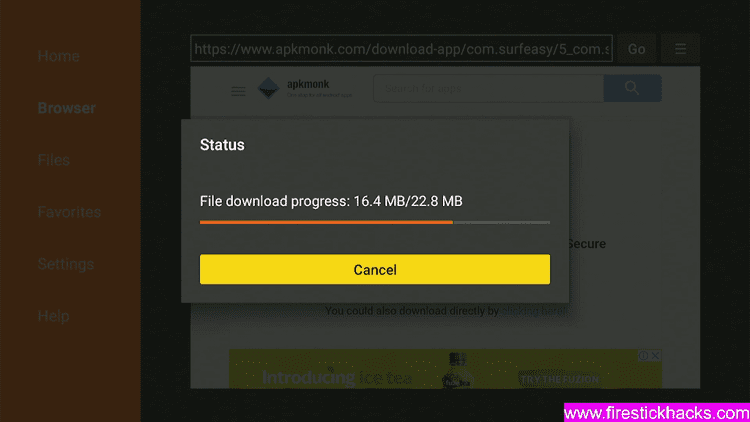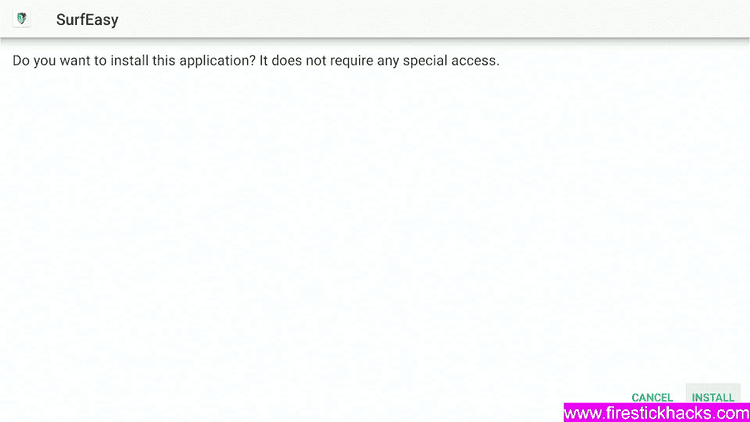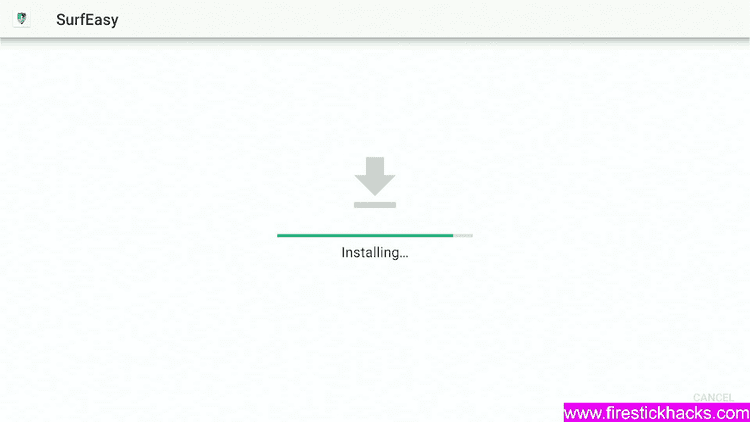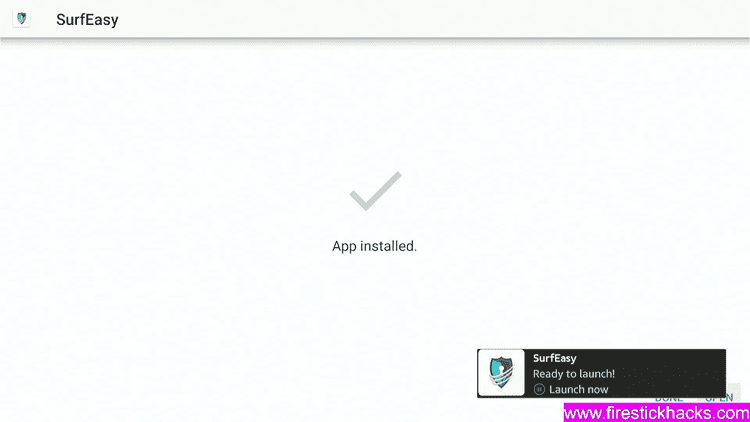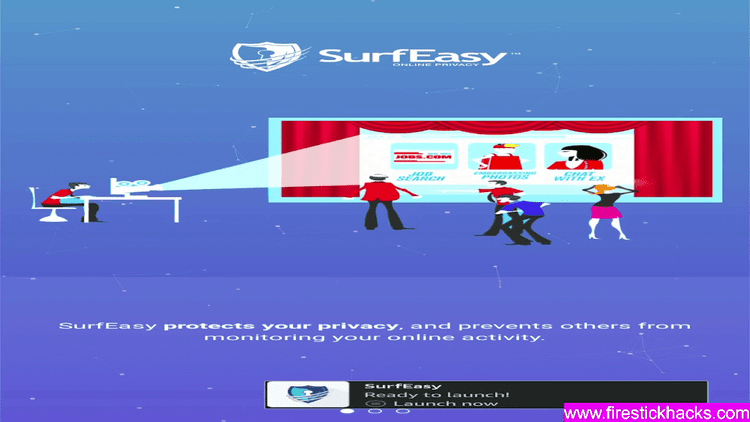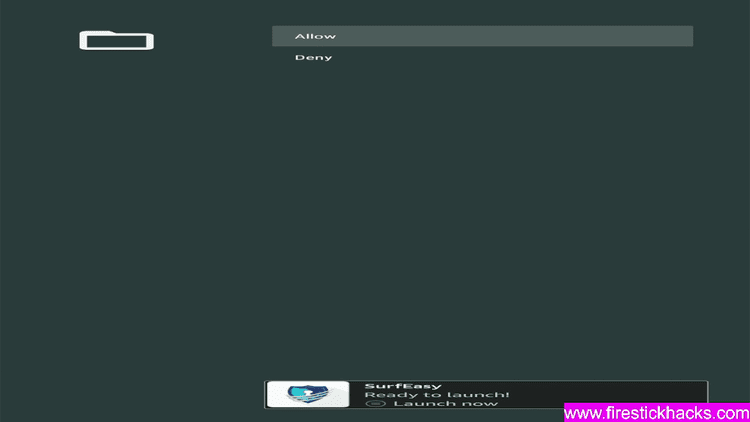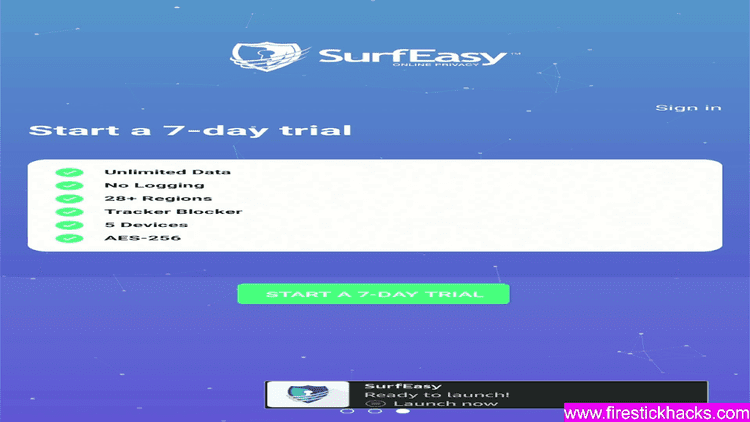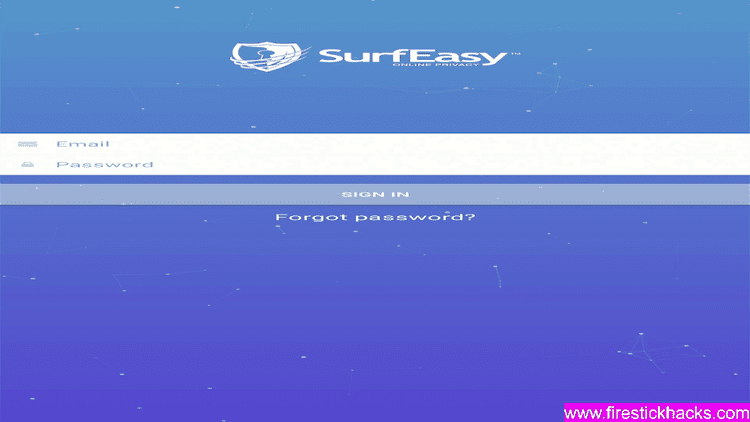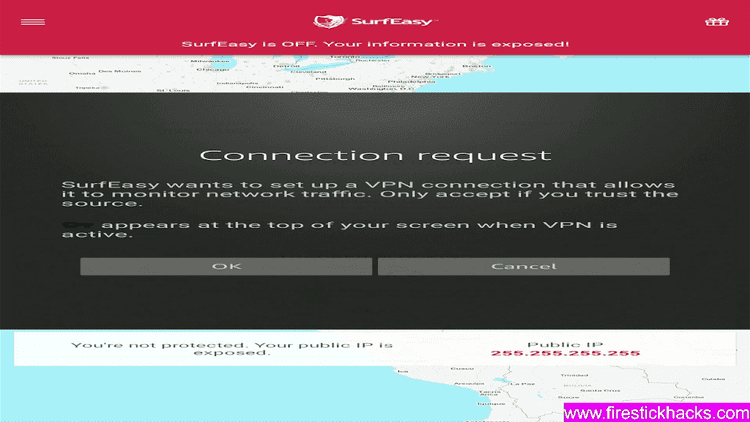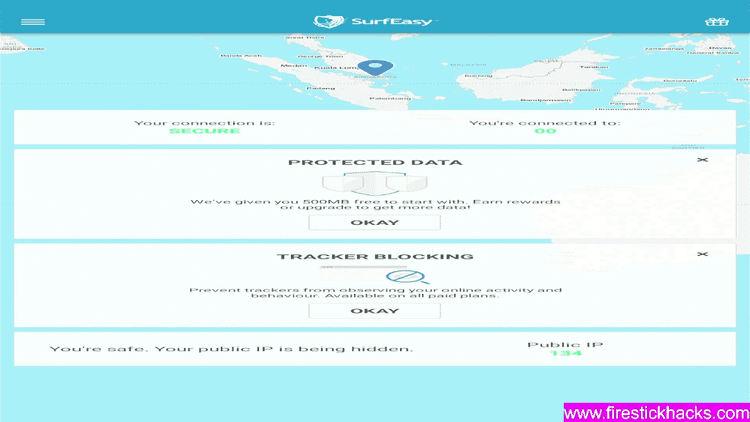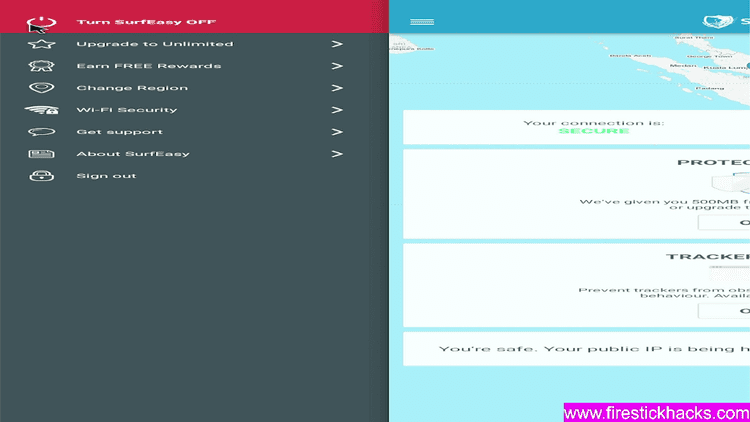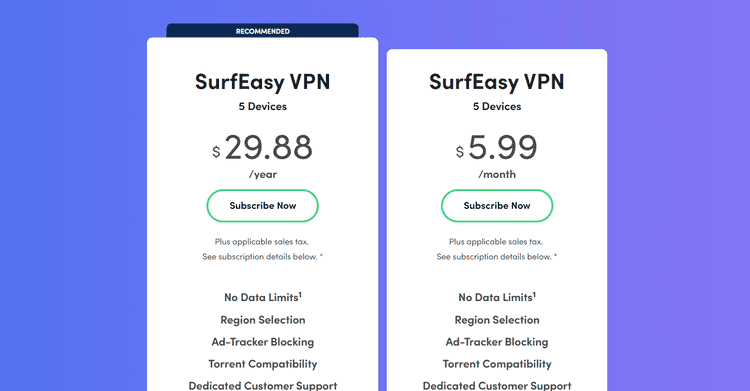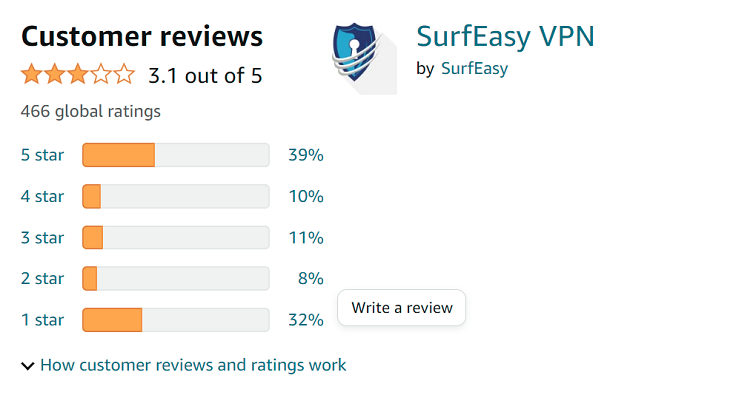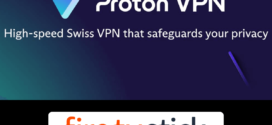Disclosure: Our experts test apps for security before recommending them. If you buy through our links, we may earn a commission. See how it works.
This is the step-by-step guide on how to install and set up SurfEasy VPN on Firestick, Fire TV, Fire TV 4K Max, & Fire TV Cube.
SurfEasy is a Toronto-based VPN Provider with 2000 ultra-fast servers in 31 countries of the world. It was earlier located in Norway but then in 2015 shifted to Canada after Norton Life Lock acquired it.
Now Norton handles its updates, security, and privacy policy. Both the Norton VPN and SurfEasy VPN have almost the same features.
SurfEasy VPN has 2 premium plans, one is yearly and one is monthly, both premium versions have unlimited bandwidth with 5 devices connectivity in both plans.
It keeps you informed about the server location, blocked trackers, and data usage. Its one-year premium package cost you $2.49/mo (i.e $29.88/year).
SurfEasy VPN Key Features for Firestick
SurfEasy VPN is known to be one of the best VPN services for FireStick which all the amazing features at a very low cost. Some of its features are mentioned below:
- Over 2000 servers in 31 countries around the world.
- No logs policy.
- Built-in tracker blocker to block cookies and ads.
- 5 devices connectivity.
- Bank-grade encryption to safeguard your information.
- One-click IP masking
- Dedicated torrent servers
- Unlimited Bandwidth.
- SurfEasy provides a 99.9% uptime guarantee.
- Increase in network speeds upto 80%
- Customer Support 7 days a week (9-5 EST)
- 14-day money-back guarantee
2 Ways to Install and Set Up SurfEasy VPN on Firestick
I have mentioned two methods to install and Set Up SurfEasy VPN on Firestick. These methods are:
- Install SurfEasy VPN on Firestick using Downloader App
- Install SurfEasy VPN on Firestick using Amazon App Store
How to Sign Up for SurfEasy VPN on Firestick
If you wish to install and use SurfEasy VPN then first of all you have to create an account. you have to choose a plan.
Follow the steps below:
Step 1: Go to https://www.surfeasy.com/us/en/ from your mobile or PC browser and click Get Started
Step 2: Choose a Plan according to your choice
Step 3: Enter the credentials to sign Up
Step 4: Now choose the payment method and provide the details and click continue
Now you will receive a confirmation email on your provided email id, confirm it and you have successfully subscribed to the SurfEasy VPN
Install SurfEasy VPN on Firestick using Downloader App
This is the Apk method, if you can’t find the SurfEasy App on Amazon App Store then you can sideload it with the downloader App
Follow the steps below:
Step 1: Open your FireStick Home Screen
Step 2: Click the Settings icon
Step 3: Select the option My Fire TV
Step 4: If you don’t find the Developer Option then Click About
Step 5. Click on your Fire TV Stick quickly 7 times.
Step 6. A notification appears at the bottom saying No need, you are already a developer. That’s it, you have enabled Developer Options.
Step 7: Select the Developer Option given
Step 8: Select Apps from Unknown Sources to enable it
Step 9: Click the Turn On button
Step 10: Now navigate back to the home screen of your FireStick device and click the option Find
Step 11: Click the Search option from the menu
Step 12: Type Downloader in the search bar
Step 13: Click the Downloader icon from the Apps & Games section
Step 14: Click the Download or Get option
Step 15: Wait for the app to be installed on your device
Step 16: Click Open once the app is installed successfully
Step 17: Click OK if any such prompt appears
Step 18: Click Allow to give Downloader access to your photos, media, and files
Step 19: Click the URL bar on the home screen of the Downloader
Step 20: Now click on the URL bar and enter bit.ly/surfeasy21 and click Go
Step 21: Scroll down and click Download
Step 22: The APK file is now downloading
Step 23: Click Install
Step 24: SurfEasy VPN will now install, so wait for a while.
Step 25: Once installation is completed, Click Done or Open
Install SurfEasy VPN on Firestick using Amazon App Store
SurfEasy VPN app is available on Amazon App Store or download, you can easily install and Set up SurfEasy VPN from it.
Follow the steps below:
Step 1: Once you have subscribed to SurfEasy VPN, open FireStick Home
Step 2: Click on the Find tab and then click on the Search icon
Step 3: Type SurfEasy VPN and click on the first result that appears
Step 4: Select the SurfEasy VPN app from the list
Step 5: Click Download
Step 6: Wait for the download to complete
Step 7: Click Open
How to Set Up SurfEasy VPN on Firestick
Once the SurfEasy App is installed on your Firestick device, now it’s time to Set Up SurfEasy VPN and use it to secure the network.
You may notice that interface of SurfEasy VPN is a bit flawed and not as smooth as the one you would download it from the Amazon store.
Follow the steps below:
1. Launch the SurfEasy VPN App
2. Click Allow
3. Click Sign In
4. Enter your subscribed Email ID and Password
5. If such an error pops up, just click OK
6. This is the interface of SurfEasy VPN. It is auto-connected.
6. You can open the menu from the left side and use all features to enhance your security and streaming experience
SurfEasy VPN Pricing
The VPN has two subscription plans with a 14-day money-back guarantee policy. There is no free trial available on the VPN. These plans are.
- $5.99 per month,
- $29.88 for one year ($2.49 per month)
There is no data limit or server limit in the subscription plans. The time period is the only difference.
Main Features of SurfEasy VPN
No-log network
SurfEasy VPN doesn’t retain any logs related to your online browsing, or downloading activity, even though they can’t track your activity on the internet.
Bank-grade encryption
SurfEasy VPN uses bank-grade encryption to ensure that your information has protection by the highest-quality technology.
One-click IP masking
With an easy and simple-to-use interface, you can switch servers with just one click.
Fast Servers
SyrfEasy VPN has over 2000 fast servers in 31 countries worldwide. You can access your favorite apps and Streaming websites like Netflix, Hulu, Peacock TV, etc from anywhere
Enhanced Tracker Blocker
SurfEasy VPN tracker-blocking algorithm blocks tracking cookies used by advertisers. This will help you prevent watching annoying ads and enjoy ad-free streaming.
Unlimited Bandwidth
It offers unlimited bandwidth in every package of subscription, it does not apply any limitation of data usage or features or anything else.
Available on multiple platforms
SurfEasy VPN is available on almost every device including Firestick, androids, Windows, Mac, and iOS. It also offers extensions for Opera and Chrome browsers.
SurfEasy VPN Rating on Amazon Store
SurfEasy VPN Amazon’s rating is just average as it earns a 3.1 rating out of 5.
Alternatives of SurfEasy VPN
Have a look at some of the best free VPNs for FireStick and also premium that you can install on your device:
- Install ExpressVPN on Firestick
- Install ProtonVPN on FireStick
- Install TunnelBear VPN on FireStick
- Install Windscribe VPN on FireStick
- Install Urban VPN on FireStick
FAQs – SurfEasy VPN
1. Is SurfEasy a good VPN?
Yes, SurfEasy VPN is worth the money. A vast range of fast-speed servers with 5 simultaneous connections, SurfEasy VPN is a good VPN.
2. What VPN works with Amazon Fire Stick?
Most of the VPNs work with all the Amazon Fire Stick and Fire TV including SurfEasy VPN and many other. However, it does not work on the 1st Gen Fire TV.
3. Is SurfEasy part of Norton?
Yes, SurfEasy is a smaller, lesser-known VPN owned by the Antivirus Company “Norton”
4. Is SurfEasy VPN free to use?
No, SurfEasy VPN is a premium VPN service but its price is very low up to $2.49/mo which is worth trying.
Take Away Words
SurfEasy VPN is a Canadian-based VPN provider owned by a well-known antivirus company named Norton.
You can install SurfEasy VPN on FireStick with either the Downloader method or just install it from the Amazon Store. Both methods work just fine.
It offers many amazing features with 2000 fast servers in 31 countries, a No-logging policy, an easy interface, and much more.
It comes with two subscription plans Monthly and Yearly, which costs $5.99/mo and 2.49/mo respectively.