Disclosure: Our experts test apps for security before recommending them. If you buy through our links, we may earn a commission. See how it works.
This is a step-by-step guide on how to install NavixSport APK on FireStick 4K, Fire TV Stick, Fire TVs, and Fire TV Cube.
NavixSport is a freemium live sports streaming app that provides hundreds of links to live national and international football matches, as well as other sports like basketball, hockey, and baseball.
This app offers numerous free events and matches. For premium, top-rated events, a subscription is available for 5.99 Euros. The app is user-friendly but it is fully navigable using a mouse toggle.
The app is not available on the Amazon App Store and, therefore requires a downloader for installation. Moreover, Since it streams free content, it is strictly advised that you use a VPN to hide your activity from your ISPs.
Our Recommended VPN - ExpressVPN
ExpressVPN is our recommended choice when it comes to unblocking any geo-restricted services OR watching anything for free using unofficial apps/websites as it helps you hide your streaming activities from the ISPs and Government.
This NEW YEAR, enjoy an exclusive offer: 🎉 Get up to 61% OFF + 4 months FREE on ExpressVPN's 30-Month's plan! 🎉 that too with a 30-day money-back guarantee.
How to Install NavixSport APK on FireStick
To download NavixSport on FireStick you will be required to sideload the app using the downloader app since the app is not available in the Amazon App Store.
However, since the app offers free/unofficial content, make sure to install and use ExpressVPN on Firestick to hide your streaming activity from ISPs and prevent legal issues for streaming free.
Here are the steps to follow to install NavixSports APK on Install:
Step 1: Turn ON your FireStick device and Go to FireStick Home
Step 2: Click on the Settings icon
Step 3: Select the My Fire TV option
Step 4: To enable the Developer Option, click About.
Note: If you have already enabled the Developer Option, then proceed to Step 10
Step 5: Click on the Fire TV Stick option quickly at least 7 times
Step 6: Now you will see this message at the bottom saying "No need, you are already a developer". So stop clicking then
Step 7: Now the Developer Option will appear in the menu so click on it
Step 8: Choose Apps from Unknown Sources to turn it ON
Step 9: Simply click Turn On
Step 10: Now return to the FireStick Home menu by pressing the "Home" icon on the remote and click on Find
Step 11: Now select the Search icon
Step 12: Type Downloader and press search
Step 13: Select the Downloader App icon from the list available in the Amazon Store
Step 14: Tap Get/Download
Step 15: Wait for a while until the installation process is completed
Step 16: Now click Open
Step 17: Select Allow to give access to the downloader app
Step 18: Click OK here
Step 19: This is the Downloader App interface, Choose the Home tab and click Search Bar
Step 20: Now enter the NavixSport Downloader Code 730116 in the search box OR enter this URL bit.ly/fsh-downloads and click Go
Note: The referenced link is the official URL of this app/website. FIRESTICKHACKS does not own, operate, or re-sell any app, streaming site, or service and has no affiliation with its developers.
Step 21: Scroll down and click Download APK
Note: If the app doesn’t starts download, then clear Downloader App cache using this article.
Step 22: Wait for the application to download
Step 23: Click Install
Step 24: Next, click Done and proceed
Step 25: Click Delete.
Step 26: Click Delete again.
How To Use NavixSports APK on FireStick
Once you have installed NavixSports APK on your FireStick you can stream your favourite sports. However, it’s important to install and use ExpressVPN on Fire TV Stick to hide your streaming activities from your ISP.
Navixsports offers top sports events for 5.99 EUR, but it also streams a few games for free. Also, this app is not fully compatible with the Firestick remote. Therefore you’ll have to install and use the mouse toggle on Firestick.
Follow the steps given below:
Step 1: First you need to open the ExpressVPN App and connect to the Hong Kong Server (I Recommend this server as I faced an error with other servers)
Step 2: Long-press the Home Button on your FireStick remote and click on Apps
Step 3: Scroll down and click the NavixSports icon.
Step 4: Select OK.
Step 5: Choose Free Upcoming (You will have to activate the mouse toggle). For Top Upcoming events, you will have to buy a subscription.
Step 6: Choose the Live Match you want to stream.
Step 7: Choose the Link (Note: Links will be available 5-10 minutes before the broadcast starts
Step 8: Enjoy Streaming!
Is Navix Sports Safe to Use?
This screenshot from VirusTotal, a reputable virus-checking website, confirms that the Navixsports APK file is free from viruses and malware.
However, the streaming links provided by Navixsports originate from various services, and the licensing agreements of these sources are not verified.
However, the links it provides are from different streaming services and we are not sure about its licensing agreement. Therefore, use ExpressVPN to avoid legal consequences.
NavixSport Features
Here are some of the features of the NavixSports app
- It is a freemium app but also offers free access to many live events.
- NavixSport is a top choice for streaming sports, offering an alternative to cable.
- Streams a variety of football events/matches live.
- Users can update content with a simple refresh click.
Navixsports APK Not Working Problem
If you are facing any problems regarding NavixSports Streaming then the following may be why I have discussed their solutions.
1. Parsing the Package Error
NavixSports APK is a third-party app that is downloaded from a source that is unknown to the Firestick device. For this reason, Firestick developers have been given the option to fix such problems in installing the apps.
Follow the steps below.
- On the Homepage, choose the settings icon
- Click the My Fire TV icon
- Select Developer Option
- Now select Install Unknown Apps and turn it On.
Follow the guide: How to Fix Parsing the Package error on Firestick
2. Clear the Cache
When the app is installed now you may face issues like lagging and buffering or after launching the app it takes a lot of time to open.
First of all, check if your internet connection is stable and the signals are good. If everything is good there now your device cache is overloaded, go clear your Firestick Cache from the settings option.
Alternatives of NavixSport
NavixSports features and a user-friendly interface make it a user’s top choice however if you are looking for a similar sports APK, a list is given below that you can install.
Note that all these APKs are free, tried, and tested, therefore it is recommended to install and use ExpressVPN on Firestick.
- SportsFire on FireStick
- RapidStreamz on Firestick
- Live Sports Pro on FireStick
- VIPRow Sports on FireStick
FAQs – NavixSports APK
1. What is NavixSports App?
NavixSports is a freemium live sports streaming App that provides a range of different live streams.
2. What sports do NavixSports have?
It has a range of various live streams of categories such as football, basketball, tennis, etc.
Conclusion
NavixSport APK offers a rich selection of free and premium live sports events, mainly including football but also streams basketball, hockey, and baseball. To access premium content, users can subscribe for 5.99 Euros.
The app is not available on the Amazon App Store, however, you can sideload it using your downloader. The app’s design is user-friendly and optimized for navigation with a mouse toggle.
However, considering the streaming of free content, it’s recommended to use a VPN like ExpressVPN to ensure privacy and security by hiding your online activities from ISPS.

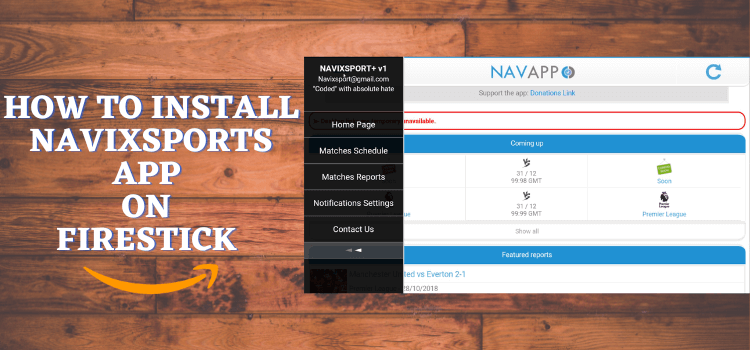





















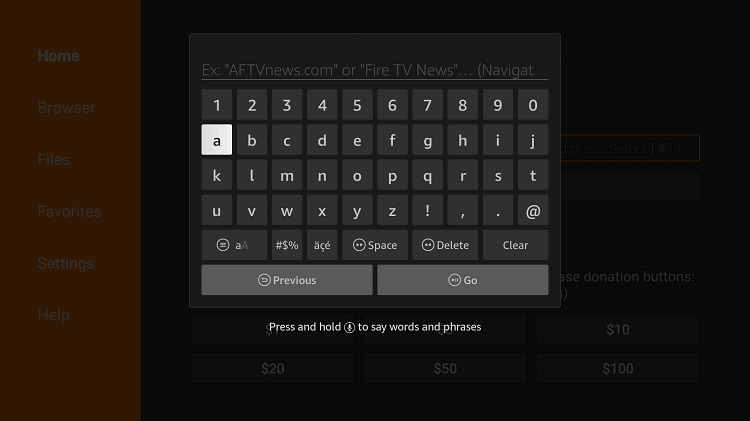
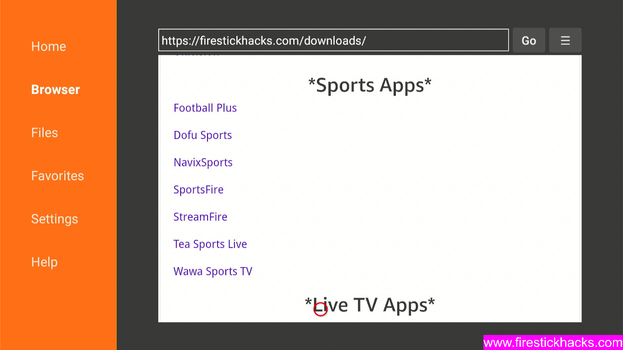
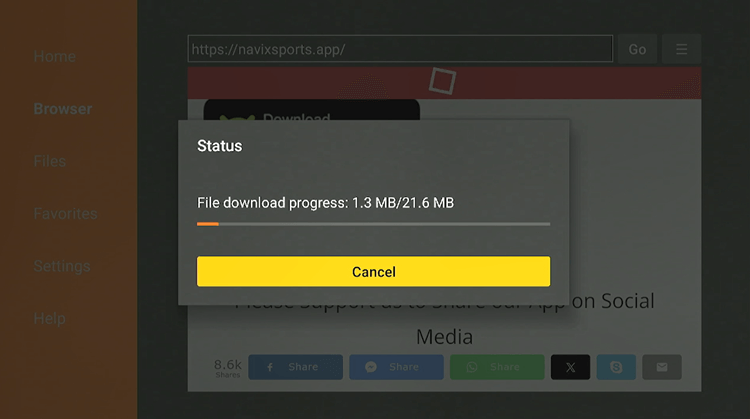
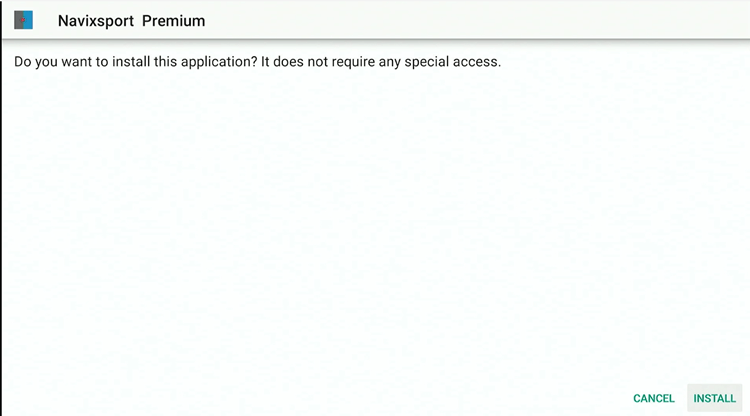
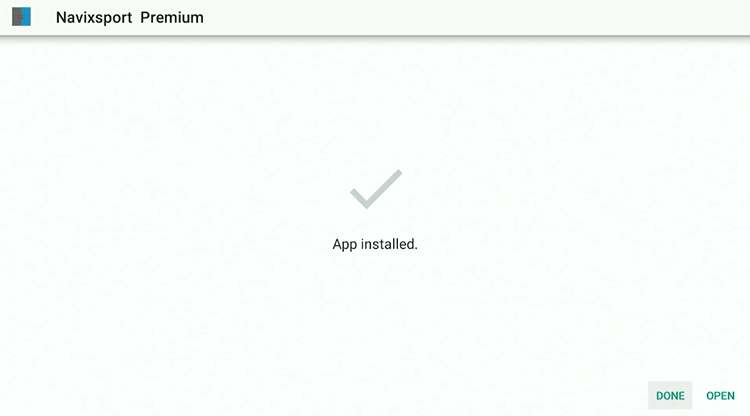
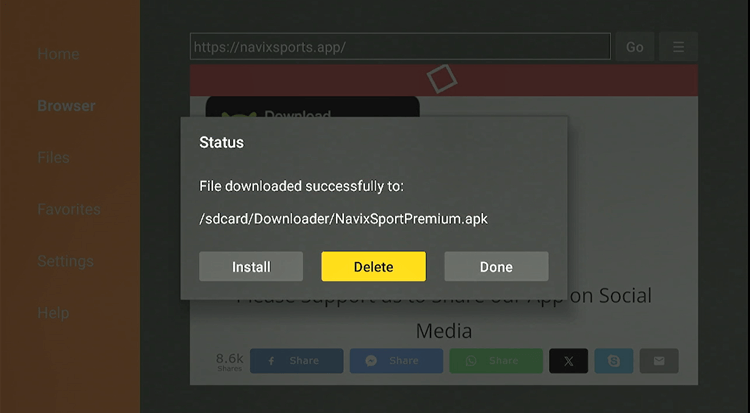
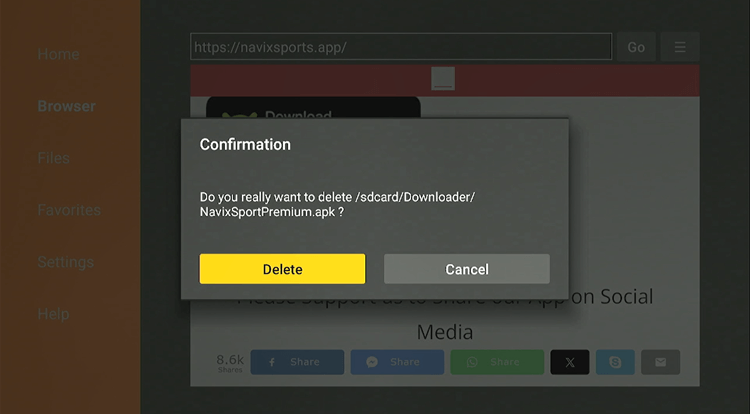
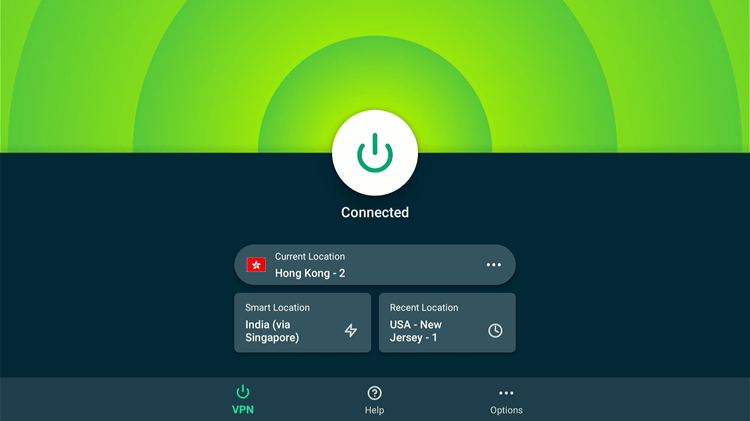
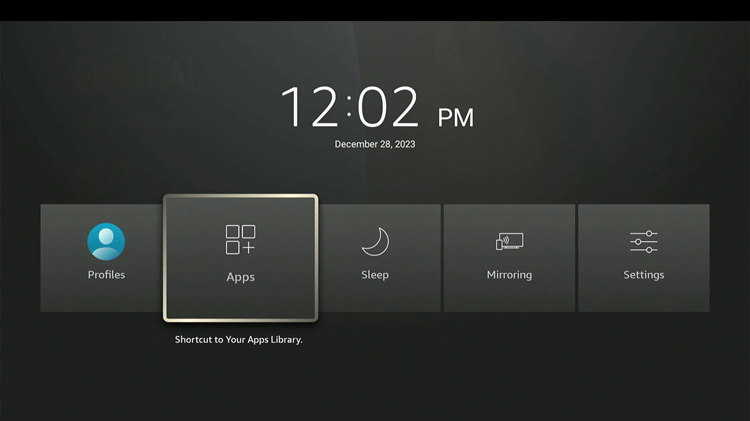
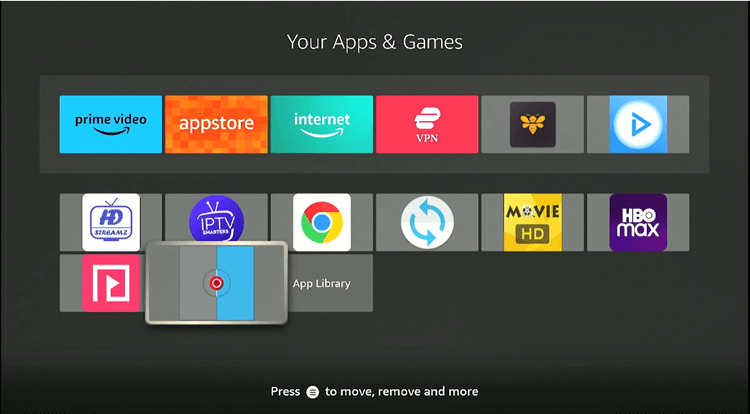
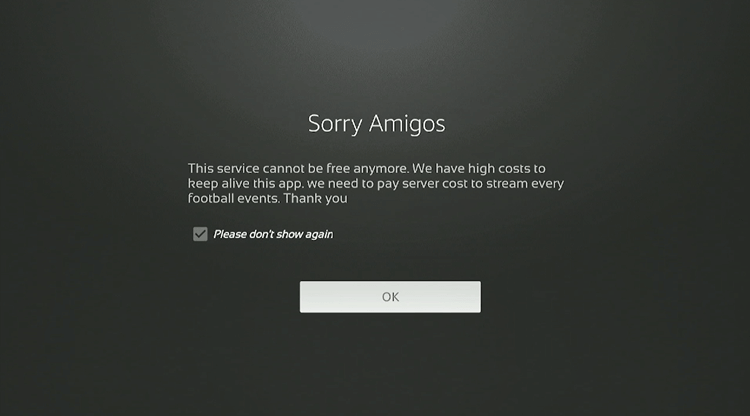
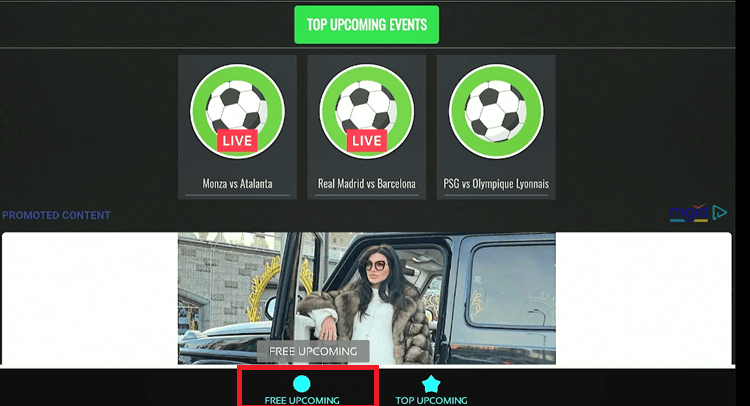
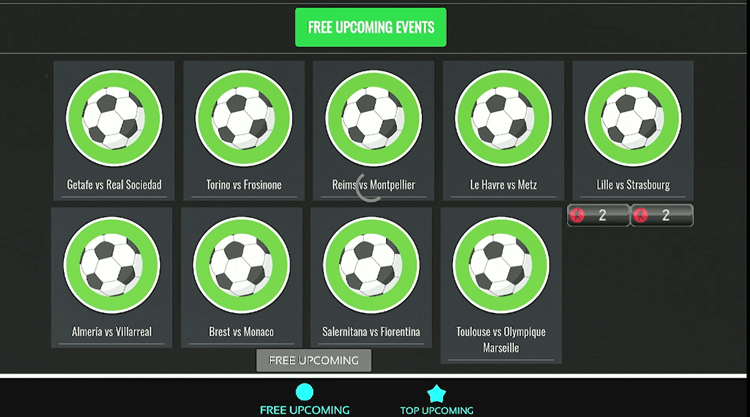
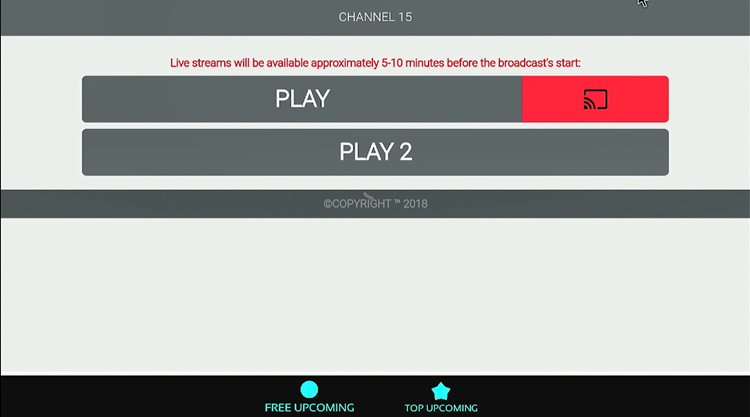
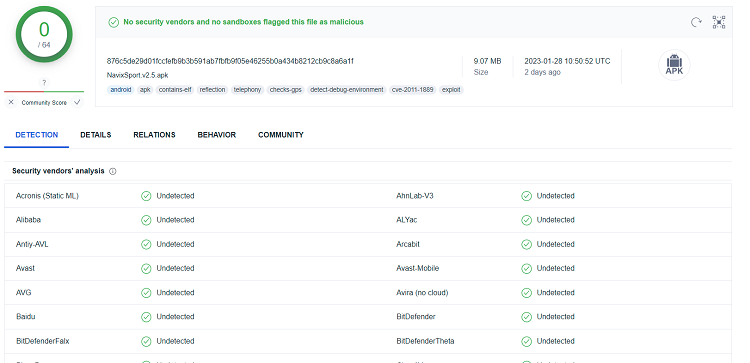






Doesn’t work, I get a 404 error message when I try to download the APK file
I’ve added alternate link or go to this link “bit.ly/navi-222”
Not working just 3 lines on the screen white,red, blue
Thank you for letting us know about the issue you were experiencing with the app. e have just checked the app, and it appears to be working fine now. In fact, we have updated the link, so please try accessing the app again using the updated link.