Disclosure: Our experts test apps for security before recommending them. If you buy through our links, we may earn a commission. See how it works.
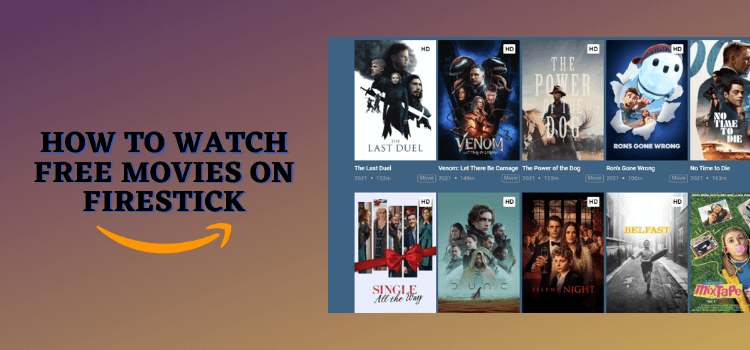
If you’re still paying for movies, stop. Your FireStick can unlock thousands of free movies with subtitles in HD quality.
With official apps like Tubi TV, Crackle, Pluto TV, BBC iPlayer, & ITVX, you get legal HD movies for free.
If you want more titles, third-party apps like NetMirror, Flix Vision, HDO Box, BeeTV, & Cinema HD offer unlimited free classic and latest movies on FireStick with subtitles.
Don’t want to install apps? You can stream free movies using the Amazon Silk Browser.
Please note that official services are restricted to specific regions, and third-party apps/websites are unverified, so use a VPN to bypass geo-restrictions and ensure secure streaming. ExpressVPN is our #1 choice.
Our Recommended VPN - ExpressVPN
ExpressVPN is our recommended choice when it comes to unblocking any geo-restricted services OR watching anything for free using unofficial apps/websites as it helps you hide your streaming activities from the ISPs and Government.
This NEW YEAR, enjoy an exclusive offer: 🎉 Get up to 61% OFF + 4 months FREE on ExpressVPN's 30-Month's plan! 🎉 that too with a 30-day money-back guarantee.
3 Ways to Watch Free Movies on FireStick
The following are three tried-and-tested methods that will let you watch free movies on FireStick from anywhere in the world:
- Watch Free Movies on FireStick Using Downloader App
- Watch Free Movies on FireStick Using Amazon Appstore
- Watch Free Movies on FireStick Using Silk Browser
How to Watch Free Movies on FireStick Using Downloader App
NetMirror is hands down one of the best streaming APKs for FireStick, featuring hundreds of FREE movies available on Netflix.
Users can adjust the app to play everything in full HD (1080p). It also allows you to switch the content audio to various languages, including English, Hindi, French, Japanese, and Arabic.
However, we can’t verify its streaming sources. So before installing the NetMirror APK on FireStick using the Downloader app, be sure to install and use ExpressVPN on FireStick for secure streaming.
Follow the steps below:
Step 1: Turn ON your FireStick device and Go to FireStick Home
Step 2: Click on the Settings icon
Step 3: Select the My Fire TV option
Step 4: To enable the Developer Option, click About.
Note: If you have already enabled the Developer Option, then proceed to Step 10
Step 5: Click on the Fire TV Stick option quickly at least 7 times
Step 6: Now you will see this message at the bottom saying "No need, you are already a developer". So stop clicking then
Step 7: Now the Developer Option will appear in the menu so click on it
Step 8: Choose Apps from Unknown Sources to turn it ON
Step 9: Simply click Turn On
Step 10: Now return to the FireStick Home menu by pressing the "Home" icon on the remote and click on Find
Step 11: Now select the Search icon
Step 12: Type Downloader and press search
Step 13: Select the Downloader App icon from the list available in the Amazon Store
Step 14: Tap Get/Download
Step 15: Wait for a while until the installation process is completed
Step 16: Now click Open
Step 17: Select Allow to give access to the downloader app
Step 18: Click OK here
Step 19: This is the Downloader App interface, Choose the Home tab and click Search Bar
Step 20: Enter NetMirror Downloader Code 730116 in the search box OR enter this URL bit.ly/fsh-downloads and click Go.
Note: The referenced link is the official URL of this app/website. FIRESTICKHACKS does not own, operate, or re-sell any app, streaming site, or service and has no affiliation with its developers.
Step 21: Scroll down and click “NetMirror” from the “Movies & TV Shows Apps” category.
Note: If the app does not start downloading, then clear the Downloader App cache using this article.
Step 22: The downloading will start; wait for it to finish.
Step 23: Once the installation ends, click “Install”.
Step 24: Now choose “Done”.
Step 25: Click “Delete” to remove the NetMirror APK file from FireStick.
Note: Deleting APK files will free up space on FireStick.
Step 26: Tap “Delete” to complete the process.
Step 27: Open ExpressVPN and connect it to the Hong Kong server.
Step 28: Select “Apps Library” icon from the top right corner.
Step 29: Choose the “NetMirror” app.
Step 30: That’s the NetMirror’s interface; choose a movie from the list or search any title from “Search” icon on the top right corner.
Step 31: Tap “Play”.
Step 32: Enjoy streaming free movies on FireStick!
How to Watch Free Movies on FireStick Using Amazon Appstore
If you want to watch movies using FREE official services, you have plenty of options like Tubi TV, Crackle, Pluto TV, BBC iPlayer, & ITVX.
However, since these apps are restricted to specific regions, you must change your Amazon account address to those regions before installing them.
Please note that despite changing the address, you will still need to install and use ExpressVPN on FireStick to bypass geo-restrictions.
P.S. Once you have changed the address, restart the Fire TV Stick. If you still see these apps “unavailable” on Amazon Appstore, try again after a few minutes.
Follow the steps below:
Step 1: Open ExpressVPN and connect it to the US server.
Step 2: Click the “Find” icon on the FireStick home screen and then tap “Search”.
Step 3: Type “Tubi TV” and select it from the results.
Step 4: Select the “Tubi TV” app.
Step 5: Tap “Get/Download”.
Step 6: The downloading will start. Once it ends, the app will automatically launch.
Step 7: Click “Skip”.
Step 8: If you don’t want to sign up, tap “continue as guest”.
Step 9: Chosoe a movie.
Step 10: Click “Play”.
Step 11: Enjoy streaming!
How to Watch Free Movies on FireStick Using Amazon Silk Browser
With this method, there’s no need to install any app on FireStick. Amazon Silk Browser will let you watch FREE movies on FireStick through different websites.
However, make sure to install and use ExpressVPN on FireStick because free websites do not broadcast officially and require a VPN to hide your online activity.
P.S. Sometimes, streaming via unofficial websites means dealing with annoying pop-ups. In that case, you can install Brave Browser on FireStick to ensure an ad-free experience.
Follow the steps below:
Step 1: Open ExpressVPN app and connect it to the US server.
Step 2: Go to FireStick Home
Step 3: Click on the Find tab
Step 4: Now select the Search option
Step 5: Type Internet in the search bar and select from the list
Step 6: Choose the Internet App (Silk Browser) from the given options
Step 7: Tap the Get/Download button
Step 8: Wait until the installation of the browser completes
Step 9: Click Open, once the browser is installed.
Step 10: Click on Accept Terms to access the browser
Step 11: When the browser launches, the Bing.com tab will open at first.
Step 12: Now type the URL cataz.to OR gomovies.sx and click Go.
Step 13: This is the home page of cataz.to; choose any movie.
Step 14: Tap the “Play” icon.
Step 15: Enjoy streaming!
Step 16: If the movie doesn’t stream, try changing the server.
Comparison of Free Movie Streaming Methods on FireStick
Below is a comparison of the three methods listed above to help you choose the best way to watch free movies on FireStick:
| Method | Pros | Cons | VPN Needed? |
|---|---|---|---|
| Official Apps | 100% legal, easy to install, no risk | Geo-restricted, limited latest movies | ✅ Yes (to bypass geo-blocks) |
| Third-Party Apps | Huge movie collection, latest releases | Unverified sources, must sideload APKs | ✅ Yes (for privacy) |
| Amazon Silk Browser (Streaming via Websites) | No installation required, instant access | Annoying ads, pop-ups, potential buffering | ✅ Yes (for privacy) |
Struggling to Stream Movies on FireStick? Try These Fixes!
Streaming issues can be frustrating, but the good news is that most of them can be fixed using the following tips:
✅ Buffering? – Close background apps, clear app cache, or use an Ethernet adapter for faster speeds.
✅ VPN Detected? – Switch to a different German server.
✅ Audio Out of Sync? – Go to Settings > Display & Sounds > Audio > AV Sync Tuning to adjust the delay.
✅ Can’t Hear Dialogue Clearly? Go to FireStick Settings > Display & Sounds > Audio > Advanced Audio > Turn ON Dialogue Enhancer.
FAQs – Free Movies
Can I watch movies on FireStick for free?
Yes, you can watch hundreds of free movies using unofficial apps like NetMirror, Flix Vision, HDO Box, BeeTV, & Cinema HD.
What are the official apps for watching free movies?
Tubi TV, Crackle, Pluto TV, BBC iPlayer, & ITVX are the best free, official apps available on the Amazon Appstore.
Can I watch free movies on FireStick without installing apps?
Yes, you can use the Amazon Silk Browser to stream movies from free websites.
How do I change my FireStick region to access more free apps?
Go to Amazon Account Settings > Manage Your Content & Devices > Change Country/Region.
Conclusion
You don’t need to keep paying for movie subscriptions. With the right movie apps, your FireStick can become the ultimate free movie streaming device.
Official apps like Tubi TV, Crackle, & ITVX give you legal, high-quality streaming, while third-party apps such as NetMirror, Flix Vision, & HDO Box unlock an even larger collection.
Please note that official apps are geo-restricted, and third-party apps/websites are unverified, so use ExpressVPN to bypass geo-restrictions and ensure secure streaming.






















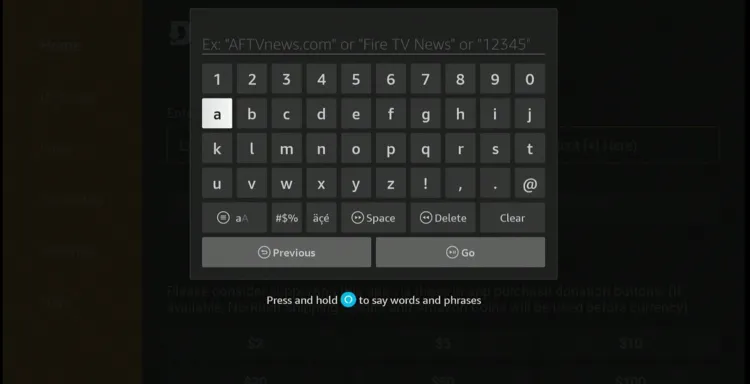
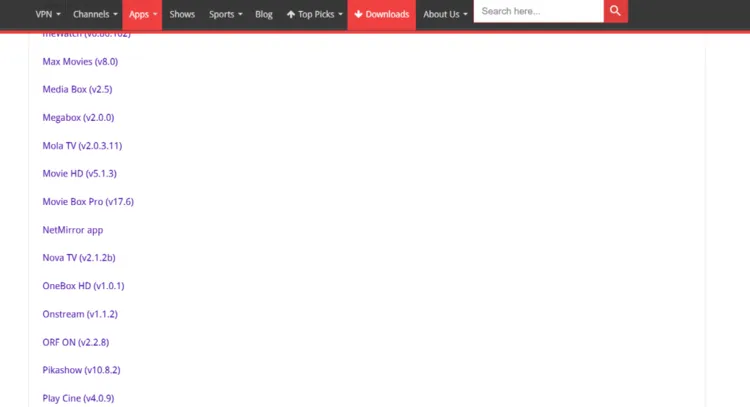
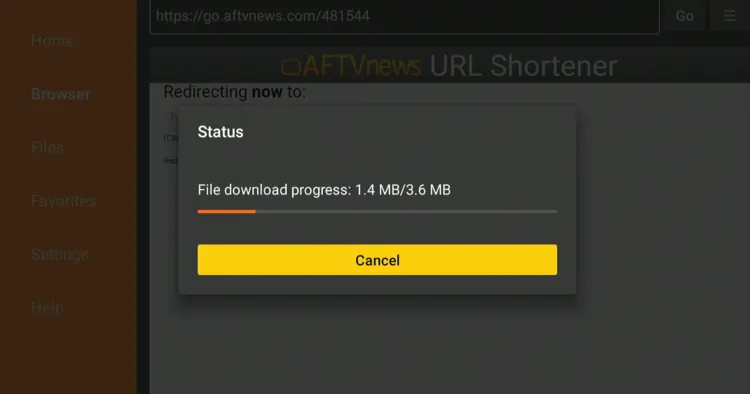
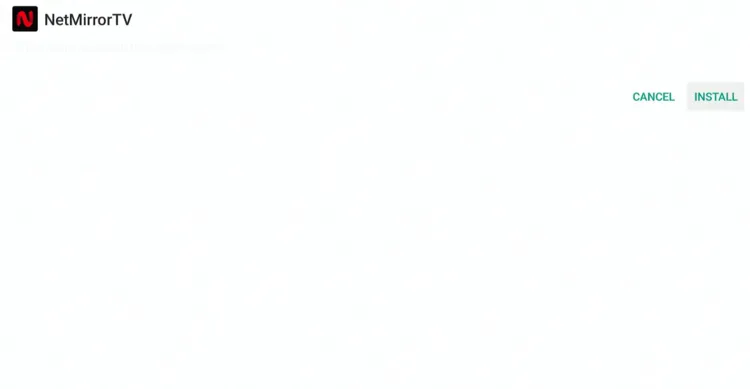
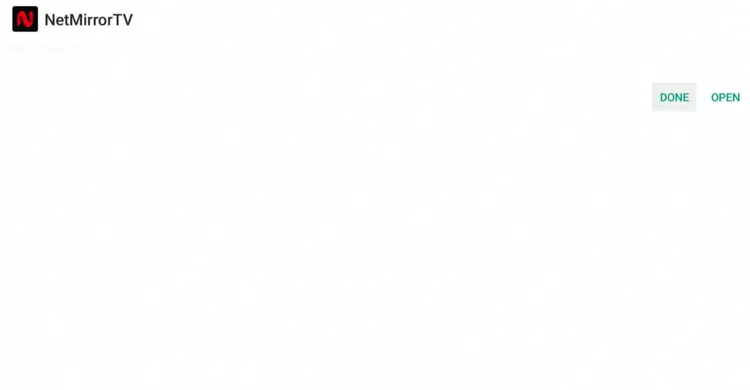
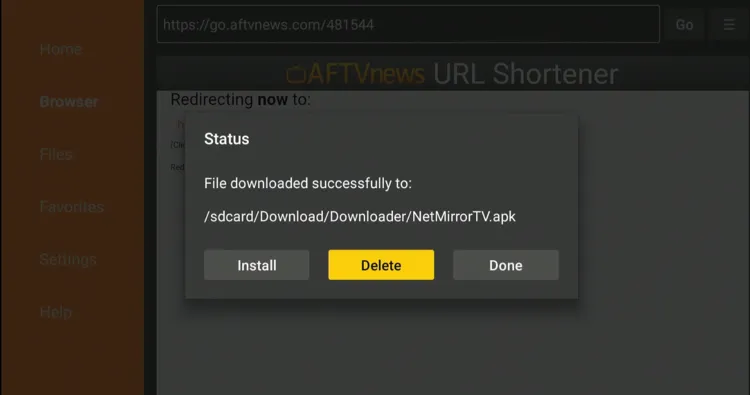
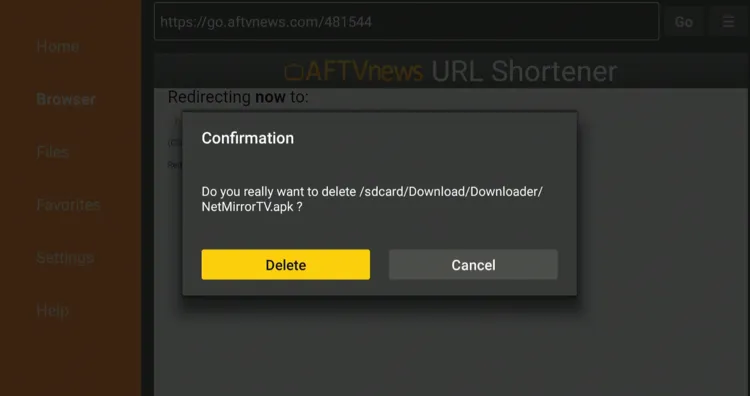
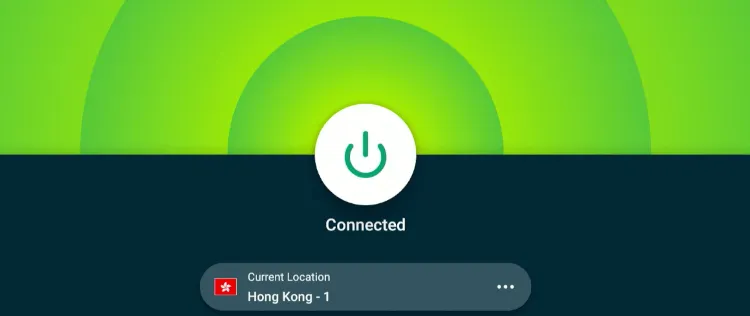
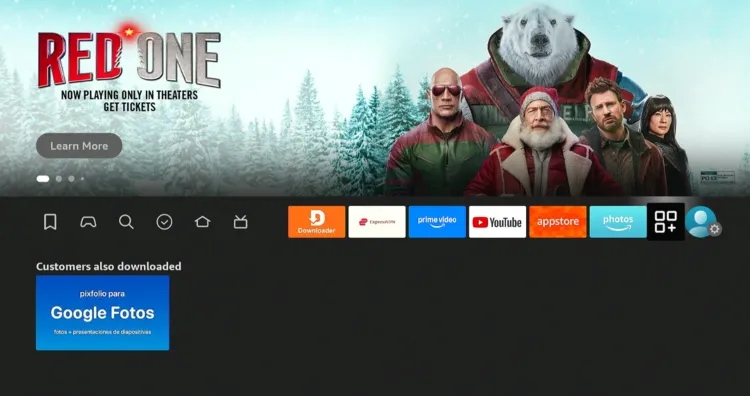
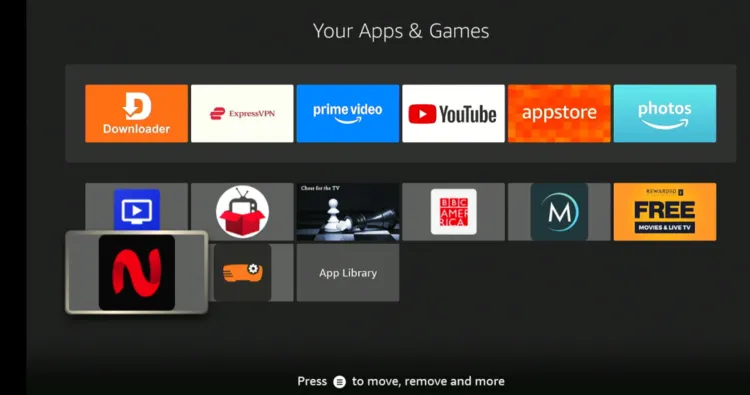
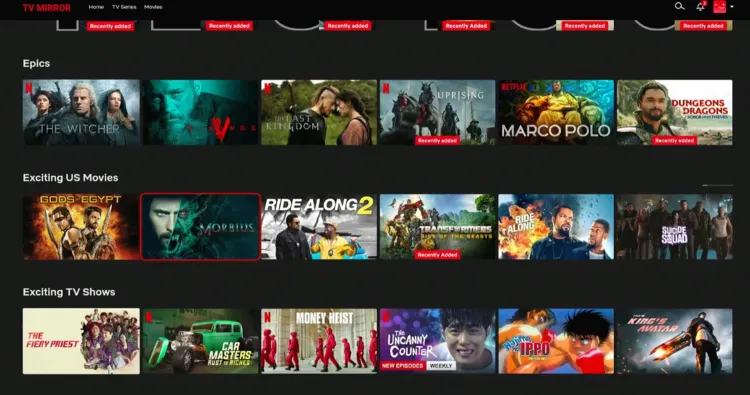
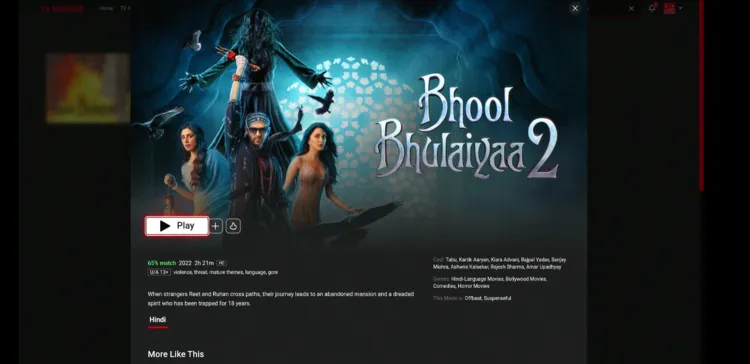

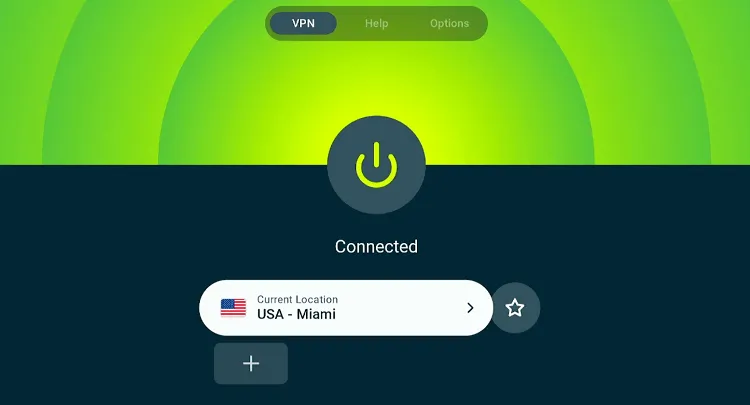
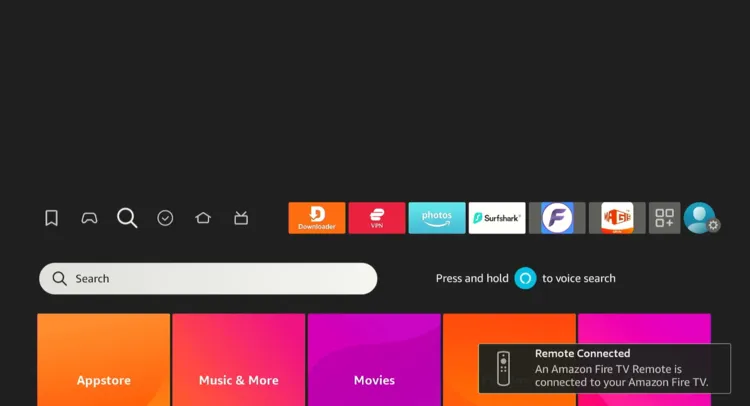
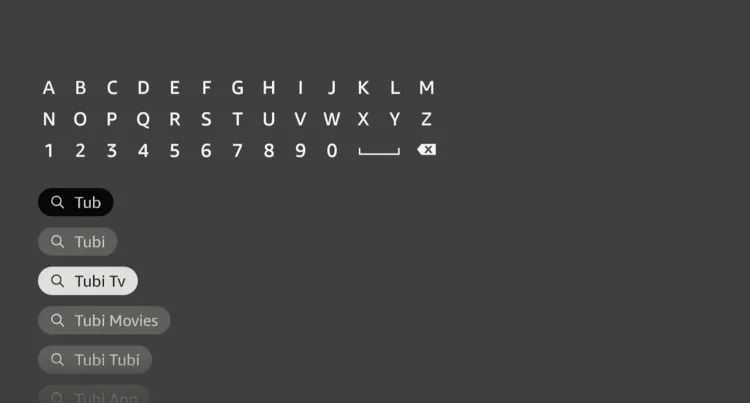
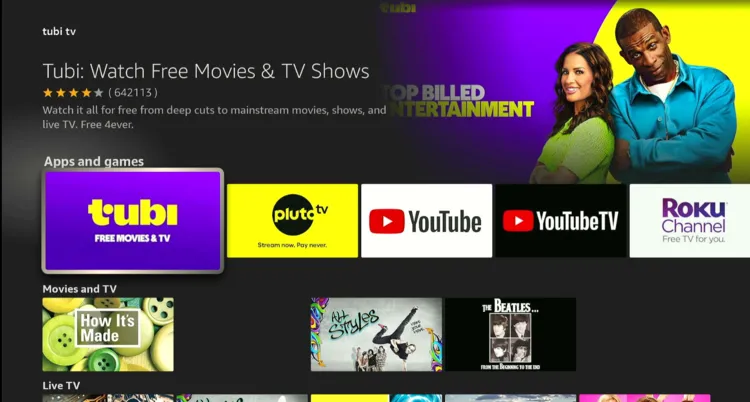
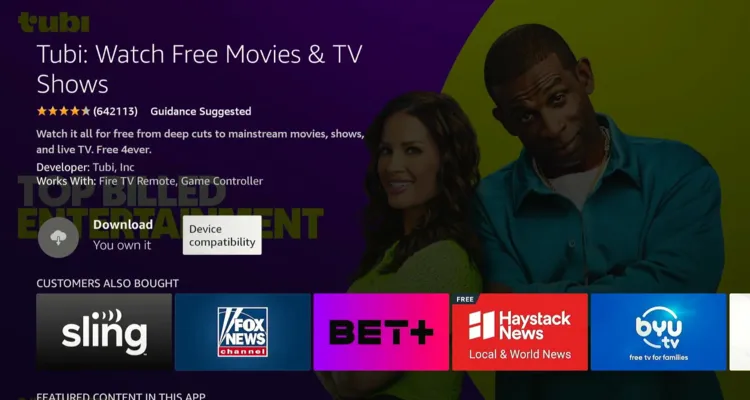
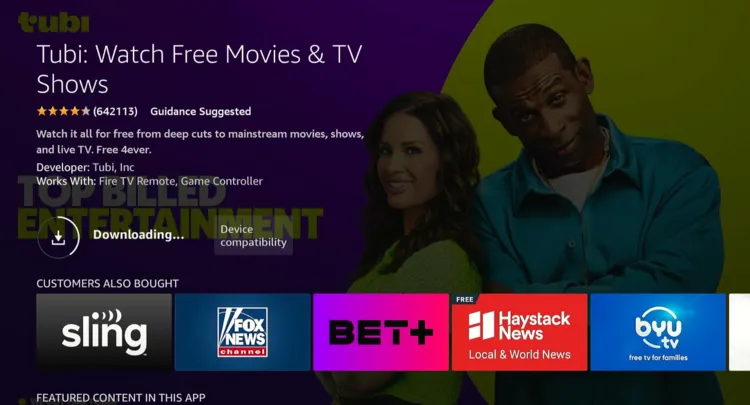
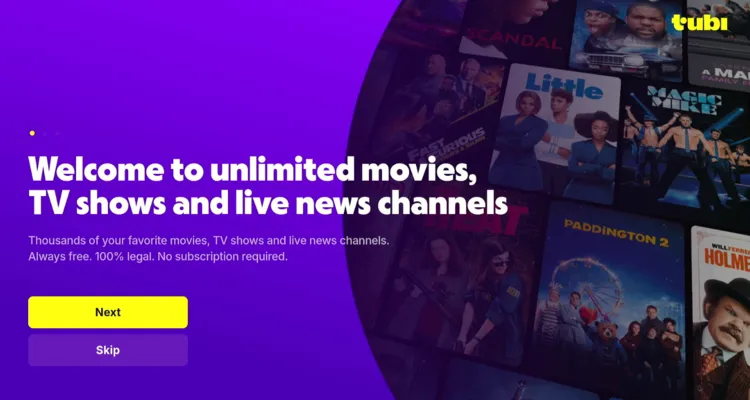
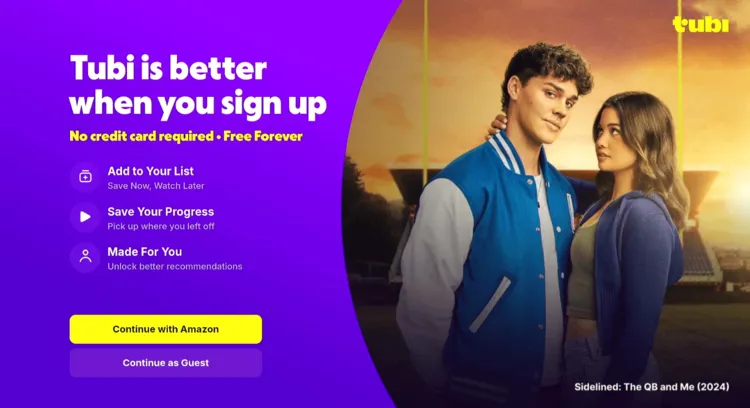
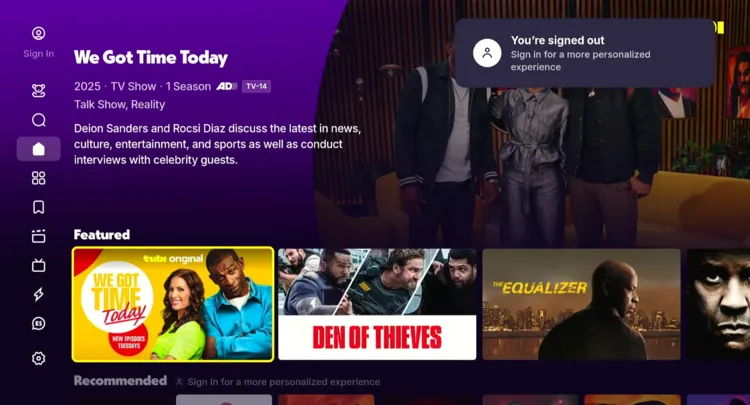
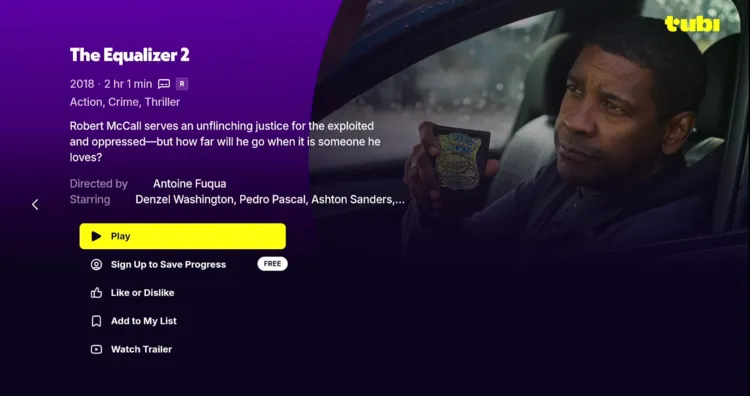
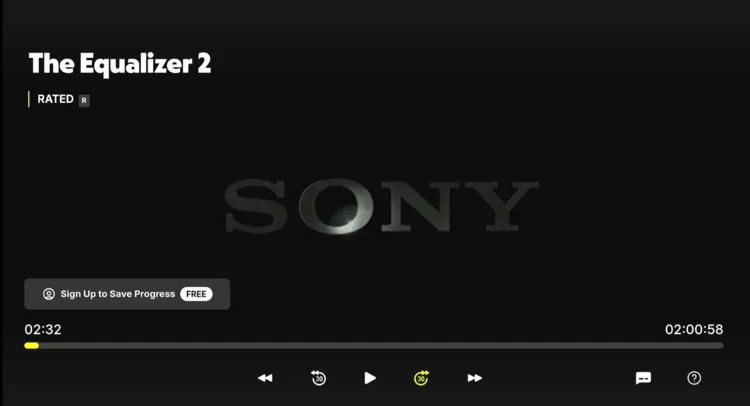










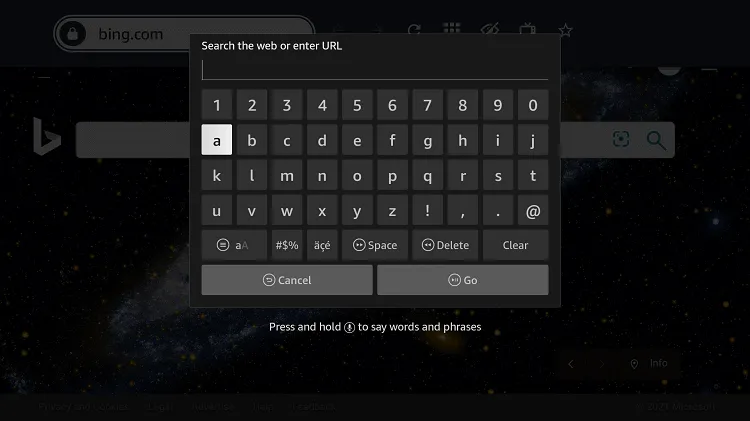
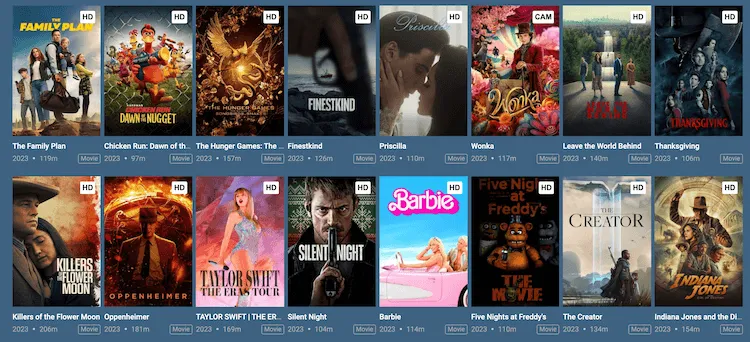

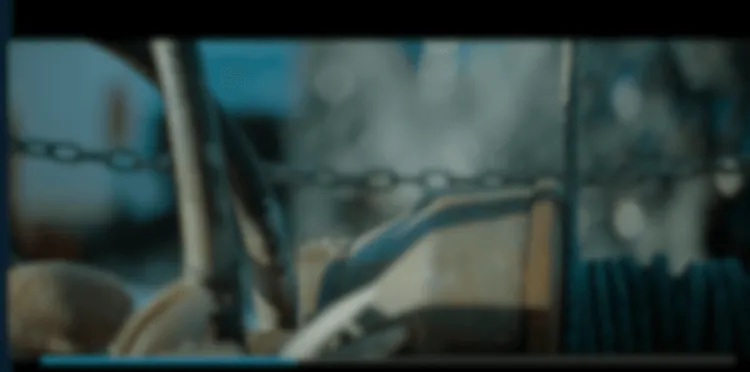
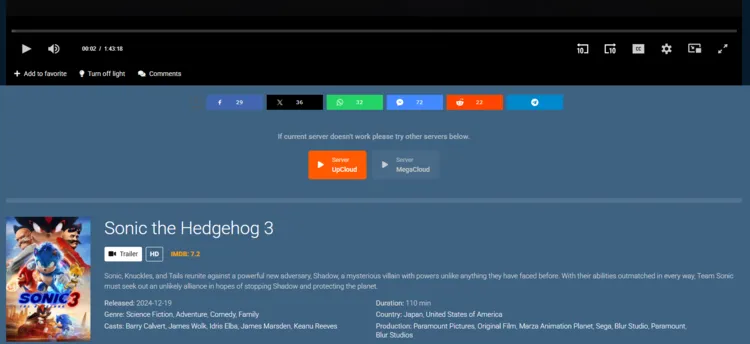

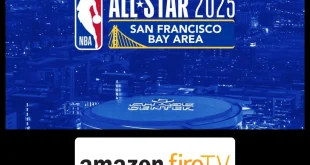
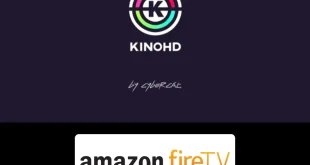



l love you
Thank you 🙂