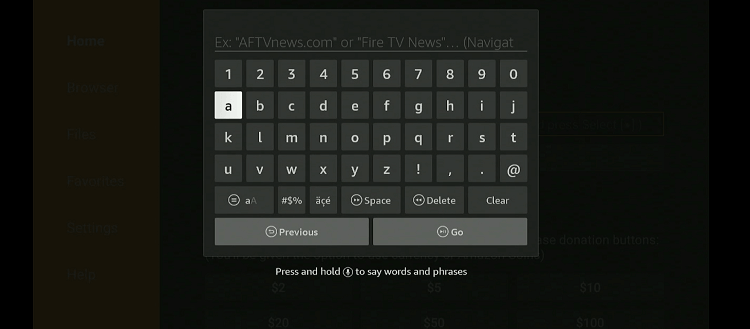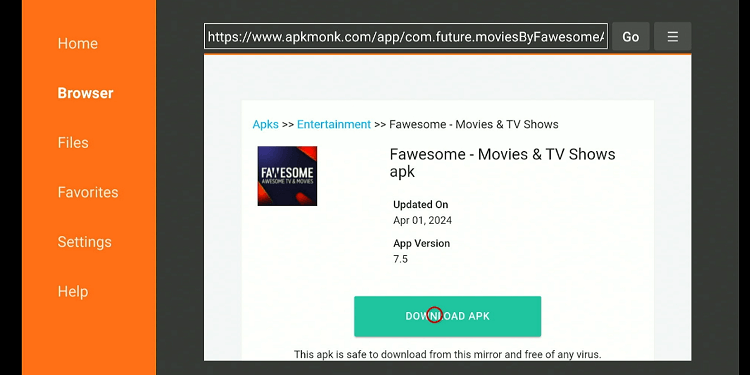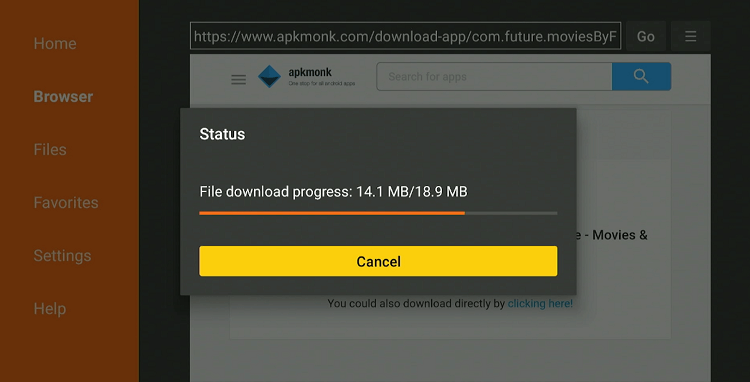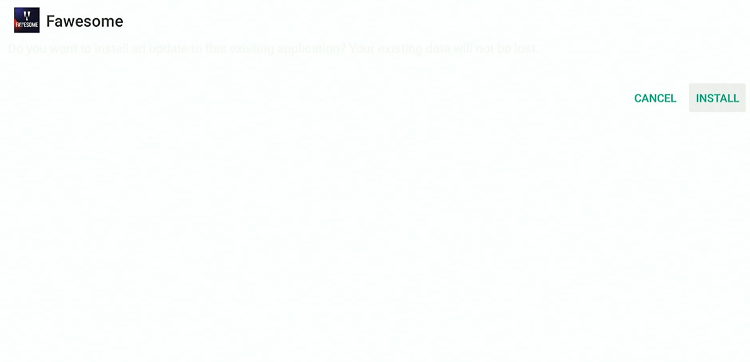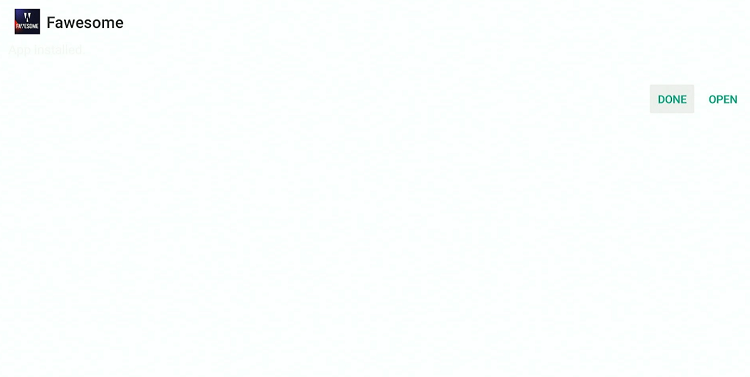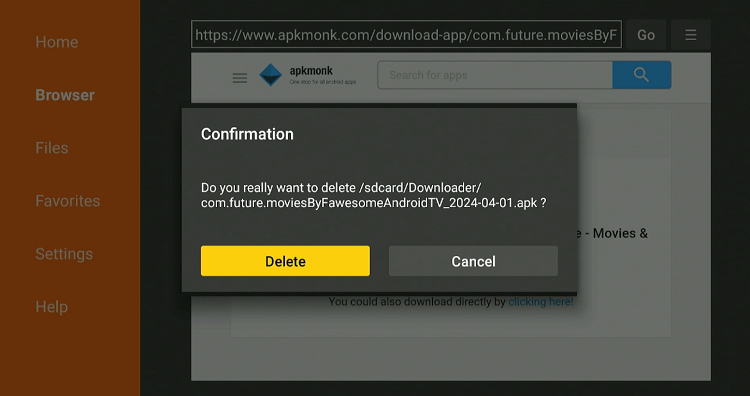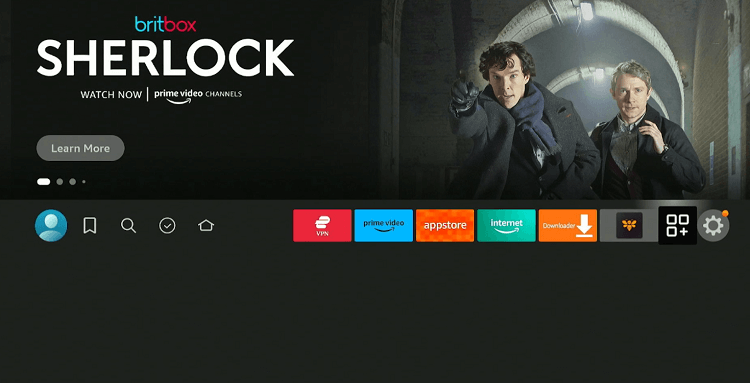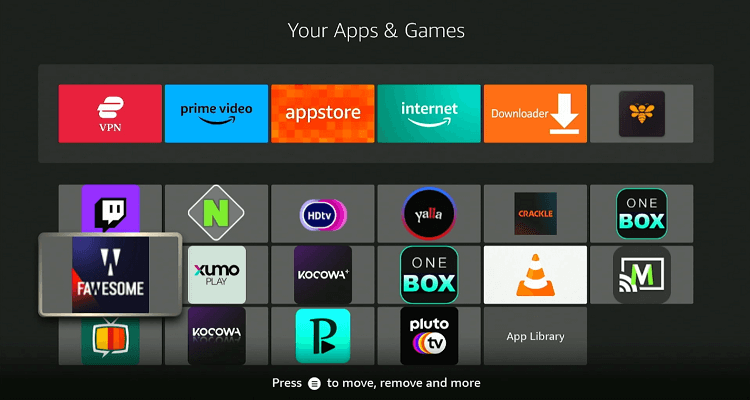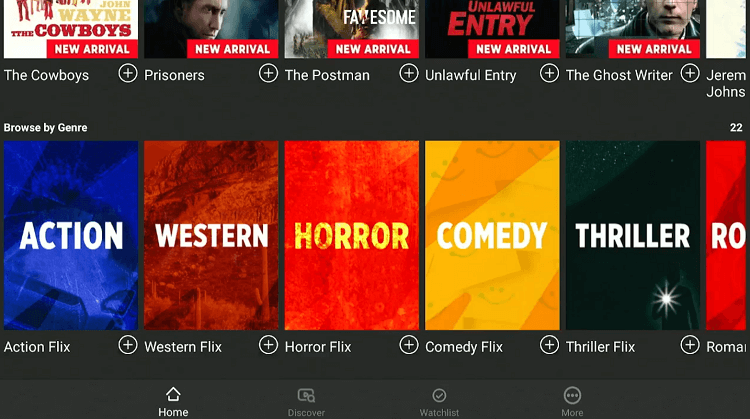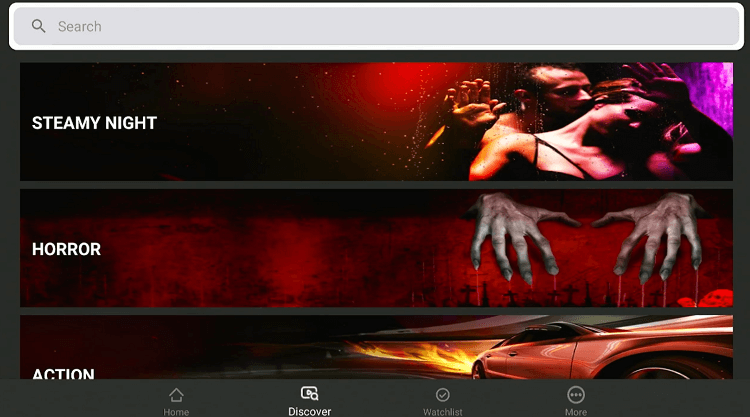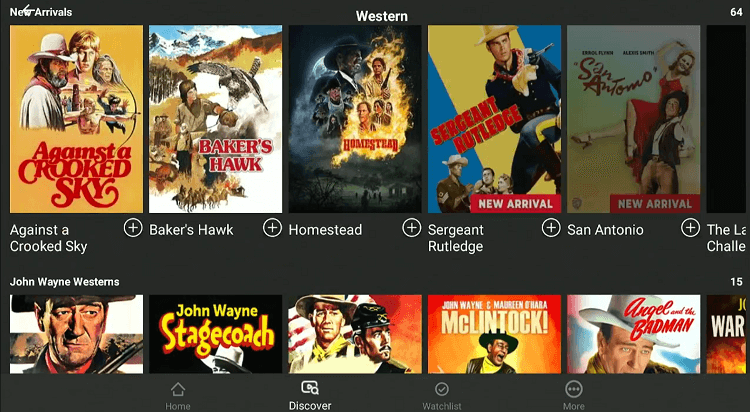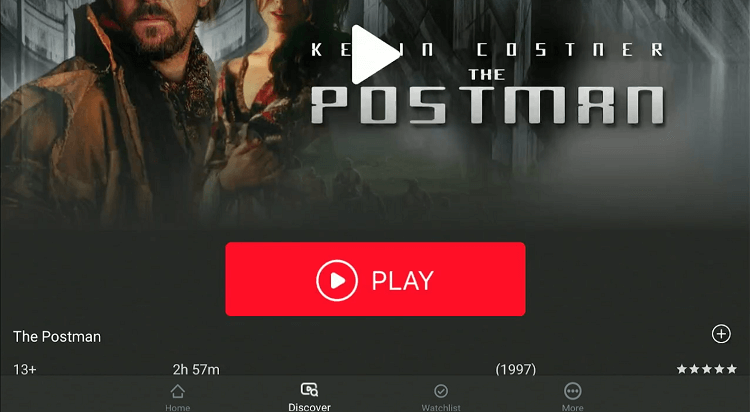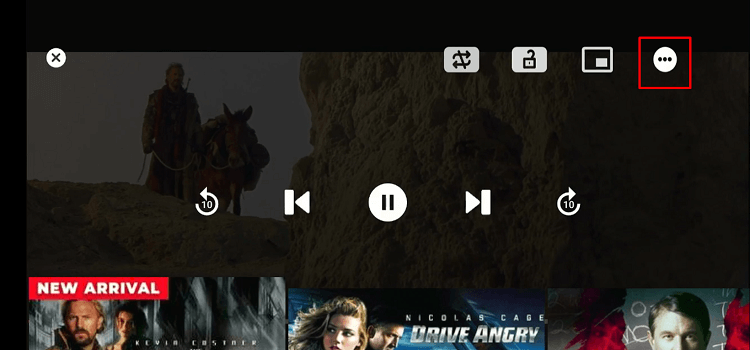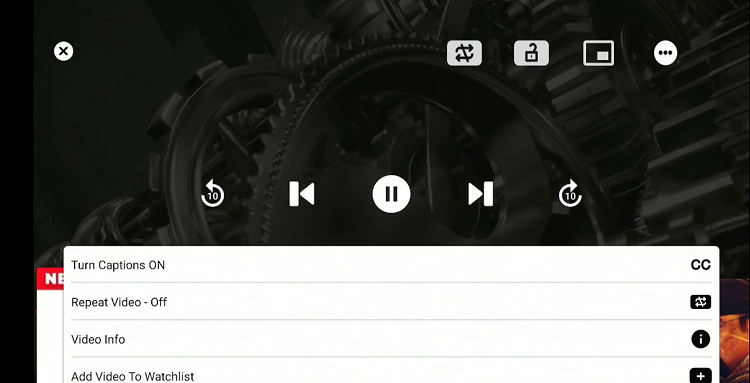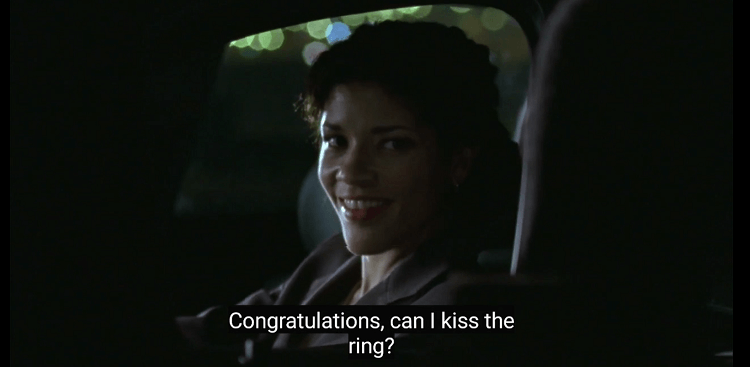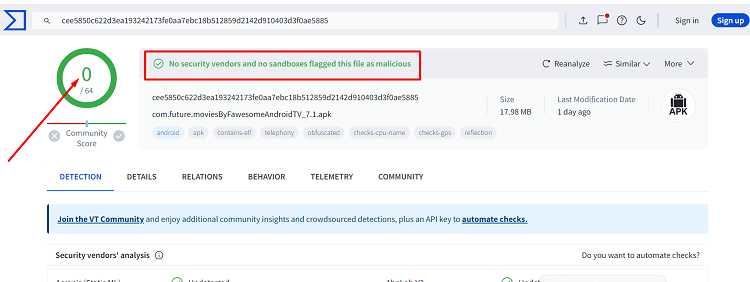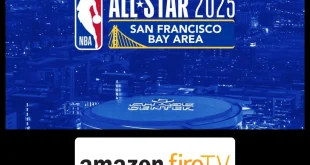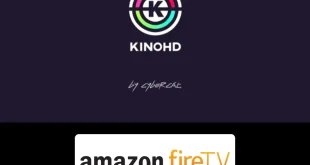Disclosure: Our experts test apps for security before recommending them. If you buy through our links, we may earn a commission. See how it works.
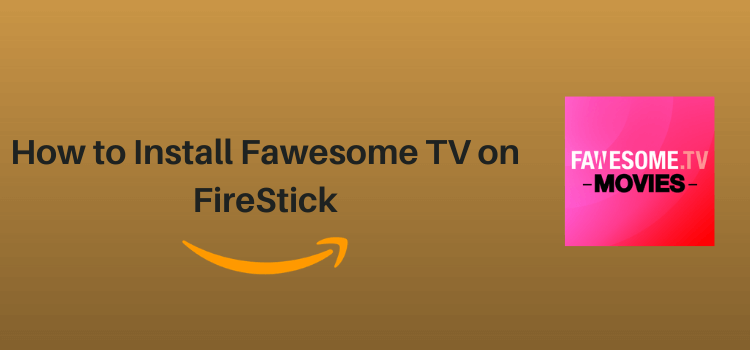
This step-by-step guide will show you how to install and use Fawesome TV on FireStick, Fire TV, and FireStick 4K.
Fawesome TV is an official streaming service with a ton of on-demand videos including movies and TV shows. It is part of Future Today Inc., which is a major player in the digital TV space.
According to the official website, the platform features over 10,000 titles in several genres such as horror, comedy, action, and more.
As a free, ad-supported service, it provides a legal way for viewers to access unlimited content on FireStick. They also give you the option to activate subtitles in the English language.
How to Install Fawesome TV on FireStick
Unfortunately, the Amazon App Store does not allow FireStick users to install Fawesome TV in many regions. But the good news is that you can sideload it through a third-party source.
Since unofficial sources can pose a risk to your online security, we recommend using ExpressVPN before beginning the sideloading or jailbreaking process.
Follow the steps below:
Step 1: Turn ON your FireStick device and Go to FireStick Home
Step 2: Click on the Settings icon
Step 3: Select the My Fire TV option
Step 4: To enable the Developer Option, click About.
Note: If you have already enabled the Developer Option, then proceed to Step 10
Step 5: Click on the Fire TV Stick option quickly at least 7 times
Step 6: Now you will see this message at the bottom saying "No need, you are already a developer". So stop clicking then
Step 7: Now the Developer Option will appear in the menu so click on it
Step 8: Choose Apps from Unknown Sources to turn it ON
Step 9: Simply click Turn On
Step 10: Now return to the FireStick Home menu by pressing the "Home" icon on the remote and click on Find
Step 11: Now select the Search icon
Step 12: Type Downloader and press search
Step 13: Select the Downloader App icon from the list available in the Amazon Store
Step 14: Tap Get/Download
Step 15: Wait for a while until the installation process is completed
Step 16: Now click Open
Step 17: Select Allow to give access to the downloader app
Step 18: Click OK here
Step 19: This is the Downloader App interface, Choose the Home tab and click Search Bar
Step 20: Now enter the URL bit.ly/3Q4rDYJ OR tinyurl.com/um2pvmvj OR Fawesome TV Downloader Code 830505 in the search bar and click GO.
Note: The referenced link is the official URL of this app/website. FIRESTICKHACKS does not own, operate, or re-sell any app, streaming site, or service and has no affiliation with its developers.
Step 21: Tap the “Download APK” icon.
Step 22: The downloading will start. Wait for it to finish.
Step 23: Once the downloading ends, click “Install”
Step 24: Tap the “Done” button.
Step 25: Click “Delete” to remove the Fawesome TV APK file from FireStick.
Note: Deleting APK files will free up space on FireStick.
Step 26: Select “Delete” again for confirmation.
How to Use Fawesome TV on FireStick
Once you are done installing the Faweseme APK, you are all set to start streaming. In fact, you do not even need to go through the signup process.
Follow the steps below to stream your favorite movies and TV shows on Fawesome:
Step 1: Go to the FireStick home and select the “icon next to the settings” from the top right corner.
Step 2: Choose “Fawesome TV” from the list.
Step 3: As soon as the app launches, scroll down and click the “Discover” tab at the bottom.
Step 4: Choose a preferred category.
Step 5: Select your favorite movie/TV show.
Step 6: Scroll down and click “Play”.
Step 7: Enjoy streaming!
How to Activate Subtitles on Fawesome TV
Fawesome TV offers subtitles on the majority of its content, with only a few movies and TV shows lacking this option. Please note that Fawesome TV shows subtitles in only the English language.
Follow the steps below to activate the subtitles on Fawesome TV:
Step 1: Once you play a movie/TV show on Fawesome TV, press “OK” on the FireStick remote, and choose the “Three Dots” icon from the top right corner.
Step 2: Click “Turn Captions On”.
Step 3: Now you can enjoy streaming with subtitles.
Is Fawesome TV APK Safe/Legal to Use on FireStick
The Fawesome TV APK (v.7.1) was scanned on VirusTotal and the results are in – it is clean! No malware or viruses were detected (refer to the image above), so the app appears to be totally safe.
As for legal standing, Fawesome TV is accessible in most regions. However, if you are still concerned about your online security or legal drawbacks, consider using ExpressVPN to hide your IP address.
Get a Quick Rundown on the Fawesome TV
Check out the key details of Fawesome TV in the table below:
| Content-Type | Movies and TV Shows |
| Price | Free |
| Is it safe to use on FireStick? | Yes, but with a VPN |
| Version | 7.5 |
| Size | 18.9 MB |
| Developers | Fawesome TV |
Fawesome TV Features
Though Fawesome TV may not be as well-known as some of the streaming giants like Netflix or Apple TV Plus, it boasts some exceptional features:
- Free on-demand streaming.
- Extensive library with over 10,000 movies and shows.
- Regularly updated content.
- No sign-up required.
- Subtitles.
- HD streaming quality.
- User-friendly interface.
- Option to create a watchlist.
Fawesome TV Alternatives
Listed below are some of the best Fawesome TV alternatives for FireStick users:
- Tubi TV on FireStick
- Plex on FireStick
- Pluto TV on FireStick
- Xumo TV on FireStick
- BBC iPlayer on FireStick
FAQs – Fawesome TV
Do I need to create an account to use Fawesome TV on FireStick?
No, you do not need to create an account; you can start streaming immediately after installation.
Is there a fee to use Fawesome TV on FireStick?
No, Fawesome TV is completely free to download and use, but it is supported by ads.
What type of content can I watch on Fawesome TV?
Fawesome TV offers a wide range of content (over 10,000 titles), including movies and TV shows.
Does Fawesome TV offer subtitles on FireStick?
Yes, Fawesome lets you watch subtitles on FireStick in the English language.
Conclusion
Fawesome TV lets you enjoy a diverse range of on-demand content such as movies and TV shows. According to its official website, the platform features over 10,000 titles.
While Fawesome TV is free, it is supported by ads, so you will have to go through some commercial interruptions during your streaming sessions.
If you encounter any issues, the usual fixes like checking your internet connection, updating the app, or restarting your device usually resolve them.