Disclosure: Our experts test apps for security before recommending them. If you buy through our links, we may earn a commission. See how it works.

AMPlayer is a free media player that can be used with some of the best streaming APKs for FireStick, such as Movie HD and Rapid Streamz.
It lets you play videos in different formats like MP4, AVI, MKV, and FLV. This shows that AMPlayer is on par with widely known players like MX Player, XYZ Player, and VLC Player.
Since this app is not listed on the Amazon Appstore, you will have to sideload it from a third-party source. It is advisable to use a quality VPN to improve your online security. ExpressVPN is our #1 choice.
Our Recommended VPN - ExpressVPN
ExpressVPN is our recommended choice when it comes to unblocking any geo-restricted services OR watching anything for free using unofficial apps/websites as it helps you hide your streaming activities from the ISPs and Government.
This NEW YEAR, enjoy an exclusive offer: 🎉 Get up to 61% OFF + 4 months FREE on ExpressVPN's 30-Month's plan! 🎉 that too with a 30-day money-back guarantee.
How to Install AMPlayer on FireStick [Video Guide]
Follow this step-by-step video to set up AMPlayer on FireStick:

How to Install AMPlayer APK on FireStick Using Downloader App
The AMPlayer is not officially available in the Amazon App Store. That said, you can sideload it from an unofficial source using the Downloader app.
But before getting started with the sideloading or jailbreaking process, be sure to install and use ExpressVPN on FireStick to add an extra layer of security.
Here are the steps to follow:
Step 1: Turn ON your FireStick device and Go to FireStick Home
Step 2: Click on the Settings icon
Step 3: Select the My Fire TV option
Step 4: To enable the Developer Option, click About.
Note: If you have already enabled the Developer Option, then proceed to Step 10
Step 5: Click on the Fire TV Stick option quickly at least 7 times
Step 6: Now you will see this message at the bottom saying "No need, you are already a developer". So stop clicking then
Step 7: Now the Developer Option will appear in the menu so click on it
Step 8: Choose Apps from Unknown Sources to turn it ON
Step 9: Simply click Turn On
Step 10: Now return to the FireStick Home menu by pressing the "Home" icon on the remote and click on Find
Step 11: Now select the Search icon
Step 12: Type Downloader and press search
Step 13: Select the Downloader App icon from the list available in the Amazon Store
Step 14: Tap Get/Download
Step 15: Wait for a while until the installation process is completed
Step 16: Now click Open
Step 17: Select Allow to give access to the downloader app
Step 18: Click OK here
Step 19: This is the Downloader App interface, Choose the Home tab and click Search Bar
Step 20: Now enter the AMPlayer Downloader Code 730116 in the search box OR enter this URL bit.ly/fsh-downloads and click Go
Step 21: Scroll down and click “AMPlayer” from the “IPTV & Media Player” category.
Note: If the app does not start downloading, then clear the Downloader App cache using this article.
Step 22: The downloading will start. Wait for it to finish.
Step 23: Once the downloading ends, click “Install”.
Step 24: Tap the “Done” icon.
Step 25: Click “Delete” to remove the AMPlayer APK file from FireStick.
Note: Deleting APK files will free up space on FireStick.
Step 26: Tap “Delete” again to complete the process.
How to Use AMPlayer on FireStick
Once AMPlayer is installed, you can start using it immediately with subtitles and an easy-to-use interface.
Follow the steps below:
Step 1: Go to the FireStick home and select the “icon next to the settings” from the top right corner.
Step 2: Choose the “AMPlayer” app.
Step 3: Tap “Allow”.
Step 4: If you have any downloaded videos on FireStick, you will see them right here. Choose the desired video.
Step 5: Enjoy streaming!
Is AMPlayer APK Safe/Legal to Use on FireStick?
AMPlayer updated APK version (v2.6.1) is 100% safe to use. We scanned its APK file on our malware detection tool and did not find any security red flag (see the picture above).
However, since AMPlayer APK is a third-party app, using ExpressVPN is important to protect your identity.
All You Need to Know About AMPlayer APK
Here’s a sneak peek into the latest AMPlayer APK:
| App Type | Media Player |
| Price | Free |
| File Size | 5.1 MB |
| Version | v2.6.1 |
| Is It Safe to Use? | Yes, but use a VPN when playing with a third-party app |
| Developers | AMPlayer |
AMPlayer Features
Check out some of the best AMPlayer features:
- Supports multiple video and audio formats (MP4, MKV, AVI, etc.)
- Free
- Subtitle support (SRT, SUB)
- Hardware acceleration
- User-friendly interface
- Compatibility with third-party apps
- Lightweight
- Customizable subtitle settings
- Smooth HD and 4K streaming
AMPlayer Alternatives
If you are looking for more options like AMPlayer, consider trying out the following players:
- XYZ Player on FireStick
- TPlayer on FireStick
- MX Player on FireStick
- VLC Player on FireStick
- Yes Player on FireStick
FAQs – AMPlayer
Is AMPlayer available on the Amazon Appstore?
No, AMPlayer isn’t listed on the Amazon Appstore; you will have to sideload it using the Downloader app.
Is AMPlayer free to use?
Yes, AMPlayer is completely free for FireStick users.
Does AMPlayer support subtitles?
Yes, AMPlayer supports subtitles. You can even adjust subtitle font size and color according to your preferences.
Can AMPlayer play 4K videos?
Yes, AMPlayer supports HD and 4K video playback.
Conclusion
AMPlayer is hands down one of the best video players on FireStick. It supports almost all types of file formats, plays high-quality content smoothly, and even lets you load subtitles with ease.
Plus, with its compatibility with popular third-party streaming APKs, you can expand your media options even further.
While installing AMPlayer requires sideloading, the process is easier than you might be assuming. For security purposes, don’t forget to use ExpressVPN when jailbreaking your FireStick!






















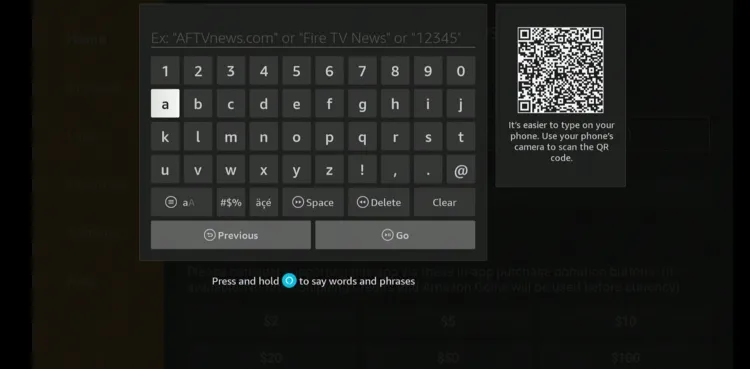
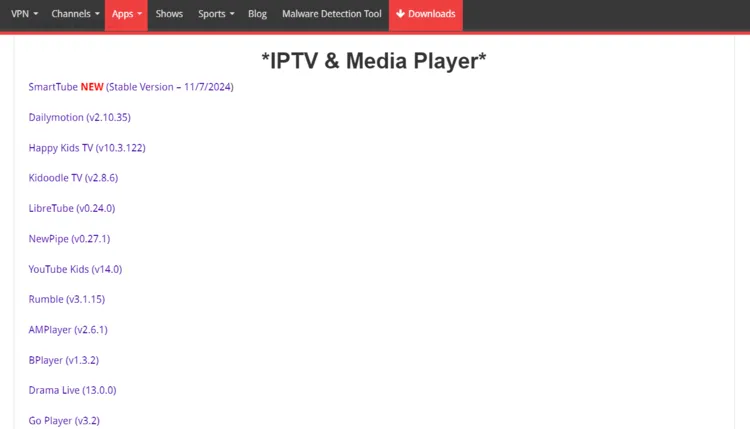
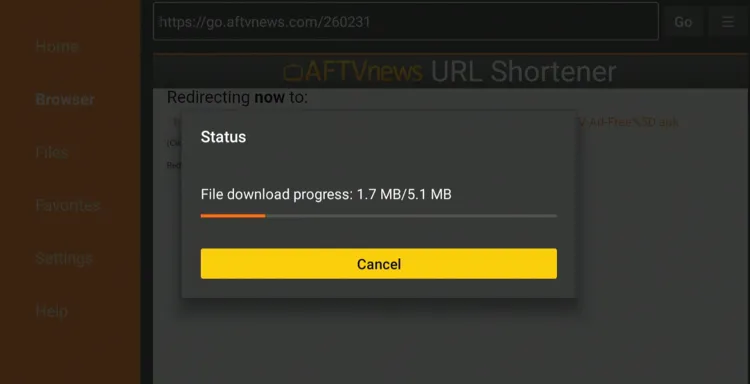
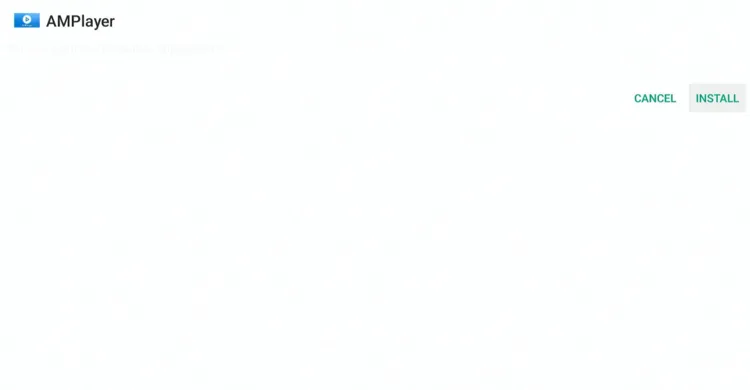
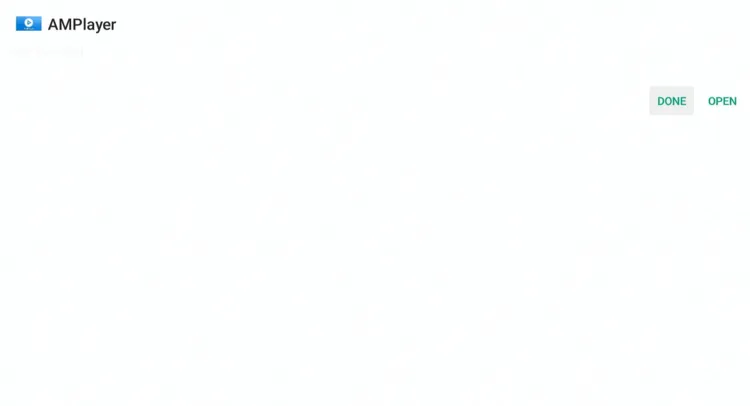
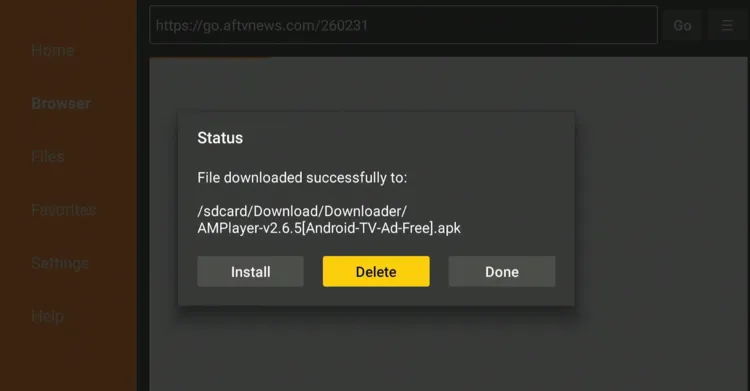
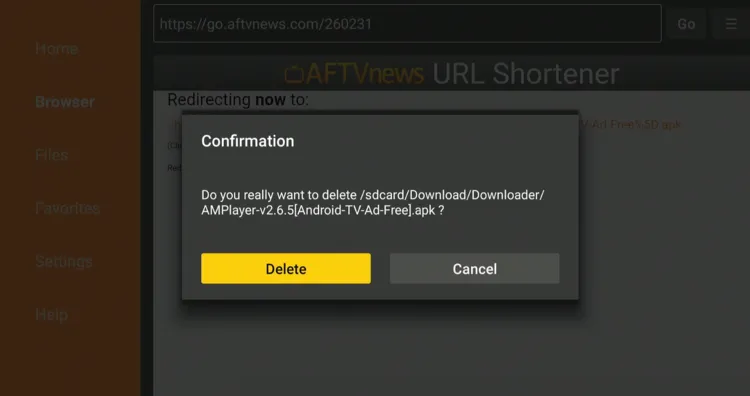
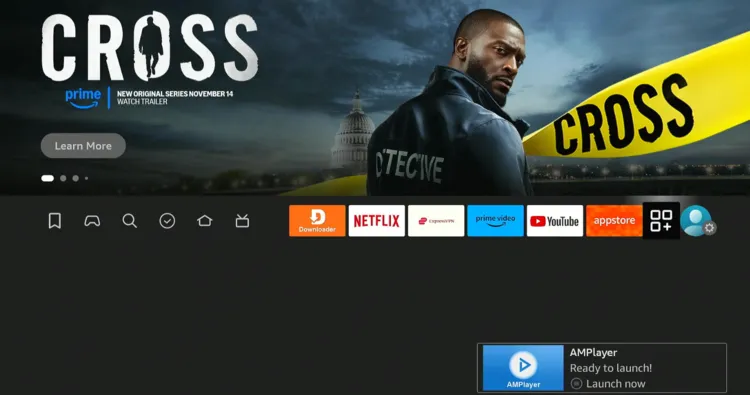
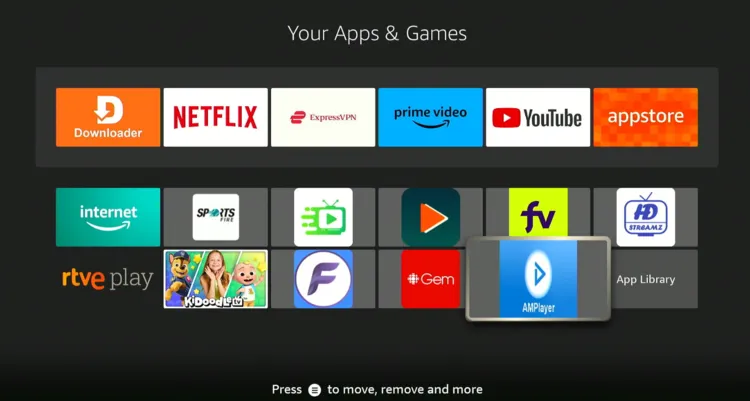
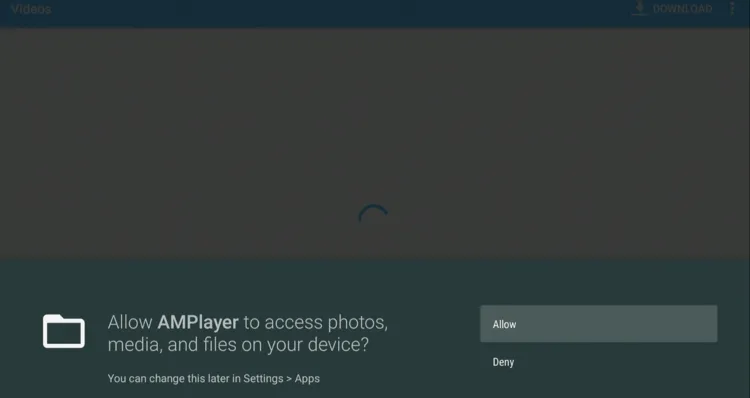
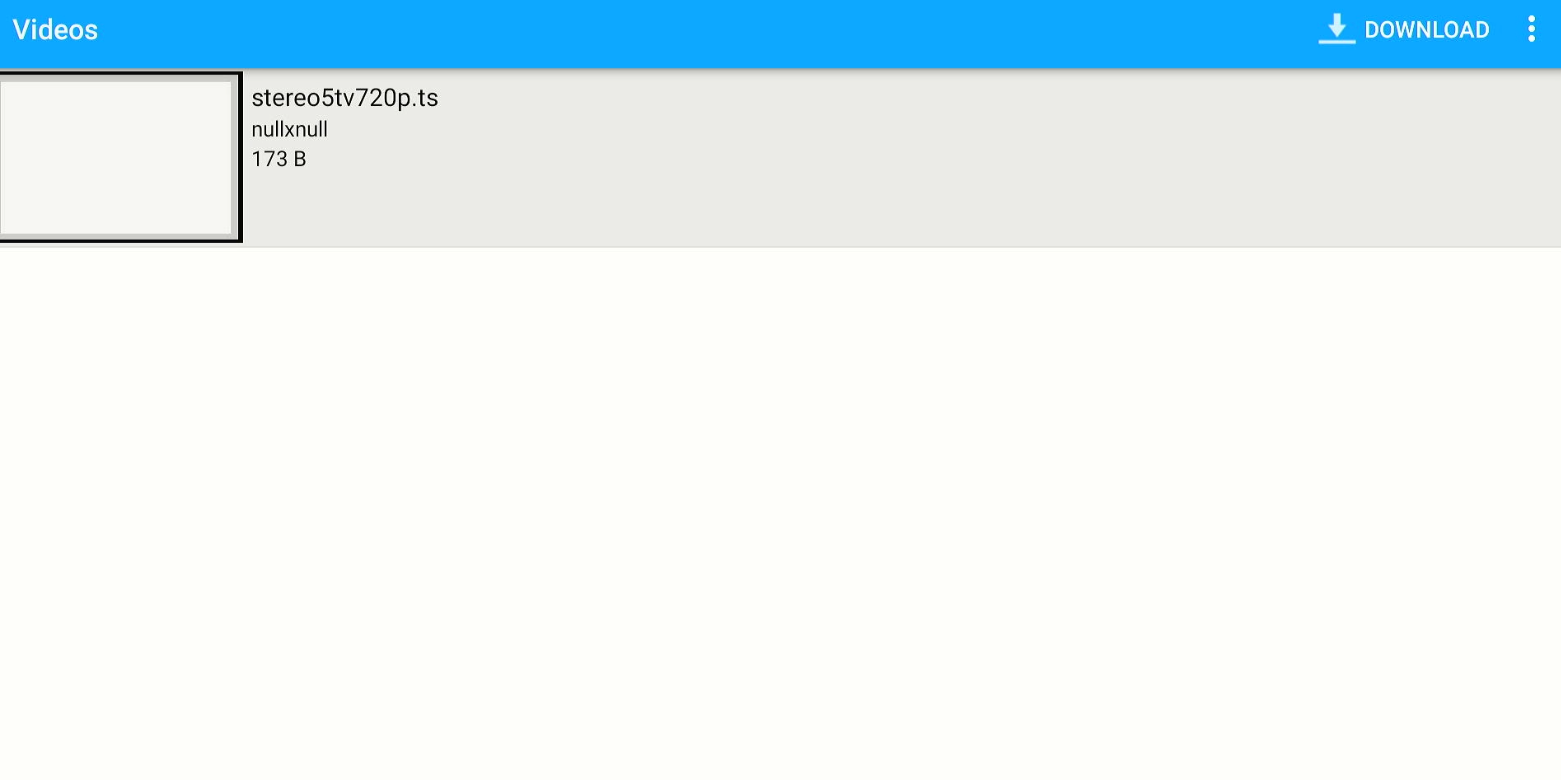


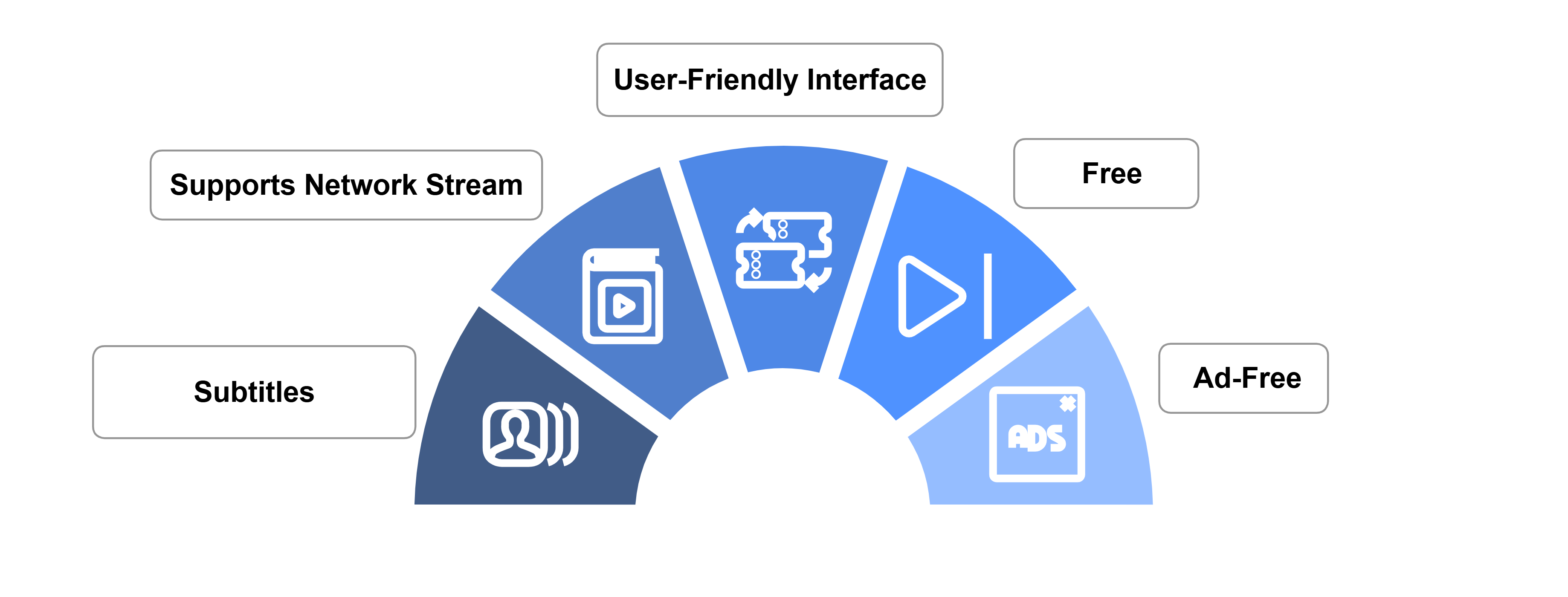






Hello.
I keep getting app not installed
Its working on my firestick . please check and update your firestick if its not updated.
The app won’t install, it continues to say did not install.
I just uninstall the app and install it again with the same link it is working.
Thank you Jason for the help, after uninstalling & reinstalling downloader & AMplayer everything works!
Thats great
Thank you for the tutorial black joseph. I had almost given up on watching movieHD ever again.
I have updated Movie HD and the AMPlayer. However, I am still getting the message that Pro Player must be install. However, I do I get my movies to play after all of the suggested updates?
Hi Ronda, while the latest Movie HD APK asks to install Pro Player, it works perfectly fine with AMPlayer.