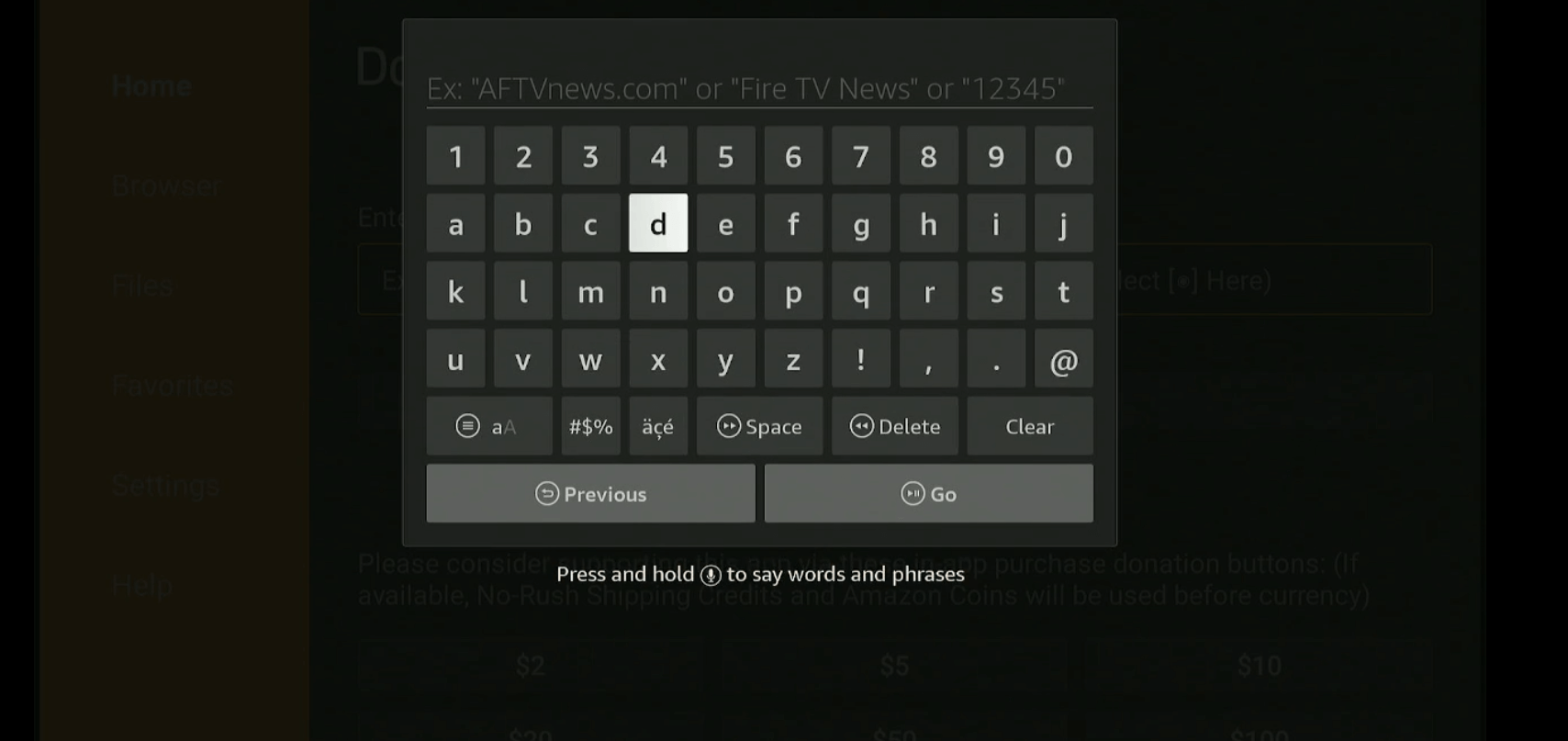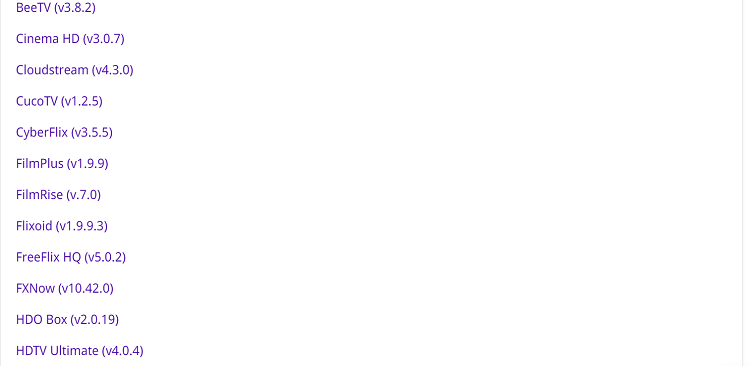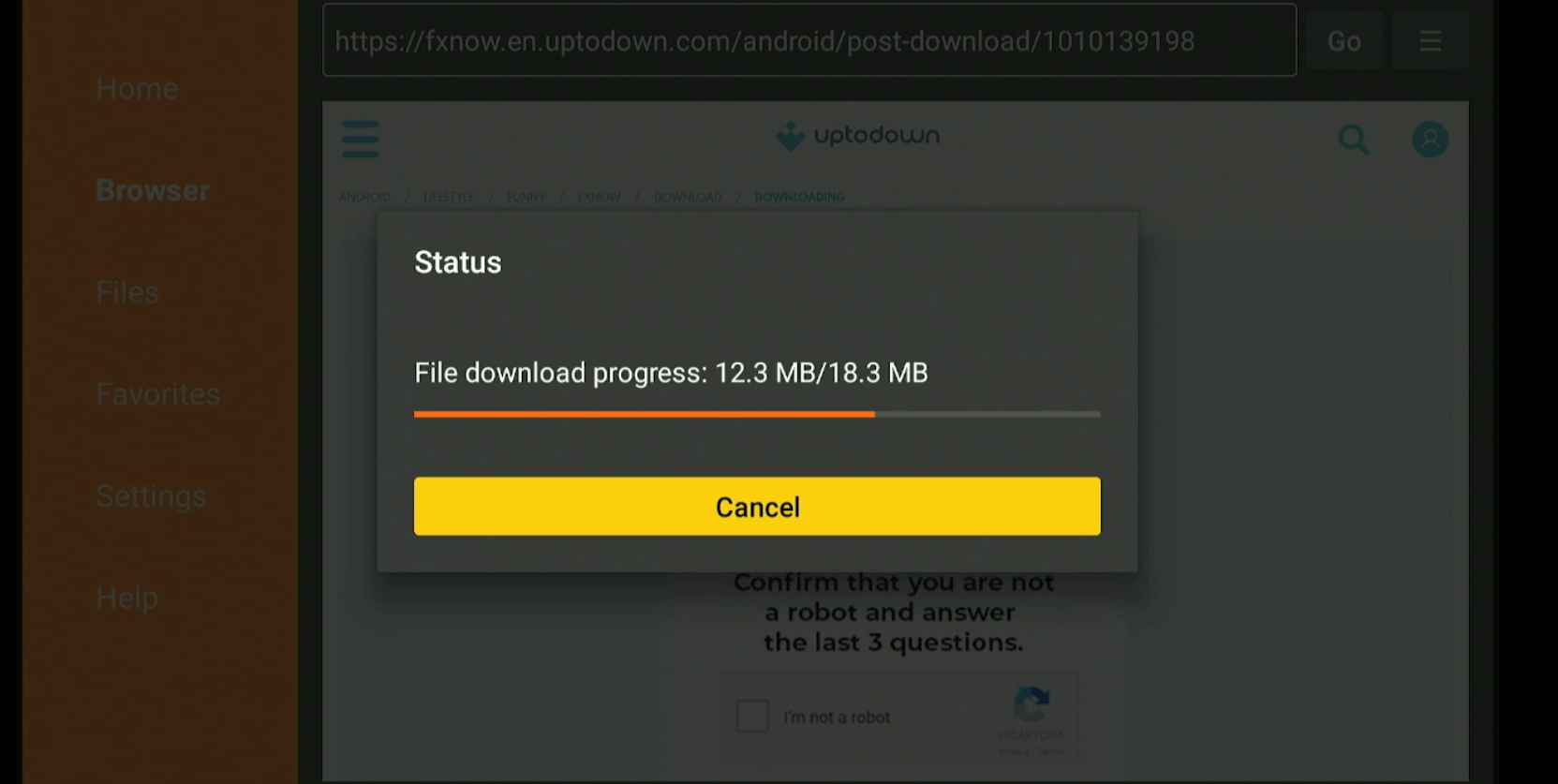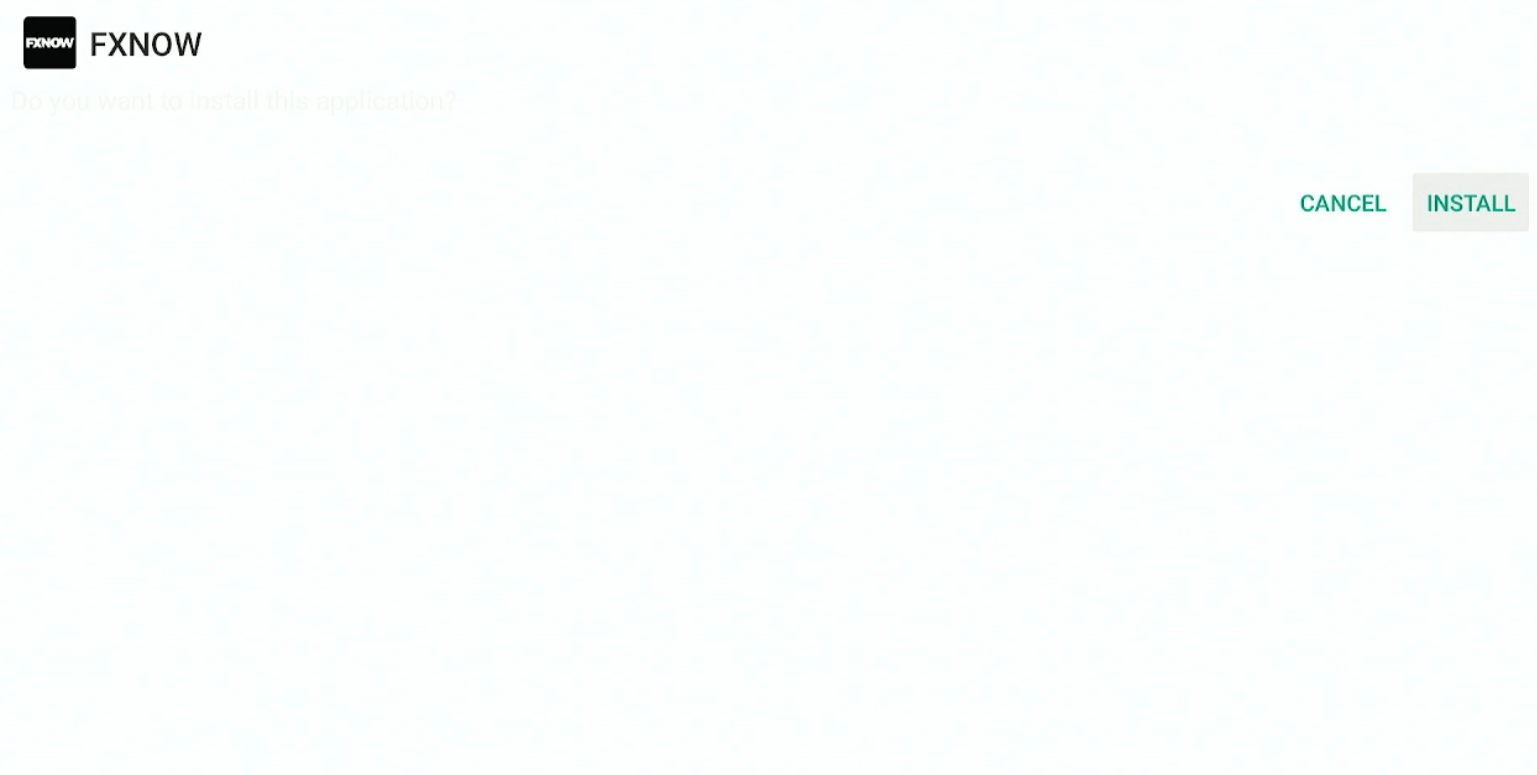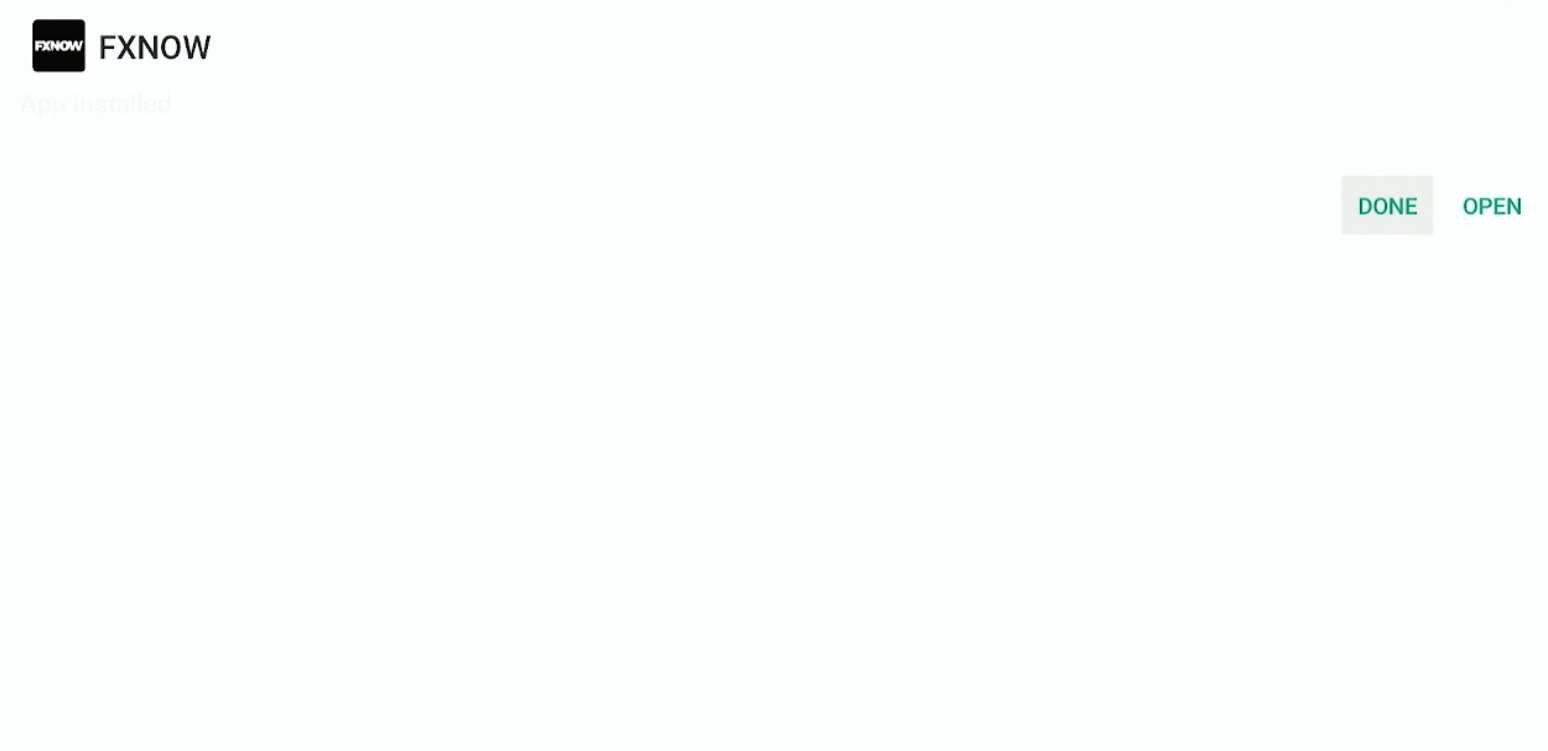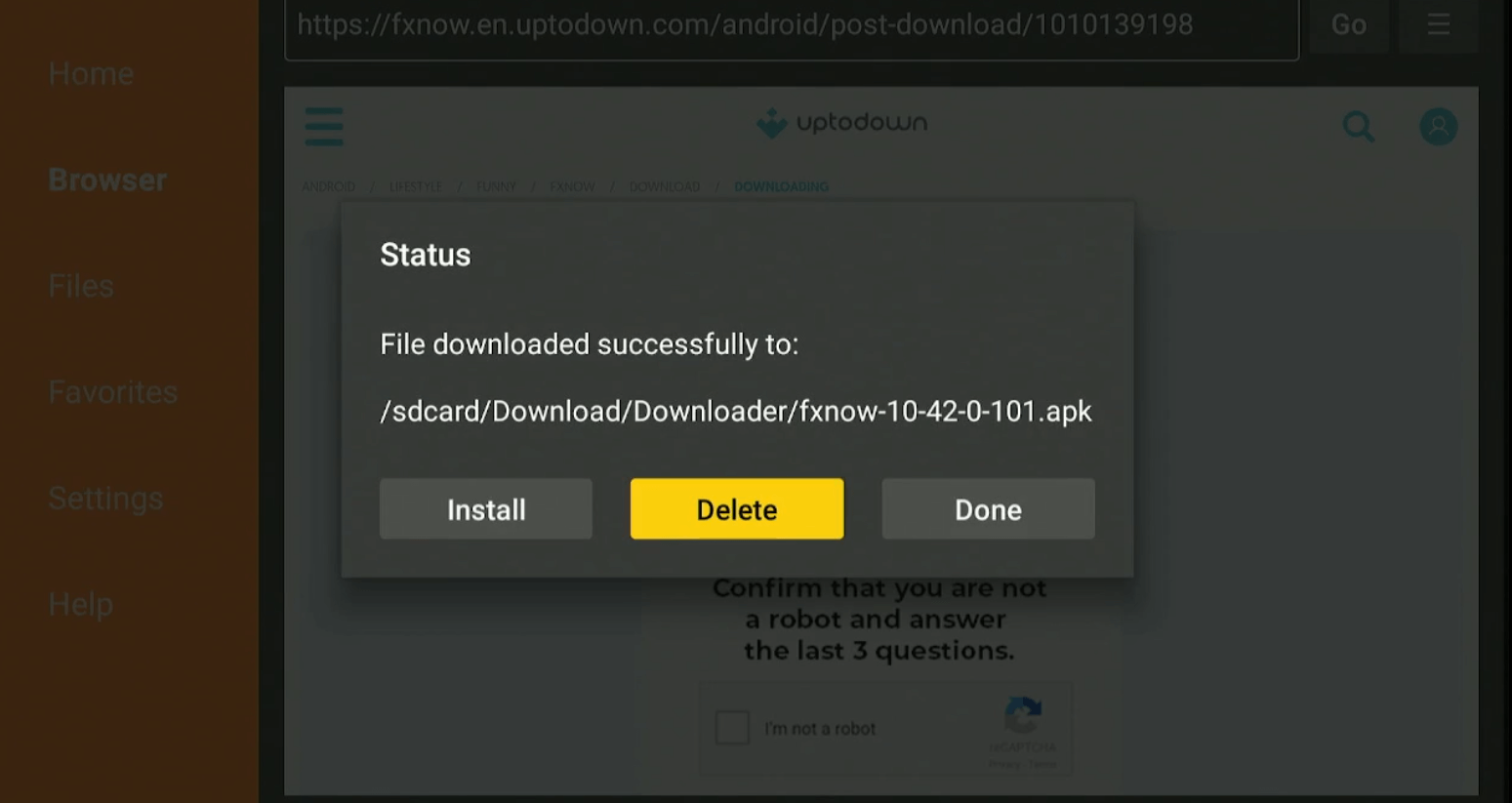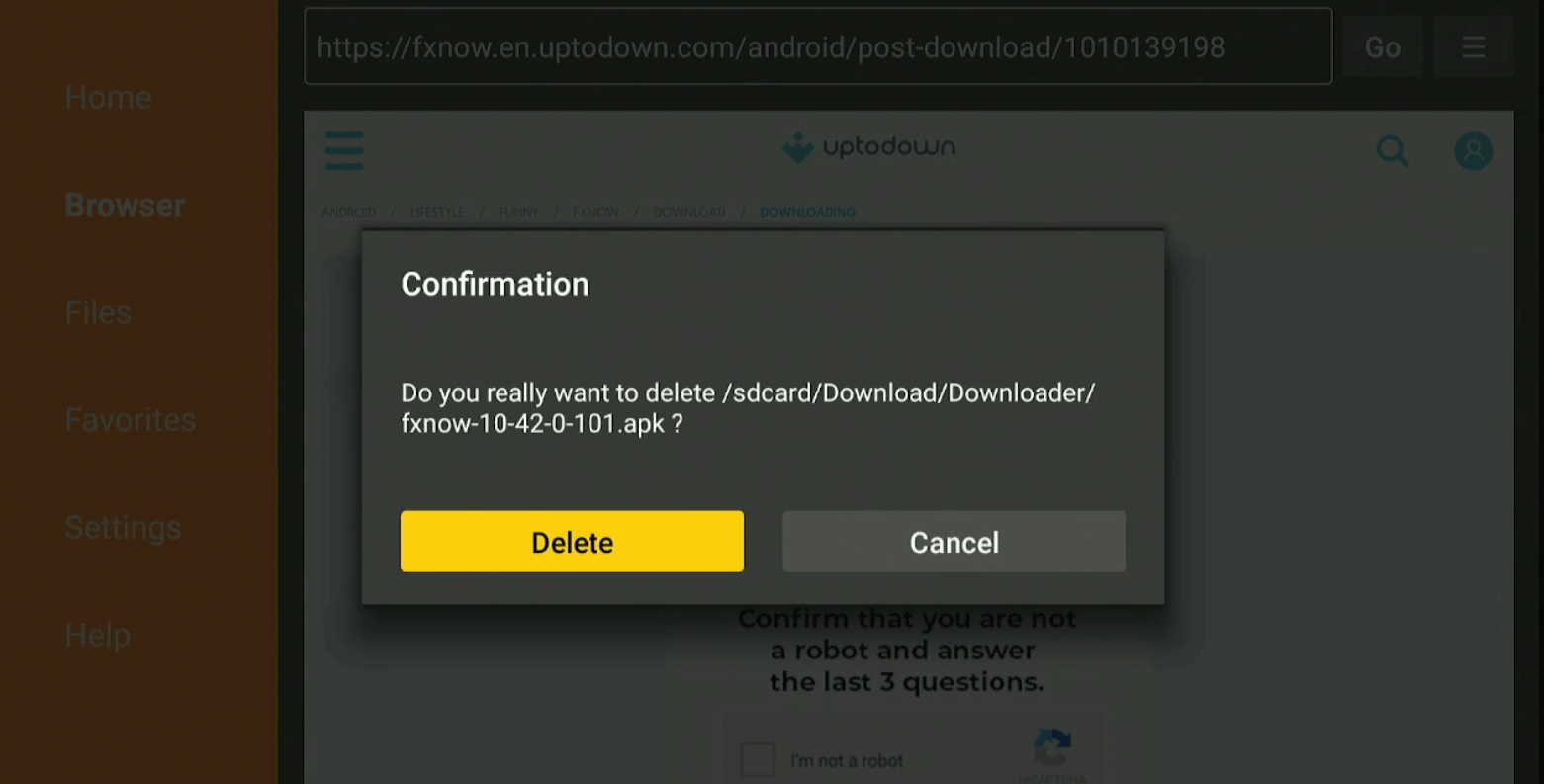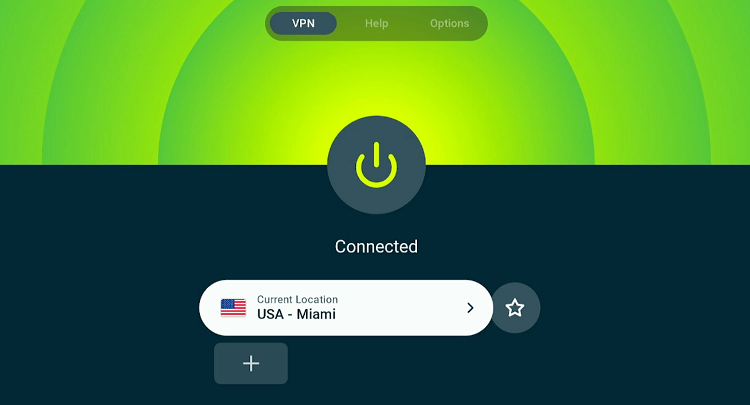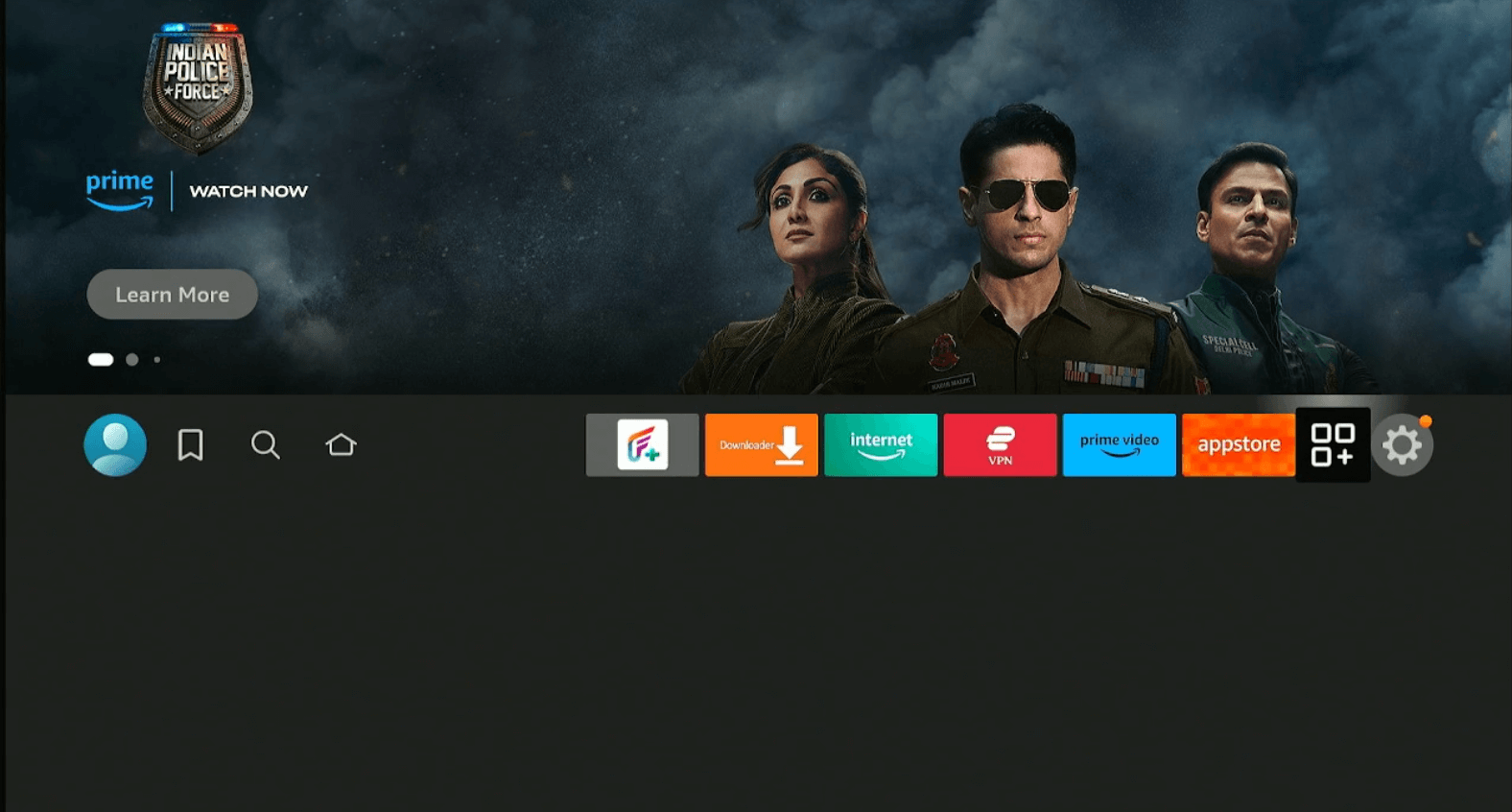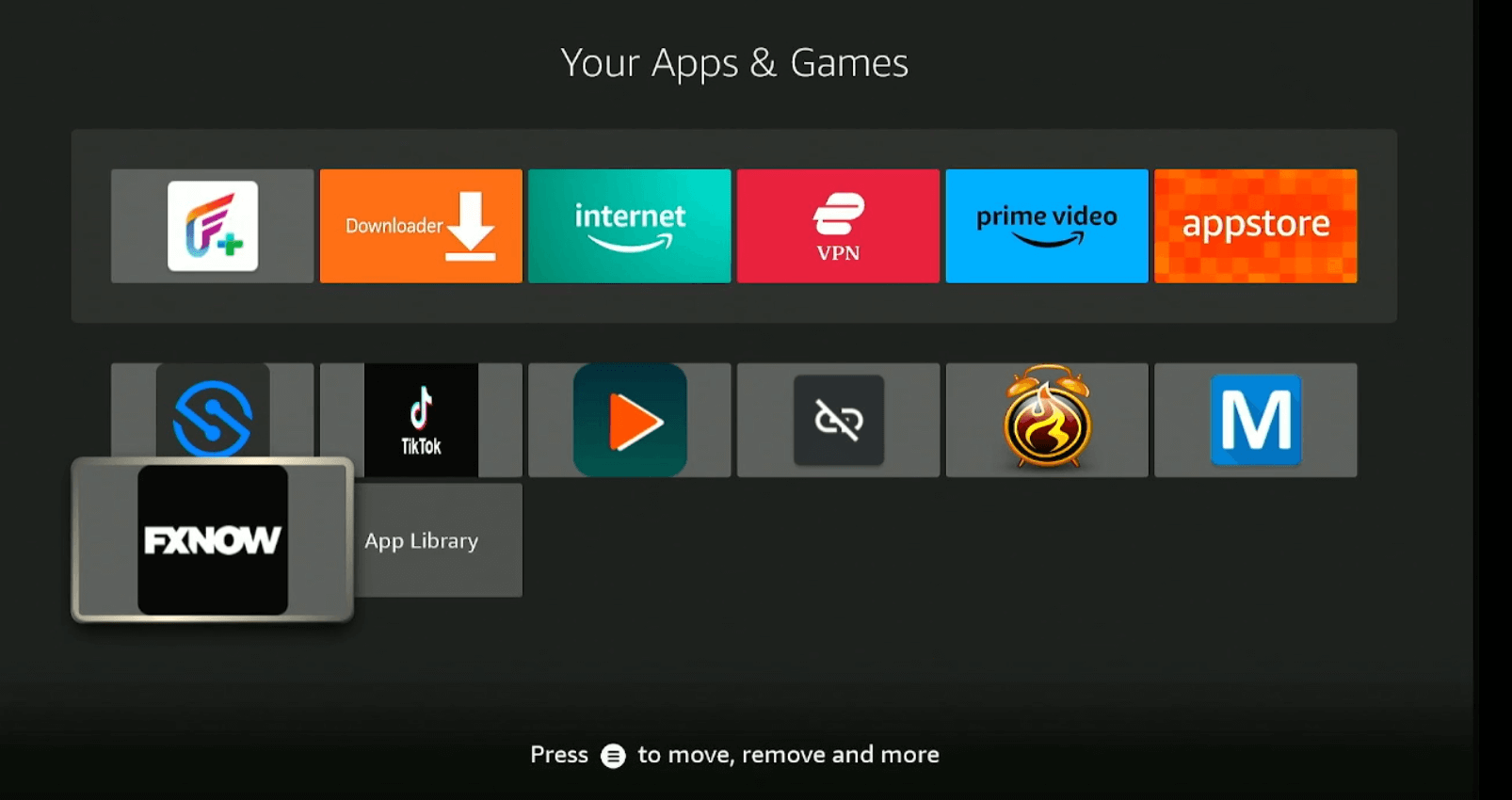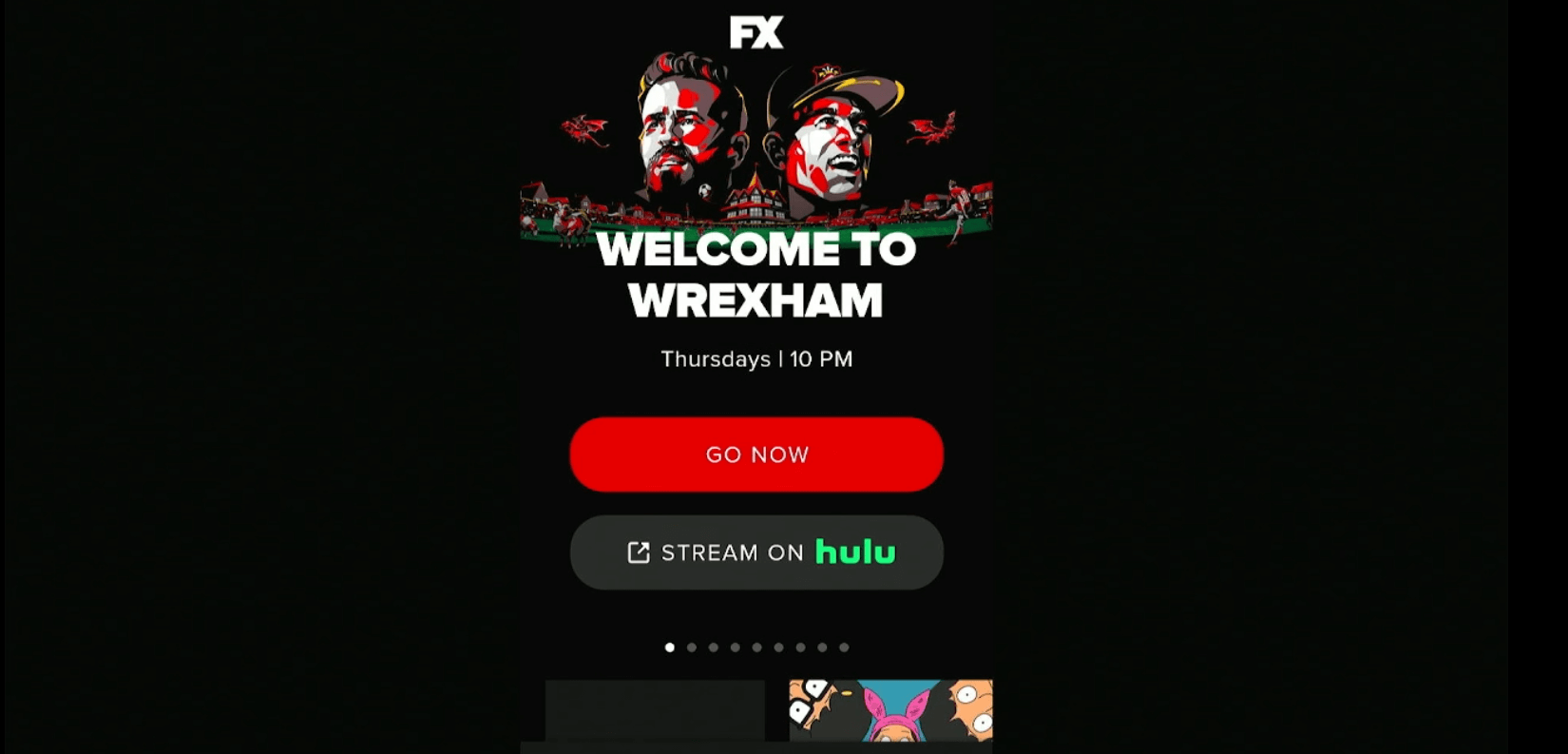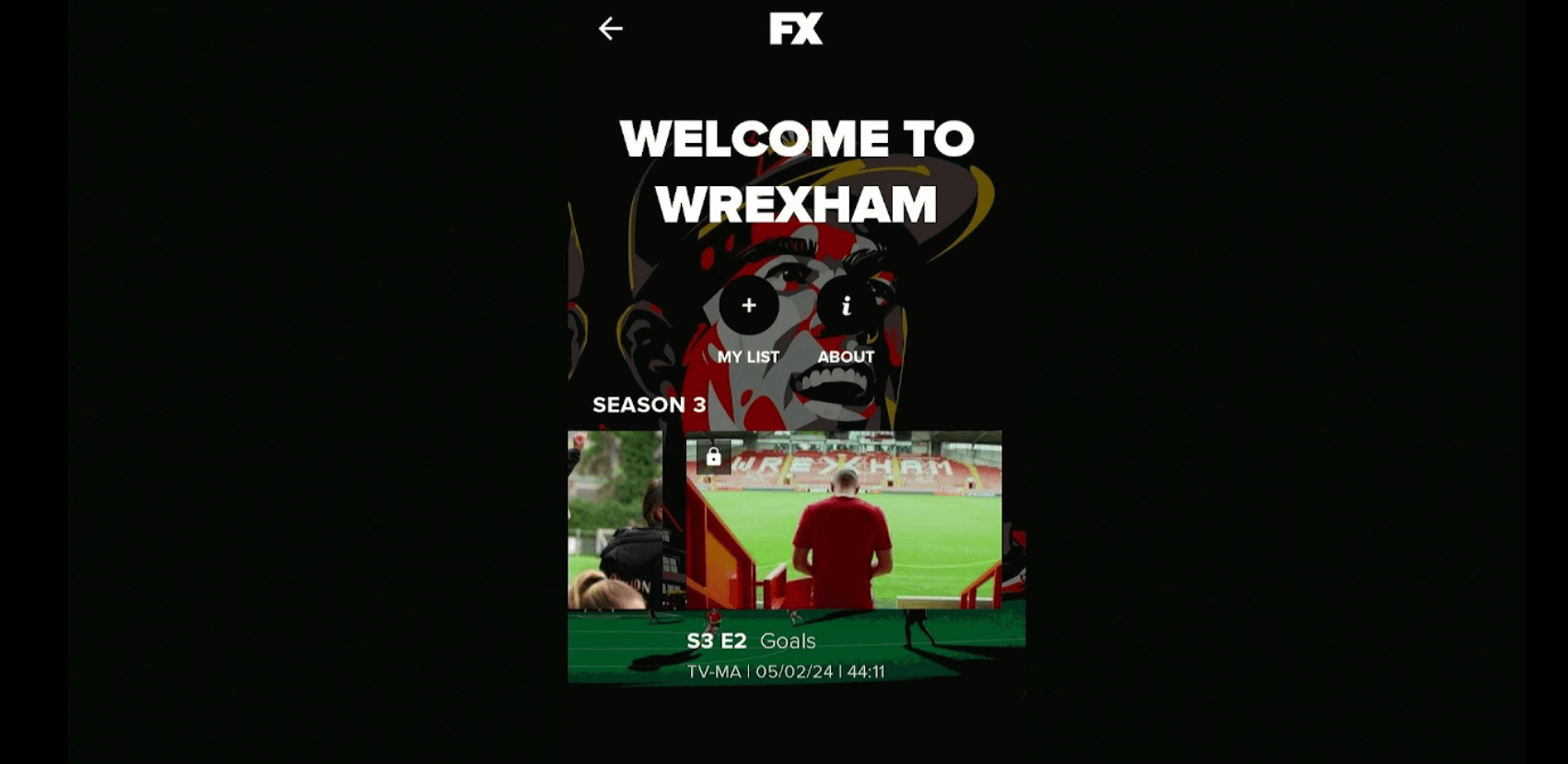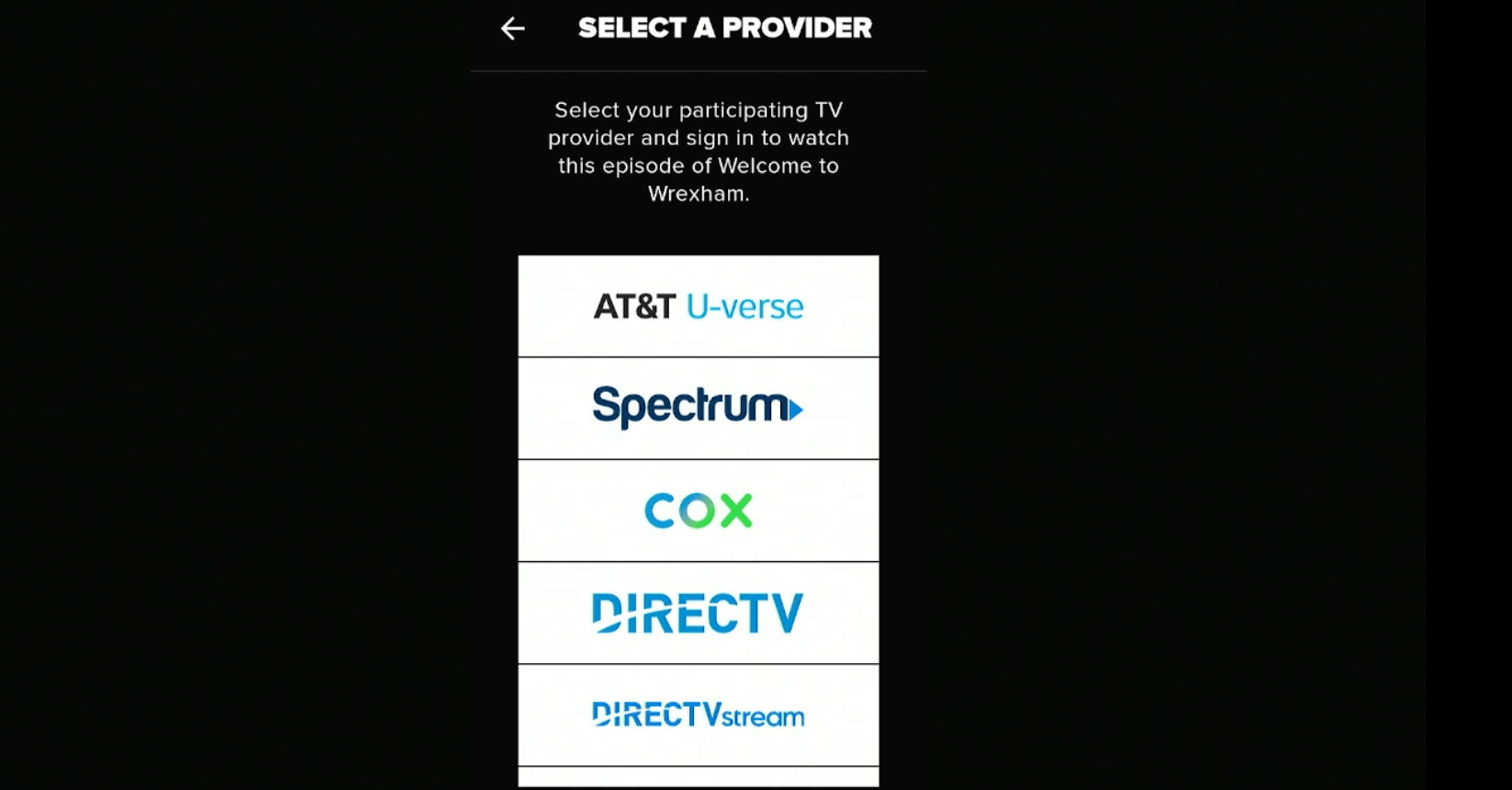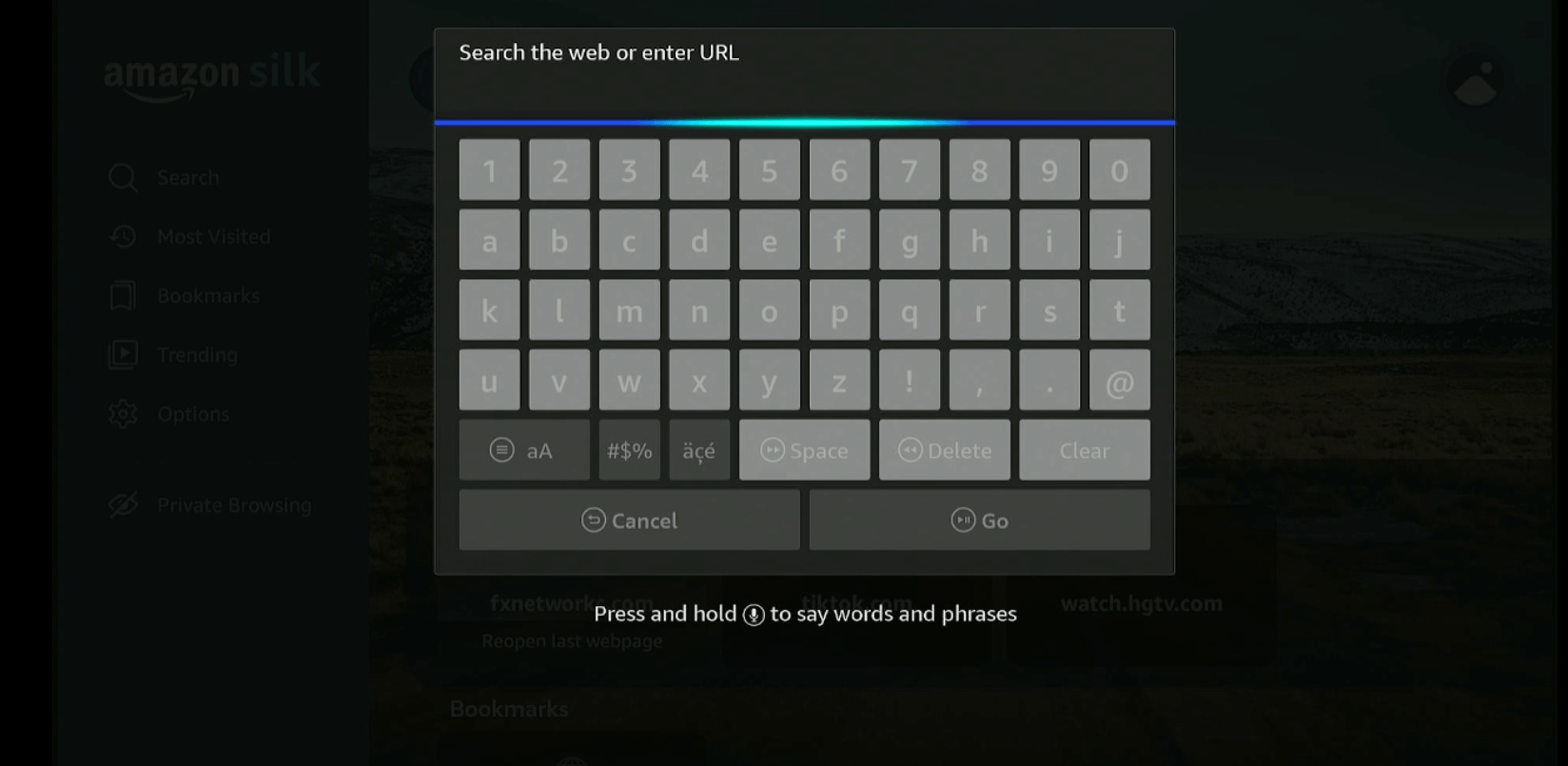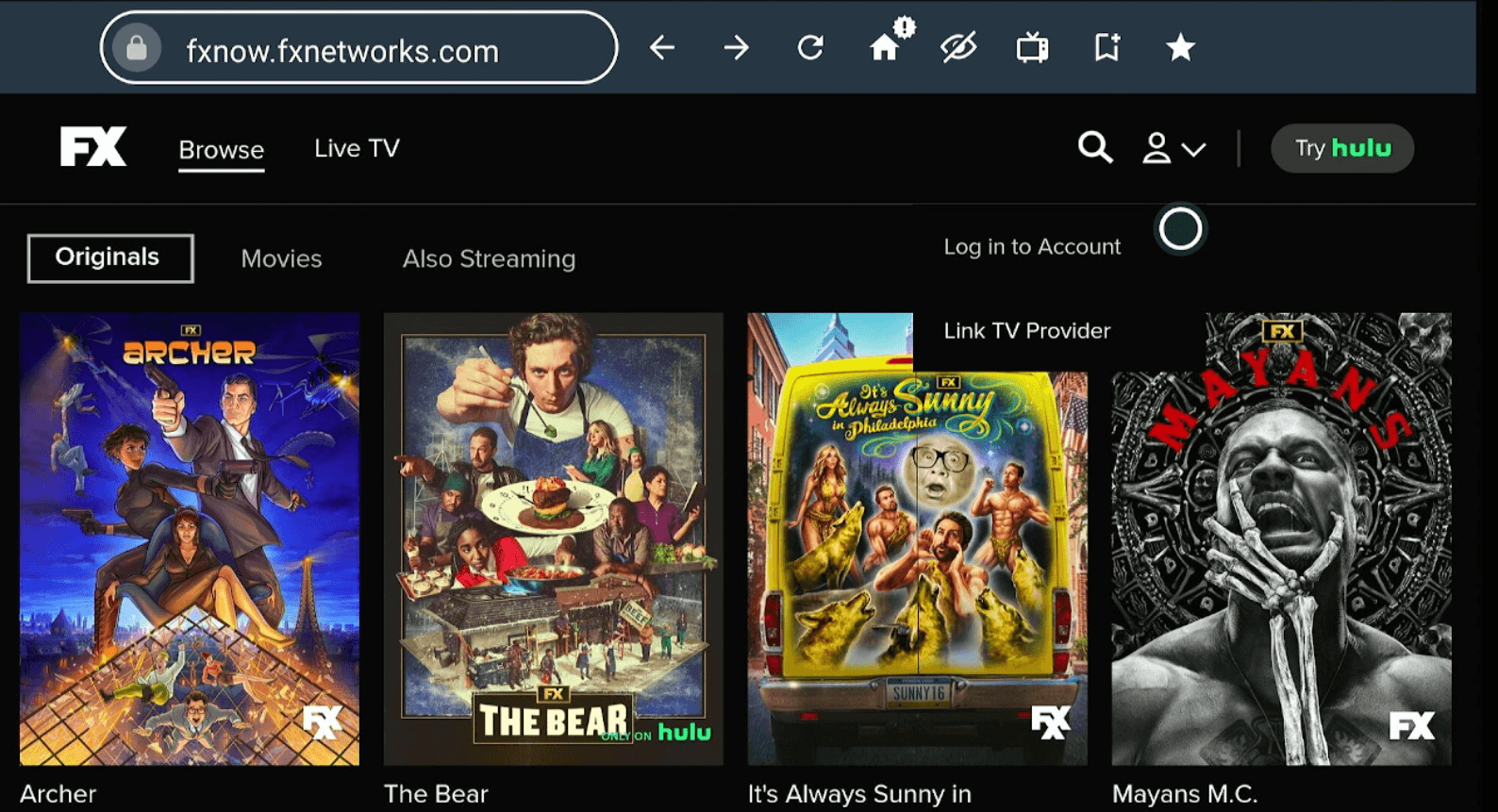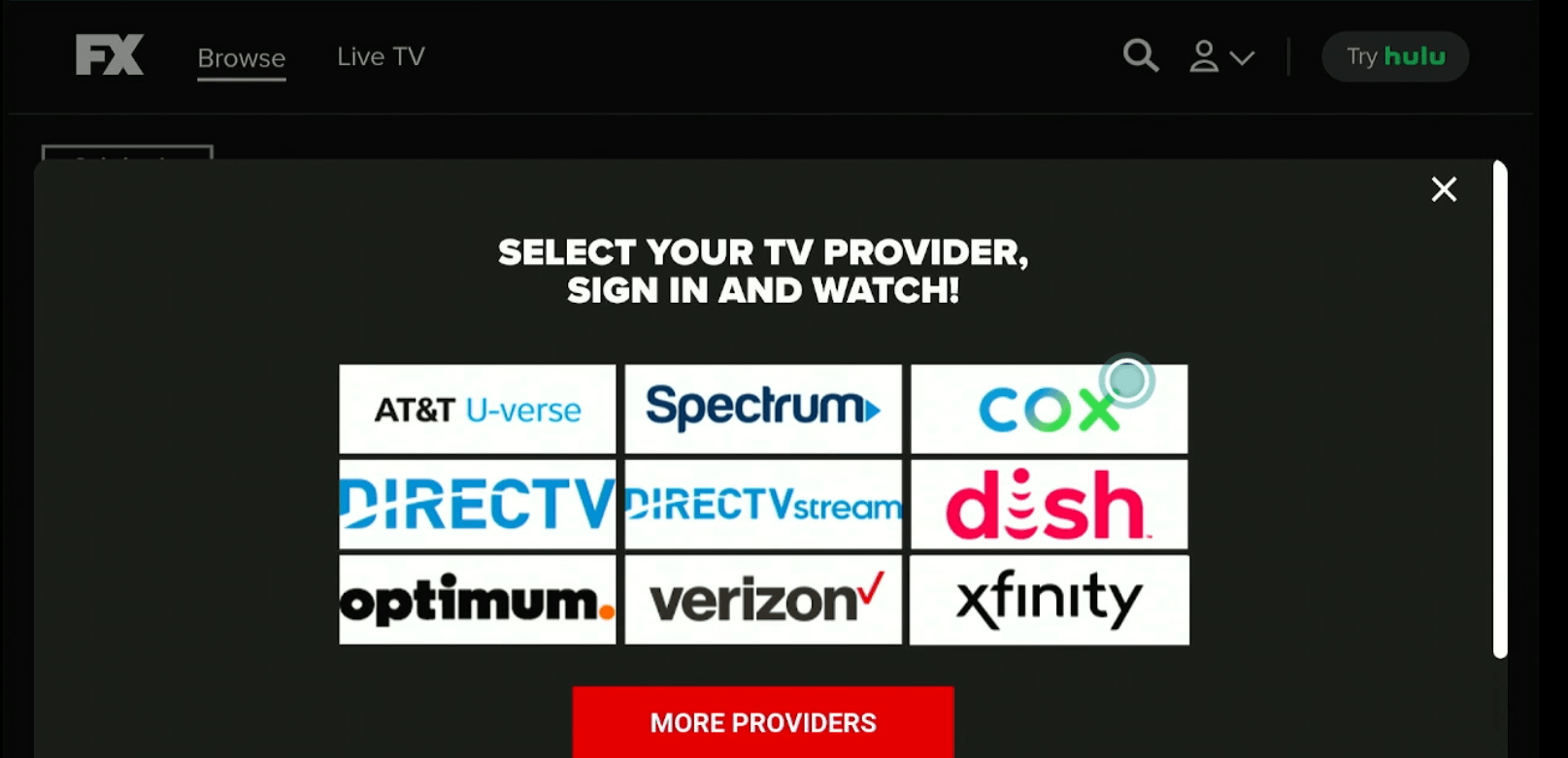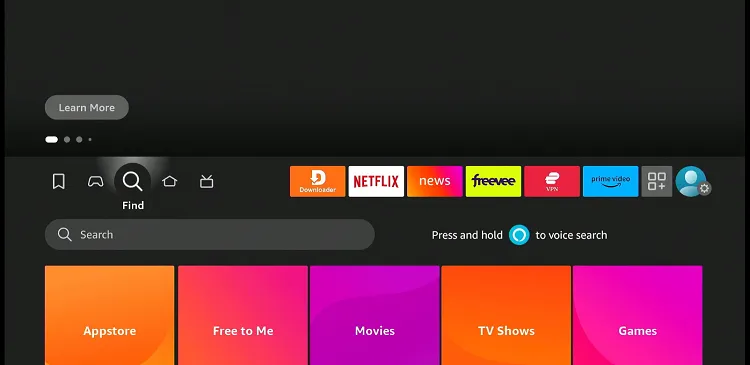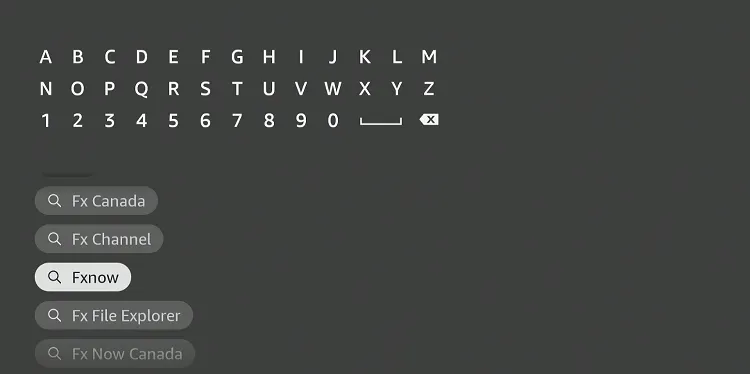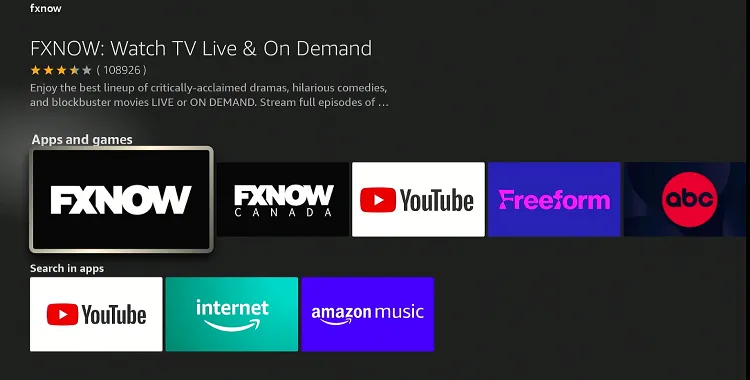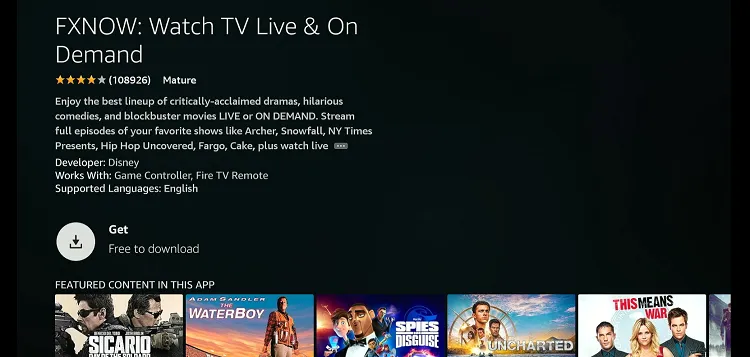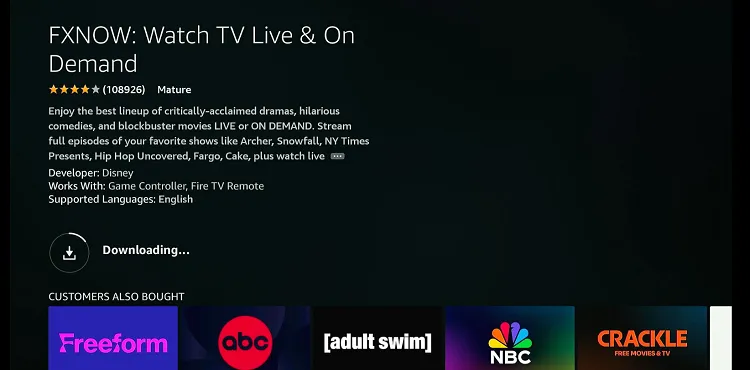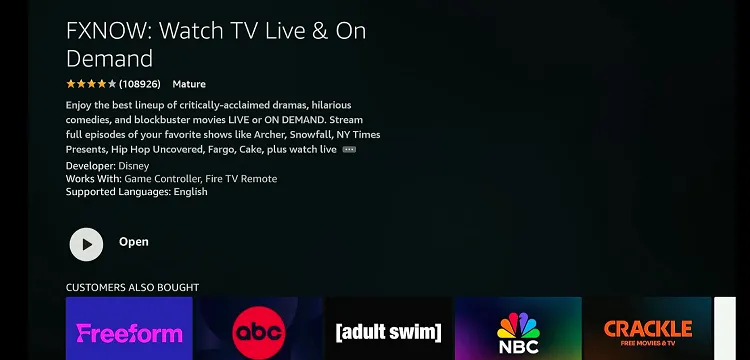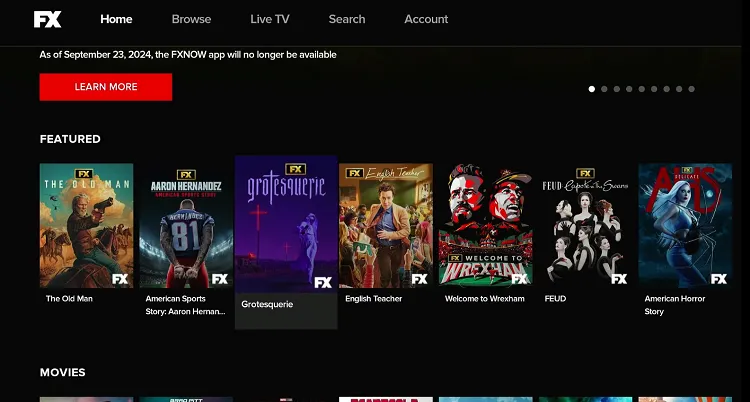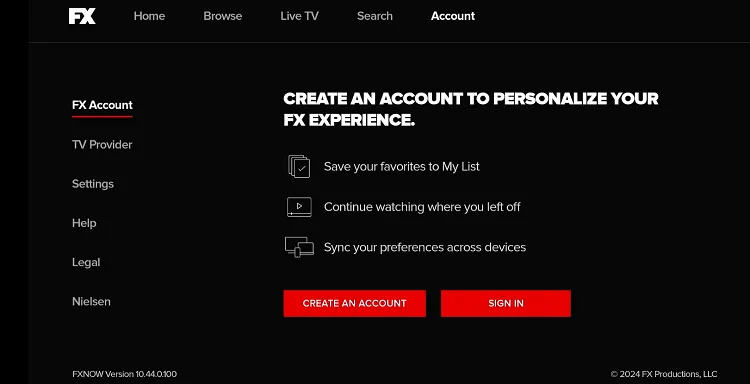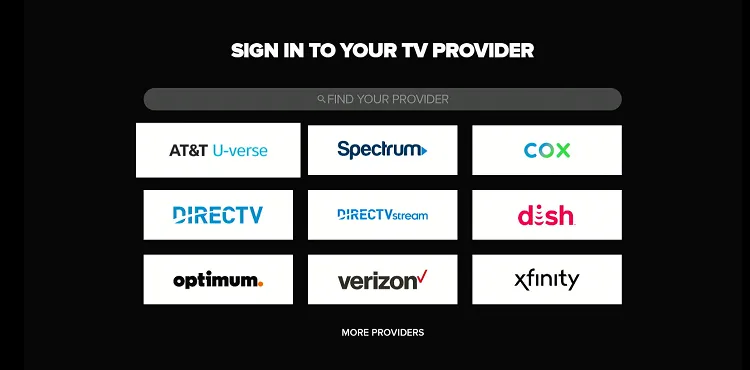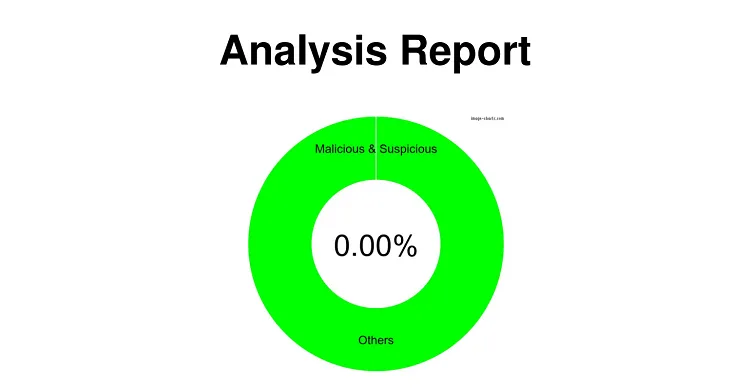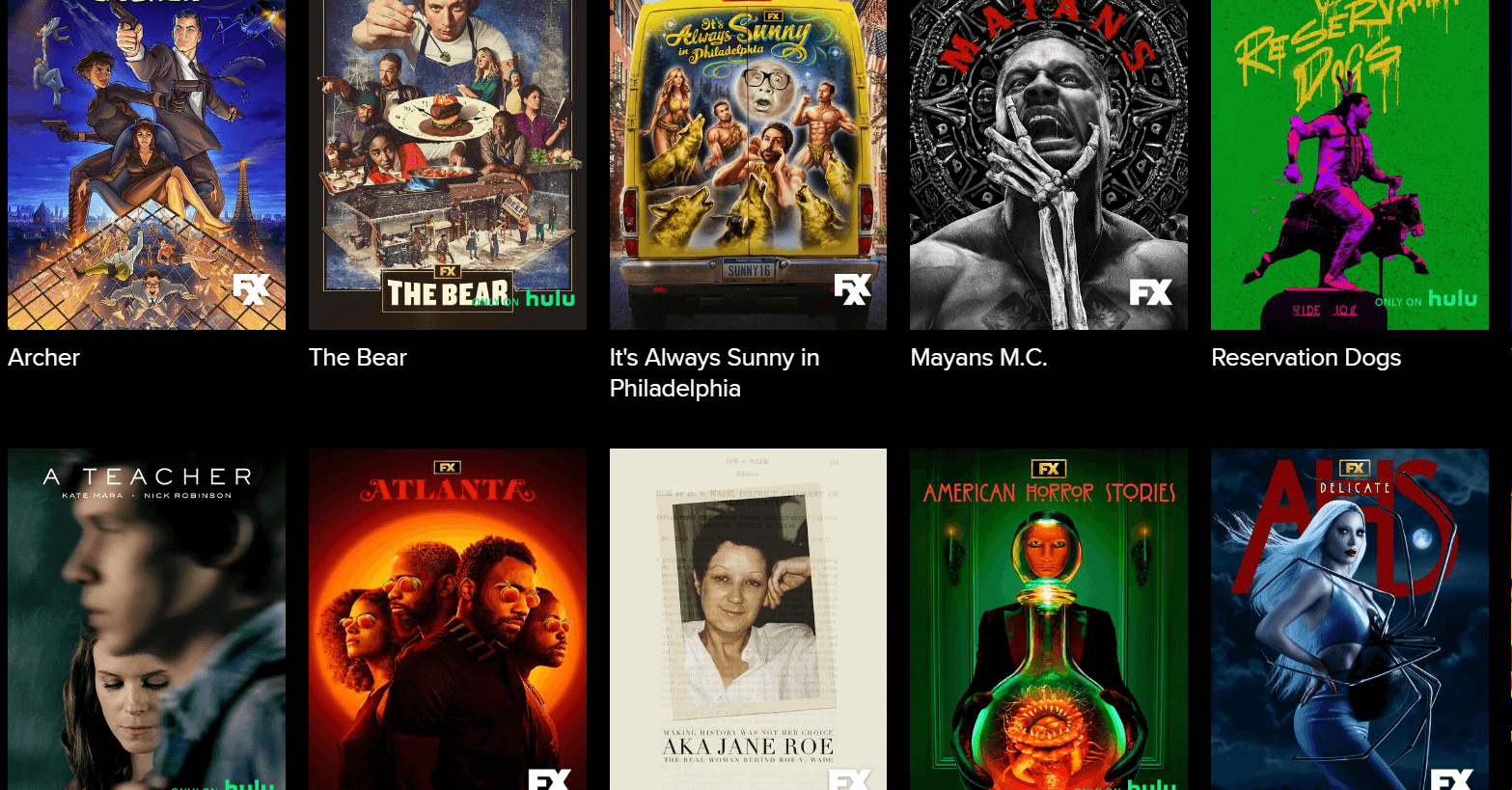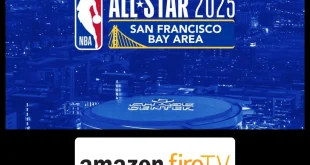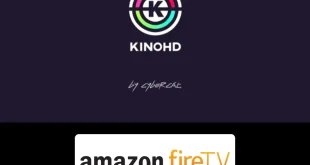Disclosure: Our experts test apps for security before recommending them. If you buy through our links, we may earn a commission. See how it works.
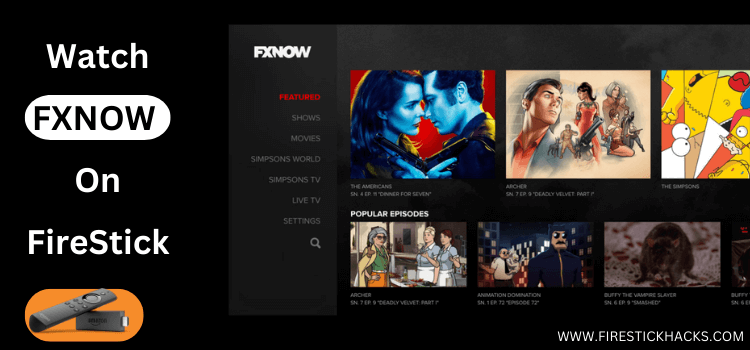
FXNow is an official streaming service that offers access to live streaming and VOD content from FX Networks, including FX, FXX, and FXM.
It provides a mix of original TV shows, movies, and other programming. Some of the popular shows available on FXNow include “American Horror Story,” “Fargo,” and “It’s Always Sunny in Philadelphia“.
FXNow is not completely free for FireStick users; it requires a cable subscription to unlock premium content. You can also watch FXNow through popular live TV services such as Hulu, Sling TV, and YouTube TV.
Though FXNow is primarily available in the US, using a VPN can help bypass geographical restrictions by connecting to the US server. ExpressVPN is our #1 choice.
Our Recommended VPN - ExpressVPN

ExpressVPN is our recommended choice when it comes to unblocking any geo-restricted services OR watching anything for free using unofficial apps/websites as it helps you hide your streaming activities from the ISPs and Government.
This NEW YEAR, enjoy an exclusive offer: 🎉 Get up to 61% OFF + 4 months FREE on ExpressVPN's 30-Month's plan! 🎉 that too with a 30-day money-back guarantee.
2 Ways to Watch FXNow on FireStick
If you are in the U.S., you can easily download the FXNow app from the Amazon App Store.
For those outside the U.S., we are sharing two alternative methods that will let you watch FXNow on FireStick from anywhere in the world:
- Install & Watch FXNow on FireStick Using Downloader App
- FXNow on FireStick Using Silk Browser
- Install & Watch FXNow on FireStick Using Amazon Appstore
How to Watch Install & Watch FXNow on FireStick Using Downloader App
Do not live in the US? No biggie – you can still sideload the FXNow app on your FireStick and start enjoying what it has to offer.
But before starting the jailbreaking process, install ExpressVPN on FireStick and ensure it is connected to the US server.
Follow the steps below:
Step 1: Turn ON your FireStick device and Go to FireStick Home
Step 2: Click on the Settings icon
Step 3: Select the My Fire TV option
Step 4: To enable the Developer Option, click About.
Note: If you have already enabled the Developer Option, then proceed to Step 10
Step 5: Click on the Fire TV Stick option quickly at least 7 times
Step 6: Now you will see this message at the bottom saying "No need, you are already a developer". So stop clicking then
Step 7: Now the Developer Option will appear in the menu so click on it
Step 8: Choose Apps from Unknown Sources to turn it ON
Step 9: Simply click Turn On
Step 10: Now return to the FireStick Home menu by pressing the "Home" icon on the remote and click on Find
Step 11: Now select the Search icon
Step 12: Type Downloader and press search
Step 13: Select the Downloader App icon from the list available in the Amazon Store
Step 14: Tap Get/Download
Step 15: Wait for a while until the installation process is completed
Step 16: Now click Open
Step 17: Select Allow to give access to the downloader app
Step 18: Click OK here
Step 19: This is the Downloader App interface, Choose the Home tab and click Search Bar
Step 20: Enter the FXNow Downloader Code 730116 in the search box OR enter this URL bit.ly/fsh-downloads and click Go.
Note: The referenced link is the official URL of this app/website. FIRESTICKHACKS does not own, operate, or re-sell any app, streaming site, or service and has no affiliation with its developers.
Step 21: Scroll down and click “FXNow” from the “Movies/TV Shows Apps” category.
Note: If the app does not start downloading, then clear the Downloader App cache using this article.
Step 22: The downloading will start. Wait for it to finish.
Step 23: Once the downloading ends, click “Install”.
Step 24: Tap the “Done” icon.
Step 25: Click “Delete” to remove the FXNow APK file from FireStick.
Note: Deleting APK files will free up space on FireStick.
Step 26: Select “Delete” again for confirmation.
Step 27: Open ExpressVPN and connect it to the US server.
Step 28: Go to the FireStick home and select the “icon next to the settings” from the top right corner.
Step 29: Choose “FXNow” from the list.
Step 30: Tap “Go Now”.
Step 31: Choose the desired movie/show.
Step 32: Choose your TV provider from the list, enter credentials, and enjoy streaming FXNow.
How to Watch FXNow on FireStick Using Amazon Silk Browser
Running into issues with the FXNow app? No worries – just switch to the Amazon Silk Browser.
But if you are trying to access FXNow outside of the US, make sure you install ExpressVPN on FireStick and connect it to the US server before proceeding further.
Follow these steps:
Step 1: Open ExpressVPN and connect it to the US server.
Step 2: Go to FireStick Home
Step 3: Click on the Find tab
Step 4: Now select the Search option
Step 5: Type Internet in the search bar and select from the list
Step 6: Choose the Internet App (Silk Browser) from the given options
Step 7: Tap the Get/Download button
Step 8: Wait until the installation of the browser completes
Step 9: Click Open, once the browser is installed.
Step 10: Click on Accept Terms to access the browser
Step 11: When the browser launches, the Bing.com tab will open at first.
Step 12: Enter www.fxnow.fxnetworks.com and click GO.
Step 13: Click the profile icon from the top right corner and choose “Log in to account“.
Step 14: Choose your cable TV provider, enter credentials, and enjoy streaming FXNow.
How to Install & Watch FXNow on FireStick Using Amazon Appstore
You can find FXNow on the Amazon Appstore and install it directly onto your FireStick from anywhere in the world.
Keep in mind that you’ll need to change your Amazon account address to an address in the US to make it work since the app is designed for that region.
Please note that despite changing the address, you will still need to install ExpressVPN on FireStick and connect it to the US server.
P.S. Sometimes it may take up to 24 hours for these changes to take effect.
Once you have changed the address, follow the steps below:
Step 1: Open ExpressVPN and connect it to the US server.
Step 2: Click the “Find” icon on the FireStick home screen and click on “Search”.
Step 3: Type “FXNow” and select it from the results.
Step 4: Choose “FXNow” app.
Step 5: Choose “Get/Download”.
Step 6: Wait for the downloading process to end.
Step 7: Choose “Open”.
Step 8: Navigate to the “Account” tab.
Step 9: Choose “TV Provider”.
Step 10: Select your TV provider, add credentials, and enjoy streaming FXNow!
Live TV Services that Offer FXNow on FireStick
Apart from the official app, website, and cable TV providers, you can also watch FXNow on FireStick through several compatible live TV services such as follows:
Is FXNow APK Safe/Legal to Use on FireStick?
We ran the FXNow APK file through our malware detection tool and guess what? It is totally clean – no malware or viruses! So, the app is completely safe to use.
However, FXNow is geo-restricted. So, users outside of the US will need to install ExpressVPN on FireStick and connect it to a U.S. server to bypass geo-restrictions.
FXNow Features
Check out some of the tell-tale FXNow features:
- On-demand access to FX, FXX, and FXM content.
- Live streaming of FX, FXX, and FXM channels.
- Exclusive behind-the-scenes content.
- Personalized watchlist.
- Closed captioning support.
- Parental controls.
- High-definition streaming.
- Notifications for new episodes and releases.
- Integration with TV provider accounts for easy access.
What Movies/Shows You Can Watch on FXNow?
FXNow brings you a rich collection of content ranging from gripping series to major motion pictures. Here are some of the titles you can enjoy streaming:
TV Shows:
- American Horror Story
- Fargo
- Atlanta
- It’s Always Sunny in Philadelphia
- The Americans
- Archer
- Snowfall
- Mayans M.C.
- Better Things
- Pose
Movies:
- Mad Max: Fury Road
- Transformers
- The Martian
- Jurassic World
- Spider-Man
- The Wolf of Wall Street
- Deadpool
- Guardians of the Galaxy
- The Revenant
- Kingsman: The Secret Service
FXNow Alternatives
Following are some of the FXNow alternatives that every streaming enthusiast should give a try:
FAQs – FXNow
Is FXNow free to use on FireStick?
Wrapping Up
FXNow is a well-rounded streaming platform that brings together the best of FX, FXX, and FXM, offering a wide range of popular TV shows, movies, and exclusive content.
Once you have installed the FXNow app from the official Amazon App Store or sideloaded it through a third-party store, you will need a subscription from cable providers or live TV services like Hulu, FuboTV, or Sling TV.
Please note that if you want to stream FXNow outside of the US, you will have to use ExpressVPN to bypass geo-restrictions.