Disclosure: Our experts test apps for security before recommending them. If you buy through our links, we may earn a commission. See how it works.
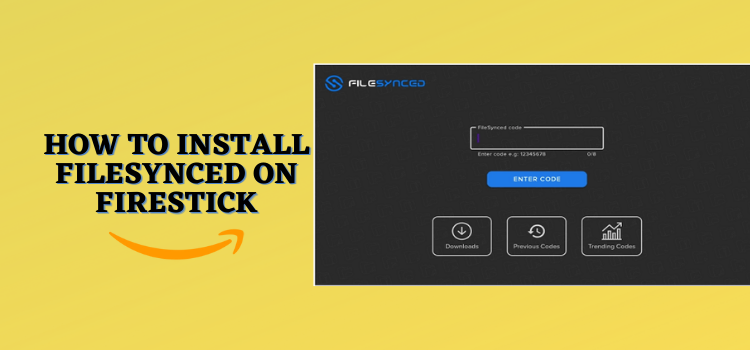
This is a step-by-step guide on how to install FileSynced on FireStick, Fire TV, FireStick 4K, FireStick 4K, FireStick 4K Max, and Fire TV Cube.
FileSynced is a third-party app store that allows you to install apps on FireStick that are unavailable on the Amazon App Store.
You just need to enter specific FileSynced codes created by other users to access apps in multiple categories including on-demand movies and shows, live TV, and games.
FileSynced does not require you to create an account to use its service. This makes the installation process quicker and reduces barriers to entry.
However, if you are like most people, you might use FileSynced to access free streaming APKs for FireStick. In that case, it is highly advisable to use a VPN to protect your online presence. ExpressVPN is our #1 choice.
Our Recommended VPN - ExpressVPN
ExpressVPN is our recommended choice when it comes to unblocking any geo-restricted services OR watching anything for free using unofficial apps/websites as it helps you hide your streaming activities from the ISPs and Government.
This NEW YEAR, enjoy an exclusive offer: 🎉 Get up to 61% OFF + 4 months FREE on ExpressVPN's 30-Month's plan! 🎉 that too with a 30-day money-back guarantee.
How to Install FileSynced APK on FireStick
FileSynced is not available on the Amazon App Store; this means you will have to sideload it using the Downloader app.
Before starting the sideloading or jailbreaking process, make sure you install and use ExpressVPN on FireStick to hide your IP address from ISPs and government authorities.
Follow the steps below:
Step 1: Turn ON your FireStick device and Go to FireStick Home
Step 2: Click on the Settings icon
Step 3: Select the My Fire TV option
Step 4: To enable the Developer Option, click About.
Note: If you have already enabled the Developer Option, then proceed to Step 10
Step 5: Click on the Fire TV Stick option quickly at least 7 times
Step 6: Now you will see this message at the bottom saying "No need, you are already a developer". So stop clicking then
Step 7: Now the Developer Option will appear in the menu so click on it
Step 8: Choose Apps from Unknown Sources to turn it ON
Step 9: Simply click Turn On
Step 10: Now return to the FireStick Home menu by pressing the "Home" icon on the remote and click on Find
Step 11: Now select the Search icon
Step 12: Type Downloader and press search
Step 13: Select the Downloader App icon from the list available in the Amazon Store
Step 14: Tap Get/Download
Step 15: Wait for a while until the installation process is completed
Step 16: Now click Open
Step 17: Select Allow to give access to the downloader app
Step 18: Click OK here
Step 19: This is the Downloader App interface, Choose the Home tab and click Search Bar
Step 20: Enter FileSynced Downloader code 730116 in the search box OR enter this URL bit.ly/fsh-downloads and click Go.
Note: The referenced link is the official URL of this app/website. FIRESTICKHACKS does not own, operate, or re-sell any app, streaming site, or service and has no affiliation with its developers.
Step 21: Scroll down and click “FileSynced” from the “App Stores” category
Note: If the app does not start downloading, then clear the Downloader App cache using this article.
Step 22: The downloading will start. Wait for it to finish.
Step 23: Once the downloading ends, click “Install”.
Step 24: Click “Done”.
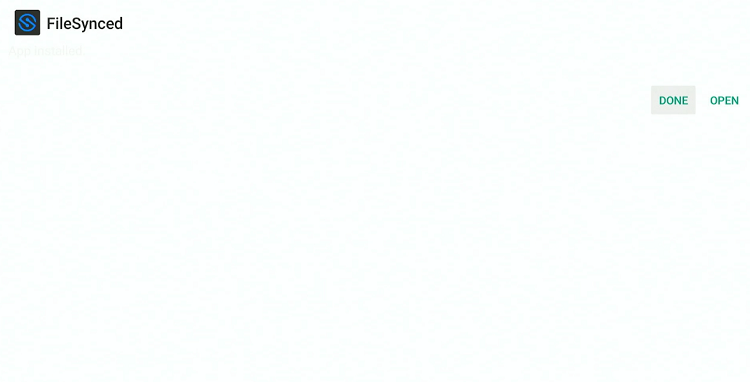
Note: Deleting APK files will free up space on FireStick.
Step 26: Select “Delete” again for confirmation.
How to Use FileSynced APK on FireStick
Once you have installed the FileSynced APK, you are ready to go. The app does not require you to create an account, which streamlines the process to access its features.
However, you will first need to turn on the “install unknown app” feature before installing apps from FileSynced.
Please note that most apps installed through FileSynced are either geo-restricted or fetch streaming links through unverified sources. So be sure to install and use ExpressVPN on FireStick to ensure smooth and secure streaming.
Follow the steps below:
Step 1: Select “Settings” from the top right corner of your FireStick home screen.
Step 2: Click “My Fire TV”.
Step 3: You will see “Developer Options” under the “About” tab; click on it.
Step 4: Select “Install Unknown Apps”.
Step 5: Select the “FileSynced” app; click to turn it “ON”.
Step 6: Open ExpressVPN and connect it to the Hong Kong server.
Step 7: Go to the FireStick home and select the “icon next to the settings” from the top right corner.
Step 8: Navigate to the “FileSynced” app.
Step 9: Enter a FileSynced code and press the “Enter Code” icon.
P.S. If you do not know where to get FileSynced codes, refer to our list of best FileSynced codes for FireStick.
Step 10: Now the list of apps will show up; choose any app and click the “Tick” icon.
Step 11: The app selected will be added to the downloads.
Step 12: Come to the main menu of the app. Click “Downloads” from the bottom menu.
Step 13: You will now see the selected app begin its download process.
Step 14: Tap the “Install” icon.
Step 15: Once the installation ends, click “Done”. The app is installed; you can access it from the app library on your FireStick.
Is FileSynced APK Safe/Legal to Use on FireStick?
We conducted a VirusTotal scan of the FileSynced file (v3.4), and as the image above demonstrates, no malware or viruses were detected. It shows that the app is completely safe to use.
However, Since FileSynced installs apps from unfamiliar sources, it is a good idea to install and use ExpressVPN on FireStick to ensure your privacy and security.
FileSynced Features
Check out some of the prominent FileSynced features:
- Free to use.
- User-friendly interface.
- Create a favorites list.
- Wide range of apps.
- No account required.
- Multiple device compatibility.
- Regular updates.
- Lightweight app.
- No advertisements.
FileSynced Alternatives
If you are unable to find your favorite apps on FileSynced, try out its following alternatives:
- Aurora Store on FireStick
- Aptoide TV on FireStick
- Unlinked on FireStick
- UptoDown on FireStick
- F-Droid on FireStick
FAQs – FileSynced APK
What types of apps can I find in FileSynced?
You can find a variety of apps, including streaming, games, and tools on FileSynced.
What are some good FileSynced codes for FireStick?
Is FileSynced free on FireStick?
Yes, you can install any app on FileSynced for free.
Does FileSynced show ads on FireStick?
No, the FileSynced app does not show any ads on FireStick.
Can I install unlimited apps from FileSynced?
Yes, you can install unlimited apps from FileSyned as long as you have sufficient storage on your FireStick.
Conclusion
FileSynced is a handy tool for FireStick users looking to broaden their app horizons beyond what is offered on the official Amazon App Store.
Be it streaming services, utility apps, or games, FileSynced lets you install them all for free. Also, there is no need to create an account or keep up with unnecessary ads.
Before installing any app through FileSynced, do not forget to connect ExpressVPN on your FireStick for an additional layer of security.






















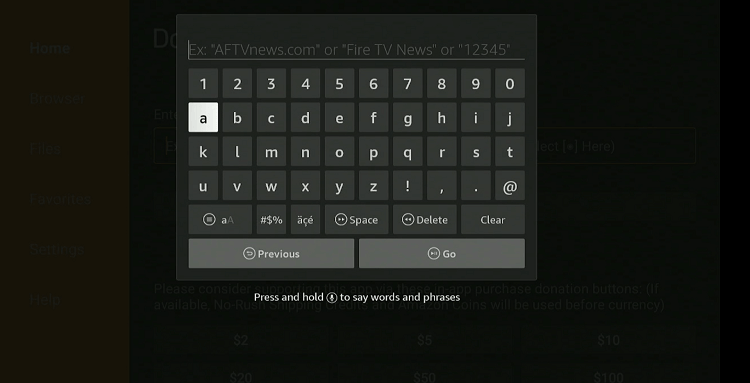
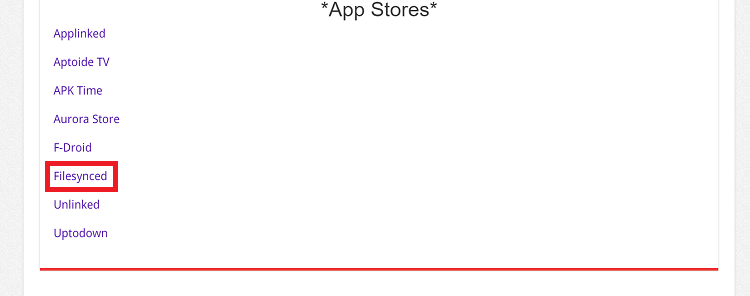
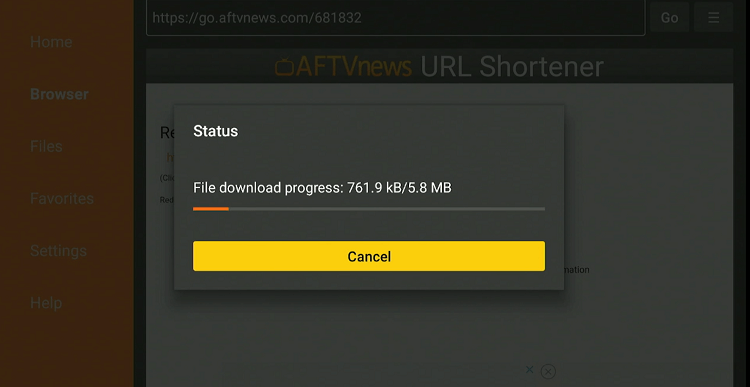
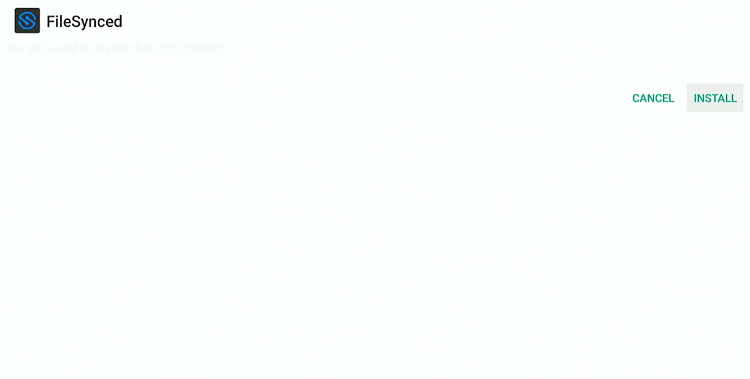
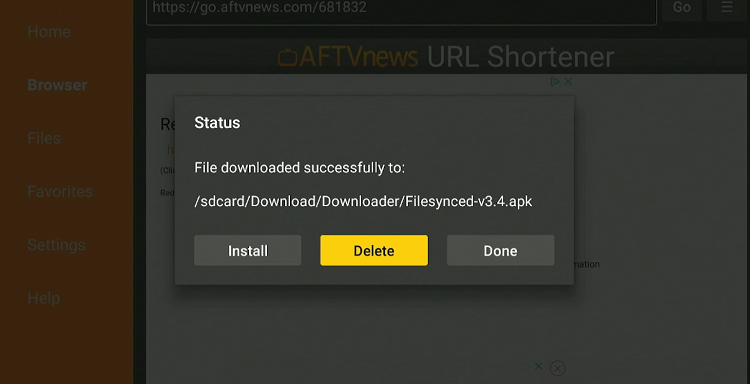
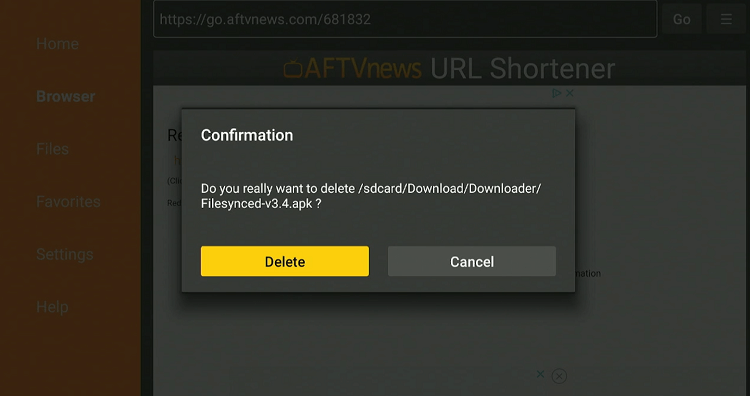
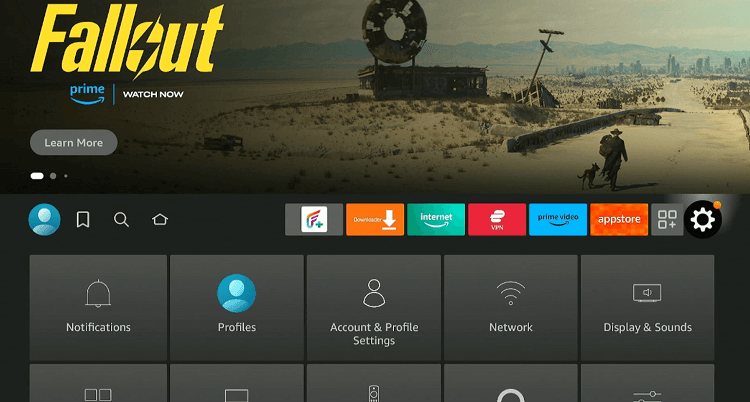
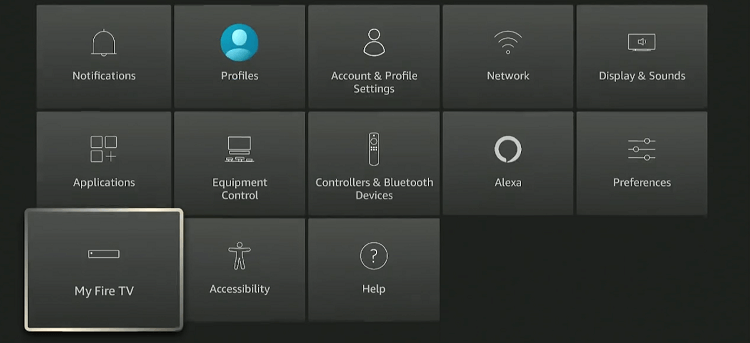
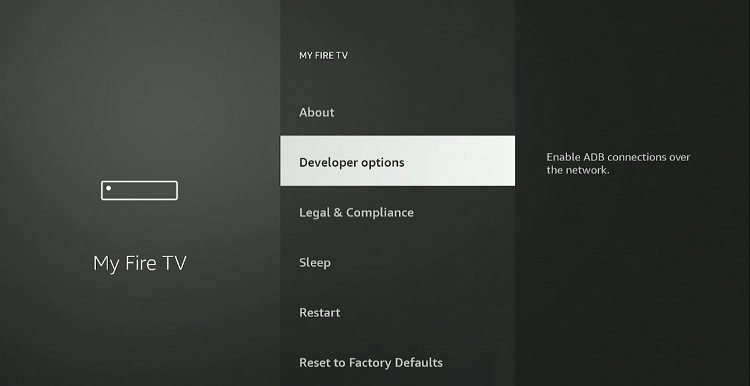
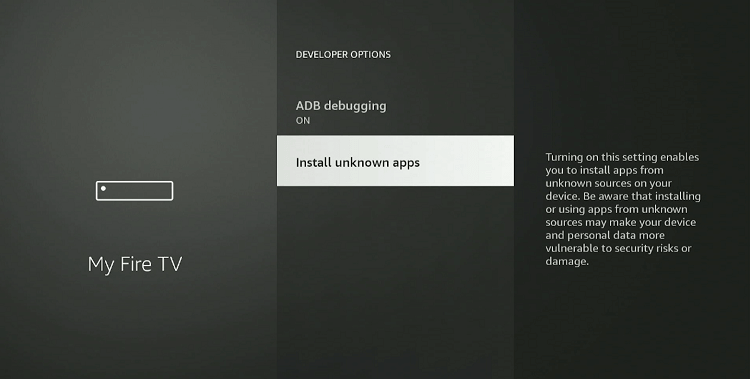
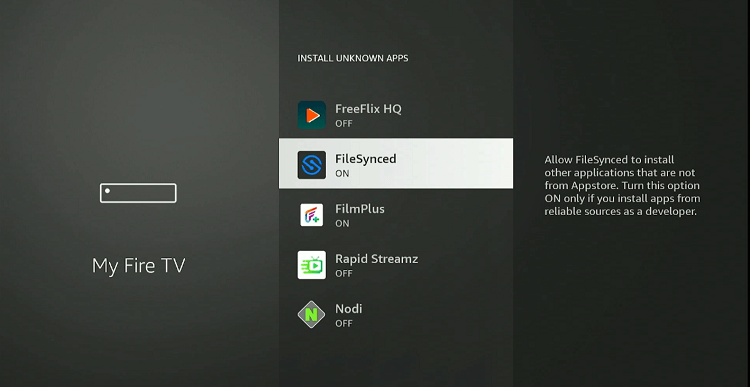
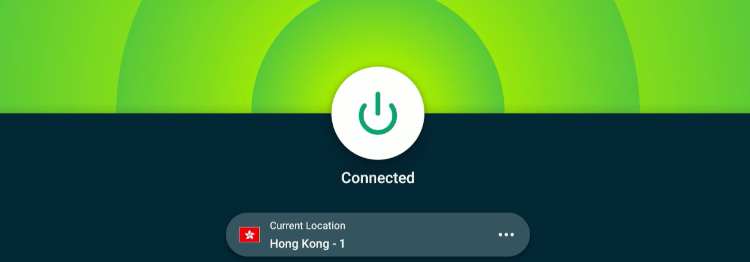
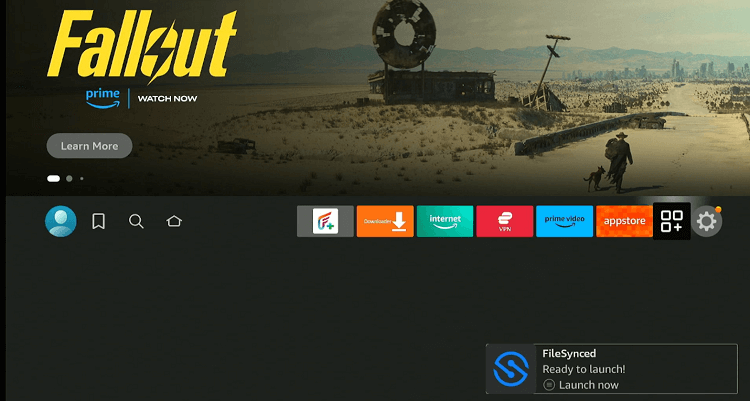
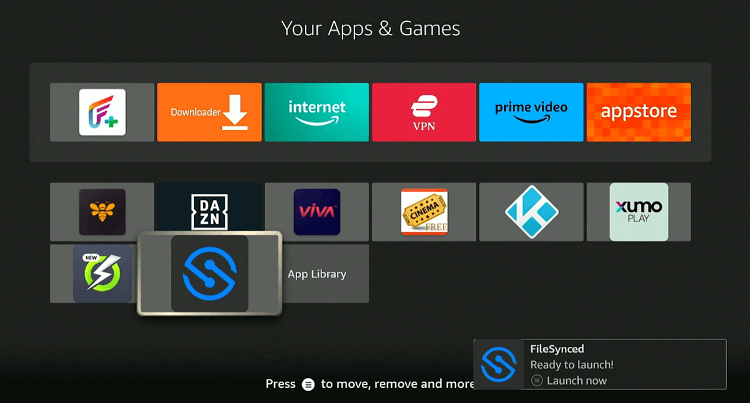

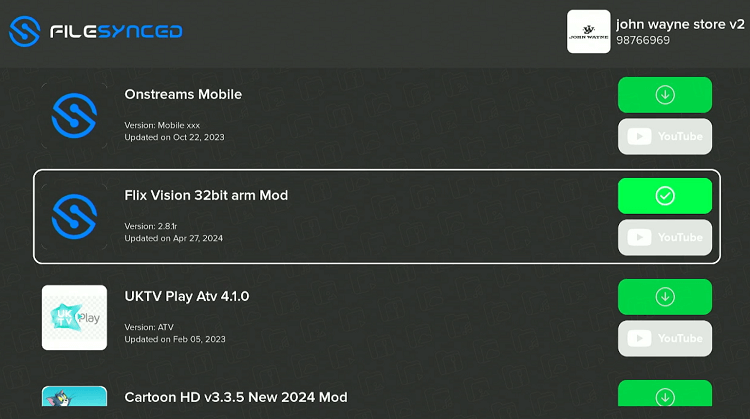
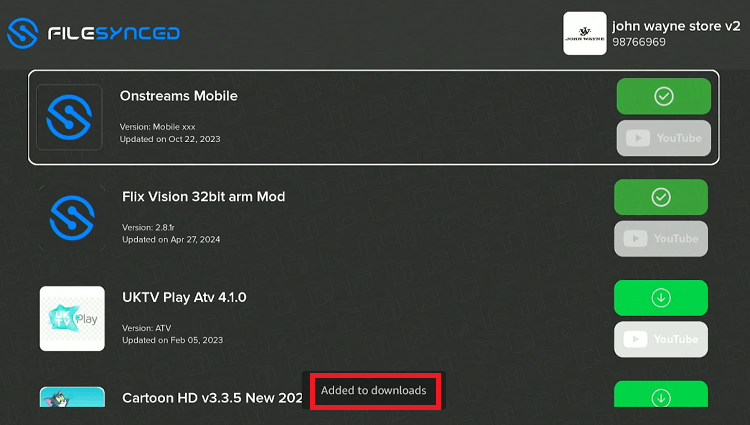
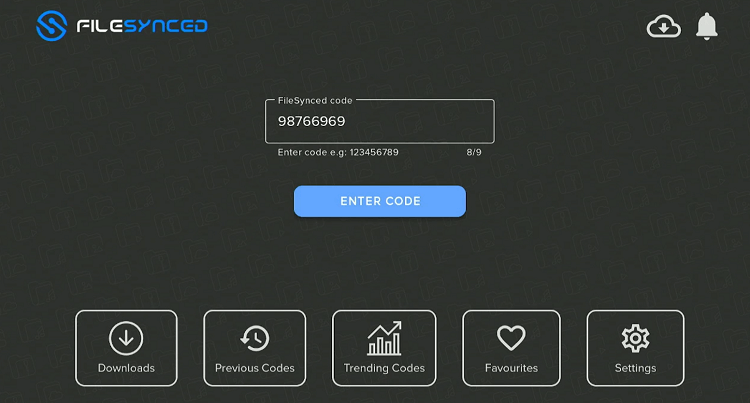
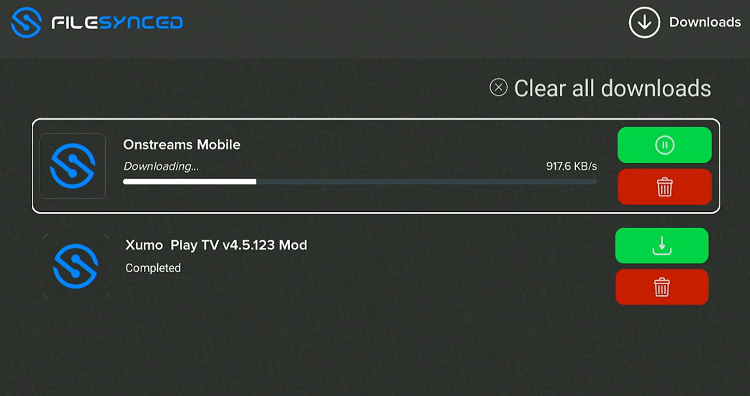
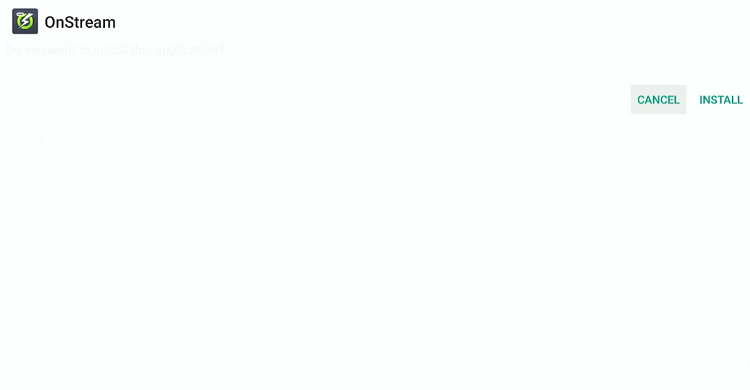
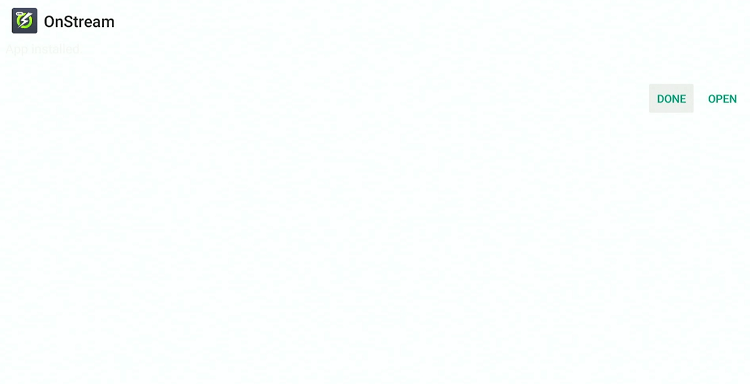
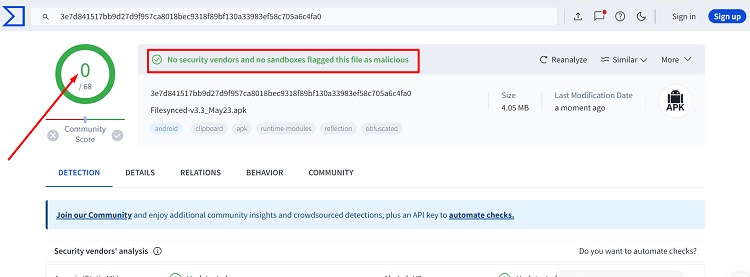
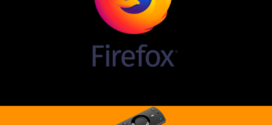
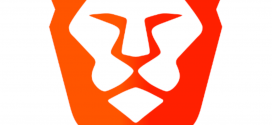


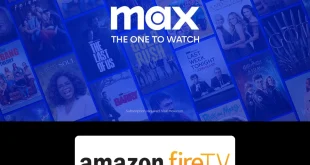

Does filesynced support android 11 ?
Yes