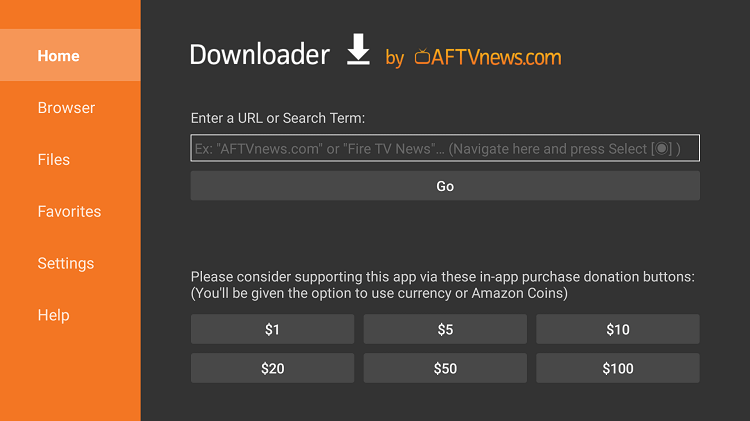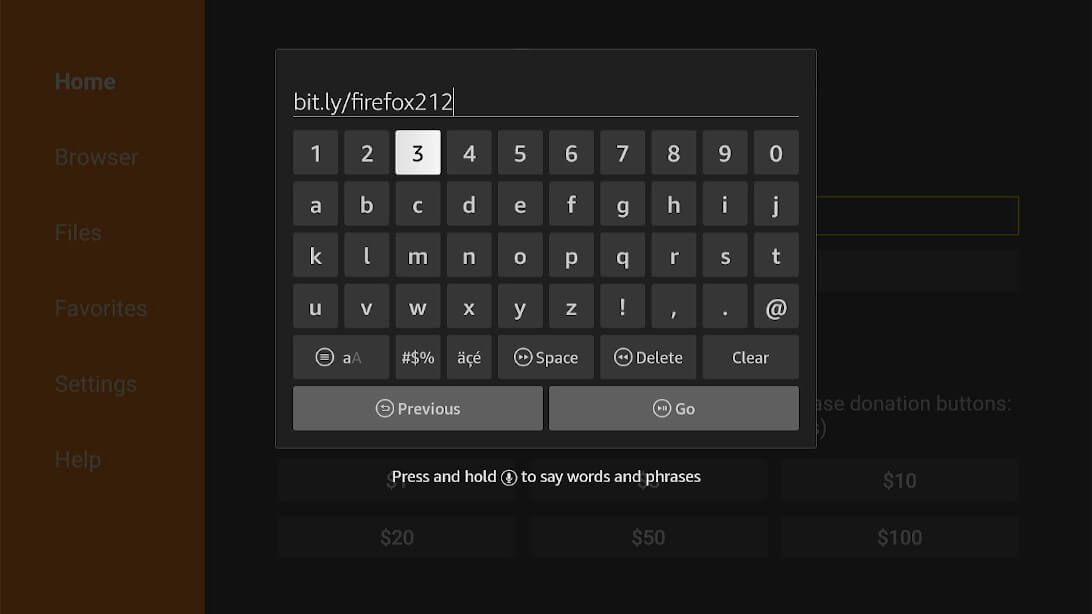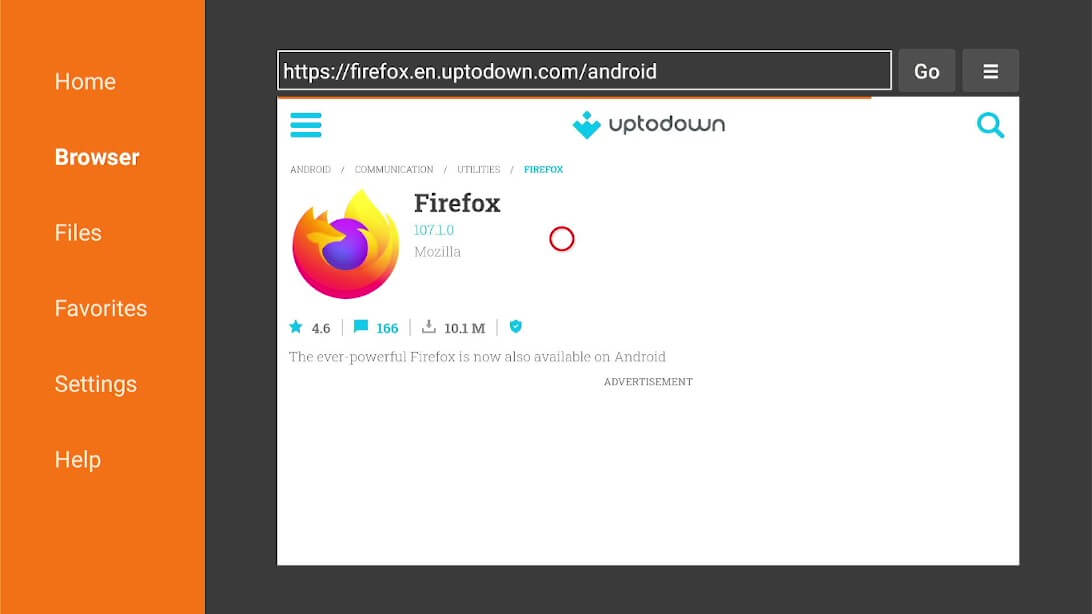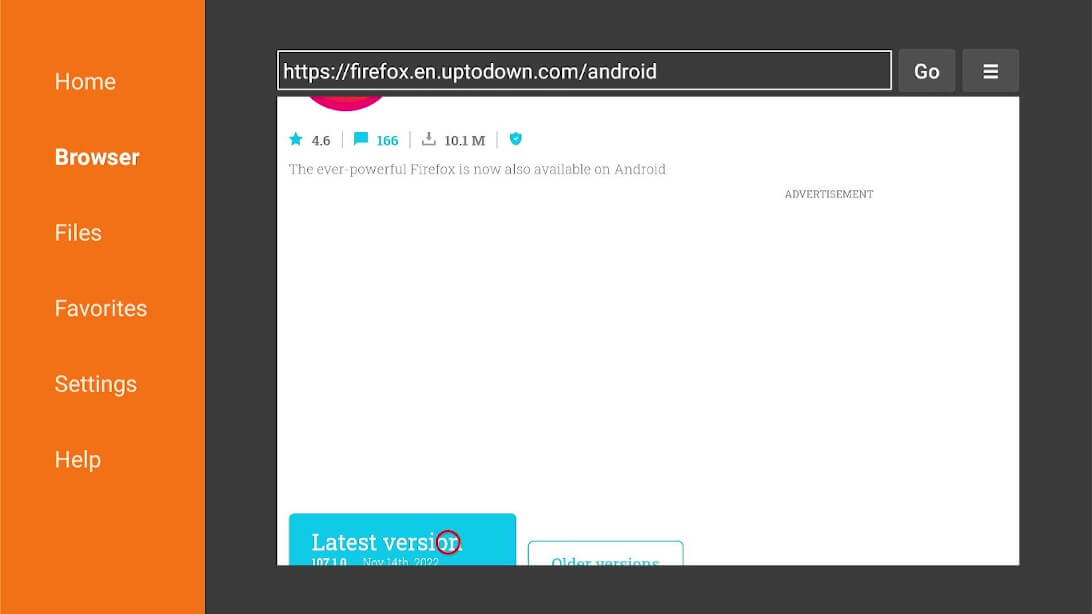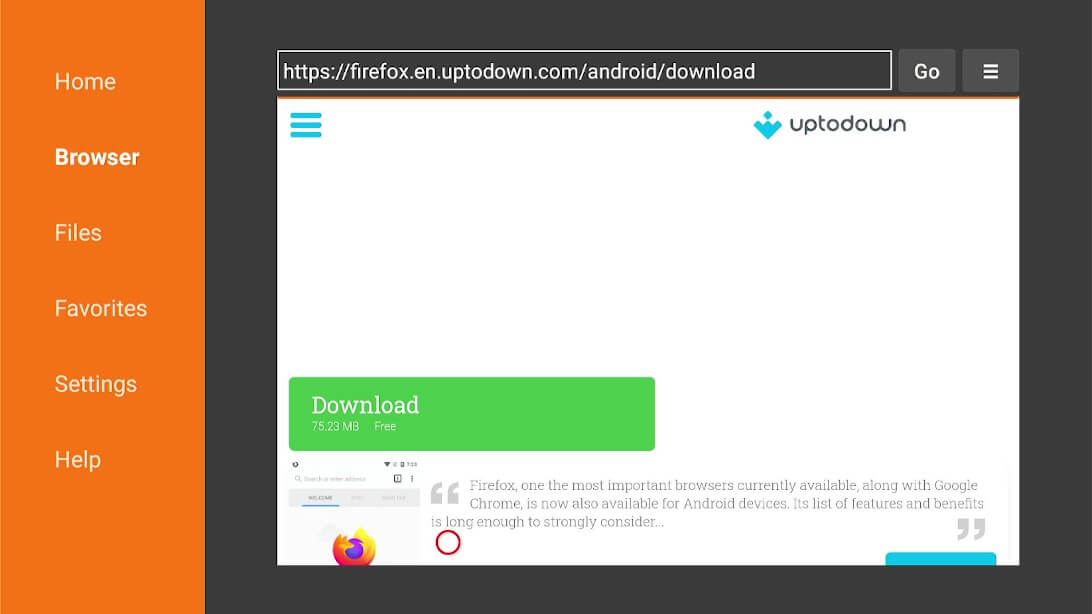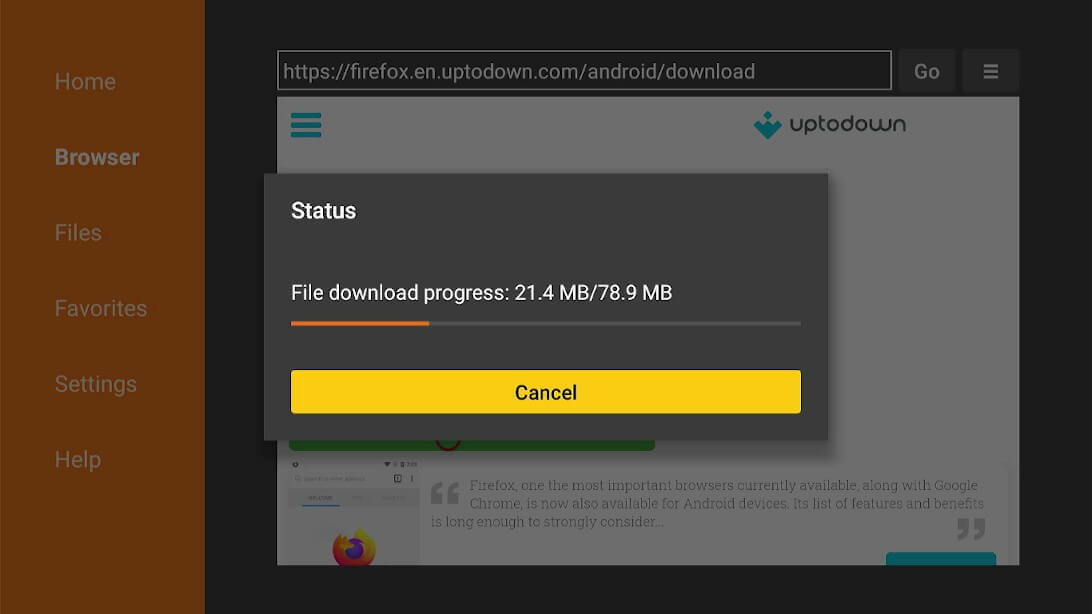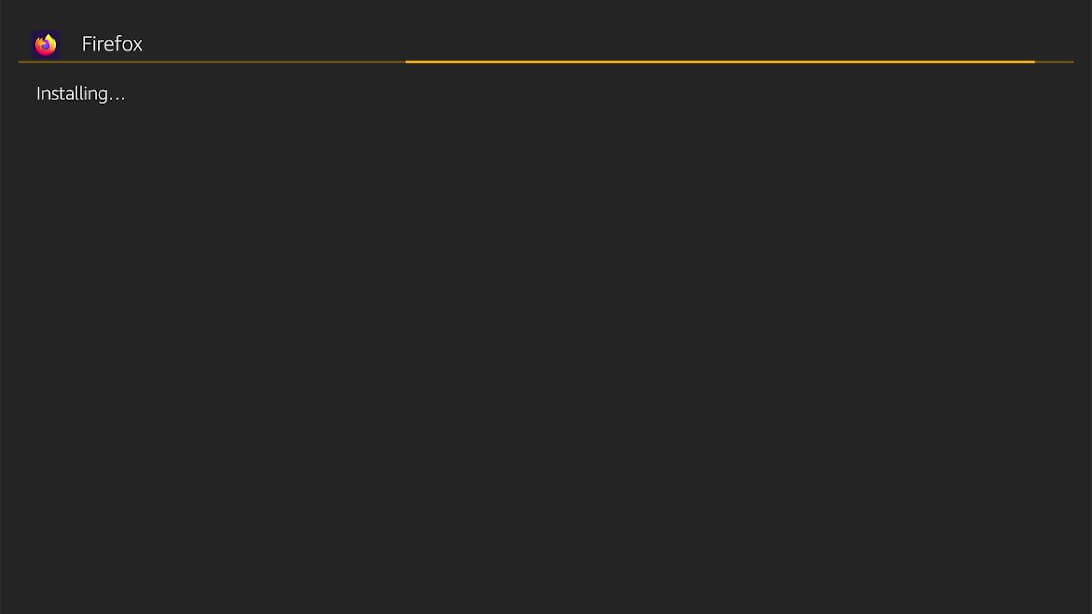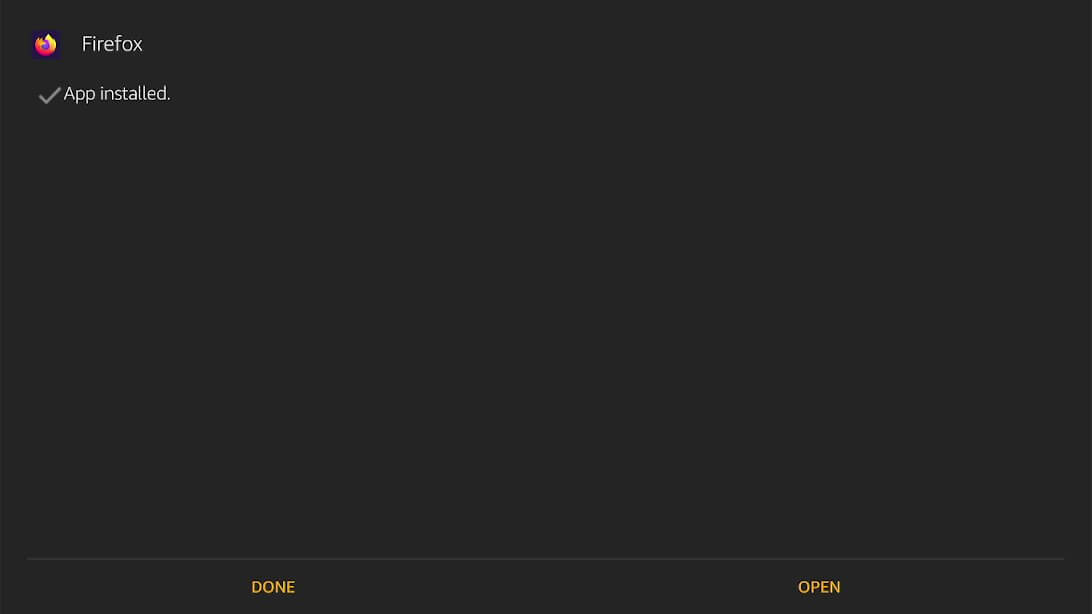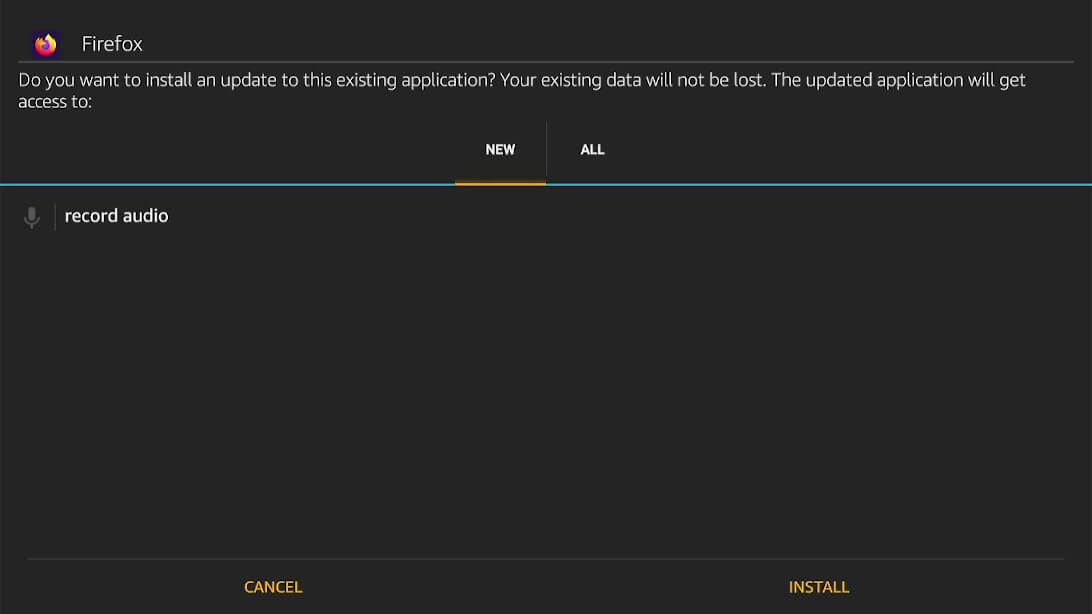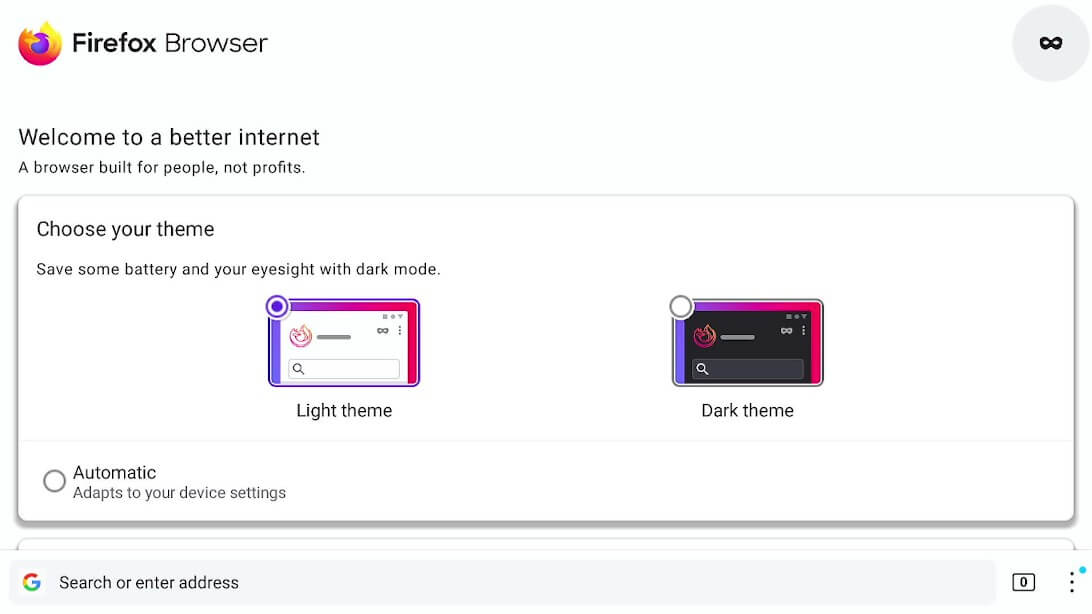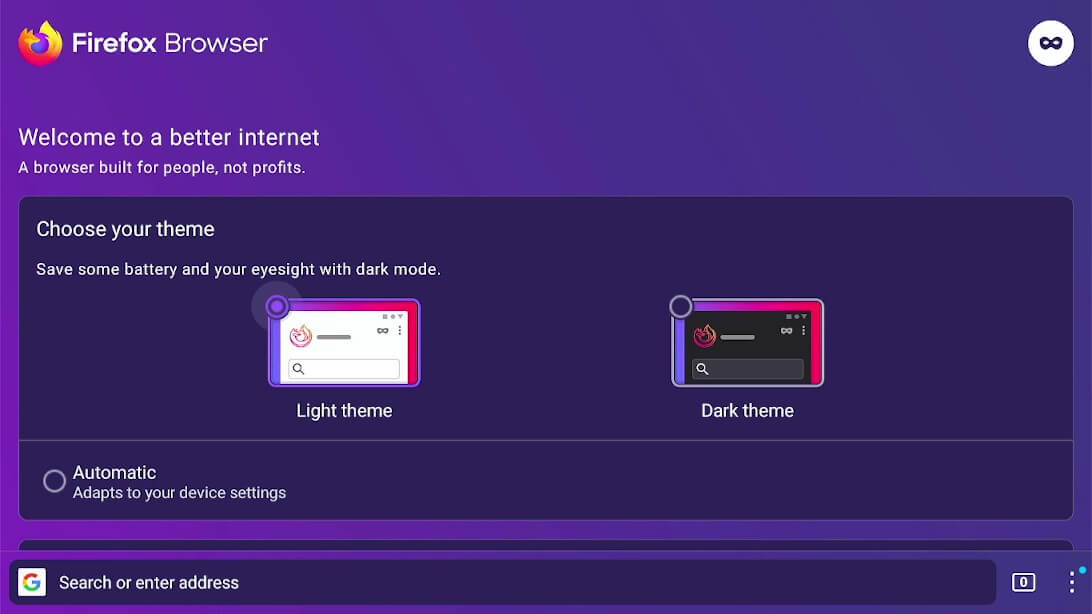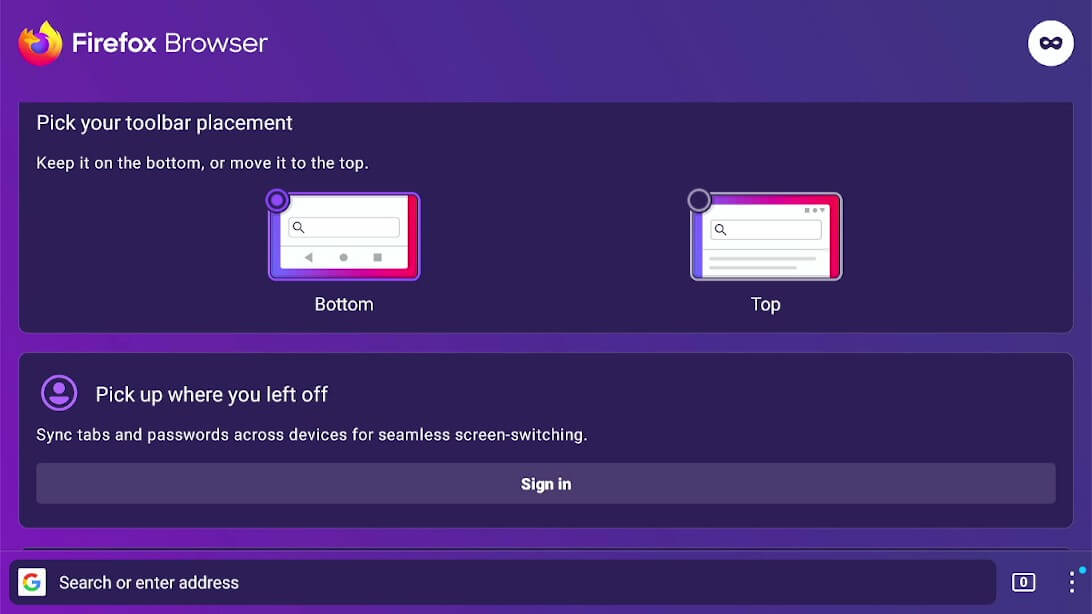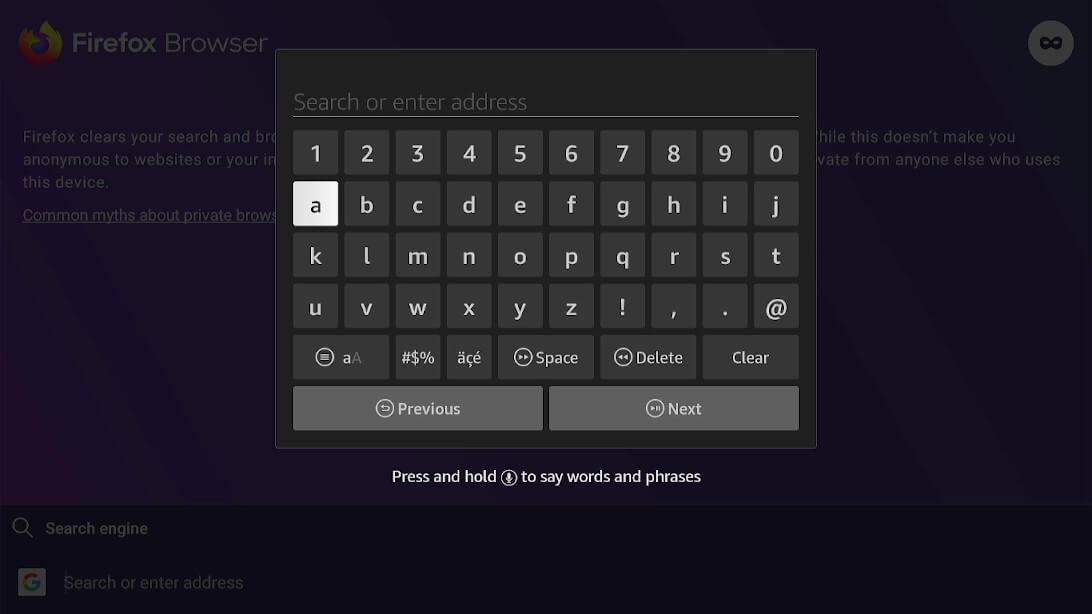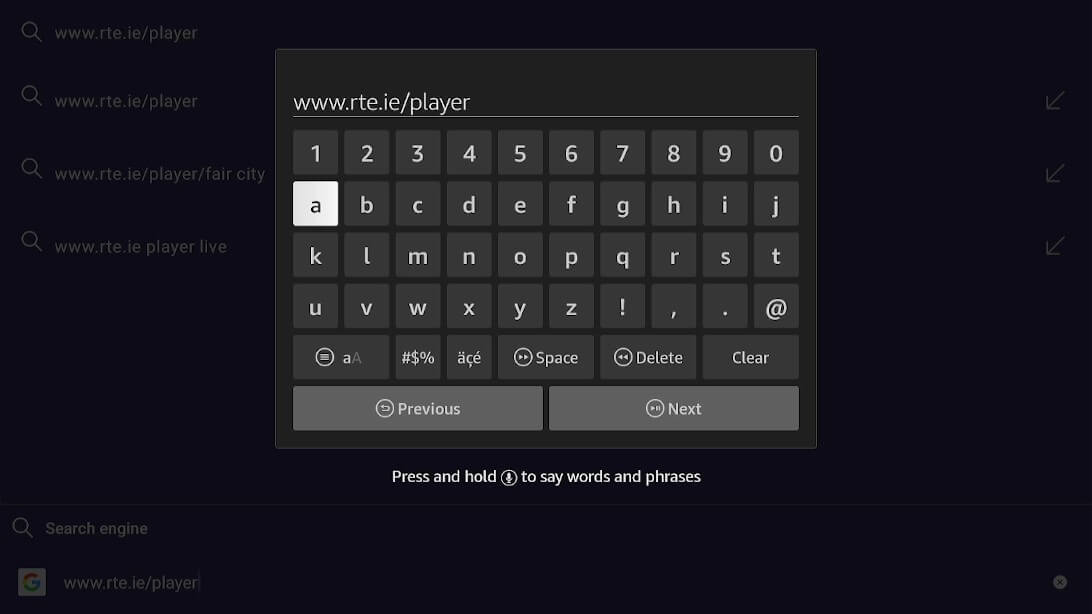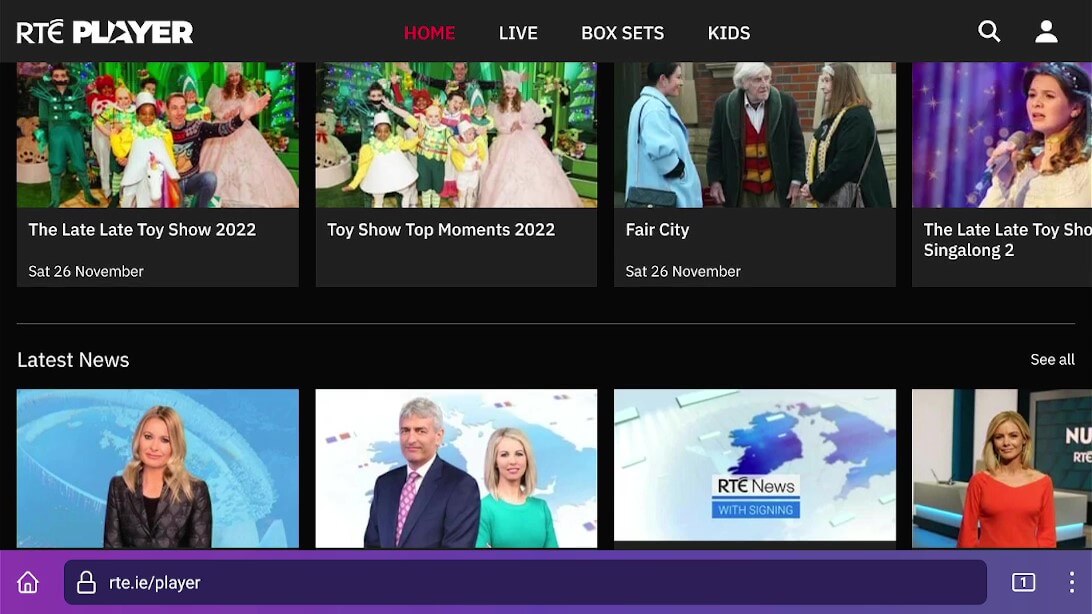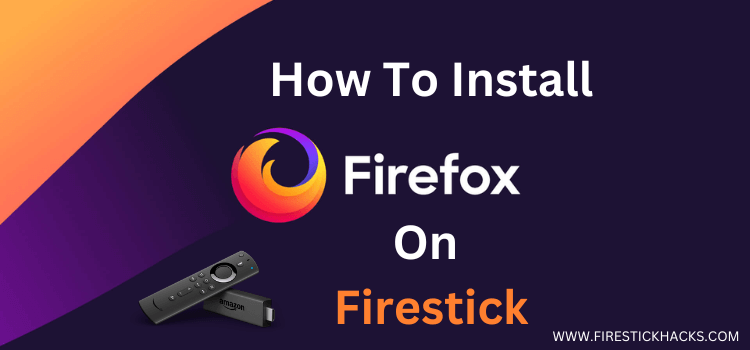
This is a step-by-step guide on how to install Mozilla Firefox on FireStick, Fire TV, and Fire TV Cube.
Mozilla Firefox is one of the most used web browsers globally. Mozilla Firefox is a web browser that is both free and open source. It offers a private browsing mode and deletes the search history automatically.
- Pro Tip: If you’ve already installed the Downloader app on your Firestick, you can use this Mozilla Firefox Downloader Code: 138858.
Firefox is an excellent choice for gaining access to sports, news, entertainment, and other stuff. It gives you access to the greatest web material from all across the world.
This free browsing software is great for FireStick users since it allows them to visit any website they choose without having to worry about compatibility difficulties.
Follow the guide to learn how to Install Mozilla Firefox on FireStick. Surfing with the Firefox browser might be risky. Therefore, it is strictly advised to use a VPN on your FireStick for safe and secure streaming.
Our Recommended VPN - ExpressVPN
ExpressVPN is our recommended choice when it comes to unblocking any geo-restricted services OR watching anything for free using unofficial apps/websites as it helps you hide your streaming activities from the ISPs and Government.
Get ExpressVPN today to enjoy 3 extra months free. It also offers a 30-day money-back guarantee policy that allows you to access all features risk-free for 30 days.
How to Install Mozilla Firefox APK On Firestick
To install Firefox on FireStick you need to sideload using the downloader app on FireStick. Make sure to install and use ExpressVPN for a secure browsing experience.
Here are the steps to follow:
Step 1: Turn ON your FireStick device and Go to FireStick Home
Step 2: Click on the Settings icon
Step 3: Select the My Fire TV option
Step 4: To enable the Developer Option, click About.
Note: If you have already enabled the Developer Option, then proceed to Step 10
Step 5: Click on the Fire TV Stick option quickly at least 7 times
Step 6: Now you will see this message at the bottom saying "No need, you are already a developer". So stop clicking then
Step 7: Now the Developer Option will appear in the menu so click on it
Step 8: Choose Apps from Unknown Sources to turn it ON
Step 9: Simply click Turn On
Step 10: Now return to the FireStick Home menu by pressing the "Home" icon on the remote and click on Find
Step 11: Now select the Search icon
Step 12: Type Downloader and press search
Step 13: Select the Downloader App icon from the list available in the Amazon Store
Step 14: Tap Get/Download
Step 15: Wait for a while until the installation process is completed
Step 16: Now click Open
Step 17: Select Allow to give access to the downloader app
Step 18: Click OK here
Step 19: This is the Downloader App interface, Choose the Home tab and click Search Bar
Step 20: Now type the URL bit.ly/firefox212ORtinyurl.com/firefox474 OR Mozilla Firefox Downloader Code 138858 in the search bar and click GO
Note: The referenced link is the official URL of this app/website. FIRESTICKHACKS does not own, operate, or re-sell any app, streaming site, or service and has no affiliation with its developers.
Step 21: Now click GO
Step 22: Scroll down
Step 23: Click on the Latest Verison
Step 24: Now click Download
Step 25: Wait for the file to download
Step 26: Wait for the app to install. Note that it may take a while
Step 27: Click Open
Step 28: Click on Standard
Step 29: Now click Install again
Step 30: You can choose any theme. The white theme looks like this
Step 31: This is how the dark theme looks like
Step 32: Firefox also allows you to pick the Toolbar placement
Step 33: Search for any things and click Next
Step 34: I have searched for www.rte.ie/player
Step 35: You can search for anything and browse freely
What is Firefox?
Firefox browser is created by The Mozilla Corporation. The German Federal Office for Information Security deemed Firefox to be the most secure browser after a detailed investigation
Firefox has competitors like Google Chrome and Opera Browser. However, Firefox is powered by a contemporary web engine that scales with practically any hardware available.
It is also a feature-rich web browser that prioritizes the implementation of new security measures. Moreover, the interface of Firefox is changed for easier navigation with remotes.
Firefox Features
Here is all you need to know about Firefox and its browsing experience:
- Firefox offers an easy-to-use interface
- With Firefox, you can quickly alter themes, fonts, colors, and backgrounds to make your browser interface seem exactly as you want it to
- A quick and responsive online surfing experience is offered by the Gecko web layout engine
- With Mozilla’s Enhanced Tracking Protection, you can maintain your online anonymity by blocking intrusive adverts, pop-ups, Javascript malware, etc
- It was one of the first browsers to support the DNS-over-HTTPS web protocol, which functions as an internal VPN
- When you switch to the private browsing mode, your history, cookies, and other personal information are instantly deleted for a safe browsing experience
- For a smooth surfing experience, sync your bookmarks, browsing history, and login information across various devices.
- It offers a strong password management system with the choice of master password security
- Allows you to quickly share anything
- You will have a built-in PDF viewer to load and display PDF files, similar to Chrome and Safari
- The browser will prompt you to restart the plugin if it freezes for more than 11 seconds. It can be restarted without having to reload the browser
Firefox Alternatives
Here is a list of other safe browsers that you can try on your FireStick. These are:
- Amazon Silk Browser on FireStick
- Puffin TV Browser on Firestick
- Brave Browser on FireStick
- Chrome Web Browser on FireStick
FAQs – Firefox
1 Can I watch 4K Youtube using Firefox for FireStick?
Yes, but just while using a Firestick 4K. Due to hardware restrictions, the video will stutter on the regular Firestick.
2 Webpages and videos are not loading. What should I do?
You must check your internet connection’s functionality or restart Firefox.
3 How to scroll down on Firefox on Firestick?
Users using Firefox on Firestick can scroll down using Alexa voice control.
4 How much does Firefox costs?
Firefox browser is free to use and install.
5 Do I need Firefox on FireStick?
Yes, you do need Mozilla’s well-known web browser on your device if you want to use your FireStick to access the internet without having to pay any subscription fees.
Wrapping Up
Firefox is a free browsing software. In terms of functionality, speed, features, reliability, and usability, Firefox is the top browser.
In this blog, we have discussed how to install Firefox on FireStick. I have also added Firefox features that will make you learn more about this browser.
However, you must not forget to use a dependable VPN like ExpressVPN on FireStick and stay guarded while streaming. It prevents you from ISP throttling and malware for a protected connection.