Disclosure: Our experts test apps for security before recommending them. If you buy through our links, we may earn a commission. See how it works.
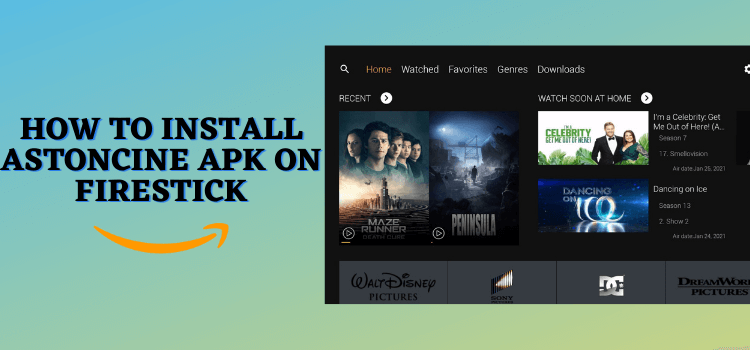
This is a step-by-step guide on how to install AstonCine APK on Firestick, Fire TV & Fire TV Cube
AstonCine is a streaming app that allows you to watch Movies, TV Shows, and On-Demand content, and much more for free.
AstonCine is a replacement for the top-rated Terrarium TV APK. It provides you with a huge library to stream the latest moves and shows for free!
You will have to sideload the app using your downloader. It has an easy download and usage process, with no log-ins or external players’ installation required.
However, since it is a free app. Therefore, before installing AstonCine APK on FireStick, it is strictly advised that you use a VPN like ExpressVPN on your FireStick device.
Our Recommended VPN - ExpressVPN
ExpressVPN is our recommended choice when it comes to unblocking any geo-restricted services OR watching anything for free using unofficial apps/websites as it helps you hide your streaming activities from the ISPs and Government.
This NEW YEAR, enjoy an exclusive offer: 🎉 Get up to 61% OFF + 4 months FREE on ExpressVPN's 30-Month's plan! 🎉 that too with a 30-day money-back guarantee.
How to Install AstonCine APK on FireStick using Downloader
AstonCine is unfortunately not available on the Amazon App Store, so you have to sideload it by using the Downloader app.
But before streaming with AstonCine, make sure to install and use ExpressVPN on FireStick and connect to the Costa Rica/Hong Kong Server to stream safely and effortlessly.
Now Follow these steps to install AstonCine APK on FireStick using Downloader:
Step 1: Turn ON your FireStick device and Go to FireStick Home
Step 2: Click on the Settings icon
Step 3: Select the My Fire TV option
Step 4: To enable the Developer Option, click About.
Note: If you have already enabled the Developer Option, then proceed to Step 10
Step 5: Click on the Fire TV Stick option quickly at least 7 times
Step 6: Now you will see this message at the bottom saying "No need, you are already a developer". So stop clicking then
Step 7: Now the Developer Option will appear in the menu so click on it
Step 8: Choose Apps from Unknown Sources to turn it ON
Step 9: Simply click Turn On
Step 10: Now return to the FireStick Home menu by pressing the "Home" icon on the remote and click on Find
Step 11: Now select the Search icon
Step 12: Type Downloader and press search
Step 13: Select the Downloader App icon from the list available in the Amazon Store
Step 14: Tap Get/Download
Step 15: Wait for a while until the installation process is completed
Step 16: Now click Open
Step 17: Select Allow to give access to the downloader app
Step 18: Click OK here
Step 19: This is the Downloader App interface, Choose the Home tab and click Search Bar
Step 20: Now enter the AstonCine Downloader Code 730116 in the search box OR enter this URL bit.ly/fsh-downloads and click Go
Note: The referenced link is the official URL of this app/website. FIRESTICKHACKS does not own, operate, or re-sell any app, streaming site, or service and has no affiliation with its developers.
Step 21: Scroll down and click on the Download APK
Note: If the app doesn’t starts download, then clear Downloader App cache using this article.
Note: If the app doesn’t starts download, then clear Downloader app cache
Step 22: AstonCine APK will start downloading.
Step 23: After downloading, Click Install
Step 24: Click Done.
Step 25: Click Delete.
Step 26: Click Delete again.
Finally, AstonCine APK has been successfully installed on your Firestick and is ready to use.
How to Use AstonCine on Firestick
After downloading AstonCine APK, you can directly access premium-quality videos and the latest movies/TV shows at no cost.
However, to ensure a secure and smooth streaming experience, it’s necessary to install and use ExpressVPN on FireStick and connect to the recommended server to hide your identity and uninterrupted streaming.
Follow these steps:
Step 1: First you need to open the ExpressVPN App and connect to the Costa Rica/Hongkong server. (I recommend these servers as I faced an error with other servers).
Step 2: Long-press the Home Button on your FireStick remote and click on Apps
Step 3: Navigate AstonCine and click
Step 4: Click on the Get Started button.
Step 5: Choose the language and click DONE
Step 6: Select your device type.
Step 7: Click OK to grant permission
Step 8: Click Allow to grant access.
Step 9: This is the Home Screen of the AstonCine app. Use the Search Icon to search your Favourite movie/Show or you can click on Genres to watch your favorite genre.
Step 10: Choose the Season/Episode.
Step 11: Start Streaming!
All About AstonCine App
Check out this guide table for an overview of the AstonCine app:
| Content-Type | VOD content (Movies, TV Shows, Documentaries, and anime). |
| Price | 100% Free |
| Latest Version | (v1.5.6) |
| App Size | 16.7 MB |
| Is it safe to use? | Yes, as long you connect it to ExpressVPN. |
| Compatible Player | It has an In-Built player. |
| Subtitles | Yes (But they Did Not work with all the movies) |
| AstonCine Downloader Code | 915224 |
Is AstonCine APK Safe to Use?
The latest release of AstonCine APK (v1.5.6) has been rigorously checked and is confirmed to be secure, and free from malware or viruses as per a VirusTotal analysis (refer to the screenshot provided).
Nevertheless, the legal status of utilizing AstonCine may differ by location. To safeguard privacy against ISPs and ensure access to restricted areas, a VPN such as ExpressVPN is crucial.
Features of AstonCine
I tested AstonCine, and while it didn’t offer a top-tier experience, I did uncover some of the notable features.
- HD Quality VOD content (movies and TV shows)
- 100% Free app.
- Compatible with Real Debrid & Trakt.
- Compatible with all Android devices (Phone, Tablet, Firestick, Android TV, Fire TV)
- High-resolution content in 1080p and 4k
- Subtitles available in multiple languages
Drawbacks of AstonCine APK.
While AstonCine has its merits, my experience revealed some drawbacks that compromised my streaming experience to an extent.
- Too much buffering.
- Many Shows/movies did not stream.
- Subtitles did not work
- Downloading option failed.
- Limited links for streaming.
Integrate Trakt with AstonCine App
Step 1: Open the AstonCine app and click on the Settings Icon at the top right of your screen.
Step 2: Select the Trakt option
Step 3: Note down the Code
Step 4: Go to trakt.tv/auth/sign in, enter your Credentials, then you will be asked to provide the Code that appeared on your screen, enter the code, and Continue.
Step 6: You have now successfully integrated Trakt with the AstonCine app.
How to Use Real Debird with AstonCine
Real-Debrid, a paid service, offers members premium links for streaming content in HD. AstonCine App users can access this feature for a monthly fee of €3 (approximately USD 3.17).
To integrate Real Debrid with AstonCine APK, follow the steps below:
Step 1: Open the AstonCine app and click on the Settings icon at the top right of your screen.
Step 2: Click on the Real Debird Integration option in the settings.
Step 3: Note the code
Step 4: Open the browser and search this URL https://real-debrid.com/device and enter the Activation Code. Then click Continue
Step 5: Enter your Real Debrid Credentials to log in.
Step 6: Now your Real Debird option is activated.
AstonCine Glitches & their Solutions.
If you are facing any problems regarding AstonCine then the following may be the reason that I have discussed their solutions.
1. Parsing the Package Error
The AstonCine APK is a third-party application, sourced outside the Firestick’s recognized channels. Firestick developers have enabled solutions to address installation issues from such external sources.
Follow the steps:
- On the Homepage, choose the settings icon
- Click the My Fire TV icon
- Select Developer Option
- Now select Install Unknown Apps and turn it On.
Follow the guide: How to Fix Parsing the Package error on Firestick
2. Clear the Cache
When the app is installed now you may face issues like lagging and buffering or after launching the app it takes a lot of time to open.
First of all, check if your internet connection is stable and the signals are good. If everything is good there now your device cache is overloaded, go clear your Firestick Cache from the settings option.
Alternatives of AstonCine APK
FAQS – AstonCine APK
1. What is AstonCine APK?
AstoneCine APK is a free streaming app with all the latest and newly released movies/shows and VOD content on the platform for free.
2. Is AstonCine Ad-Free?
AstonCine is 100% free for download and use without needing a subscription or account, but opting for Real Debrid & Trakt integration incurs a small monthly fee.






















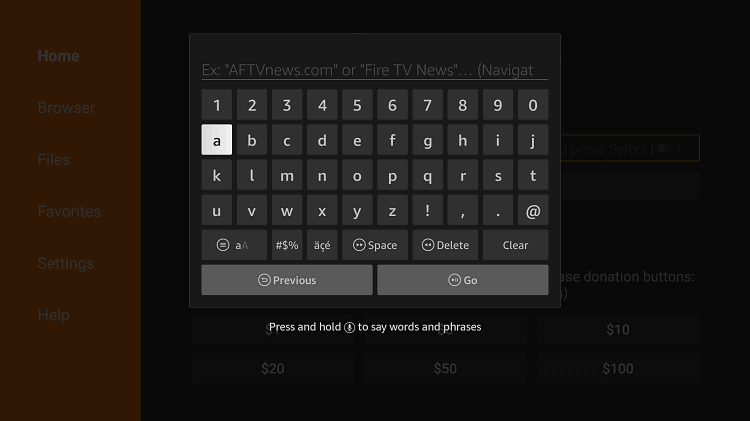
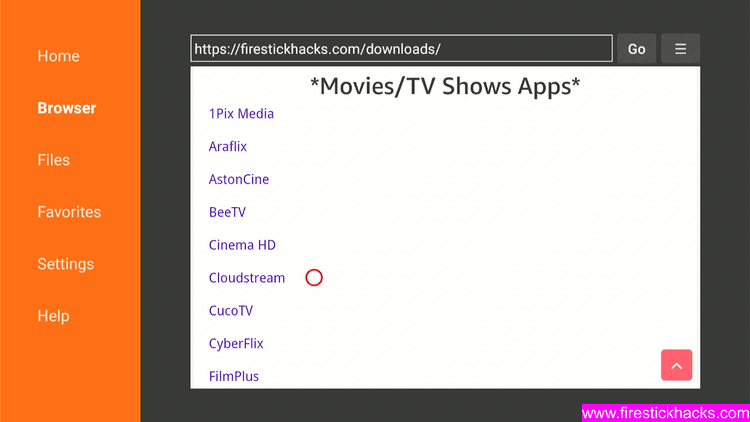
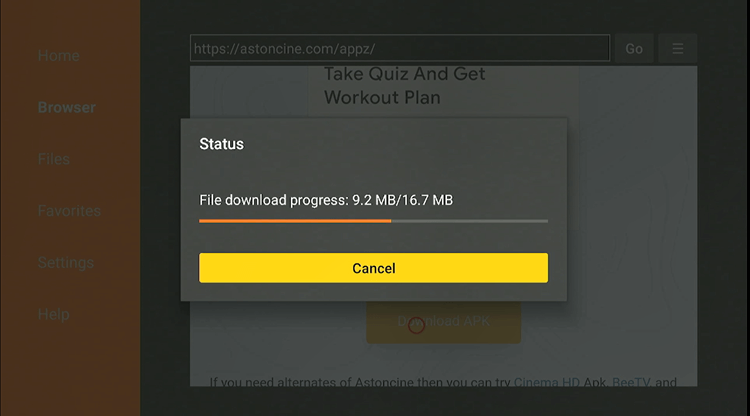
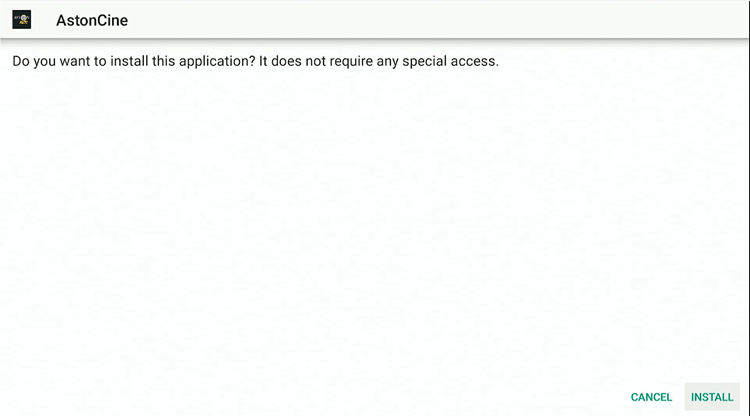
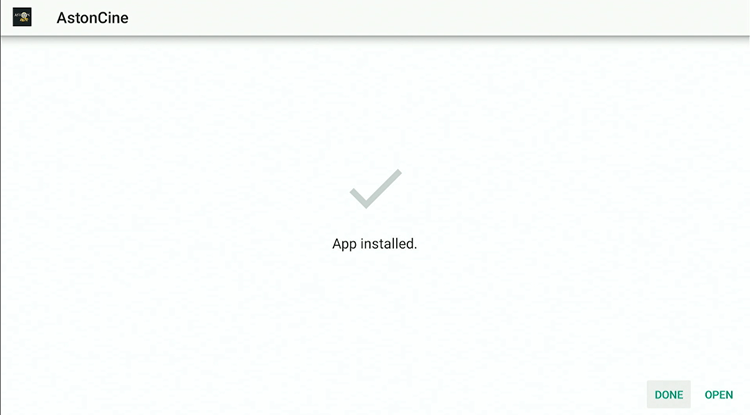
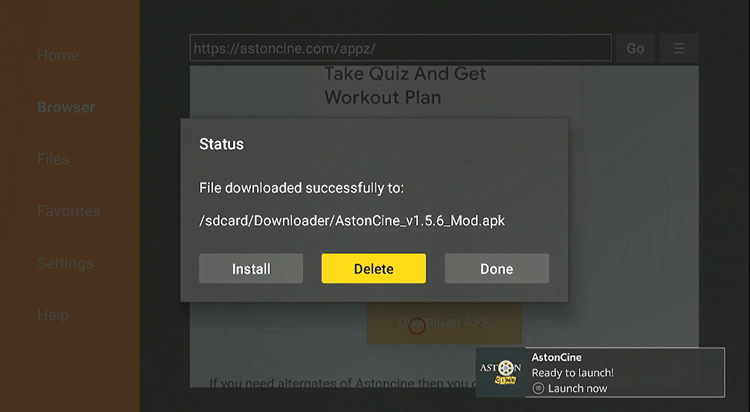
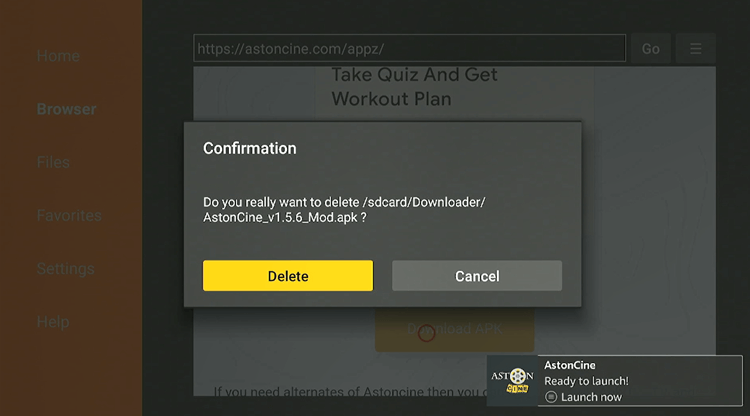
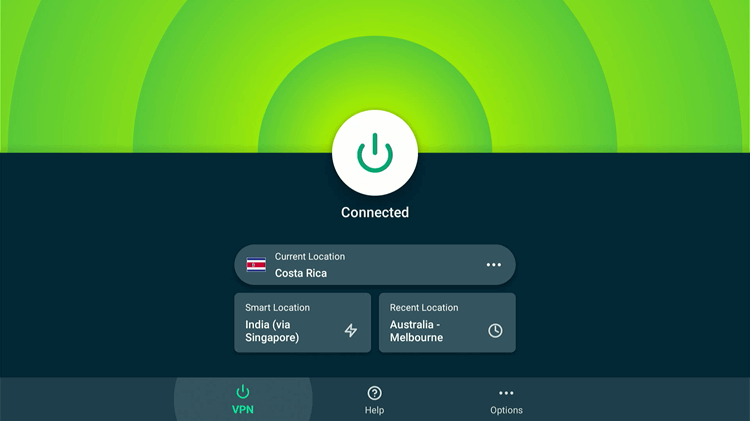
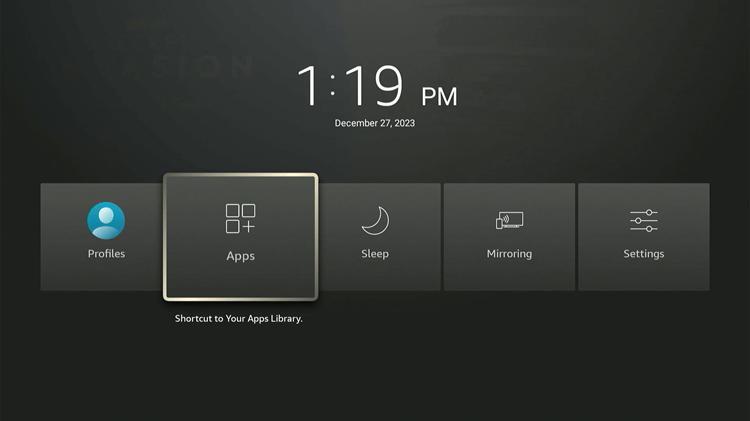
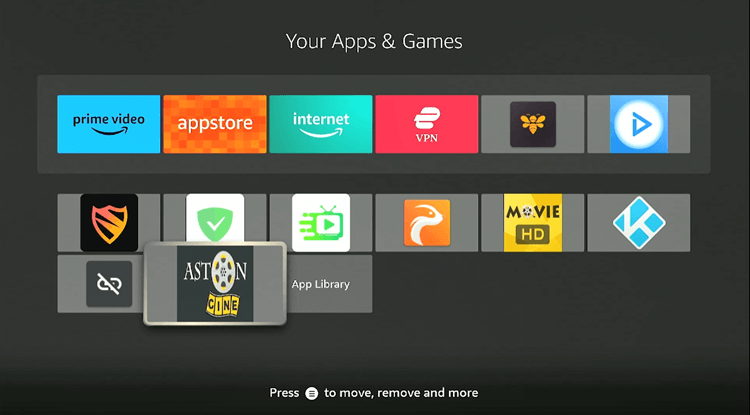
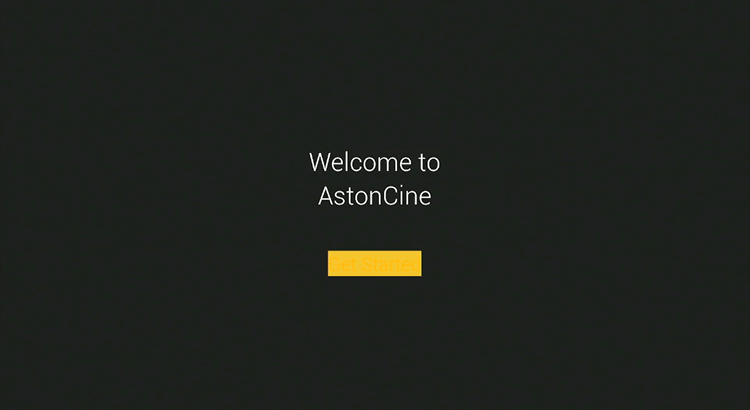
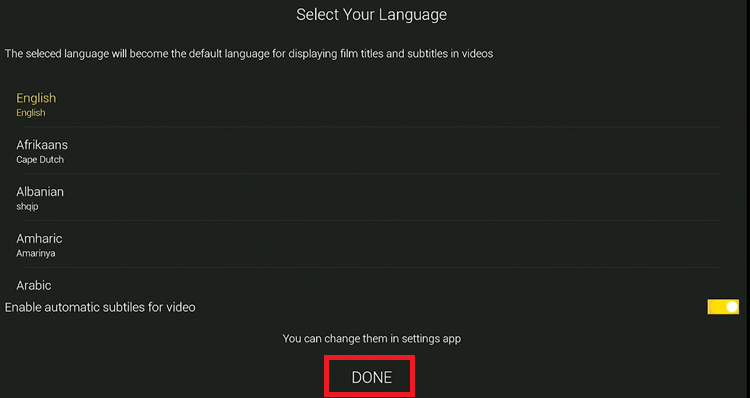
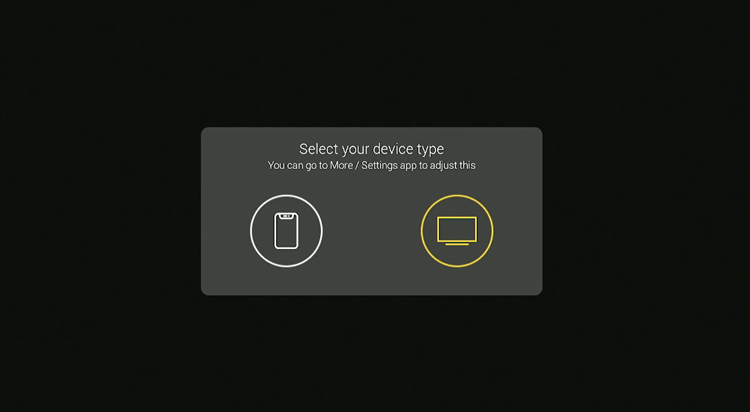


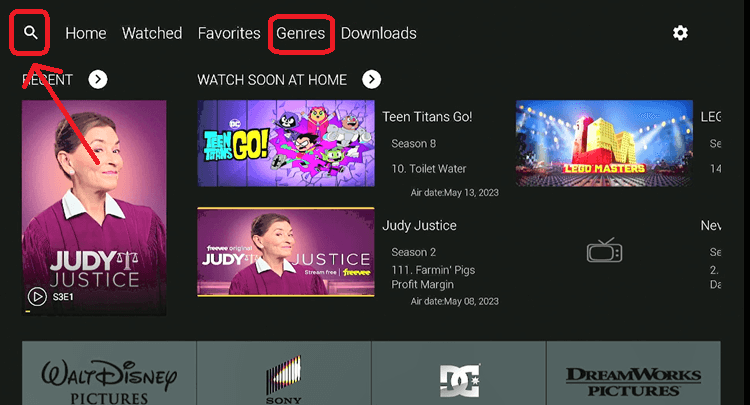
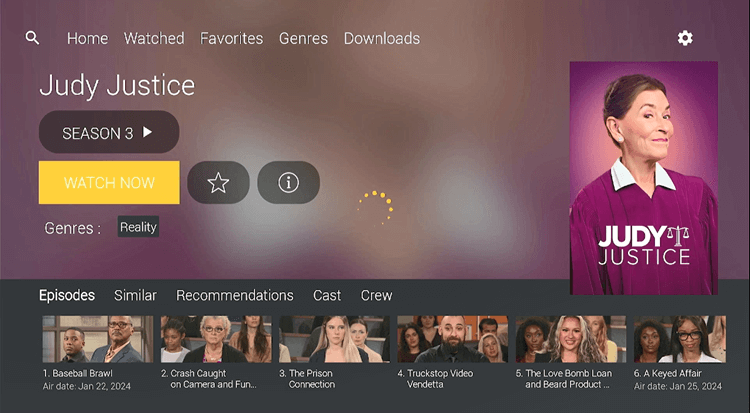

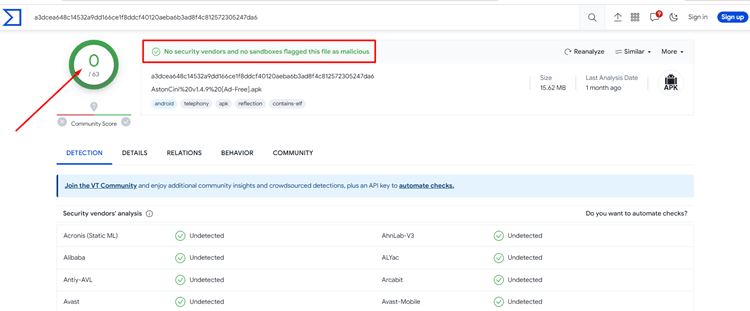
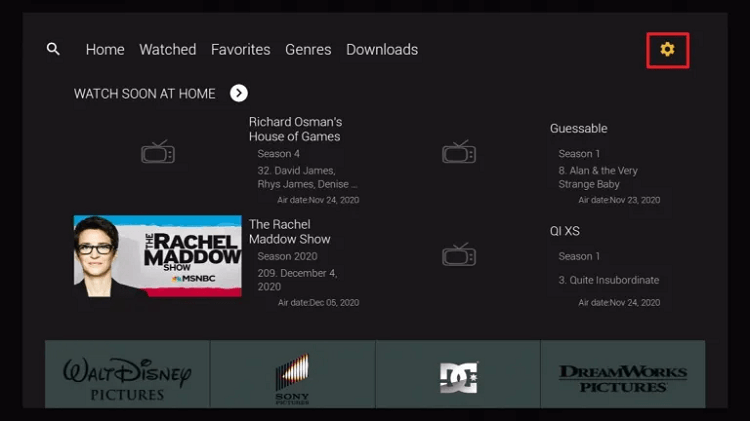
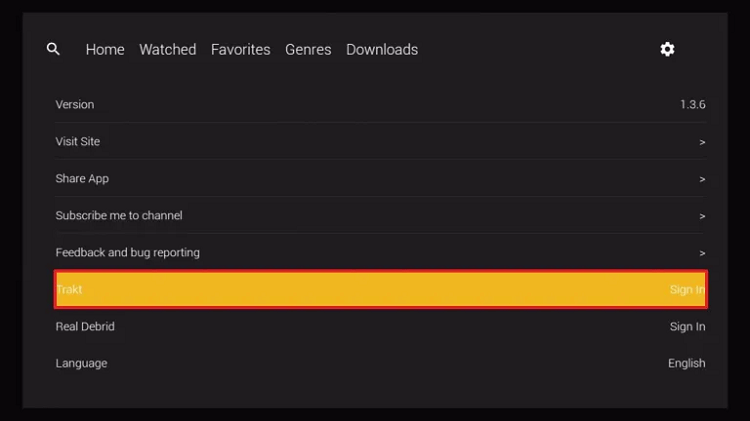
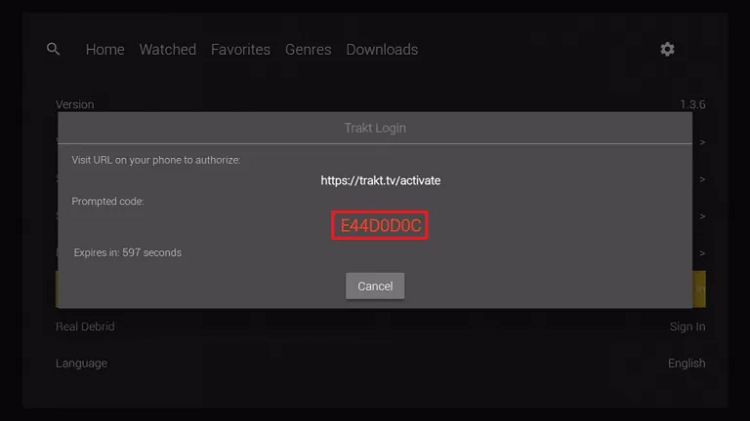
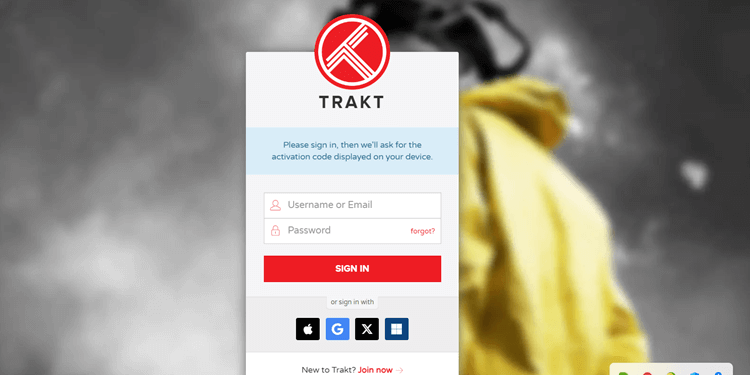
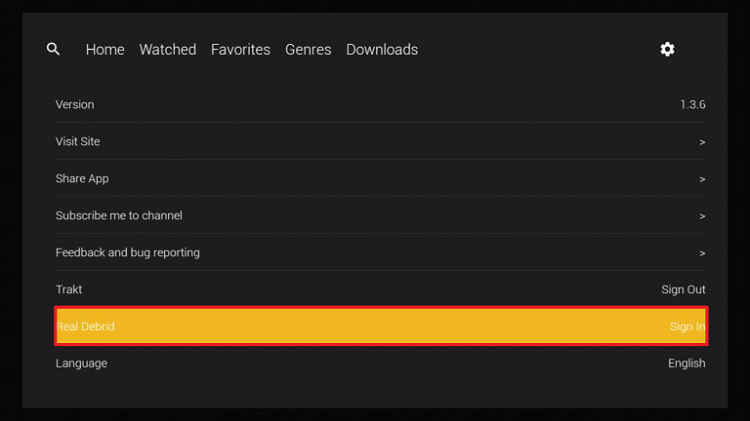
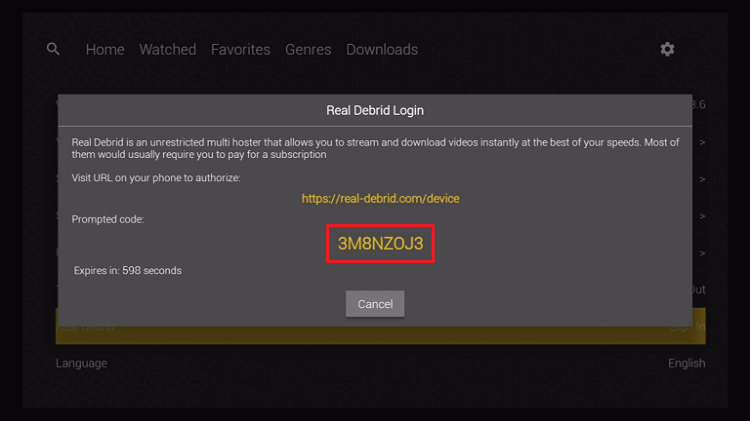
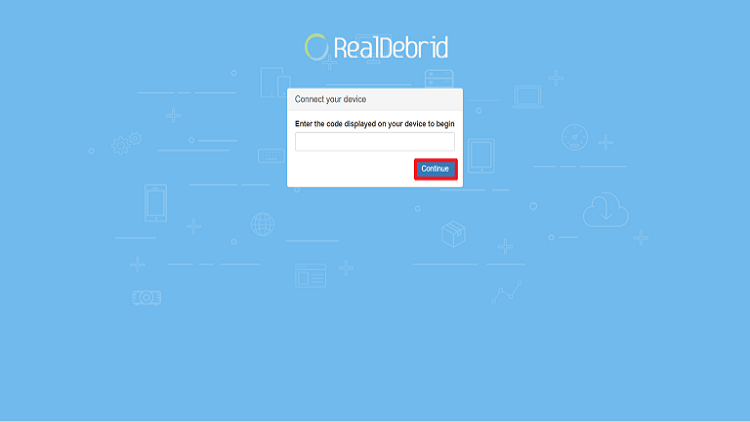
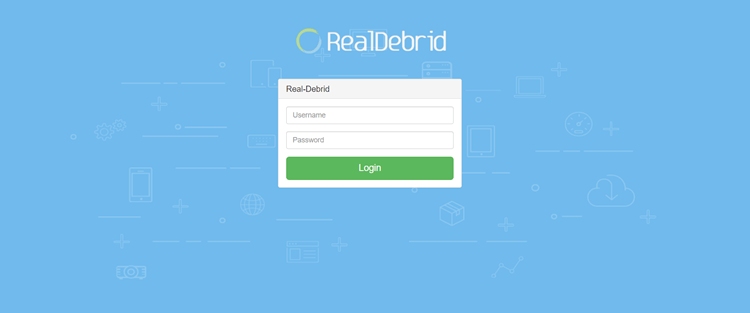







Has the AstonCine app been taken down? I tried to use app this mirning that has been on my firestick for quite awhile. It opened but no links work so I uninstalled thinking new version avail only to find that the astoncinema.github.io doesn’t work. Get error message Error: Not found. Check your URL.
Hey Kathy! Thanks for letting us know. The AstonCinema APK has been updated!
Site is blocked by big link banners for Make Application”, “Free Wireless” and “application”. You can never get to install button.
just checked. You have to wait for few seconds the downloading will be start automatically.