Disclosure: Our experts test apps for security before recommending them. If you buy through our links, we may earn a commission. See how it works.
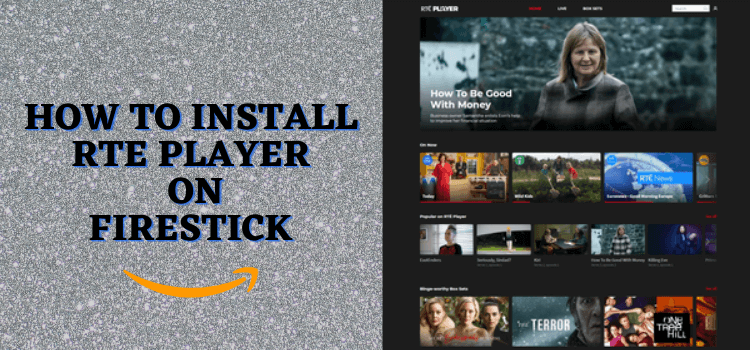
RTE Player is the free, official streaming service of Ireland’s national broadcaster, RTÉ. It offers live RTÉ channels such as RTÉ One, RTÉ2, and RTÉ News.
Among other things, these channels cover live sports. The platform also features a huge library of on-demand shows. You can even use the platform without signing up.
Currently, there’s no compatible RTE Player APK for FireStick. Users need to manually split the RTE Player APK from the APKM file (v3.130.3) using the Downloader app and X-Plore File Manager.
However, this RTE Player isn’t fully compatible with FireStick remote. You will have to use mouse toggle, virtual mouse, or bluetooth mouse to enjoy full all its features.
However, RTE Player is geo-restricted to Ireland. So if you live in the US or anywhere outside of Ireland, you will need a VPN and connect it to the Ireland server. ExpressVPN is our #1 choice.
Our Recommended VPN - ExpressVPN
ExpressVPN is our recommended choice when it comes to unblocking any geo-restricted services OR watching anything for free using unofficial apps/websites as it helps you hide your streaming activities from the ISPs and Government.
This NEW YEAR, enjoy an exclusive offer: 🎉 Get up to 61% OFF + 4 months FREE on ExpressVPN's 30-Month's plan! 🎉 that too with a 30-day money-back guarantee.
3 Ways to Watch RTE Player on FireStick
The following tried-and-tested methods will give you access to RTE Player and all its amazing features from anywhere in the world:
- Install and Watch RTE Player on FireStick Using Downloader App
- Watch RTE Player on FireStick Using Amazon Silk Browser
- Watch RTE Player on FireStick Using Mozilla Firefox Browser
How to Install and Use RTE Player on FireStick Using Downloader App
Installing RTE Player on FireStick has become trickier because there’s no direct RTE Player APK file for FireStick.
To get RTÉ Player, you will have to use X-Plore File Manager (Free) to extract the APK from the APKM file.
Please note that since RTE Player is geo-restricted to Ireland, don’t forget to Install ExpressVPN on FireStick and connect it to the Ireland server when accessing it from outside Ireland.
Follow the steps below:
Step 1: Turn ON your FireStick device and Go to FireStick Home
Step 2: Click on the Settings icon
Step 3: Select the My Fire TV option
Step 4: To enable the Developer Option, click About.
Note: If you have already enabled the Developer Option, then proceed to Step 10
Step 5: Click on the Fire TV Stick option quickly at least 7 times
Step 6: Now you will see this message at the bottom saying "No need, you are already a developer". So stop clicking then
Step 7: Now the Developer Option will appear in the menu so click on it
Step 8: Choose Apps from Unknown Sources to turn it ON
Step 9: Simply click Turn On
Step 10: Now return to the FireStick Home menu by pressing the "Home" icon on the remote and click on Find
Step 11: Now select the Search icon
Step 12: Type Downloader and press search
Step 13: Select the Downloader App icon from the list available in the Amazon Store
Step 14: Tap Get/Download
Step 15: Wait for a while until the installation process is completed
Step 16: Now click Open
Step 17: Select Allow to give access to the downloader app
Step 18: Click OK here
Step 19: This is the Downloader App interface, Choose the Home tab and click Search Bar
Step 20: Enter RTE Player Downloader Code 730116 in the search box OR enter this URL bit.ly/fsh-downloads and click Go.
Note: The referenced link is the official URL of this app/website. FIRESTICKHACKS does not own, operate, or re-sell any app, streaming site, or service and has no affiliation with its developers.
Step 21: Scroll down and click “RTE Player” from the “Movies & TV Shows Apps” category.
Note: If the app doesn’t start downloading, then clear the Downloader App cache using this article.
Step 22: The downloading process will start. Wait until it ends.
Step 23: Now tap “Done”.
Step 24: Now go to the FireStick home screen and click the “Find” icon and then tap “Search”.
Step 25: Type “Xplore File Manager” and select it from the results.
Step 26: Choose the “X-Plore File Manager” App.
Step 27: Click “Download”.
Step 28: Once the downloading ends, go back to the FireStick home screen.
Step 29: Click “Settings”.
Step 30: Tap “My Fire TV”.
Step 31: Choose “Developer Options”.
Step 32: Select “Install Unknown Apps”.
Step 33: Navigate to “X-Plore” and turn “ON” installation from unknown sources.
Step 34: Now launch X-Plore File Manager and navigate to “Download” and then select “Downloader”
Step 35: Choose “RTE Player”. It will expand to show multiple files, select “base.apk”.
Note: If the app doesn’t stream or shows any error, delete it and then reinstall it by clicking “Install Split APK 26x”.
Step 36: Tap “Install”.
Step 37: Once downloading ends, click “Done”.
Step 38: If you are outside Ireland, install ExpressVPN on FireStick and connect to the Ireland server.
Step 39: To launch the app, go to the “Apps Library“.
Step 40: Choose “RTE Player”.
Step 41: Select “Player” from the menu.
Step 41: Select a movie/show/channel!
Step 42: Enjoy streaming!
How to Watch RTE Player on FireStick Using Amazon Silk Browser
Until recently, the RTE Player website showed “Unsupported” whenever FireStick users tried to access it through the Amazon Browser.
Luckily, you can now use the RTE Player on FireStick via the Silk browser without any issues. However, if you live in the US or anywhere outside Ireland, install ExpressVPN on FireStick and connect it to the Ireland server.
Follow the steps below:
Step 1: Open ExpressVPN and connect it to the Ireland server.
Step 2: Go to FireStick Home
Step 3: Click on the Find tab
Step 4: Now select the Search option
Step 5: Type Internet in the search bar and select from the list
Step 6: Choose the Internet App (Silk Browser) from the given options
Step 7: Tap the Get/Download button
Step 8: Wait until the installation of the browser completes
Step 9: Click Open, once the browser is installed.
Step 10: Click on Accept Terms to access the browser
Step 11: When the browser launches, the Bing.com tab will open at first.
Step 12: Type www.rte.ie/player in the search box and click “GO”.
Step 13: Now choose a movie, show, or a live TV channel.
Step 14: Enjoy streaming RTE Player on Amazon Silk Browser.
Step 15: If you still see the “Unsupported” error, then simply expand the screen by clicking the icon on the bottom right corner.
How to Watch RTE Player on FireStick Using Mozilla Firefox Browser
Apart from Amazon Silk Browser, you can also use Mozilla Firefox browser to access the RTE Player on FireStick.
Since the Mozilla Firefox browser isn’t listed on the Amazon Appstore; you will have to sideload it using the Downloader app.
When accessing RTE Player in the US or anywhere apart from Irelend, don’t forget to install ExpressVPN on FireStick and connect it to the Ireland server.
Follow the steps below:
Step 1: Turn ON your FireStick device and Go to FireStick Home
Step 2: Click on the Settings icon
Step 3: Select the My Fire TV option
Step 4: To enable the Developer Option, click About.
Note: If you have already enabled the Developer Option, then proceed to Step 10
Step 5: Click on the Fire TV Stick option quickly at least 7 times
Step 6: Now you will see this message at the bottom saying "No need, you are already a developer". So stop clicking then
Step 7: Now the Developer Option will appear in the menu so click on it
Step 8: Choose Apps from Unknown Sources to turn it ON
Step 9: Simply click Turn On
Step 10: Now return to the FireStick Home menu by pressing the "Home" icon on the remote and click on Find
Step 11: Now select the Search icon
Step 12: Type Downloader and press search
Step 13: Select the Downloader App icon from the list available in the Amazon Store
Step 14: Tap Get/Download
Step 15: Wait for a while until the installation process is completed
Step 16: Now click Open
Step 17: Select Allow to give access to the downloader app
Step 18: Click OK here
Step 19: This is the Downloader App interface, Choose the Home tab and click Search Bar
Step 20: Enter the Firefox Browser Downloader Code 730116 in the search box OR enter this URL bit.ly/fsh-downloads and click Go.
Note: The referenced link is the official URL of this app/website. FIRESTICKHACKS does not own, operate, or re-sell any app, streaming site, or service and has no affiliation with its developers.
Step 21: Scroll down and click “Firefox Browser” from the “Utility Apps” category.
Note: If the app does not start downloading, then clear the Downloader App cache using this article.
Step 22: The downloading will start. Wait for it to finish.
Step 23: Once the downloading ends, click “Install”.
Step 24: Tap the “Done” icon.
Step 25: Click “Delete” to remove the Firefox Browser APK file from FireStick.
Note: Deleting APK files will free up space on FireStick.
Step 26: Tap “Delete” again to complete the process.
Step 27: Open ExpressVPN and then connect it to the Ireland server.
Step 28: Go to the FireStick home and select the “icon next to the settings” from the top right corner.
Step 29: Choose “Firefox browser” from the list.
Step 30: Tap “Not Now”.
Step 31: Scroll down and click “Search or Enter the Address“.
Step 32: Type www.rte.ie/player in the search box and click “GO“.
Step 33: The website will load; click the desired video.
Step 34: Click the play button.
Step 35: Enjoy streaming!
RTÉ Player Not Working with VPN? Here’s the Solution
When using a VPN to access RTE Player outside Ireland, you might see this error 👇:
To fix this issue, we recommend using ExpressVPN as it works best to unblock RTE Player.
If you are still facing the same issue, set the FireStick clock to Ireland time (Greenwich Mean Time), then restart FireStick and set the VPN to Ireland. As a last resort, you can change the FireStick location to Ireland.
Best Shows to Watch on RTE Player
While RTE Player features some movies, the platform is best known for shows. Check out some of the best RTE Player shows:
- Fair City
- The Late Late Show
- Prime Time
- Home and Away
- Reeling in the Years
- The Young Offenders
- Mrs. Brown’s Boys
- The Tommy Tiernan Show
- Kin
What Sports You Can Watch on RTE Player
RTE Player covers various popular sports including:
- GAA (Gaelic Football, Hurling)
- Rugby (Six Nations, Pro14)
- Soccer (UEFA Champions League)
- Horse Racing
- Athletics
- Golf
- Boxing
- Tennis
- Motorsport
Top RTE Player Features
Check out some of the best RTE Player features:
- Access to RTÉ channels (RTÉ One, RTÉ2, RTÉ News)
- On-demand content
- Free to use
- Catch-up TV for missed shows
- User-friendly interface
- Supports HD streaming
- No sign up required
- Save favorites
RTE Player Alternatives
Here are some top alternative services that are official and free, just like RTE player:
- BBC iPlayer on FireStick
- ITVX on FireStick
- UKTV Play on FireStick
- Xumo TV on FireStick
- Pluto TV on FireStick
FAQs – RTE Player
Is RTE Player free to use on FireStick?
Yes, RTE Player is a completely free service.
What can I watch on RTE Player?
RTE Player lets you on-demand shows documentaries, and live TV channels.
Does RTE Player show ads on FireStick?
Yes, RTE Player is supported by ads.
Can I watch RTE Player on FireStick outside Ireland?
While RTE Player is geo-restricted to Ireland, you can bypass geo-restrictions using a VPN.
What is the latest RTE Player APK?
The latest RTE Player APK file for FireStick is 3.130.3.






















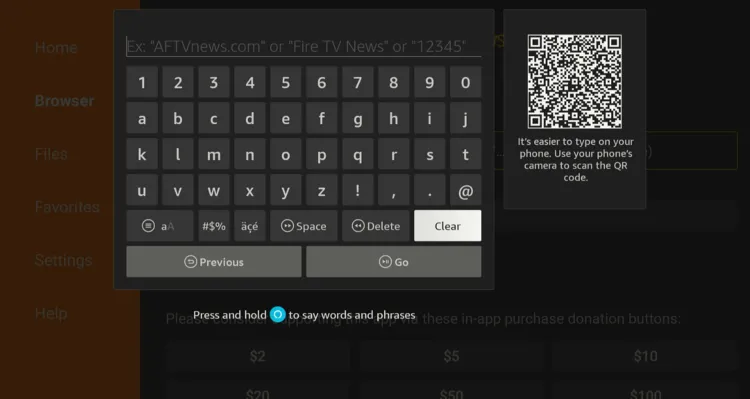
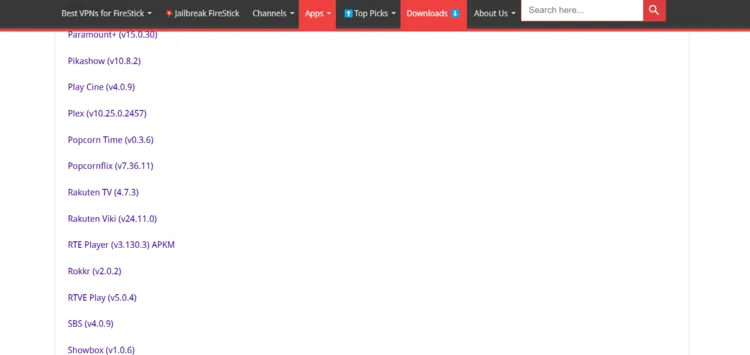
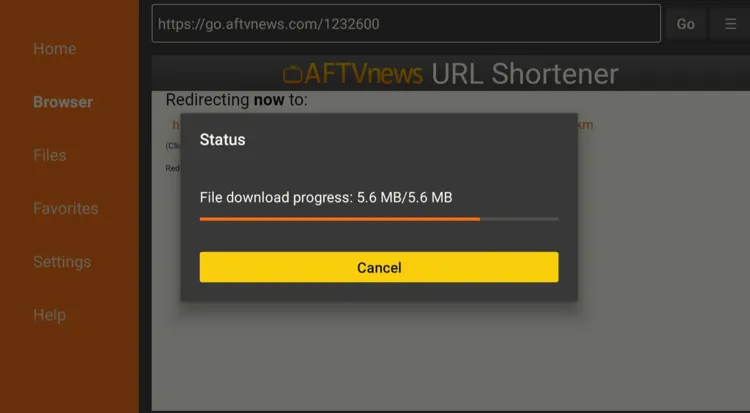
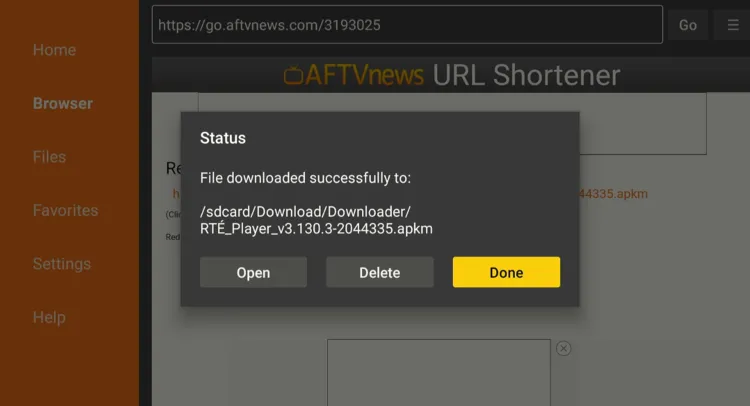
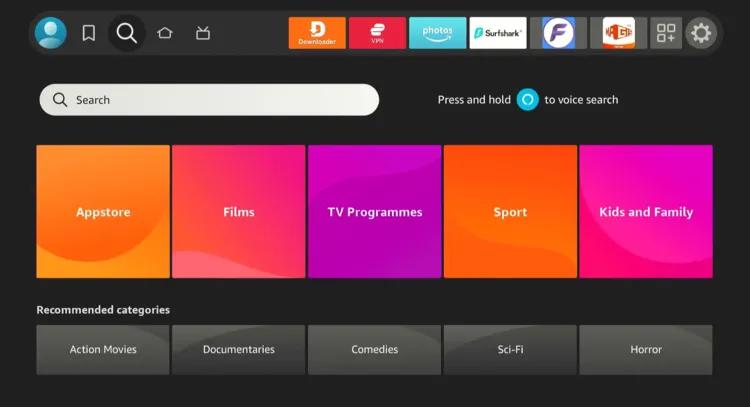
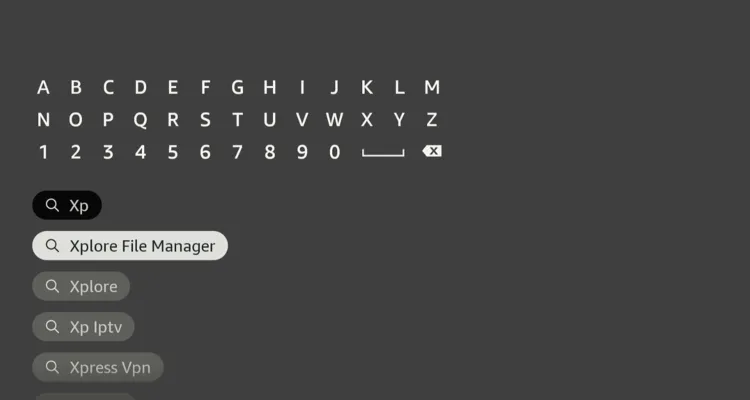
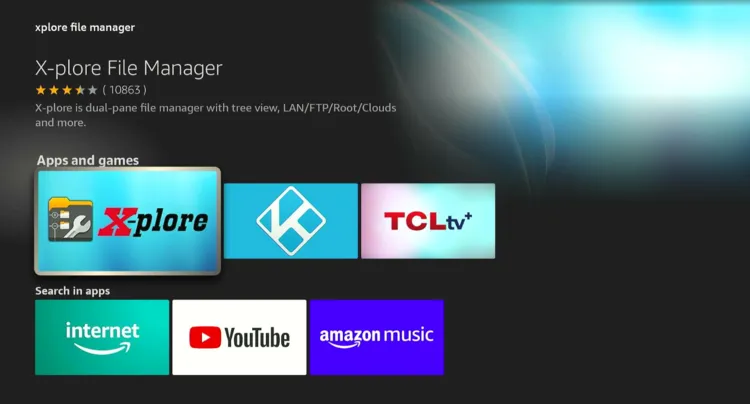
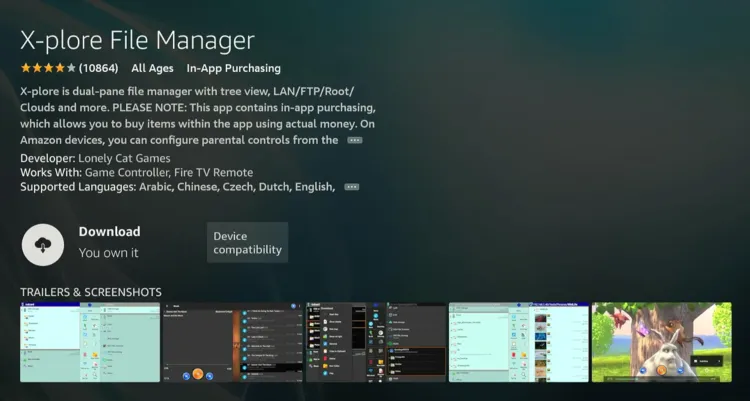
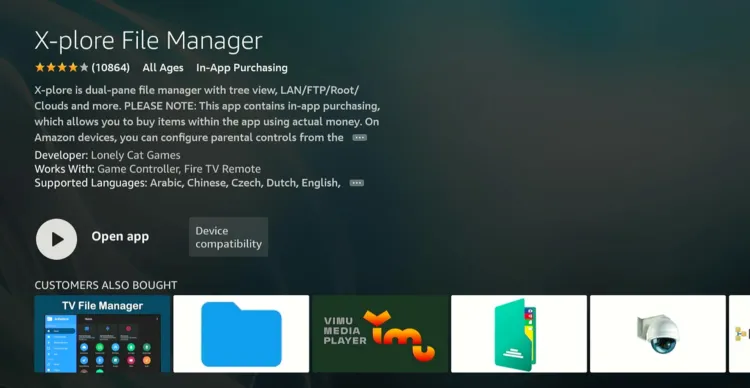
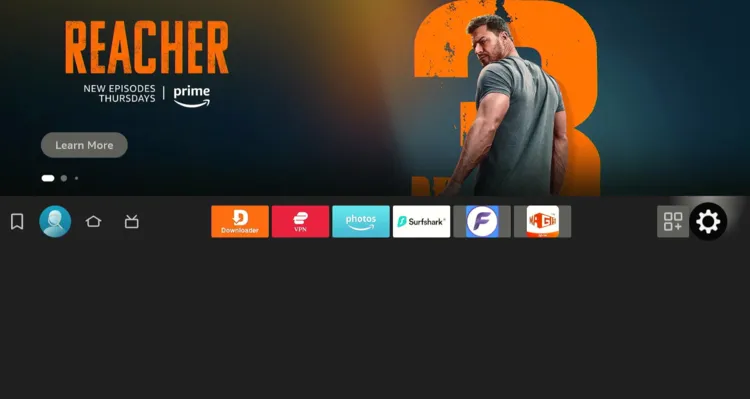
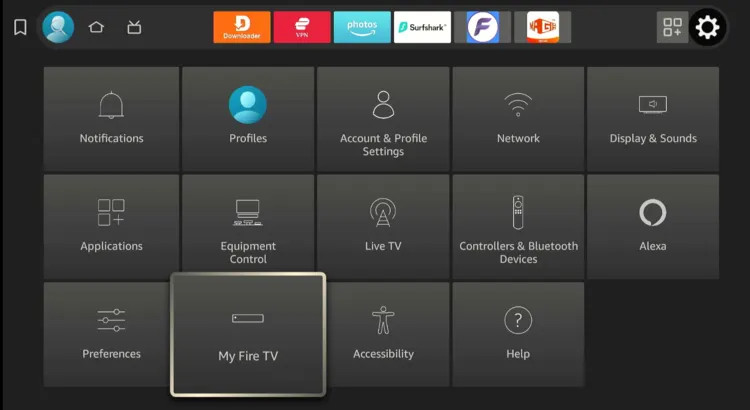
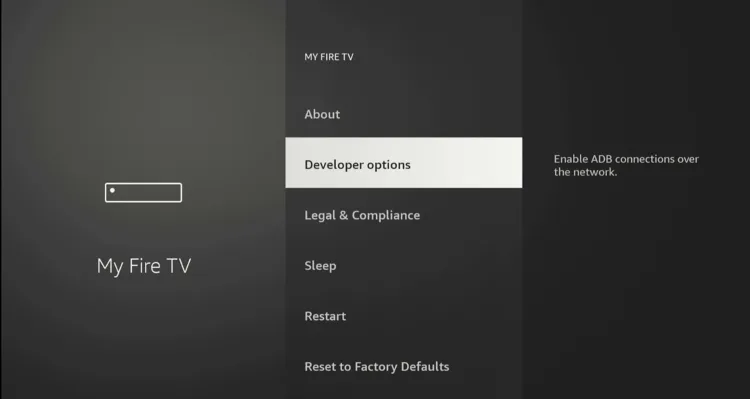
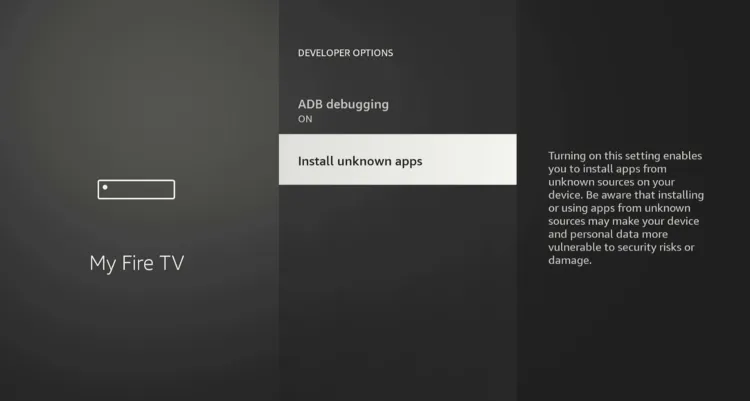
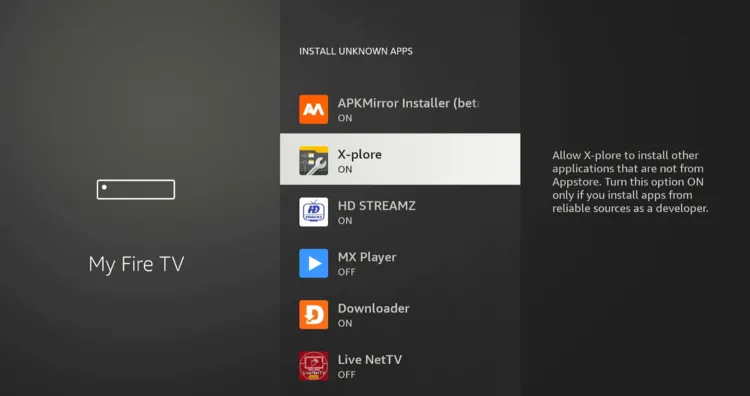
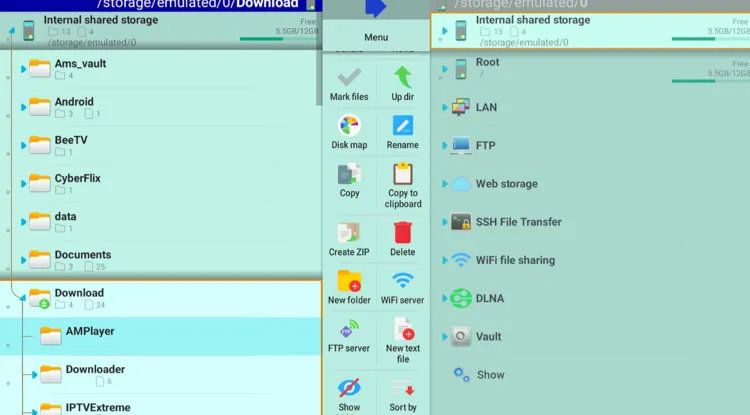
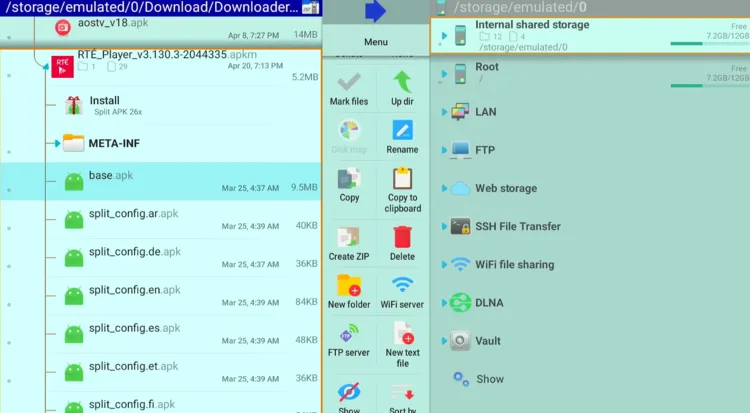
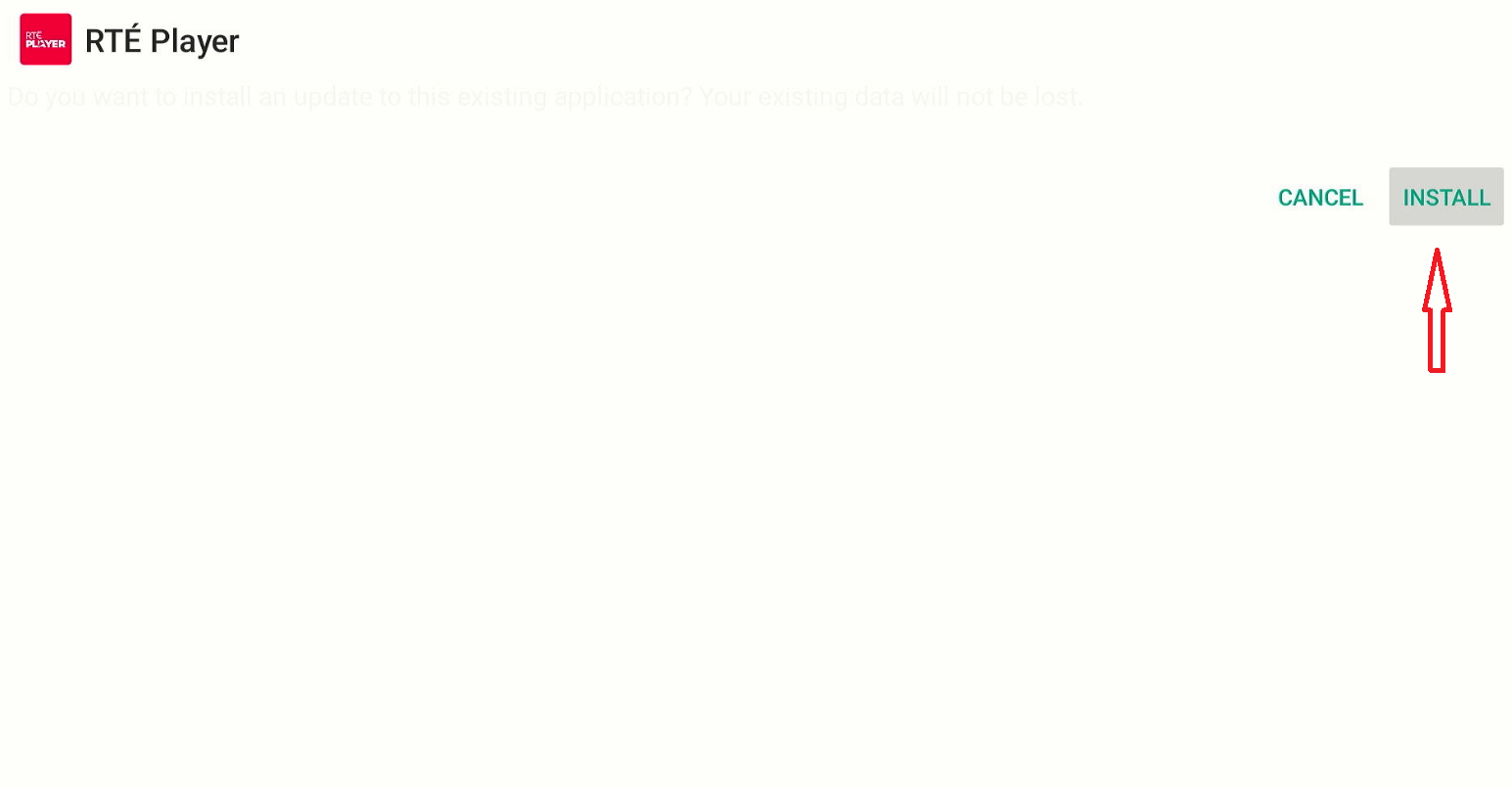
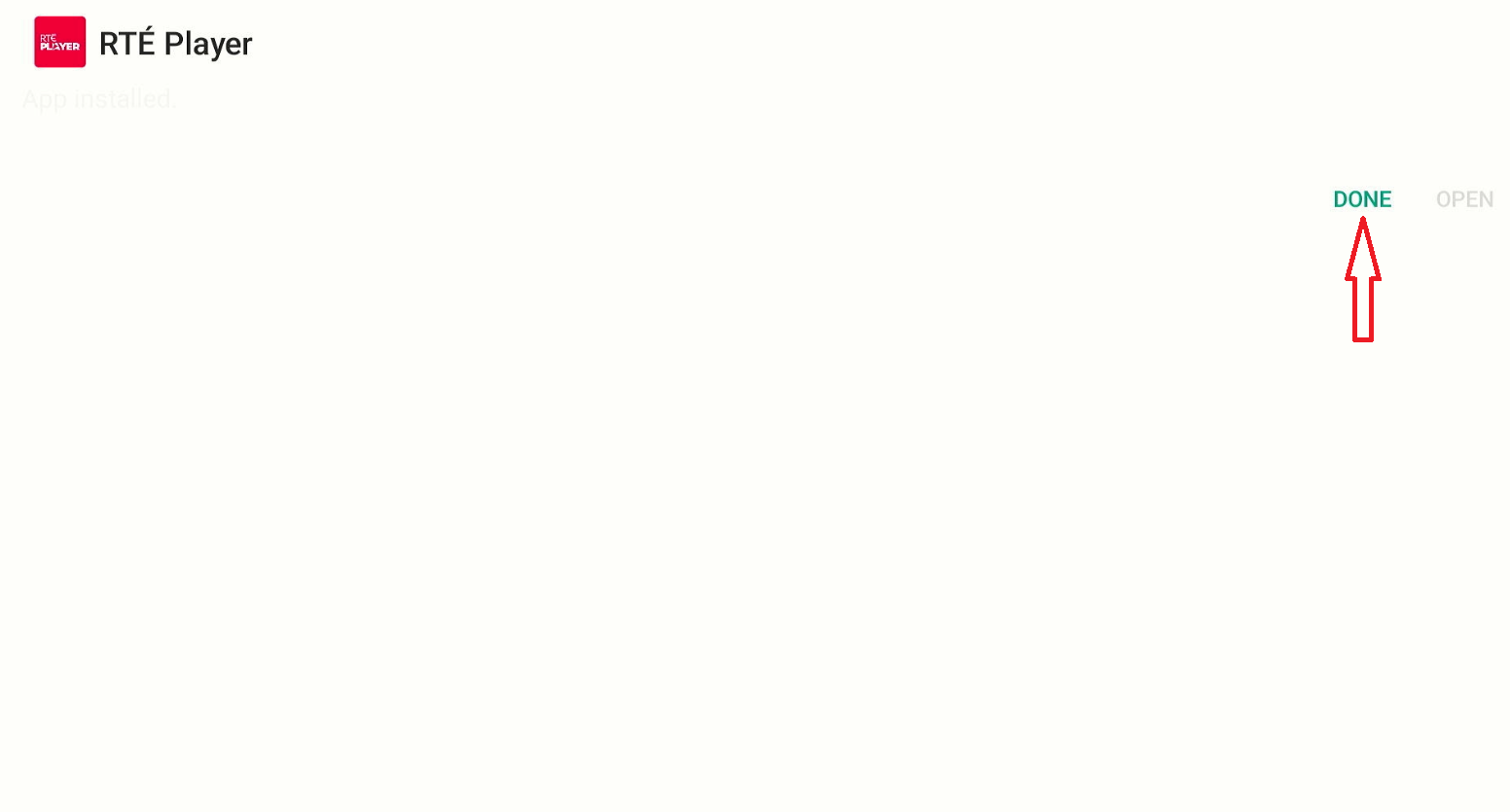
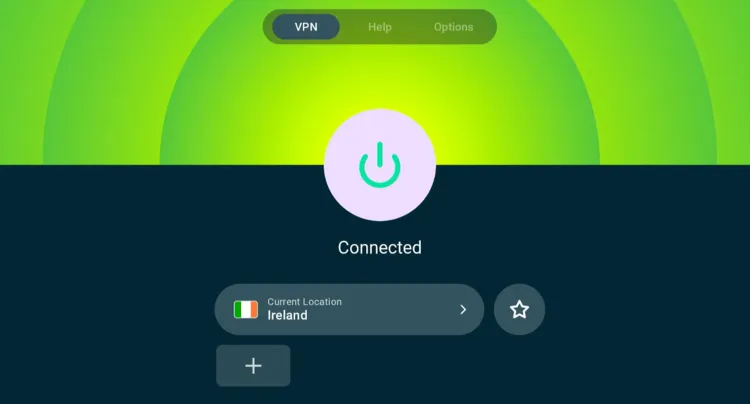
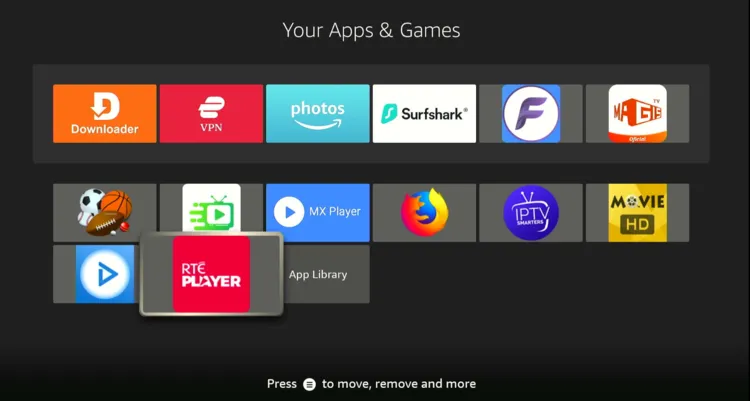
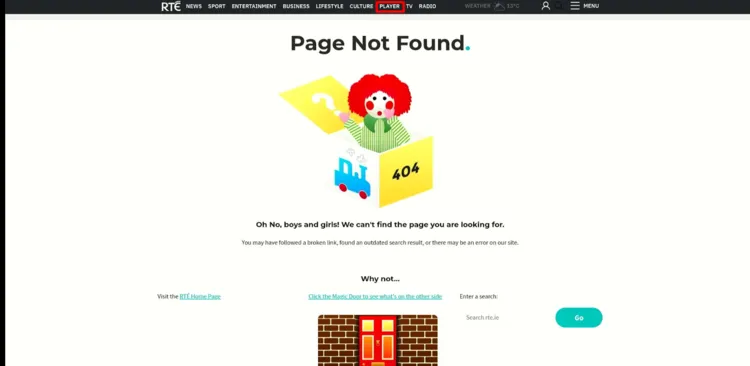
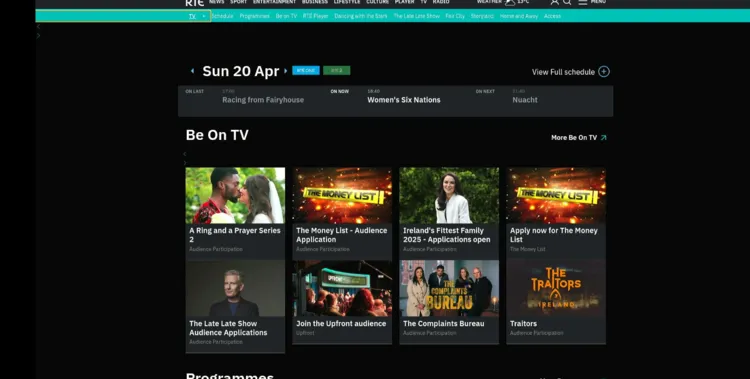
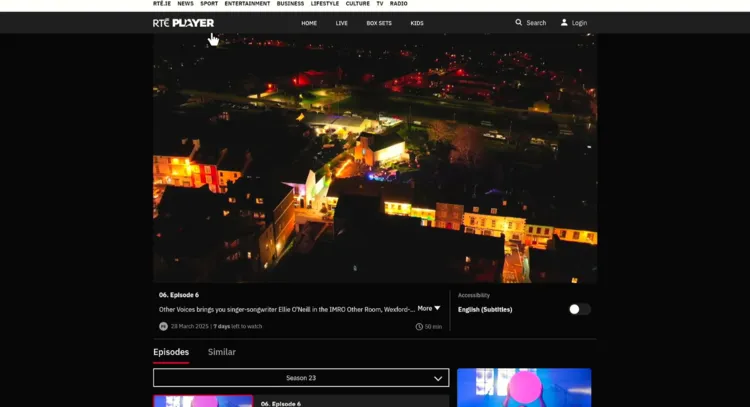










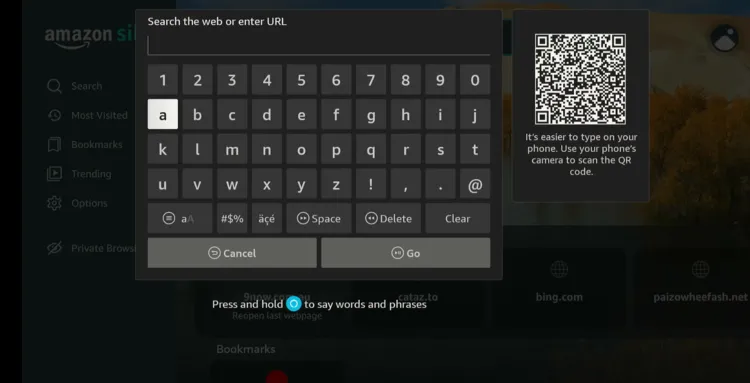
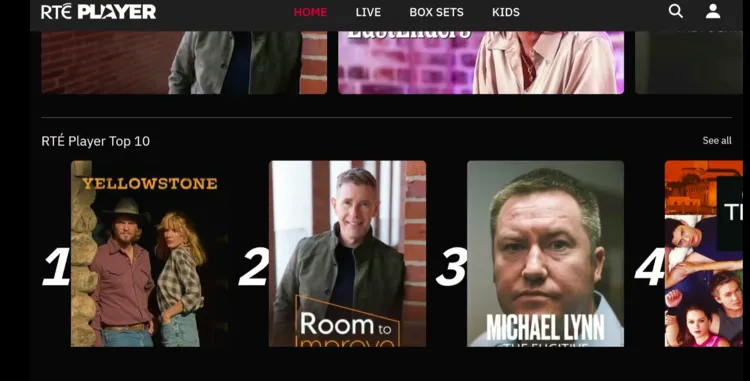
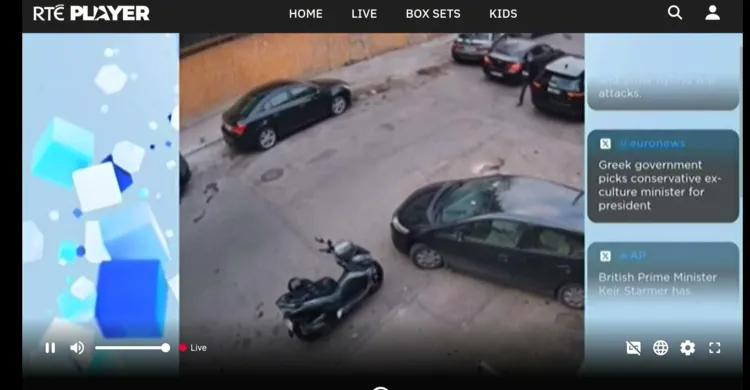
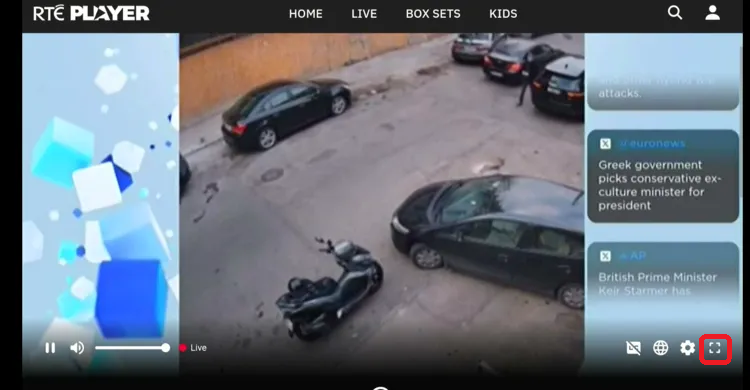
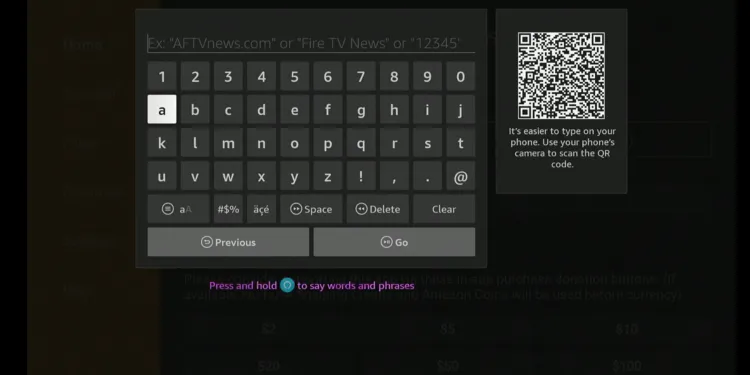
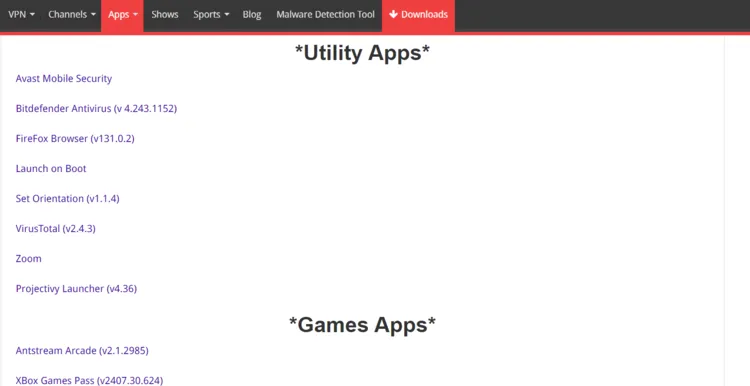
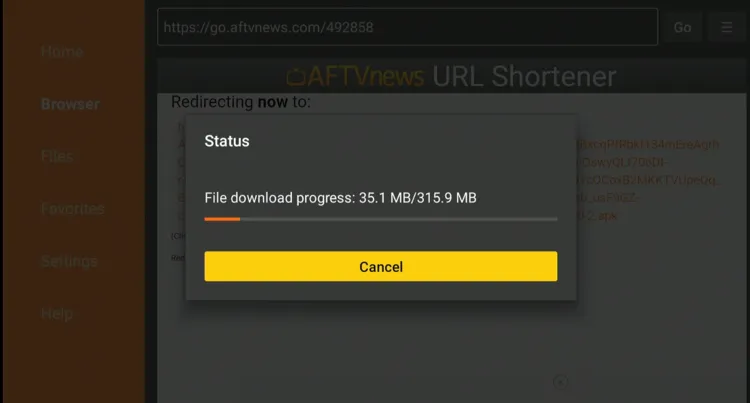
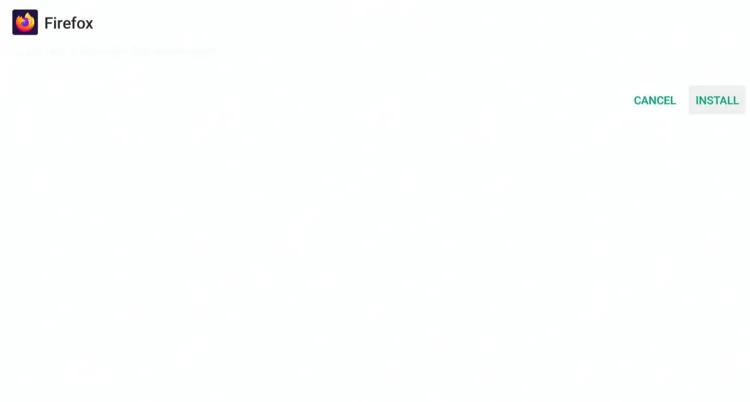
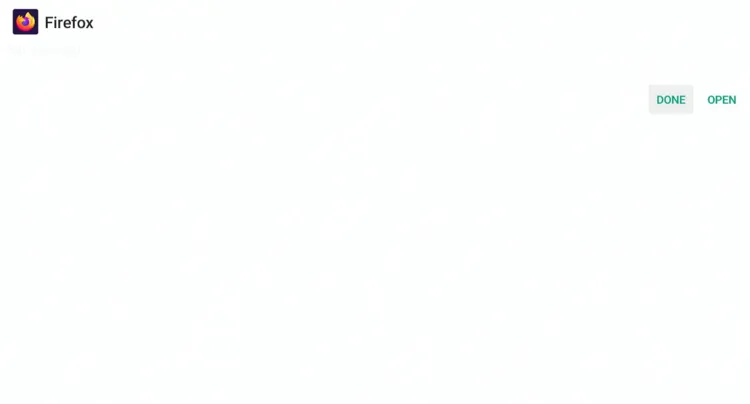
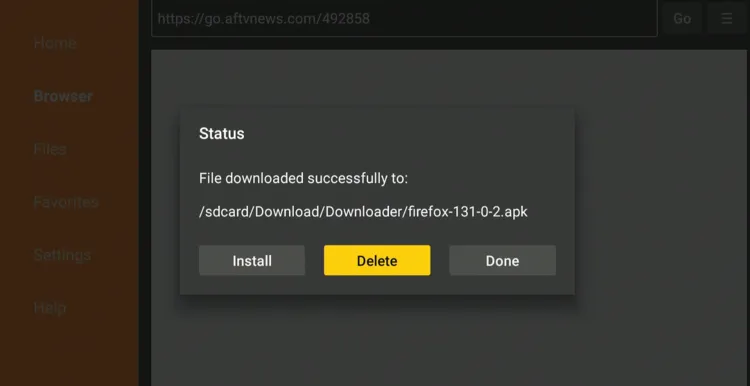
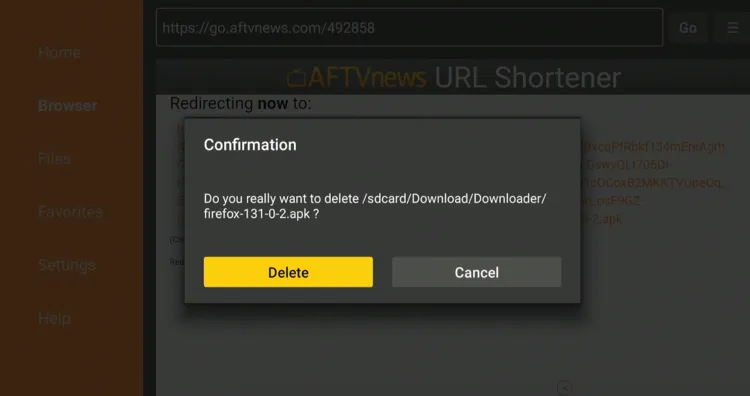
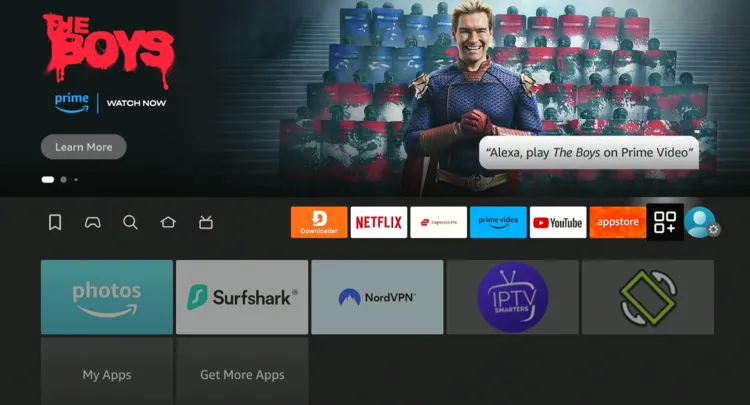
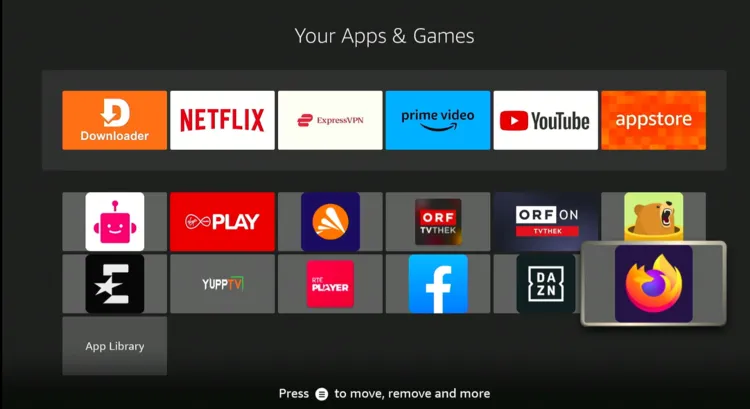
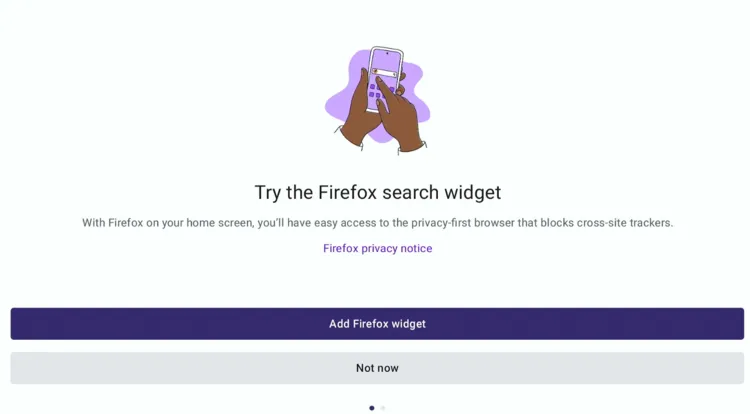
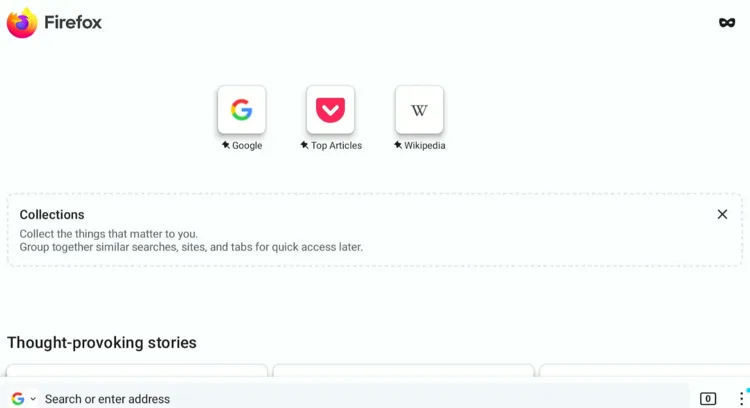
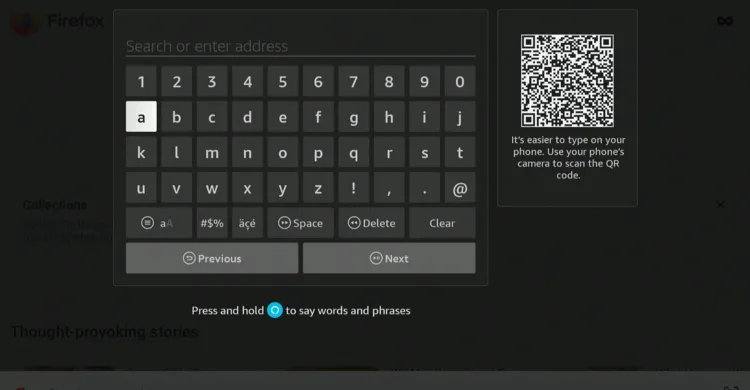
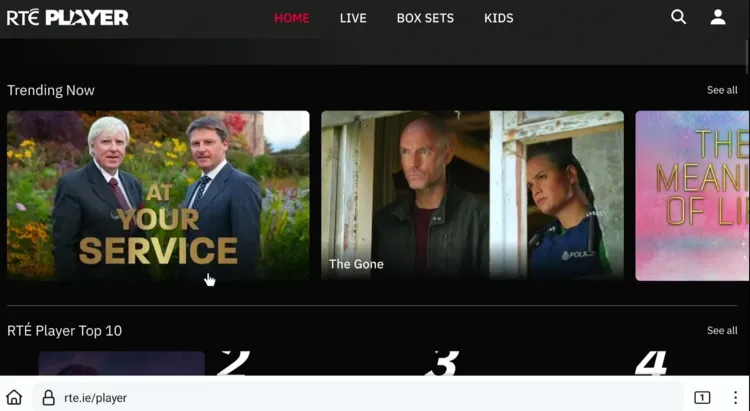
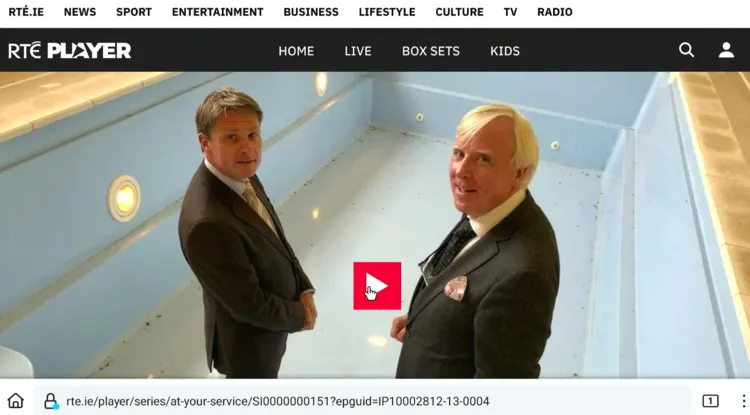
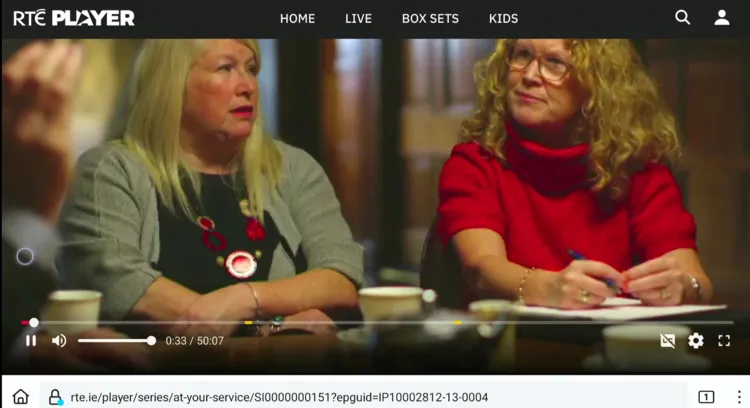
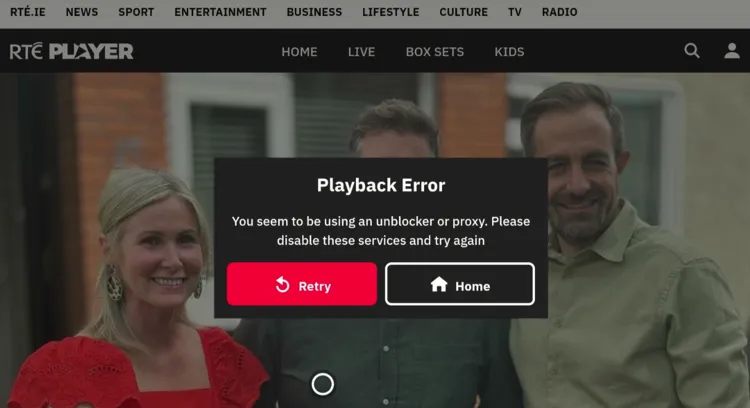
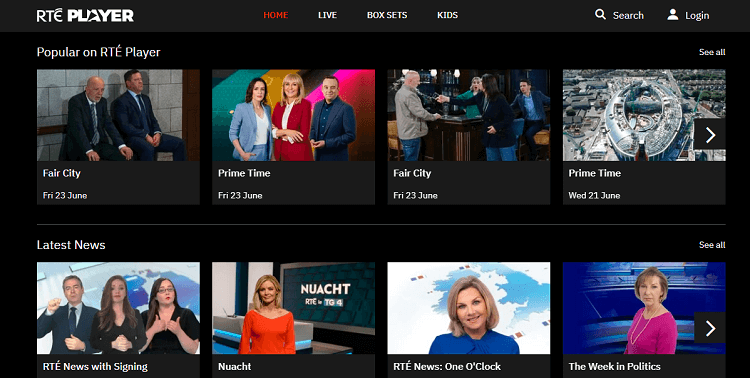
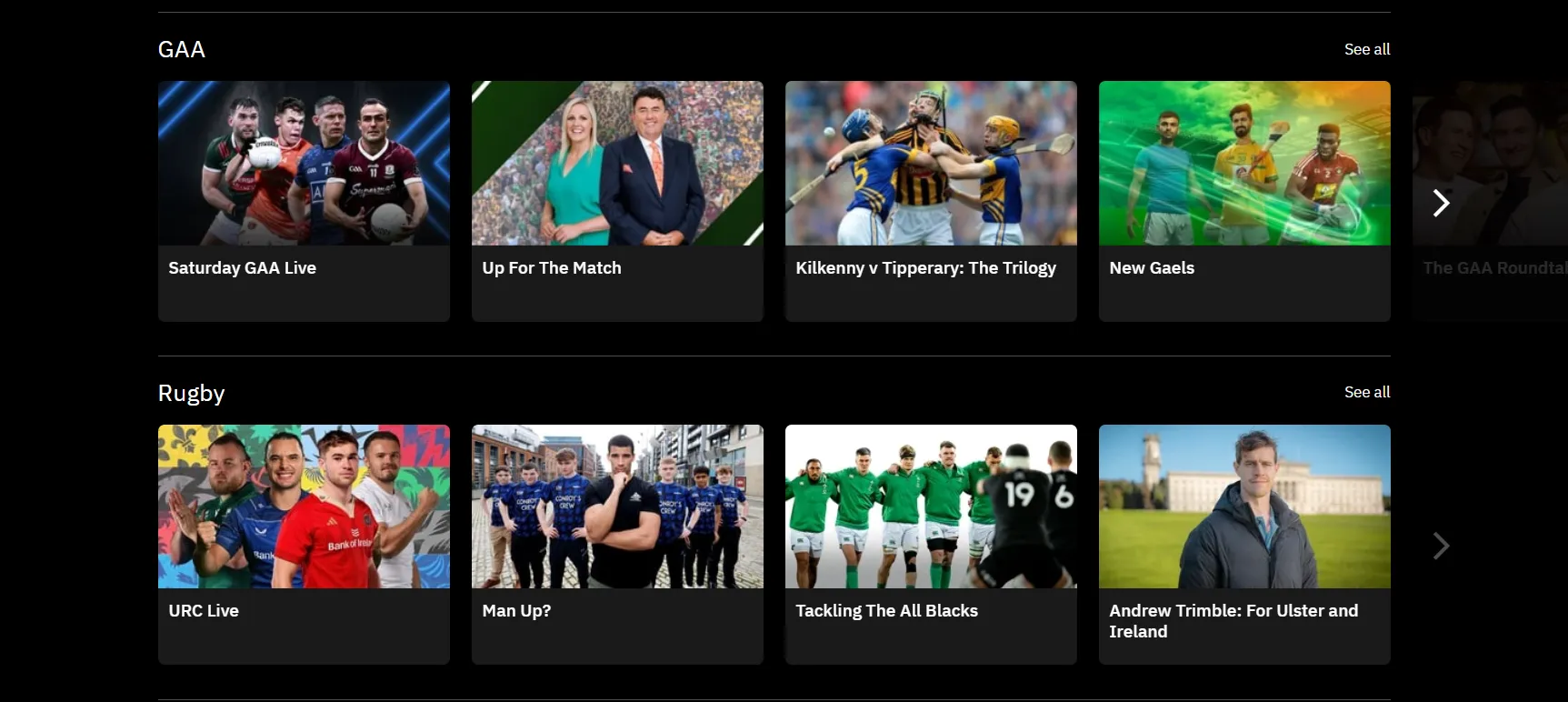
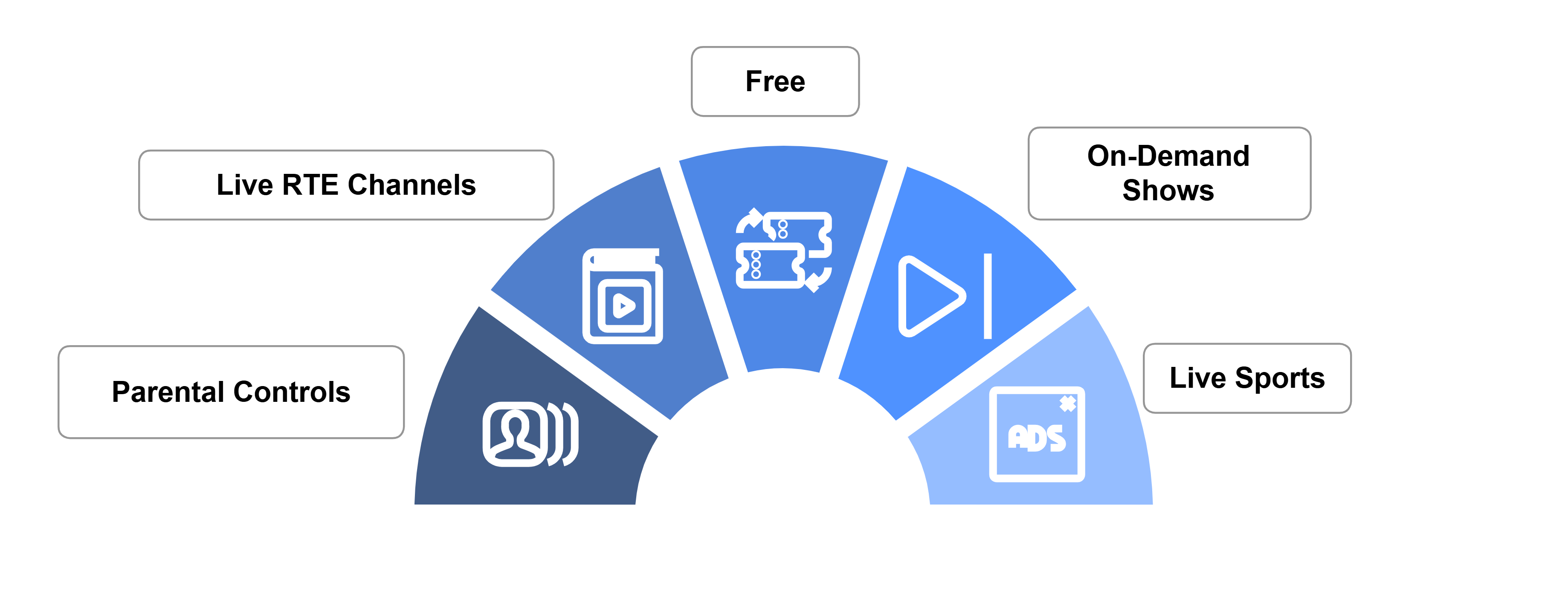






Thanks for this. I sideloaded the app on downloader. It worked for three days and now it won’t load any programs. I rebooted Wi-Fi, fire TV, deleted and again sideloaded the app, but nothing works. Using VPN every time.
Which method you’re using? app or browser method?
Followed all steps but wont open on app
Currently, none of the APKs seem to be working, and the official app is also not appearing in the Amazon App Store. The only way it’s currently working is through the Firefox browser. You can try it out we have updated the method onto the blog.