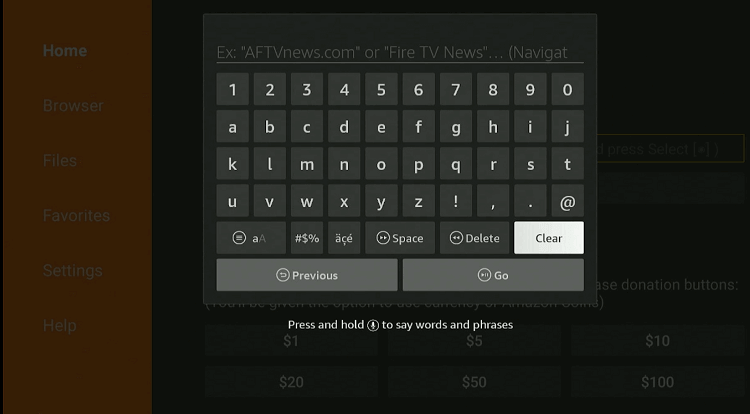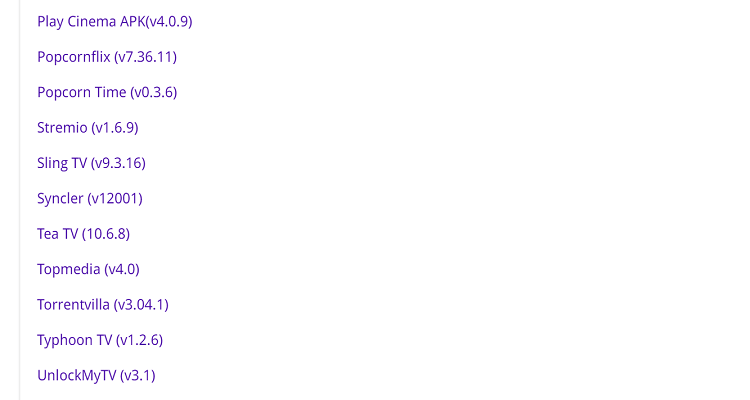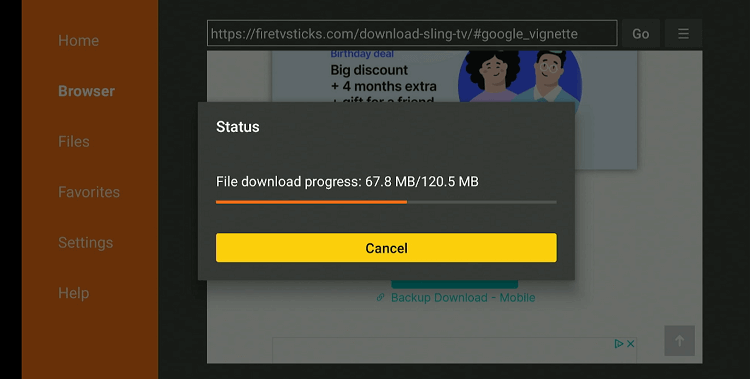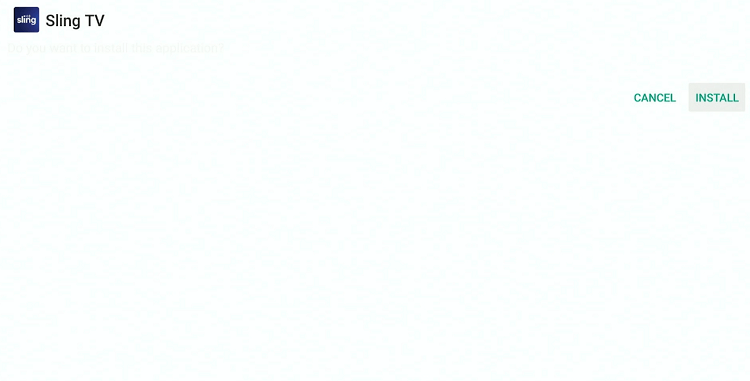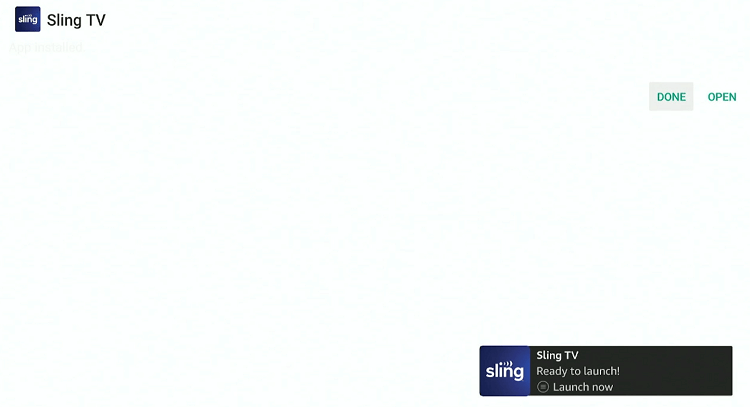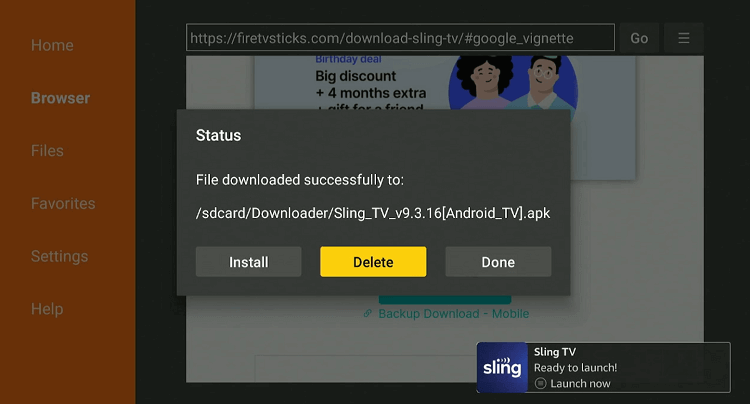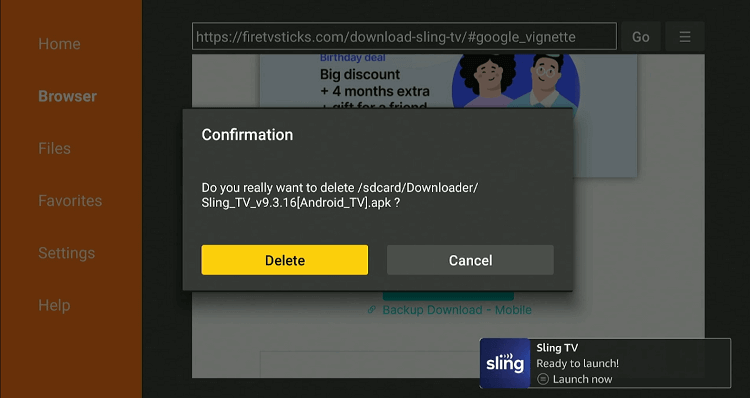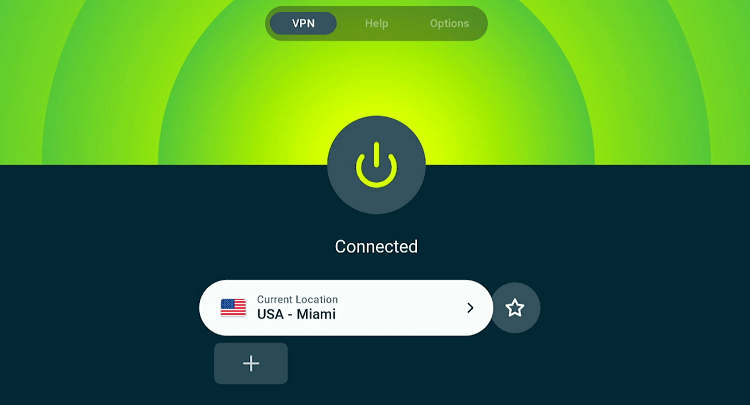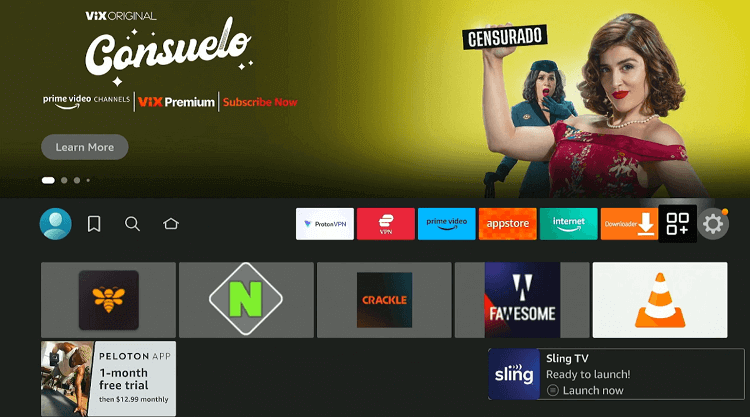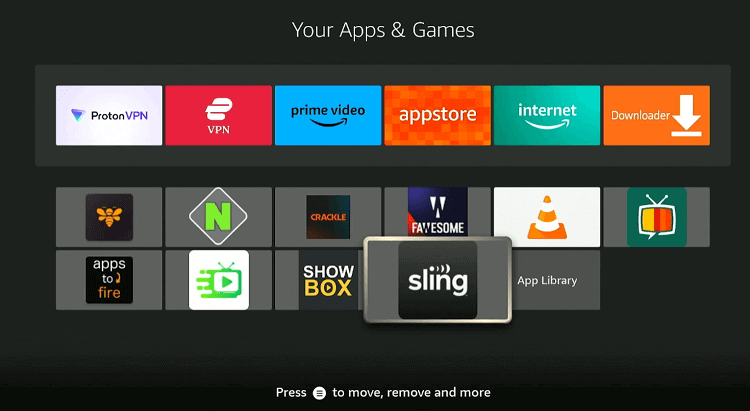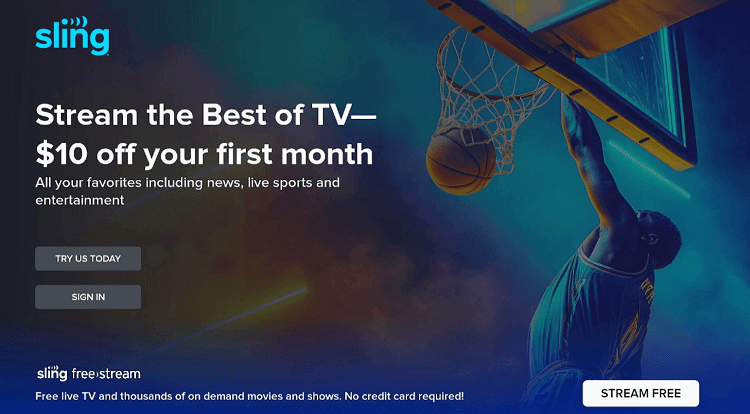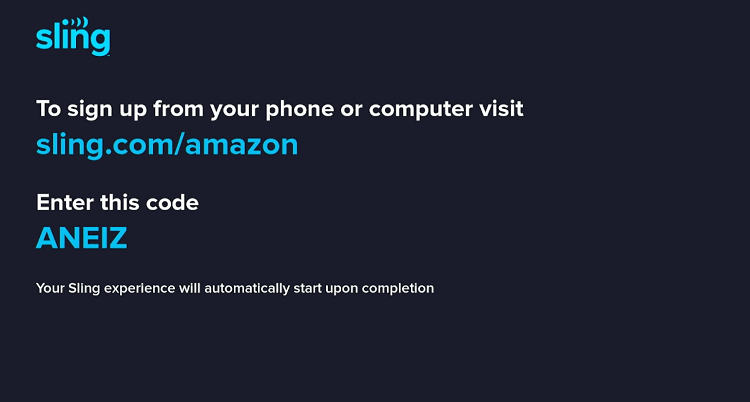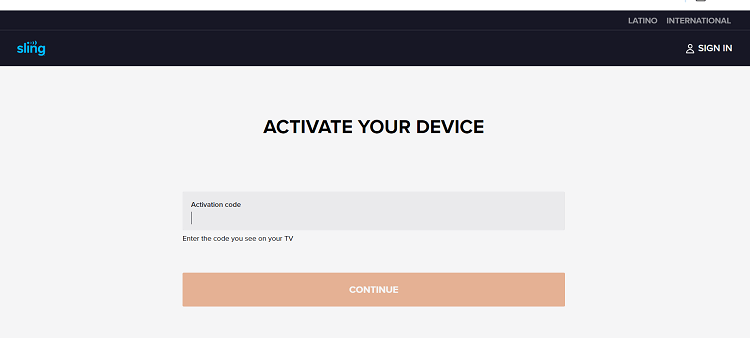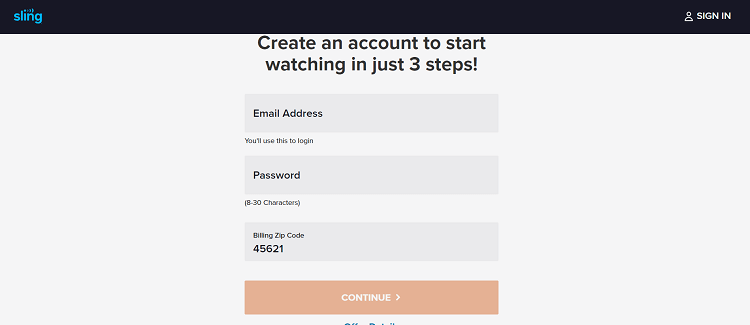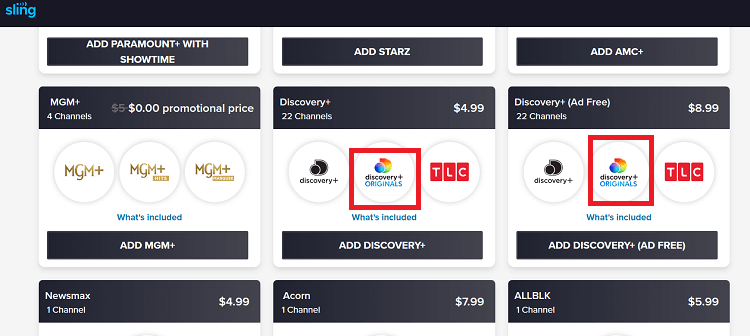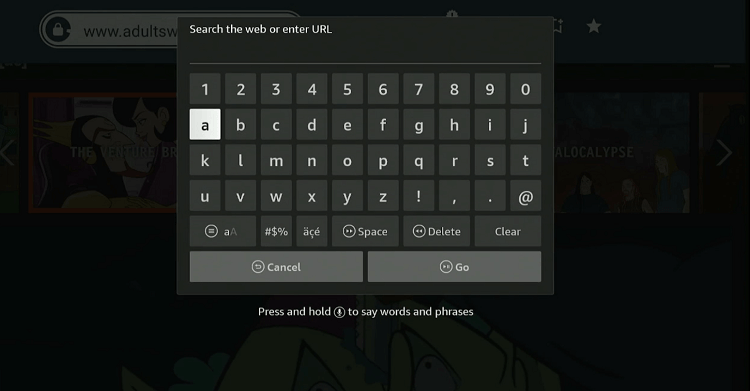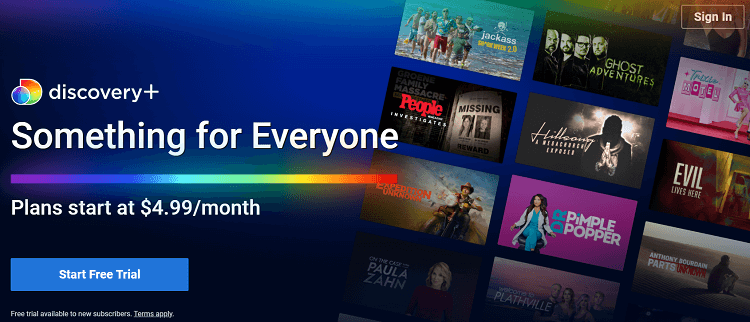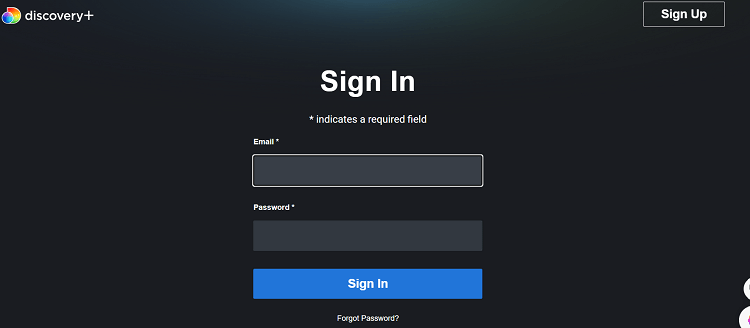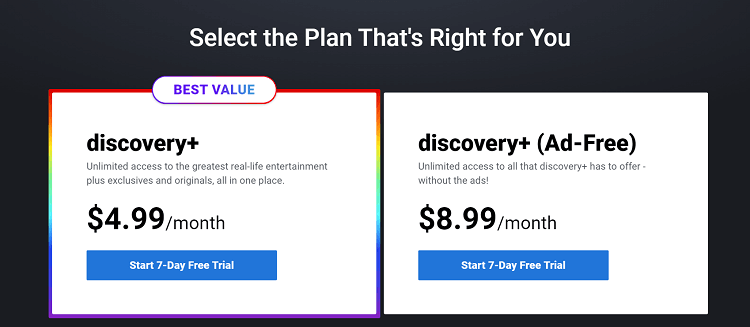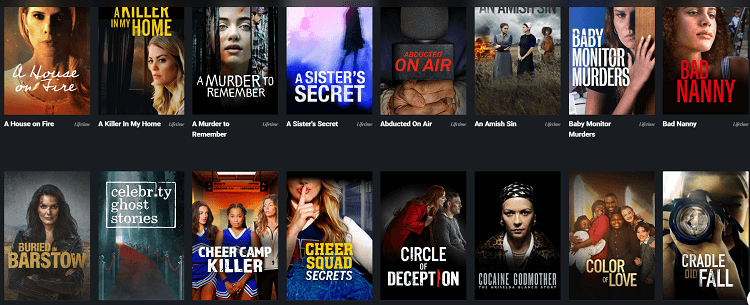Disclosure: Our experts test apps for security before recommending them. If you buy through our links, we may earn a commission. See how it works.

This is the step-by-step guide on how to watch Discovery Plus on Firestick, Fire TV, FireStick 4K, FireStick 4K Max, & Fire TV Cube.
Discovery Plus is a premium streaming service that offers original programming and popular shows from 21 different networks, such as HGTV, History, and Food Network.
While the platform does not feature live TV, you can choose from more than 55,000 hours of on-demand content (mostly comprising shows).
You can subscribe to Discovery Plus for $4.99/month (with ads) or $8.99/month (without ads). Sling TV also lets you access the service for the same price.
Currently, Discovery Plus is available in a few countries like the US, Canada, Brazil, and Spain. If you want to access it outside of these countries, you will have to use a VPN to bypass geo-restrictions. ExpressVPN is our #1 choice.
Our Recommended VPN - ExpressVPN
ExpressVPN is our recommended choice when it comes to unblocking any geo-restricted services OR watching anything for free using unofficial apps/websites as it helps you hide your streaming activities from the ISPs and Government.
This NEW YEAR, enjoy an exclusive offer: 🎉 Get up to 61% OFF + 4 months FREE on ExpressVPN's 30-Month's plan! 🎉 that too with a 30-day money-back guarantee.
2 Ways to Watch Discovery Plus on FireStick
We have outlined two methods that will let you watch Discovery Plus on FireStick, regardless of your location.
- Watch Discovery Plus on Firestick Using the Downloader App
- Watch Discovery Plus on FireStick Using Amazon Silk Browser
How to Watch Discovery Plus on Firestick Using Downloader App
If you are in specific regions such as Canada, the US, and Brazil where Discovery Plus is available, you can easily download the Discovery Plus app from the Amazon App Store.
However, if you are not in these countries, you will need to sideload Sling TV since there is no working Discovery Plus APK available for FireStick right now.
Please note that Sling TV is only available in the US. So before starting the sideloading process, make sure you install ExpressVPN on FireStick and connect it to the US server.
Follow the steps below:
Step 1: Turn ON your FireStick device and Go to FireStick Home
Step 2: Click on the Settings icon
Step 3: Select the My Fire TV option
Step 4: To enable the Developer Option, click About.
Note: If you have already enabled the Developer Option, then proceed to Step 10
Step 5: Click on the Fire TV Stick option quickly at least 7 times
Step 6: Now you will see this message at the bottom saying "No need, you are already a developer". So stop clicking then
Step 7: Now the Developer Option will appear in the menu so click on it
Step 8: Choose Apps from Unknown Sources to turn it ON
Step 9: Simply click Turn On
Step 10: Now return to the FireStick Home menu by pressing the "Home" icon on the remote and click on Find
Step 11: Now select the Search icon
Step 12: Type Downloader and press search
Step 13: Select the Downloader App icon from the list available in the Amazon Store
Step 14: Tap Get/Download
Step 15: Wait for a while until the installation process is completed
Step 16: Now click Open
Step 17: Select Allow to give access to the downloader app
Step 18: Click OK here
Step 19: This is the Downloader App interface, Choose the Home tab and click Search Bar
Step 20: Enter the Sling TV Downloader Code 730116 in the search box OR enter this URL bit.ly/fsh-downloads and click GO.
Note: The referenced link is the official URL of this app/website. FIRESTICKHACKS does not own, operate, or re-sell any app, streaming site, or service and has no affiliation with its developers.
Step 21: Scroll down and click “Sling TV” from the “Movies/TV Shows Apps” section.
Step 22: The downloading will start. Wait for it to complete.
Step 23: Once the downloading finishes, click “Install”.
Step 24: Click “Done”.
Step 25: Click “Delete” to remove the Sling TV APK file from FireStick.
Note: Deleting APK files will free up space on FireStick.
Step 26: Select “Delete” again for confirmation.
Step 27: Open ExpressVPN on FireStick and connect it to the US server.
Step 28: Go to the FireStick home and select the “icon next to the settings” from the top right corner.
Step 29: Choose “Sling TV” from the list.
Step 30: Click “Try Us Today”
Step 31: Type the URL Sling.com/Amazon on your mobile, PC, or laptop.
Step 32: Enter the code and click “Activate”.
Step 33: Provide the required details and click “Continue”.
Step 34: Choose your preferred Discovery Plus add-on from the list, enter payment details, and enjoy streaming Discovery Plus!
How to Watch Discovery Plus on FireStick Using Amazon Silk Browser
If you do not want to install an additional app on your FireStick or lack storage for that, you can opt for Amazon Silk Browser to watch Discovery Plus.
Please make sure you install ExpressVPN on FireStick and connect it to the US server to bypass geo-restrictions.
Follow the steps below:
Step 1: Open ExpressVPN on FireStick and connect it to the US server.
Step 2: Go to FireStick Home
Step 3: Click on the Find tab
Step 4: Now select the Search option
Step 5: Type Internet in the search bar and select from the list
Step 6: Choose the Internet App (Silk Browser) from the given options
Step 7: Tap the Get/Download button
Step 8: Wait until the installation of the browser completes
Step 9: Click Open, once the browser is installed.
Step 10: Click on Accept Terms to access the browser
Step 11: When the browser launches, the Bing.com tab will open at first.
Step 12: Enter www.DiscoveryPlus.com in the search box and click GO.
Step 13: Tap “Sign In” from the top right corner.
Step 14: Enter credentials, and enjoy streaming!
Discovery Plus Pricing
Discovery Plus offers the following 2 pricing plans:
- $4.99/month (with ads)
- $8.99/month (without ads)
Note: Both plans offer a 7-day free trial.
What Shows You Catch Watch on Discovery Plus
Discovery Originals
Discovery Plus Features
When it comes to features, Discovery Plus really packs a punch. To give you a better idea, we have listed some of its stand-out features below:
Discovery Plus Alternatives
If you like Discovery+, you might want to give it a go to some of its following alternatives:
- Disney Plus on FireStick
- HBO Max on FireStick
- Peacock TV on FireStick
- Philo on FireStick
- fuboTV on FireStick
FAQs – Discovery Plus
Can I watch live TV on Discovery Plus through FireStick?
No, Discovery Plus does not offer live TV. It only provides on-demand content such as shows, movies, and documentaries.
Does Discovery Plus offer a free trial on FireStick?
Yes, Discovery Plus offers a 7-day free trial for new subscribers.
Can I use Discovery Plus on multiple devices at once?
Yes, Discovery Plus allows streaming on up to four devices simultaneously.
Is Discovery Plus available internationally on FireStick?
Discovery Plus is available in select countries like the US, Canada, and Spain. To access it outside of these regions, you will have to use a VPN.
Final Thoughts
Discovery Plus is one of the best VOD streaming services with over 55000 hours of VOD content including documentaries, shows, and movies.
Though accessing the platform will cost you a few bucks ($4.99/month or $8.99/month), subscribers can enjoy a rich selection of on-demand content at their fingertips.
It bears worth mentioning that Discovery Plus is available in a few regions including Spain, the US, and Canada. If you do not live in these countries, you will have to use ExpressVPN to bypass geo-restrictions.