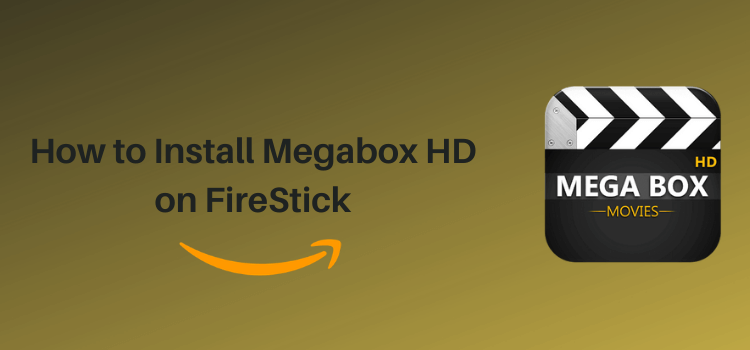
This step-by-step guide will show you how to install Megabox HD on FireStick, Fire TV, and FireStick 4K.
Megabox HD has been around the streaming horizon for quite some time. The app lets you watch free movies and shows in various genres such as horror, comedy, and action.
FireStick users have the option to select the video quality that best suits their internet speed and viewing preferences.
While Megabox HD does not require you to create an account, users should expect occasional ads during their viewing sessions. Additionally, streaming is only accessible through MV CastPlayer.
Knowing that Megabox HD may provide access to copyrighted content without proper authorization, you should use a VPN to improve your online security. ExpressVPN is our #1 choice.
Our Recommended VPN - ExpressVPN
ExpressVPN is our recommended choice when it comes to unblocking any geo-restricted services OR watching anything for free using unofficial apps/websites as it helps you hide your streaming activities from the ISPs and Government.
Get ExpressVPN today to enjoy 3 extra months free. It also offers a 30-day money-back guarantee policy that allows you to access all features risk-free for 30 days.
Install Megabox HD on FireStick Using the Downloader App
Since OneBox HD is not available on the Amazon App Store, you will have to sideload it from an external source. This means taking a few extra steps to download and install the app onto your FireStick.
However, you must be aware that third-party sources can sometimes be a bit sketchy. Therefore install and use ExpressVPN on FireStick to ensure robust security.
Follow the steps below:
Step 1: Turn ON your FireStick device and Go to FireStick Home
Step 2: Click on the Settings icon
Step 3: Select the My Fire TV option
Step 4: To enable the Developer Option, click About.
Note: If you have already enabled the Developer Option, then proceed to Step 10
Step 5: Click on the Fire TV Stick option quickly at least 7 times
Step 6: Now you will see this message at the bottom saying "No need, you are already a developer". So stop clicking then
Step 7: Now the Developer Option will appear in the menu so click on it
Step 8: Choose Apps from Unknown Sources to turn it ON
Step 9: Simply click Turn On
Step 10: Now return to the FireStick Home menu by pressing the "Home" icon on the remote and click on Find
Step 11: Now select the Search icon
Step 12: Type Downloader and press search
Step 13: Select the Downloader App icon from the list available in the Amazon Store
Step 14: Tap Get/Download
Step 15: Wait for a while until the installation process is completed
Step 16: Now click Open
Step 17: Select Allow to give access to the downloader app
Step 18: Click OK here
Step 19: This is the Downloader App interface, Choose the Home tab and click Search Bar
Step 20: Now enter the MegaBox HD Downloader Code 730116 in the search box OR enter this URL bit.ly/fsh-downloads and click Go.
Note: The referenced link is the official URL of this app/website. FIRESTICKHACKS does not own, operate, or re-sell any app, streaming site, or service and has no affiliation with its developers.
Step 21: Scroll down and select “Megabox” from the “Movies/TV Shows” category.
Note: If you do not get to the next page, then clear the Downloader App cache using this article.
Step 22: Click the “Download for Android” icon.
Step 23: The downloading will start. Wait for it to complete.
Step 24: Once the downloading finishes, click “Install”.
Step 25: Click “Done”.
Step 26: Click “Delete” to remove the Megabox HD APK file from FireStick.
Note: Deleting APK files will free up space on FireStick.
Step 27: Click “Delete”
How to Install MV CastPlayer on FireSick
To use Megabox HD, you must install MV CastPlayer on FireStick. Again, MV CastPlayer is not listed on the Amazon App Store, which means the sideloading procedure will come into play.
Before jumping into the jailbreaking or sideloading process, be sure to install and use Express VPN on FireStick for foolproof online security.
Follow the steps below:
Step 1: Turn ON your FireStick device and Go to FireStick Home
Step 2: Click on the Settings icon
Step 3: Select the My Fire TV option
Step 4: To enable the Developer Option, click About.
Note: If you have already enabled the Developer Option, then proceed to Step 10
Step 5: Click on the Fire TV Stick option quickly at least 7 times
Step 6: Now you will see this message at the bottom saying "No need, you are already a developer". So stop clicking then
Step 7: Now the Developer Option will appear in the menu so click on it
Step 8: Choose Apps from Unknown Sources to turn it ON
Step 9: Simply click Turn On
Step 10: Now return to the FireStick Home menu by pressing the "Home" icon on the remote and click on Find
Step 11: Now select the Search icon
Step 12: Type Downloader and press search
Step 13: Select the Downloader App icon from the list available in the Amazon Store
Step 14: Tap Get/Download
Step 15: Wait for a while until the installation process is completed
Step 16: Now click Open
Step 17: Select Allow to give access to the downloader app
Step 18: Click OK here
Step 19: This is the Downloader App interface, Choose the Home tab and click Search Bar
Step 20: Now enter the MV CastPlayer Downloader Code 730116 in the search box OR enter this URL bit.ly/fsh-downloads and click Go.
Note: The referenced link is the official URL of this app/website. FIRESTICKHACKS does not own, operate, or re-sell any app, streaming site, or service and has no affiliation with its developers.
Step 21: Scroll down and select “MV CastPlayer” from the “IPTV & Media Player” category.
Step 22: The downloading will start. Wait for it to complete.
Note: If the app does not start downloading, then clear the Downloader App cache using this article.
Step 23: Once the downloading finishes, click “Install”.
Step 24: Click “Done”.
Step 25: Click “Delete” to remove the MV CastPlayer APK file from FireStick.
Note: Deleting APK files will free up space on FireStick.
Step 26: Select “Delete” again for confirmation.
How to Use Megabox HD on FireStick
With MV CastPlayer installed on your FireStick, you are ready to stream Megabox HD. However, you need to be mindful of the fact that Megabox HD does not host the content.
So if you do not want to risk exposing your identity to ISPs and government authorities, we highly recommend you install and use ExpressVPN on FireStick.
Follow the steps below:
Step 1: Open ExpressVPN on FireStick and connect it to the USA – New Jersey server.
Step 2: Go to the FireStick home and select the “icon next to the settings” from the top right corner.
Step 3: Choose “OneBox HD” from the list.
Step 4: Choose your favorite movie or TV show.
Step 5: Click “Allow”.
Step 6: Click “Watch Now”.
Step 7: Choose a streaming link from the list.
Step 8: Enjoy streaming!
P.S. You may see excessive ads before the content finally plays. You just need to hang around!
Is Megabox HD APK Safe/Legal to Use on FireStick?
The Megabox HD APK file has been scanned on VirusTotal and the results confirmed it is free from malware or viruses (see the image above). So, it is safe to say the app does not pose any security threat at all.
However, given that the Megabox HD app retrieves content from unfamiliar sources, it is a good idea to install and use ExpressVPN on FireStick to enjoy secure streaming!
Overview of Megabox HD APK
Check out the following table for an at-a-glance overview of Megabox HD APK:
| Content-Type | Movies & TV Shows |
| File Size | 5.1 MB |
| App Version | 2.0 |
| Is it safe to use on FireStick? | Yes, but with a VPN |
| Developers | Megabox HD |
Megabox HD Features
Here is a sneak peek into some of the best Megabox HD features:
- Free access to movies and shows.
- Multiple streaming links.
- No registration required.
- Adjust screen size.
- TV calendar.
- Create a favorites list.
- HD streaming.
Megabox HD Alternatives
Check out some of the best Megabox HD alternatives:
- Cinema HD on FireStick
- BeeTV on FireStick
- TeaTV on FireStick
- FreeFlix HQ on FireStick
- FilmPlus on FireStick
FAQs – Megabox HD
What does Megabox HD stream on FireStick?
Megabox HD streams free movies and TV shows on FireStick.
Is MegaBox HD available on the Amazon App Store?
No, MegaBox HD is not available on the Amazon App Store; it must be sideloaded.
Does Megebox HD show ads on FireStick?
Yes, Megabox HD features ads on FireStick.
Does Megabox HD have an in-build video player?
No, Megabox HD does not have an in-built player; it only supports MV CastPlayer on FireStick.





















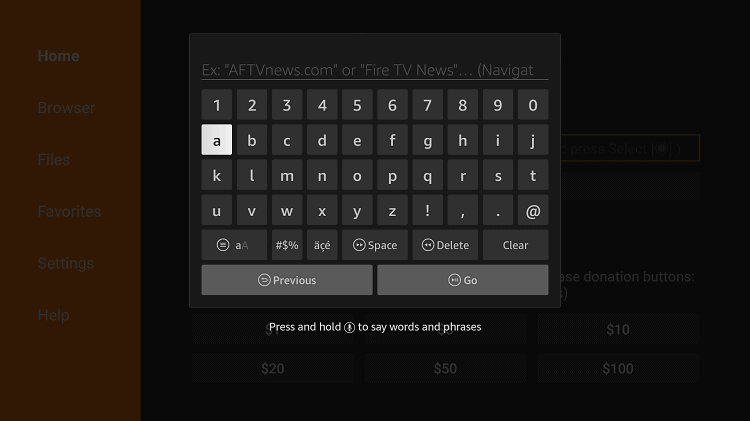
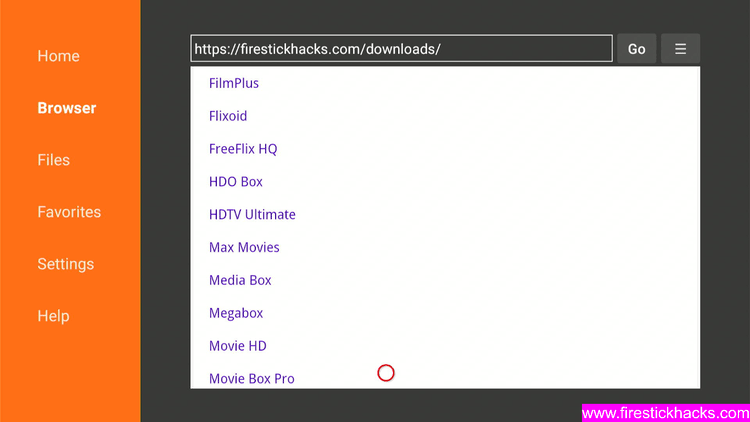
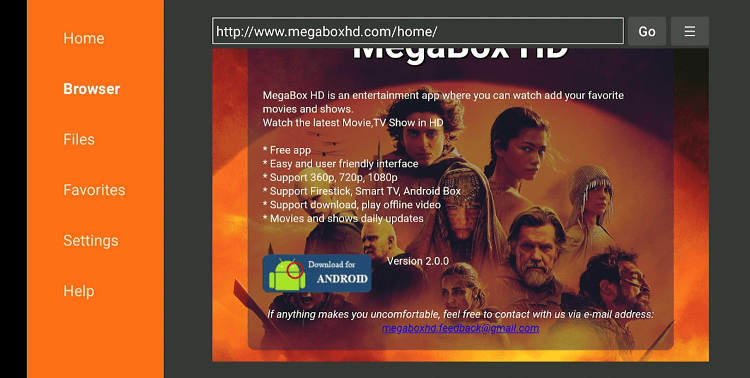
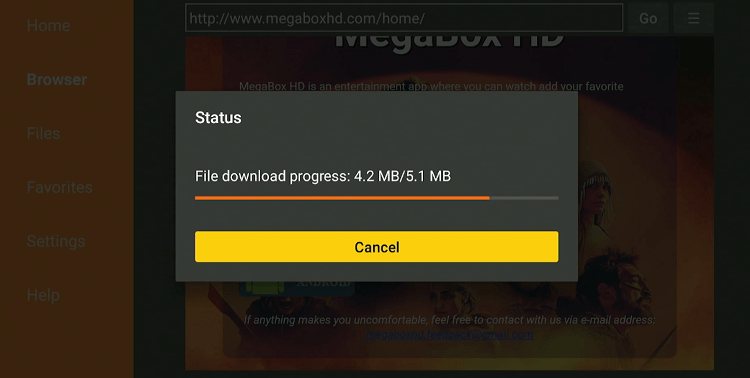
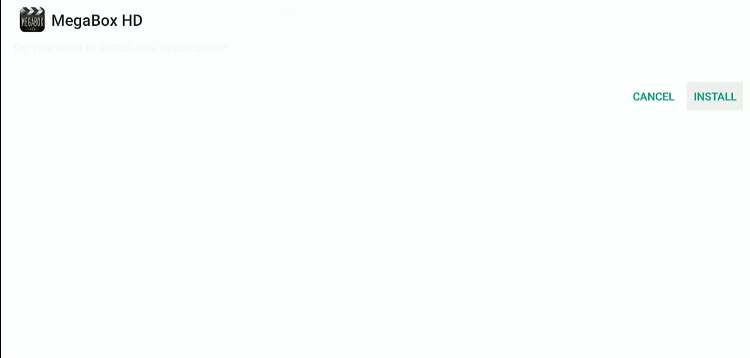
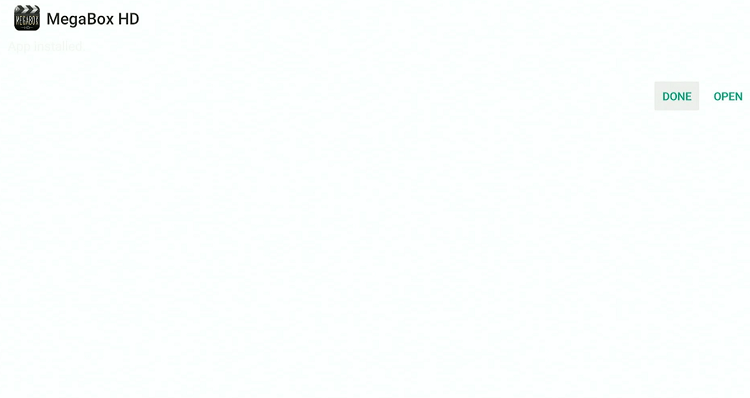
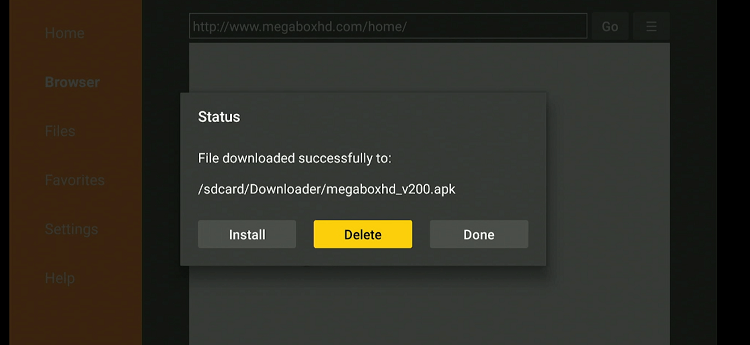
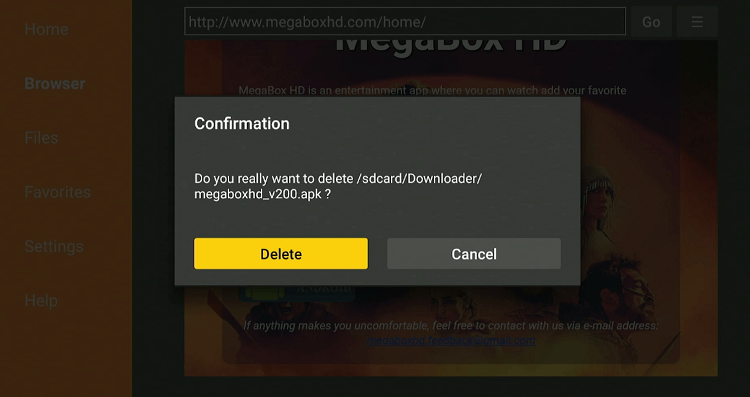
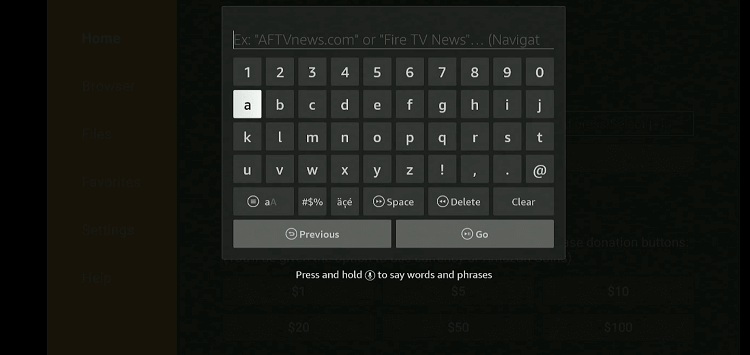
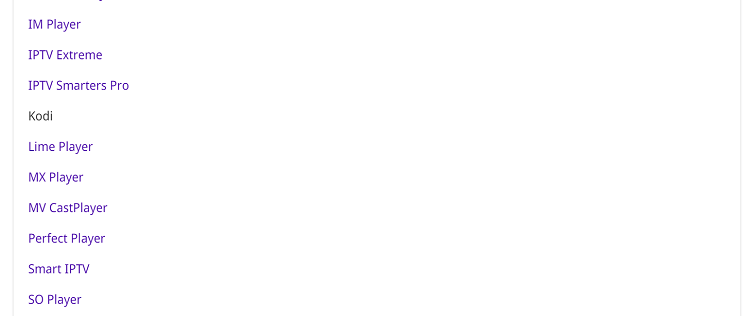
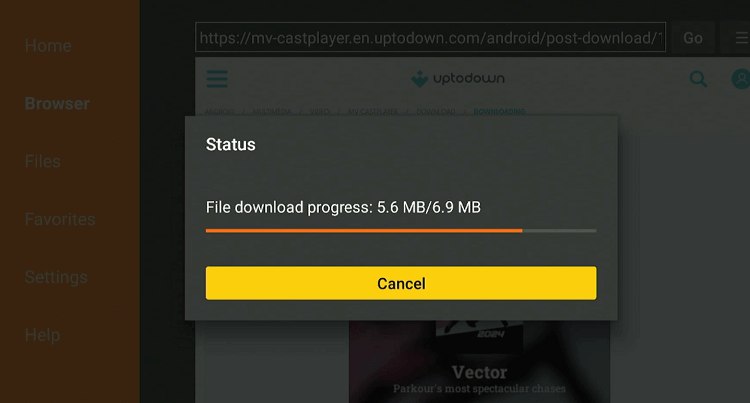
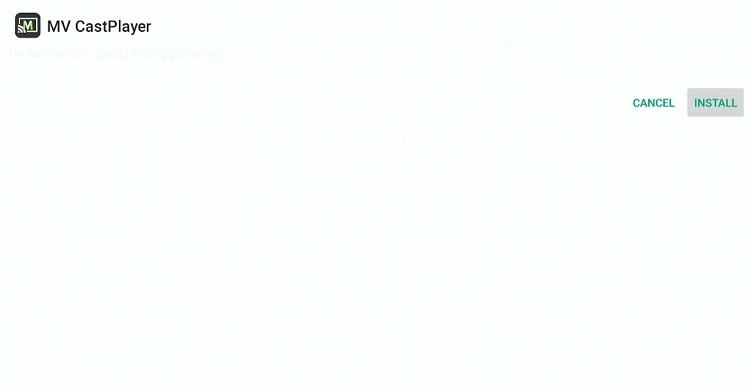
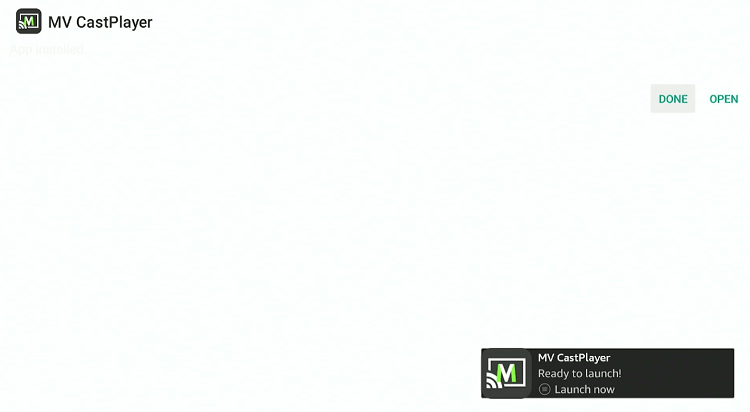
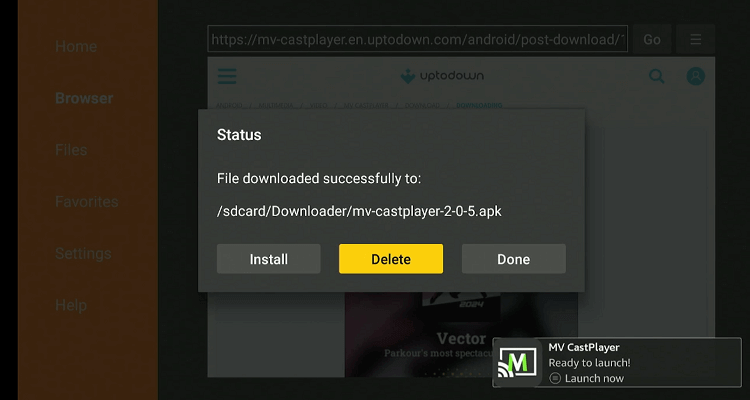
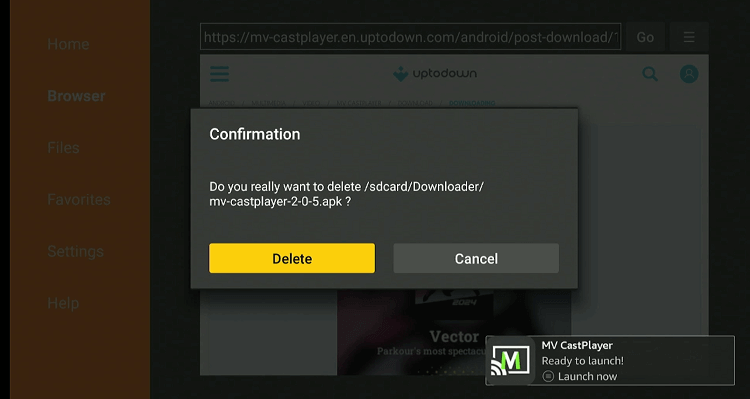
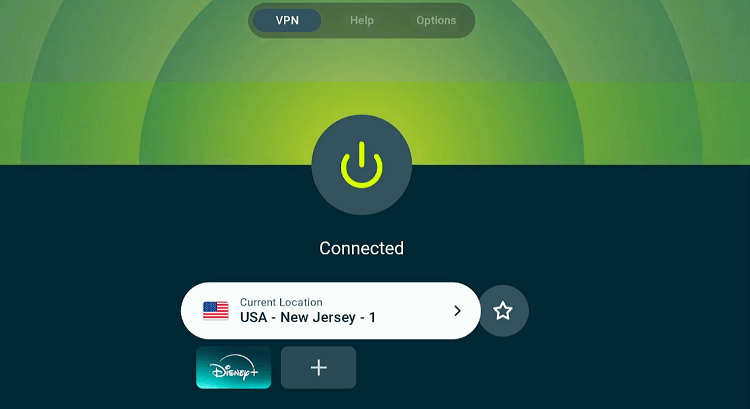
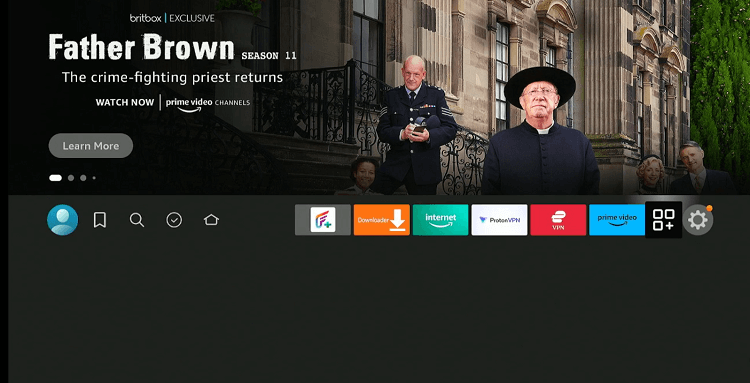
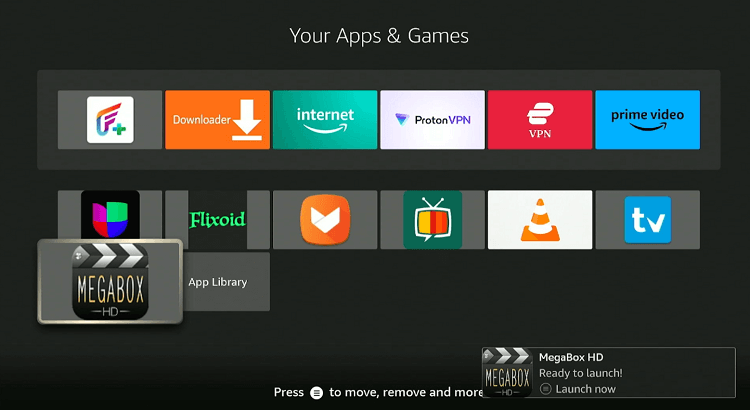
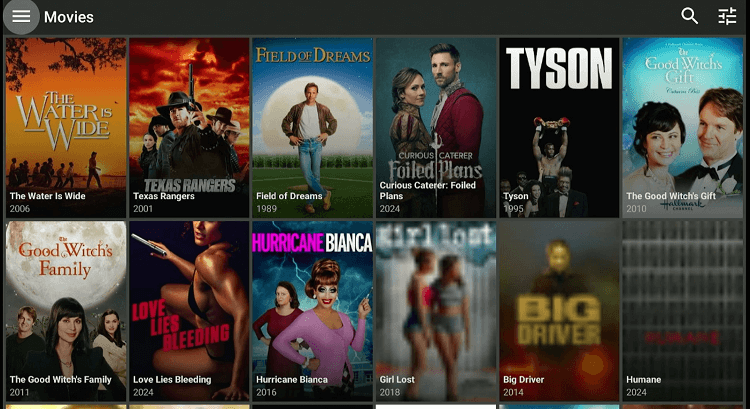
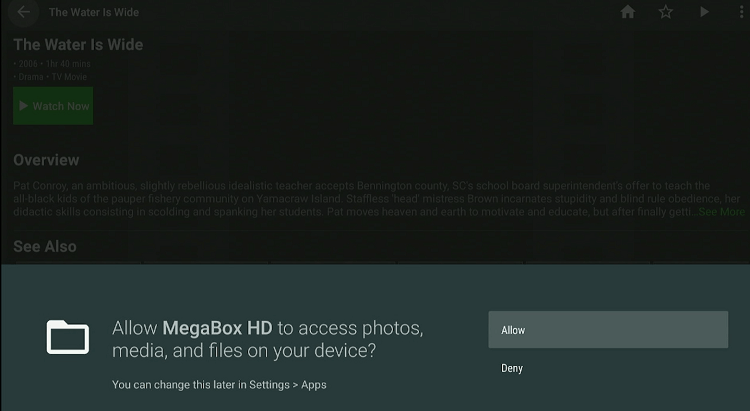
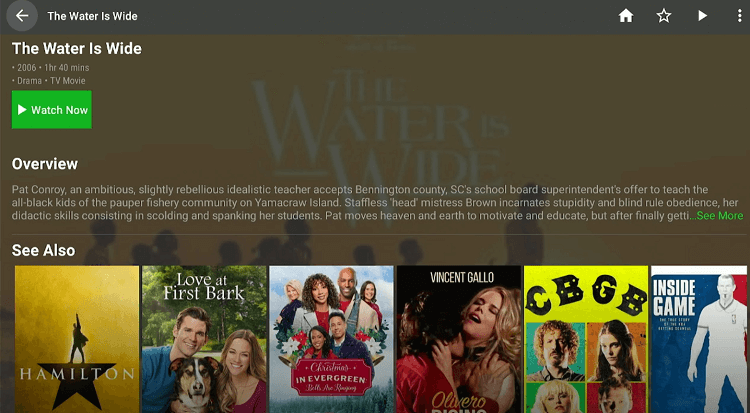
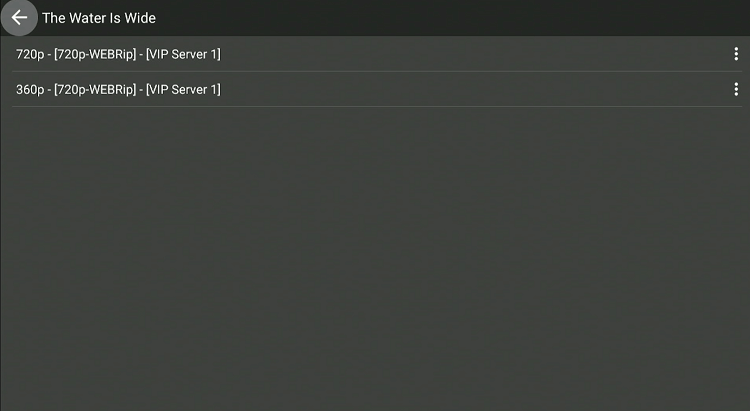

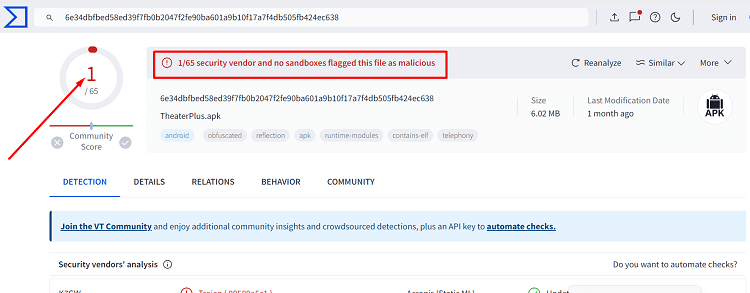




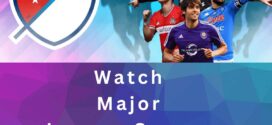

This app completely blows. Very weak libraries. What TV library doesn’t have Seinfeld or The Office? I tried at least a half dozen main stream TV shows and it balked at every one of them.
But their biggest flaw is that they broadcast in 720. Modern movies that just came out in 2022 streaming in lame-ass 720?? Give me a break.
The TV interface is awful. It looks like something from when IPTV was just developed.
*UNINSTALL*
Well this is a free app you cannot rely on just one streaming app. we have listed the alternates you can install more apps like this and enjoy streaming.