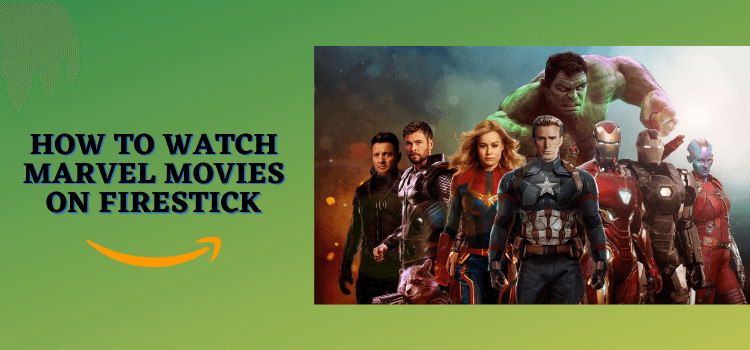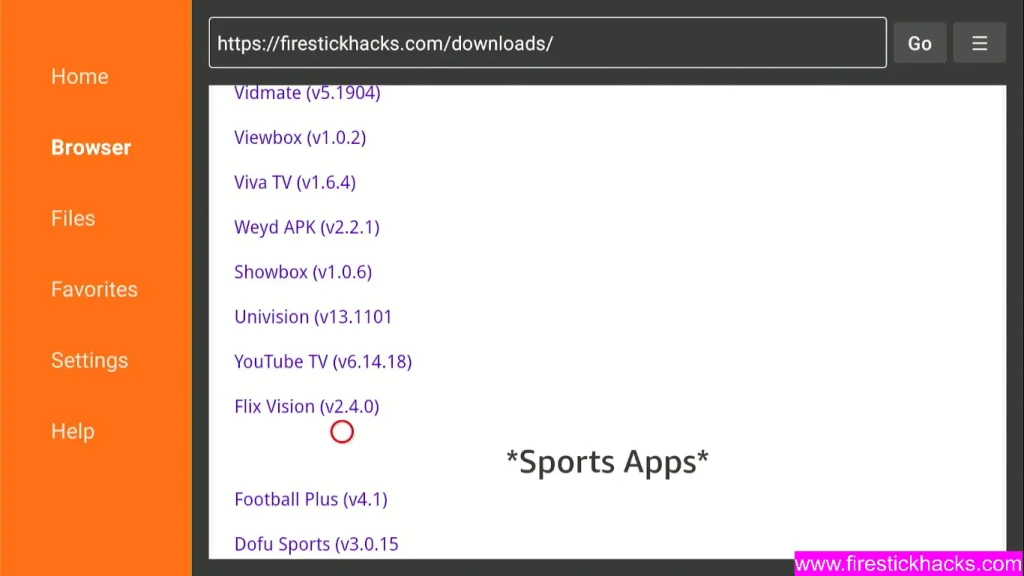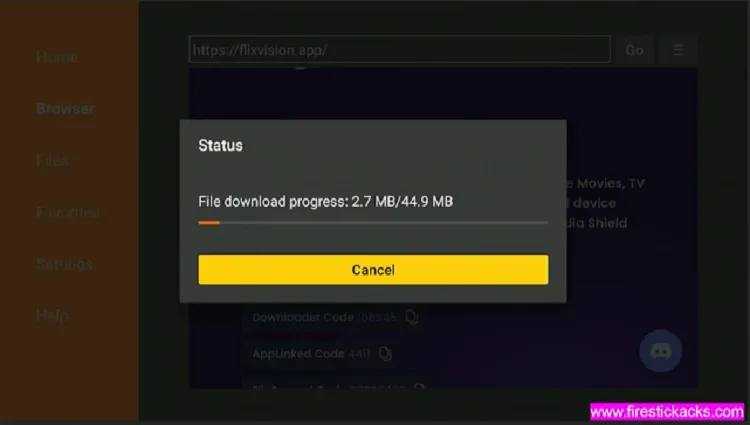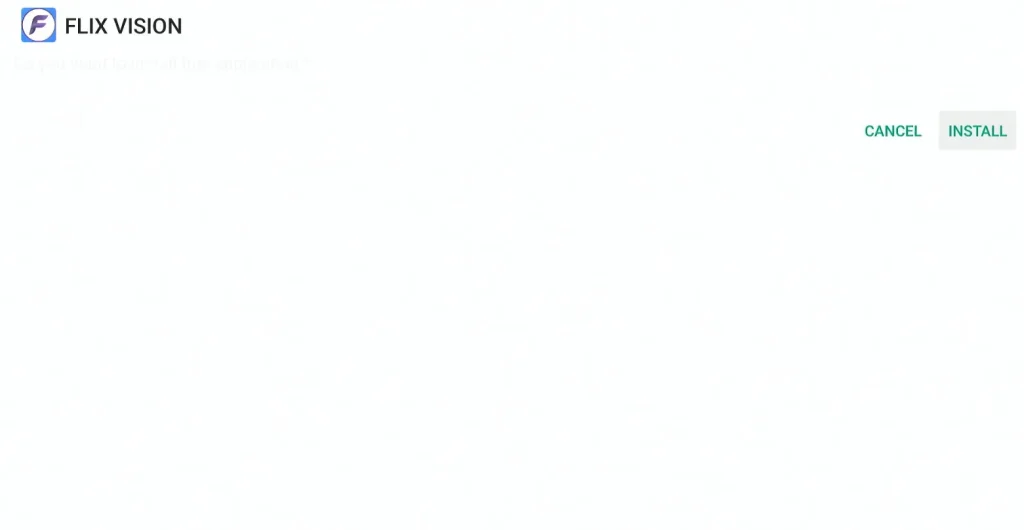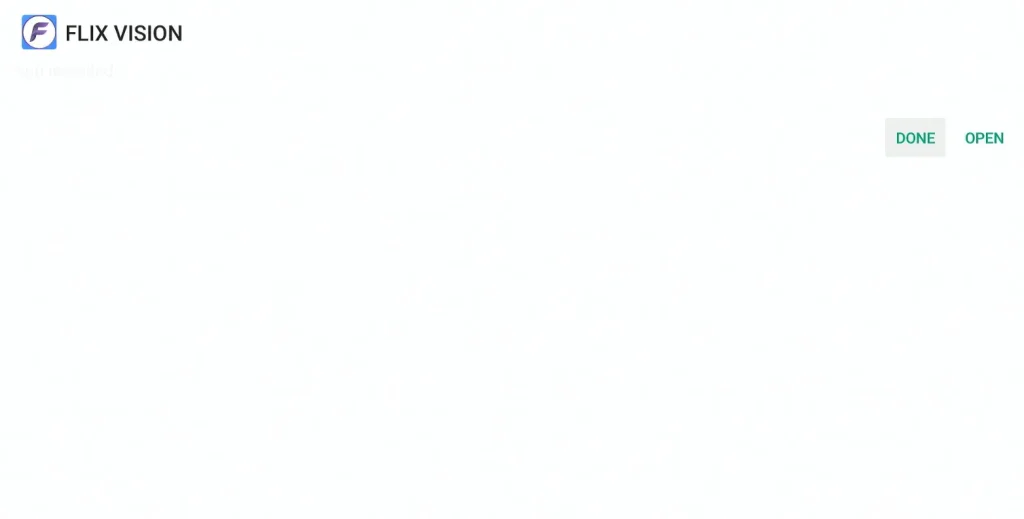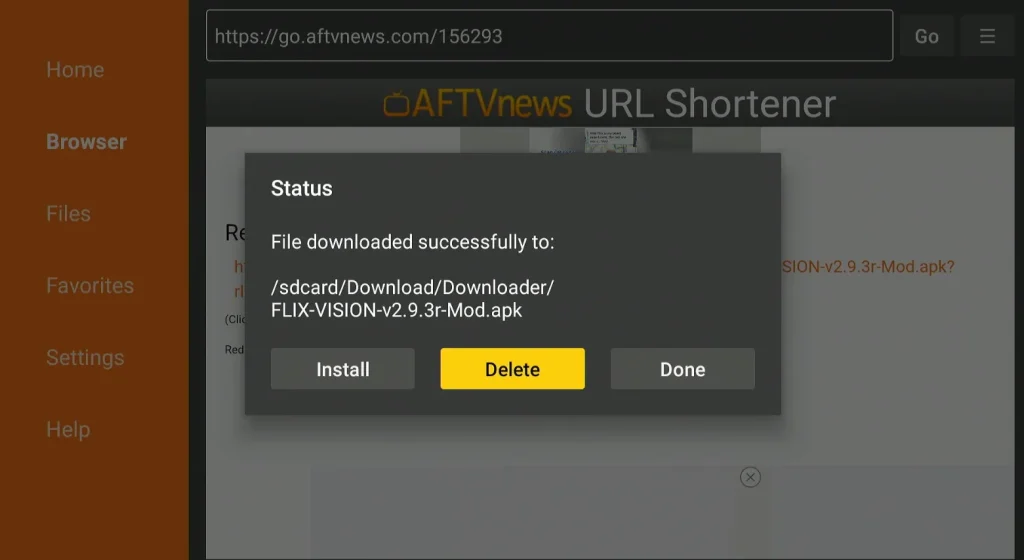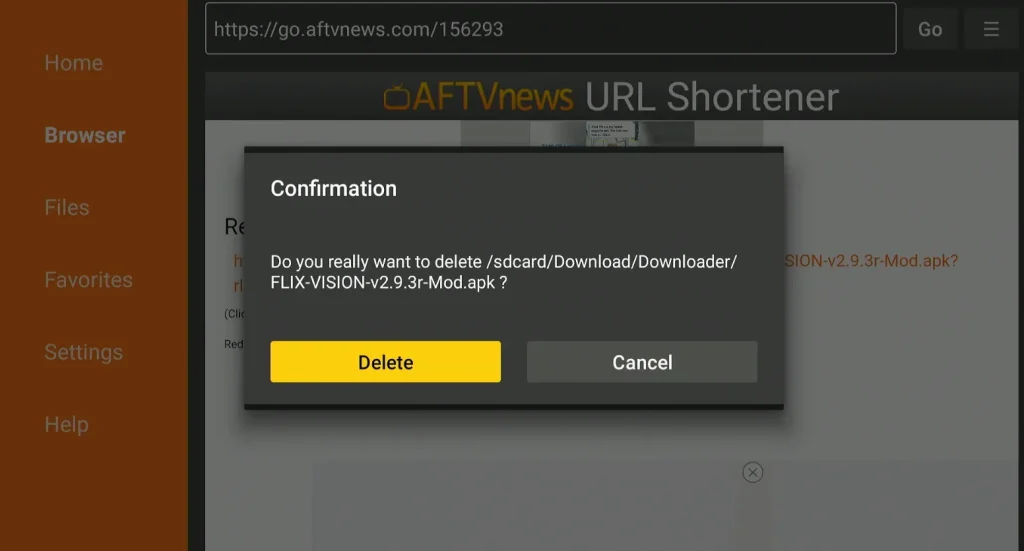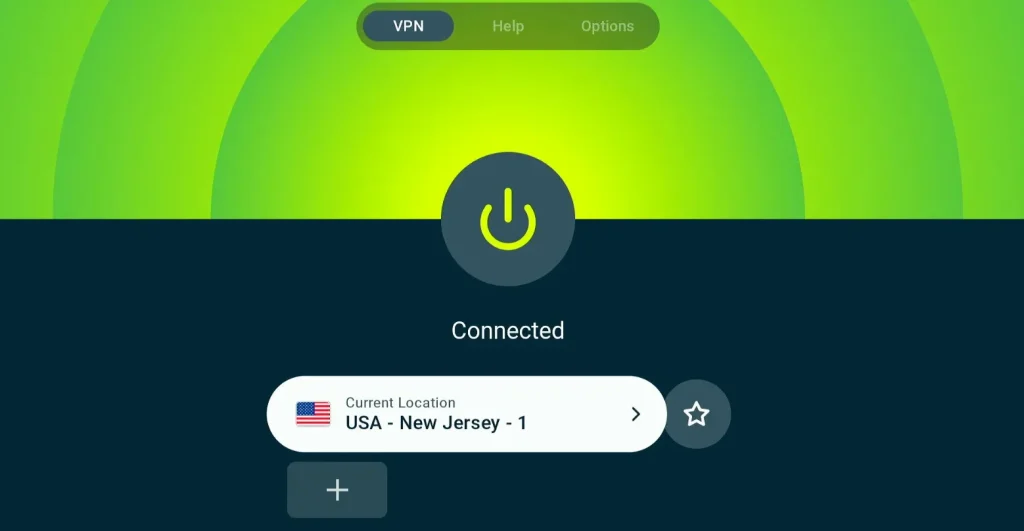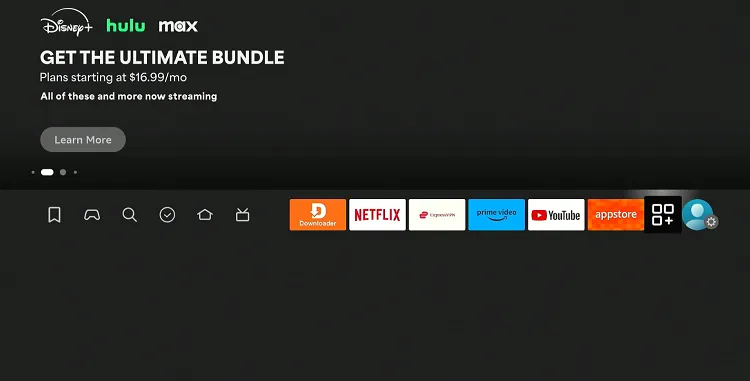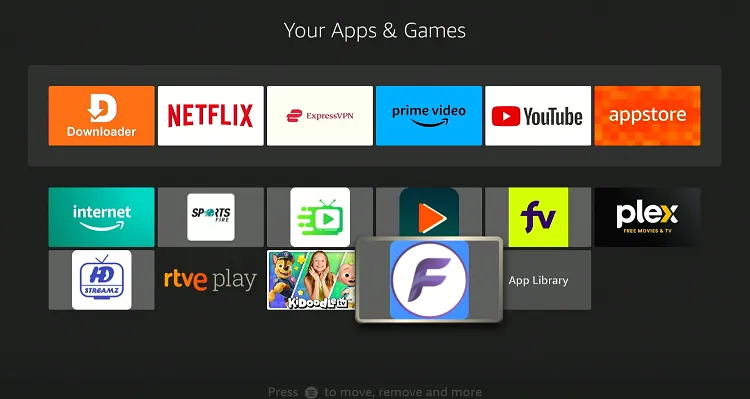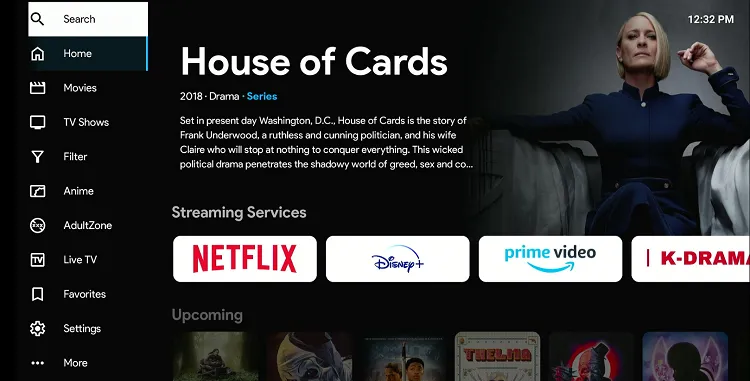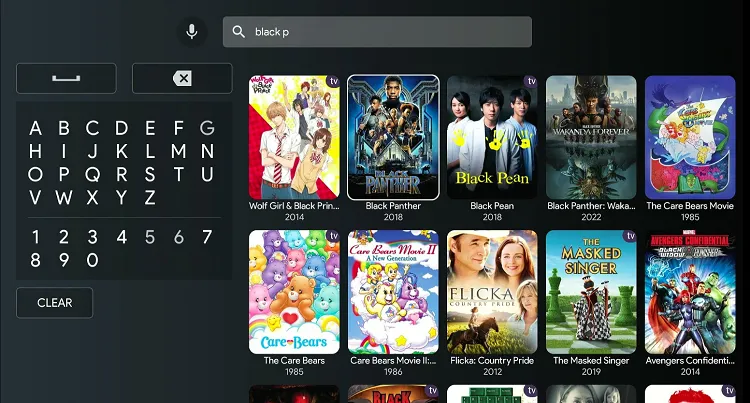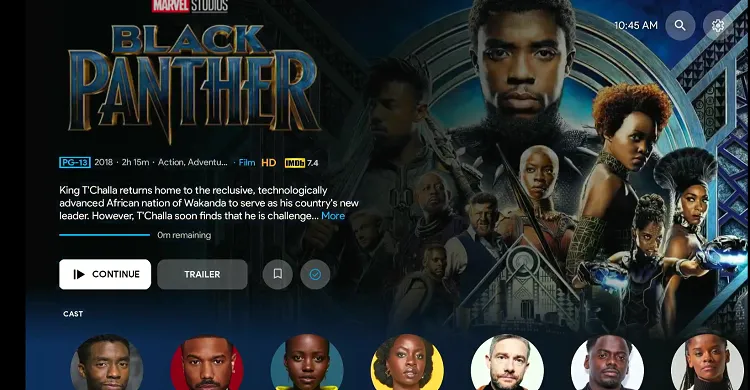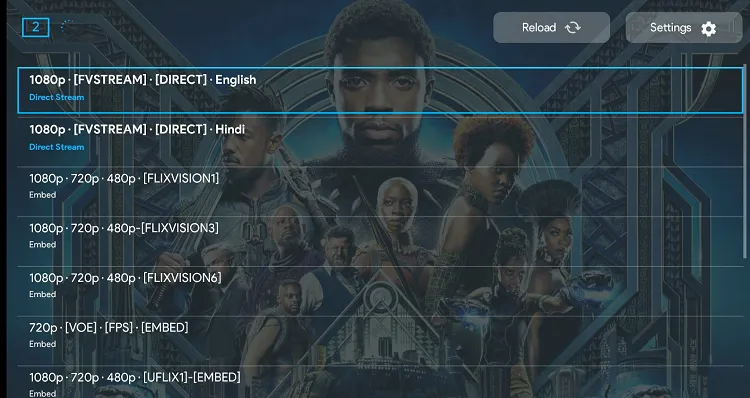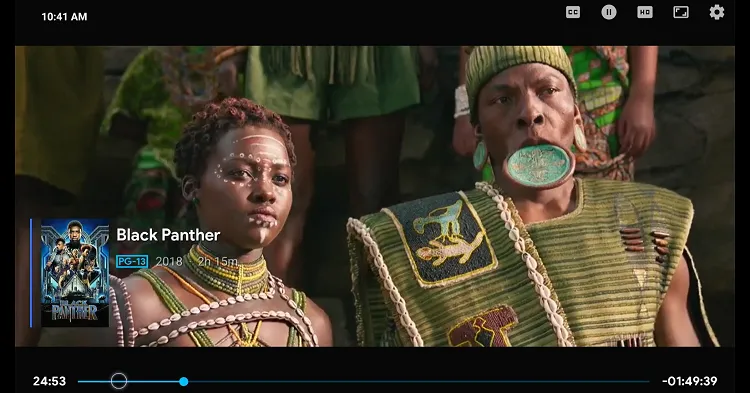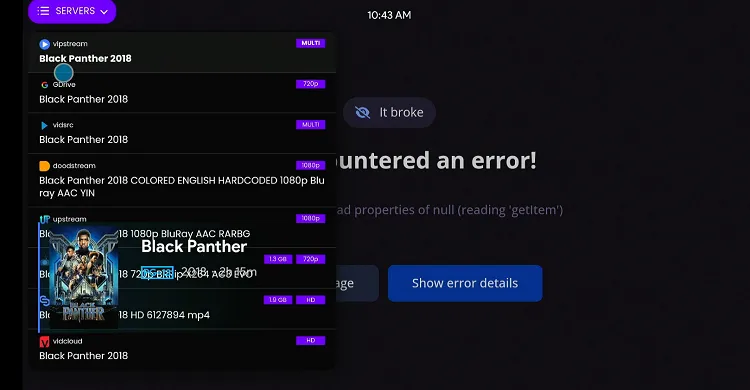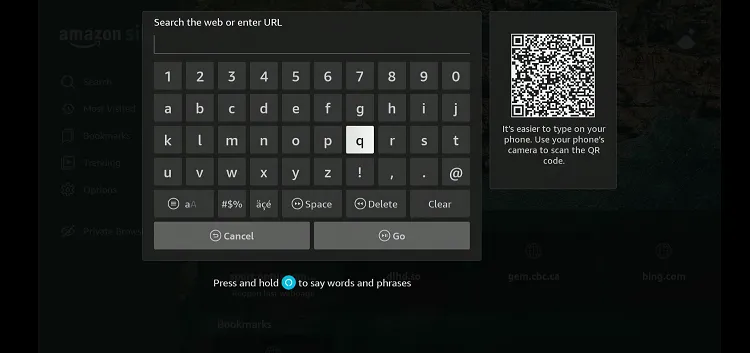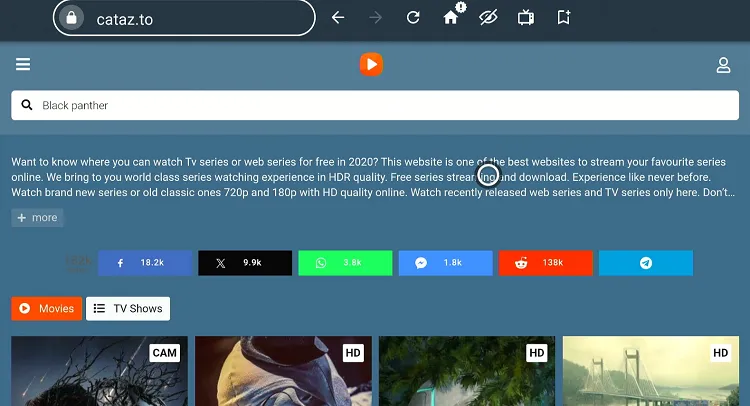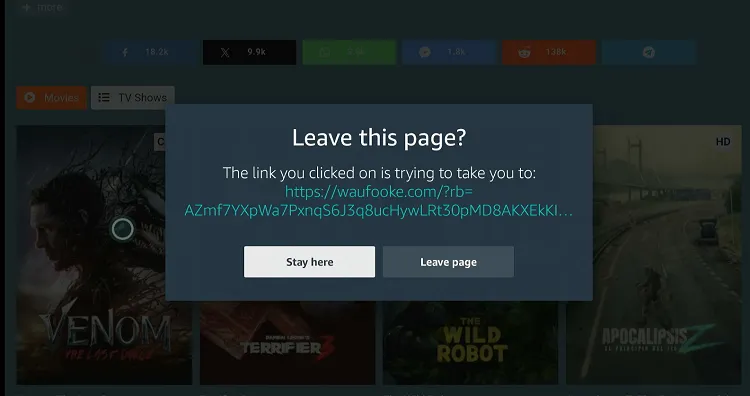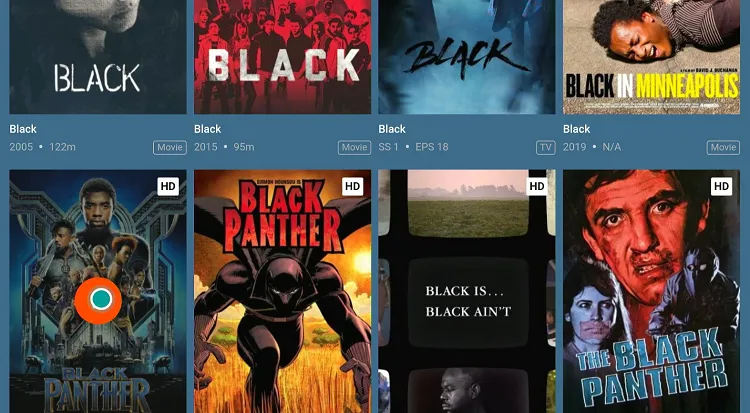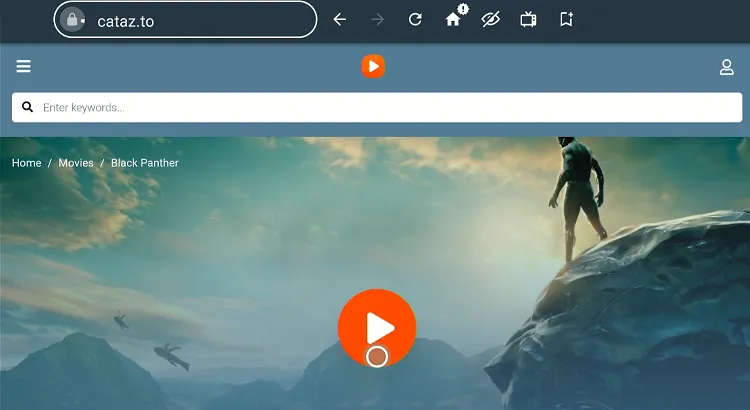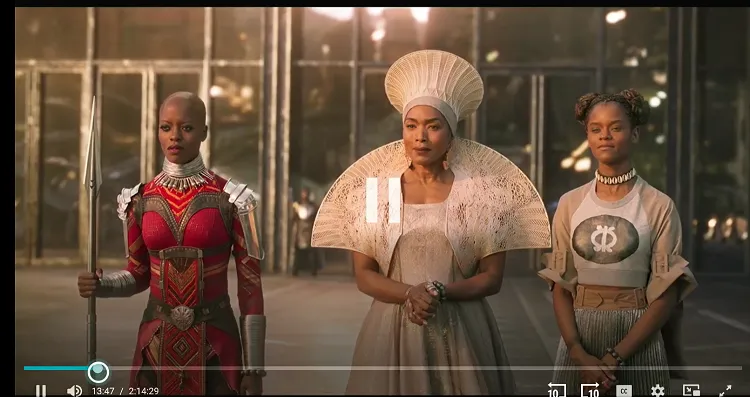Disclosure: Our experts test apps for security before recommending them. If you buy through our links, we may earn a commission. See how it works.
Marvel movies bring a unique blend of storytelling, relatable heroes, and interconnected plots that keep fans coming back.
From Black Panther to Doctor Strange, The Dark World to Captain America, the Marvel movies have something for everyone.
While you can stream Marvel movies on FireStick via paid services like Netflix & Disney Plus, we are sharing 2 free methods below.
Please note that we can’t verify the streaming sources of these free apps and websites, so use a reliable VPN to stream without compromising your online security. ExpressVPN is our #1 choice.
Our Recommended VPN - ExpressVPN
ExpressVPN is our recommended choice when it comes to unblocking any geo-restricted services OR watching anything for free using unofficial apps/websites as it helps you hide your streaming activities from the ISPs and Government.
This NEW YEAR, enjoy an exclusive offer: 🎉 Get up to 61% OFF + 4 months FREE on ExpressVPN's 30-Month's plan! 🎉 that too with a 30-day money-back guarantee.
2 Ways to Watch Marvel Movies on FireStick
The following methods will enable you to watch Marvel Movies on FireStick from anywhere in the world:
- Watch Marvel Movies on FireStick Using Downloader App
- Watch Marvel Movies on FireStick Using Amazon Silk Browser
How to Watch Marvel Movies on FireStick Using Downloader App
Flix Vision is a free third-party app that features almost all Marvel movies including Iron Man, The Incredible Hulk, Thor, Captain America: The First Avenger, The Avengers, and Black Panther.
The best part is that you can watch them in HD quality. However, since Flix Vision’s streaming sources are unverified, install and use ExpressVPN on FireStick to hide your IP address.
Follow the steps below:
Step 1: Turn ON your FireStick device and Go to FireStick Home
Step 2: Click on the Settings icon
Step 3: Select the My Fire TV option
Step 4: To enable the Developer Option, click About.
Note: If you have already enabled the Developer Option, then proceed to Step 10
Step 5: Click on the Fire TV Stick option quickly at least 7 times
Step 6: Now you will see this message at the bottom saying "No need, you are already a developer". So stop clicking then
Step 7: Now the Developer Option will appear in the menu so click on it
Step 8: Choose Apps from Unknown Sources to turn it ON
Step 9: Simply click Turn On
Step 10: Now return to the FireStick Home menu by pressing the "Home" icon on the remote and click on Find
Step 11: Now select the Search icon
Step 12: Type Downloader and press search
Step 13: Select the Downloader App icon from the list available in the Amazon Store
Step 14: Tap Get/Download
Step 15: Wait for a while until the installation process is completed
Step 16: Now click Open
Step 17: Select Allow to give access to the downloader app
Step 18: Click OK here
Step 19: This is the Downloader App interface, Choose the Home tab and click Search Bar
Step 20: Enter Flix Vision Downloader Code 730116 in the search box OR enter this URL bit.ly/fsh-downloads and click Go.
Note: The referenced link is the official URL of this app/website. FIRESTICKHACKS does not own, operate, or re-sell any app, streaming site, or service and has no affiliation with its developers.
Step 21: Scroll down and click “Flix Vision” from the “Movies & TV Shows Apps” category.
Note: If the app does not start downloading, then clear the Downloader App cache using this article.
Step 22: The downloading will start. Wait for it to finish.
Step 23: Once the downloading ends, click “Install”.
Step 24: Tap the “Done” icon.
Step 25: Click “Delete” to remove the Flix Vision APK file from FireStick.
Note: Deleting APK files will free up space on FireStick.
Step 26: Tap “Delete” again to complete the process.
Step 27: Open ExpressVPN and connect it to the US server.
Step 28: Go to the FireStick home and select the “icon next to the settings” from the top right corner.
Step 29: Choose “Flix Vision” from the list.
Step 30: Click “Search” from the left menu bar.
Step 31: Type any title of a Marvel movie; we entered “Black Panther” and picked it from the list.
Step 32: Click “Play”.
P.S. Since I played this movie earlier, it shows the “Continue” instead of the “Play” icon.
Step 33: Select “DIRECT” streams.
Step 34: Enjoy streaming!
Step 36: If the video doesn’t stream, click “Servers” and then choose a different server.
How to Watch Marvel Movies on FireStick Using Amazon Silk Browser
If you don’t want to install any app, you can watch “Marvel Movies” for free via the Amazon Silk Browser.
Again, the streaming sources of this website are unknown, be sure to install and use ExpressVPN on FireStick to improve your online security.
Follow the steps below:
Step 1: Open ExpressVPN and then connect it to the US server.
Step 2: Go to FireStick Home
Step 3: Click on the Find tab
Step 4: Now select the Search option
Step 5: Type Internet in the search bar and select from the list
Step 6: Choose the Internet App (Silk Browser) from the given options
Step 7: Tap the Get/Download button
Step 8: Wait until the installation of the browser completes
Step 9: Click Open, once the browser is installed.
Step 10: Click on Accept Terms to access the browser
Step 11: When the browser launches, the Bing.com tab will open at first.
Step 12: Type www.cataz.to in the search box and click “GO”.
Step 13: Type any title of a Marvel movie; we entered “Black Panther”.
Step 14: Tap “Stay Here”.
P.S. If you see a similar popup, always click “Stay Here”.
Step 15: Choose “Black Penthar” from the list.
Step 16: Select the “Play” button.
Step 17: Enjoy streaming!
Premium Services to Watch Marvel Movies on FireStick
Apart from free methods, you can opt for the following premium services to watch Marvel movies on FireStick:
Other Shows/Movies to Watch on FireStick
Apart from Marvel movies, you can also watch the following shows/movies on FireStick:
- Apples Never Fall on FireStick
- Game of Thrones on FireStick
- Harry Potter on FireStick
- Justice League Snyder Cut on FireStick
- South Park on FireStick
FAQs – Marvel Movies
Can I watch Marvel movies on FireStick for free?
Yes, you can watch Marvel movies for free on FireStick via some third-party apps like Flix Vision or using our browser method.
Which premium apps feature Marvel movies on FireStick?
Disney+ and Netflix feature all or most of the Marvel movies on FireStick.
What are the best Marvel movies?
Iron Man, The Incredible Hulk, Iron Man 2, Thor, and Black Panther are some of the best Marvel movies to watch on FireStick.
Is it safe to stream Marvel movies for free?
Free methods could be risky; it’s advisable to use a reliable VPN for secure streaming.
Wrapping Up
Watching Marvel movies on FireStick is easy, given that you know your options. With a mix of free methods and official streaming services, you’re all set to dive into epic Marvel battles and heroic moments.
If you are opting for any of the free methods listed above, don’t forget to use ExpressVPN to hide your streaming activities and enjoy without any security risk.