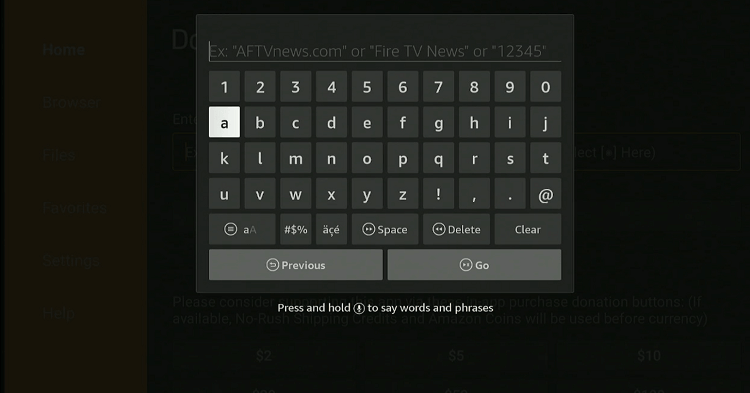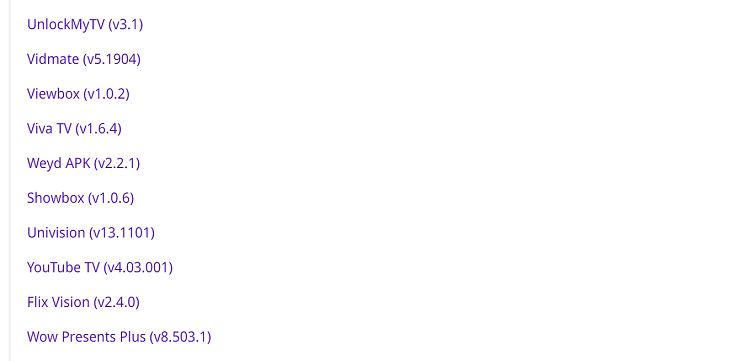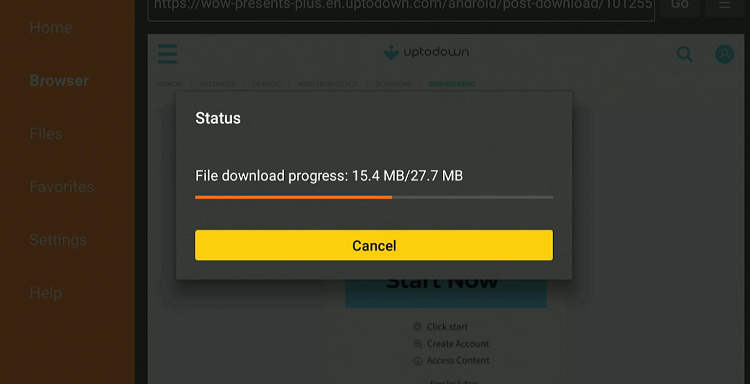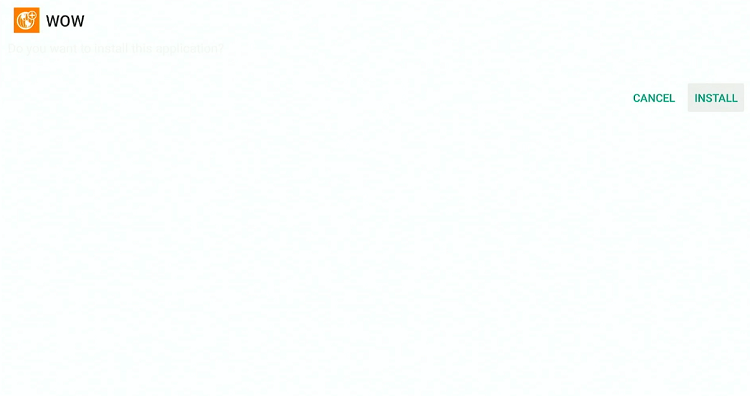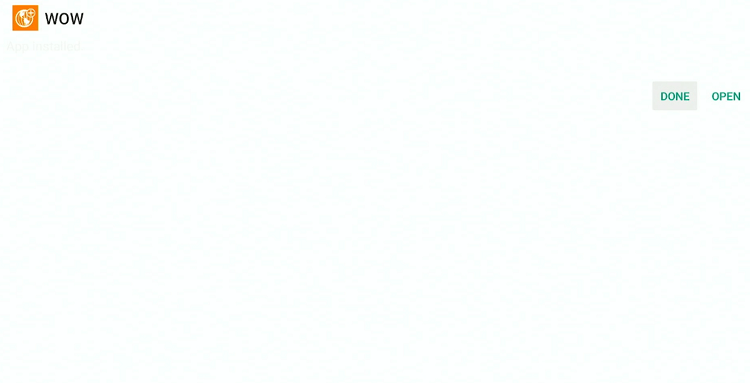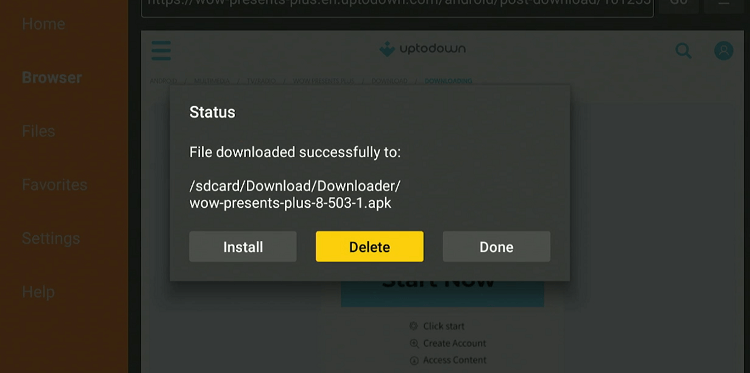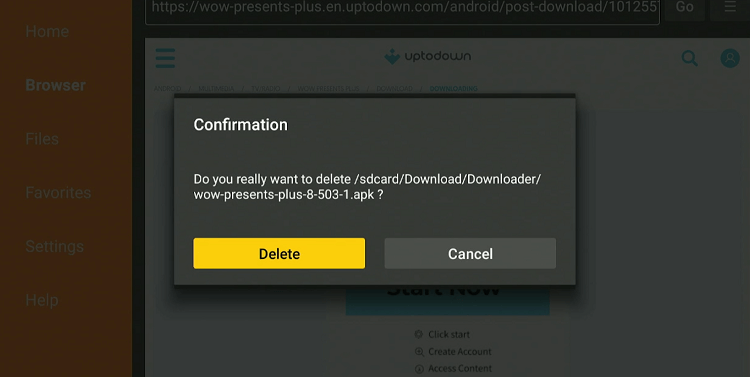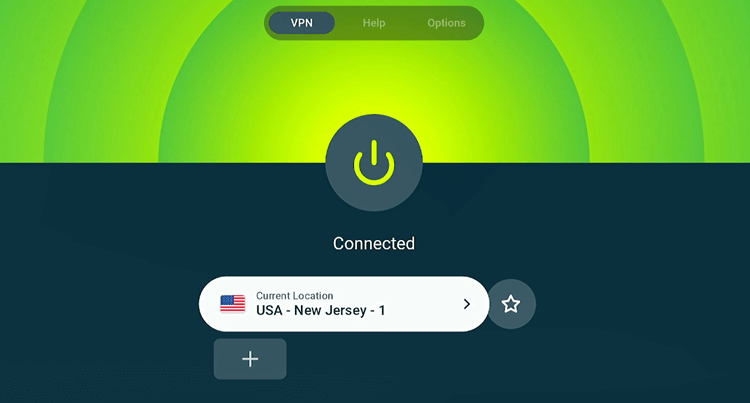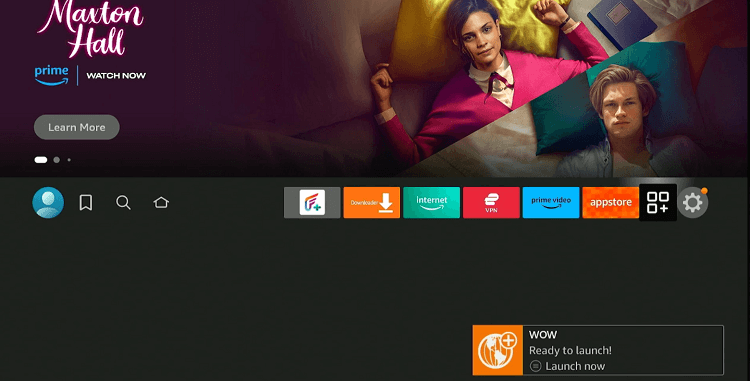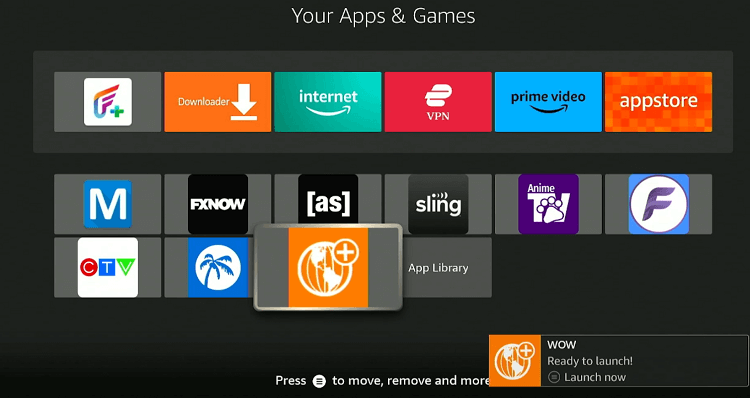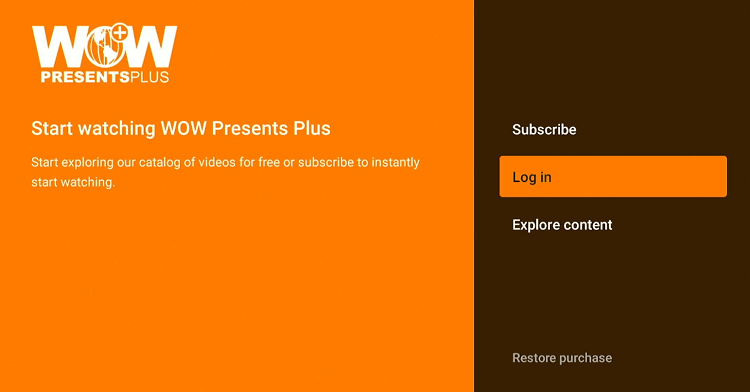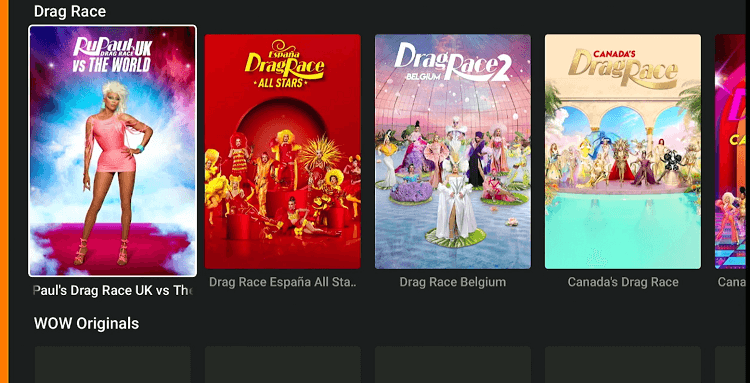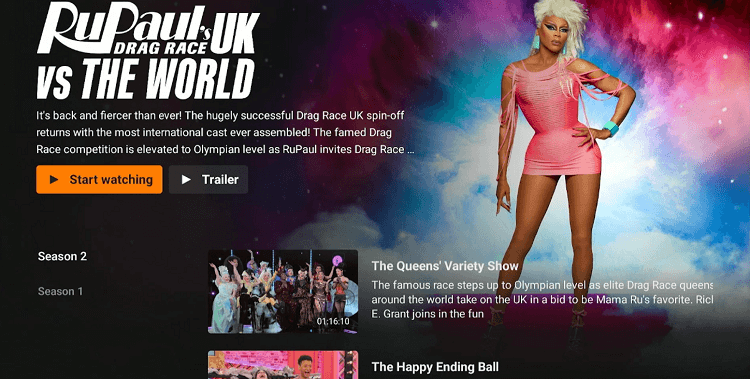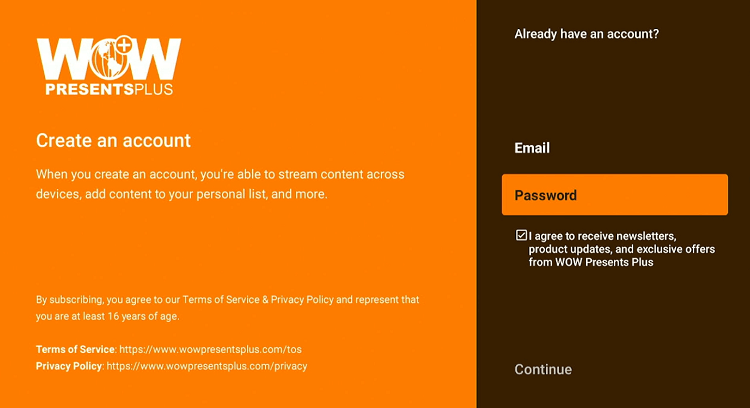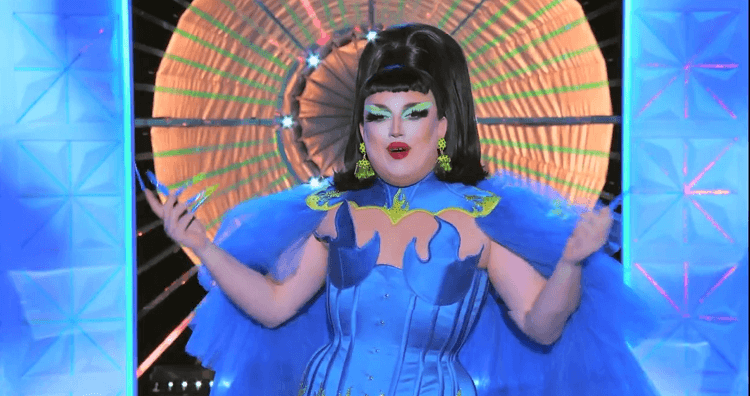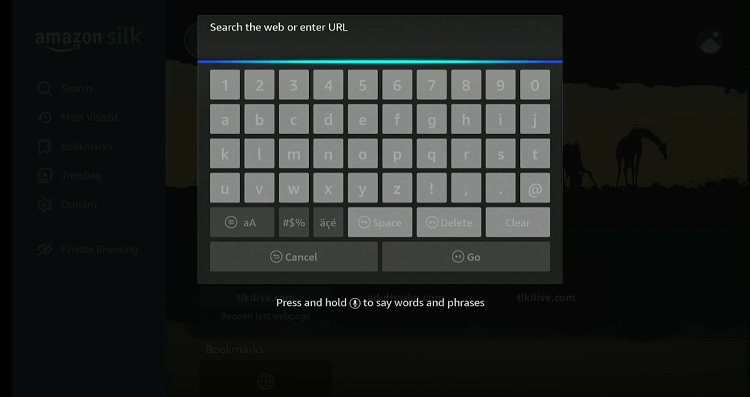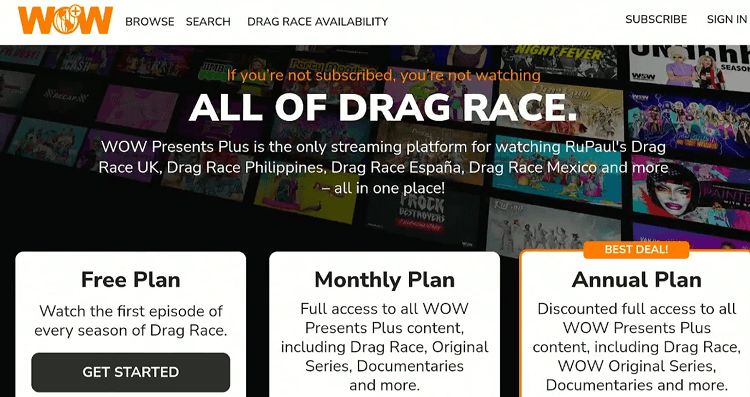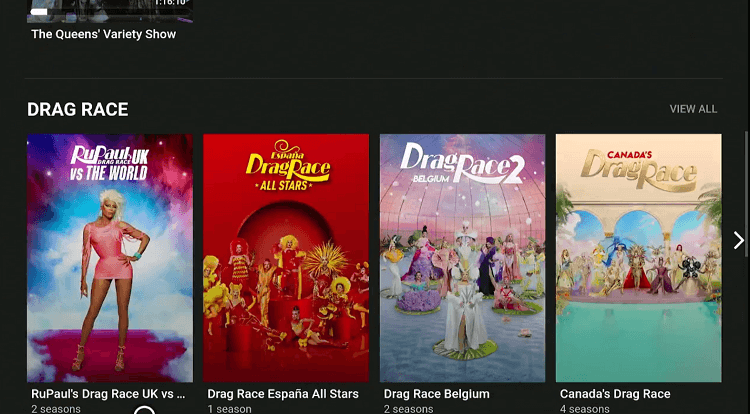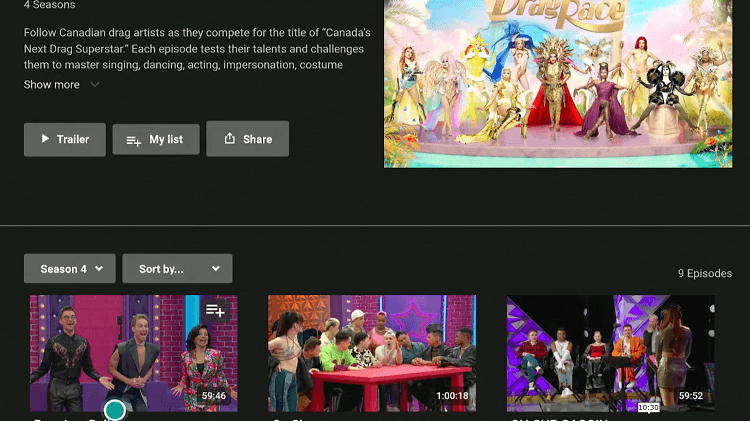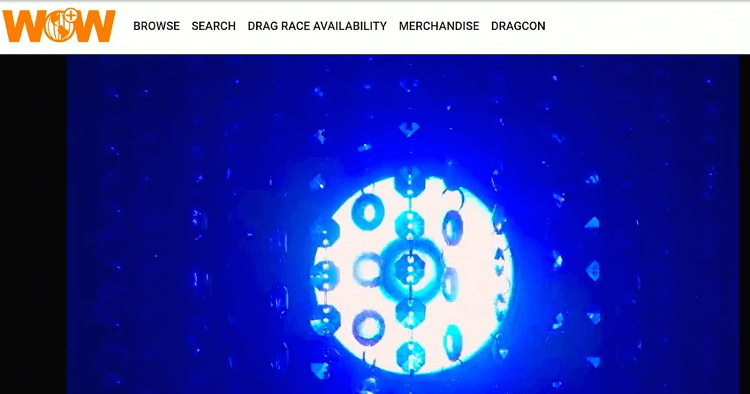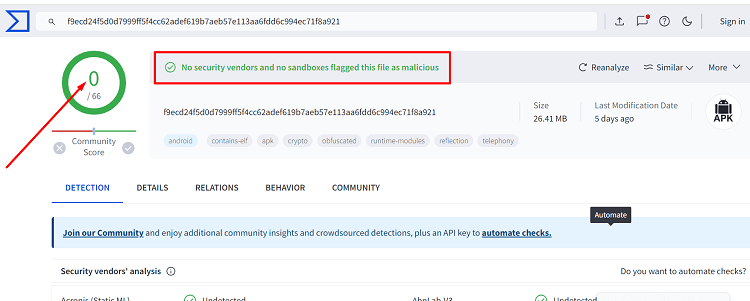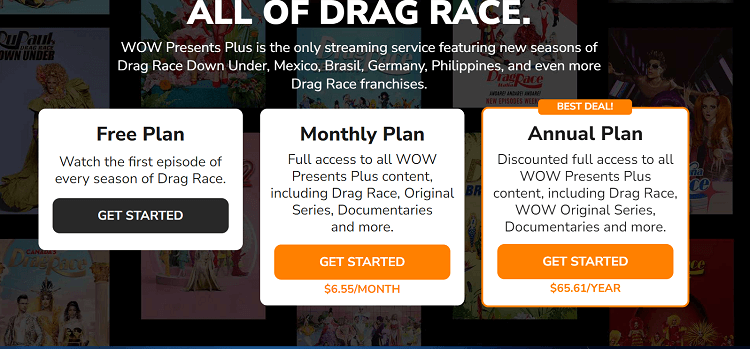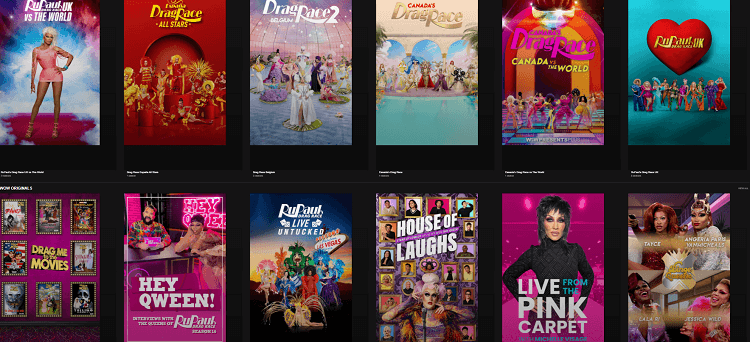Disclosure: Our experts test apps for security before recommending them. If you buy through our links, we may earn a commission. See how it works.
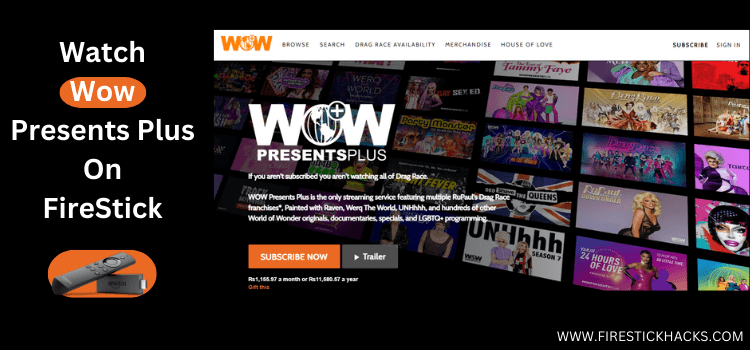
This is a step-by-step guide on how to install & watch WOW Presents Plus on FireStick, Fire TV, FireStick 4K, FireStick 4K Max, and Fire TV Cube.
WOW Presents Plus is a popular streaming service that focuses on content such as reality shows, series, and documentaries related to drag culture and the LGBTQ+ community.
WOW Presents Plus lets you watch some of the episodes for free. But if you want complete access to the platform, you will have to subscribe to its paid plans – $$6.55/mo. or $$65.61/yr.
Please note that some content on WOW Presents Plus is exclusively created for US audience. This means you will have to use a VPN and connect it to the US server to bypass geo-restrictions. ExpressVPN is our #1 choice.
Our Recommended VPN - ExpressVPN
ExpressVPN is our recommended choice when it comes to unblocking any geo-restricted services OR watching anything for free using unofficial apps/websites as it helps you hide your streaming activities from the ISPs and Government.
This NEW YEAR, enjoy an exclusive offer: 🎉 Get up to 61% OFF + 4 months FREE on ExpressVPN's 30-Month's plan! 🎉 that too with a 30-day money-back guarantee.
2 Ways to Watch WOW Presents Plus on FireStick
For those in the U.S., the Wow Presents Plus app is just a quick download away from the Amazon App Store.
If you are tuning in from elsewhere, we are sharing two other ways you can watch Wow Presents Plus on your FireStick from any corner of the world:
- Install WOW Presents Plus on FireStick Using the Downloader App
- Watch WOW Presents Plus on FireStick Using the Amazon Silk Browser
How to Watch WOW Presents Plus on FireStick Using Downloader App
Not in the US? No worries! You can still sideload the WOW Presents Plus app on your FireStick and dive into its offerings.
But if you want to make the most of your subscription, do not forget to install ExpressVPN on FireStick and connect to the US server to bypass geo-restrictions.
Follow the steps below:
Step 1: Turn ON your FireStick device and Go to FireStick Home
Step 2: Click on the Settings icon
Step 3: Select the My Fire TV option
Step 4: To enable the Developer Option, click About.
Note: If you have already enabled the Developer Option, then proceed to Step 10
Step 5: Click on the Fire TV Stick option quickly at least 7 times
Step 6: Now you will see this message at the bottom saying "No need, you are already a developer". So stop clicking then
Step 7: Now the Developer Option will appear in the menu so click on it
Step 8: Choose Apps from Unknown Sources to turn it ON
Step 9: Simply click Turn On
Step 10: Now return to the FireStick Home menu by pressing the "Home" icon on the remote and click on Find
Step 11: Now select the Search icon
Step 12: Type Downloader and press search
Step 13: Select the Downloader App icon from the list available in the Amazon Store
Step 14: Tap Get/Download
Step 15: Wait for a while until the installation process is completed
Step 16: Now click Open
Step 17: Select Allow to give access to the downloader app
Step 18: Click OK here
Step 19: This is the Downloader App interface, Choose the Home tab and click Search Bar
Step 20: Enter the WOW Presents Plus Downloader Code 730116 in the search box OR enter this URL bit.ly/fsh-downloads and click Go.
Note: The referenced link is the official URL of this app/website. FIRESTICKHACKS does not own, operate, or re-sell any app, streaming site, or service and has no affiliation with its developers.
Step 21: Scroll down and click “WOW Presents Plus” from the “Movies/TV Shows Apps” category.
Note: If the app does not start downloading, then clear the Downloader App cache using this article.
Step 22: The downloading will start. Wait for it to finish.
Step 23: Once the downloading ends, click “Install”
Step 24: Tap the “Done” icon.
Step 25: Click “Delete” to remove the WOW Presents Plus APK file from FireStick.
Note: Deleting APK files will free up space on FireStick.
Step 26: Select “Delete” again for confirmation.
Step 27: Open ExpressVPN and connect it to the US server.
Step 28: Go to the FireStick home and select the “icon next to the settings” from the top right corner.
Step 29: Choose “WOW Presents Plus” from the list.
Step 20: Tap the “Explore Content” icon.
Step 21: Choose a show.
Step 22: Click on a free episode (without the lock icon).
Step 23: Now you will have to create an account by providing the required info.
Step 24: As soon as you sign up, the selected episode will play!
How to Watch WOW Presents Plus on FireStick Using Amazon Silk Browser
If the WOW Presents Plus app is not working or you do not want to install it in the first place, switch to the Amazon Silk Browser. Plus, there is no need to undergo the signup process in this method.
However, if you want to use the platform from outside the US, make sure to install ExpressVPN on FireStick and connect to a US server.
Follow the steps below:
Step 1: Open ExpressVPN and connect it to the US server.
Step 2: Go to FireStick Home
Step 3: Click on the Find tab
Step 4: Now select the Search option
Step 5: Type Internet in the search bar and select from the list
Step 6: Choose the Internet App (Silk Browser) from the given options
Step 7: Tap the Get/Download button
Step 8: Wait until the installation of the browser completes
Step 9: Click Open, once the browser is installed.
Step 10: Click on Accept Terms to access the browser
Step 11: When the browser launches, the Bing.com tab will open at first.
Step 12: Enter www.wowpresentsplus.com in the search box and click GO.
Step 13: Tap the “Browser” icon.
Step 14: Choose a show from the list.
Step 15: Click on a free episode.
Step 16: Enjoy streaming WOW Presents Plus for free!
Is WOW Presents Plus APK Safe/Legal to Use on FireStick?
We ran the WOW Presents Plus APK (v8.503.1) through VirusTotal and it is completely clean – no malware or viruses found! This means the app is safe to use.
However, keep in mind that some premium content on the platform may be geo-restricted. Hence, users outside the US must install ExpressVPN on FireStick and connect to a U.S. server to access all available content.
WOW Presents Plus Pricing
WOW Presents Plus offers the following two premium plans:
- Monthly Subscription: $6.55
- Annual Subscription: $65.61
What Shows You Watch on WOW Presents Plus
WOW Presents Plus Features
Check out some of the amazing features of WOW Presents Plus:
- Exclusive original programming.
- Free and paid options.
- Affordable pricing.
- Ad-free viewing experience.
- Available on multiple devices like smartphones, tablets, and FireStick.
- New content added regularly.
- Supports multiple user profiles.
- Watchlists.
- HD streaming.
- User-friendly interface
- Subtitles for select shows.
- Curated recommendations.
WOW Presents Plus Alternatives
If you like WOW Presents Plus, you might want to try some of its following alternatives as well:
- Netflix on FireStick
- Disney Plus on FireStick
- Sling TV on FireStick
- Peacock TV on FireStick
- YouTube TV on FireStick
FAQs – WOW Presents Plus
Wrapping Up
WOW Presents Plus has quickly carved out a niche for itself as far as drag culture and reality shows are concerned.
It is the go-to platform for exclusive content from the “RuPaul’s Drag Race” franchise and its various spin-offs, along with a range of other original programming.
Though WOW Presents Plus offers a free tier, we would recommend you opt for its monthly ($6.55) or yearly ($65.61) subscription to make the most of this streaming service.
Since some of the content on WOW Presents Plus is restricted to the US, you will have to use ExpressVPN to unblock geo-restrictions.