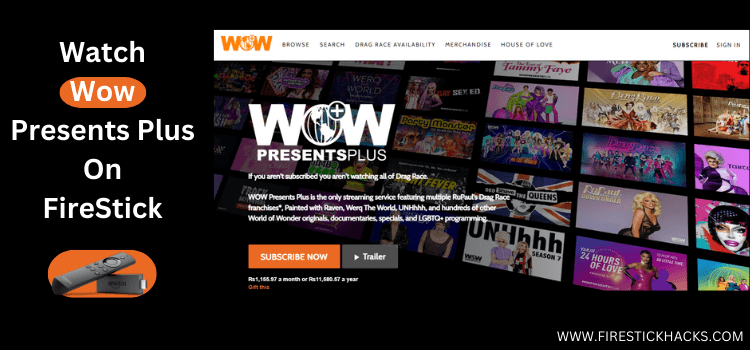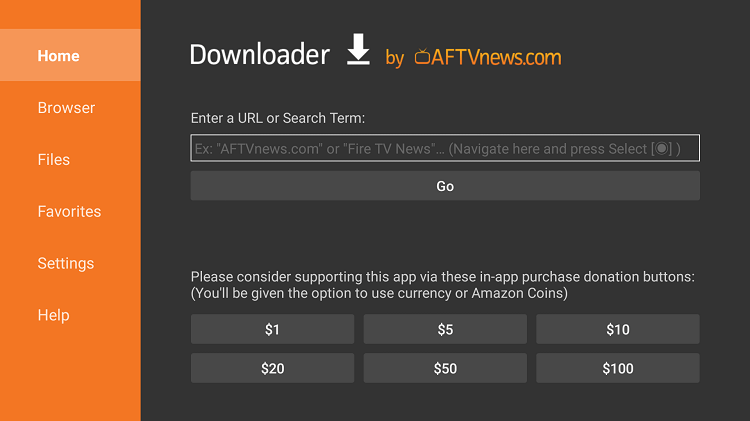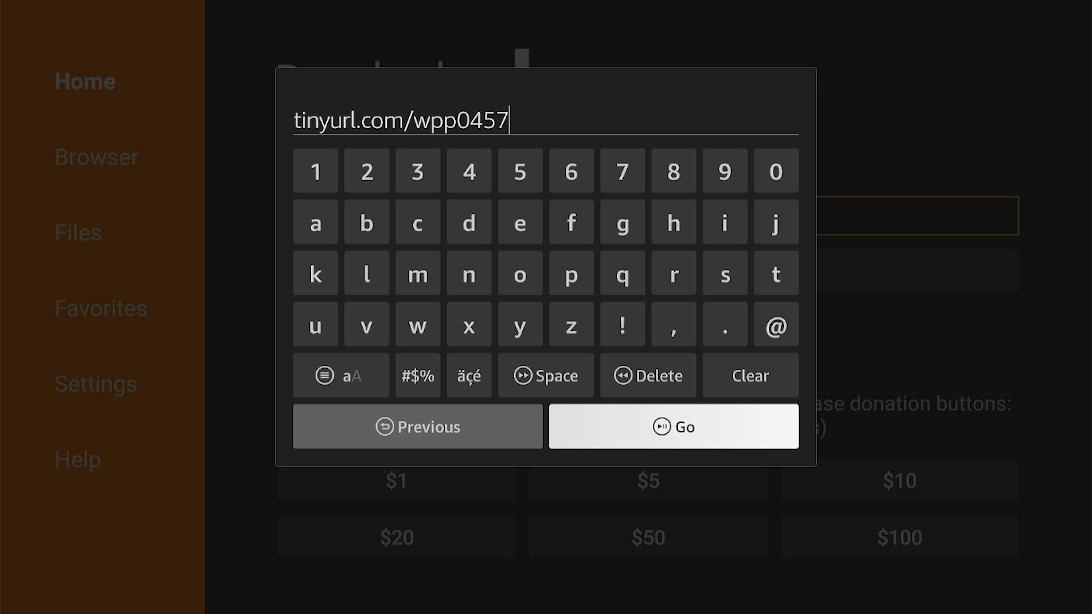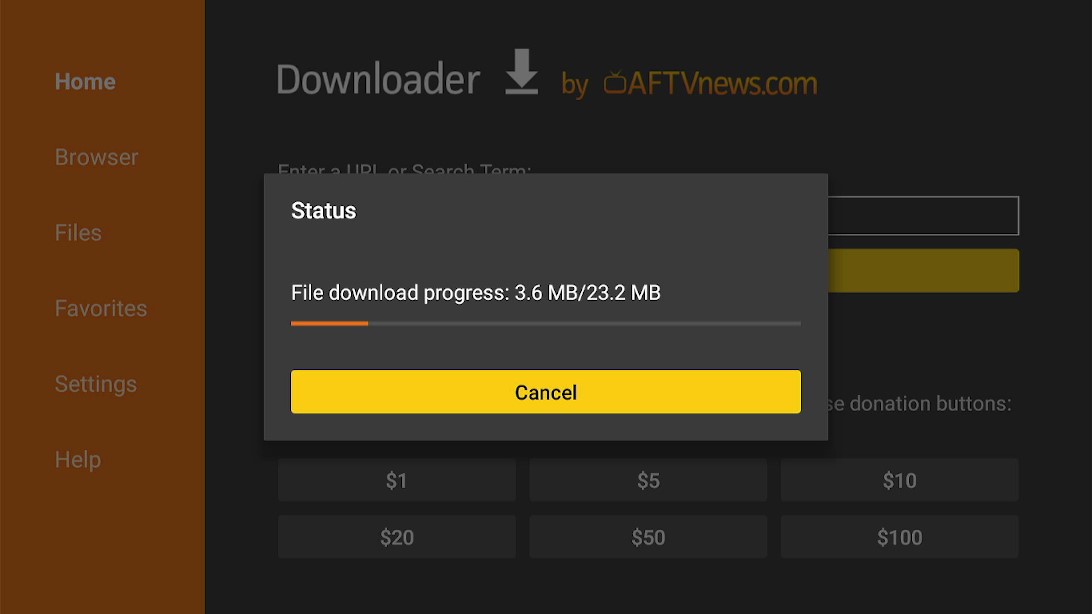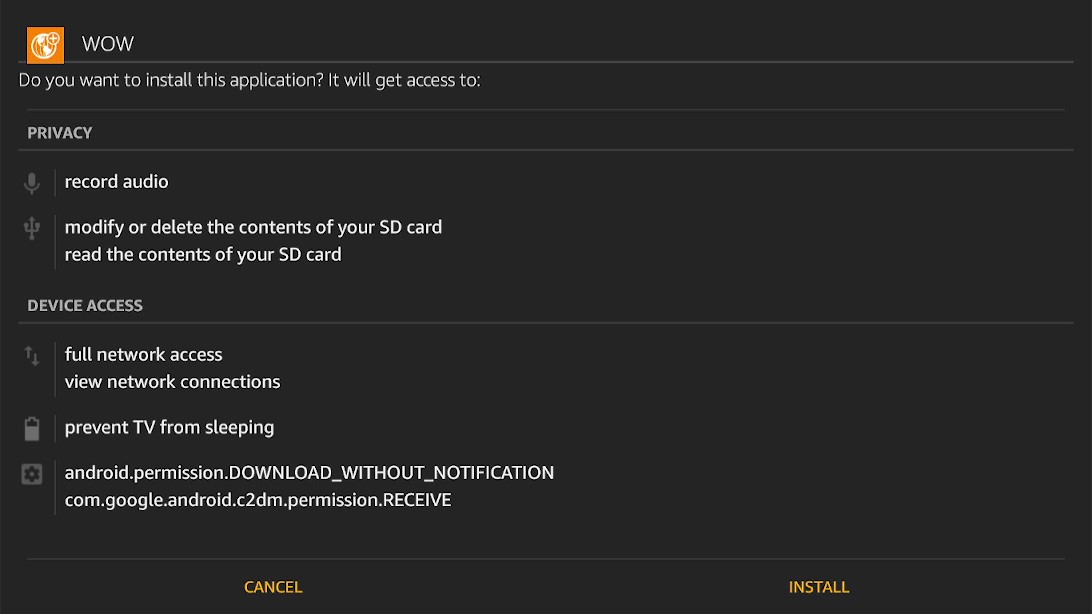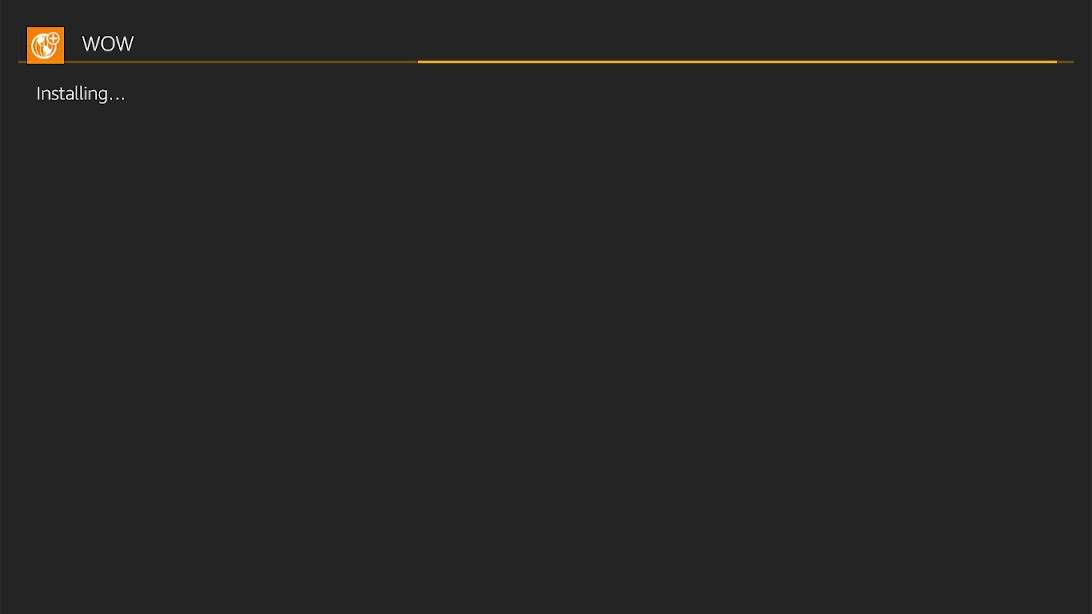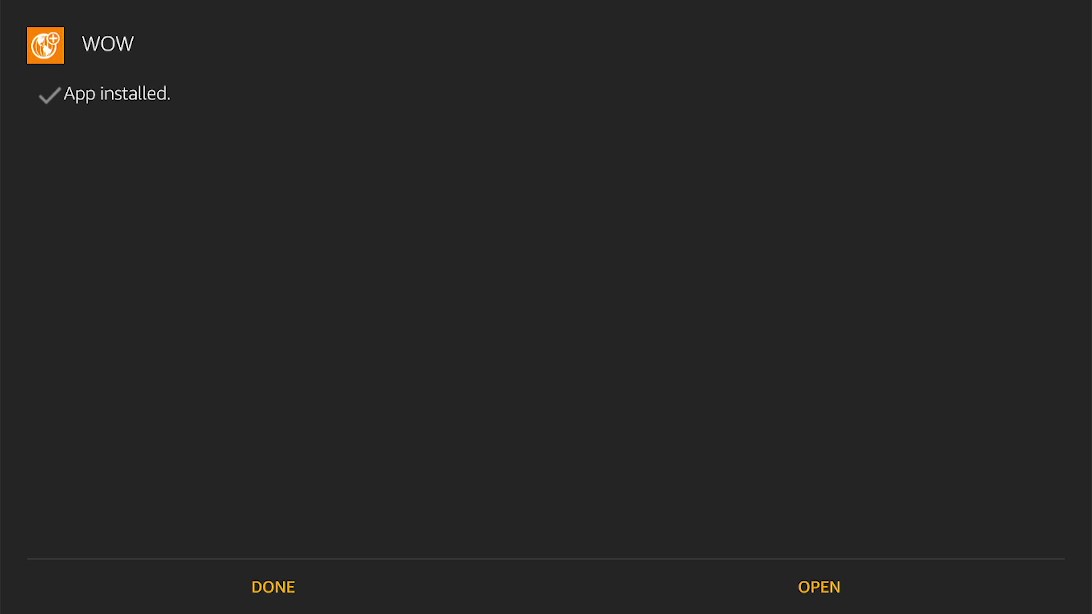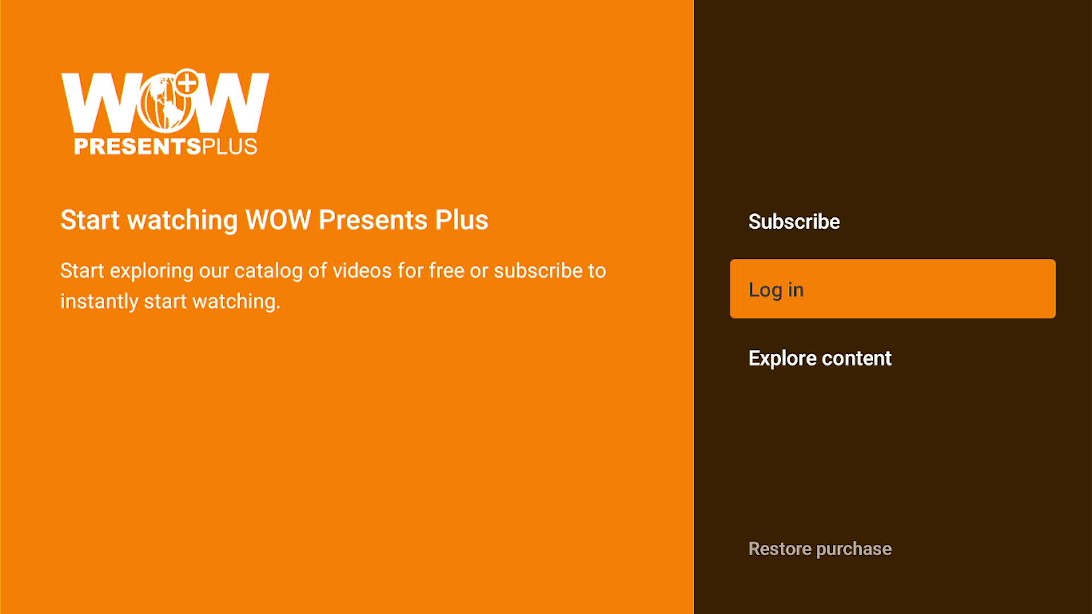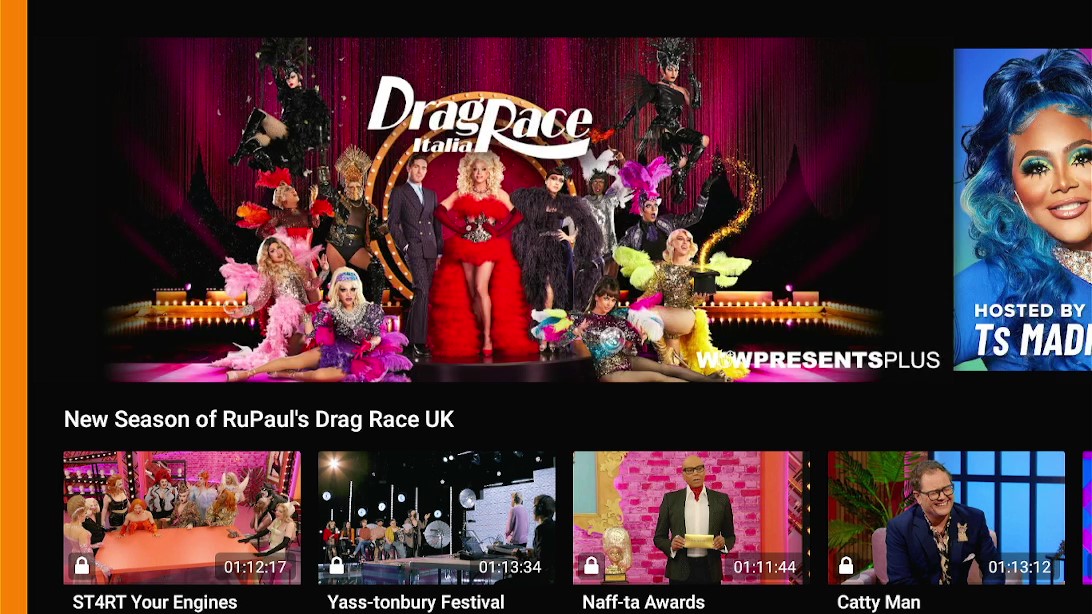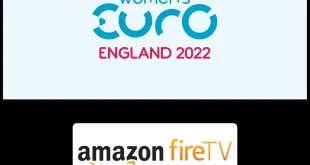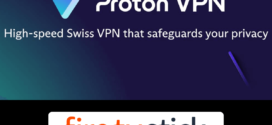This is a step-by-step guide on how to install WOW Presents Plus on FireStick, Fire TV, and Fire TV Cube.
WOW Presents Plus is the only premium streaming service that includes original World of Wonder content, LGBTQ+ programs, specials, documentaries, drag, pop, and more.
- Pro Tip: If you’ve already installed the Downloader app on your Firestick, you can use this WOW Presents Plus Downloader Code: 430812.
The evidence of its quality and popularity is seen with 4.4 worldwide ratings and 76th ranks in On-Demand Movie Streaming on Amazon.
With a monthly membership charge of $4.99, you can now watch your favorite drag shows on your device whenever and wherever you want.
You can stream programs like Hun, Drag Tots, Werq The World, and The Alyssa Edwards Collection when you install WOW Presents Plus on FireStick.
3 Ways to Install WOW Presents Plus on FireStick
Here are 3 ways to Install WOW Presents Plus on FireStick. These are
- Watch WOW Presents Plus on FireStick – Browser Method
- Install WOW Presents Plus on FireStick – APK Method
- Install WOW Presents Plus on FireStick – Official App Store
Since WOW Presents Plus is a US streaming platform, it is strictly advised to use a VPN on your FireStick to unblock geo-restrictions outside the US.
Our Recommended VPN - ExpressVPN
ExpressVPN is our recommended choice when it comes to unblocking any geo-restricted services OR watching anything for free using unofficial apps/websites as it helps you hide your streaming activities from the ISPs and Government.
Get ExpressVPN today to enjoy 3 extra months free. It also offers a 30-day money-back guarantee policy that allows you to access all features risk-free for 30 days.
Watch WOW Presents Plus on FireStick Using Browser
The first method to watch WOW Presents Plus on FireStick is with a browser. I am using the Amazon Silk Browser however you can use any.
Before you begin you need to install and use ExpressVPN on FireStick to unblock WOW Presents Plus in your region.
Follow the steps below:
Step 1: Turn ON your FireStick device and Go to FireStick Home
Step 2: Click on the Settings icon
Step 3: Select the My Fire TV option
Step 4: To enable the Developer Option, click About.
Note: If you have already enabled the Developer Option, then proceed to Step 10
Step 5: Click on the Fire TV Stick option quickly at least 7 times
Step 6: Now you will see this message at the bottom saying "No need, you are already a developer". So stop clicking then
Step 7: Now the Developer Option will appear in the menu so click on it
Step 8: Choose Apps from Unknown Sources to turn it ON
Step 9: Simply click Turn On
Step 10: Now return to the FireStick Home menu by pressing the "Home" icon on the remote and click on Find
Step 11: Now select the Search icon
Step 12: Type Downloader and press search
Step 13: Select the Downloader App icon from the list available in the Amazon Store
Step 14: Tap Get/Download
Step 15: Wait for a while until the installation process is completed
Step 16: Now click Open
Step 17: Select Allow to give access to the downloader app
Step 18: Click OK here
Step 19: This is the Downloader App interface, Choose the Home tab and click Search Bar
Step 20: Now type the URL tinyurl.com/2nrh3yfm make sure the URL is correctly typed since it is case sensitive
Note: The referenced link is the official URL of this app/website. FIRESTICKHACKS does not own, operate, or re-sell any app, streaming site, or service and has no affiliation with its developers.
Step 21: Type the URL “bit.ly/wowpp254” and click GO
Step 22: Wait for the file to download. Note that it may take some time
Step 23: Click Install now
Step 24: Wait for the app to install
Step 25: Click Open once the app is installed
Step 26: Launch the app
Step 27: You must log in and subscribe to access content
Step 28: To explore content before subscribing click on Explore Content
Step 29: This is the WOW Presents Plus library. Explore to learn more
Install WOW Presents Plus on FireStick Using Amazon App Store
WOW Presents Plus is available on the official Amazon App Store. You can install WOW Presents Plus on FireStick by following these steps:
Step 1: Open FireStick Home
Step 2: Click on the Find tab and then Click on Search Icon
Step 3: Type Wow Presents Plus and clicks on the search result that appears
Step 4: Select the Wow Presents Plus app from the list
Step 5: Click on Get
Step 6: Now open the Wow Presents Plus app on your FireStick to launch and use
What Does WOW Presents Plus Offer?
Here is a list of what type of content can you watch on WOW Presents Plus on FireStick:
- Drag Race
- Keep updated with what’s Coming Soon
- WOW Originals
- The Trixie and Katya Collection
- Summertime Queens
- Winner Winner
- Chicken Dinner
- Comedy Classics
- From Across the Pond
- The Best of Ts Madison
- Best of Fashion Photo RuView
- Black Excellence
- WOW 101
- Beauty and Fashion
- The Alyssa Edwards Collection
- Documentaries
- Meet the Queens of RuPaul’s Drag Race Season 13
WOW Presents Plus Features
Here is all you need to know about WOW Presents Plus:
- Fast media content loading
- No ads interruption
- Offers 1-week free trial to decide if the user wishes to take a subscription
- Shows are labeled to facilitate video filtering
- The parental control can be enabled for safer streaming
- One-click play app
- User-friendly interface
- Search tools available to find content results easily
- You can view My List where the library of bookmarked content is available
- Explore Tab will show you the shows there are for streaming
WOW Presents Plus Alternatives
Here are a few alternatives that you can use to stream US content which is also available in WOW Presents. For safe and secure streaming always remember to install and use ExpressVPN on FireStick. These are:
FAQs – WOW Presents Plus
1 Is WOW Presents Plus safe?
WOW Presents Plus is secure and safe. However, we always advise our users to use ExpressVPN while viewing content and to unblock geo-restrictions.
2 Is WOW Presents Plus legal?
Yes. There are no legality issues in the app. The app can be installed from the official Amazon app store.
3 Is the app free?
WOW Presents Plus is a free-to-install app. However, to stream with it the user requires a monthly subscription of $4.99 or an annual subscription of $49.99.
4 Is there a need for registration?
Yes, the user needs to log in to their account when he/she wants to stream with WOW Presents Plus.
5 How long has it been around?
The WOW Presents Plus was launched in August 2018.
6 Does it have an official Website?
Yes WOW Presents Plus has an official website that is, https://www.wowpresentsplus.com
Wrapping Up
Despite the fact that you will need to pay a monthly price of $4.99 to access WOW Presents Plus after the 7-day free trial, I suggest this app, especially to those who enjoy RuPaul’s Drag Race.
The WOW Presents Plus app is incredibly enjoyable even if you are not LGBTQ, so you can be confident that you will receive your money’s worth from its high-quality material.
However, since WOW Presents Plus is a US streaming application you will need to install and use ExpressVPN to unblock its geo-restriction in your region.
 Fire Stick Hacks Every thing you need to know about Fire Stick Hacks, Tips and Tricks
Fire Stick Hacks Every thing you need to know about Fire Stick Hacks, Tips and Tricks