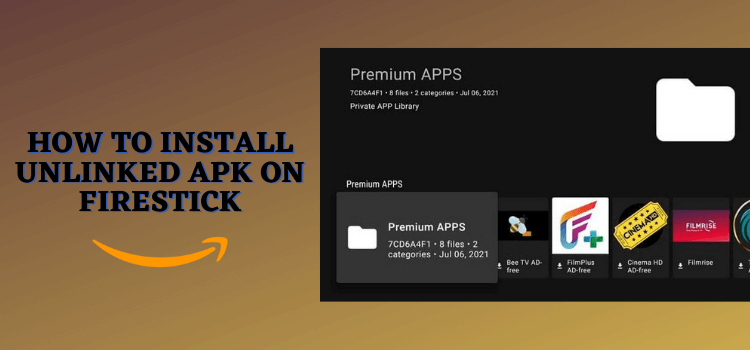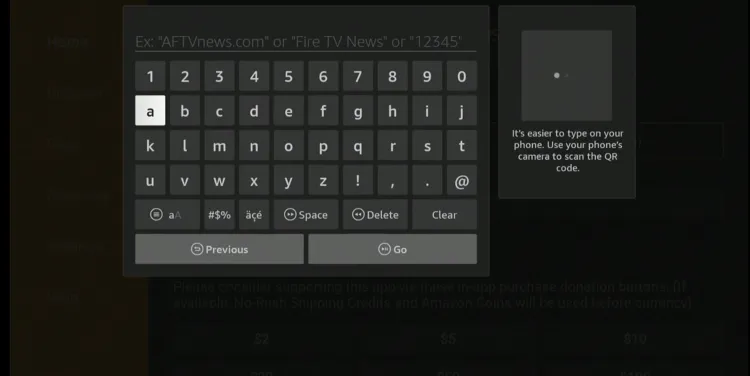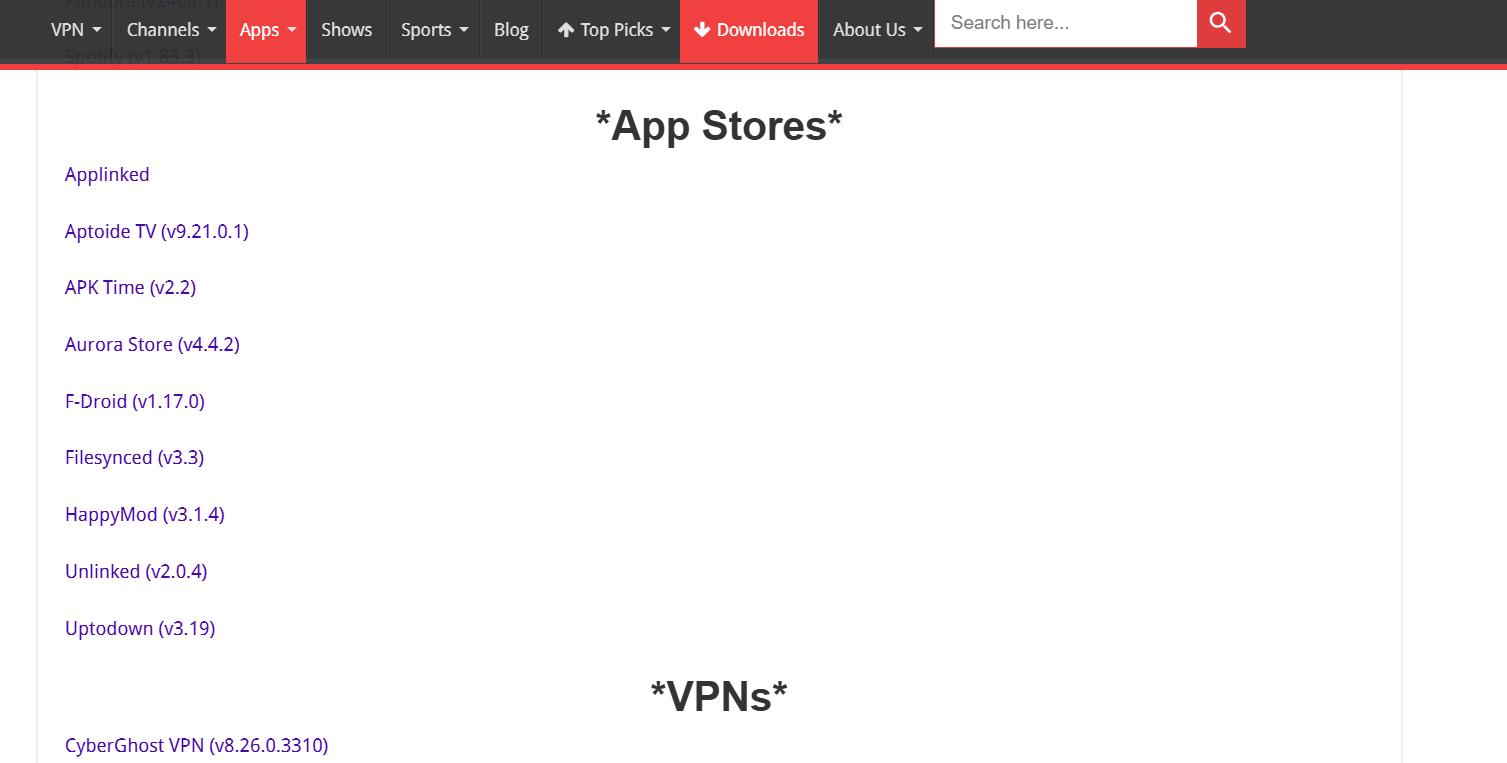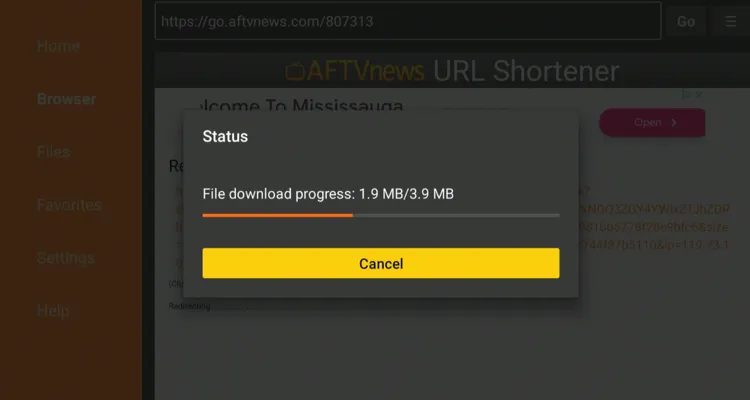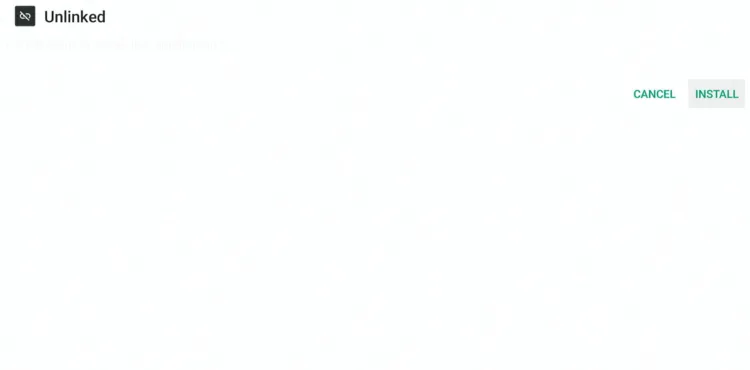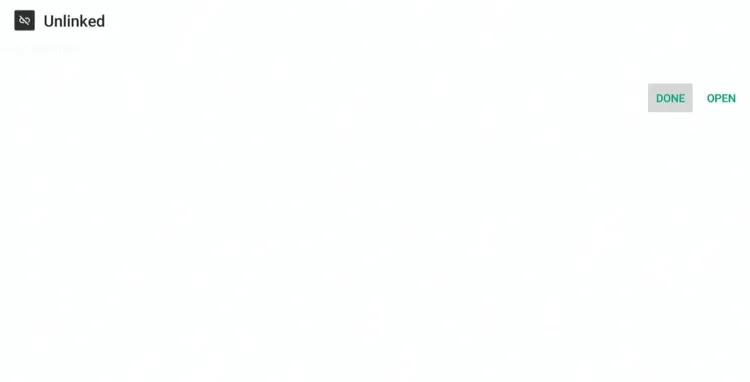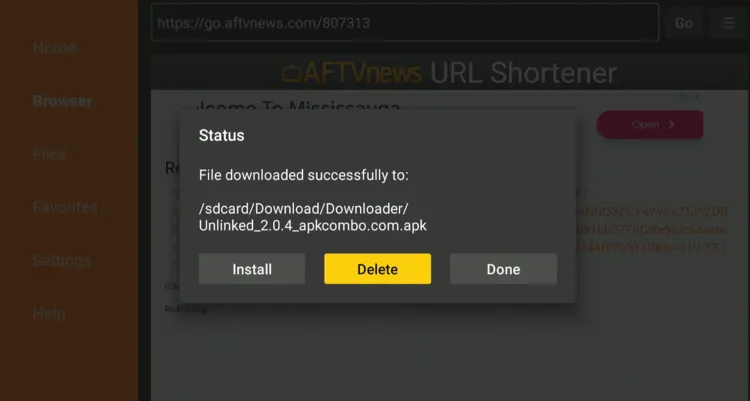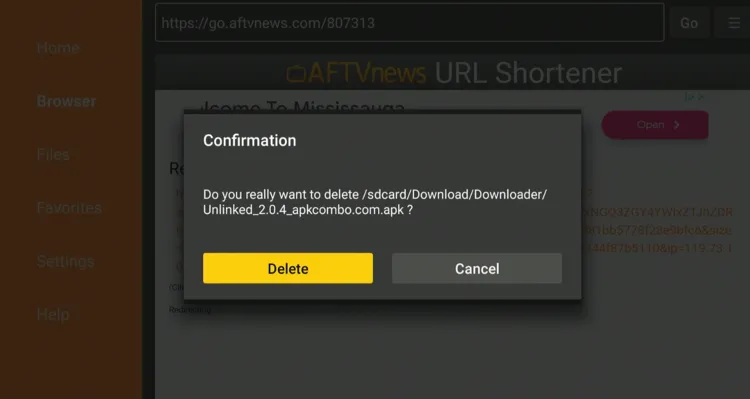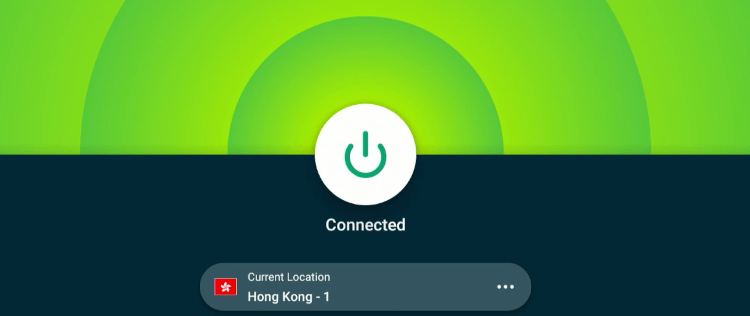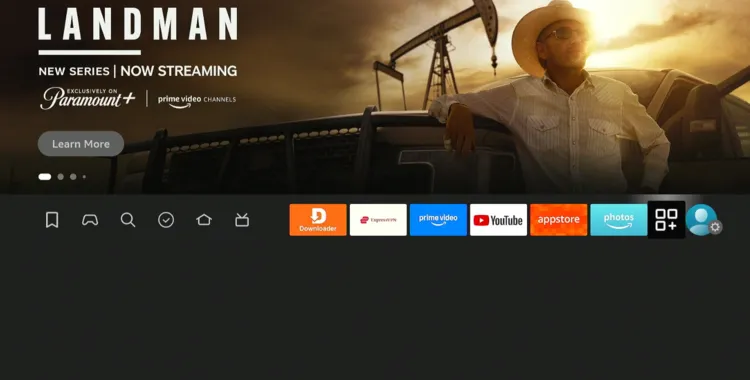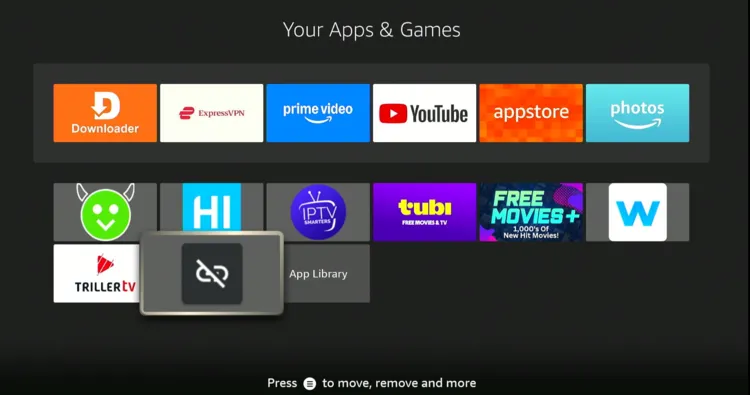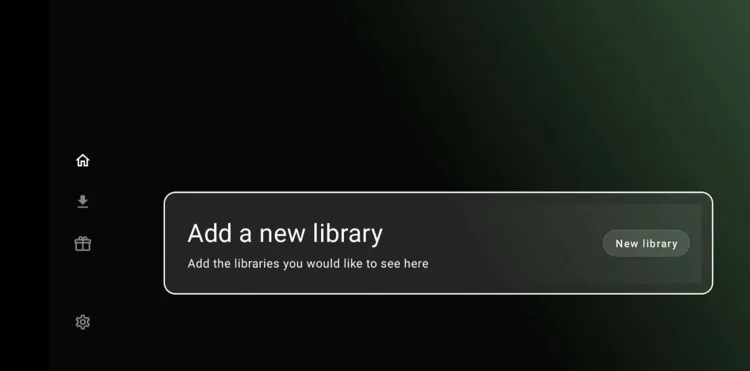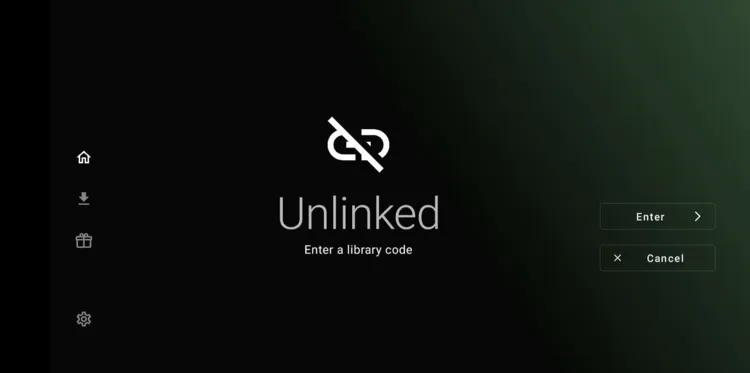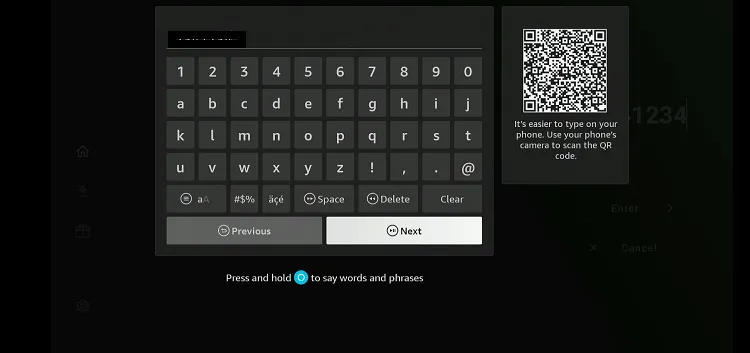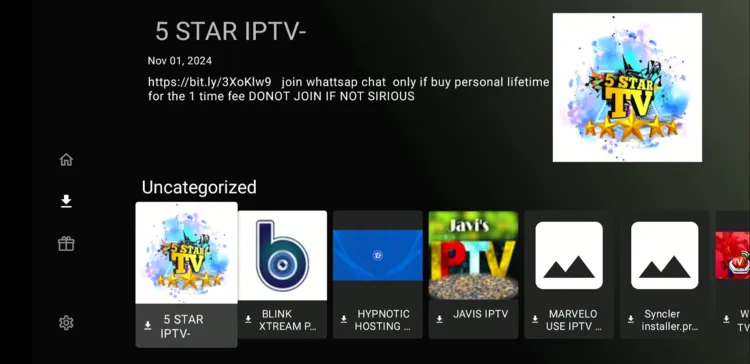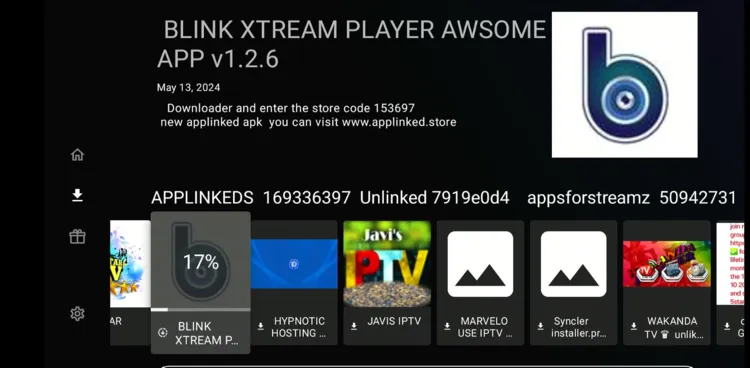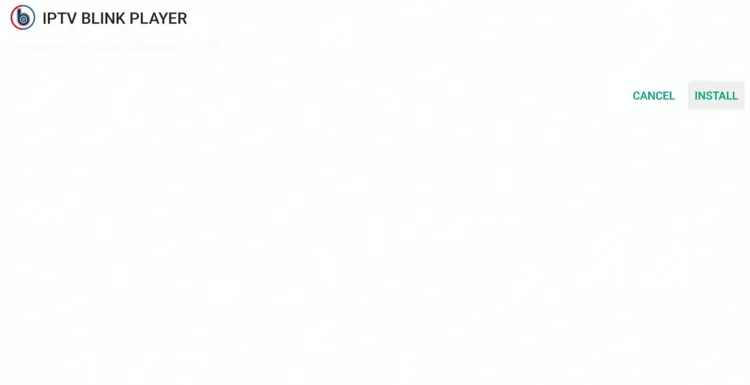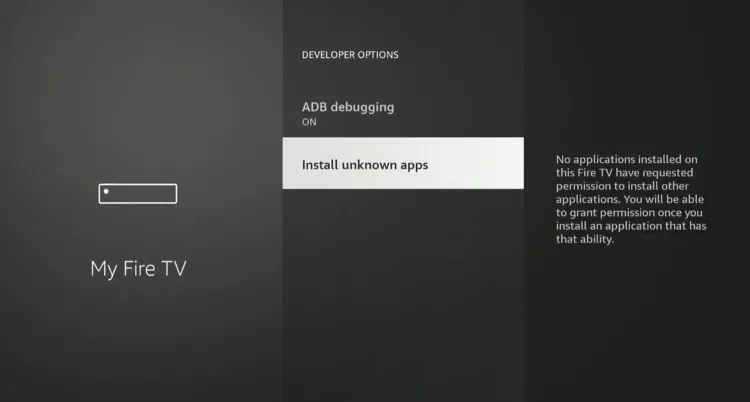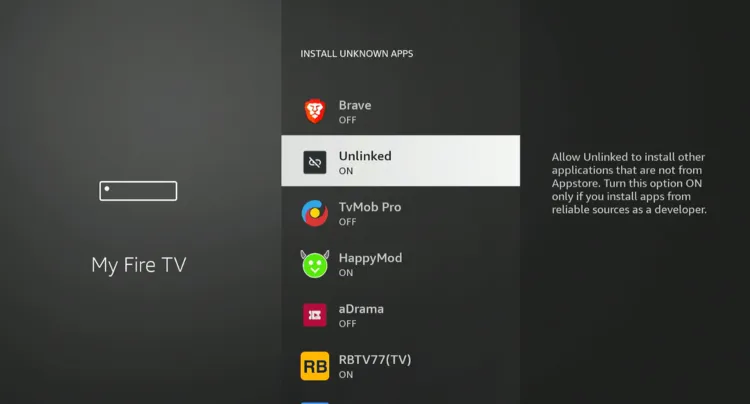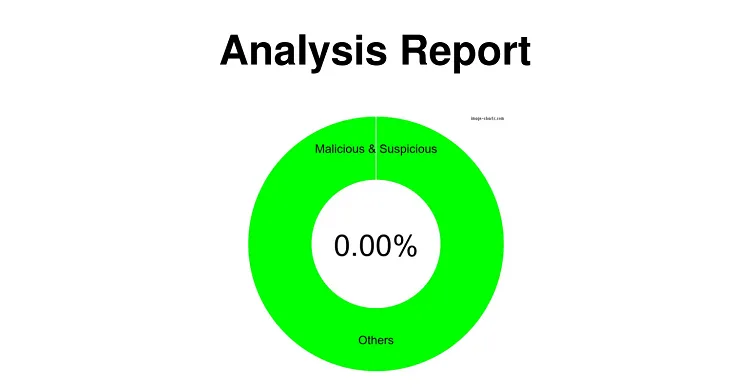Disclosure: Our experts test apps for security before recommending them. If you buy through our links, we may earn a commission. See how it works.
Unlinked is a free app that allows you to access custom app libraries on FireStick. These libraries are created by users and are identified by Unlinked codes.
When you enter a code, Unlinked connects you to a curated list of apps that you can browse and download directly onto your FireStick.
Depending on the apps available in an Unliked library, you will be able to watch free movies, shows, live TV channels, and more.
However, the apps you download through Unlinked may not be legal; a VPN will help you maintain your privacy and secure your connection while using third-party apps. ExpressVPN is our #1 choice.
Our Recommended VPN - ExpressVPN
ExpressVPN is our recommended choice when it comes to unblocking any geo-restricted services OR watching anything for free using unofficial apps/websites as it helps you hide your streaming activities from the ISPs and Government.
This NEW YEAR, enjoy an exclusive offer: 🎉 Get up to 61% OFF + 4 months FREE on ExpressVPN's 30-Month's plan! 🎉 that too with a 30-day money-back guarantee.
How to Install Unlinked on FireStick Using Downloader App
The Unlinked app isn’t listed on the Amazon Appstore, which means you will have to sideload it using the Downloader app.
Before jailbreaking FireStick, make sure to install and use ExpressVPN on FireStick for an additional layer of security.
Follow the steps below:
Step 1: Turn ON your FireStick device and Go to FireStick Home
Step 2: Click on the Settings icon
Step 3: Select the My Fire TV option
Step 4: To enable the Developer Option, click About.
Note: If you have already enabled the Developer Option, then proceed to Step 10
Step 5: Click on the Fire TV Stick option quickly at least 7 times
Step 6: Now you will see this message at the bottom saying "No need, you are already a developer". So stop clicking then
Step 7: Now the Developer Option will appear in the menu so click on it
Step 8: Choose Apps from Unknown Sources to turn it ON
Step 9: Simply click Turn On
Step 10: Now return to the FireStick Home menu by pressing the "Home" icon on the remote and click on Find
Step 11: Now select the Search icon
Step 12: Type Downloader and press search
Step 13: Select the Downloader App icon from the list available in the Amazon Store
Step 14: Tap Get/Download
Step 15: Wait for a while until the installation process is completed
Step 16: Now click Open
Step 17: Select Allow to give access to the downloader app
Step 18: Click OK here
Step 19: This is the Downloader App interface, Choose the Home tab and click Search Bar
Step 20: Enter Unlinked Downloader code 730116 in the search box OR enter this URL bit.ly/fsh-downloads and click Go.
Note: The referenced link is the official URL of this app/website. FIRESTICKHACKS does not own, operate, or re-sell any app, streaming site, or service and has no affiliation with its developers.
Step 21: Scroll down and click “Unlinked” from the “App Stores” category.
Note: If the app does not start downloading, then clear the Downloader App cache using this article.
Step 22: The downloading will start; wait for it to finish.
Step 23: Once the installation ends, click “Install”.
Step 24: Now choose “Done”.
Step 25: Click “Delete” to remove the Unlinked APK file from FireStick.
Note: Deleting APK files will free up space on FireStick.
Step 26: Tap “Delete” to complete the process.
How to Use Unlinked on FireStick
Contrary to the common assumption, Using Unlinked is very easy. All you have to do is to enter an Unliked code and the apps will load. Once done, you can start installing them right away!
Please note that the apps you download through Unlinked may not be legal, so make sure to install and use ExpressVPN on FireStick to ensure foolproof security.
Follow the steps below:
Step 1: Open ExpressVPN and connect it to the Hong Kong server.
Step 2: Select the “Apps Library” icon from the top right corner (Next to the “Settings” icon)
Step 3: Choose the “Unlinked” app.
Step 4: Tap “New Library”.
Step 5: Tap “Enter”.
Step 6: Enter the Unlinked code.
P.S. Check out the best Unlinked codes for FireStick.
Step 7: The code will fetch apps; click on the app you want to install.
Step 8: The downloading will start.
Step 9: Once it ends, click “Install”.
Step 10: Tap “Install Unknown Apps”
Step 11: Select “Unlinked” and turn “ON” unknown sources. Now go back to Unlinked, download the app and it will be installed!
Is Unlinked APK Safe/Legal to Use on FireStick?
Unlinked APK (v2.0.4) is completely safe to use. We scanned its APK file using our malware detection tool and found no malware or viruses.
However, the apps you download through Unlinked may not be legal; ExpressVPN will help you maintain your privacy and secure your connection while using third-party apps.
All You Need to Know About Unlinked
Here is a quick sneak peek into Unlinked:
| Content-Type | Appstore |
| Price | Free |
| File Size | 3.9 MB |
| Version | v2.0.4 |
| Is It Safe to Use? | Yes, but you will have to use a VPN |
| Developers | Unlinked |
Unlinked Features
Here’s the list of some of the best Unlinked features:
- Custom App Libraries
- Access to Third-Party Apps
- User-Friendly Interface
- Free to Use
- Simultaneous Downloads
- No Sign-Up Required
- Lightweight App
Unlinked Alternatives
If you can’t find a specific app on Unlinked, you can try some of its following alternatives:
- UptoDown on FireStick
- Aptiode TV on FireStick
- FileSynced on FireStick
- APKTime On FireStick
- Aurora Store on FireStick
FAQs – Unlinked
What is Unlinked APK?
Unlinked APK is a tool for accessing third-party app libraries on FireStick.
Is Unlinked free to use on FireStick?
Yes, Unlinked is completely free to download and use.
Can I install Unlinked directly from the Amazon Appstore?
No, Unlinked is not available on the Amazon Appstore; you will have to sideload it.
What types of apps can I access with Unlinked?
You can access a variety of apps, including streaming, utility, and gaming apps.