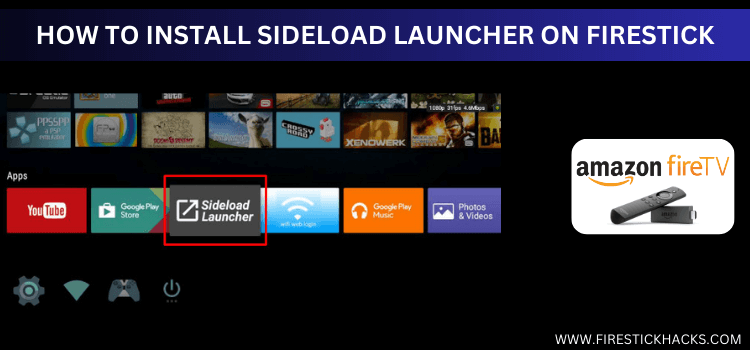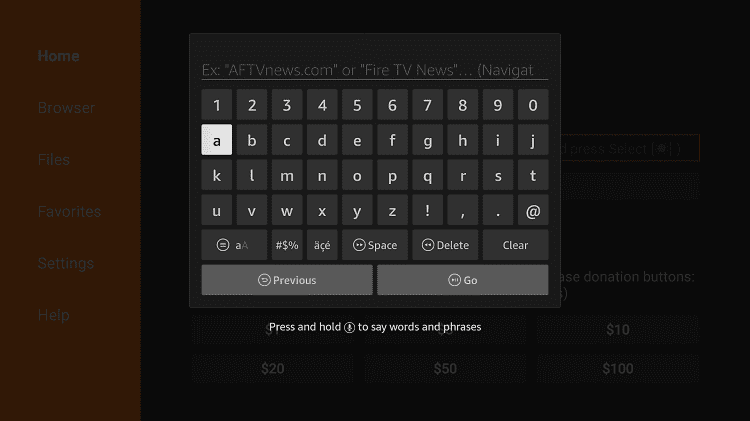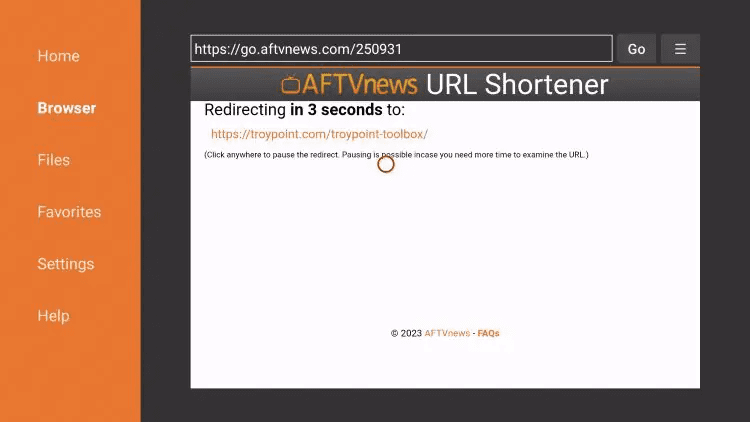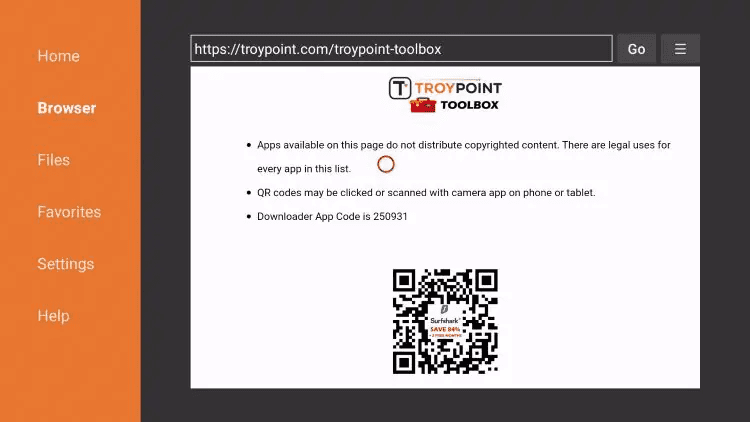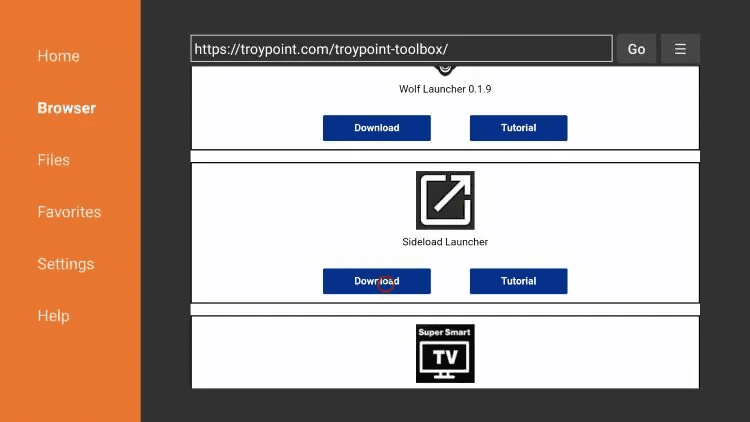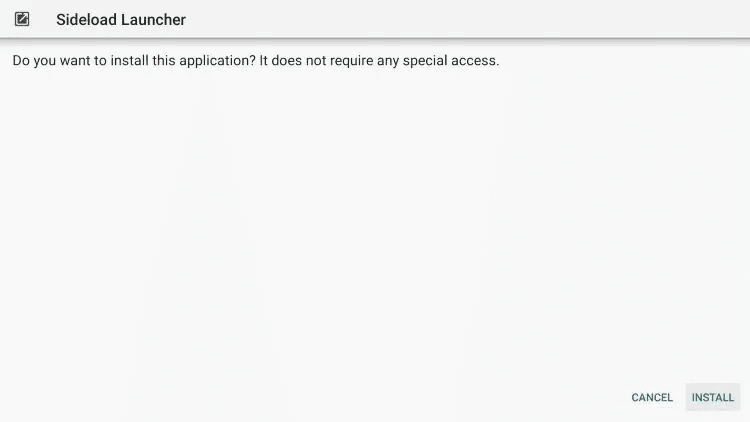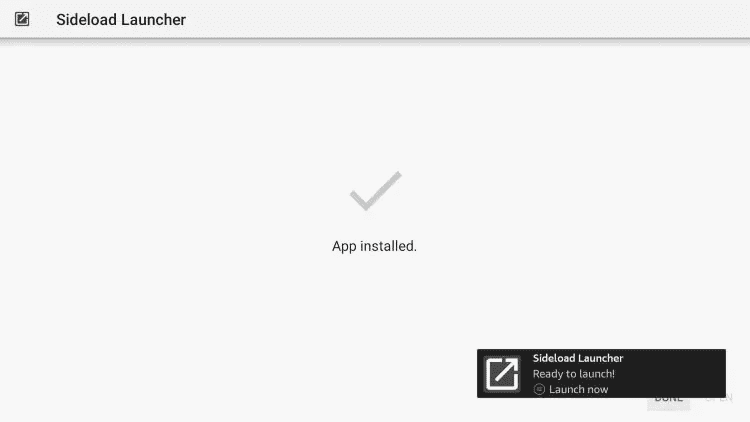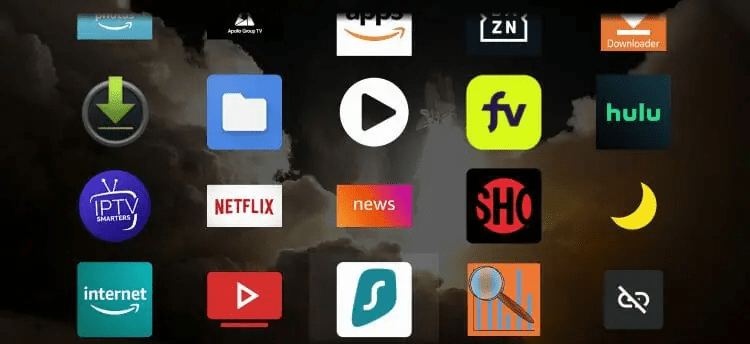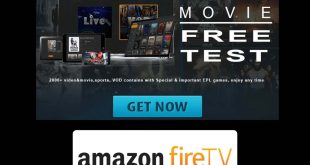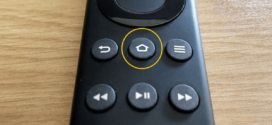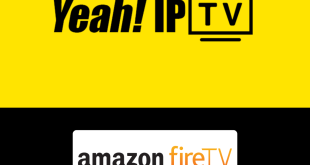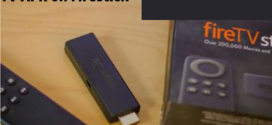This is the step-by-step guide on how to Install Sideload Launcher on Firestick, Fire TV, Fire TV 4K Max, & Fire TV Cube.
If your device is missing some app icons that you have installed on your Firestick (Apps or Apks) and find difficulty navigating these icons then Sideload Launcher is the one for you.
- Pro Tip: If you’ve already installed the Downloader app on your Firestick, you can use this Sideload Launcher Downloader Code: 250931.
Sideload Launcher is a simple and easy-to-use launcher that will show you all the third-party Apk that you have installed on your device.
It will not change the interface or your device like other Launchers, but it only shows you all the hidden and unshown installed APKs.
How to Install Sideload Launcher on Firestick
Sideload Launcher on Firestick is a third-party app, so you have to sideload it with the Downloader App.
Follow the steps below:
Step 1: Turn ON your FireStick device and Go to FireStick Home
Step 2: Click on the Settings icon
Step 3: Select the My Fire TV option
Step 4: To enable the Developer Option, click About.
Note: If you have already enabled the Developer Option, then proceed to Step 10
Step 5: Click on the Fire TV Stick option quickly at least 7 times
Step 6: Now you will see this message at the bottom saying "No need, you are already a developer". So stop clicking then
Step 7: Now the Developer Option will appear in the menu so click on it
Step 8: Choose Apps from Unknown Sources to turn it ON
Step 9: Simply click Turn On
Step 10: Now return to the FireStick Home menu by pressing the "Home" icon on the remote and click on Find
Step 11: Now select the Search icon
Step 12: Type Downloader and press search
Step 13: Select the Downloader App icon from the list available in the Amazon Store
Step 14: Tap Get/Download
Step 15: Wait for a while until the installation process is completed
Step 16: Now click Open
Step 17: Select Allow to give access to the downloader app
Step 18: Click OK here
Step 19: This is the Downloader App interface, Choose the Home tab and click Search Bar
Step 20: Enter this Downloader Code “250931″ and click “Go”.
Note: The referenced link is the official URL of this app/website. FIRESTICKHACKS does not own, operate, or re-sell any app, streaming site, or service and has no affiliation with its developers.
Step 21: This is the redirect page, wait for a few seconds
Step 22: This is the Toolbox page, scroll down
Step 23: Click Download Sideload Launcher
Step 24: Click Install
Step 25: After the installation completes, Click Done
Step 26: Open the Sideload Launcher and you will see all the installed apk icons.
Choose any app directly from here and launch it to use.
Features of Sideload Launcher
Take a look at some amazing features of Sideload Launcher on Firestick. These are:
- It has a simple and easy-to-use interface
- It displays the hidden or unshown App icons that are installed on the Firestick device
- It doesn’t customize the interface of the Firestick it just shows the App icons.
- It is completely free of cost
Other Launchers on Firestick
There are some other Launchers that can be used on Firestick. Each has its own functions and specialty. Take a look at them.
FAQs – Sideload Launcher
What is the Sideload Launcher?
Sideload Launcher APK is a launcher that will display 3rd party apps/apks icons that are installed on the Firestick/Fire TV.
On what devices Sideload Launcher can be installed?
Sideload Launcher APK is a simple third-party apk that can be installed on various devices including Amazon Firestick, Fire TV, Chromecast with Google TV, NVIDIA Shield, and other devices.
Is it Safe to use Sideload Launcher on Firestick?
Yes. it is completely safe to use Sideload launcher as it has no virus or threat that would be risky for your Firestick device.
Conclusion
It happens more often that when we install any third-party apk on Firestick it does not show it icon for the use of that apk.
Sideload Launcher is an apk that will show all the Apks that are installed on your Firestick device.
It is a third-party app itself and completely free of cost, so it will be essential to use ExpressVPN to secure your network and avoid legal issues while using those apks.
 Fire Stick Hacks Every thing you need to know about Fire Stick Hacks, Tips and Tricks
Fire Stick Hacks Every thing you need to know about Fire Stick Hacks, Tips and Tricks