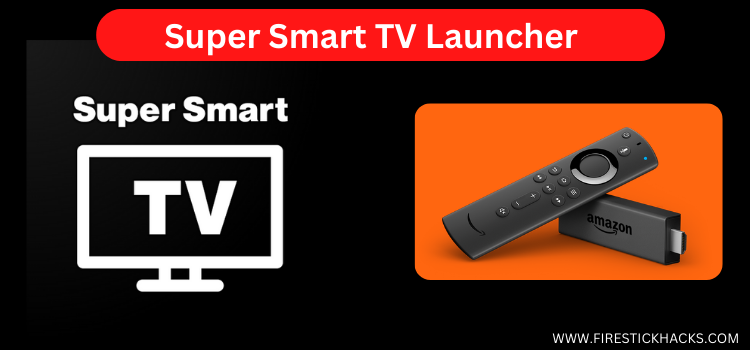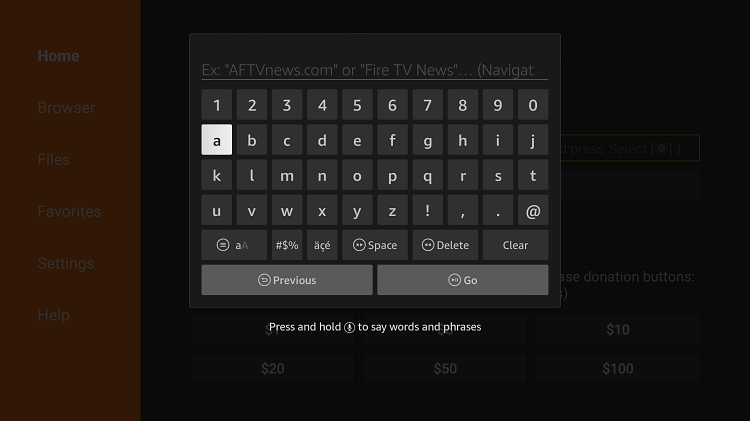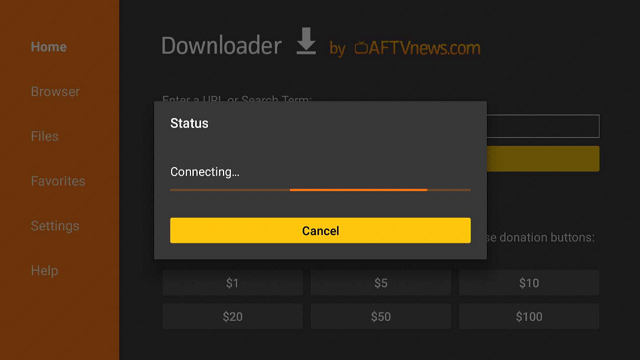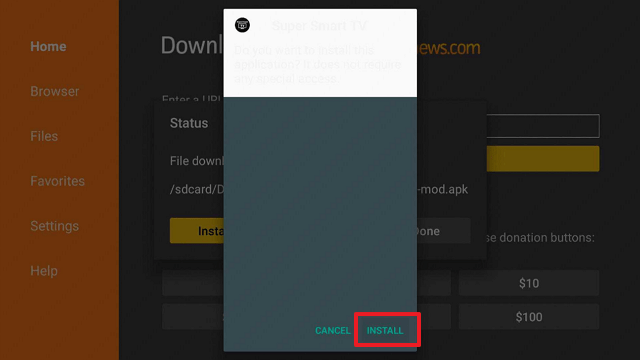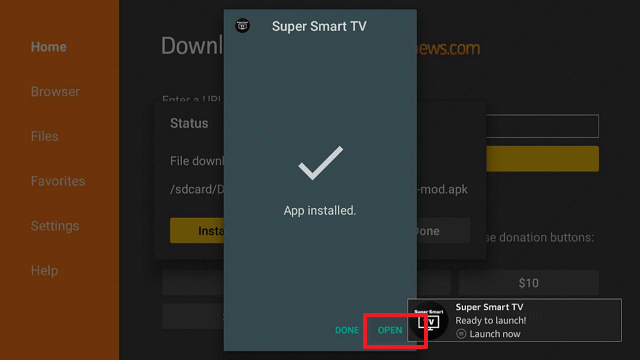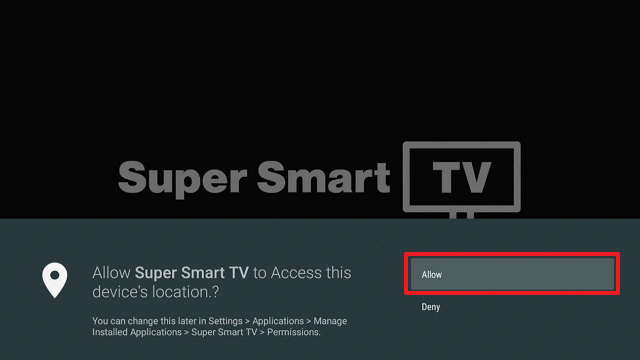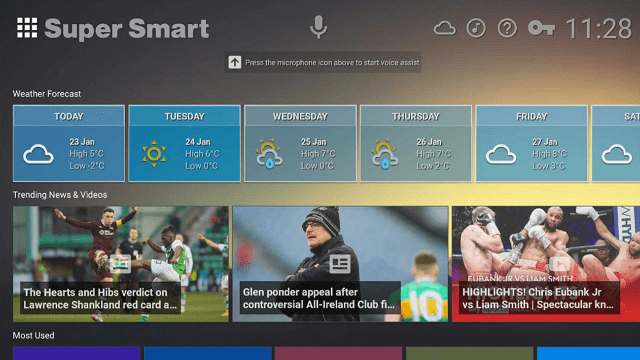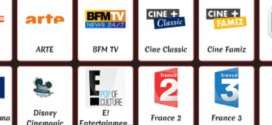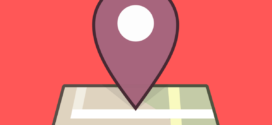This is a step-by-step guide on how to install Super Smart TV Launcher on FireStick, Fire TV, and Fire TV Cube.
Super Smart TV Launcher is an excellent tv launcher for your device. It is capable of removing advertisements and providing the most user-friendly experience.
- Pro Tip: If you’ve already installed the Downloader app on your Firestick, you can use this Super Smart TV Launcher Downloader Code: 681369.
Therefore, having a customized TV launcher allows you to tailor your dashboard and home screen. There is no need to view advertisements or pop-up ads for what to watch, etc.
One of the most useful features of Super Smart TV Launcher is the ability to display local news and weather forecasts on your home screen. Further, you may also see the linked devices that are available to you.
Follow the guide to install Super Smart TV Launcher for FireStick.
Since this is a free app, it is strictly advised to use a VPN on your FireStick
Our Recommended VPN - ExpressVPN
ExpressVPN is our recommended choice when it comes to unblocking any geo-restricted services OR watching anything for free using unofficial apps/websites as it helps you hide your streaming activities from the ISPs and Government.
Get ExpressVPN today to enjoy 3 extra months free. It also offers a 30-day money-back guarantee policy that allows you to access all features risk-free for 30 days.
How to Install Super Smart TV Launcher on Firestick
Super Smart TV Launcher is not available for installation in the official Amazon App Store due to which the app needs to sideload with the Downloader app.
Before you begin, do not forget to install and use ExpressVPN on FireStick to keep your online activity protected since the app is completely free of cost.
Here are the steps to follow:
Step 1: Turn ON your FireStick device and Go to FireStick Home
Step 2: Click on the Settings icon
Step 3: Select the My Fire TV option
Step 4: To enable the Developer Option, click About.
Note: If you have already enabled the Developer Option, then proceed to Step 10
Step 5: Click on the Fire TV Stick option quickly at least 7 times
Step 6: Now you will see this message at the bottom saying "No need, you are already a developer". So stop clicking then
Step 7: Now the Developer Option will appear in the menu so click on it
Step 8: Choose Apps from Unknown Sources to turn it ON
Step 9: Simply click Turn On
Step 10: Now return to the FireStick Home menu by pressing the "Home" icon on the remote and click on Find
Step 11: Now select the Search icon
Step 12: Type Downloader and press search
Step 13: Select the Downloader App icon from the list available in the Amazon Store
Step 14: Tap Get/Download
Step 15: Wait for a while until the installation process is completed
Step 16: Now click Open
Step 17: Select Allow to give access to the downloader app
Step 18: Click OK here
Step 19: This is the Downloader App interface, Choose the Home tab and click Search Bar
Step 20: Type the URL Bit.ly/3jttvx5 and click GO
Note: The referenced link is the official URL of this app/website. FIRESTICKHACKS does not own, operate, or re-sell any app, streaming site, or service and has no affiliation with its developers.
Step 21: Wait for the file to download. Note that the file may take a while to download
Step 22: Next is to click Install
Step 23: Now click Open once the app downloads
Step 24: Click Allow now
Step 25: The Super Smart TV home screen will then appear
Super Smart TV Launcher Features
The many customization possibilities offered by a custom launcher like Super Smart TV are its strongest feature. Users can change a variety of features and extras in Settings to personalize their home interface.
Interestingly, on the home screen, the weather category shows a seven-day prediction of the current local conditions. It also shows a few other settings as well as the temperature can be changed between Fahrenheit and Celsius.
I think the greatest way to edit the home screen with Super Smart TV Launcher is by adding app favorites in the order the user prefers them. This is done by Simply choosing to Add to Favorites by long-pressing the app you want to select.
Lastly, the Super Smart TV Launcher is not only compatible with FireStick but many devices including Chromecast with Google TV and NVIDIA SHIELD.
Alternatives of Super Smart TV Launcher
If you are looking for other TV Launchers then here are a few alternatives for you:
FAQs – Super Smart TV Launcher
1 What is Super Smart TV Launcher?
Super Smart TV Launcher is a TV Launcher that helps customize your home screen.
2 Is the Super Smart TV Launcher free?
Yes, Super Smart TV Launcher is completely free to install and use.
3 Is Installing a Super Smart TV Launcher safe?
Yes. If you install a super smart TV launcher it is safe and will not harm your FireStick or any other compatible device like Chromecast with Google TV and NVIDIA Shield.
4 Is Installing Super Smart TV Launcher legal?
If you want to install a custom launcher it is 100 perfectly legal. However, a reliable and dependable VPN like Express VPN is required since it is created by 3rd party developers and the app is free.
5 Are there any Ads?
No. You will find no ads or pop-ups in Super Smart TV Launcher.
Wrapping Up
The article contains all you need to know on how to install Super Smart TV Launcher for FireStick. Super Smart TV Launcher is an excellent launcher for customizing the home screen of your streaming device.
The best feature of these TV launchers is their ability to delete promos and adverts from your dashboard. You won’t encounter any annoyances when using Super Smart TV Launcher on FireStick.
Since the application is free of cost you must not forget to install and use ExpressVPN on FireStick. I will keep your activity stay guarded and also prevents you from ISP throttling and malware for a protected connection.
 Fire Stick Hacks Every thing you need to know about Fire Stick Hacks, Tips and Tricks
Fire Stick Hacks Every thing you need to know about Fire Stick Hacks, Tips and Tricks