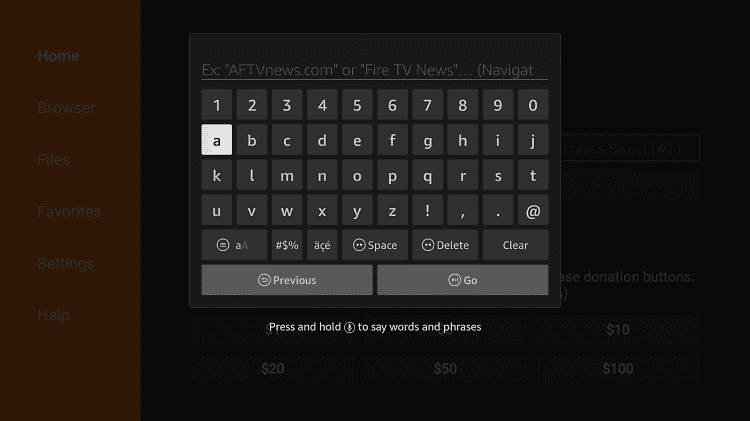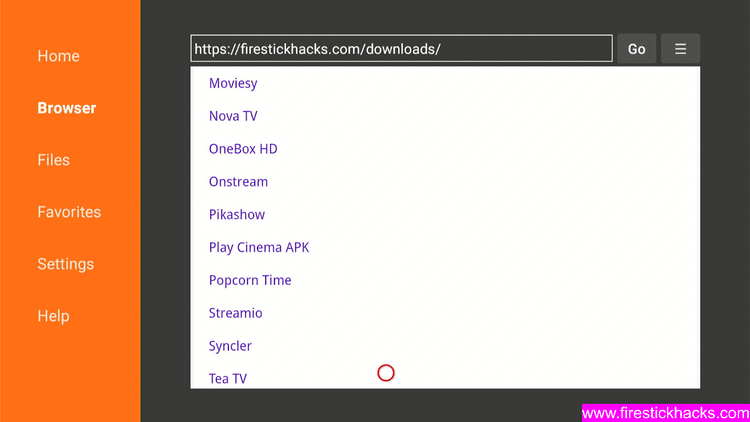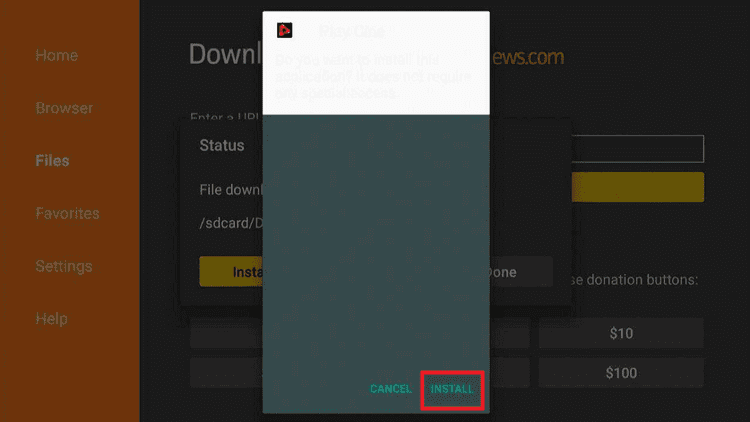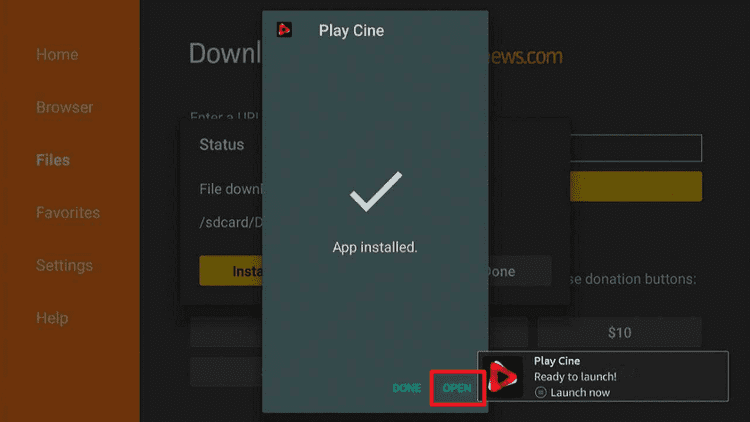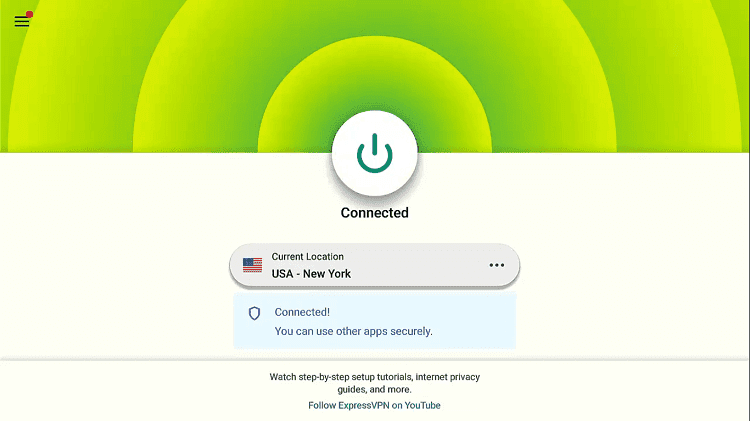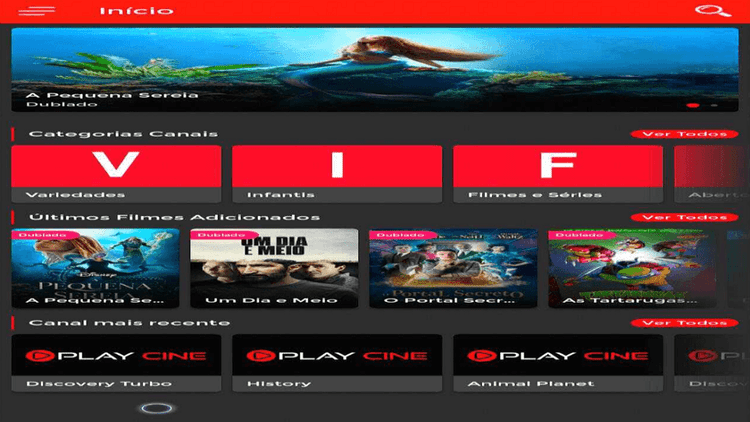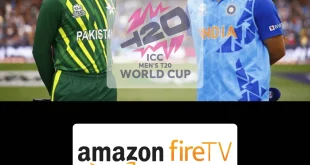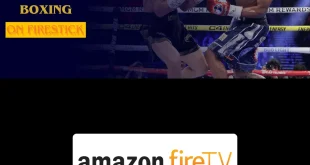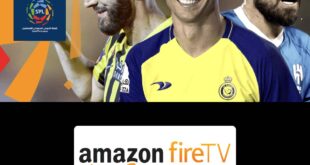This is the step-by-step guide on how to Install Play Cinema APK on Firestick, Fire TV, Fire TV 4K Max, & Fire TV Cube.
Play Cinema is a free streaming APK that is dedicated to Portuguese content. It is not only limited to Portuguese content as it also shows International content but is dubbed in the Portuguese language.
It provides Portuguese TV dramas and Movies of different categories like Romance, Action, Comedy, Drama, suspense, and so on all for free.
You can Install Play Cinema APK on Firestick with the help of the Downloader app as it is not available on the Amazon App Store.
Since it is a free streaming app, it will let you stream unofficial content. Therefore, you need to use a VPN to hide your online streaming activities while streaming with this app. ExpressVPN is our #1 choice.
Our Recommended VPN - ExpressVPN
ExpressVPN is our recommended choice when it comes to unblocking any geo-restricted services OR watching anything for free using unofficial apps/websites as it helps you hide your streaming activities from the ISPs and Government.
Get ExpressVPN today to enjoy 3 extra months free. It also offers a 30-day money-back guarantee policy that allows you to access all features risk-free for 30 days.
How to Install Play Cinema on Firestick
Play Cinema is a Portuguese language streaming service that can be sideloaded with the Downloader app.
Since the app is free and not available on the Amazon App Store, you must install and use ExpressVPN on FireStick to hide your streaming activity to watch free content.
Below are the steps that you need to follow to install Play Cinema on Firestick:
Step 1: Turn ON your FireStick device and Go to FireStick Home
Step 2: Click on the Settings icon
Step 3: Select the My Fire TV option
Step 4: To enable the Developer Option, click About.
Note: If you have already enabled the Developer Option, then proceed to Step 10
Step 5: Click on the Fire TV Stick option quickly at least 7 times
Step 6: Now you will see this message at the bottom saying "No need, you are already a developer". So stop clicking then
Step 7: Now the Developer Option will appear in the menu so click on it
Step 8: Choose Apps from Unknown Sources to turn it ON
Step 9: Simply click Turn On
Step 10: Now return to the FireStick Home menu by pressing the "Home" icon on the remote and click on Find
Step 11: Now select the Search icon
Step 12: Type Downloader and press search
Step 13: Select the Downloader App icon from the list available in the Amazon Store
Step 14: Tap Get/Download
Step 15: Wait for a while until the installation process is completed
Step 16: Now click Open
Step 17: Select Allow to give access to the downloader app
Step 18: Click OK here
Step 19: This is the Downloader App interface, Choose the Home tab and click Search Bar
Step 20: Now enter the Play Cinema Downloader Code 730116 in the search box OR enter this URL bit.ly/fsh-downloads and click Go
Note: The referenced link is the official URL of this app/website. FIRESTICKHACKS does not own, operate, or re-sell any app, streaming site, or service and has no affiliation with its developers.
Step 21: The downloading of APK file will automatically start.
Note: If the app doesn’t starts download, then clear Downloader App cache using this article.
Step 22: After downloading completes, click Install
Step 23: The installation process will few seconds to complete, after that click Done
Step 24: Before using the Play Cinema app, go to the ExpressVPN app to hide your online activity by connecting to any server.
Step 25: Launch the app and choose any content to enjoy free streaming.
Features of Play Cinema App
If you’re fond of Portuguese content or want to enjoy foreign content this local language Play cinema is one for you. It is completely free with some useful features that you should know before using it.
- The app offers free content with easy navigation
- You can use the Mouse toggle on Play Cinema Apk to make it easier.
- It provides Portuguese Local Movies and shows along with International content in the Portuguese language.
- It performs better functions on Android phones and Tablets but it is quite convenient with Firestick devices.
- It has NO geo-restriction that you can access from anywhere.
Alternatives to Play Cinema Apk
Take a look at some alternatives that you can use on Firestick to stream content from different regions. These alternatives are:
- BeeTV on Firestick
- Nova TV on Firestick
- Stremio on FireStick
- Rokkr App on Firestick
- TeaTV Apk on Firestick
- Araflix TV on Firestick
- Eternal TV on Firestick
FAQs – Play Cinema
What is Play Cinema?
Play Cinema is a Portuguese Language streaming service that offers Portugal films, serials, and other international movies and shows in Portuguese language.
Is Play Cinema free to use?
Yes! It is a completely free streaming service that does not require any registration or subscription to stream content and it can be accessed from anywhere without any restriction.
Is it Legal to use Play Cinema?
As far as its legal rights are concerned, we’re not sure about its licensing agreement to host the international content in the Portuguese language. Therefore, it is wise to stream this app with ExpressVPN to prevent legal issues.
Conclusion
Play Cinema is a free Portuguese streaming service that is available across the globe with many foreign content in the local language.
You can install Play Cinema on Firestick with the help of the Downloader app as it is not available on Amazon App Store.
Don’t forget to connect to a VPN as the service is free and hosts local and international content around the world. ExpressVPN is our recommended choice.
 Fire Stick Hacks Every thing you need to know about Fire Stick Hacks, Tips and Tricks
Fire Stick Hacks Every thing you need to know about Fire Stick Hacks, Tips and Tricks