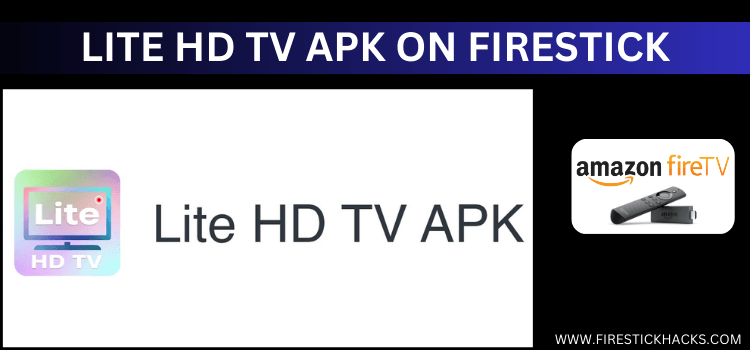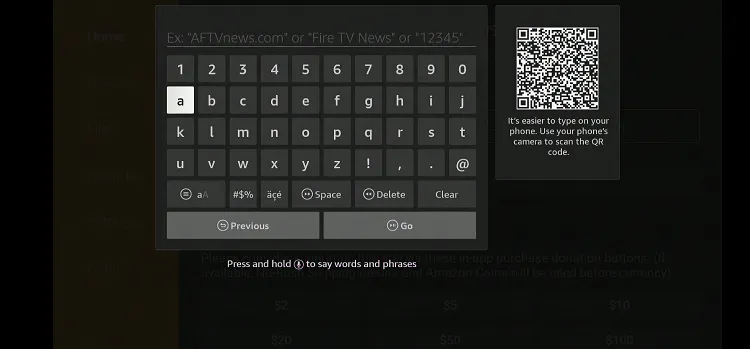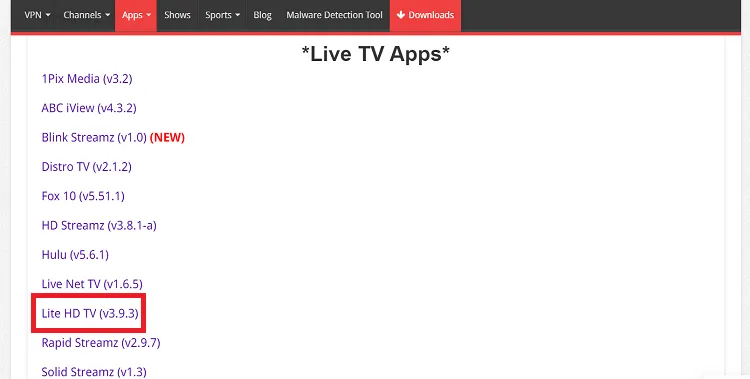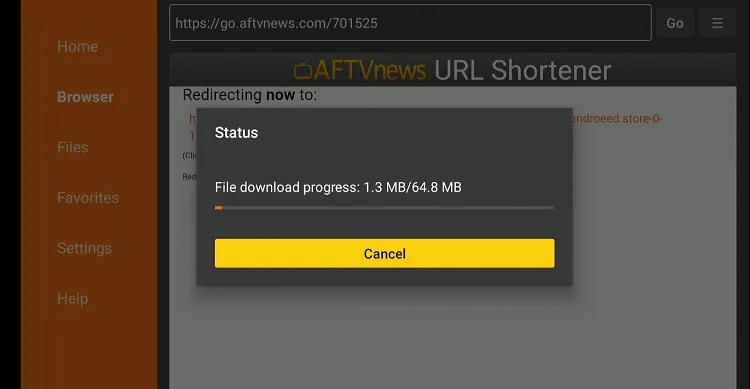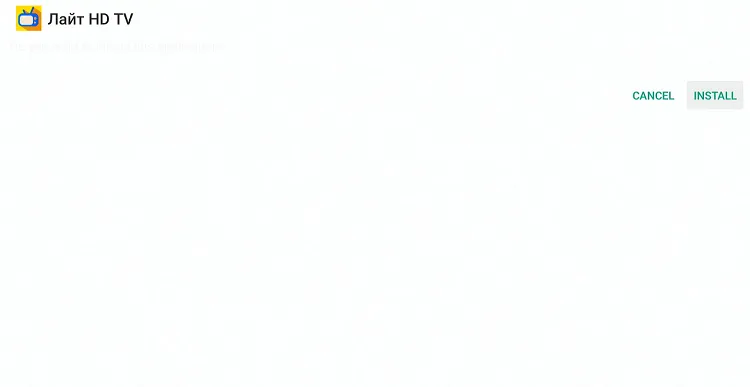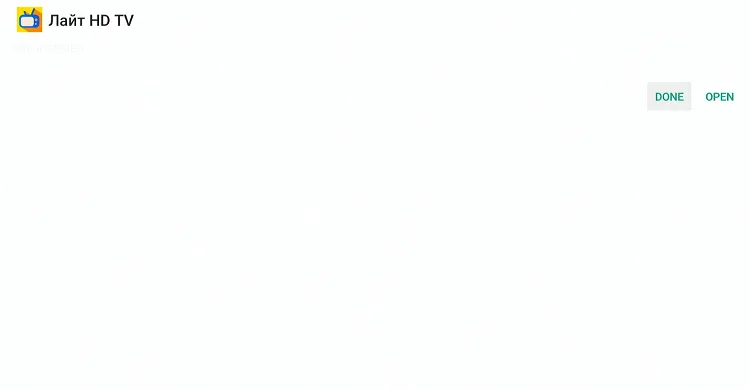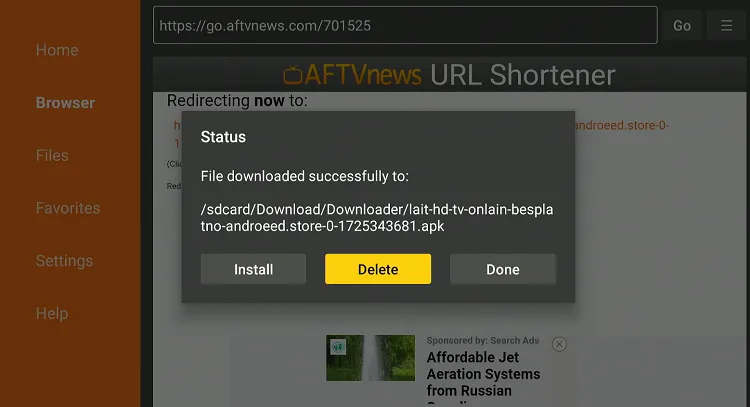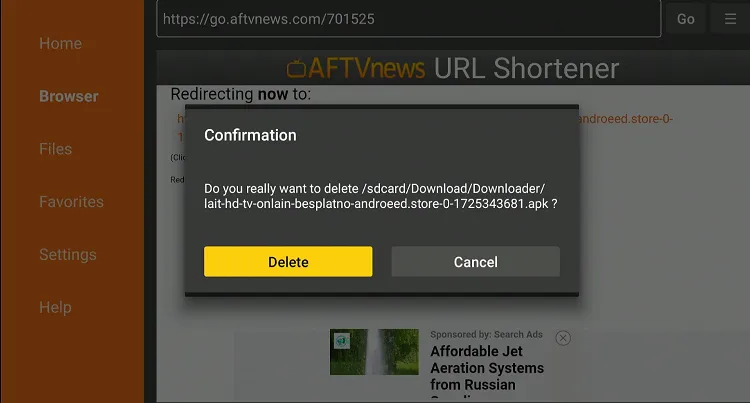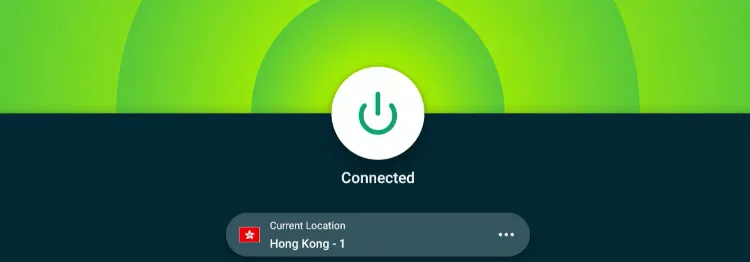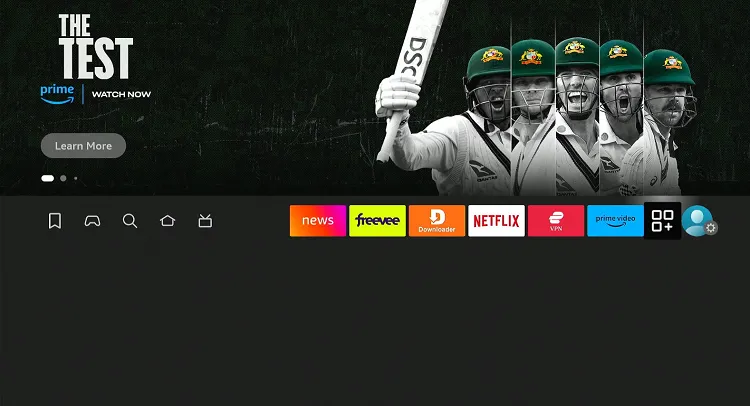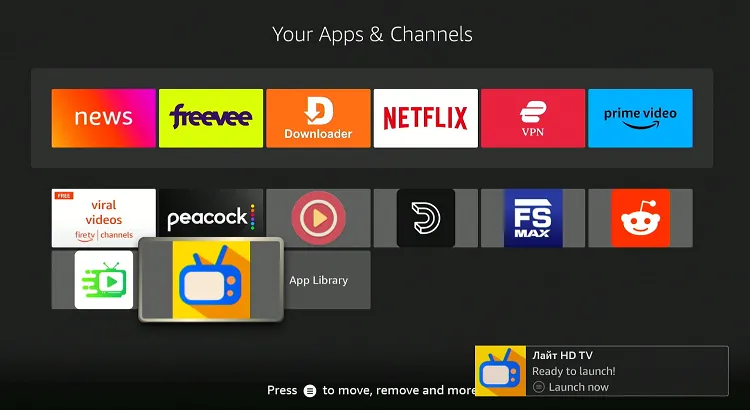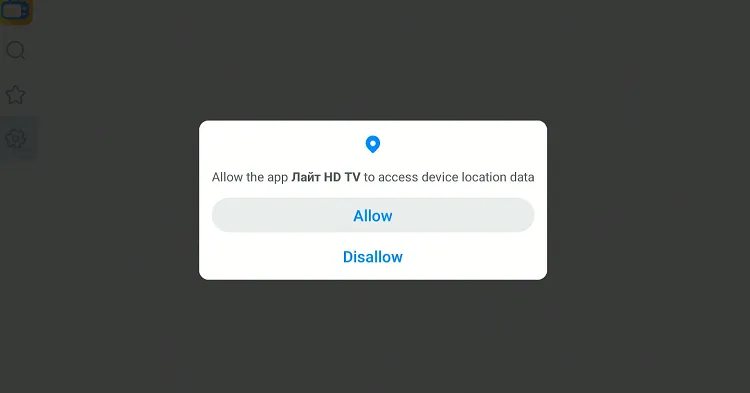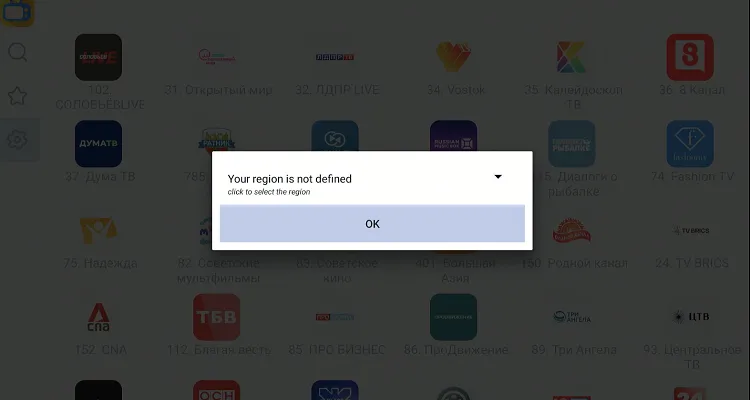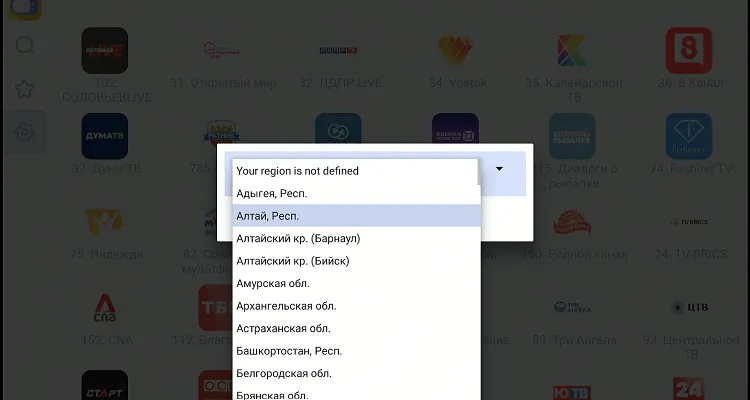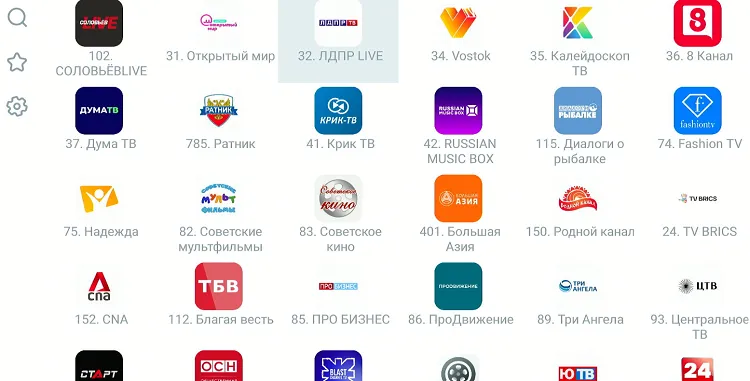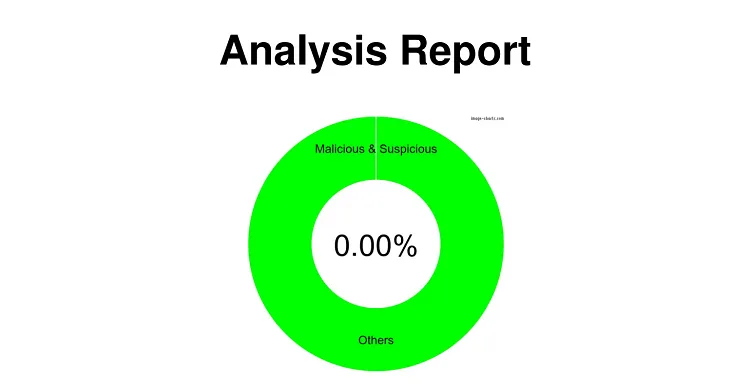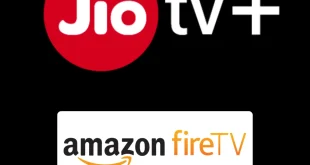Disclosure: Our experts test apps for security before recommending them. If you buy through our links, we may earn a commission. See how it works.
Lite HD TV is a free, unofficial streaming service with dozens of Russian live TV channels in high-definition video quality.
These channels cover news, sports, documentaries, and entertainment content such as movies and shows.
The app provides an ad-free experience and doesn’t require users to go through a signup process. However, it doesn’t let you integrate external players such as VLC Player or MX Player.
Since Lite HD TV’s streaming sources are unverified/unknown, make sure to use a VPN to hide you streaming activities. ExpressVPN is our #1 choice.
Our Recommended VPN - ExpressVPN
ExpressVPN is our recommended choice when it comes to unblocking any geo-restricted services OR watching anything for free using unofficial apps/websites as it helps you hide your streaming activities from the ISPs and Government.
This NEW YEAR, enjoy an exclusive offer: 🎉 Get up to 61% OFF + 4 months FREE on ExpressVPN's 30-Month's plan! 🎉 that too with a 30-day money-back guarantee.
How to Install Lite HD TV on FireStick
You won’t find Lite HD TV on the official Amazon Appstore. So the only way to get this app is to sideload it from a third-party source using the Downloader app.
Before starting the jailbreaking/sideloading process, don’t forget to install and use ExpressVPN on FireStick to strengthen your online security.
Follow the steps below:
Step 1: Turn ON your FireStick device and Go to FireStick Home
Step 2: Click on the Settings icon
Step 3: Select the My Fire TV option
Step 4: To enable the Developer Option, click About.
Note: If you have already enabled the Developer Option, then proceed to Step 10
Step 5: Click on the Fire TV Stick option quickly at least 7 times
Step 6: Now you will see this message at the bottom saying "No need, you are already a developer". So stop clicking then
Step 7: Now the Developer Option will appear in the menu so click on it
Step 8: Choose Apps from Unknown Sources to turn it ON
Step 9: Simply click Turn On
Step 10: Now return to the FireStick Home menu by pressing the "Home" icon on the remote and click on Find
Step 11: Now select the Search icon
Step 12: Type Downloader and press search
Step 13: Select the Downloader App icon from the list available in the Amazon Store
Step 14: Tap Get/Download
Step 15: Wait for a while until the installation process is completed
Step 16: Now click Open
Step 17: Select Allow to give access to the downloader app
Step 18: Click OK here
Step 19: This is the Downloader App interface, Choose the Home tab and click Search Bar
Step 20: Now enter the Lite HD TV Downloader Code 730116 in the search box OR enter this URL bit.ly/fsh-downloads and click Go
Note: The referenced link is the official URL of this app/website. FIRESTICKHACKS does not own, operate, or re-sell any app, streaming site, or service and has no affiliation with its developers.
Step 21: Scroll down and click “Lite HD TV” from the “Live TV Apps” category.
Note: If the app does not start downloading, then clear the Downloader App cache using this article.
Step 22: The downloading will start. Wait for it to finish.
Step 23: Once the downloading ends, click “Install”.
Step 24: Tap the “Done” icon.
Step 25: Click “Delete” to remove the Lite HD TV APK file from FireStick.
Note: Deleting APK files will free up space on FireStick.
Step 26: Tap “Delete” again to complete the process.
How to Use Lite HD TV on FireStick
Once you are done sideloading Lite HD TV on your FireStick device, you are all set to explore this app. There’s no need to sign up.
Follow the steps below:
Step 1: Open ExpressVPN and connect it to the Hong Kong server.
Step 2: Go to the FireStick home and select the “icon next to the settings” from the top right corner.
Step 3: Choose “Lite HD TV” from the list.
Step 4: Tap “Allow”.
Step 5: Select your region by clicking the “Drop Down” icon.
Step 6: Select a local Russian area.
Step 7: Now you will see the channels available in the local area. Click a channel.
Step 8: Enjoy streaming!
Is Lite HD TV APK Safe/Legal to Use on FireStick?
We checked Lite HD TV APK (v3.9.3) on our malware detection tool but did not find any security loopholes. We have also attached the screenshot as proof, which indicates that the platform is completely safe to use.
That said, the legal status of the app is up for debate. So before streaming anything on this app, make it a point to install and use ExpressVPN on FireStick.
Lite HD TV APK at a Glance
Check out the key information about the Lite HD TV APK in the table below:
| Content-Type | Live TV Channels |
| Price | Free |
| File Size | 64.8 MB |
| Is It Safe to Use? | Yes, but with a VPN |
| Version | 3.9.3 |
| Developer | Lite HD TV |
| External Player | No |
Lite HD TV Features
Here’s a list of Lite HD TV features:
- Free
- Live TV channels
- Streams sports, movies, and news
- User-friendly interface
- Ad-free
- No sign up required
- HD streaming
- Search functionality for easy navigation
- Little to no buffering
Lite HD TV Alternatives
If you are on the lookout for more apps like Lite HD TV, consider trying out the following alternatives:
- Rapid Streamz on FireStick
- TVTap on FireStick
- Streamfire on FireStick
- HD Streamz on FireStick
- Ocean Streamz on FireStick
Lite HD TV – FAQs
Can I install Lite HD TV from Amazon Appstore?
No, Lite HD TV is not available on the Amazon Appstore; it needs to be sideloaded.
Is the Lite HD TV app free on FireStick?
Yes, the Lite HD TV app is a free app that streams live TV channels from Russia.
Does Lite HD TV show ads on FireStick
No, the Lite HD TV app provides an ad-free experience.
Is the Lite HD TV app geo-restricted?
While the Lite HD TV app is not geo-restricted, we still recommend using a VPN to hide your streaming activities.