Disclosure: Our experts test apps for security before recommending them. If you buy through our links, we may earn a commission. See how it works.
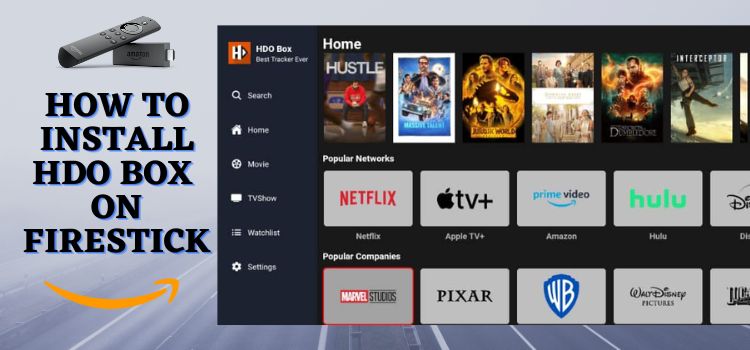
HDO Box is one the longest-running free streaming applications for FireStick. It features on-demand movies & shows from popular networks including Netflix, Paramount Plus, and Hulu.
Of late, users have been facing issues with the app because they are installing an outdated version of HDO Box, which shows everything zoomed-in or doesn’t support the “search” feature.
I will walk you through installing the latest version (v1.1.6) the right way, setting up Drama Player, enabling subtitles, and even integrating Trakt.
If you face issues with HDO Box, I have also mentioned 3 troubleshooting tips in the blog to get the app back up and running.
Since this app may stream links from unknown sources, using a VPN on your FireStick is strictly advised to ensure safe streaming. ExpressVPN is our #1 choice.
Our Recommended VPN - ExpressVPN
ExpressVPN is our recommended choice when it comes to unblocking any geo-restricted services OR watching anything for free using unofficial apps/websites as it helps you hide your streaming activities from the ISPs and Government.
This NEW YEAR, enjoy an exclusive offer: 🎉 Get up to 61% OFF + 4 months FREE on ExpressVPN's 30-Month's plan! 🎉 that too with a 30-day money-back guarantee.
How to Install HDO Box on FireStick Using Downloader App
The HDO Box app is not available on the Amazon App Store. Therefore, you will have to sideload it by adding the HDO BOX downloader code in the Downloader app.
Before starting the sideloading or jailbreaking process, be sure to install and use ExpressVPN on your FireStick for safe and secure streaming.
Follow these steps to install the HDO Box latest APK (v1.1.6) on the Fire TV Stick:
Step 1: Turn ON your FireStick device and Go to FireStick Home
Step 2: Click on the Settings icon
Step 3: Select the My Fire TV option
Step 4: To enable the Developer Option, click About.
Note: If you have already enabled the Developer Option, then proceed to Step 10
Step 5: Click on the Fire TV Stick option quickly at least 7 times
Step 6: Now you will see this message at the bottom saying "No need, you are already a developer". So stop clicking then
Step 7: Now the Developer Option will appear in the menu so click on it
Step 8: Choose Apps from Unknown Sources to turn it ON
Step 9: Simply click Turn On
Step 10: Now return to the FireStick Home menu by pressing the "Home" icon on the remote and click on Find
Step 11: Now select the Search icon
Step 12: Type Downloader and press search
Step 13: Select the Downloader App icon from the list available in the Amazon Store
Step 14: Tap Get/Download
Step 15: Wait for a while until the installation process is completed
Step 16: Now click Open
Step 17: Select Allow to give access to the downloader app
Step 18: Click OK here
Step 19: This is the Downloader App interface, Choose the Home tab and click Search Bar
Step 20: Now enter the HDO Box Downloader Code 730116 in the search box OR enter this URL bit.ly/fsh-downloads and click Go
Note: The referenced link is the official URL of this app/website. FIRESTICKHACKS does not own, operate, or re-sell any app, streaming site, or service and has no affiliation with its developers.
Step 21: Click “HDO Box” from the “Movies & TV Shows” category.
Note: If the app doesn’t start downloading, then clear the Downloader App cache using this article.
Step 22: The downloading will start. Wait for it to finish.
Step 23: Once the download ends, click “Install”.
Step 24: Select “Done”.
Step 25: Click “Delete”.
Note: Deleting the HDO Box APK is necessary to free up space in your FireStick Device.
Step 26: Select Delete again to confirm your action.
How to Install Drama Player for HDO Box
HDO Box doesn’t have an inbuilt player and only supports Drama Player latest APK (v1.0.6). Again, before sideloading this app on FireStick, be sure to install and use ExpressVPN on FireStick for security purposes.
Follow the steps below:
Step 1: Turn ON your FireStick device and Go to FireStick Home
Step 2: Click on the Settings icon
Step 3: Select the My Fire TV option
Step 4: To enable the Developer Option, click About.
Note: If you have already enabled the Developer Option, then proceed to Step 10
Step 5: Click on the Fire TV Stick option quickly at least 7 times
Step 6: Now you will see this message at the bottom saying "No need, you are already a developer". So stop clicking then
Step 7: Now the Developer Option will appear in the menu so click on it
Step 8: Choose Apps from Unknown Sources to turn it ON
Step 9: Simply click Turn On
Step 10: Now return to the FireStick Home menu by pressing the "Home" icon on the remote and click on Find
Step 11: Now select the Search icon
Step 12: Type Downloader and press search
Step 13: Select the Downloader App icon from the list available in the Amazon Store
Step 14: Tap Get/Download
Step 15: Wait for a while until the installation process is completed
Step 16: Now click Open
Step 17: Select Allow to give access to the downloader app
Step 18: Click OK here
Step 19: This is the Downloader App interface, Choose the Home tab and click Search Bar
Step 20: Now enter the Drama Player Downloader Code 730116 in the search box OR enter this URL bit.ly/fsh-downloads and click Go
Note: The referenced link is the official URL of this app/website. FIRESTICKHACKS does not own, operate, or re-sell any app, streaming site, or service and has no affiliation with its developers.
Step 21: Click “Drama Player” from the “IPTV & Media Player” category.
Note: If the app doesn’t start downloading, then clear the Downloader App cache using this article.
Step 22: The downloading will start. Wait for it to finish.
Step 23: Once the download ends, click “Install”.
Step 24: Select “Done”.
Step 25: Click “Delete”.
Note: Deleting the Drama Player APK is necessary to free up space in your FireStick Device.
Step 26: Select Delete again to confirm your action.
How to Use HDO Box on FireStick
With both the latest HDO Box and Drama Player APKs installed on your Fire TV Stick, you are all set to start streaming.
Just a heads-up, the HDO Box app provides free content from unknown/unverified sources, so make sure to install and use ExpressVPN on FireStick to hide your IP address and enjoy an added layer of security.
Follow these steps:
Step 1: Open ExpressVPN and connect it to the Hong Kong server.
Step 2: Long press the “Home” button on your FireStick remote and select “Apps”
Step 3: Navigate to the “HDO Box” app from the list
Step 4: Click “Allow”.
Step 5: Choose any movie/show and tap “Play Now”.
Step 6: Enjoy streaming.
How to Activate Subtitles on HDO Box
Subtitles take your streaming experience up a notch. Here is how you can activate subtitles in the HDO Box on your FireStick:
Step 1: Play a movie or TV show and select “CC”.
Step 2: Now select your preferred Language from the list for subtitles
Step 3: After selecting the language, pick the “subtitle source” from the top right side.
P.S. Not all subtitle sources might work.
Step 4: You will see the window “Download Subtitle Success” at the bottom of your screen
Step 5: Now everything will be played with subtitles.
How to Create a Watchlist on HDO Box
Want to keep all your favorite movies and shows in one place? With HDO Box, creating a personalized watchlist is quick and easy.
Follow the steps below:
Step 1: Choose the movie/show you want to add to your watchlist and tap “Add to Watchlist”.
Step 2: As you can see, the show/movie has been “Added” to your watchlist.
Step 3: To see the collection of your watchlist, navigate to “My List” from the left side menu bar.
Step 4: All the shows/movies added to the HDO Box app will show up here.
How to Setup Trakt on HDO Box
Trakt keeps all your watch history in one place, on any device. Since this service works on the freemium model, you should definitely sign up for the Trakt account.
Once you have created a Trakt account, you can integrate it with HDO Box by following the steps below:
Step 1: Click “Settings” from the left side menu bar.
Step 2: Tap “Login Trakt”.
Step 3: Now you will see a code; note it down.
Step 4: Visit www.trakt.tv/activate in your browser on mobile/laptop/PC. Enter the code you noted down in the previous step and then click “Continue”
Step 5: Tap “Yes”.
Step 6: This is the verification popup indicating that your Trakt has been set up on HDO Box.
Step 7: You will also see a “Login Trakt Success” popup on your HDO Box app.
HDO Box Not Working? Here’s How to Fix It
If you’re experiencing issues like buffering, loading errors, or missing streams on HDO Box, try these 3 quick solutions:
✅ Switch the Server: If a movie or show isn’t playing, go to the “Servers” tab and select a different one.
✅ Force Close Background Apps: Running too many apps in the background can cause buffering. Force Stop background apps to get smooth streaming!
✅ Clear Cache: If HDO Box keeps crashing, clearing the app cache can fix this.
Is HDO Box APK Safe/Legal to Use on FireStick?
HDO Box latest APK (v1.1.6) is completely safe to use. We scanned its APK file using our malware detection tool and found no malware or viruses.
However, we can’t verify the streaming sources of HDO Box, so we recommend you use ExpressVPN to enjoy secure streaming!
All About HDO Box APK
Read the following chart for an insightful overview of HDO Box APK:
| Content-Type | On-Demand Movies & TV Shows |
| License Type | Free |
| File Size | 16.8 MB |
| Version | 1.1.6 |
| Is It Safe To Use? | Yes, but with a VPN |
| Developers | HDO Box |
| Last Updated | 2025 |
Top HDO Box Features
The HDO Box has always been keen to provide a top-notch viewing experience. To give you a better idea, we have put together a list of some of the app’s stand-out features:
- Free
- On-Demand Movies & Shows
- Requires Drama Player Latest Version
- User-Friendly Interface
- No Ads
- HD Quality
- Subtitle Support
- Supports Trakt
Best Movies and Shows You Can Watch on HDO Box in 2025
Here’s the list of the best movies and shows available on HDO Box’s latest app:
Movies
- Gladiator 2
- Wicked
- Flow
- Red One
- The Return
- Blink Twice
- Afraid
- Slingshot
- Cuckoo
Shows
- Squid Game
- Landman
- The BigBang Theory
- High Potential
- Family Guy
- The Simpsons
- Beast Games
- The Agency
HDO Box Alternatives
If you like HDO Box, you would want to try out its following alternatives:
- OnStream on FireStick
- FlixVision on FireStick
- Cinema HD on FireStick
- Movie HD on FireStick
- Stremio on FireStick
FAQs – HDO Box
Is HDO Box Free to Use?
Yes, HDO Box is a free streaming app. Users can access the content library without any subscription.
Do I need Drama Player to use HDO Box?
Yes, you need the latest Drama Player version to stream anything on HDO Box.
Do I Need an Account to Use HDO Box?
No, you do not need to create an account to use HDO Box.
What can I watch on HDO Box?
You can watch on-demand movies and shows on HDO Box.
Can I install HDO Box from Amazon Appstore?
No, this app isn’t listed on the Amazon Appstore; you will have to jailbreak Firestick to get it.
Wrapping Up
HDO Box is one of the most sought-after video-on-demand FireStick apps. It features a host of free movies and TV shows.
It is also widely acknowledged for offering features such as HD video quality, Trakt integration, a simple interface, ad-free streaming, and multi-lingual subtitles.
It bears worth mentioning that the app’s legal status is still ambiguous. So if you want to install HDO Box on your FireStick, do not forget to connect your device to ExpressVPN.






















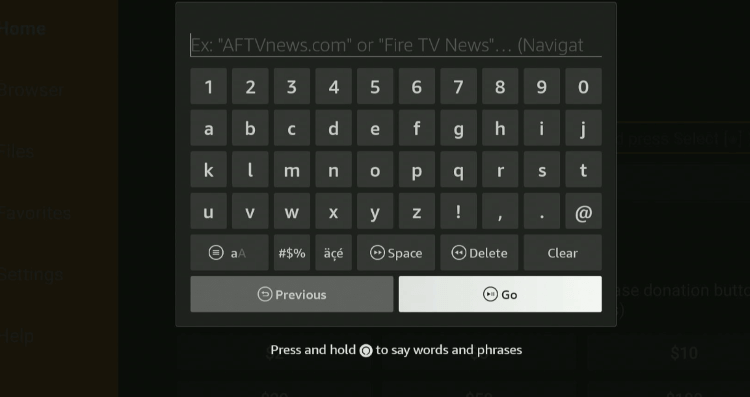
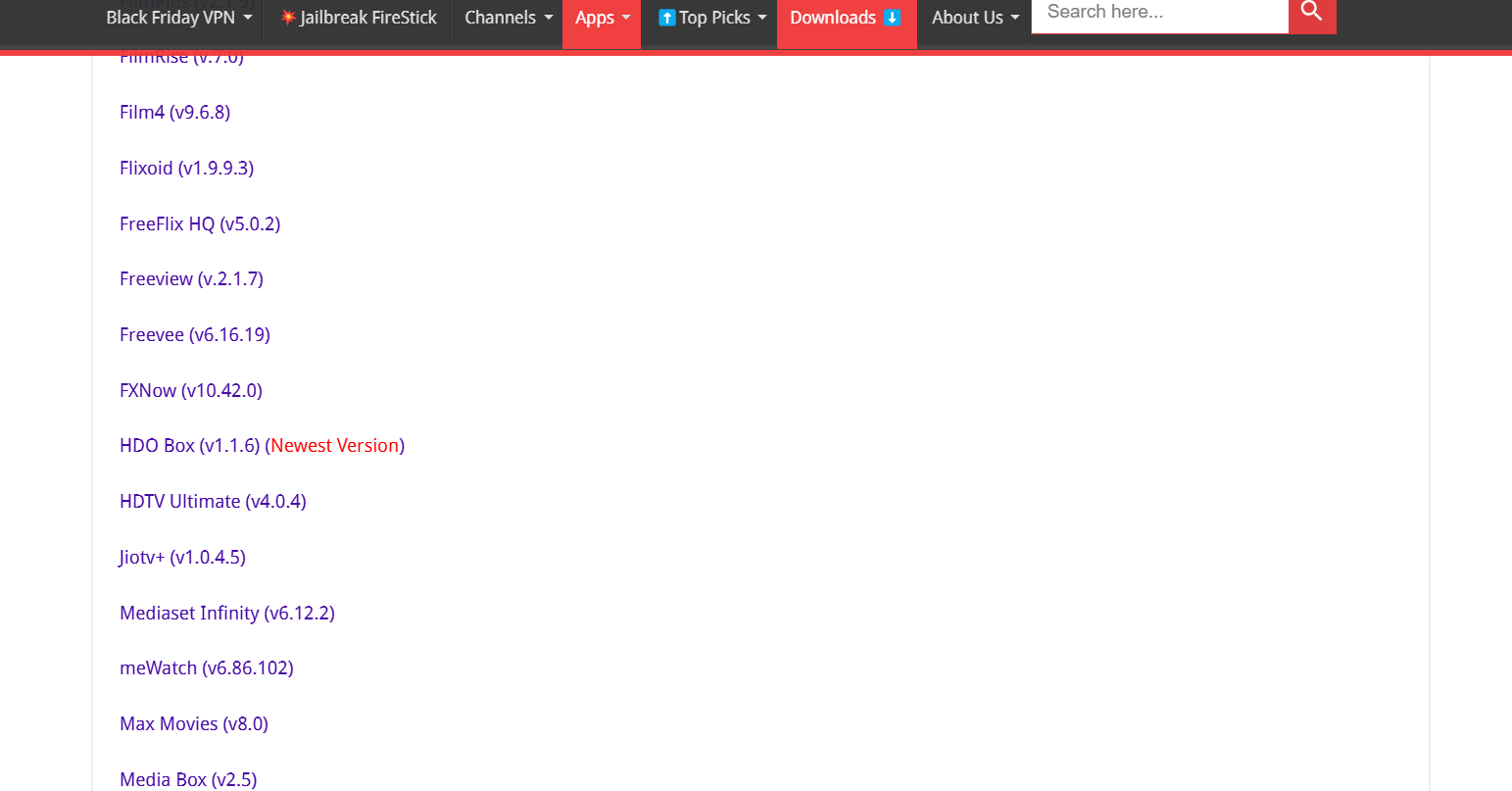
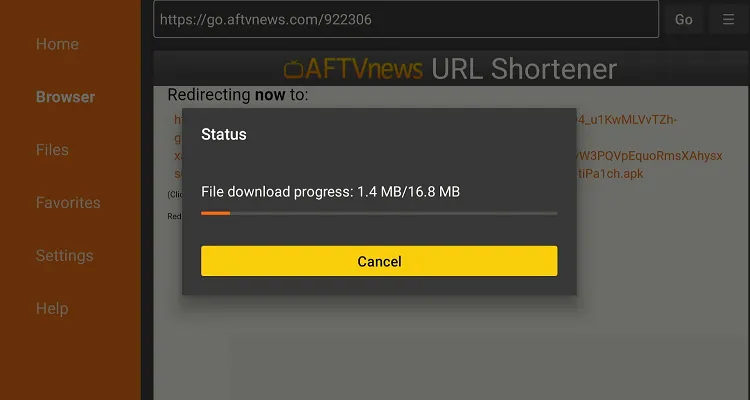
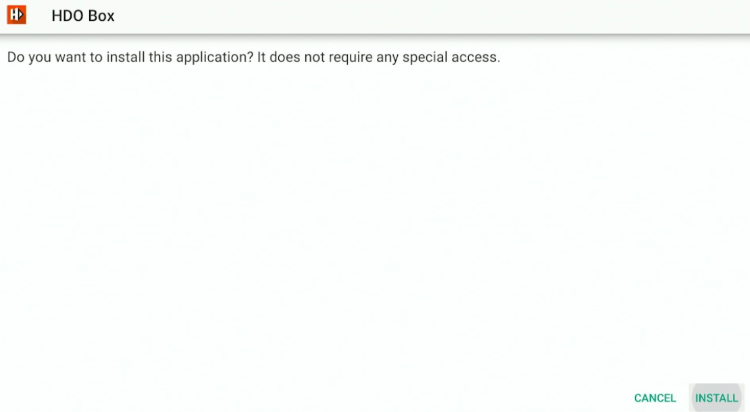
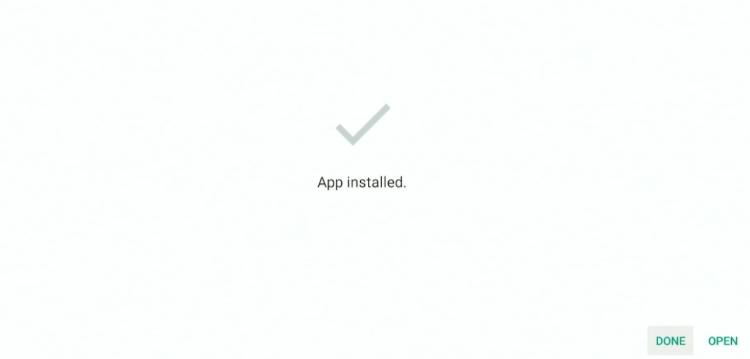
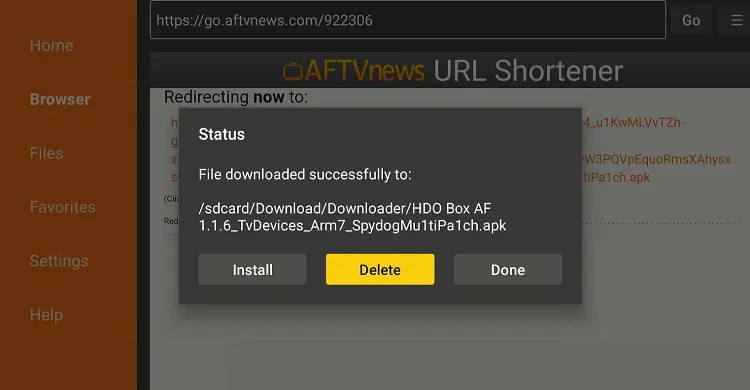
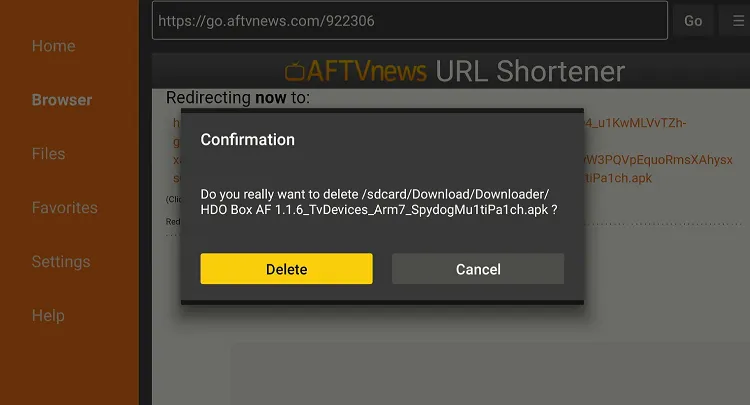
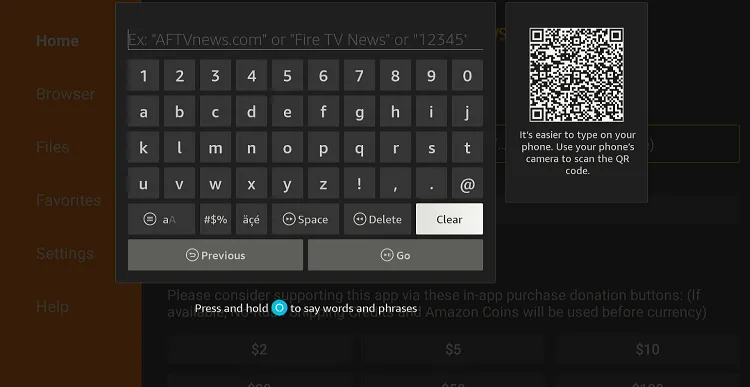
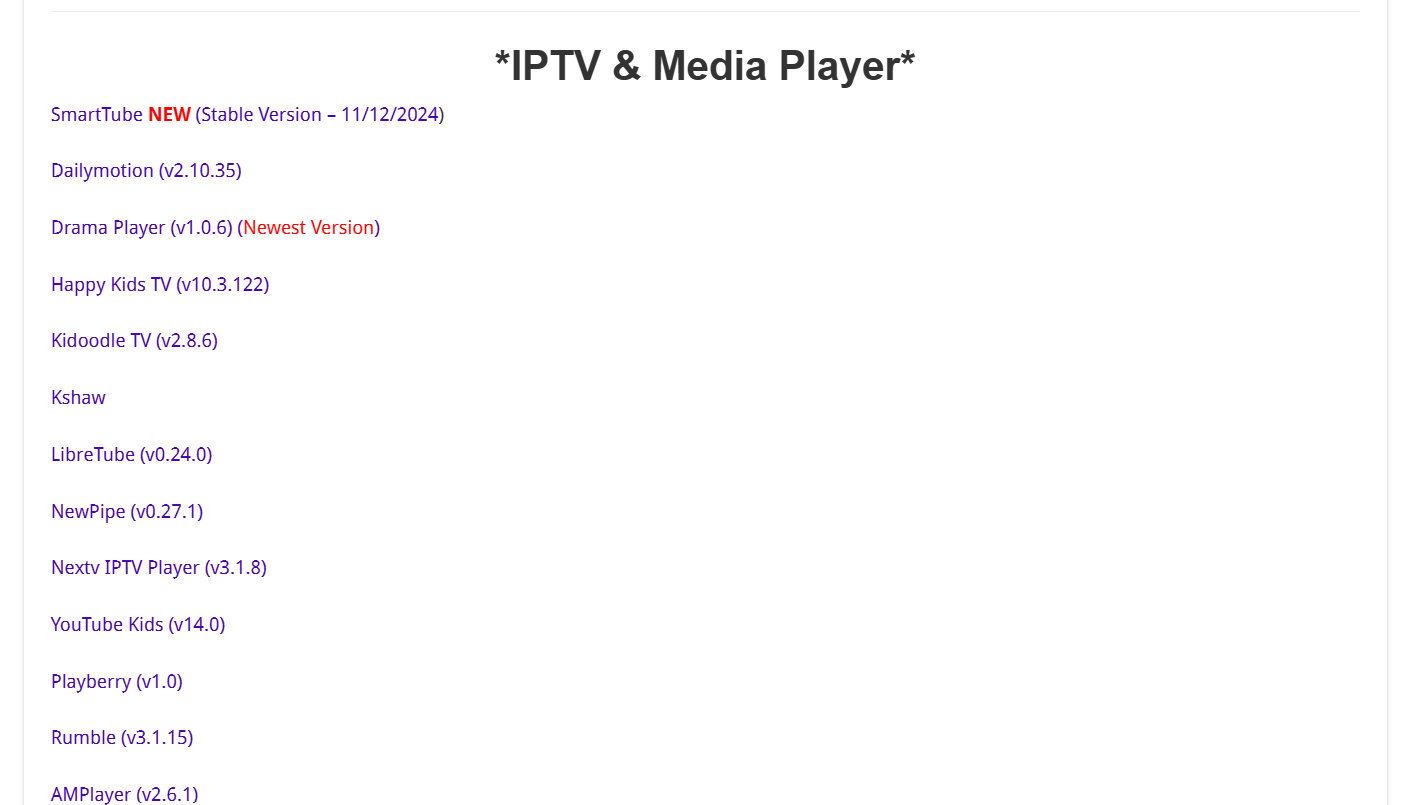
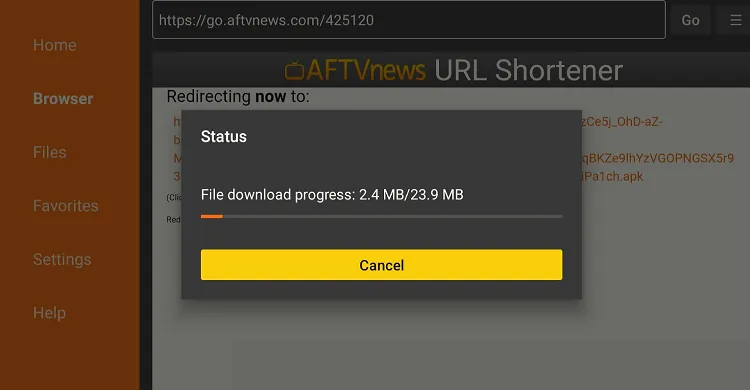
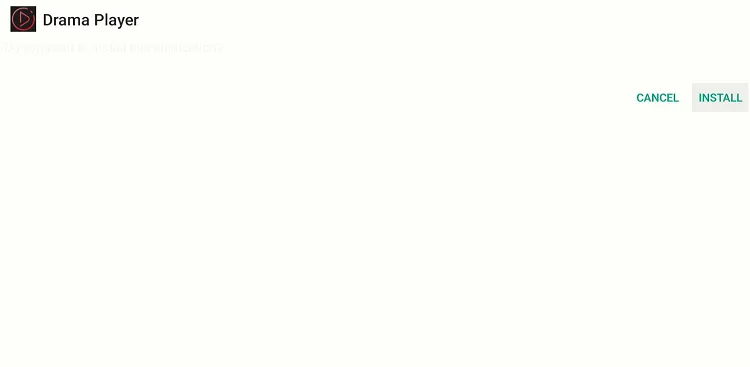
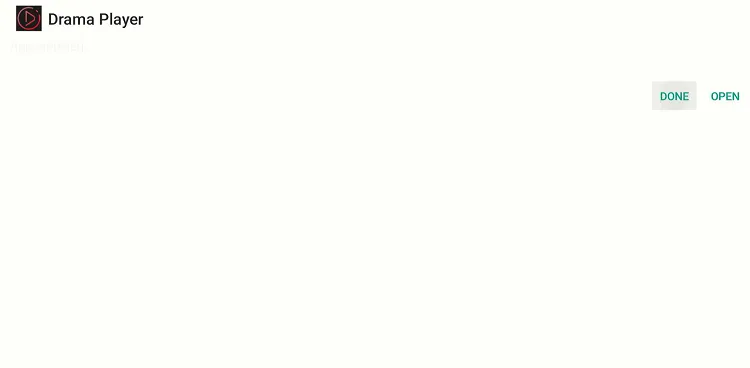
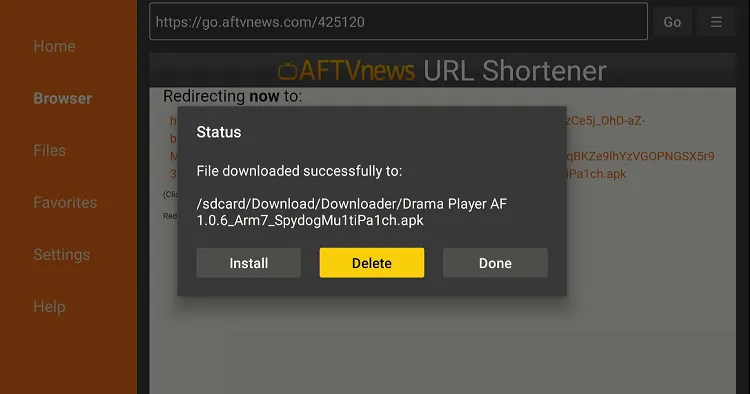
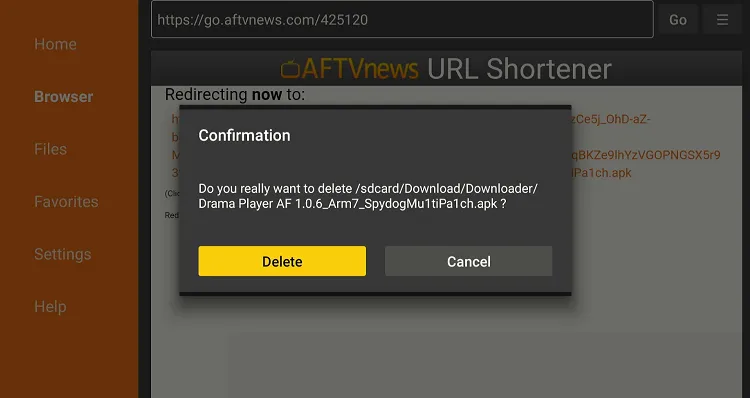
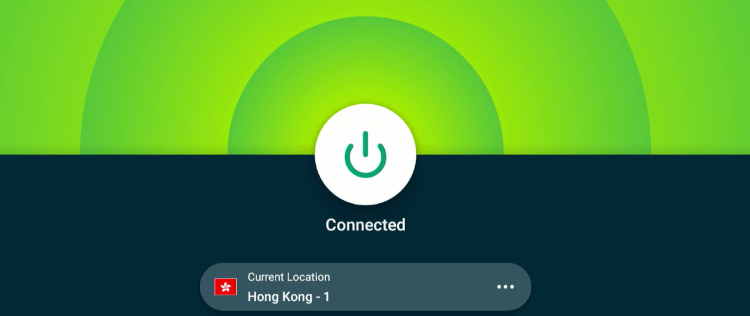
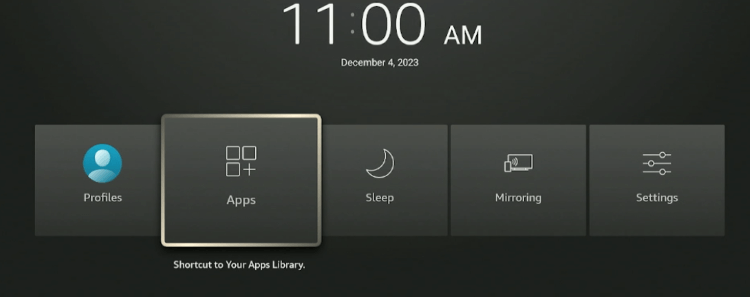
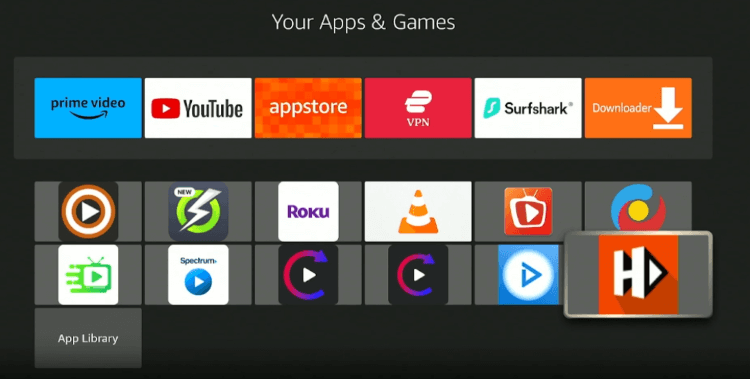
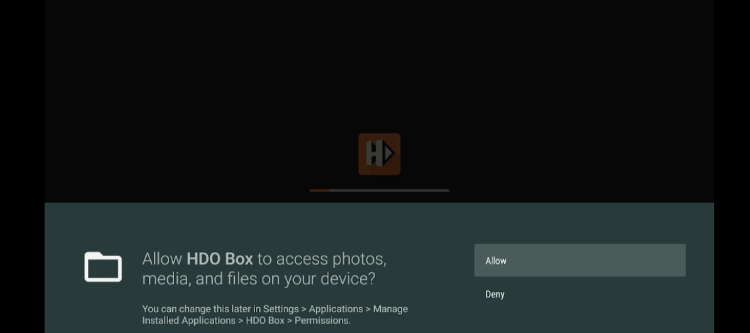
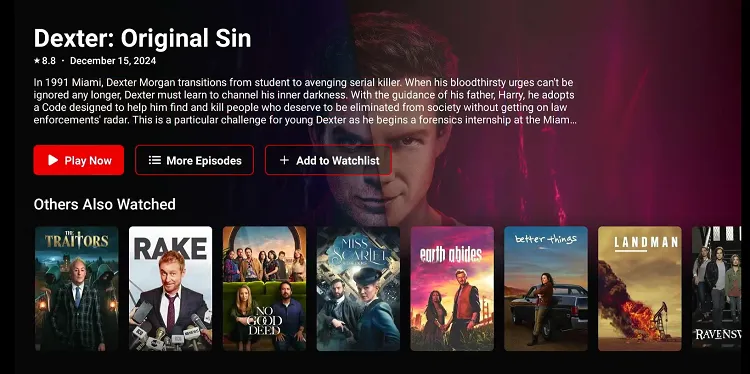
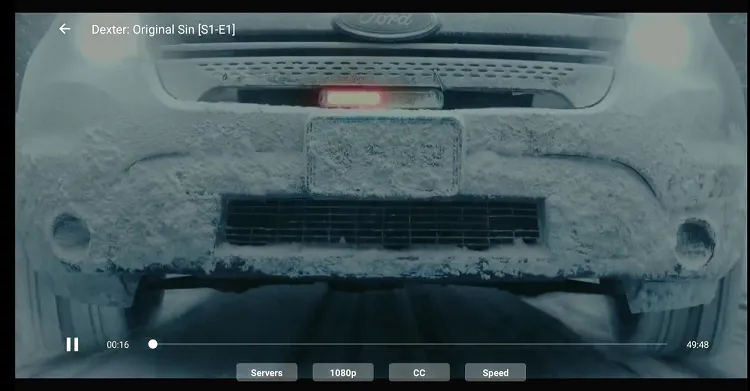
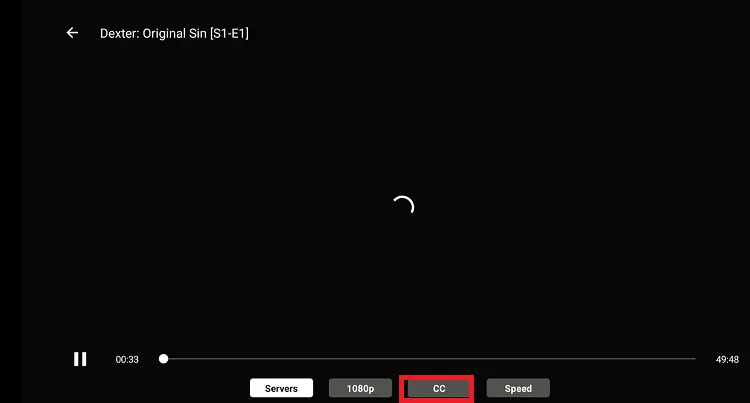
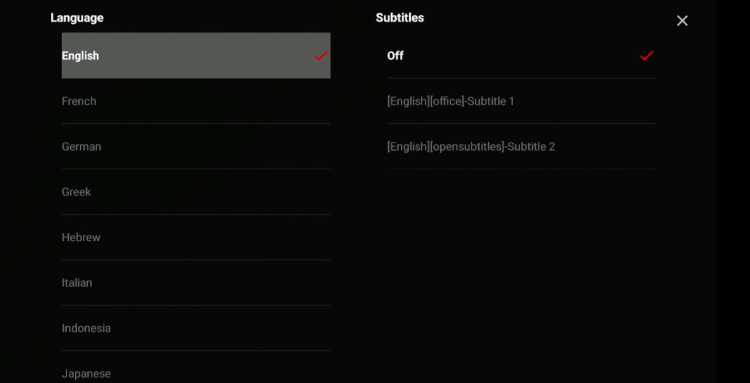
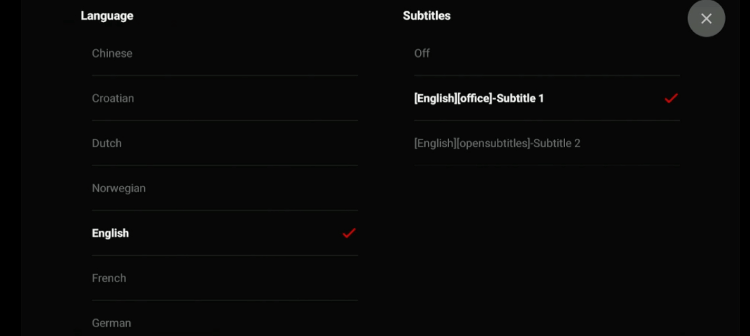
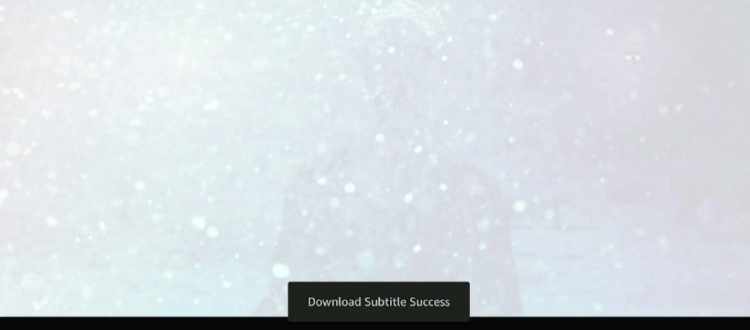
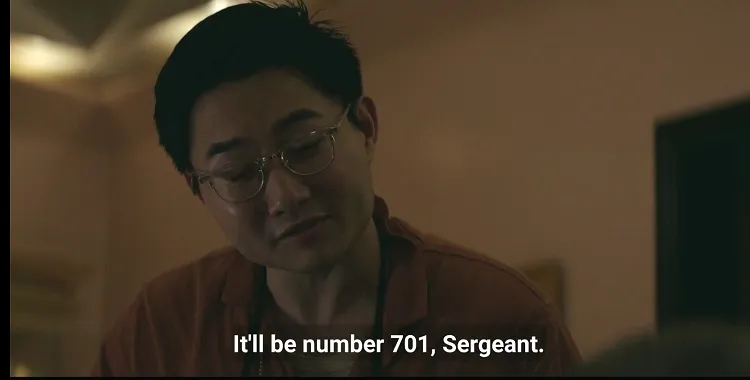
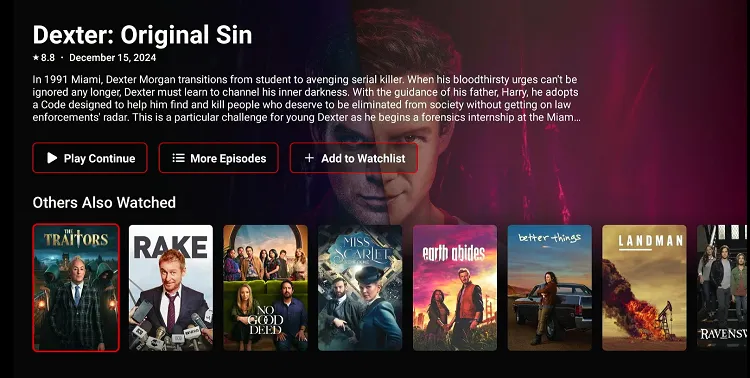
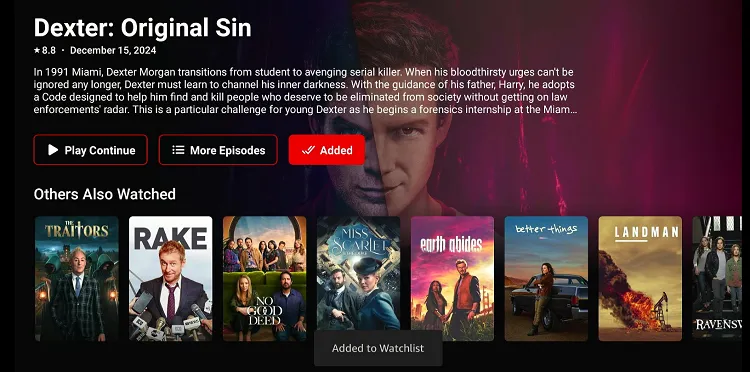
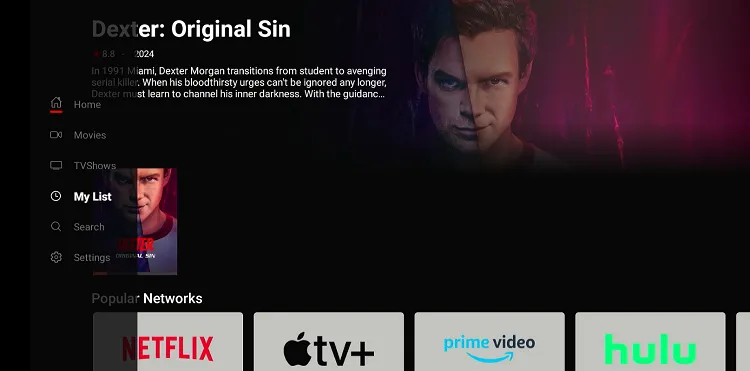
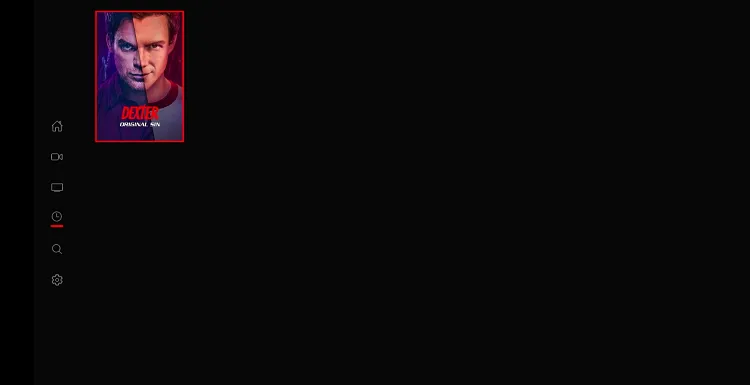
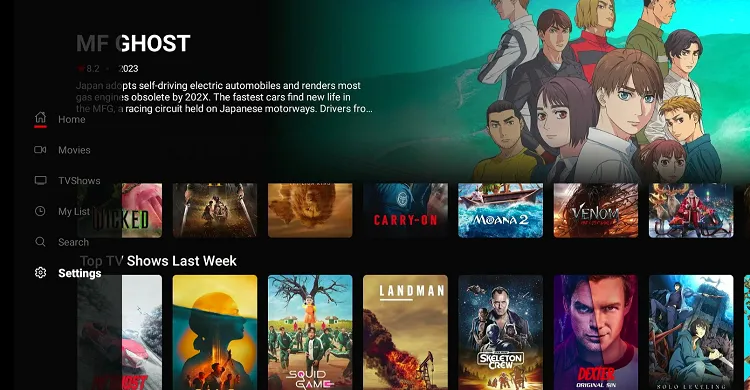
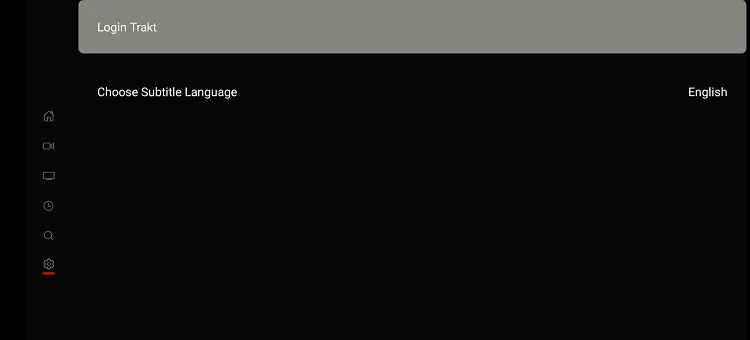
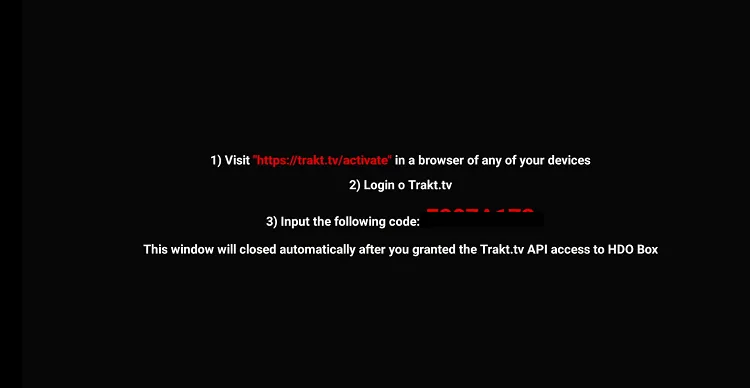
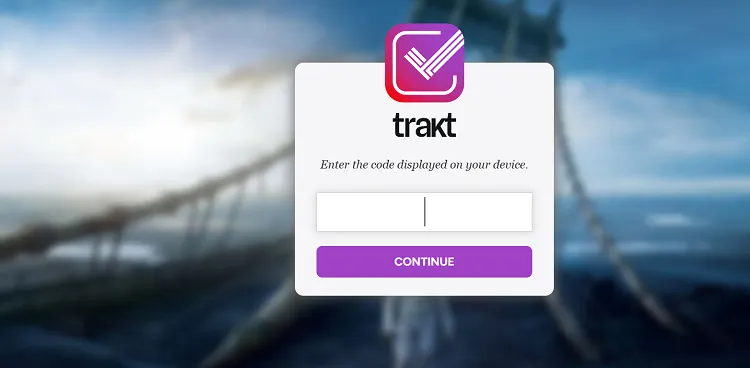
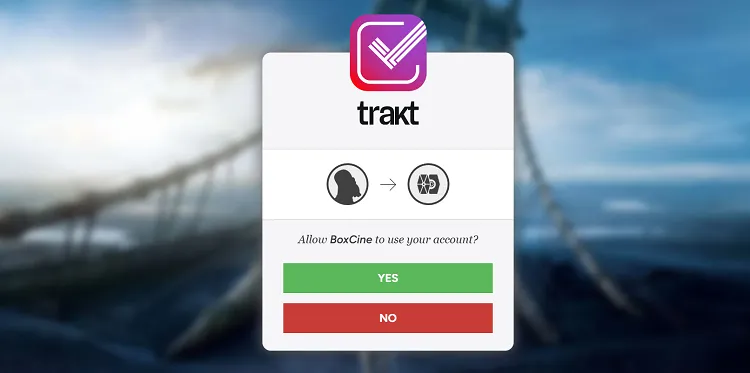
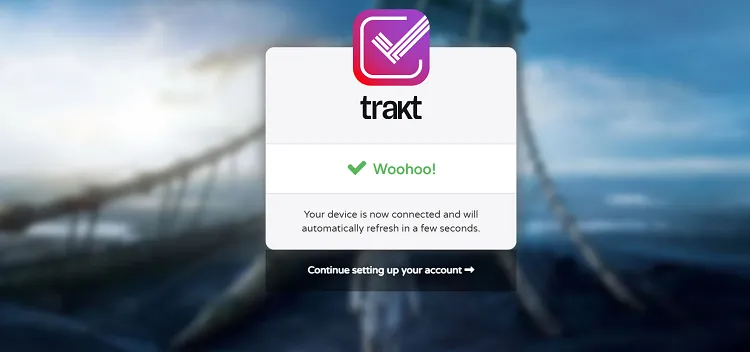
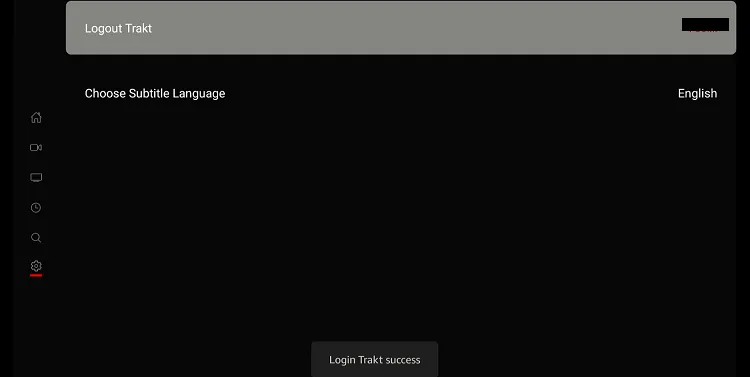
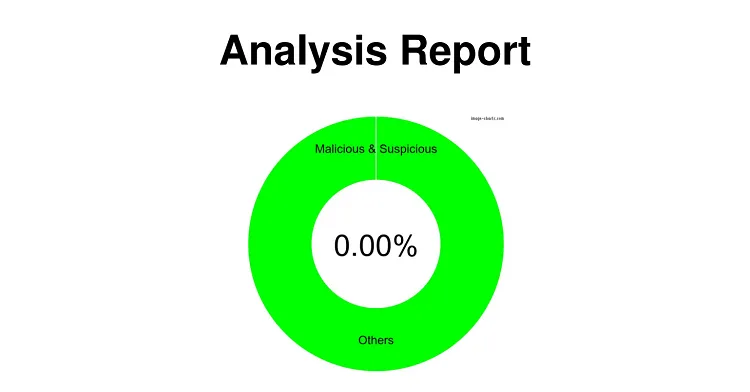
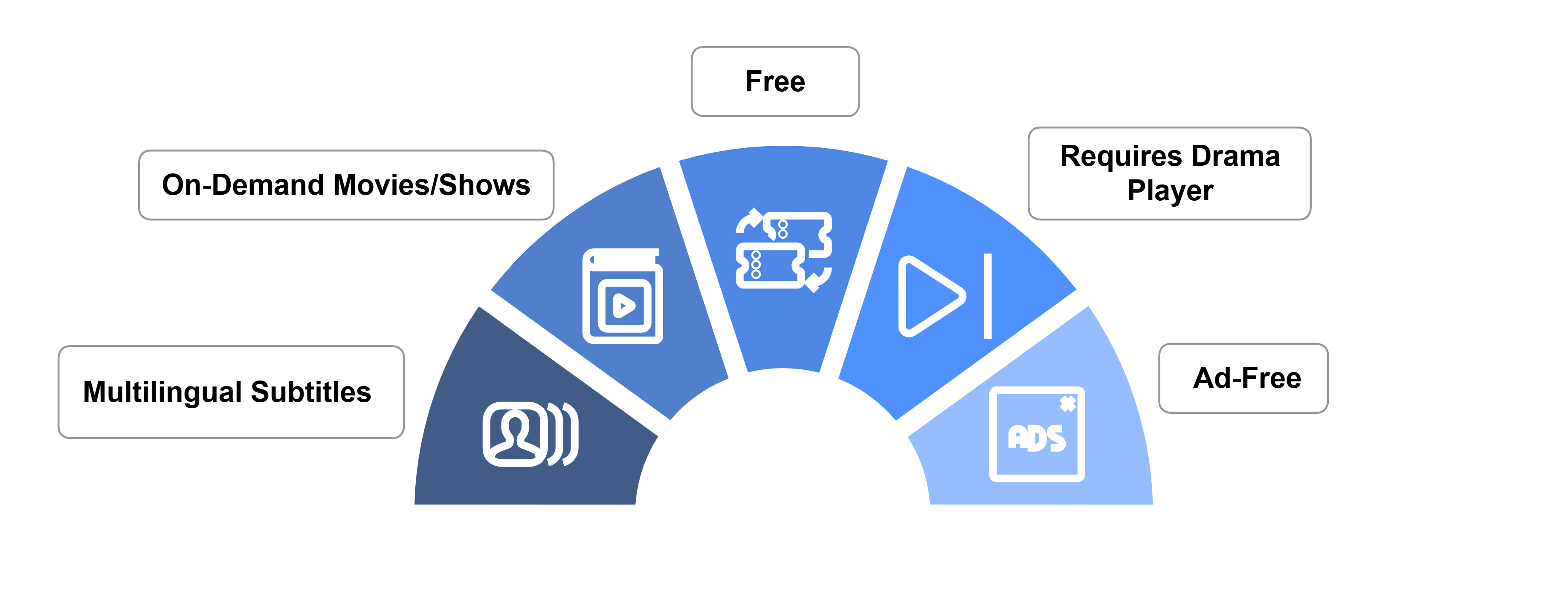
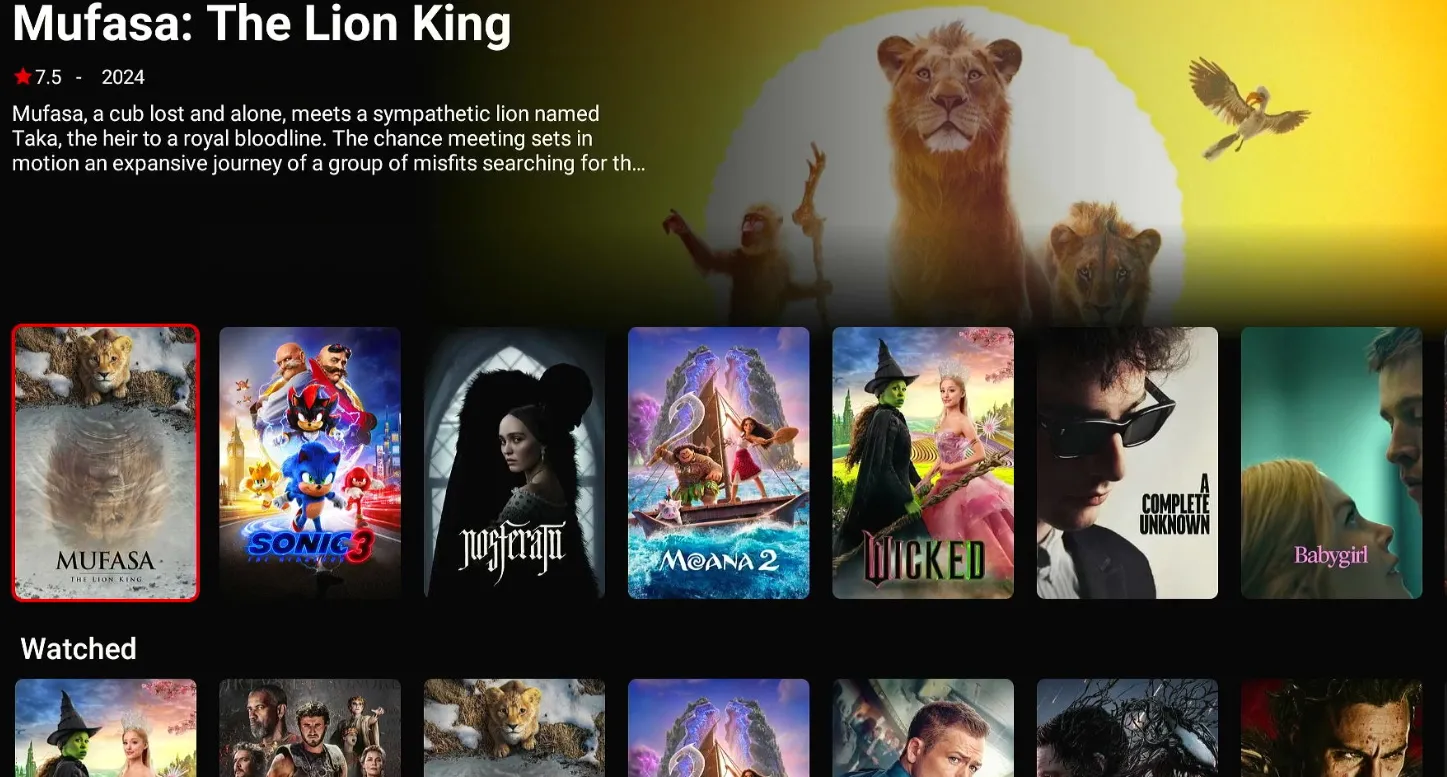
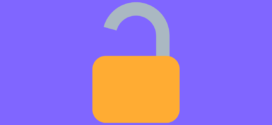





will it work in the uk
Yes, for sure it will work in the UK just make sure to use an authentic VPN to remain hidden from your ISPs and stay safe from any malwares.
why is the installation guide so long, is there a shorter guide?
The guide is written for all age groups and experience levels—whether you’re a complete beginner or a tech-savvy pro. This way, everyone can follow along easily. If you’re already familiar with the process, feel free to skip sections that you don’t need!