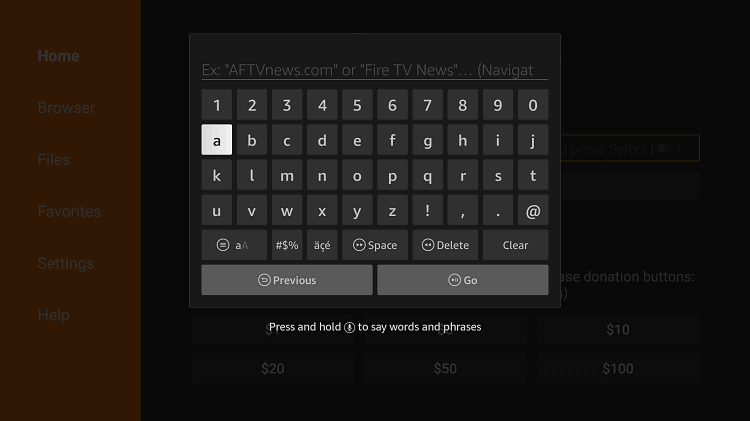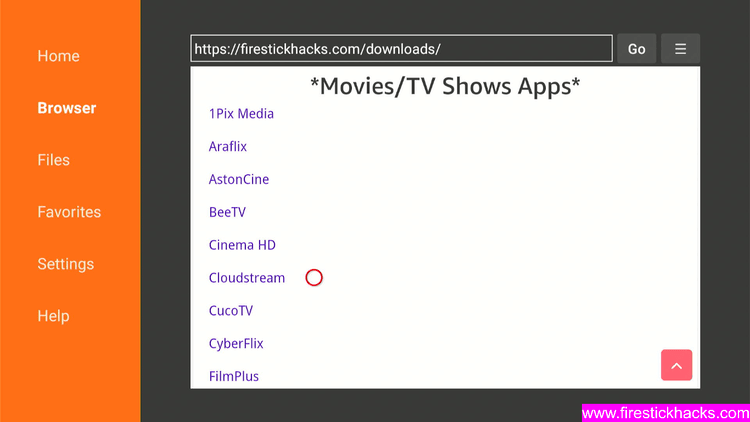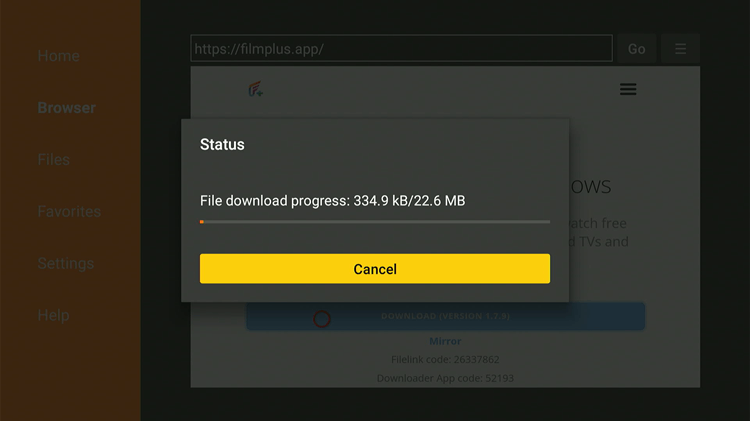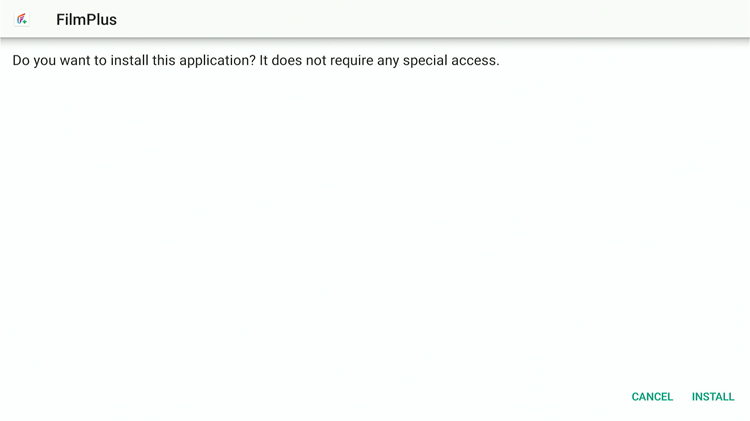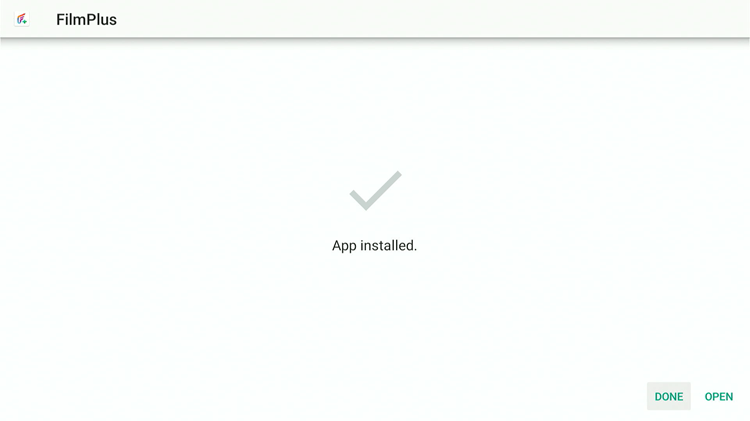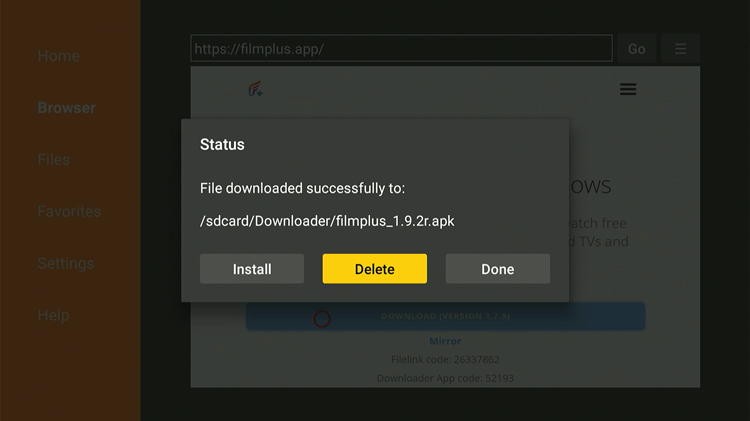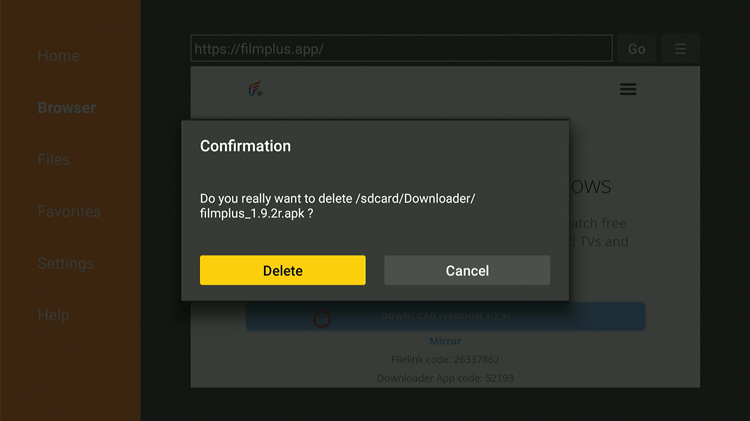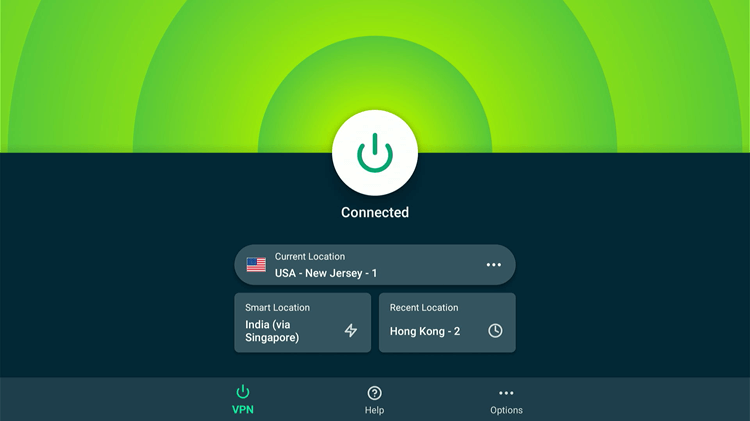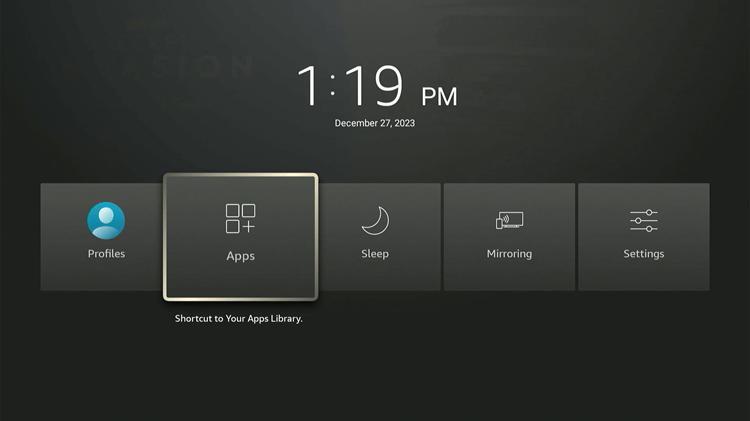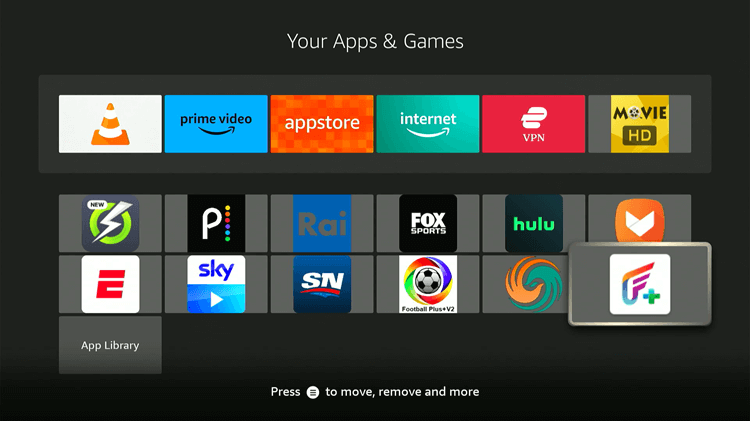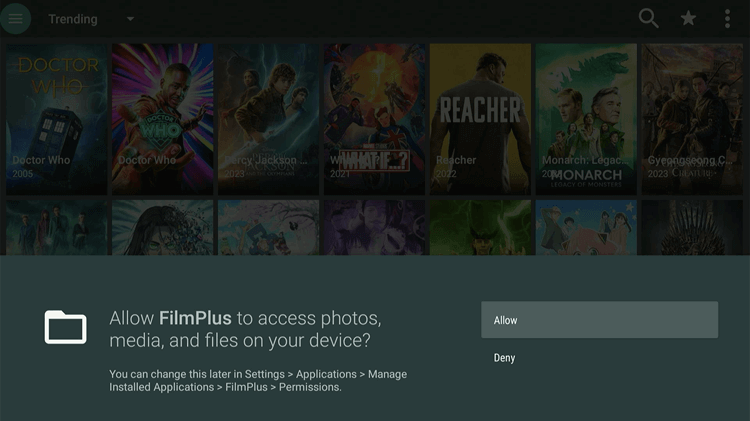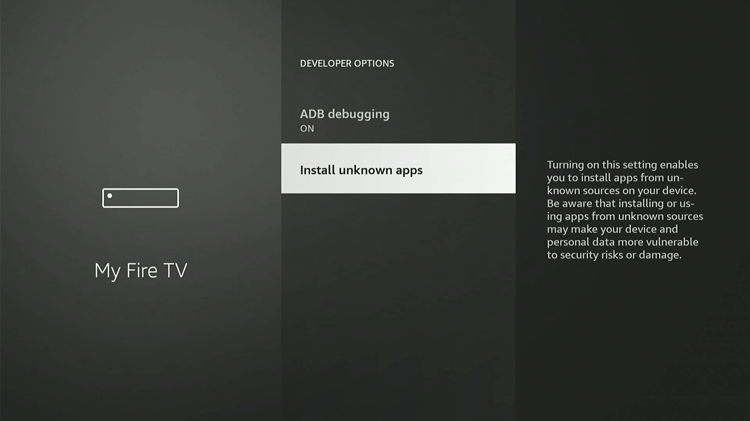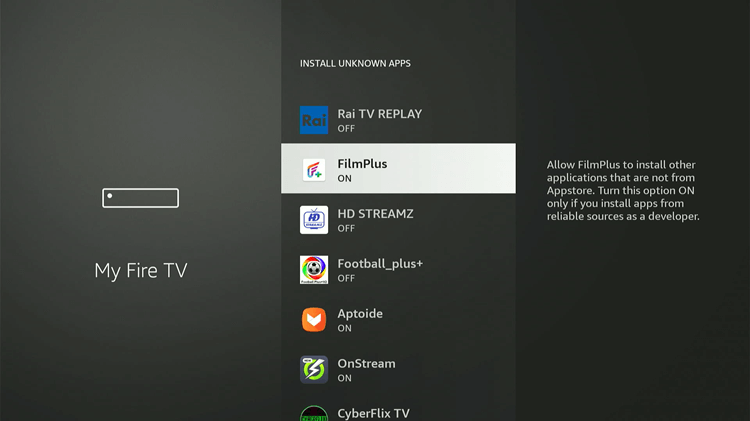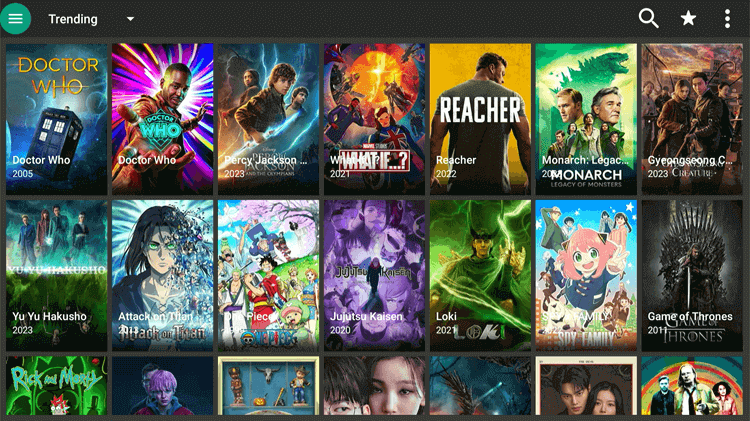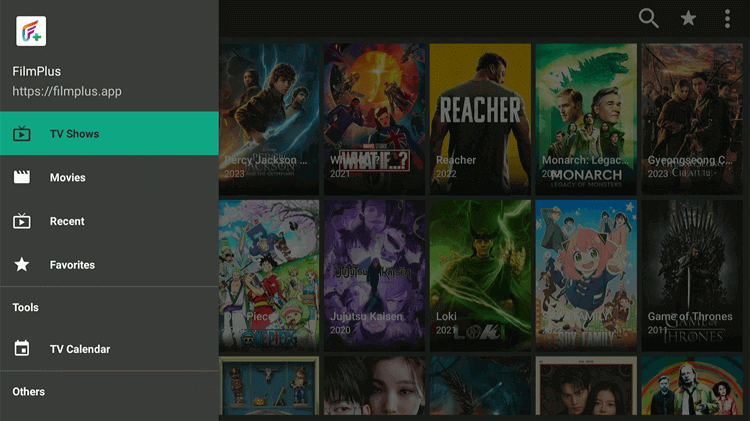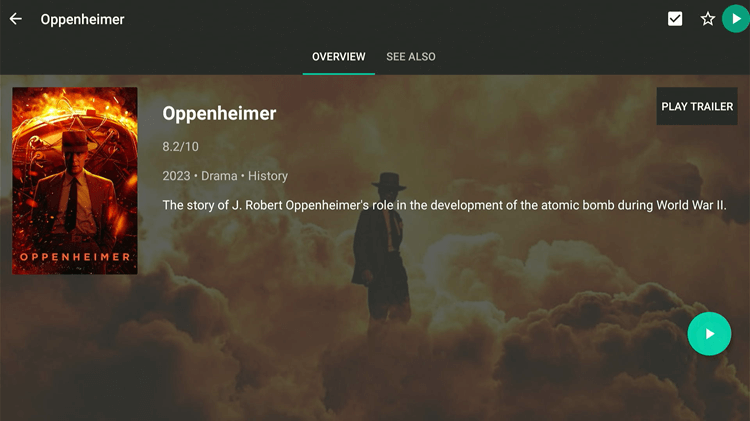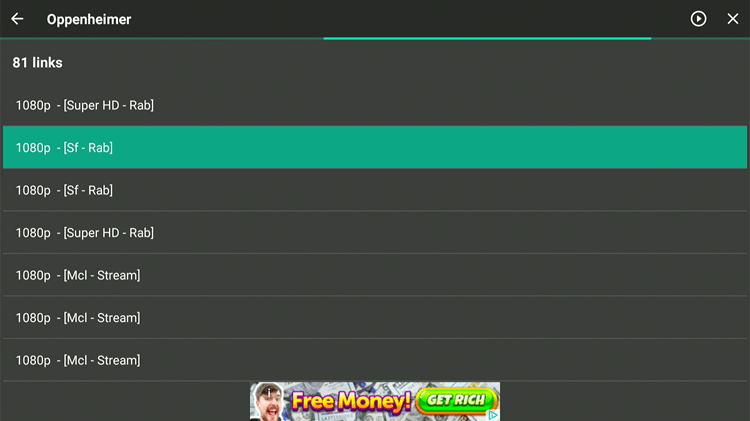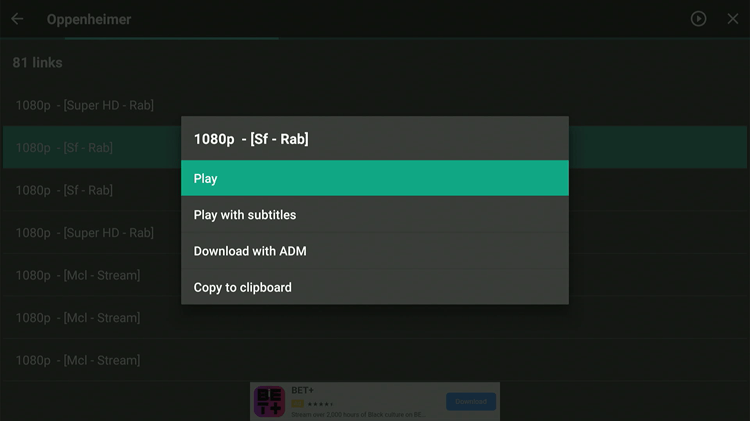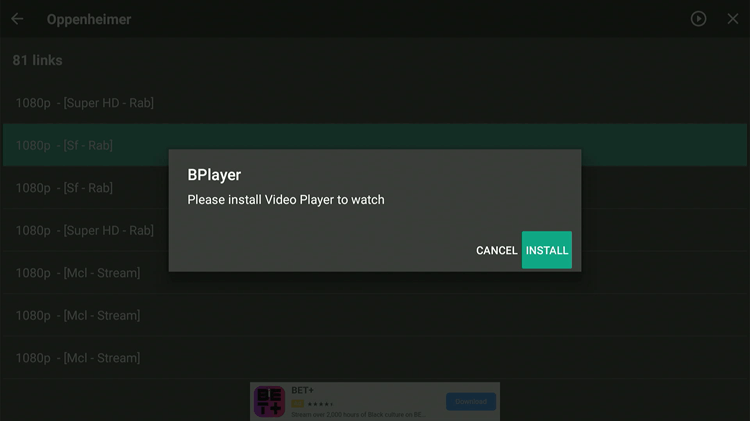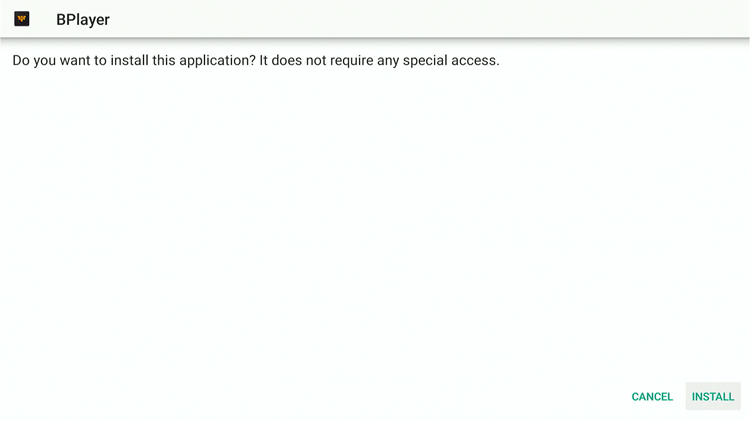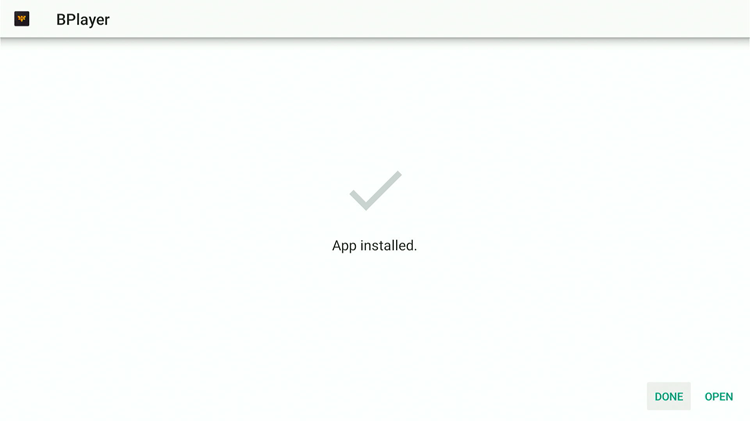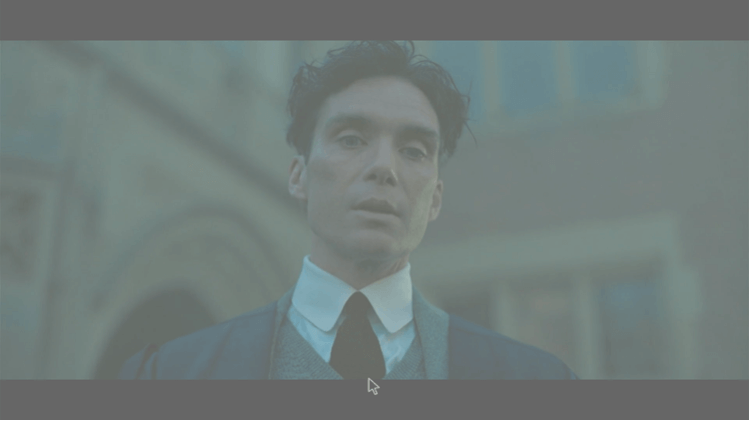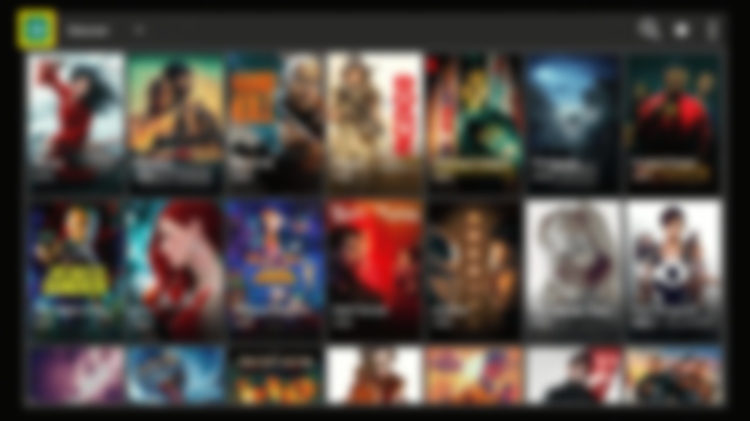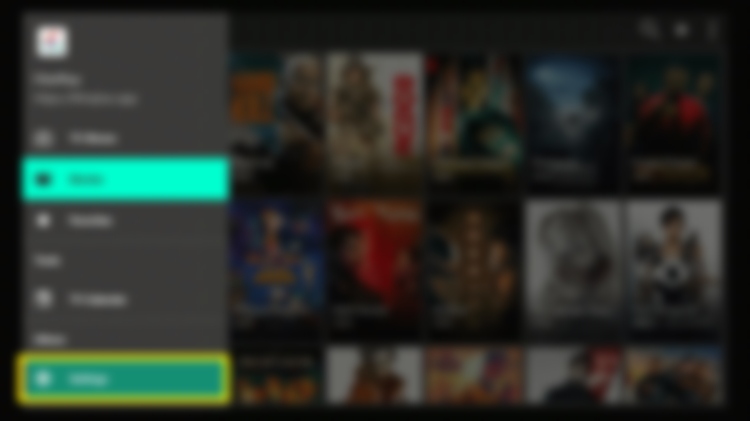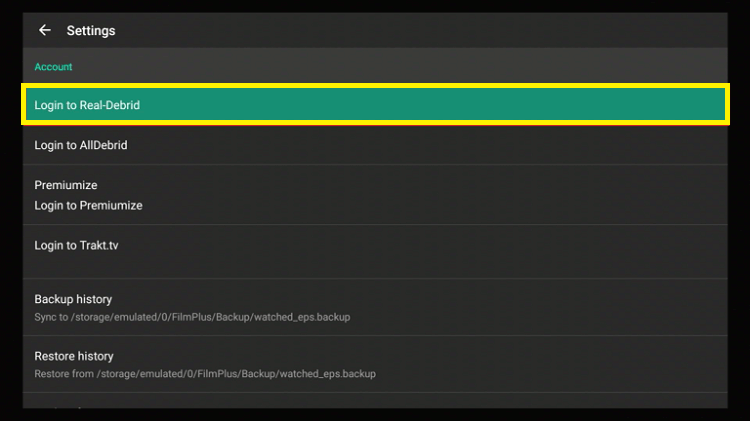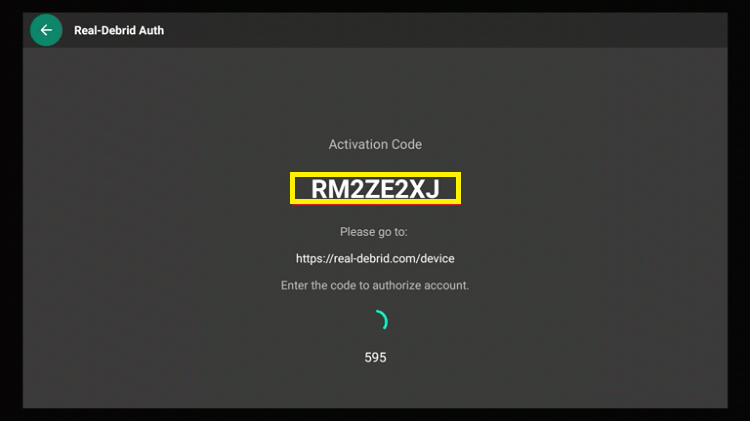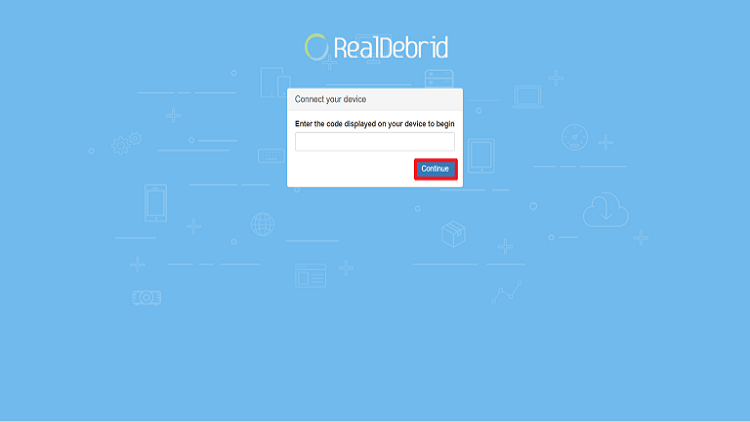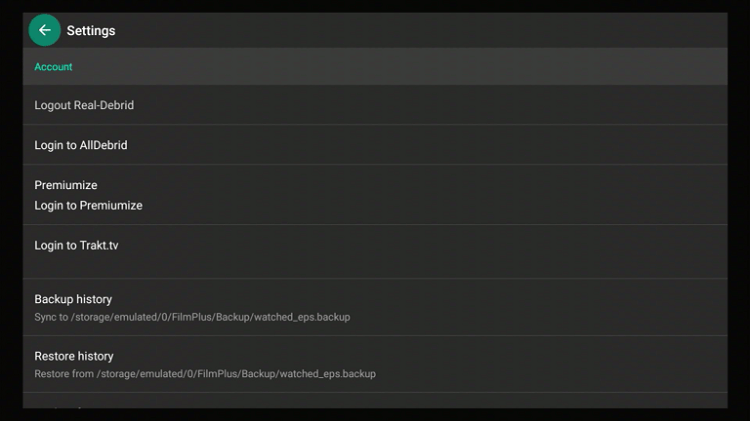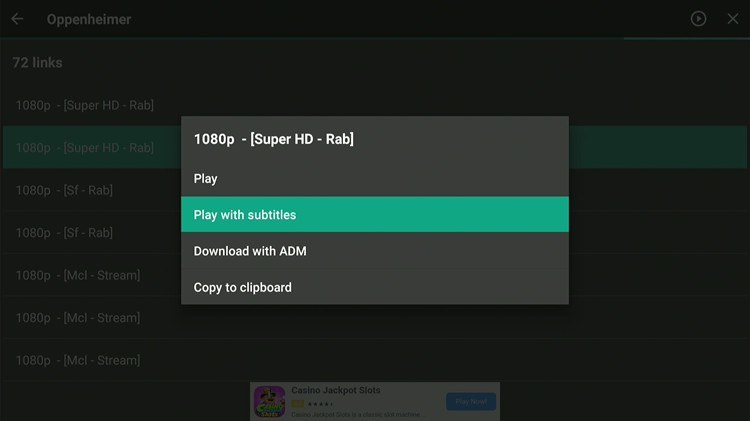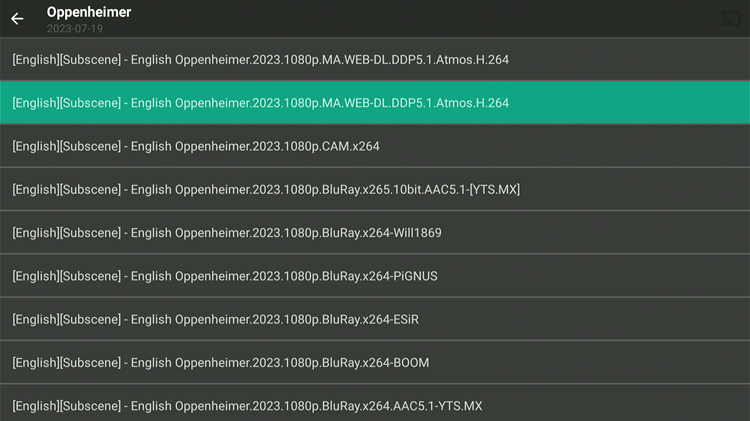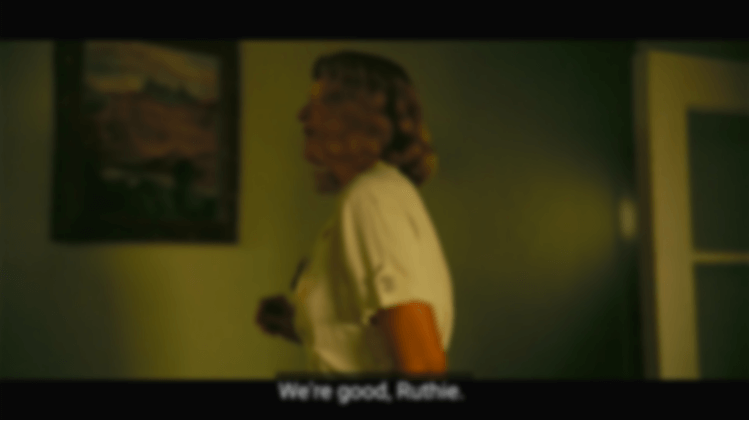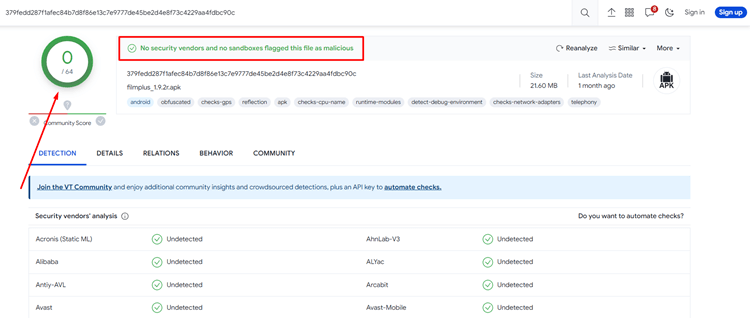Disclosure: Our experts test apps for security before recommending them. If you buy through our links, we may earn a commission. See how it works.
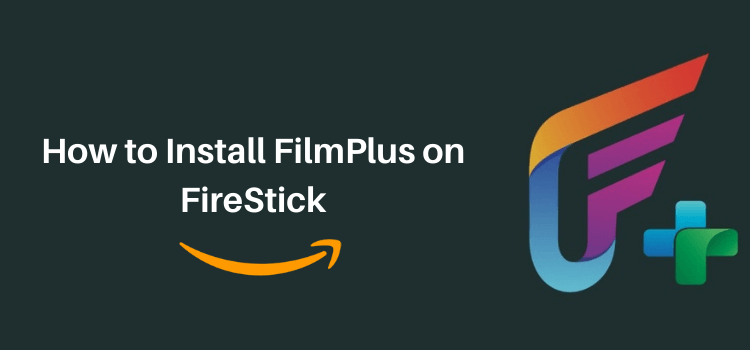
This is a step-by-step guide on how to install Filmplus APK on FireStick, Fire TV, FireStick 4K, and Fire TV Cube.
FilmPlus is a free Movie app with thousands of the latest movies & shows that stream content with HD-quality links. You can further enhance your streaming experience by integrating FilmPlus with Real Debrid.
The app has a simple and user-friendly interface. However, it will only be able to stream content through BPlayer, which we have explained in the guide as well.
Since Filmplus is an unofficial streaming app that has free content. Such apps can reveal your true identity to your ISPs.
To avoid that from happening, make sure to use a VPN when you stream via FilmPlus on FireStick. ExpressVPN is our #1 choice.
Our Recommended VPN - ExpressVPN
ExpressVPN is our recommended choice when it comes to unblocking any geo-restricted services OR watching anything for free using unofficial apps/websites as it helps you hide your streaming activities from the ISPs and Government.
This NEW YEAR, enjoy an exclusive offer: 🎉 Get up to 61% OFF + 4 months FREE on ExpressVPN's 30-Month's plan! 🎉 that too with a 30-day money-back guarantee.
How to Install FilmPlus App on FireStick Using the Downloader App
FilmPlus has recently released its latest update (v1.9.4), allowing users to stream content in both HD & SD quality. However, FilmPlus is not available on the Amazon App Store.
Therefore, Sideloading or jailbreaking are the only options to install it. This might seem complicated, but it’s quite straightforward if you follow our guide. We’ll provide a detailed step-by-step process to install FilmPlus on your FireStick.
Before you begin streaming with FilmPlus, make sure you install and use ExpressVPN on FireStick for your online protection.
Follow these steps to install Filmplus on FireStick using the Downloader App:
Step 1: Turn ON your FireStick device and Go to FireStick Home
Step 2: Click on the Settings icon
Step 3: Select the My Fire TV option
Step 4: To enable the Developer Option, click About.
Note: If you have already enabled the Developer Option, then proceed to Step 10
Step 5: Click on the Fire TV Stick option quickly at least 7 times
Step 6: Now you will see this message at the bottom saying "No need, you are already a developer". So stop clicking then
Step 7: Now the Developer Option will appear in the menu so click on it
Step 8: Choose Apps from Unknown Sources to turn it ON
Step 9: Simply click Turn On
Step 10: Now return to the FireStick Home menu by pressing the "Home" icon on the remote and click on Find
Step 11: Now select the Search icon
Step 12: Type Downloader and press search
Step 13: Select the Downloader App icon from the list available in the Amazon Store
Step 14: Tap Get/Download
Step 15: Wait for a while until the installation process is completed
Step 16: Now click Open
Step 17: Select Allow to give access to the downloader app
Step 18: Click OK here
Step 19: This is the Downloader App interface, Choose the Home tab and click Search Bar
Step 20: Now enter the FilmPlus Downloader Code 730116 in the search box OR enter this URL bit.ly/fsh-downloads and click Go
Note: The referenced link is the official URL of this app/website. FIRESTICKHACKS does not own, operate, or re-sell any app, streaming site, or service and has no affiliation with its developers.
Step 21: You will be directed to a new page. Scroll down and Click Download (Version 1.9.4)
Note: If the app doesn’t starts download, then clear Downloader App cache using this article.
Step 22: Your file will start downloading.
Note: If the app doesn’t starts download, then clear Downloader App cache using this article.
Step 23: Click Install.
Step 24: Click Done after the app is installed
Step 25: Click Delete to discard the APK file to free up space on your FireStick device.
Step 26: Choose Delete again.
Congratulations! FilmPlus is now successfully installed on your Amazon FireStick.
How to Use Filmplus on FireStick
Now that you’ve successfully installed the FilmPlus app on your FireStick, it’s time to explore. However, please be aware that FilmPlus offers free content, which may not adhere to the streaming regulations in your region.
Therefore, before you use Filmplus or any other free streaming app on FireStick, make sure you install and use ExpressVPN on Fire TV Stick to hide your streaming activity from the ISPs.
Follow the steps below:
Step 1: First you need to open the ExpressVPN App and connect to the US server.
Step 2: Long-press the Home Button on your FireStick remote and click on Apps
Step 3: Scroll down and click the Filmplus icon
Step 4: The app will ask for an update. Click on Update.
Step 5: The app will ask for access to your media on your device. Click Allow.
Step 6: Click on Settings.
Step 7: Click on Install Unknown apps
Step 8: Change the option under FilmPlus to ON.
Step 9: You will be redirected to the FilmPlus Home Screen.
Step 10: Select the TV Show/Movie.
Step 11: Choose what you want to stream. (e.g. Oppenheimer)
Step 12: Click on any Link that is working (Some links might not work).
Step 13: Click on Play.
Step 14: You will be asked to Install BPlayer to proceed.
Step 15: Click on Install.
Step 16: Click Done.
Step 17: Choose the Link again.
Step 18: Click on Play.
Step 19: You can now enjoy your favorite show on FilmPlus!
How to Integrate Real Debrid on the FilmPlus App
Real-Debrid is a subscription-based download service that provides access to premium links to stream HD-quality content, to its members. FilmPlus can be integrated with Real Debrid for €3/month (USD 3.17).
Step 1: Open the Filmplus app on FireStick and click on the menu button
Step 2: Go to the Settings
Step 3: Select the option Login to Real Debrid
Step 4: Write down the activation code that appeared on your screen
Step 5: Now go to https://real-debrid.com/device and enter the activation code. Then click Continue
Step 6: Wait for the confirmation. Real Debrid is now successfully integrated into your Filmplus app
Best Features of FilmPlus App
Here are some of the Best Features of FilmPlus App.
- 100% free app
- A huge content library consisting of movies & TV shows from multiple genres.
- Streams HD content (1080p and even 4K movie quality)
- User-friendly Interface
- Subtitles in major Languages.
- Fewer ads.
- Compatible with Real Debrid, AllDebrid, Premiumize, Trakt.tv.
- Offers Backup History.
How To Turn On the Subtitles on FilmPlus App?
Enhance your viewing experience by turning on the subtitles on Filmplus! We’ll guide you through the steps to enable subtitles in the FilmPlus app.
Step 1: Choose what you want to stream. (e.g. Oppenheimer)
Step 2: Click on any Link that is working (Some links might not work).
Step 3: Click on Play with Subtitles.
Step 4: Choose any Link.
Step 5: Stream with subtitles!
Is FilmPlus APK Safe to Use on FireStick?
FilmPlus is completely safe to use, I have checked FilmPlus plus APK (v1.9.4) on VirusTotal (can be seen in the above screenshot) and I DID NOT find any malware or viruses after a thorough scan.
Despite this, its legality varies by country, with many developed nations considering it illegal. However, a VPN can instantly enable its use by masking your online activity from your ISPs.
Moreover, If Filmplus is geo-restricted in your area, a VPN is also necessary for access. If you are looking for a reliable VPN, ExpressVPN is our #1 choice.
About FilmPlus App
If you want a quick overview of the FilmPlus app, refer to the following table:
| Content-Type | Movies, TV Shows, Documentaries, & Anime |
| Price | 100% Free |
| Latest Version | (v1.9.4) |
| App Size | 11.1 MB |
| Is it safe to use? | Yes, as long you connect it to a VPN. |
| Compatible Player | BPlayer |
| Subtitles | Yes |
| FilmPlus Downloader Code | 76861 |
FilmPlus Not Working? Try these 3 Easy Fixes
I’ve outlined the possible errors and provided the solutions to help you resolve issues with FilmPlus streaming.
1. Parsing the Package Error
Follow the guide: How to Fix Parsing the Package error on Firestick
2. Clear the Cache
When the app is installed now you may face issues like lagging and buffering or after launching the app it takes a lot of time to open.
First of all, check if your internet connection is stable and the signals are good. If everything is good there now your device cache is overloaded, go clear your Firestick Cache from the settings option.
3. Use Real-Debrid to Eliminate Buffering
If you are annoyed by the poor streaming quality and lagging, then try installing Real Debrid. It is a subscription service that enhances streaming by providing premium links for faster & smoother streaming.
Follow the guide: How to Install & Use Real Debrid on Firestick.
FilmPlus Alternatives
If for any reason FilmPlus does not work on your FireStick, then here’s a list of apps that you need to consider installing as an alternative:
- Cinema HD on FireStick
- BeeTV app on FireStick
- CyberFlix on FireStick
- NOVA TV on FireStick
- TeaTV on FireStick
- Movie HD on FireStick
FAQs – FilmPlus
What is Filmplus?
Film Plus is a free streaming app that streams Movies and TV Shows. The app is user-friendly and is compatible with various devices including Amazon FireStick.
Can I use a Trakt on FilmPlus?
Yes, FilmPlus supports Trakt. You can make an account on Track. tv. Trakt on FilmPlus tracks your viewing to personalize recommendations and manage your watchlist.
Is Filmplus free?
Yes, Filmplus is a 100% free app and doesn’t require any subscription charges or monthly charges. You just have to install it on your device and you will be good to go.
Conclusion
FilmPlus is a streaming app that streams free and in HD. However, the app is not available on the official platforms so it has to be sideloaded via some third-party app.
It has tons of variety of movies, shows, and all the other entertainment content. You can enhance your streaming experience by integrating it with Real Debrid.
However, the legal status of FilmPlus remains ambiguous. Also, you might find it difficult to access this app from your region. Thankfully, using a VPN can help you install FilmPlus on Firestick. ExpressVPN is our recommended choice.