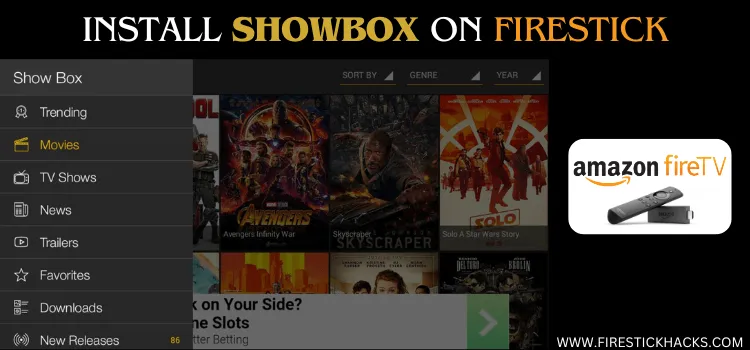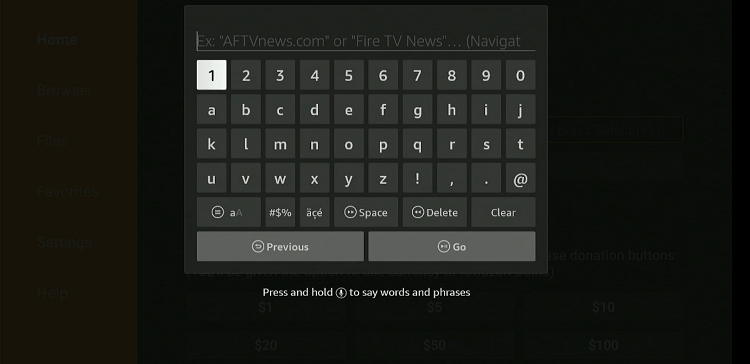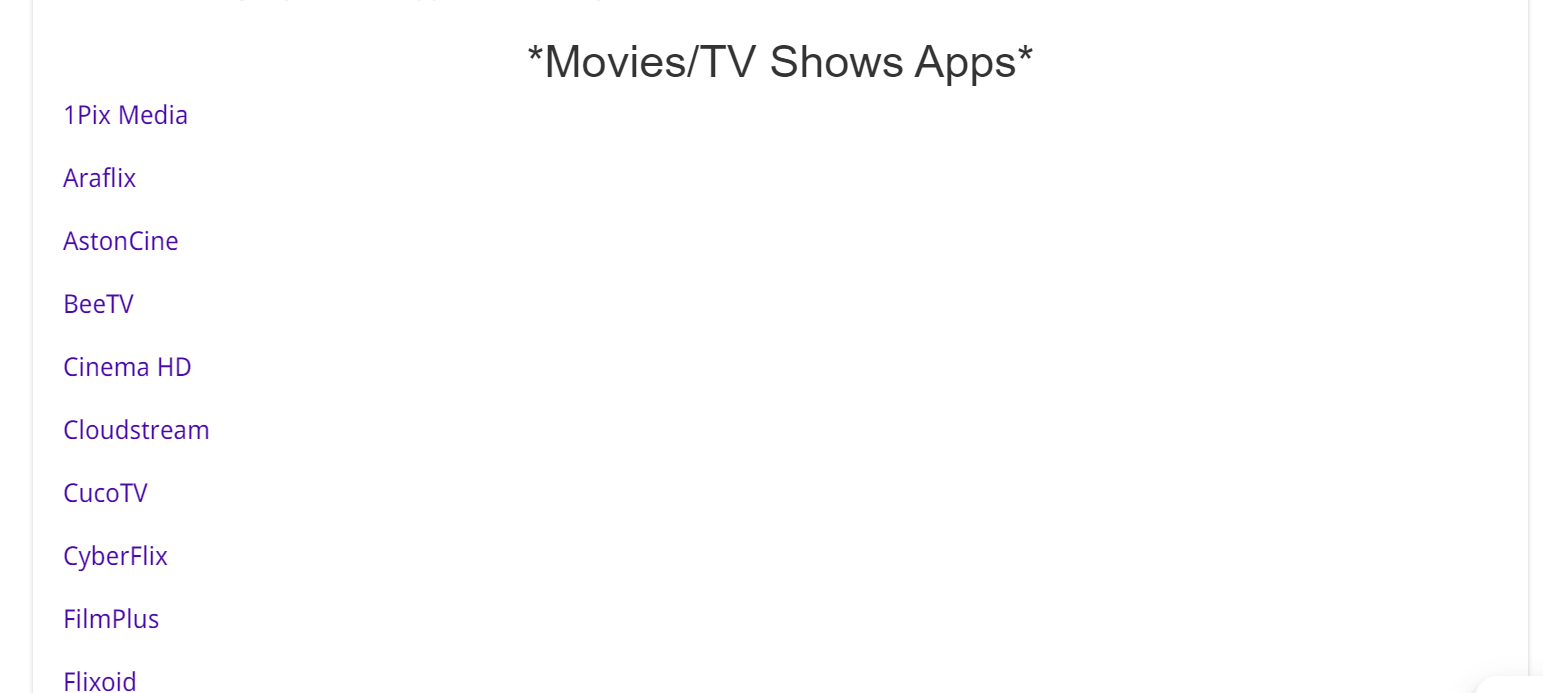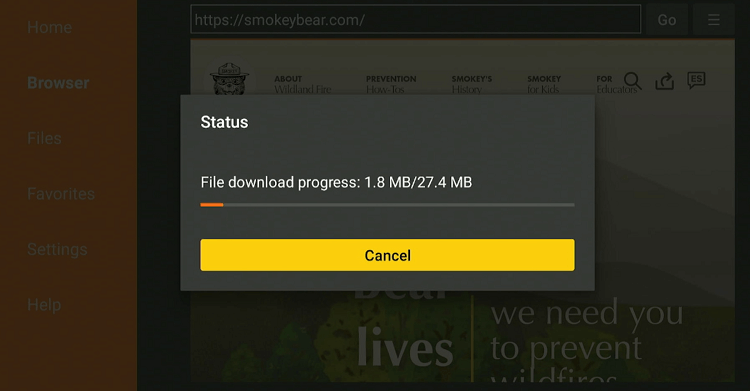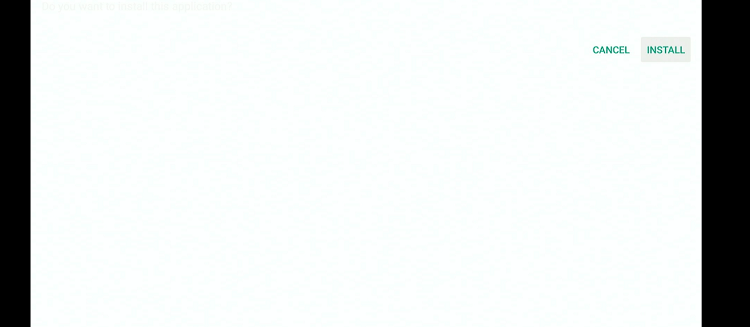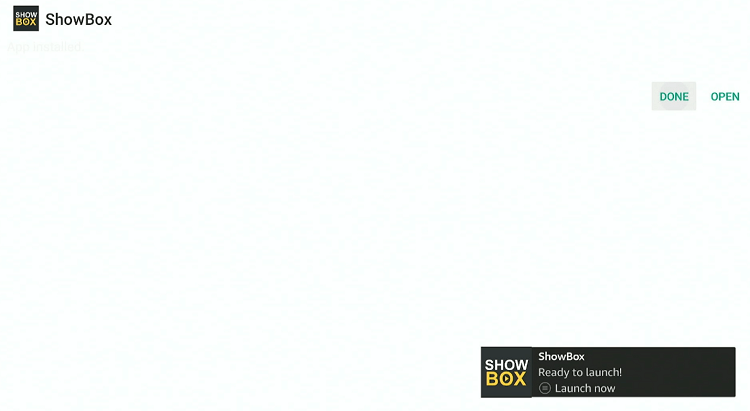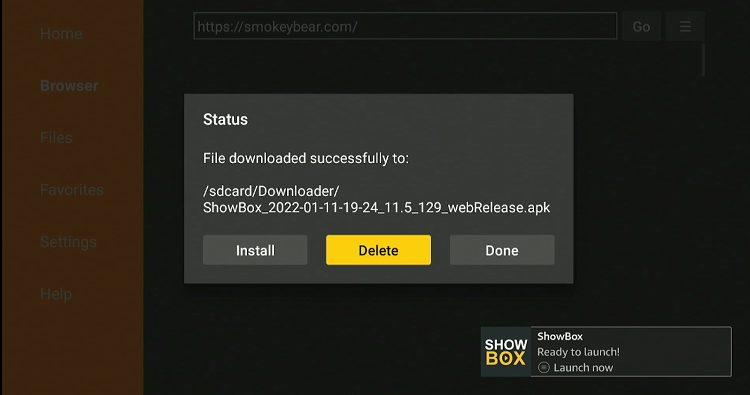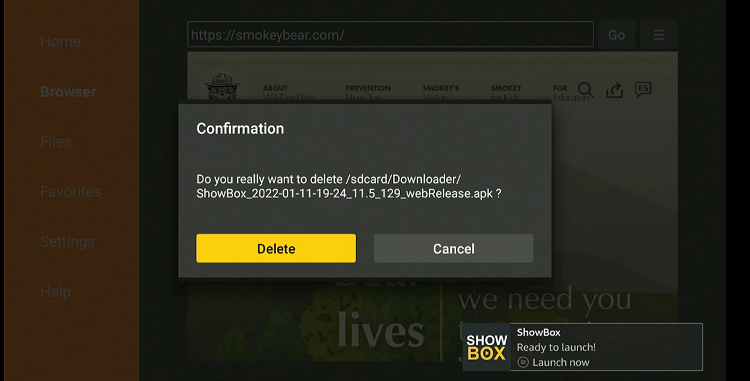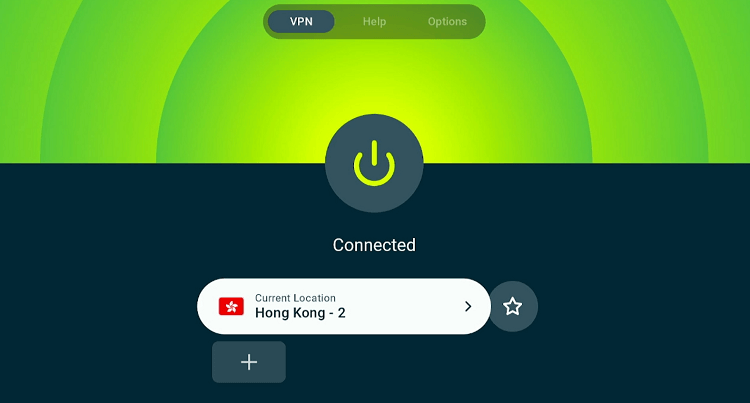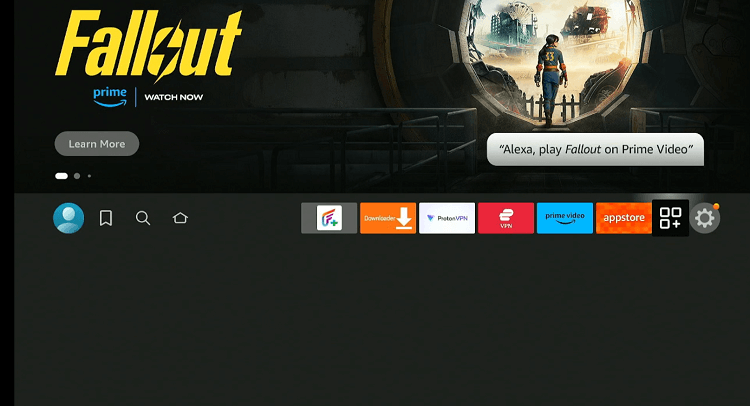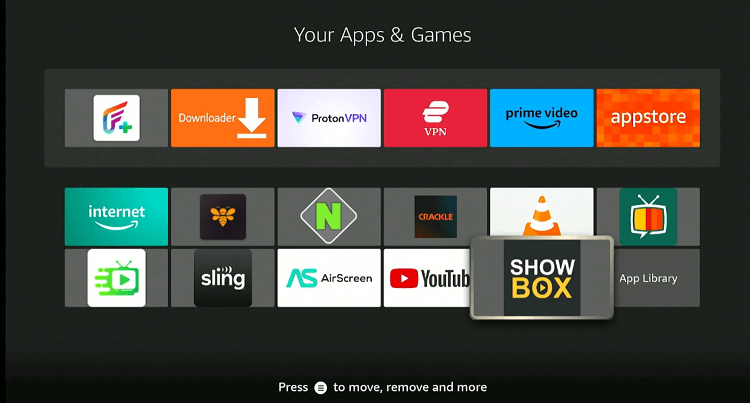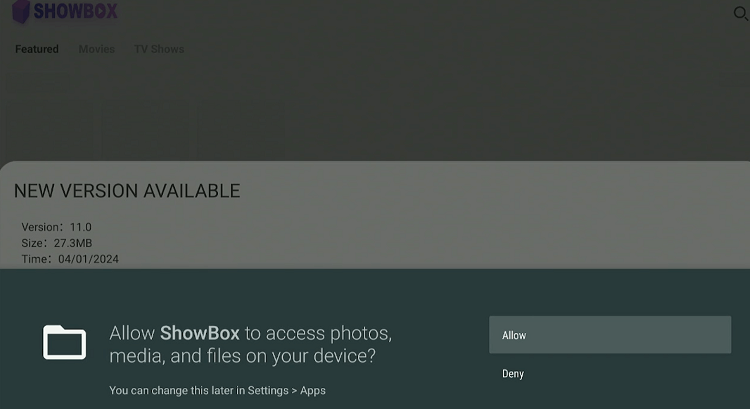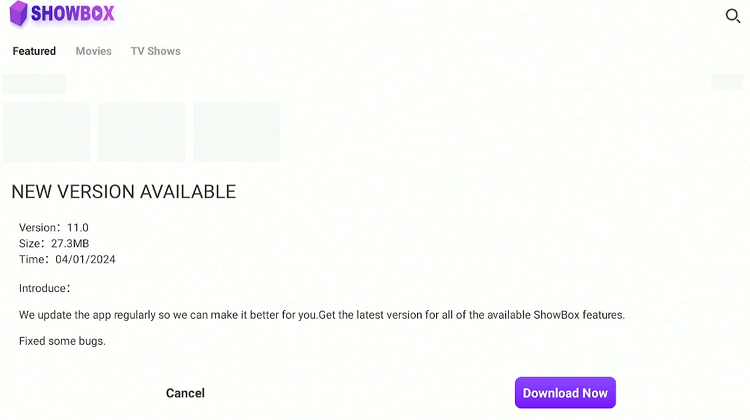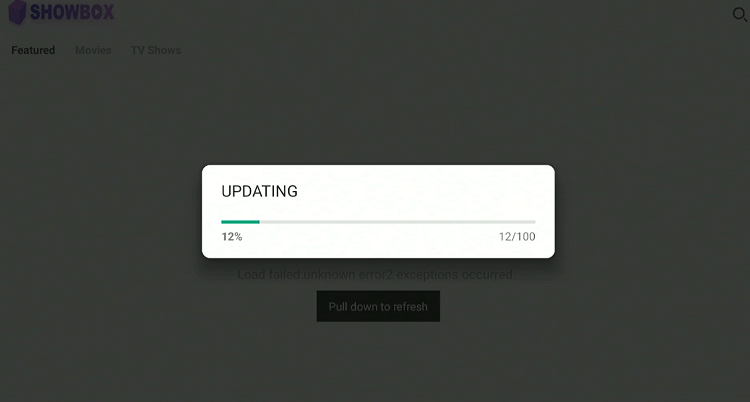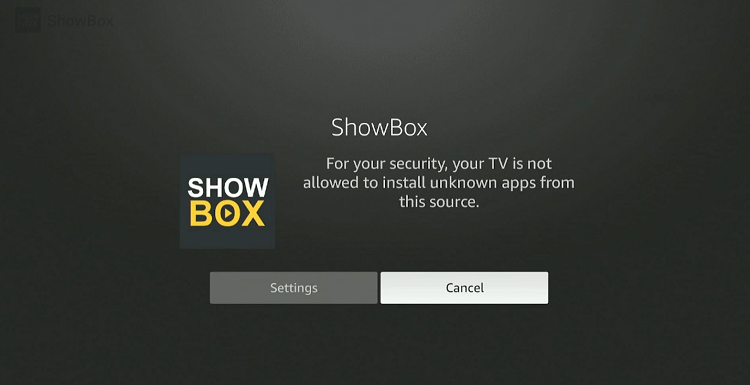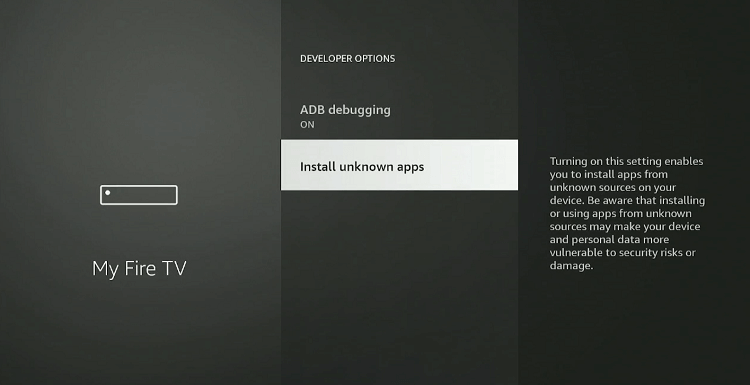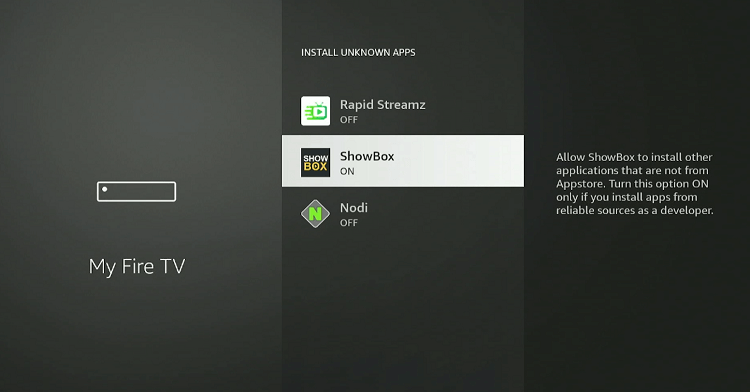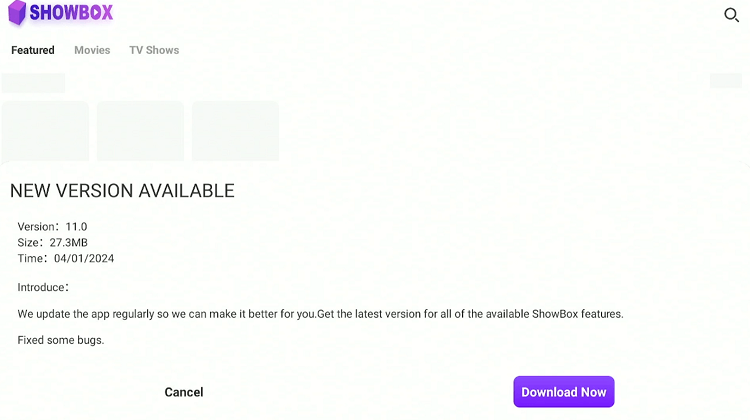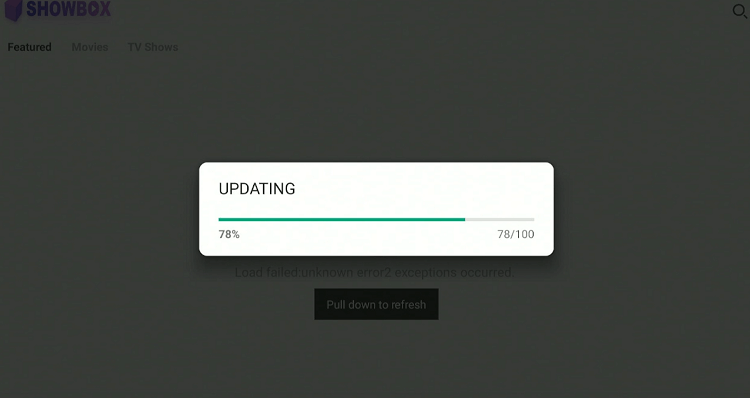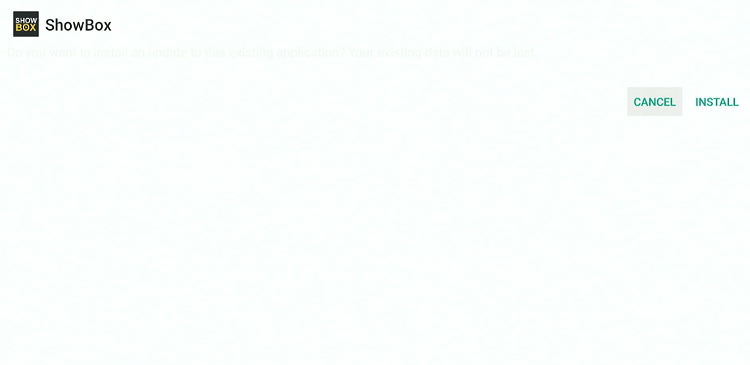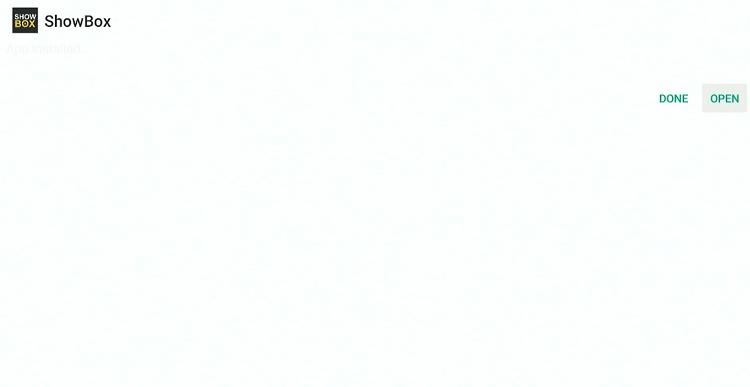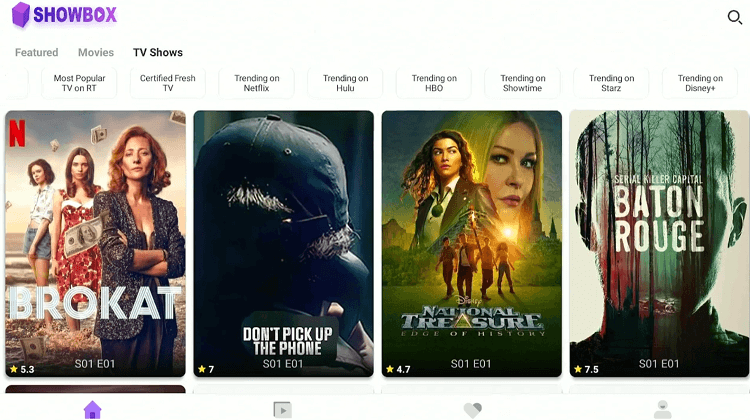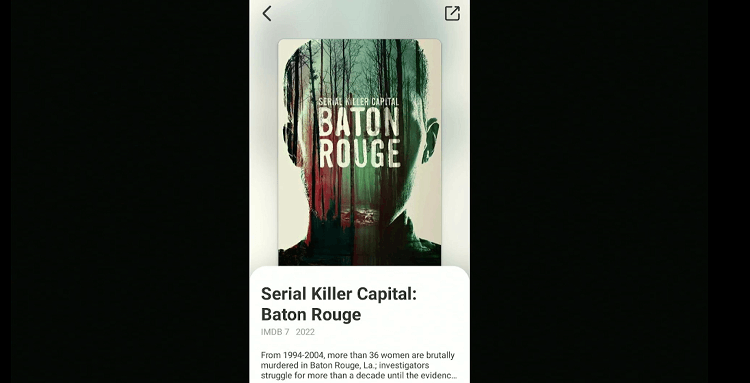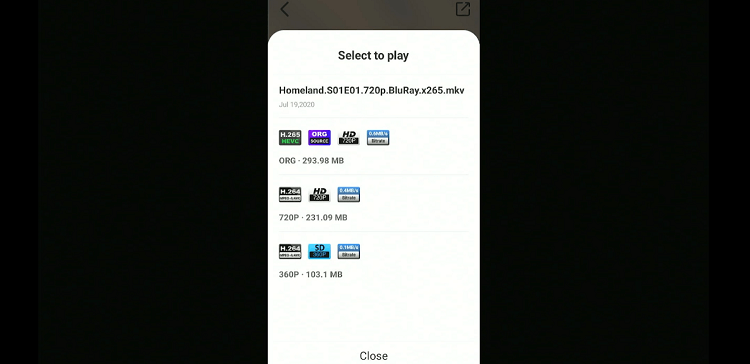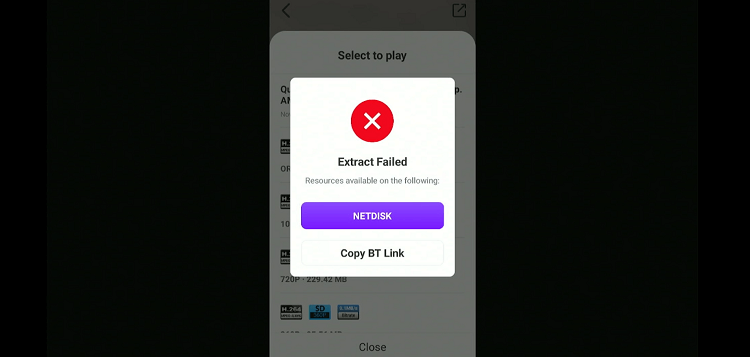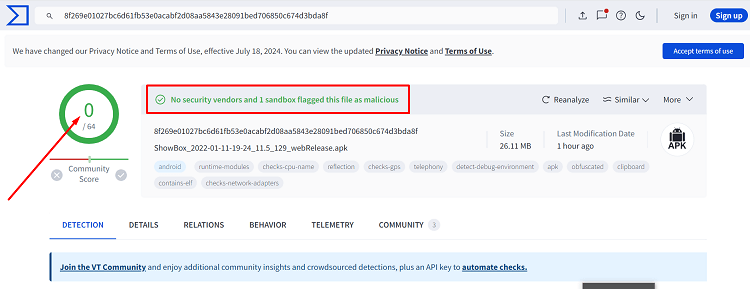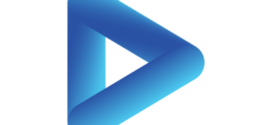This is a step-by-step guide on how to install Showbox on FireStick, Fire TV, FireStick 4K Max, and FireStick 4K.
Showbox is an unofficial streaming app that allows users to watch movies and TV shows for free.
It does not require users to sign up or create an account. You can start streaming ad-free content immediately after installing the app.
Also, Showbox has an in-built player, so you do not go through the hassle of installing an external player. With all these features, it should not come to you as any surprise that Showbox is one of the best streaming APKs for FireStick.
Remember, this app might stream copyrighted content without consent. Hence, you should consider using a VPN to protect your online presence. ExpressVPN is our #1 choice.
Our Recommended VPN - ExpressVPN
ExpressVPN is our recommended choice when it comes to unblocking any geo-restricted services OR watching anything for free using unofficial apps/websites as it helps you hide your streaming activities from the ISPs and Government.
Get ExpressVPN today to enjoy 3 extra months free. It also offers a 30-day money-back guarantee policy that allows you to access all features risk-free for 30 days.
How to Install Showbox on FireStick
Showbox is not listed on the Amazon App Store, so you will have to sideload it from an outside source.
However, before moving forward, it is important to note that third-party sources can be risky. To enhance your online security, be sure to install and use ExpressVPN on FireStick.
Follow the steps below:
Step 1: Turn ON your FireStick device and Go to FireStick Home
Step 2: Click on the Settings icon
Step 3: Select the My Fire TV option
Step 4: To enable the Developer Option, click About.
Note: If you have already enabled the Developer Option, then proceed to Step 10
Step 5: Click on the Fire TV Stick option quickly at least 7 times
Step 6: Now you will see this message at the bottom saying "No need, you are already a developer". So stop clicking then
Step 7: Now the Developer Option will appear in the menu so click on it
Step 8: Choose Apps from Unknown Sources to turn it ON
Step 9: Simply click Turn On
Step 10: Now return to the FireStick Home menu by pressing the "Home" icon on the remote and click on Find
Step 11: Now select the Search icon
Step 12: Type Downloader and press search
Step 13: Select the Downloader App icon from the list available in the Amazon Store
Step 14: Tap Get/Download
Step 15: Wait for a while until the installation process is completed
Step 16: Now click Open
Step 17: Select Allow to give access to the downloader app
Step 18: Click OK here
Step 19: This is the Downloader App interface, Choose the Home tab and click Search Bar
Step 20: Enter the Showbox Downloader Code 730116 in the search box OR enter this URL bit.ly/fsh-downloads and click Go
Note: The referenced link is the official URL of this app/website. FIRESTICKHACKS does not own, operate, or re-sell any app, streaming site, or service and has no affiliation with its developers.
Step 21: Scroll down and click “Showbox” from the Movies/TV Shows category
Note: If the app doesn’t starts to download, then clear the Downloader App cache using this article.
Step 22: The downloading will start. Wait for it to finish.
Step 23: Once the downloading ends, click “Install”.
Step 24: Tap the “Done” icon.
Step 25: Click “Delete” to remove the Showbox APK file from FireStick.
Note: Deleting APK files will free up space on FireStick.
Step 26: Select “Delete” again for confirmation.
How to Use Showbox on FireStick
Once you have sideloaded the Showbox app, you can start streaming it on FireStick. Keep in mind, though, that Showbox aggregates streaming links from various unverified sources.
To safeguard your privacy from ISPs and government authorities, it is wise to install and use ExpressVPN on FireStick.
Follow the steps below:
Step 1: Open ExpressVPN and connect it to the US server.
Step 2: Go to the FireStick home and select the “icon next to the settings” from the top right corner.
Step 3: Navigate to the “Showbox” app.
Step 4: Select “Allow”.
Step 5: Click “Download” to get the latest Showbox version.
Step 6: The update process will start.
Step 7: Now click “Settings”.
Step 8: Navigate to “Install Unknown Apps”.
Step 9: Select the Showbox app to turn “ON” the installation from unknown sources.
Step 10: Now relaunch the Showbox app on FireStick and click the “Download” icon.
P.S. Since the installation from unknown apps was not turned on for “Showbox”, the app was not updated to the latest version.
Step 11: Wait for the update to complete.
Step 12: Tap the “Install” icon.
Step 13: Once the installation ends, click “Open”.
Step 14: The Showbox app has been updated to the latest version. Now choose any of your favorite shows or movies.
Step 15: Click on the title.
Step 16: Choose a streaming link.
Step 17: Enjoy streaming!
Bonus Tip: Not all streaming links may work and you may see the following error. In that case, simply switch to another link!
Is the Showbox App Safe/Legal to Use on FireStick?
We have checked the Showbox APK file on VirusTotal, and it has come out clean with no malware or viruses (see the image above). So, it is safe to say the app does not pose any security threat at all.
However, Since the Showbox app retrieves content from unfamiliar sources, it is a good idea to install and use ExpressVPN on FireStick to ensure your privacy and security.
Overview of Showbox APK
Check out the following table for a brief rundown of Showbox APK:
| Content-Type | Movies & TV Shows |
| File Size | 27.4 MB |
| App Version | 11.6 |
| Is it safe to use on FireStick? | Yes, but with a VPN |
| Developers | Showbox |
Top Showbox Features
Here is a sneak peek into some of the stand-out Showbox features:
- Free streaming of movies and TV shows.
- No signup required.
- Ad-free.
- Multiple streaming links.
- Streaming quality up to 1080p.
- Regular updates with new releases.
- User-friendly interface.
- Search functionality to find specific titles.
- Create a favorites list.
Showbox Alternatives
If you encounter issues with Showbox, these are some alternative apps you can use:
- FreeFlix HQ for FireStick
- BeeTV app on FireStick
- Cinema HD for FireStick
- OnStream on FireStick
- Movie HD on FireStick
FAQs – Showbox
What does Showbox stream on FireStick?
Showbox lets you watch movies and TV shows on FireStick for free.
Does Showbox feature ads on FireStick?
No, Showbox provides an ad-free experience on FireStick.
Which external player does Showbox support on FireStick?
Showbox has an in-build player, so it does not support any external player like VLC Player or XYZ Player.
Do I need to create an account to use Showbox on FireStick?
No, signing up is not mandatory to use Showbox on FireStick.
 Fire Stick Hacks Every thing you need to know about Fire Stick Hacks, Tips and Tricks
Fire Stick Hacks Every thing you need to know about Fire Stick Hacks, Tips and Tricks