Disclosure: Our experts test apps for security before recommending them. If you buy through our links, we may earn a commission. See how it works.
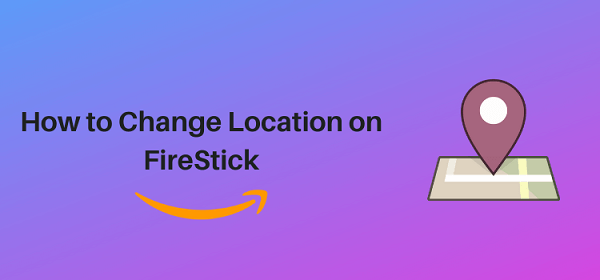
FireStick devices are set to a default location based on the information you provide during the FireStick setup or the country associated with your Amazon account.
However, you can always change your FireStick location to make the most of your device. For example, it will help you unlock geo-restricted content and get personalized weather updates and content recommendations.
Please note that, until recently, FireStick users could easily choose their desired location from Settings. But this feature is not applicable anymore.
3 Ways to Change Location on FireStick
Following are 3 tried & tested ways to change location on FireStick from anywhere in the world:
- Change Location on FireStick from Amazon Account
- Change Location on FireStck Using Amazon Alexa
- Change Location on Firestick Using VPN
How to Change Location on FireStick from Amazon Account
The Amazon Appstore has tons of apps to choose from, but you’ve probably noticed that some of them are unavailable in your region.
Here’s something exciting: you can now bypass restrictions and install almost any app on your FireStick from anywhere in the world.
Follow the steps below:
Step 1: Open your laptop/PC/mobile and enter “www.Amazon.com“ in the search engine. Click “Accounts & Lists” and navigate to “Sign In“.
Step 2: Enter your email address and password to sign in.
Step 3: Tap “Accounts & Lists” and then select “Account”.
Step 4: Tap the “Your Addresses” icon.
Step 5: Click “Add Addresses”.
Step 6: Enter your address and click “Add Address”.
P.S. You can take the address and phone number from the Internet.
Step 7: Now click “Accounts & Lists” and navigate to “Devices”.
Step 8: Click “Preferences”.
Step 9: Choose “Country/Region Settings”.
Step 10: Select “No Existing Adress Selected”.
Step 11: Now you see the address you have just entered; select it and click “Update”.
Step 12: Now you will see the “Success” popup. This means your address has been updated.
Note: In some cases, it may take about 24 hours to update the location!
How to Change Location on FireStick Using Amazon Alexa
The second method on our list requires you to install and use the Amazon Alexa app. But, unfortunately, this app is not accessible to many regions from the Amazon App Store.
Though the app offers an APK version for FireStick, it offers limited functionality. Therefore, you will have to sideload its APK on the Android mobile.
Remember, changing location via Amazon Alexa will not unblock geo-restrictions; it will only customize Alexa’s responses to include local weather updates, news, and traffic information based on the set location.
Follow the steps below:
Step 1: Open your Android mobile and type “Alexa app APK” in the search engine. Choose “Uptodown.com“ from the results.
Step 2: Scroll down and select “Get the Latest Version”.
Step 3: Select “Download”.
Step 4: Choose “Download Again”
P.S. Since I have already installed the Amazon Alexa APK, it prompted “Download Again”. For the first timers, it will only show “Download”.
Step 5: You will see the “Downloading File” icon on the top.
Step 6: Once the APK is downloaded, click “Open”.
Step 7: Click “Install”.
Step 8: The installation process will start; wait for it to complete.
Step 9: Click “Open”.
Step 10: Enter your Amazon account credentials.
Step 11: You may enter your number for verification or skip this part.
Step 12: This is the interface of the Amazon Alexa app; choose “Devices” from the bottom menu.
Step 13: All FireStick devices connected to your account will show up here. Choose your device from the list.
Step 14: Navigate to “Device Location”.
Step 15: Enter the desired location in the search bar.
Step 16: You have successfully changed the location on your FireStick device!
How to Change Location on FireStick Using a VPN
Using a VPN is another solid method to change your FireStick’s location. It is particularly useful for users who want to access geo-restricted content from services like Hulu, YouTube TV, and Disney Plus.
Since not all VPNs are reliable, we highly recommend you opt for one of the leaders in the market – ExpressVPN.
Follow the steps below to install and use ExpressVPN on FireStick:
Step 1: Go to the FireStick home screen and tap the “Search” icon.
Step 2: Type “Express VPN” and then select it from the list.
Step 3: Choose “Express VPN” from the results.
Step 4: Click “Download/Get.”
Step 5: Wait for the download to finish.
Step 6: Once the installation is complete, click the “Open” icon.
Step 7: Choose “Sign In”.
Step 8: Click “Sign In With Remote”.
Step 9: Enter your credentials.
Step 10: Tap the “OK” icon.
Step 11: Click “OK”.
Step 12: Click “No Thanks”.
Step 13: Click on the location that is the default location on the app. In our case, it was “Singapore – Jurong”.
Step 14: Choose your country from the list.
Step 15: You have successfully connected the VPN to your desired location.
FAQs – Change Location on FireStick
Can I change FireStick location from the settings menu?
No, FireStick does not let you change location from settings anymore.
Can I use a VPN to bypass geo-restriction on FireStick?
Yes, a VPN lets you change your IP to access geo-restricted content from a specific location.
How often can I change my FireStick’s location settings?
There is no limit to how often you can change location settings.
Can I change location for a specific app on FireStick?
No, location changes apply to all apps on FireStick.
Conclusion
For those who travel frequently or have relocated, setting your FireStick to reflect your new location can make it feel more like home.
By aligning your device’s setting with your current region, you gain access to familiar content and can keep up with local culture and media just as you would with local cable.
However, simply changing the location in your device through the Amazon Alexa app might not be enough to access all the content you want. This is where using ExpressVPN will come in handy.

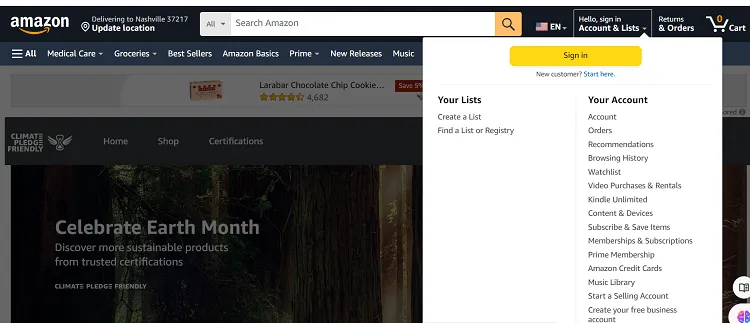
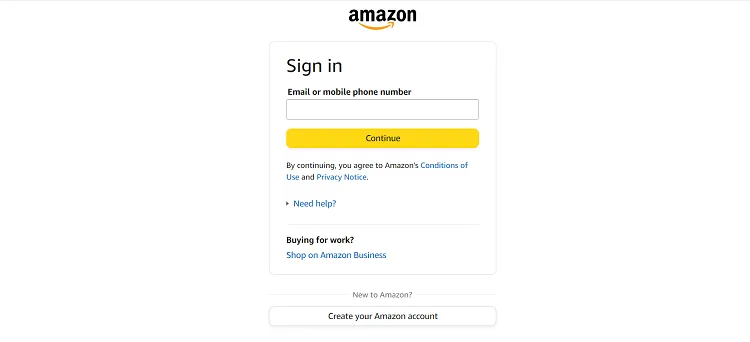
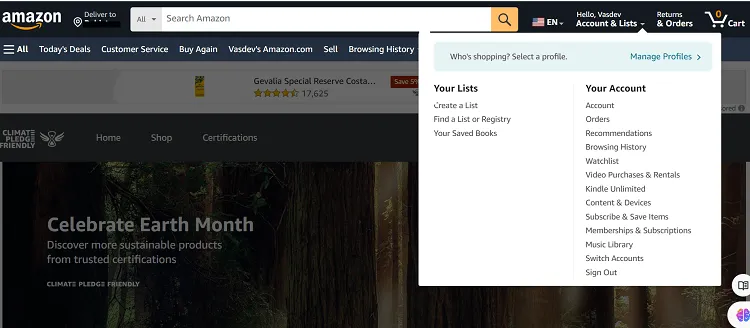
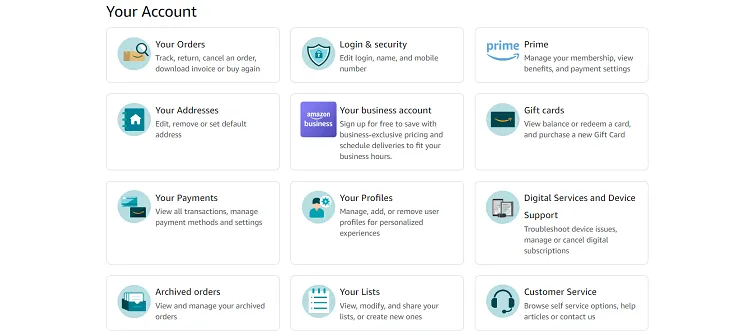
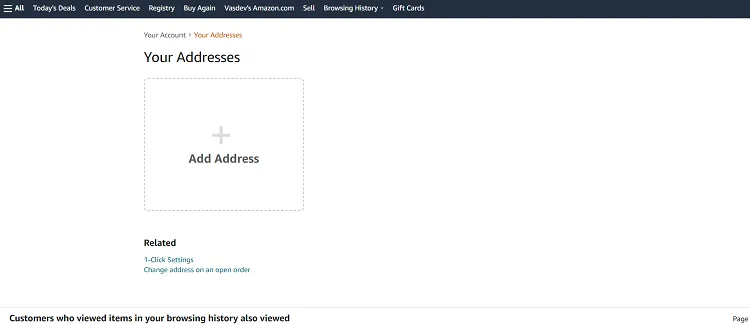
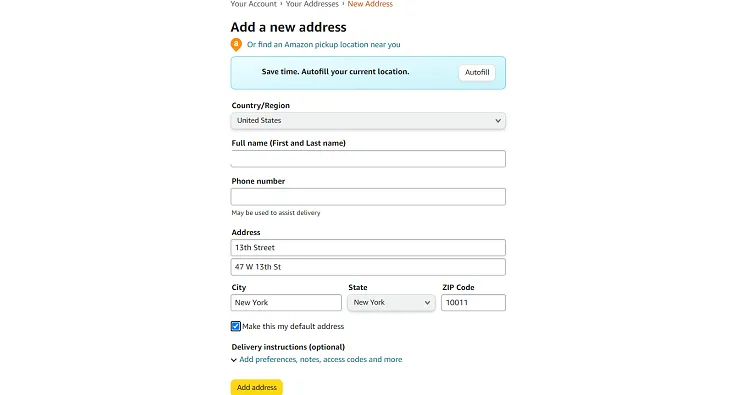
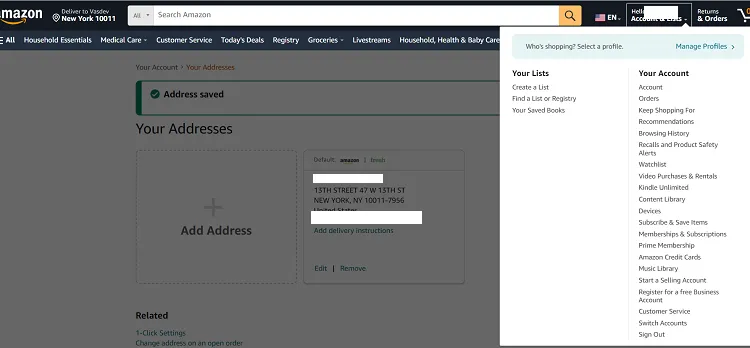
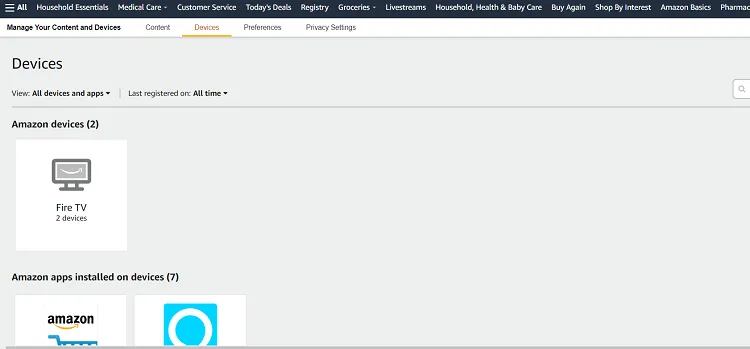
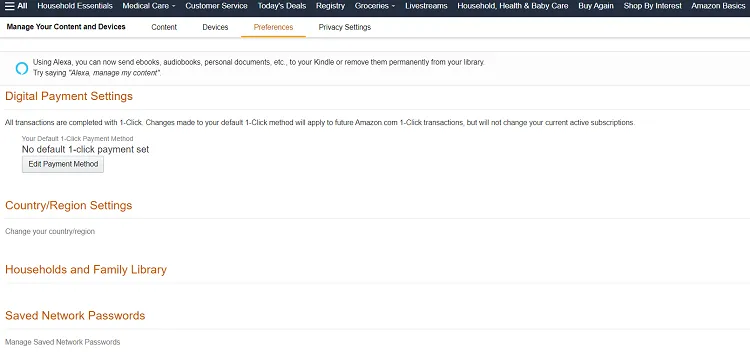
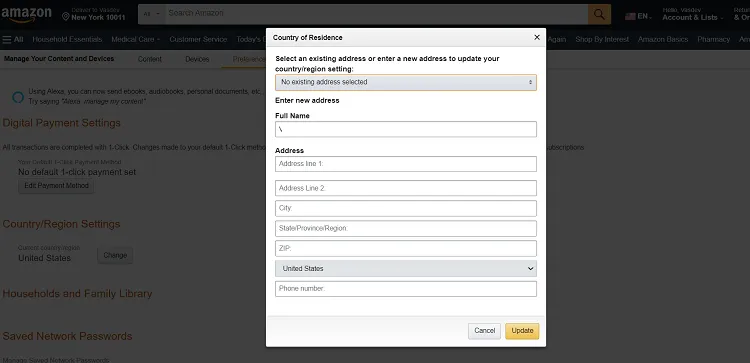
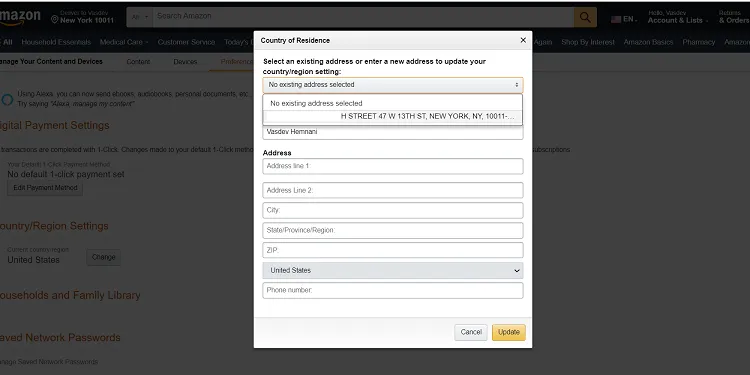
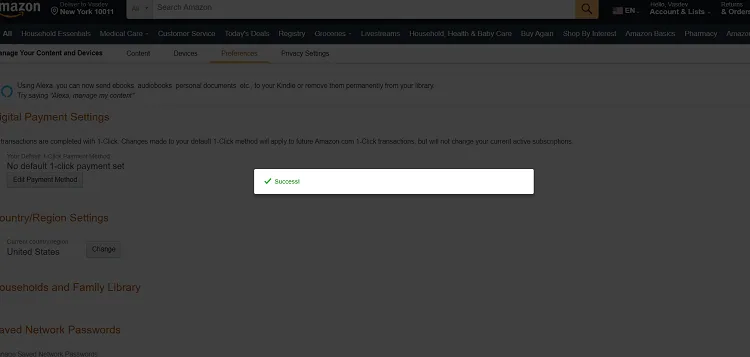
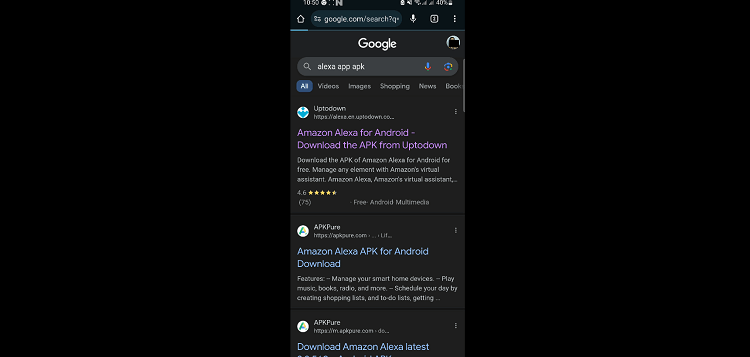
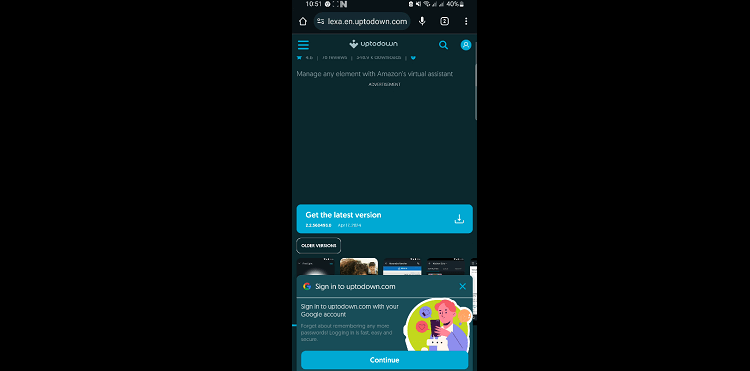
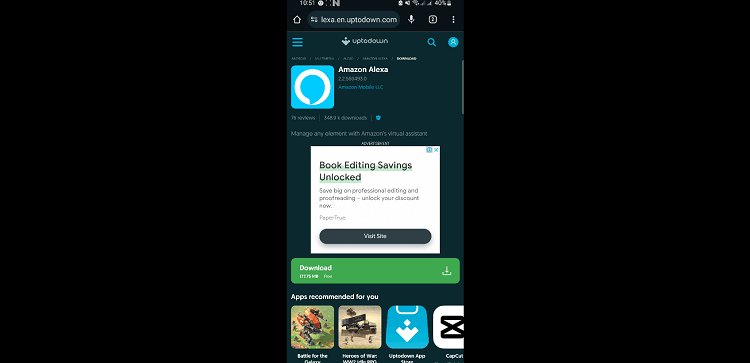
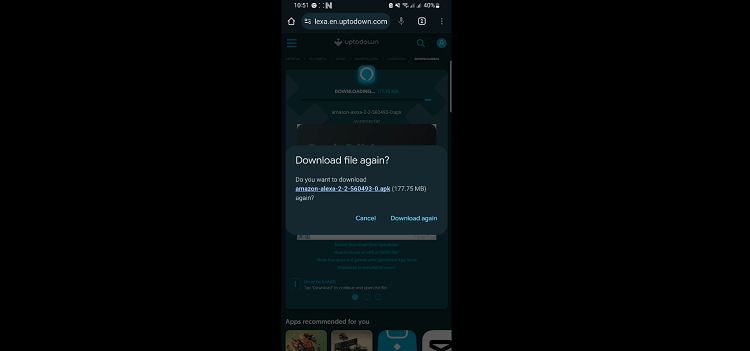
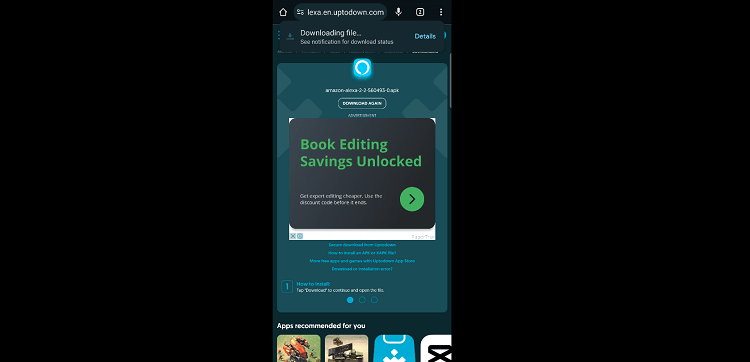
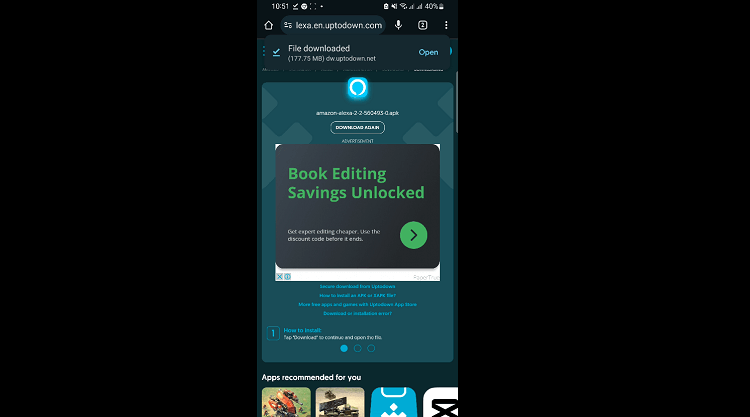
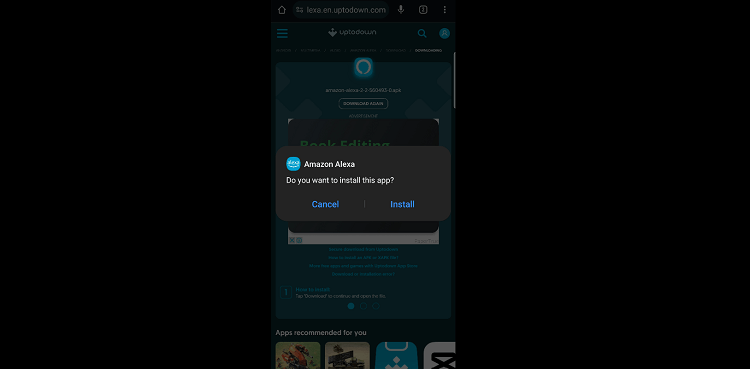
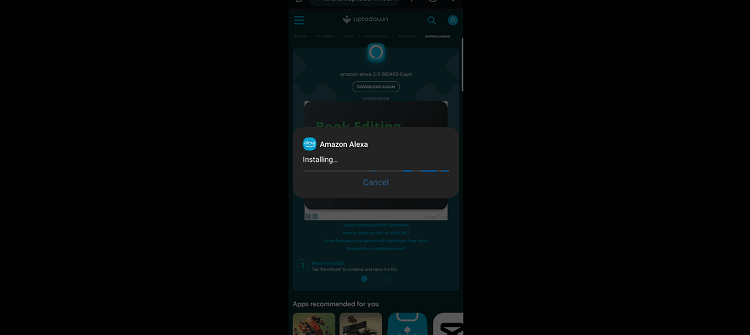
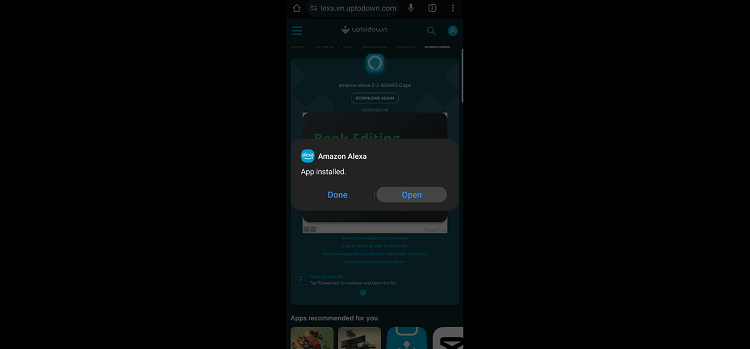
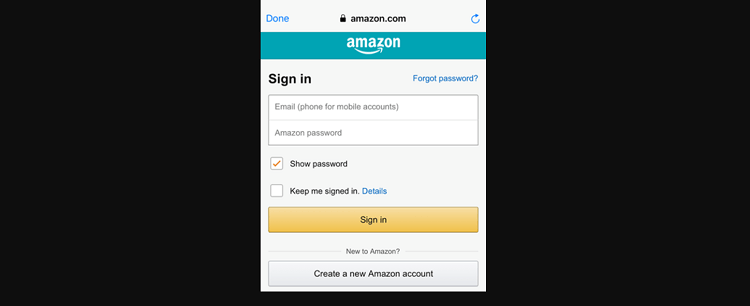
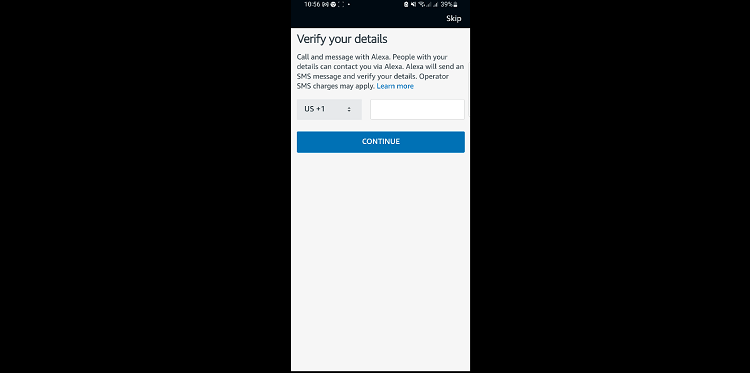
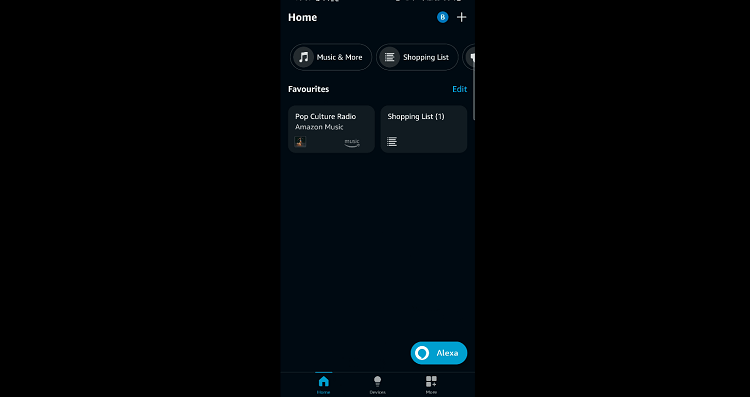
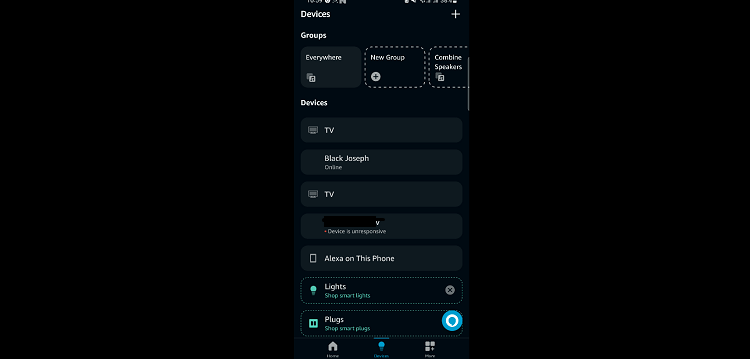
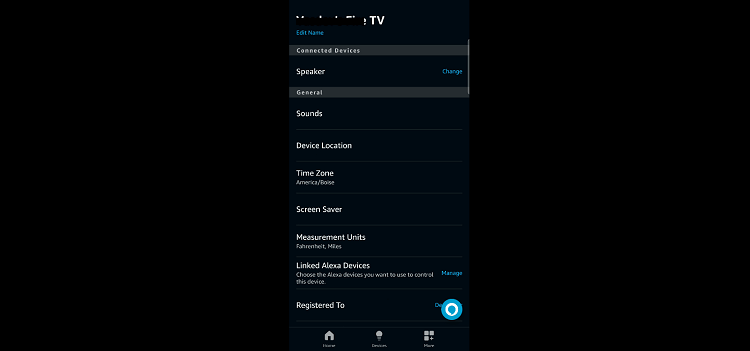
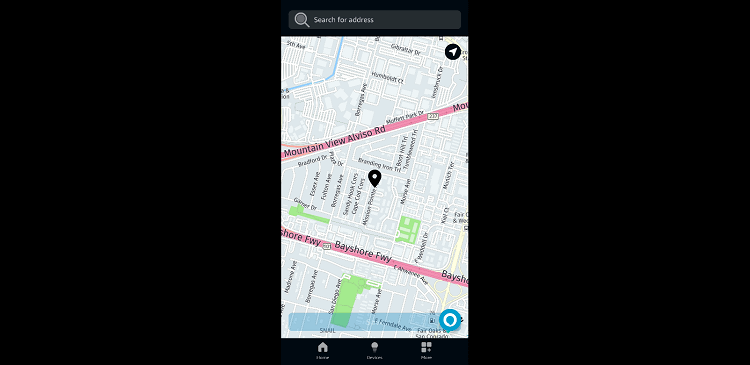
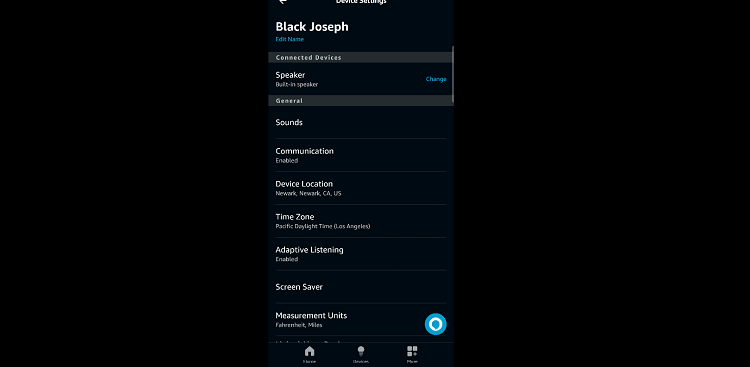
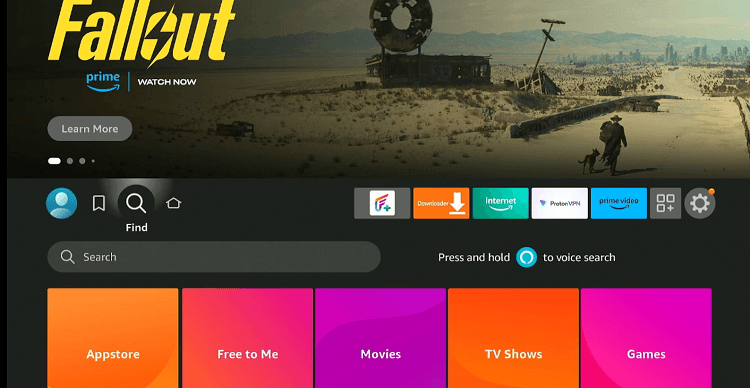
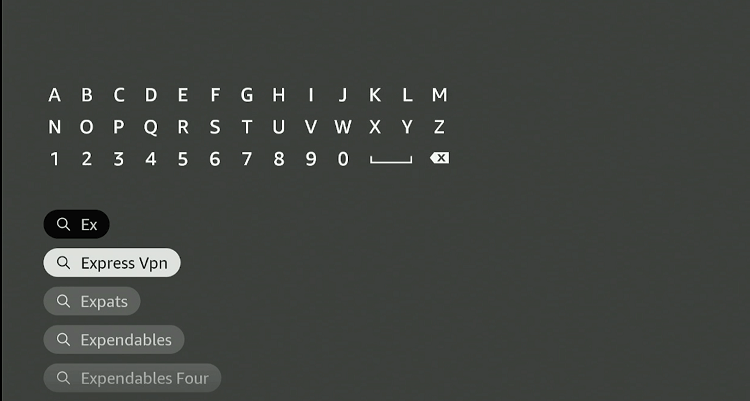
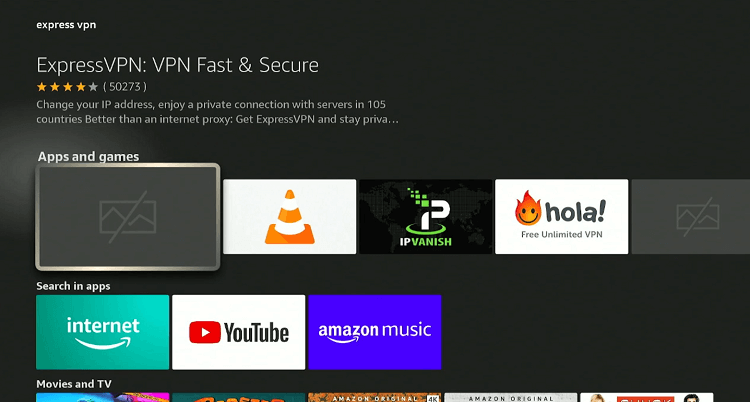
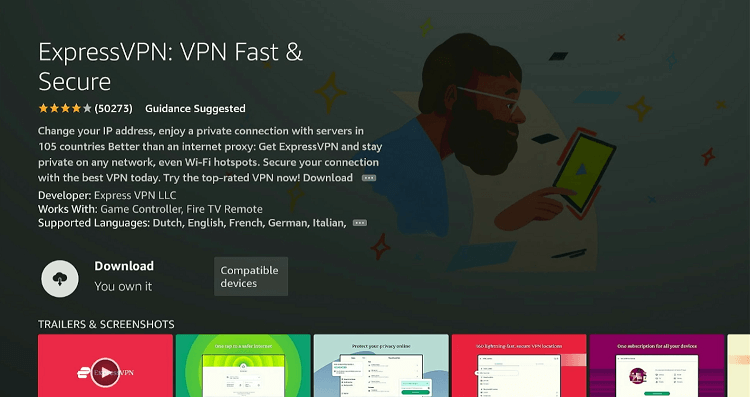
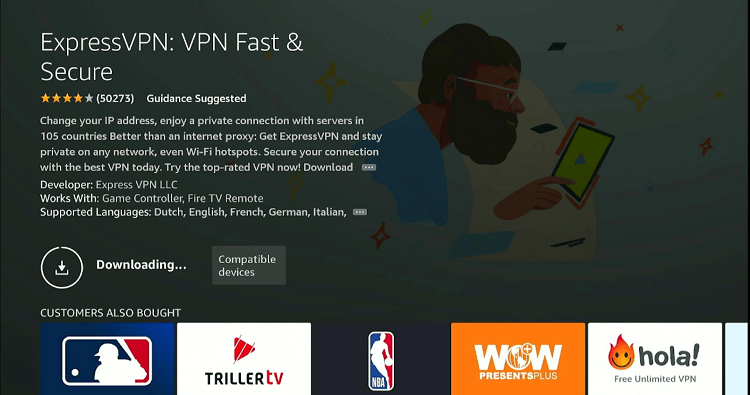
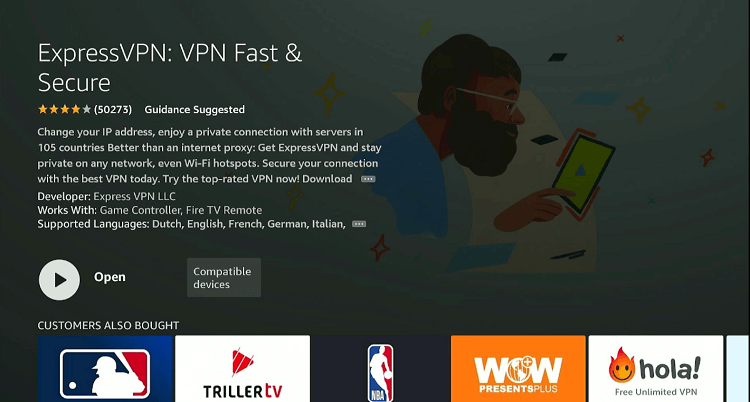
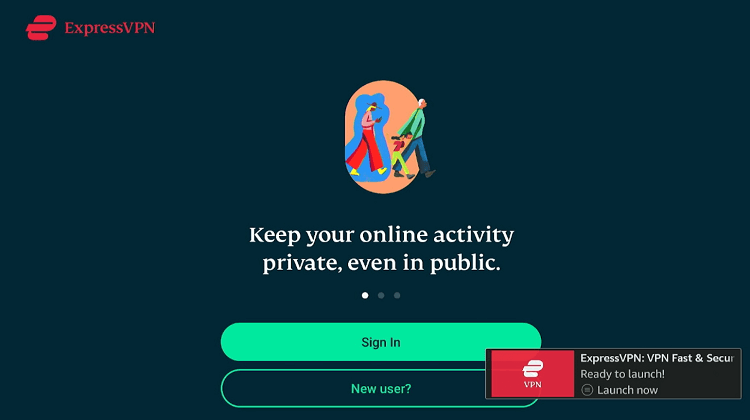
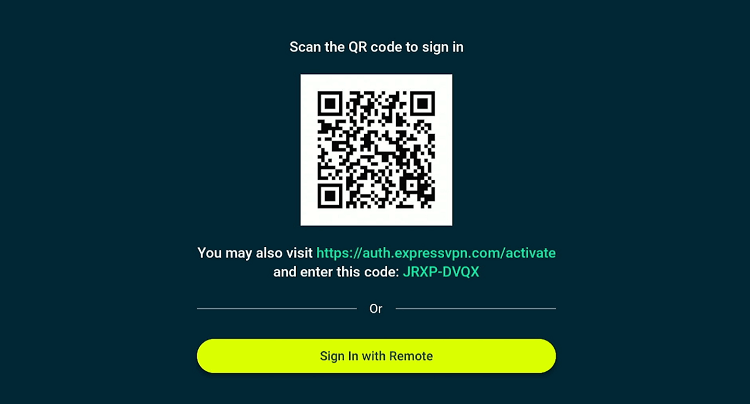
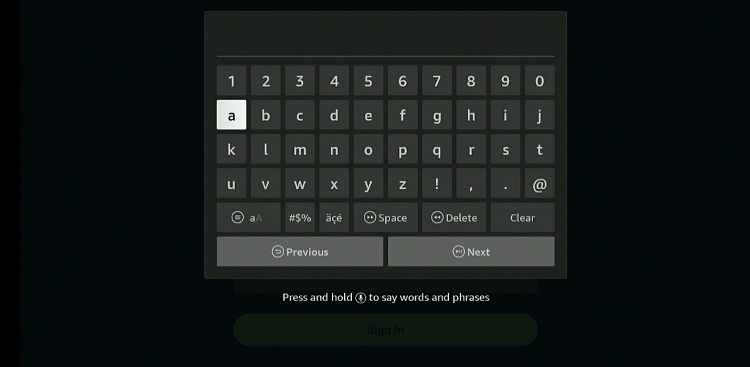
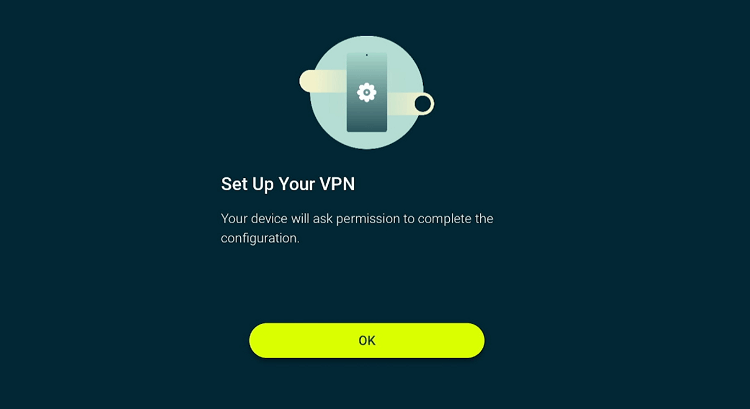
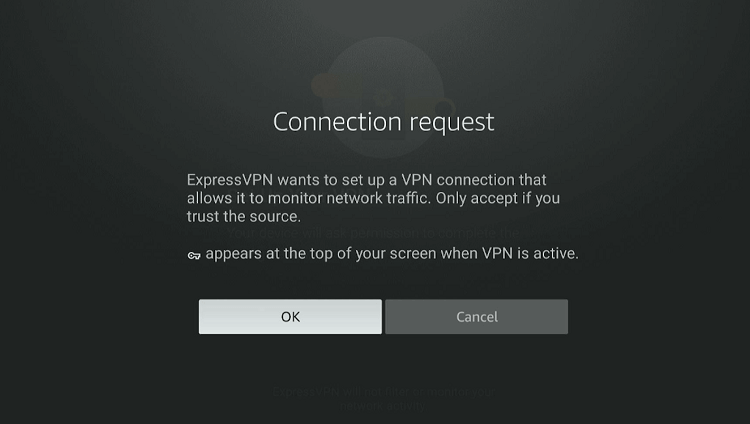
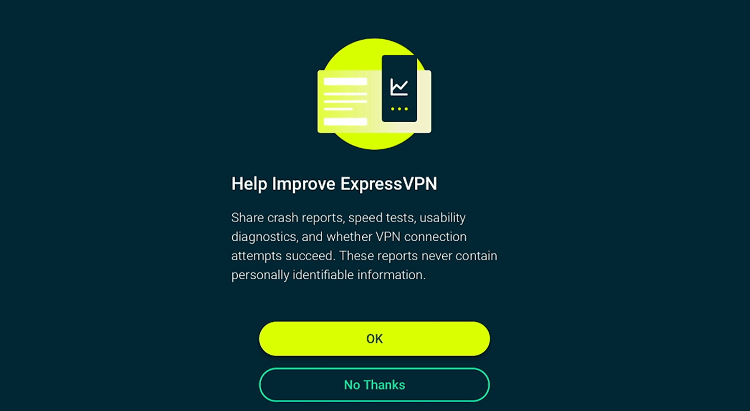
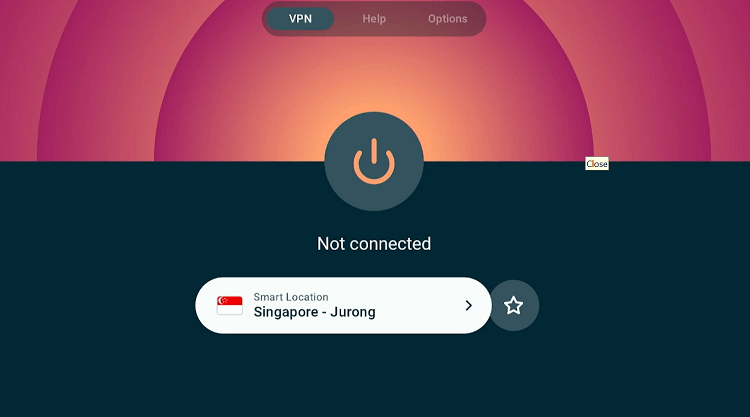
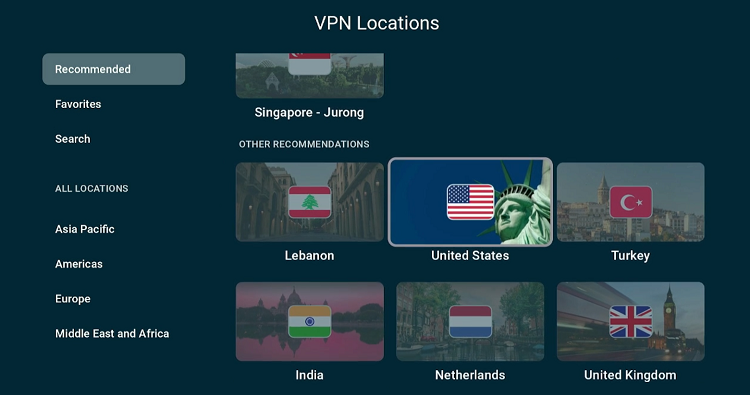
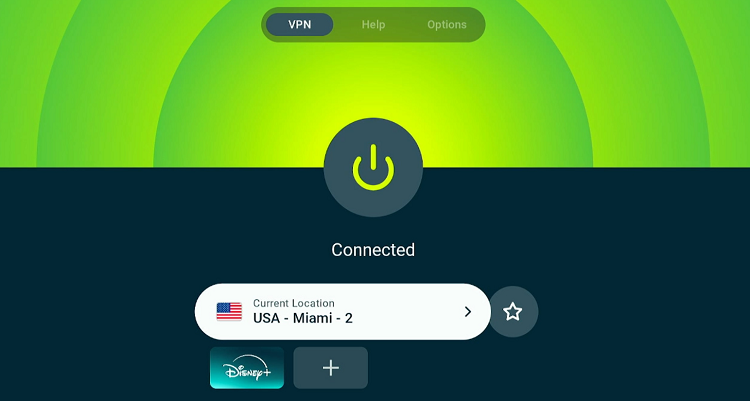
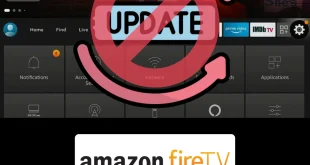
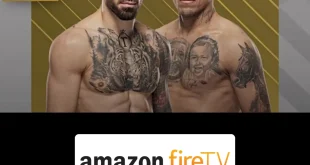


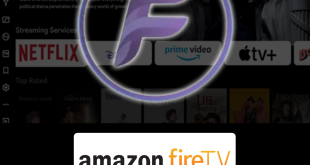

I cannot change the location. On my iPad I click onto the three dots right of the current location. On my tv it will not change so I can select the London location. Can you help?
For what purpose you want to change the location? are you trying to unblock any streaming service?
My account is set up in uk but also have house in cyprus I can’t watch prime in cyprus due to geo restrictions as it’s being used in uk at same time what can I do please
You need ExpressVPN it is best to bypass geo restriction for prime videos
Can I change location on just one firestick (I have three in use) without it affecting the others or my Amazon account?
Hellow Wendy, you can change your FireStick location by changing it on your Amazon account. But if you dont want your Amazon account get affected, then I suppose you should use a VPN. But it really matters the purpose of changing your location? Is it because of getting different apps through Aamzon store or just you want to access to some of the other country’s content?
Edited Alexa to show my location but Freeview still saying needs location. Device and TV are linked to Alexa. . Downloaded the mouse successfully but the number pad is numeric only whereas our postcodes are a combination of numbers and letters (7 digits). Any ideas? Can the mouse number pad be toggled for letters?
You can install firestick remote app on your mobile phone. it is very easy to use you can fast type the number and letter using mobile app.
Location does not change as indicated. I am in US. Mine defaults to my local zip code and the moment I change it and exit “Preferences”, it just defaults back to the local zip code. I even have ProtonVPN running that is connected to croatia and still it somehow knows my local zip code and will not change from it. Any ideas?
you have to change your zip code under on your amazon account through laptop.