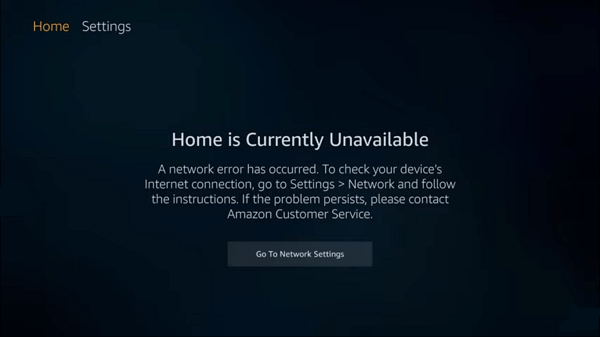
This is a step-by-step guide on how to fix Home is Currently Unavailable Error on FireStick, Fire TV, and Fire TV Cube.
Just like other streaming devices, FireStick is also not immune to occasional glitches, and the “Home is Currently Unavailable” is arguably one of the most common issues FireStick users face.
You cannot have your FireStick up and running until you get rid of this glitch. The good news? You can fix it without too much fuss.
So if your FireStick home screen is showing a “Home is Currently Unavailable” popup, we have you covered with tried-and-tested tricks to help you get back to your favorite shows and movies in no time.
9 Ways to Fix Home is Currently Unavailable Error on FireStick
From connectivity issues to overloading, there may be several reasons causing the “Home is Currently Unavailable” error on your FireStick.
Regardless of the reason, you can fix the “Home is Currently Unavailable” glitch with the help of the following hack:
1. Unplug Your FireStick
Just like your computer or phone, your FireStick needs a break too. Unplug it from the power source, wait for 30 seconds, and plug it back in.
In most cases, this simple measure clears out minor system hiccups and gets things running smoothly again.
2. Deregister Your Amazon Account
Deregistering provides a clean slate for your FireStick. When you re-register, it goes through the initial setup process, which might eliminate any configurations causing the “Home is Currently Unavailable” issue.
Follow the steps below to deregister your Amazon account from FireStick:
Step 1: Tap “Settings” from the top menu bar on your FireStick home screen.
Step 2: Select the “Account & Profile Settings” tab.
Step 3: Choose “Amazon Account”.
Step 4: Click “Deregister”.
Step 5: Again click “Deregister” for confirmation.
3. Add a New Profile
If the above two methods have not addressed the “Home is Currently Unavailable” error on your FireStick, then adding a new profile might do the trick:
Follow the steps below to add a new profile on FireStick:
Step 1: Tap the “Profile” icon from the top left corner of the FireStick home screen.
Step 2: Go to the “Add Profile”
Step 3: Tap the “Create a New Profile” tab.
Step 4: Click “Enter Name”.
Step 5: Enter any name of your liking.
Step 6: Now press “Add”.
Step 7: Now you will see your new profile appearing next to the old one.
After adding a new profile, try switching to the new profile and check if the “Home is Currently Unavailable” issue persists.
4. Restart Your FireStick
Restarting the FireStick reboots FireStick’s operating system. So if an unknown app is triggering the “Home is Currently Unavailable” problem, shutting them down through a restart can be a potential solution.
To reset your FireStick TV, simply pick up your remote and long press the Play/Pause button and the “Select” button at the same time. Your FireStick will reset automatically.
Read more: How to Restart Your FireStick
5. Change the HDMI Port
Over time, HDMI ports can undergo significant wear and tear, which may lead to connectivity issues.
Switching to a different HDMI port may establish a more stable connection between the FireStick and your TV and may potentially resolve the “Home is Currently Unavailable” error.
6. Update FireStick
As apps add new features, software updates aim to improve their compatibility with the device.
This means that the “Home is Currently Unavailable” error on your FireStick might be related to compatibility with certain apps, so you should consider updating the device.
Here is how you can update your FireStick in a few easy steps:
Step 1: Tap “Settings” from the top menu bar on your FireStick home screen.
Step 2: Navigate to “My Fire TV”.
Step 3: Click “About”.
Step 4: Scroll down and see if your device is updated to the latest version or not.
Read More: How to Update FireStick to the Latest Version
7. Check Internet Connection
The FireStick requires the internet to fetch content, updates, and other information.
If the device cannot establish a connection, it may struggle to retrieve the necessary data, causing the “Home is Currently Unavailable” issue.
Follow these steps to check the internet connection on your Fire TV Stick:
Step 1: Tap “Settings” from the top menu bar on your FireStick home screen.
Step 2: Click “Network”.
Step 3: If your device is not connected to a WiFi, choose a network from the given options.
Step 4: Enter “Password”.
Step 5: Once the WiFi is connected, go to the FireStick home to see if it fixed the “Home is Currently Unavailable” error.
8. Leverage Factory Reset
Your FireStick may accumulate settings and configurations that could lead to unexpected issues. A factory reset will eliminate any misconfigurations causing the “Home is Currently Unavailable” problem.
Please note that a factory reset erases all apps, settings, and preferences on your FireStick, so write down any login credentials or preferences before proceeding.
Follow these steps to perform a factory reset on your FireStick:
Step 1: Go to the “Settings” from your FireStick home screen.
Step 2: Select “My Fire TV”.
Step 3: Navigate to “Reset to Factory Defaults”.
Read More: How to Reset Your FireStick Device
9. Contact Customer Support
If all the above-mentioned methods fail to fix the “Home is Currently Unavailable” issue, then it is best to contact the customer support staff and let them guide you.
Here is how you can reach out to customer support:
Step 1: Go to the “Settings” from your FireStick home screen.
Step 2: Select “Help”.
Step 3: Navigate to the “Have Us Call You” tab.
Step 4: Click “Your Number”.
P.S. If you live outside of the USA, you may dial 1-206-922-0880 to connect with the customer service representative.
Step 5: Enter your phone number.
FAQs – Home is Currently Unavailable Error
How to troubleshoot the “Home is Currently Unavailable” error on FireStick?
You may restart your FireStick, check your internet connection, and ensure that the device is registered with your Amazon account to troubleshoot this error.
Is a factory reset a viable solution to fix the “Home is Currently Unavailable” glitch?
Though factory reset may fix this issue, consider it as a last resort.
How do I factory reset my FireStick?
To perform a factory reset on your FireStick, Go to Settings > My Fire TV > Reset to Factory Defaults.
How can I restart my FireStick?
You can restart your FireStick by pressing and holding the “Play/Pause” button and “Select” button together.
Conclusion
There is no denying that FireStick is an amazing streaming that lets you watch live TV channels and VOD content. In fact, you can even play games on this device.
However, similar to other streaming devices, FireStick could also run into various issues. Fortunately, when it comes to the “Home is Currently Unavailable” glitch on FireStick, you can get rid of it in a breeze.
All you have to do is perform one or more methods listed in this blog, and your Fire TV Stick will be up and running like anything.
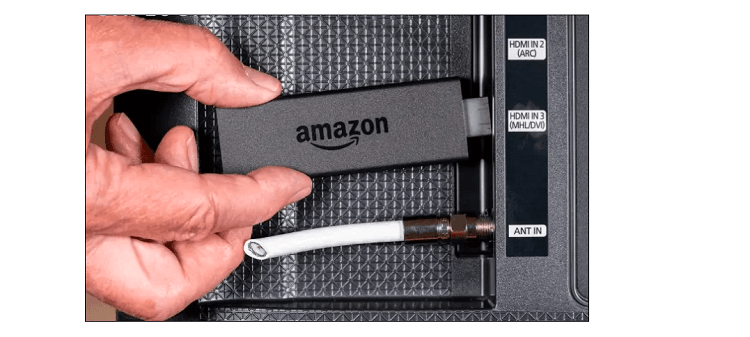
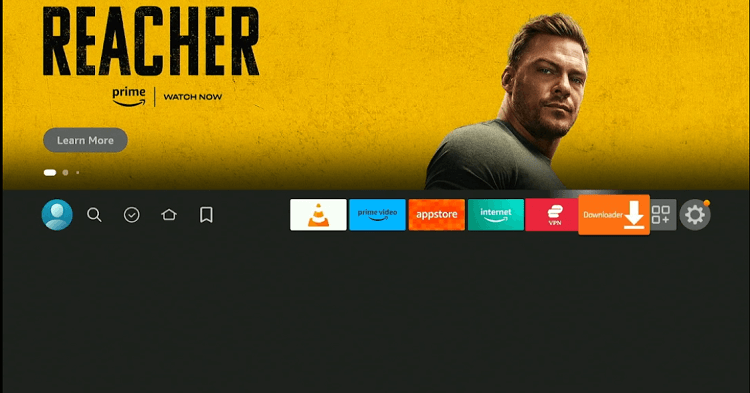
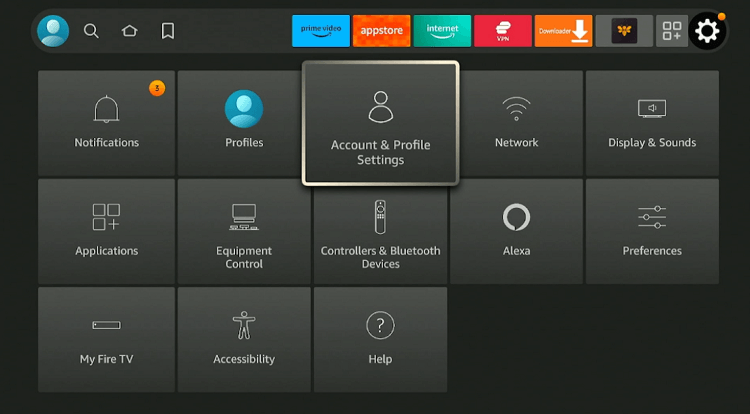
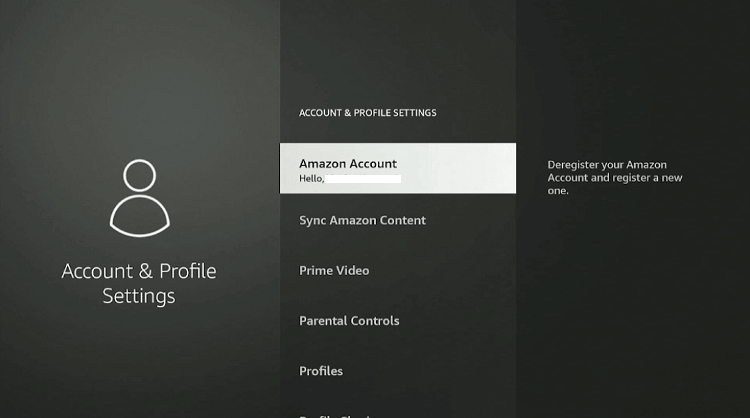
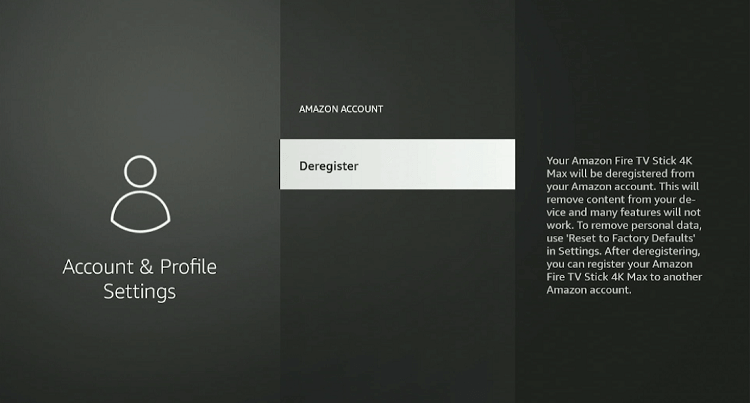
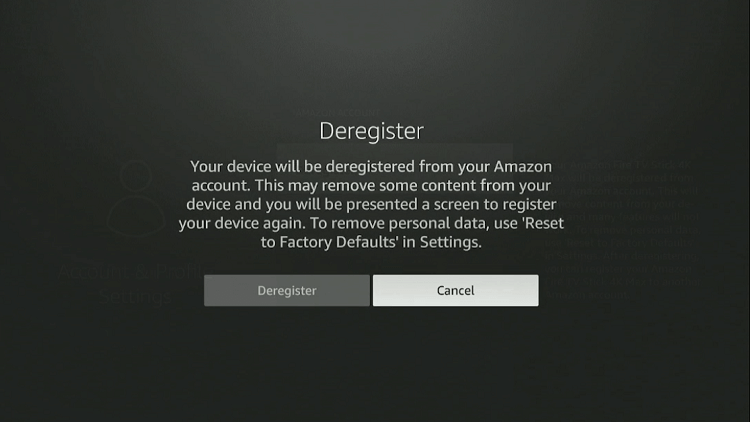
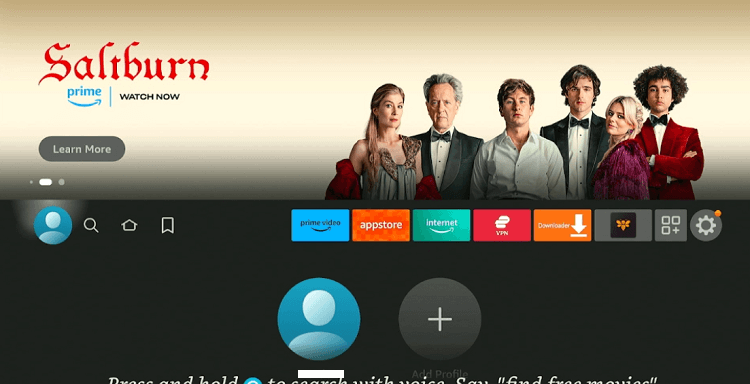
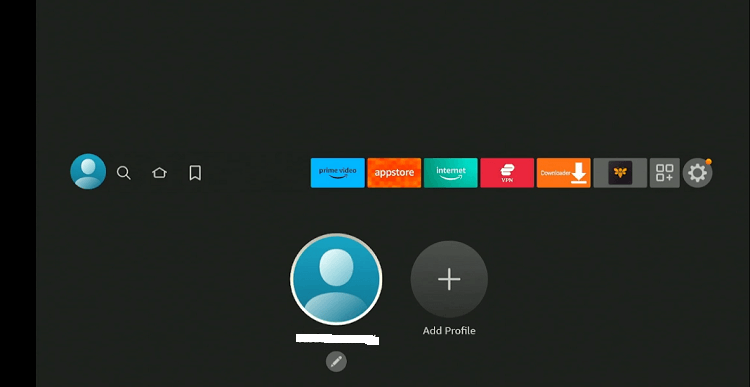
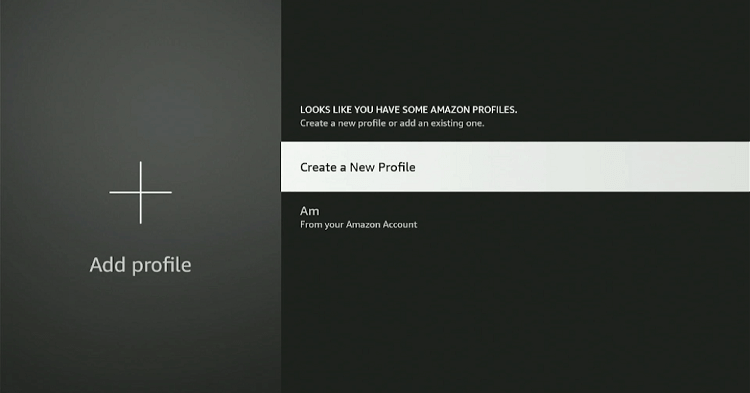
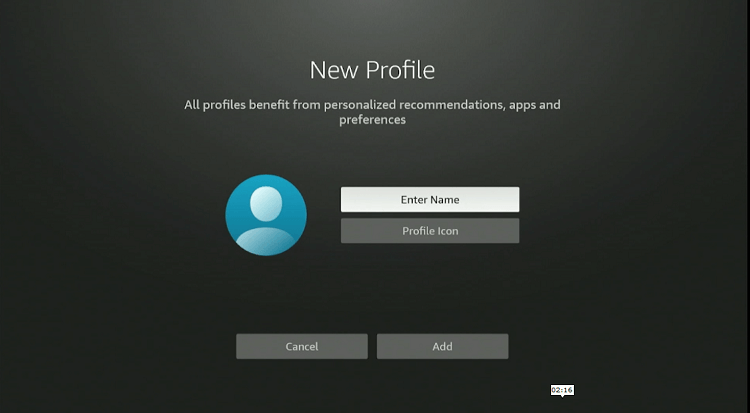
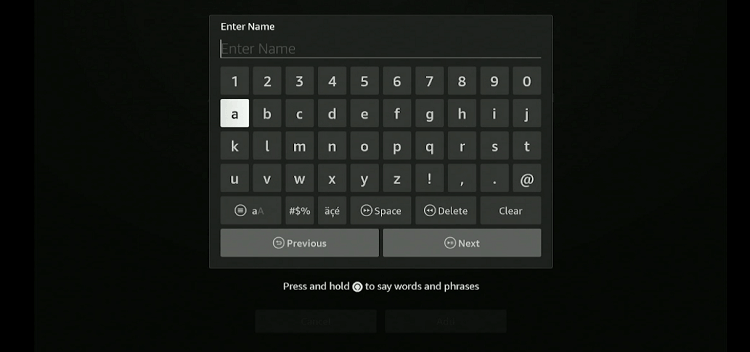
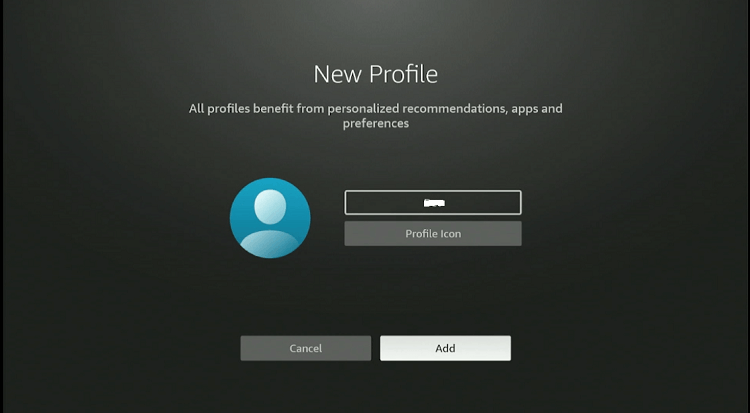
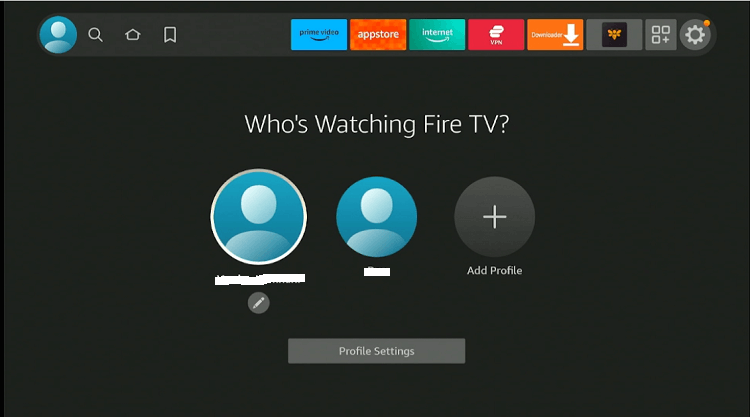
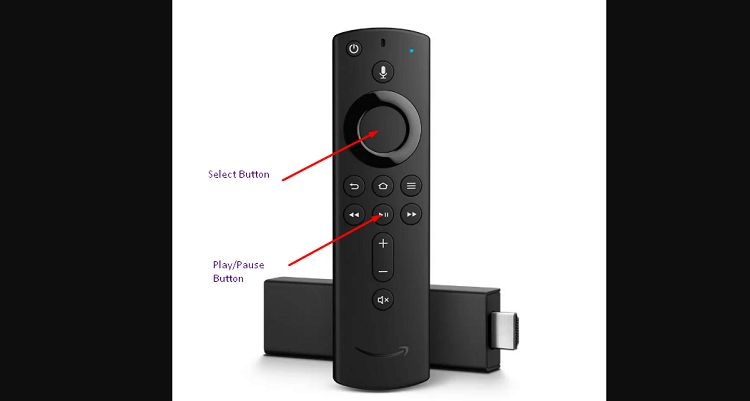

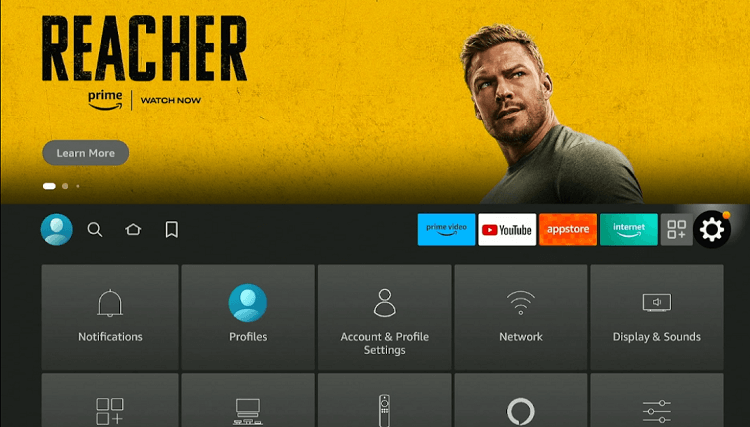
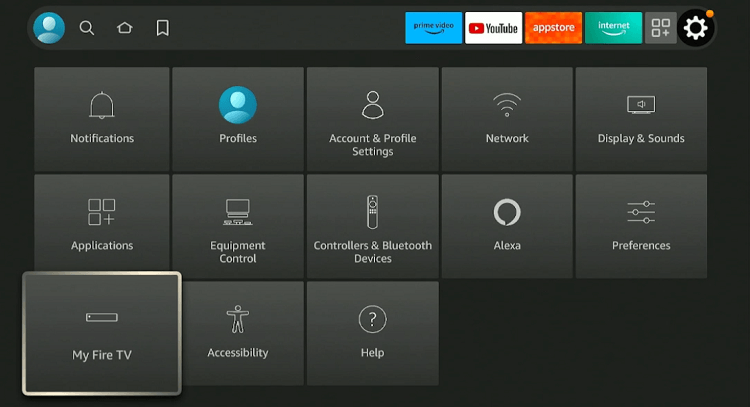
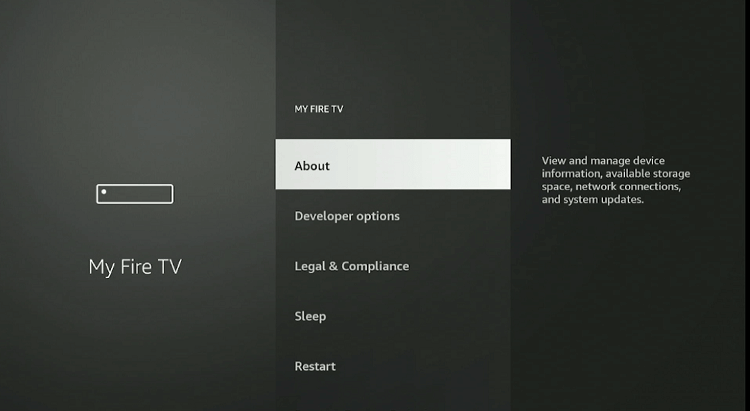

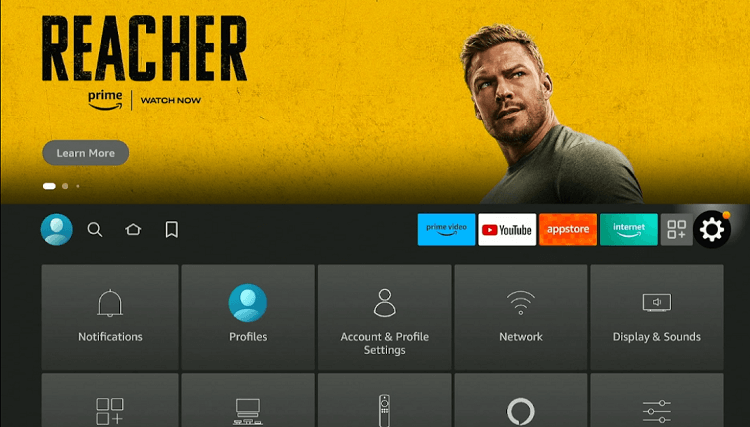

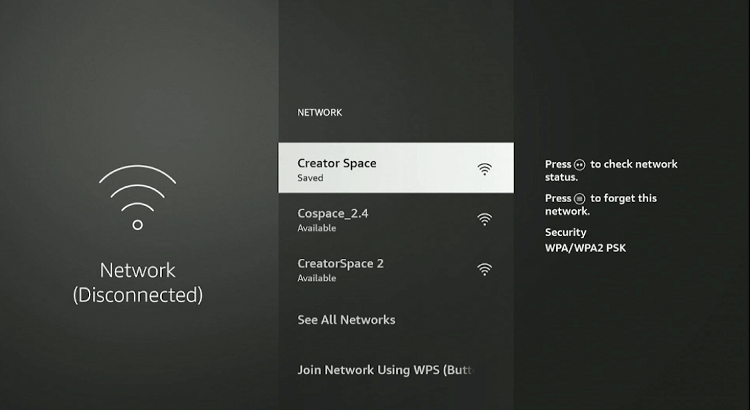
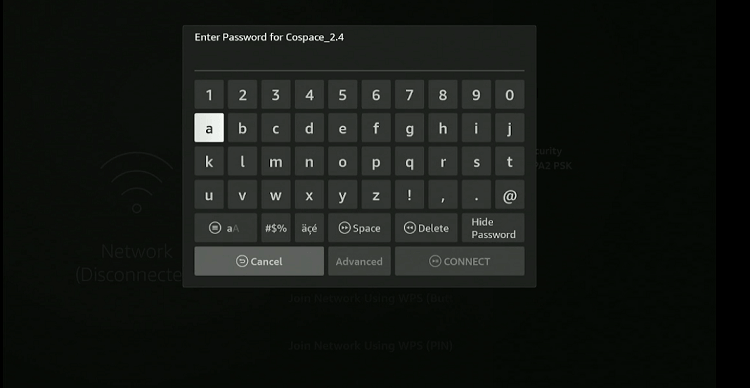
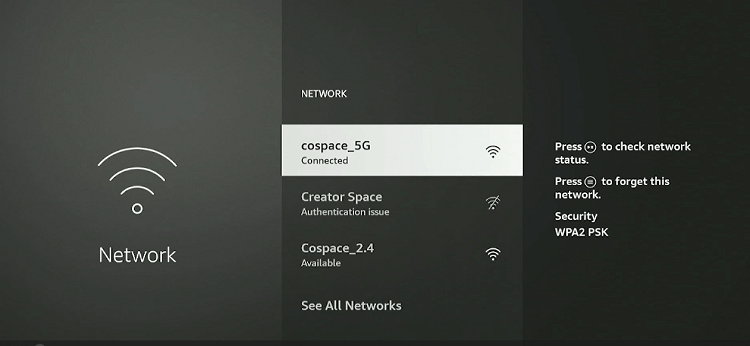
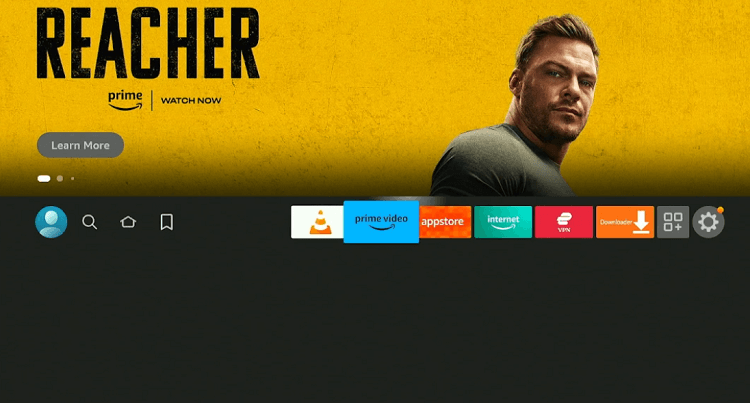
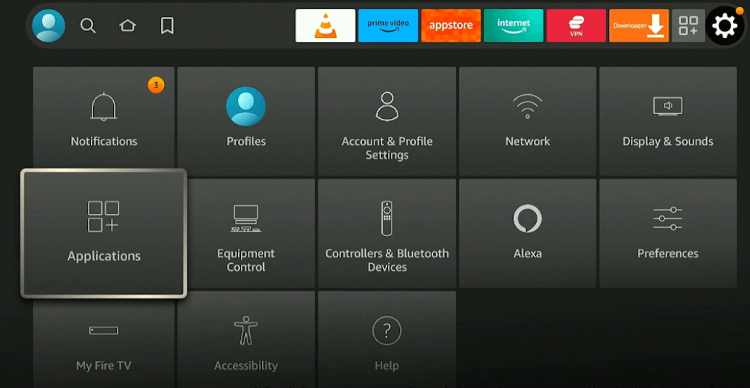
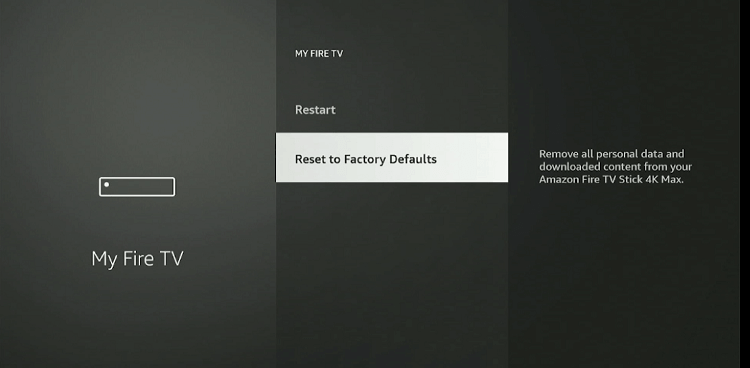
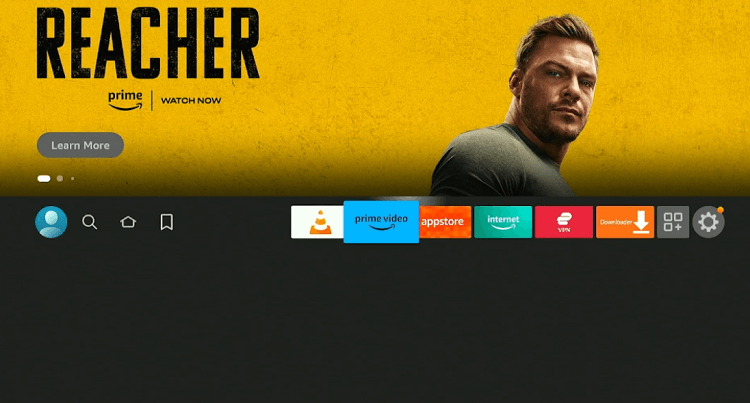
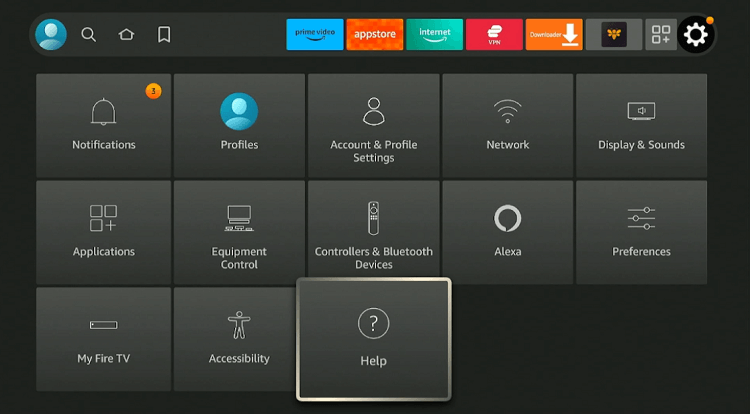
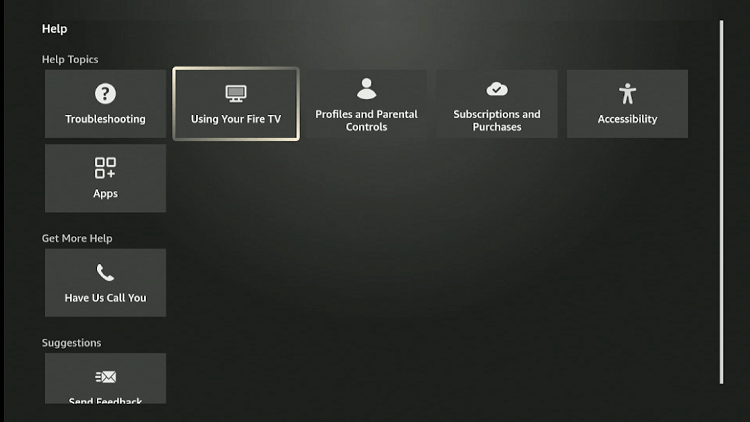
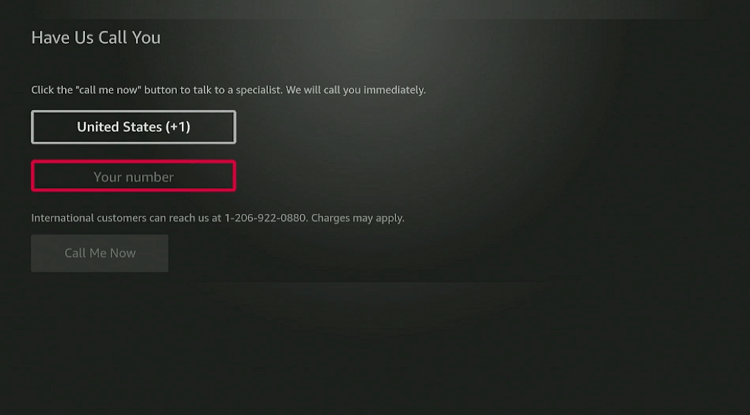
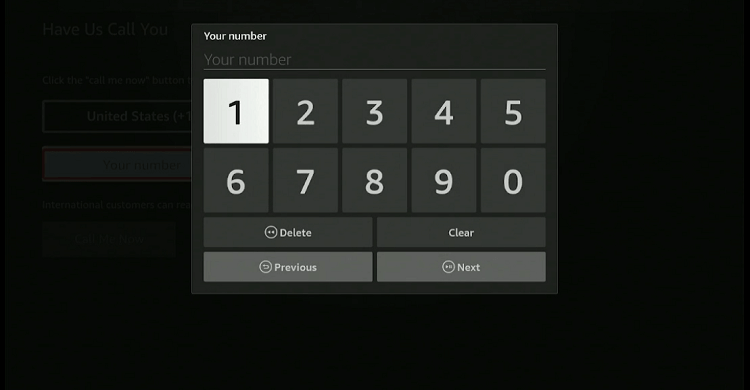






Yep I faced the same issue in the past, so went with Nordvpn to resolve it. So far it works without any flaws, really good choice ! would recommend
It is annoying that my fire stick does this every day and my 3 roku’s and chrome cast have no issue. The fire stick has home not available everyday
Then you will need to reset your FireStick to default factory settings.
Two TVs, two fire sticks. Moved a month ago. One tv reconnected, working no problem. Just tried connecting tv #2. Got the ‘home not available’ message. Tried several things but can’t get remote to move anything on the screen. Two questions: #1 Since one fire stick tv working do we have to follow all the steps ( disconnecting everything)? Don’t want to mess with the internet connection. #2 If the remote won’t respond/move screen icons…how can we fix the issue? HELP! VERY FRUSTRATED!
Sometime in old gen firestick it shows this error. but try to stream through app you will see everything is working. once you play something with app this error will disappear
Being of your grandparents generation the thought of watching the old movies sounded great.
To my dismay the majority of the “oldies but goodies” require a payment. But why most are fifty to seventy years old. Advertisements are shown every five minutes, why is that.
Movies five to ten years old are free, with of course advertising every five minutes.
To top everything off every evening the “home is not available” ritual occurs. What’s nice is as in my early days we turned the antenna to help remove the static, the current generation is required to deal with “Home not Available” what ever that means.
Of course, I’ll keep it concise:
Payment for Older Movies: Many classics require payment because studios own the rights and charge for access.
Advertising: Ads during older movies help streaming platforms cover costs or offer them for free.
Free Recent Movies: Newer films are free with ads due to deals with advertisers.
“Home Not Available”: This message occur when internet is down, try to check your internet connection.
Tech Changes: Like adjusting antennas in the past, today’s tech has its own challenges.
Remember, technology changes, but the joy of watching movies remains!