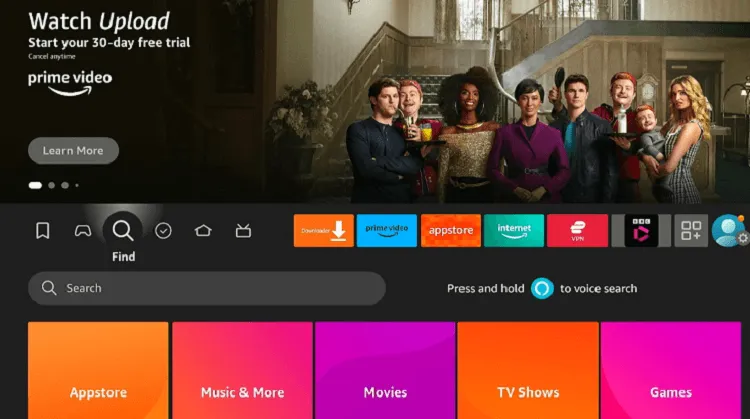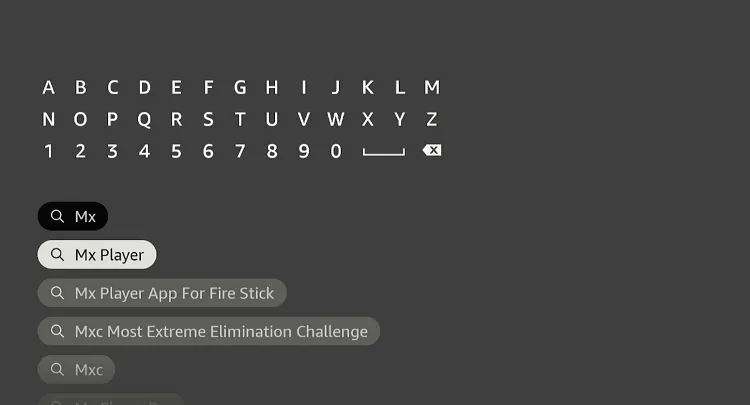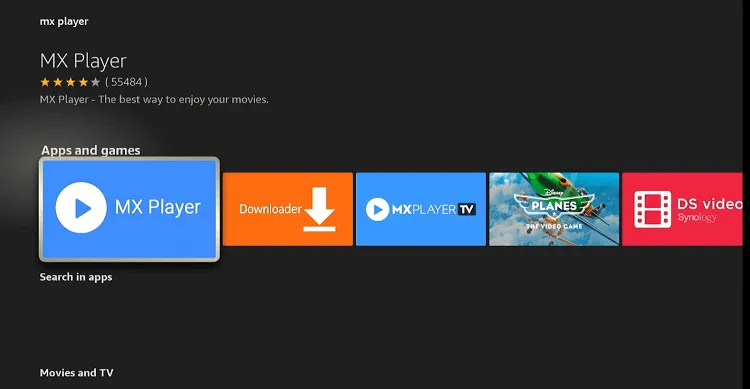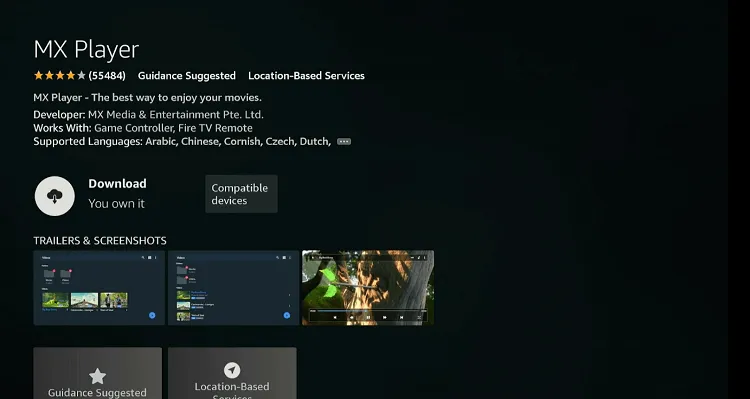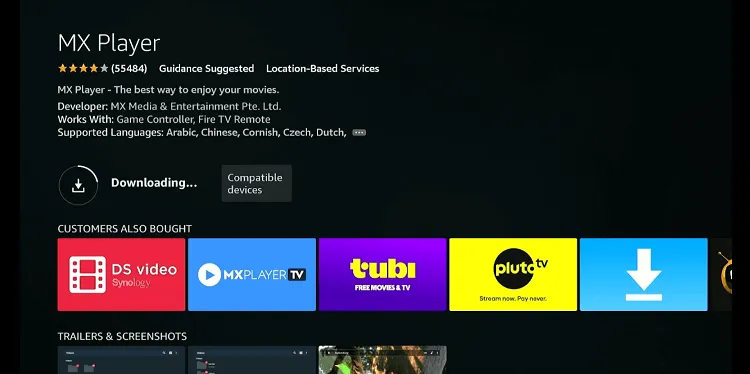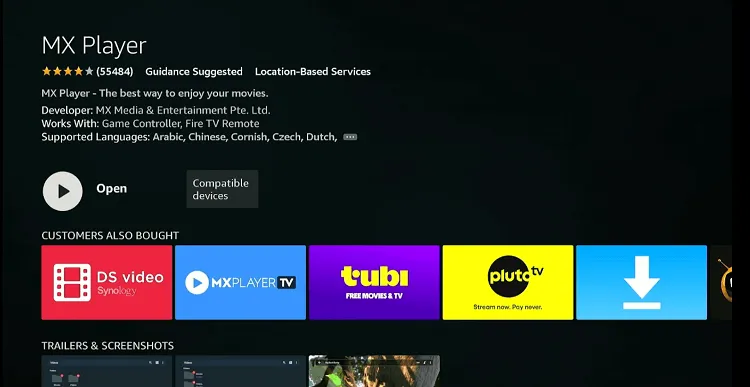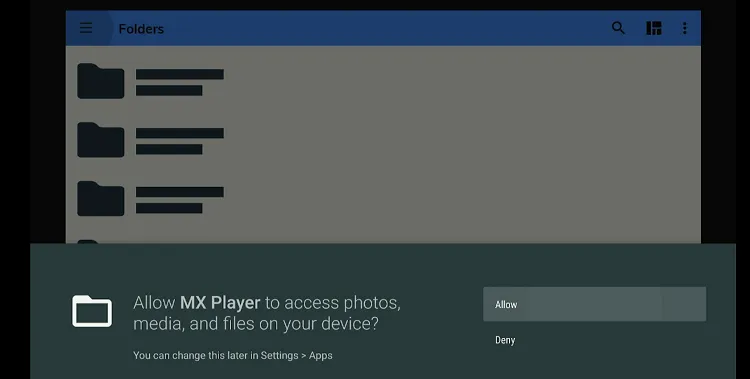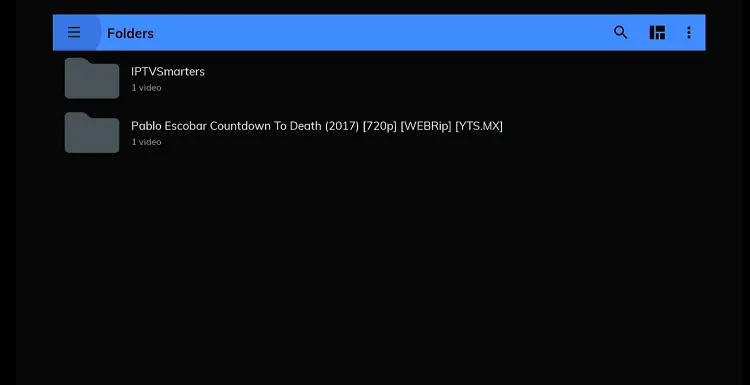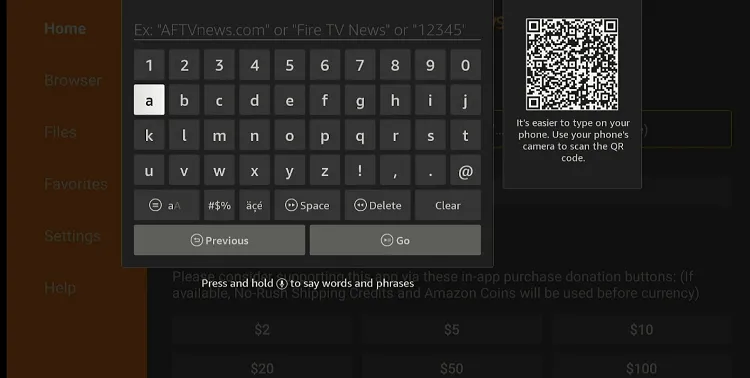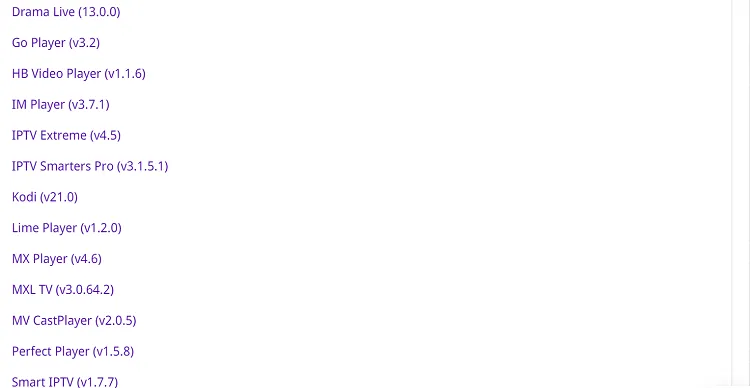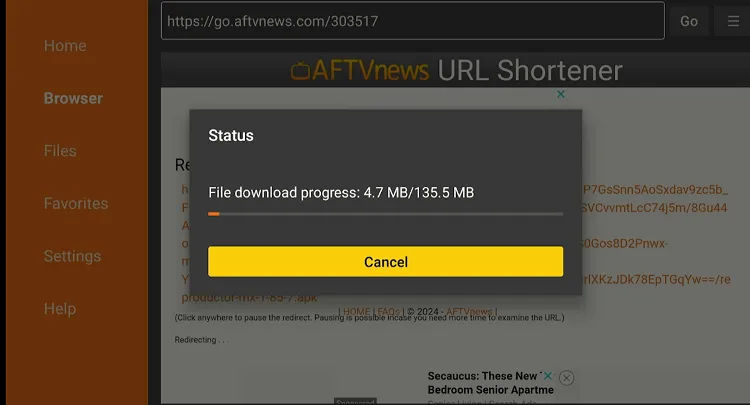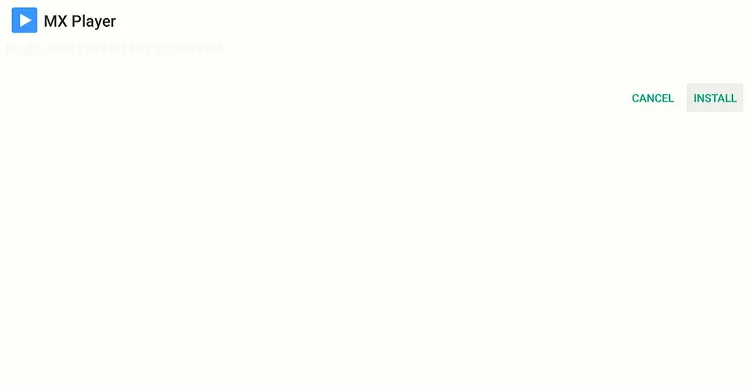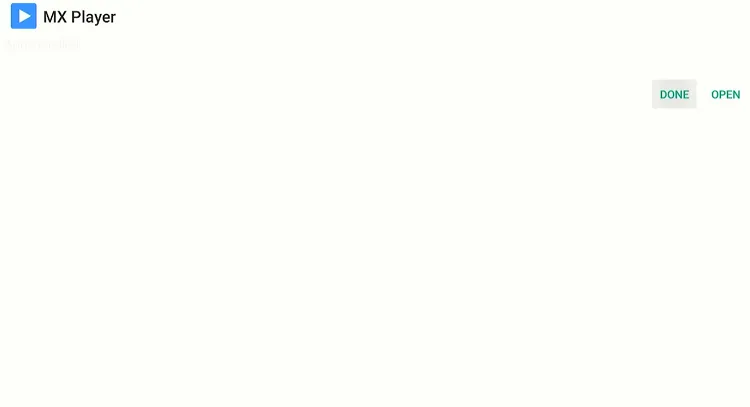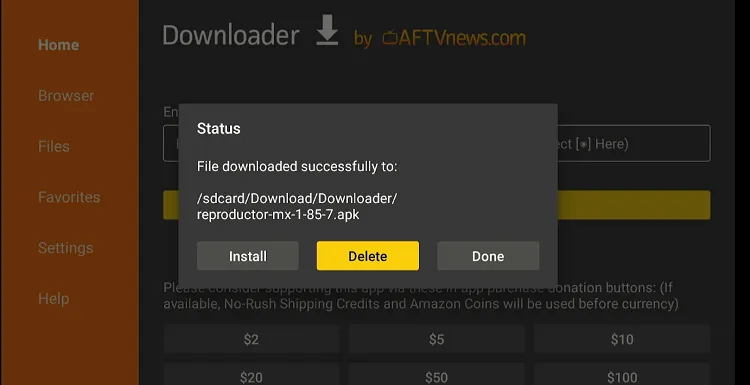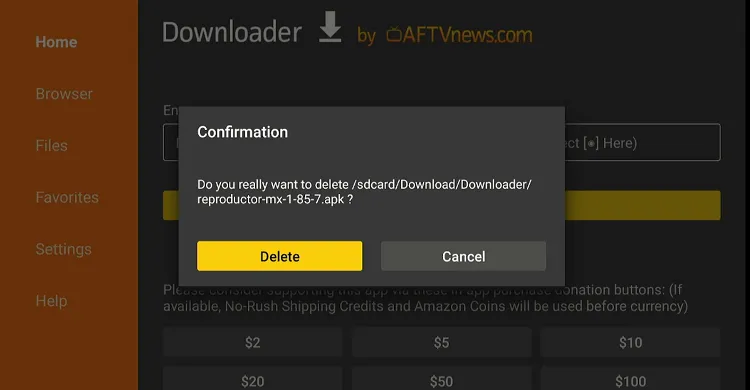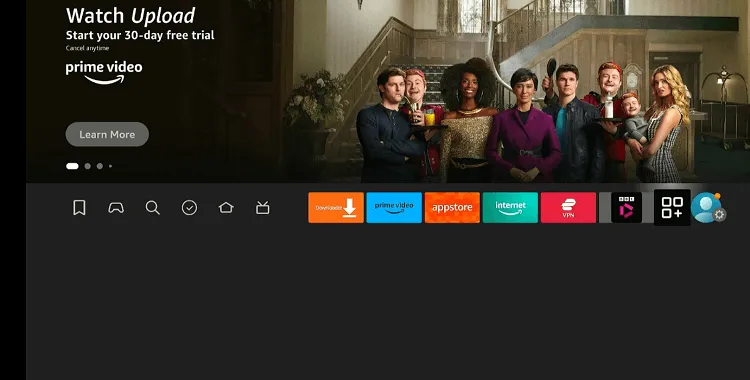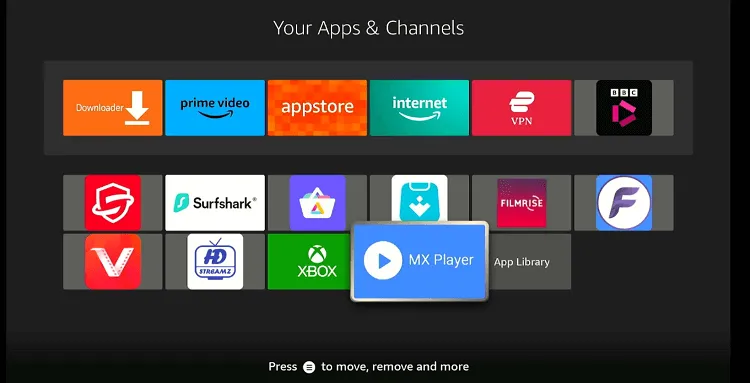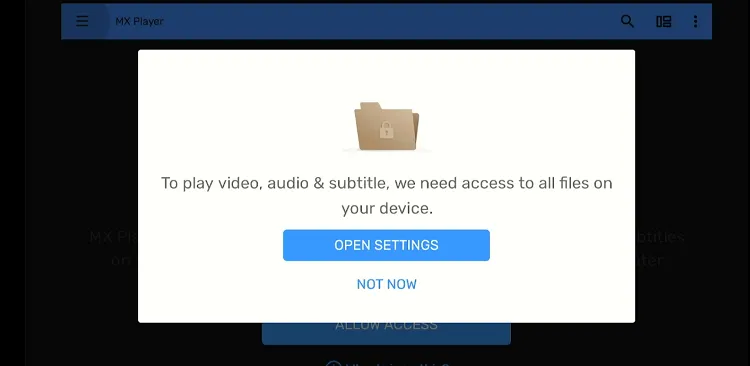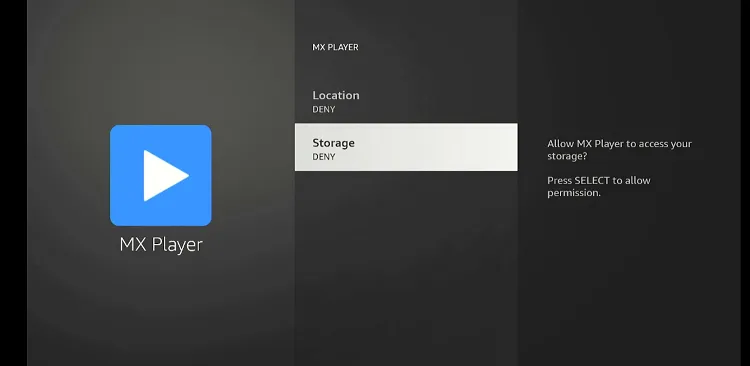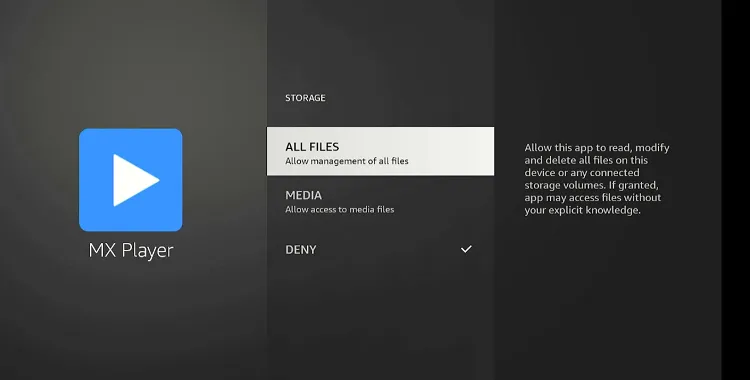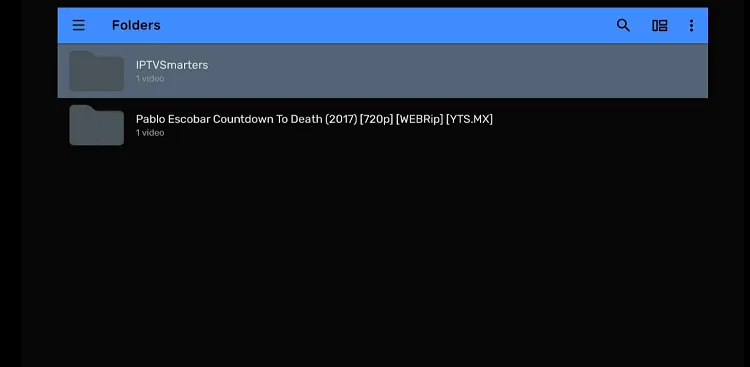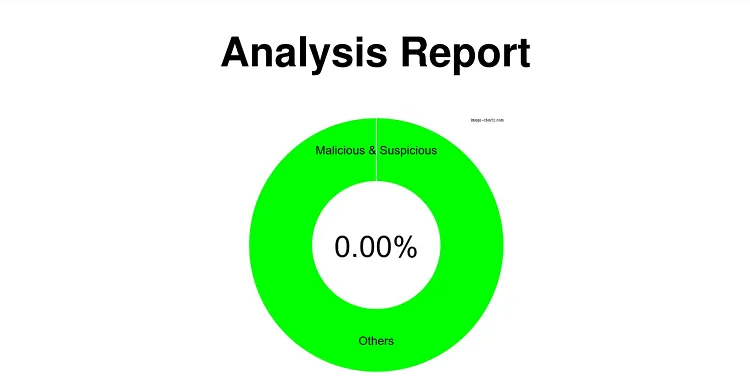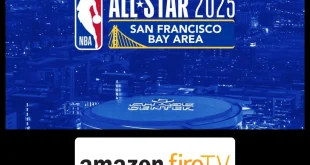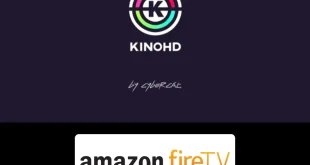Disclosure: Our experts test apps for security before recommending them. If you buy through our links, we may earn a commission. See how it works.
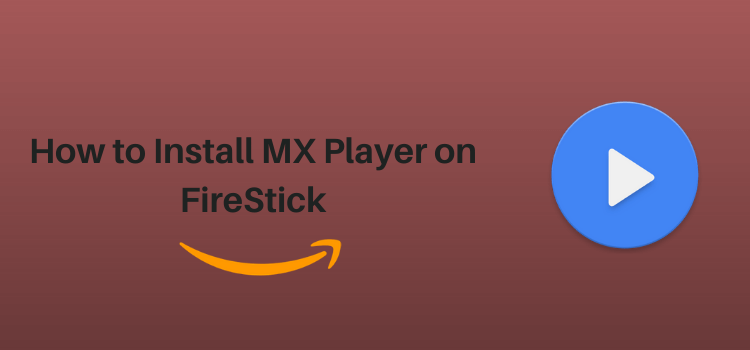
If you’re looking to enhance your media experience on a FireStick, MX Player is a solid choice. What sets MX Player apart is its ability to play almost any video format you throw at it for free.
Whether you want to play an MP4, AVI, or MKV file, it has you covered. Besides, MX Player lets you play subtitles in multiple formats; no wonder the best FireStick APKs support this player.
You can even adjust subtitle sync, font, and color to match your preferences. The app doesn’t bombard you with unnecessary options, making it easy for anyone to navigate and use.
However, you must use ExpressVPN when streaming content from any third-party app on MX Player.
2 Ways to Install MX Player on FireStick
We are sharing two ways that will let you install and use MX Player on FireStick:
- Install MX Player on FireStick Using Amazon Appstore
- Install MX Player on FireStick Using Downloader App
How to Install MX Player on FireStick Using Amazon Appstore
MX Player is listed on the Amazon Appstore, which makes the installation process a whole lot easier.
Follow the steps below:
Step 1: Click the “Find” icon on the FireStick home screen.
Step 2: Type “MX Player” and select it from the results.
Step 3: Choose the MX Player app.
Step 4: Tap “Get/Download”.
Step 5: The downloading will start; wait for it to finish.
Step 6: Click “Open”.
Step 7: Tap “Allow”.
Step 8: Now MX Player will show all the videos already downloaded on your FireStick; choose any of them.
Step 9: Enjoy streaming!
How to Install MX Player on FireStick Using Downloader App
In some regions, MX Player may not be available on Amazon Appstore due to regional restrictions. This means you will have to sideload it via the Downloader app.
When installing MX Player from third-party sources, don’t forget to install and use ExpressVPN on FireStick to hide your IP address.
Follow the steps below:
Step 1: Turn ON your FireStick device and Go to FireStick Home
Step 2: Click on the Settings icon
Step 3: Select the My Fire TV option
Step 4: To enable the Developer Option, click About.
Note: If you have already enabled the Developer Option, then proceed to Step 10
Step 5: Click on the Fire TV Stick option quickly at least 7 times
Step 6: Now you will see this message at the bottom saying "No need, you are already a developer". So stop clicking then
Step 7: Now the Developer Option will appear in the menu so click on it
Step 8: Choose Apps from Unknown Sources to turn it ON
Step 9: Simply click Turn On
Step 10: Now return to the FireStick Home menu by pressing the "Home" icon on the remote and click on Find
Step 11: Now select the Search icon
Step 12: Type Downloader and press search
Step 13: Select the Downloader App icon from the list available in the Amazon Store
Step 14: Tap Get/Download
Step 15: Wait for a while until the installation process is completed
Step 16: Now click Open
Step 17: Select Allow to give access to the downloader app
Step 18: Click OK here
Step 19: This is the Downloader App interface, Choose the Home tab and click Search Bar
Step 20: Enter the MX Player downloader code 730116 in the search box OR enter this URL bit.ly/fsh-downloads and click Go.
Note: The referenced link is the official URL of this app/website. FIRESTICKHACKS does not own, operate, or re-sell any app, streaming site, or service and has no affiliation with its developers.
Step 21: Scroll down and click “MX Player” from the “IPTV & Media Player” category.
Note: If the app does not start downloading, then clear the Downloader App cache using this article.
Step 22: The downloading will start. Wait for it to finish.
Step 23: Once the downloading ends, click “Install”.
Step 24: Tap the “Done” icon.
Step 25: Click “Delete” to remove the MX Player APK file from FireStick.
Note: Deleting APK files will free up space on FireStick.
Step 26: Tap “Delete” again to complete the process.
Step 27: Go to the FireStick home and select the “icon next to the settings” from the top right corner.
Step 28: Choose “MX Player” from the list.
Step 29: Tap “Open Settings”.
Step 30: Click “Storage”.
Step 31: Select “All Files”.
Step 32: Now choose any video.
Step 33: Enjoy streaming!
Is MX Player APK Safe/Legal to Use on FireStick?
MX Player APK (v1.18.13) is completely safe to use. We scanned its APK file on our malware detection tool and found no malware or viruses (see the picture above to verify our claim).
However, you must use ExpressVPN when streaming content from any third-party app on MX Player.
Top MX Player Features
Check out some of the best MX Player features:
- Free.
- Multuple Format Support.
- Customizable Interface.
- Playback Speed Control.
- Equalizer Support.
- Subtitle Support.
- Ad-Free
- Kids Lock
MX Player Alternatives
We have listed some other media players that you may consider using instead/along with MX Player on Firestick. These include:
- Perfect Player on FireStick
- VLC Player on FireStick
- Lime Player on FireStick
- iMplayer on FireStick
- HB Video Player on FireStick
FAQs – MX Player
Is MX Player free to use on FireStick?
Yes, MX Player is free to install and use on FireStick.
Can I play 4K videos on MX Player?
Conclusion
Over the years, MX Player has been a trusted option for FireStick users. Whether you want to play different media formats, customize audio/video settings, or steer clear of ads, it has you covered.
However, you must use ExpressVPN when streaming content from any third-party app on MX Player.