Disclosure: Our experts test apps for security before recommending them. If you buy through our links, we may earn a commission. See how it works.
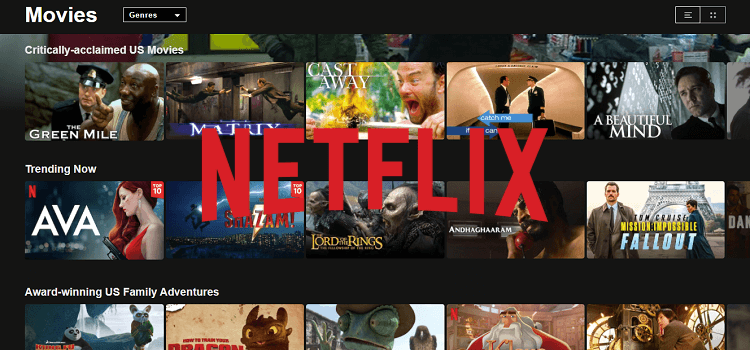
This is a step-by-step guide on how to install & watch Netflix on FireStick, Fire TV, and Fire TV Cube.
Netflix is the world’s leading streaming service is available in 190+ countries worldwide and has more than 240 million subscribers
It offers an endless library of movies, TV shows, and original content, from timeless classics like Friends and Breaking Bad to trending hits such as Stranger Things, Wednesday, and Bridgerton, and more.
However, Netflix libraries & subscription prices vary by country due to licensing agreements and market conditions.
You can get the Netflix app directly from the Amazon app store. If it’s not available, you can sideload the app using the Downloader app or access Netflix directly through your web browser.
Moreover, if you want to access different Netflix libraries worldwide without paying extra you can do so by using a VPN. Additionally, subscribing through a VPN can help you find cheaper subscription prices.
Our Recommended VPN - ExpressVPN
ExpressVPN is our recommended choice when it comes to unblocking any geo-restricted services OR watching anything for free using unofficial apps/websites as it helps you hide your streaming activities from the ISPs and Government.
This NEW YEAR, enjoy an exclusive offer: 🎉 Get up to 61% OFF + 4 months FREE on ExpressVPN's 30-Month's plan! 🎉 that too with a 30-day money-back guarantee.
Install & Watch Netflix on Firestick using Downloader (APK Method)
For those who can not find the Netflix app on the Amazon App Store, you can sideload the Netflix APK with the downloader App
However, to fully navigate the app you need to install & use the mouse toggle on FIrestick. Also, you can access the Netflix library of any region with the help of ExpressVPN.
Follow the steps below to install & watch Netflix on Firestick using Downloader:
Step 1: Turn ON your FireStick device and Go to FireStick Home
Step 2: Click on the Settings icon
Step 3: Select the My Fire TV option
Step 4: To enable the Developer Option, click About.
Note: If you have already enabled the Developer Option, then proceed to Step 10
Step 5: Click on the Fire TV Stick option quickly at least 7 times
Step 6: Now you will see this message at the bottom saying "No need, you are already a developer". So stop clicking then
Step 7: Now the Developer Option will appear in the menu so click on it
Step 8: Choose Apps from Unknown Sources to turn it ON
Step 9: Simply click Turn On
Step 10: Now return to the FireStick Home menu by pressing the "Home" icon on the remote and click on Find
Step 11: Now select the Search icon
Step 12: Type Downloader and press search
Step 13: Select the Downloader App icon from the list available in the Amazon Store
Step 14: Tap Get/Download
Step 15: Wait for a while until the installation process is completed
Step 16: Now click Open
Step 17: Select Allow to give access to the downloader app
Step 18: Click OK here
Step 19: This is the Downloader App interface, Choose the Home tab and click Search Bar
Step 20: Enter the Netlfix Downloader Code 730116 in the search box OR enter this URL bit.ly/fsh-downloads and click Go
Note: The referenced link is the official URL of this app/website. FIRESTICKHACKS does not own, operate, or re-sell any app, streaming site, or service and has no affiliation with its developers.
Step 21: Scroll down and click “Netflix” from the “Movies/Shows” category.
Note: If the app doesn’t start to download, then clear the Downloader App cache using this article.
Step 22: The App will start downloading.
Step 23: Click Install.
Step 24: Click Done
Step 25: Click Delete.
Step 26: Click Delete again.
Step 27: Long-press the Home Button on your FireStick remote and click on Apps
Step 28: Choose the Netflix App.
Step 29: Click LOG IN
Step 30: Enter your Email/Phone & Passward.
Step 30: Start Streaming!
Install Netflix on Firestick from the Amazon App Store
You can install the Netflix app on Firestick from the official Amazon App Store. However, if you wish to access the Netflix library of any other region then you would need to Install and use ExpressVPN on Firestick.
Follow these steps:
Step 1: Open Firestick Home
Step 2: Select the Find menu
Step 3: Type Netflix and click on the first result that appears
Step 4: Click on the Netflix app
Step 4: Press the Download or Get option
Step 5: Then click Open and Log in with your credentials.
How to Sign Up for Netflix
Netflix is a premium service and requires a subscription to access its content. Follow the steps to sign up for Netflix:
Step 1: Open your Laptop/Phone/Firestick browser go to the Netflix Website and click Next.
Step 2: Choose the Plan.
Step 3: Click Next.
Step 4: Enter your Email & Passward
Step 5: Choose the Payment Method.
Step 6: Enter the Payment Details.
Unblock the Netflix Library of Any Country!
Netflix libraries differ country-wise for example The U.S. Netflix library is one of the largest, offering nearly 6,000 titles, including top-rated TV shows and blockbuster movies.
On the other hand, the UK library includes exclusive shows like The Office (US) and Rick and Morty has been removed from the U.S. library.
If you are into anime you can head over to the Netflix Japanese library. Similarly, you can unblock the Netflix library of any country from your home just by connecting to that country’s server with a VPN.
However, note that Netflix discourages accessing content outside your region due to licensing. Using a premium VPN like ExpressVPN can help you stream from other countries without legal issues.
Subscribe to Netflix at the Lowest Price!
Netflix has different prices in different countries. For example, if you compare the prices of Netflix subscriptions in the US, Pakistan, and Turkey (in USD), you will see a big difference in price for the same plan.
| Plans | Price in THE US (USD) | Price IN PAKISTAN (PKR to USD) | Price IN Turkey (TL to USD) |
|---|---|---|---|
| Premium | $22.99 | $3.86 | $8.52 |
| Standard | $15.49 | $2.81 | $6.56 |
| Standard (with ads) | $6.99 | – | – |
| Basic | – | $1.58 | $4.44 |
| Mobile | – | $0.88 | – |
You can subscribe to Netflix at the lowest price using a VPN like ExpressVPN. Research and compare Netflix prices across different countries, then connect your VPN to a server with the lowest rates.
Then visit the Netflix Website and sign up for a new account while connected to your VPN. Use a payment method accepted in the chosen country like international credit cards or PayPal or pay via Gift Cards.
Netflix Codes!
Here’s a hack for Netflix where you can enter a code to find hidden categories. Watch this video now!
What’s Popular on Netflix!
Netflix keeps on adding new movies & shows every day. Here are the most popular movies & shows on Netflix this week. To find out the other popular hits every week click on the link.
Moreover, to find out which country they are available in head over to unogs.com
Shows
- Wednesday: Season 1 – 252.1M views
- Stranger Things 4 – 140.7M views
- DAHMER: Monster: The Jeffrey Dahmer Story – 115.6M views
- Bridgerton: Season 1 – 113.3M views
- The Queen’s Gambit: Limited Series – 112.8M views
- The Night Agent: Season 1 – 98.2M views
- Fool Me Once: Limited Series – 98.2M views
- Stranger Things 3 – 94.8M views
- Bridgerton: Season 2 – 93.8M views
- The Witcher: Season 1 – 83M views
Movies
- Red Notice – 230.9M views
- Don’t Look Up – 171.4M views
- The Adam Project – 157.6M views
- Bird Box – 157.4M views
- Leave the World Behind – 143.4M views
- The Gray Man – 139.3M views
- We Can Be Heroes – 137.3M views
- The Mother – 136.4M views
- Glass Onion: A Knives Out Mystery – 136.3M views
- Extraction – 135.7M views
Other Services to Watch on Firestick
There are plenty of streaming services like Netflix that provide Original content that can be accessed on Firestick. Have a look:
- HBO Max on FireStick
- Hulu on Firestick
- Channel 5 on Firestick
- Paramount Plus on Firestick
- TLC on Firestick
- HGTV on Firestick
- US Disney Plus on FireStick
You can also opt for Free Netflix alternatives. However, these free platforms are unofficial, so don’t forget to use a VPN like ExpressVPN to hide your activity from your ISPs.
FAQs – Netflix
How do you get Netflix on Amazon FireStick for free?
Installing Netflix on FireStick is free. However, to watch Netflix shows and movies, you will need to subscribe to one of its plans.
Why Can’t I get Netflix on my FireStick?
The first solution is to clear the cache on Netflix. If that doesn’t fix your problem then the reliable option is to uninstall the Netflix app and then install it again.
Is Netflix available worldwide?
Yes, Netflix is available in over 190 countries globally, excluding regions like China, North Korea, Crimea, Russia, and Syria due to strict censorship laws.
Conclusion
Netflix is a top-notch streaming service that caters to over 240 million subscribers globally, providing content from classics to modern hits.
You can install & watch Netflix on Firesitck from the Amazon App Store or use your downloader to sideload its APK. The library and pricing of Netflix vary across different regions due to licensing and market conditions.
However, with the help of ExpressVPN, users can access any region’s library and subscribe to Netflix at the lowest price.






















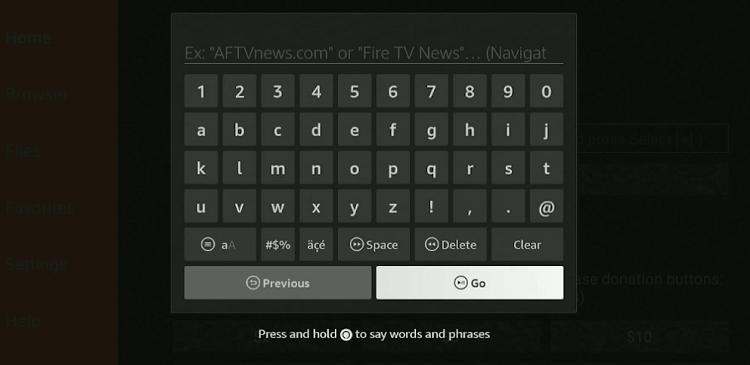
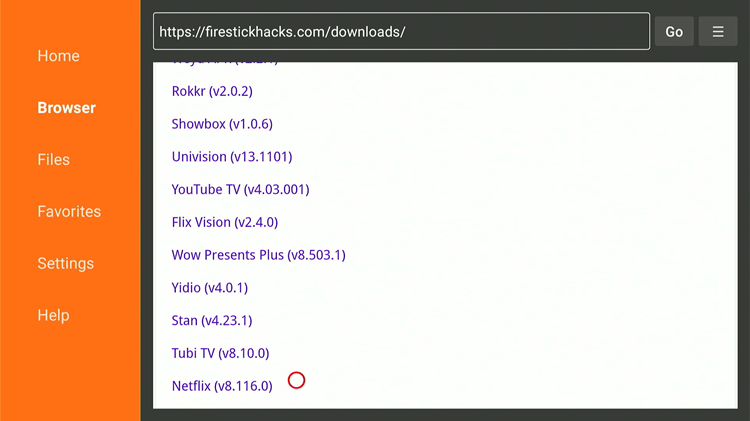
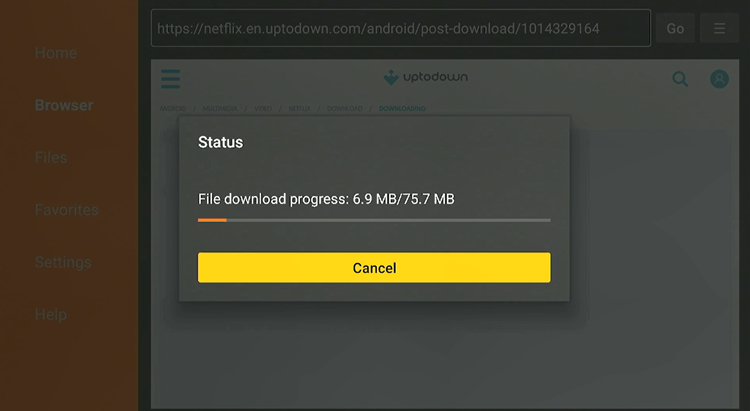
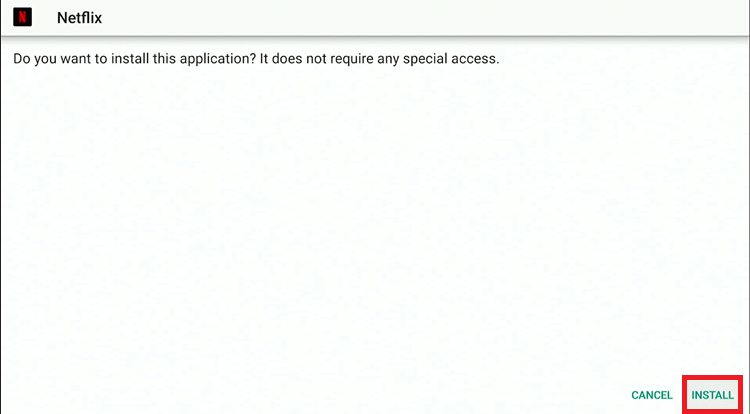
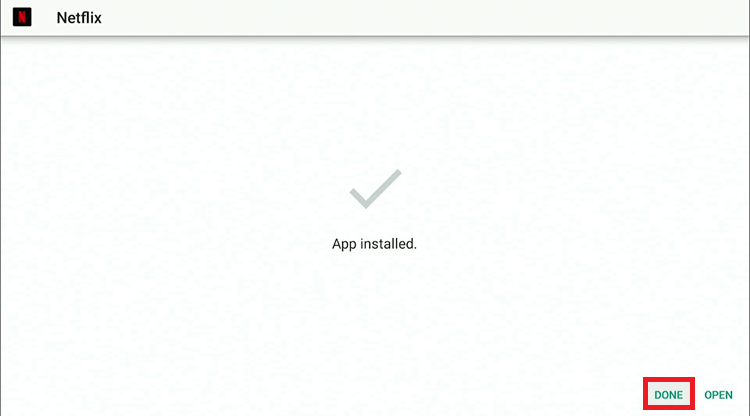
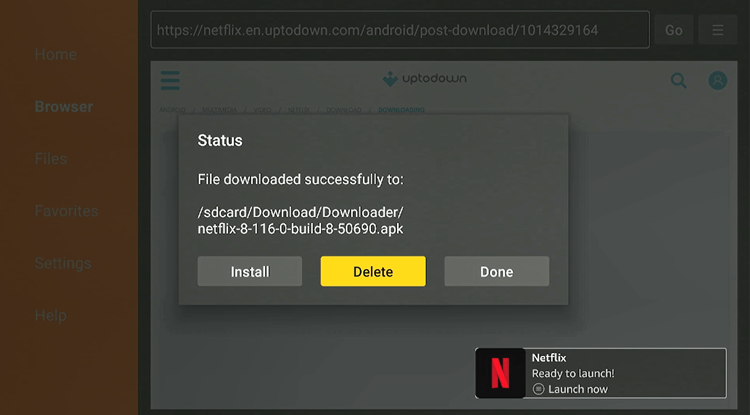
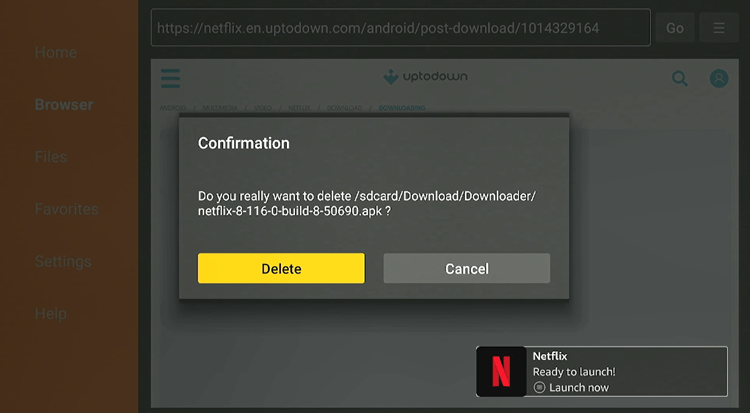
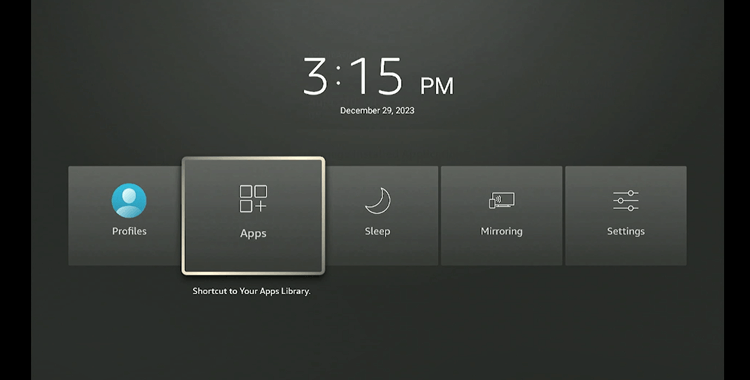
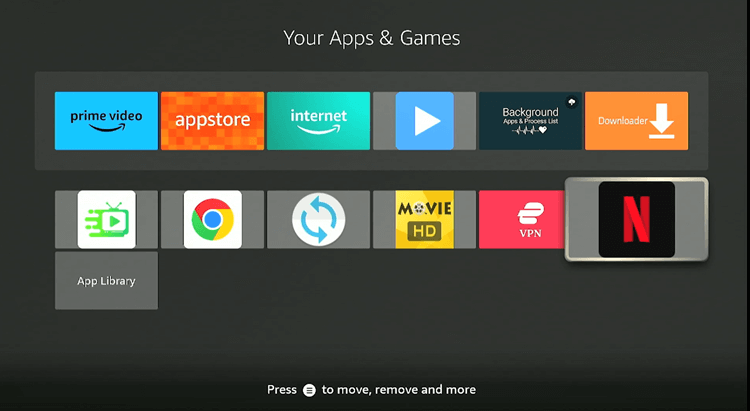
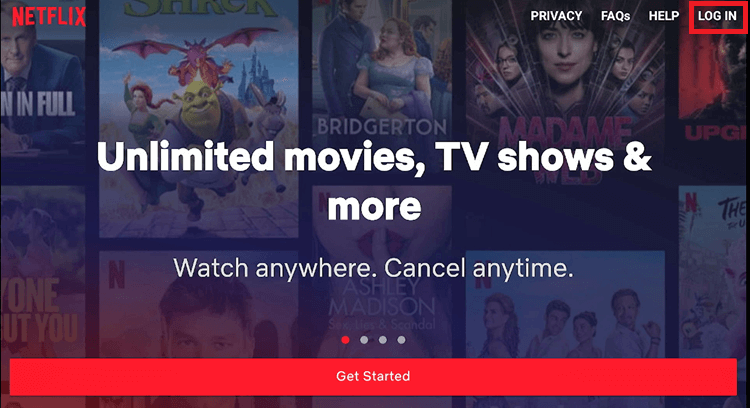
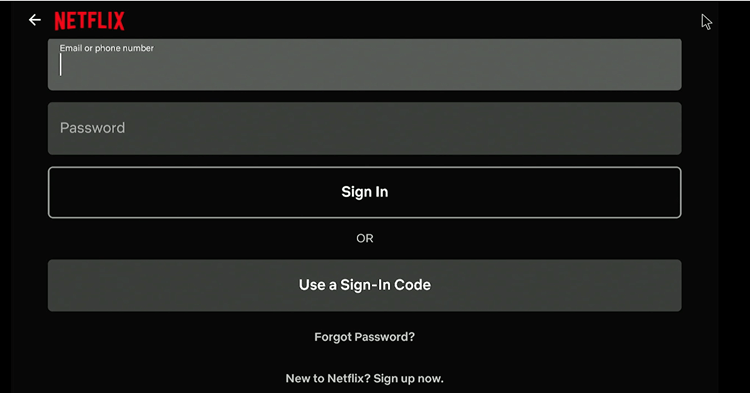
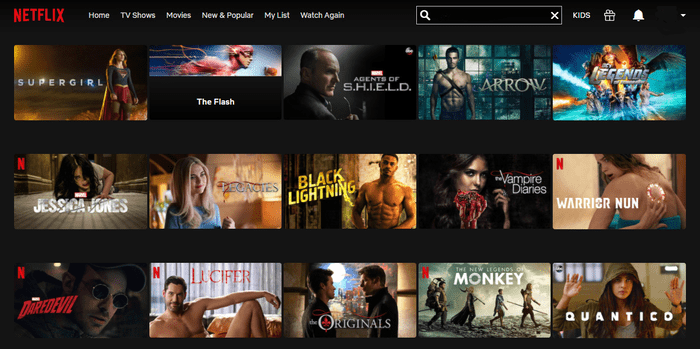
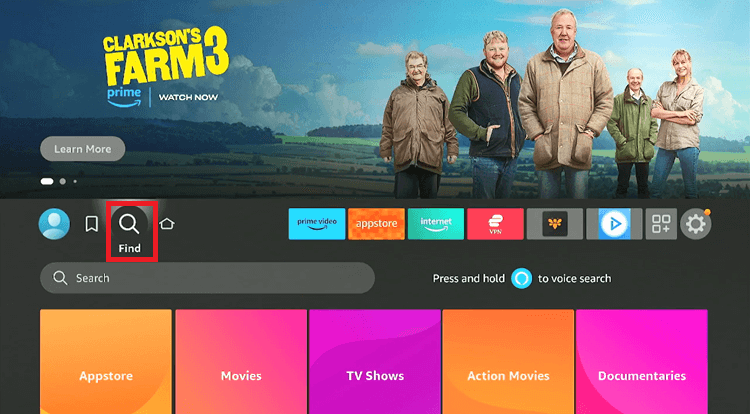
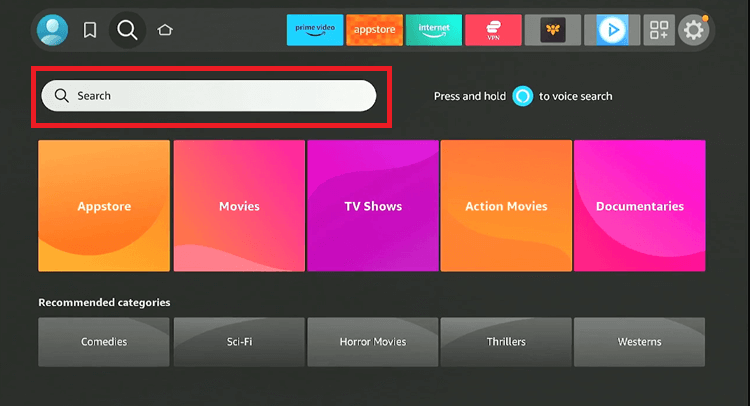
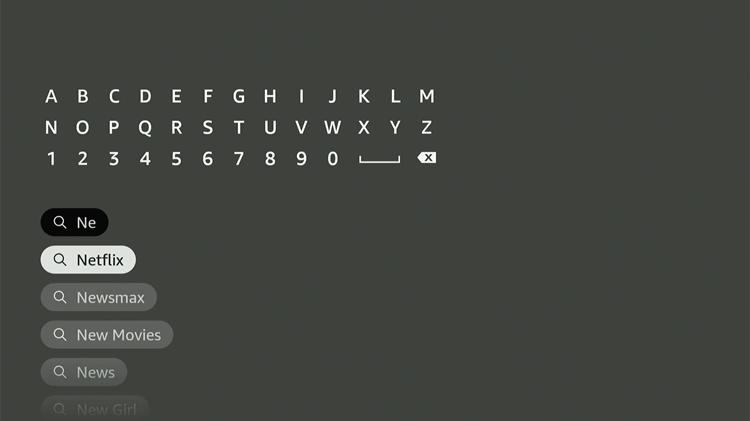
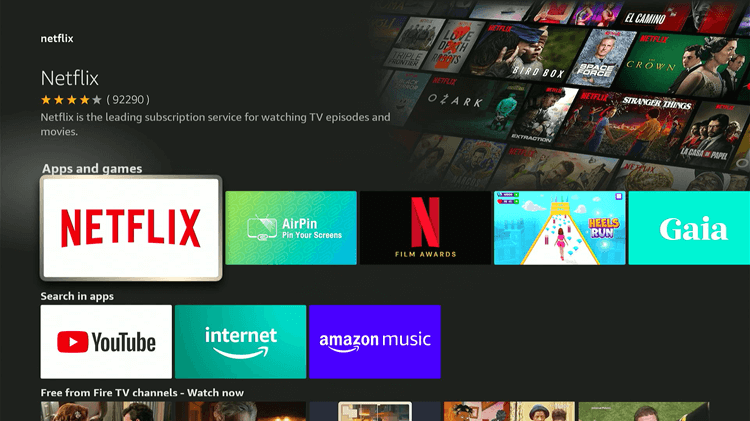
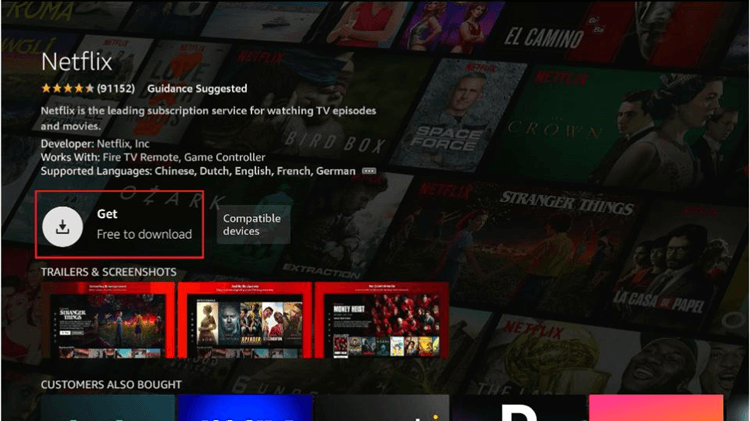
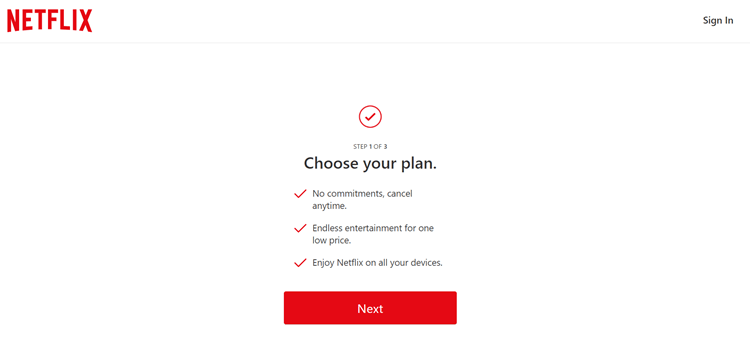
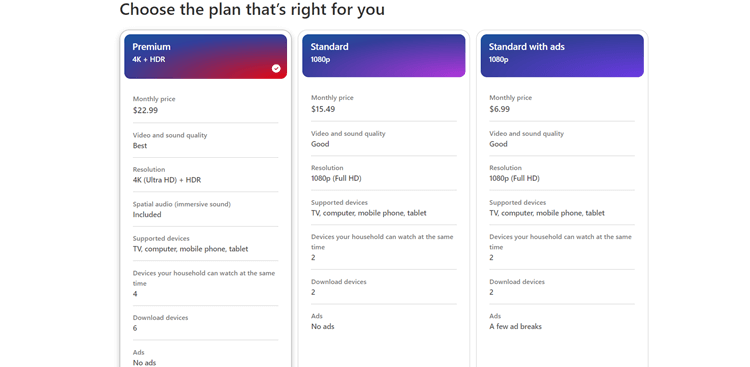
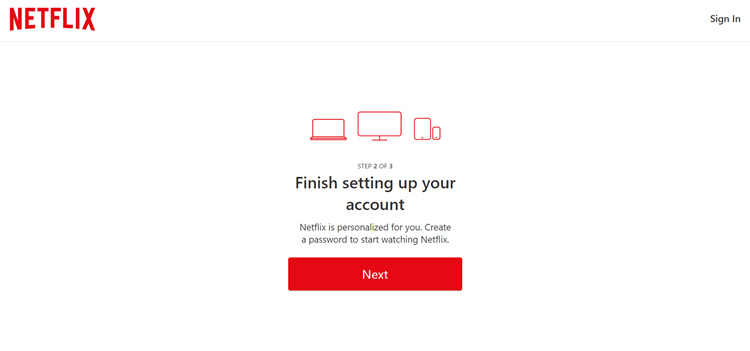

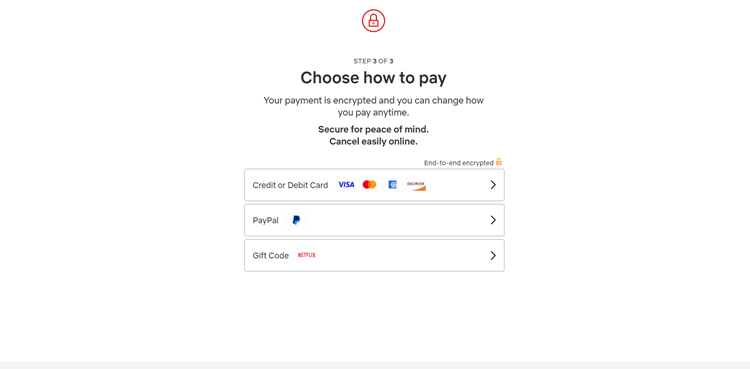
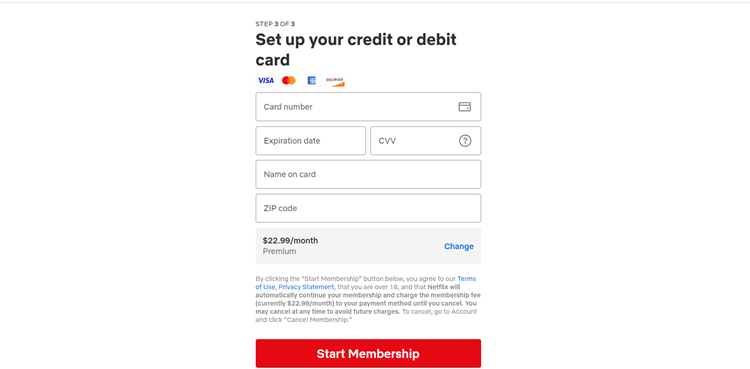
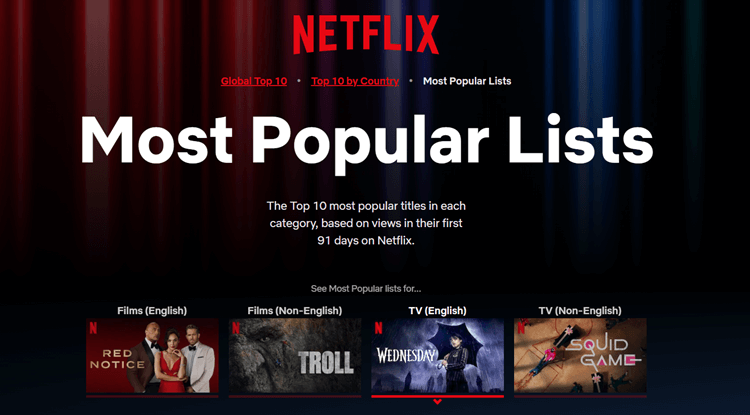






I have kodi install7 how do I watch Netflix or hbo ,hulu etc..the apps are downloaded from before we jailbroke our firestick..amazon